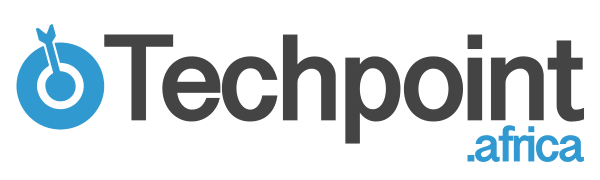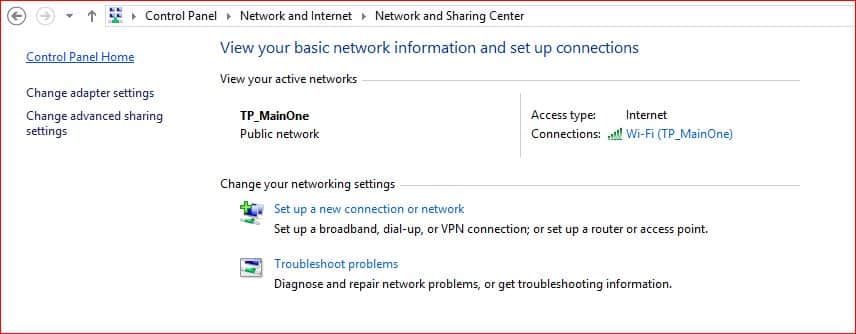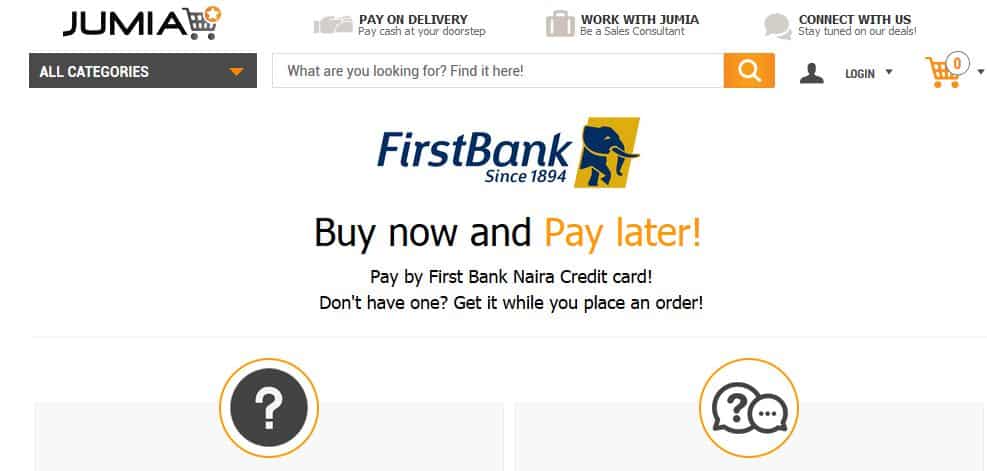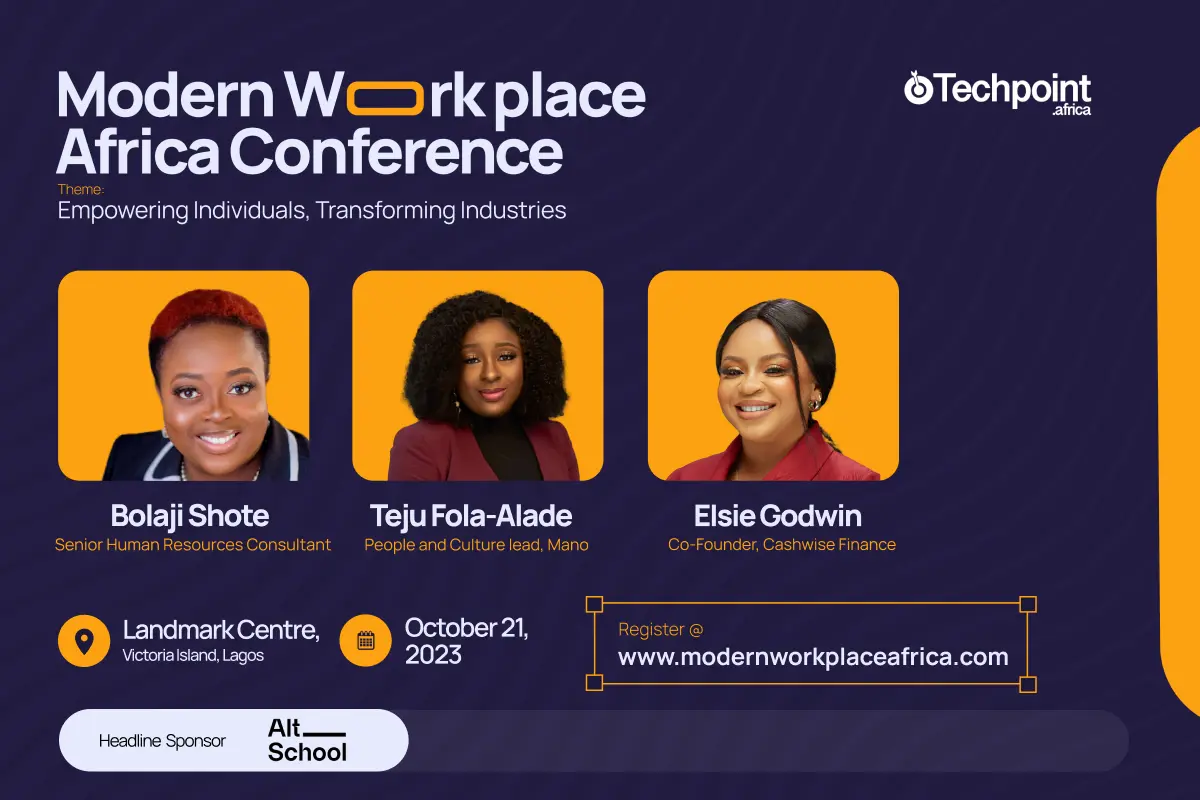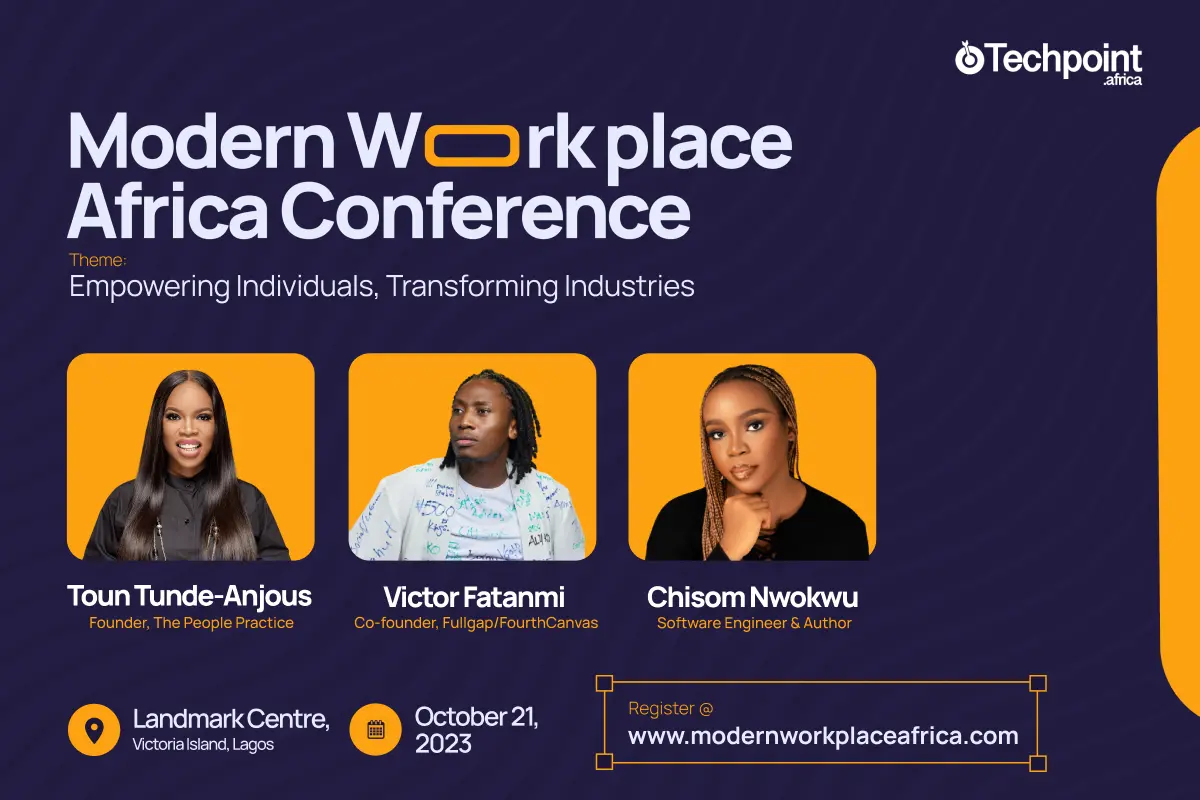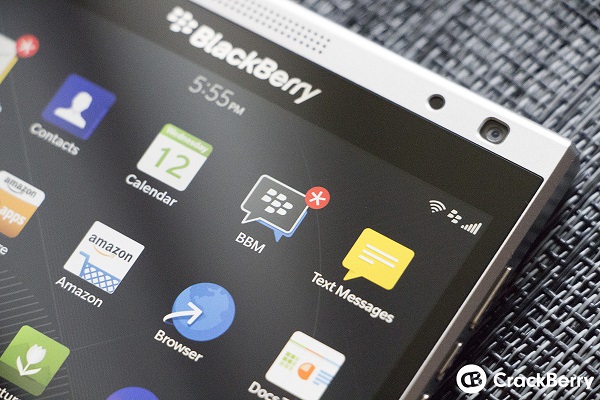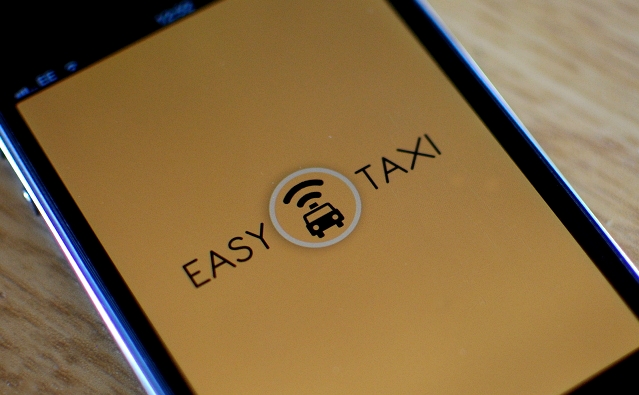More businesses today rely on the internet and Wi-Fi networks for daily operations. Nothing can be more frustrating than slow internet connectivity on a work day. However, in such trying times, you may just be able to save the day by following some of these useful tips
Change your Wi-Fi Channel
Interference from other Wi-Fi signals in the environs can slow down your connection. Routers broadcast Wi-Fi signals on several different channels and having many wireless networks on the same channel can cause congestion resulting in slower performance.
Modern routers are multichannel allowing switch from a congested channel to a less congested one. Apps like the Wi-Fi Analyzer for Android or the inSSIDer utility for Windows can help determine the best channel to switch to as it tells you the channel with minimum interference
Also, typing "netsh wlan show all" in your command prompt on Windows also reveals the channels used by Wi-Fi networks in your area. You can switch to your preferred channel on your router's web interface.
How to access your router's web interface
Simply enter your IP address into the address bar of your web browser. To get the IP address of your web browser;
Open Control Panel > Network and Internet > Network and Sharing Center and click on the name of your internet connection
Click on the details button in the Wi-Fi status window
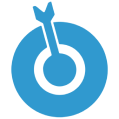
Be the smartest in the room
Give it a try, you can unsubscribe anytime. Privacy Policy.
Search for the IPv4 Default Gateway IP and enter this number in your Google address bar.
Provide the required login details to access the router's web interface
Prioritize your internet activities
Ever been in a situation where someone's Torrent downloads hindered important activities of others on the same network?
The Quality-of-Service (QoS) tools on modern routers can help you prioritize traffic by restricting the network bandwidth available to different applications. With QoS tools, you can prioritise some applications, users or services over others. For example, you can give downloads lowest priority whilst giving live streaming or some other activity a higher priority.
You can change your QoS settings from your router's web interface
Check your frequency
Your Wi-Fi can work over one of two spectrum bands; 2.4GHz or 5GHz. Most modern routers today are dual- band routers, hence they can broadcast on both 2.4GHz or 5GHz band simultaneously
However, the 5GHz band is typically preferred over the 2.4GHz band because it is faster and has more channels. Also, many devices including gaming consoles and some smartphones only support the 2.4GHz band, so it is typically overcrowded. Hence you will experience less interference while using the 5GHz frequency.
Make sure your router is properly placed
Carefully choose the best position for your router. Keep it elevated and free from physical obstructions as well as interferences from other appliances.