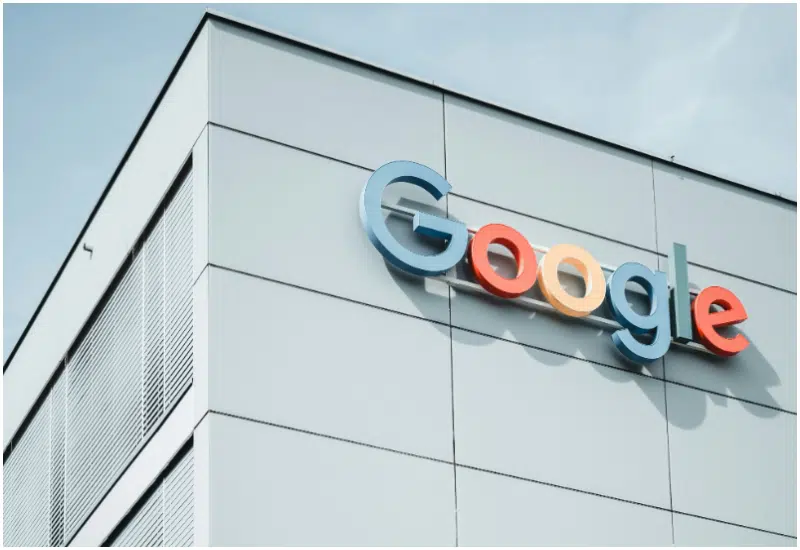At some point, you have to make peace with the fact that you’ll never have the voice of Morgan Freeman or the video editing stamina of a YouTuber with 5 million subscribers. However, that doesn’t mean the content has to be stopped from being released. Fast.
I’m not really into video editing or voiceovers, but I find them incredibly fascinating. So, when I was assigned Fliki AI, a tool that promises to turn scripts into videos with realistic voiceovers in just a few clicks, I wanted to see how good they kept their promise.
In the short time I’ve been reviewing AI-powered tools, I’ve seen enough of them to know that most of them either sound robotic, look generic, or fall apart the moment you want anything remotely custom. Still, the idea of skipping hours of editing and not needing to hire a voice actor sounded like a productivity dream I wanted to believe in.
Fliki claims to be built for creators, marketers, educators, and anyone who wants to convert text into compelling video or audio content, without needing editing skills or deep pockets. Bold pitch.
So I gave it a few days to verify the claim. Here’s how it went.
TL;DR: Key takeaways from this article
- Fliki is a fast and friendly AI tool for turning text into videos, voiceovers, audiobooks, and social content. It doesn’t require you to have any editing skills.
- Voice quality is great, especially the Ultra and ElevenLabs voices. You can feel the emotion in some of them, which was somewhat eerie at first.
- The free plan is too limited for serious testing. You’ll need a paid plan to unlock Fliki’s real potential.
- Best for content creators, marketers, educators, and solopreneurs who want speed + quality without getting stuck in timelines or layers.
- Not ideal for advanced video editors, documentary creators, or filmmakers needing custom transitions or cinematic storytelling.
Understanding Fliki AI?
What is Fliki AI?
Fliki is an AI-powered video creation tool that takes plain texts, such as blog posts, scripts, or even short captions, and turns them into a polished video: no editing timeline, no video editing tool headaches. Just paste your text in, and Fliki handles everything from visuals to voiceovers.
And I’m not talking about those flat, robotic voices you get on most free tools. Fliki’s voiceovers are surprisingly lifelike for the most part, with multiple accents and languages (more than 70!) to choose from. It even syncs the captions to match the narration and layers in music so the final product doesn’t feel like it was stitched together in five minutes (even if it was).
What makes it so compelling is the simplicity. You don’t need any video editing experience, and you certainly don’t need a studio setup. It’s instrumental if:
- You’re trying to repurpose blog posts into snackable video content.
- You need consistent, fast content for social media.
- You’re a teacher or coach creating visual explainers.
- You want to show off the products or services of your business.
- You want to offer video services without spending hours in CapCut or After Effects.
How does Fliki AI work?
You give Fliki a script. Fliki gives you a full video. That’s the pitch, and to be fair, it delivers pretty close to that.
Fliki AI at a glance
| Powered by | Grok 3 (Fliki’s proprietary AI engine) |
| Launched | 2022 |
| What it does | Converts text to video/audio using AI voiceovers, stock visuals, and music |
| Where can you use it? | Browser-based (no install), works on desktop and mobile |
| Top 3 use cases | Blog-to-video, social video creation, voiceover generation |
| Who is it for? | Marketers, educators, influencers, businesses, freelancers |
| Starting price | $21/month (billed annually) |
| Free version? | Yes, but with limited features and watermarked exports |
Major benefits of Fliki AI
After testing Fliki, a few things became clear: it’s not just another flashy “text-to-video” tool. It solves some real headaches.
Here are the biggest benefits I noticed while using it:
1. High-quality AI voiceovers
Fliki’s AI voices are some of the most natural I’ve heard. You can choose different languages, accents, genders, and even emotional tones. Whether you’re going for professional, friendly, or conversational, it doesn’t sound like a robot reading a Wikipedia page.
2. Instant visuals and media
You don’t have to go hunting for stock footage or manually time your visuals. Fliki matches your script with relevant images and video clips automatically from its built-in stock library. It’s not perfect, but it’s fast and surprisingly decent for quick content.
3. Speed and simplicity
This is a huge win for anyone. With Fliki, you don’t need any video editing background. You can go from script to full video in under 10 minutes. The interface is simple, and most of the heavy lifting is done by the AI.
4. Multi-language and localization support
Fliki supports over 80 languages and hundreds of voices, which makes it incredibly useful if you’re creating content for a global audience or want to localize your videos without hiring multiple voice actors.
5. Great for repurposing content
If you’ve got blog posts, newsletters, or podcast scripts lying around, Fliki turns them into ready-to-share videos. That makes it perfect for content marketers and social media managers trying to get more mileage out of what they’ve already created.
6. Cost-effective
Compared to hiring voice actors, editors, or using multiple tools to build a single video, Fliki is affordable. Especially for solo creators or small teams. Even the free version gives you enough room to experiment.
Why I decided to use Fliki AI
To be fair, I was looking for yet another AI tool to test. Then, I kept seeing Fliki pop up on X, Reddit, and in a few creator communities. People were turning scripts into finished videos in minutes, and not in a gimmicky way. The voices sounded human, and the videos didn’t look like they came out of a PowerPoint graveyard.
That got my attention.
As someone who juggles writing, editing, and content strategy, video has always felt like that extra thing I should be doing, but rarely have time for. I figured if Fliki could make that process easier, without compromising quality, it might be worth adding to my toolkit.
When my editor assigned the topic, I was ready to get to work.
My goal for testing Fliki AI
This wasn’t just a casual test. I wanted to see if Fliki could genuinely help creators like me:
- Turn written content into decent videos without spending hours editing.
- Produce voiceovers that don’t sound robotic.
- Create shareable, polished results that don’t require design or video skills.
I wanted to know if Fliki realistically saves time and still produces something I’d want to publish.
So I gave it a few days and took notes.
Getting started with Fliki AI
One thing I’ve learned from testing dozens of AI tools is that if the signup process feels like a maze, the product usually isn’t much better. Thankfully, Fliki didn’t make me jump through hoops.
Sign-up and onboarding experience
Signing up was surprisingly easy.
To sign up for Fliki AI, you can either click on the “Start for free” or “Signup” button. I clicked on the former to get started because I wasn’t about to pay for something I hadn’t even tested.
From there, signing up was refreshingly straightforward. You can use an email address, a Google account, or even an Apple login. I chose the simple Google account route, and in less than a minute, I was in. There’s no credit card required for the free plan, which I appreciated.
Right after signing up, Fliki dropped me into a short onboarding flow; just two quick questions:
The first question was about my background.
The second question was about the type of content I wanted to use Fliki to create.
I assume these help personalize your experience, though I didn’t notice a dramatic shift in the UI based on my answers.
Once that was done, Fliki tried to nudge me toward a paid plan. It redirected me to the pricing page, which made me hesitate for a second, but if you look closely, there’s a “Continue with free plan” option sitting quietly at the bottom of the screen. Click that, and you’re officially in.
The Fliki dashboard loaded, and I was staring at a clean interface, ready to create my first video.
My first impression of Fliki AI
The first pleasant surprise was that there were no pop-ups screaming “UPGRADE NOW!” in my face. That alone earned Fliki some goodwill points. Instead of bombarding me with sales pitches, the platform led me directly to the dashboard, ready to create something.
And that dashboard was clean, simple, and intuitive. Everything was clearly labeled, and I didn’t feel the urge to search for a tutorial or second-guess my clicks. It was one of those rare tools that just made sense the first time I opened it.
A few things I noticed right away
- It’s fast. You can go from raw script to exportable video in under 10 minutes.
- It’s voice-first. Everything is built around the AI narration. The visuals, music, and captions all revolve around the voiceover, which makes the final product feel coherent.
- It’s beginner-friendly. I didn’t need to watch any how-to videos, but if you’re the tutorial type, Fliki has them built right into the dashboard. And yes, I looked.
Exploring the dashboard: Video, Audio, and Design
Fliki organizes its tools into three main categories, each with its use cases.
Here’s what I found:
Video tools
These were the main tools I noticed under Video:
- Ideas to Video: Start with a prompt, and Fliki will help you shape it into a video.
- Script to Video: Paste your text and let Fliki break it down into scenes with synced voiceovers.
- Article to Video: Drop in a blog URL, and it auto-extracts the key content.
- PPT to Video: Upload a presentation and turn slides into narrated scenes.
- Subtitled Videos: Upload your recordings and enhance them with captions and B-roll.
- Templates: Pre-made video formats for faster creation across categories.
Audio tools
- Voice generator: Create natural-sounding voiceovers from scratch.
- Text-to-Speech: Convert short texts into audio clips quickly.
- Blog to Audio: Turn articles and web content into narrated audio for podcasts or social sharing.
Design tools
- Thumbnail creator: Make video thumbnails for YouTube or social media.
- Social media posts: Visuals formatted for Instagram, LinkedIn, etc.
- Presentations: Build slides with voice narration.
- Avatar creator: Design custom AI presenters (think talking head videos).
My first test drive
To get started, I pasted a script about social media marketing trends into the Text-to-Video tool. Fliki broke the script into smaller scenes, selected background footage from its stock library, generated captions, and added a voiceover, all within seconds.
Some of the visual pairings were a little off (one scene featured a random squirrel, for some reason), but it was easy to replace them. Just click the scene and choose a better fit from the media library.
Next, I tried the Article-to-Video tool. I plugged in a news article link from Techpoint Africa, and Fliki automatically pulled the text, offering me a chance to pick which sections I wanted in the video. The AI did a decent job of highlighting key parts, but I still tweaked the structure for better flow.
A quick note on voices
I also tested the Voice Generator and was impressed. There are dozens of English voices, some with regional accents, others tailored for tone (friendly, dramatic, corporate, etc.). The premium voices, especially, were shockingly good. The voices are so realistic, you might mistake them for a human if not listening closely.
Key features of Fliki AI
Once I got comfortable with the basics, I started digging into what Fliki had to offer. And honestly, there’s more under the hood than I expected.
Here are the features that stood out the most during my testing:
1. Realistic AI voiceovers
This is Fliki’s biggest strength. You get access to over 1,000 lifelike voices in 80+ languages, and these aren’t your usual monotone bots. You can choose voices with different accents, genders, and emotional tones to fit whatever vibe you’re going for. From promo videos to chill explainers, the voice quality feels human.
2. Voice cloning
If you want to sound like yourself without always having to record, Fliki has a voice cloning feature that lets you replicate your voice in over 20 languages. It’s perfect for creators who want to keep things on-brand and personal across multiple languages, without re-recording every script.
3. Powerful storyboard editor
Fliki’s storyboard editor gives you a surprising amount of creative control. You can rearrange scenes, fine-tune transitions, add layers and visual effects, all with a drag-and-drop interface. It’s more advanced than most tools I’ve tested (and yes, that includes Sora). So if you want to get a little hands-on without going full After Effects, this strikes a nice middle ground.
4. Ready-made video templates for all kinds of project
If you don’t want to build a video from scratch, Fliki’s video template library has you covered. From pitch decks to product promos, these templates come with animations, scene timing controls, and multi-layer editing, giving you a solid creative starting point without boxing you in.
5. Custom brand kit
If you’re serious about keeping your content on-brand, this is a time-saver. You can set your brand fonts, colors, logos, and watermarks once, and Fliki will apply them automatically across your videos. It’s small, but it makes your output feel consistent and professional, especially if you’re managing multiple videos per week.
6. Team collaboration
Creating videos alone is fine, and Fliki powers that. But if you’re working with a team, Fliki makes collaboration easy. You can invite team members, assign roles, and manage everything (including billing) from a shared account. It’s especially useful for marketing teams, agencies, or startups cranking out content at scale.
7. Automation
Fliki connects with tools like Zapier, Make, and even has an API, which means you can automate your content creation. Think about automatically generating a video every time you publish a blog post or receive a new product review. It’s a powerful way to scale without getting stuck in repetitive tasks.
My hands-on experience with Fliki AI for 3 days
Here’s how my testing went down:
Day 1: Setup and voice exploration
I kicked off Day 1 with one goal: explore the dashboard, get a feel for the voice library, and see just how easy it is to go from prompt to polished audio. I went straight into the workflow.
I’d already signed up (check the “Getting Started” section if you missed that part), so I dove into the “Idea (Prompt) to Audio” feature to test the text-to-speech capabilities.
From Prompt to script
The process kicks off with a pop-up that walks you through a four-step workflow. The first up was the prompt. I typed in: “A video on the benefits of eating well in exercise.” Simple enough.
I hit Next, and Fliki moved me into the Style selection screen.
This is where you set the tone for your video. You can define:
- Language (I chose English).
- Dialect (Fliki offered me 14 English dialects, from US to Indian to Nigerian).
- Tone and mood (casual, serious, informative, etc.).
- Purpose and audience (marketing, educational, social media…).
- Writing style (conversational, persuasive, etc.).
I stuck with English and chose a tone that was friendly and informative. After that, another Next, and the AI generated a script in under 10 seconds. And honestly, it wasn’t bad.
I could see a few spots where I might tweak the structure, but for a first draft, it was usable. You can:
- Adjust text hierarchy (H1/H2 styling).
- Edit the script directly.
- Regenerate if you’re not feeling it.
Once I gave it a quick pass, I hit Next and moved to the final stage: audio customization.
Voice selection and customization
Now came the fun part, testing the voices. Fliki lets you choose:
- Language and dialect (again).
- Gender.
- Voice style (professional, conversational, energetic, etc.).
- Voice type (e.g., Standard or Ultra-realistic).
I tried a few different voices, and to Fliki’s credit, most of them sounded pretty convincing. I rated them on clarity, emotion, and realism (on a scale of 1–10 in my head), and most scored a solid 7 or 8. The Ultra Voices, in particular, had that polished, natural feel you’d expect from a human narrator.
Switching between voices was instant. Playback was fast. Exporting was faster. No lag, no awkward pauses, no bugs. It was just smooth.
Once I picked my voice and hit Submit, Fliki rendered the audio and sent me to the final editing screen.
This is where you can:
- Make minor tweaks to the audio or text.
- Add or delete scenes (if you’re converting this into a full video later).
- Preview before downloading.
Everything loaded quickly, and the interface stayed intuitive. Within minutes, I had a full audio clip with voiceover and optional subtitles, ready to use as-is or pair with visuals for a full video. And I was able to export it.
You can listen to the final audio.
First day impressions: strong start.
Fliki handled Day 1 like a pro. No bugs, no confusion, and zero need to dig through support docs or YouTube tutorials. It’s a fast and smooth experience that makes AI content creation feel less like a tech demo and more like an actual workflow you can use daily.
Day 2: Create a social media video
On Day 2, I wanted to stretch Fliki’s muscles a little. The goal was to create a short-form video, something punchy and scroll-stopping for TikTok, Instagram Reels, or LinkedIn. Think: bold text, voiceover, stock visuals, background music, and a CTA. All in under 2 minutes.
Here’s how it went down.
From URL to video
I kicked things off with Fliki’s URL-to-Video feature. This tool lets you paste a blog post, news article, or webpage, and Fliki will turn it into a full video.
Once I clicked the tool, a pop-up walked me through a three-step process, which later became five when I asked for summarization.
For my test, I used this story from Techpoint Africa: Startups grew, but not because of him: How Muhammadu Buhari shaped Nigeria’s tech ecosystem.
And for the prompt, I wrote: “Make a Reel video from this news story, touching on the what, why, how, and when, with a call to action for viewers to follow Techpoint Africa on Instagram.“
Then I clicked Summarize and then Next.
After Fliki processed the article, the Template step popped up. This is where you choose your video’s aspect ratio:
- Portrait (perfect for Reels/TikTok).
- 1:1 Square.
- 16:9 Landscape.
I picked Portrait, then hit Next.
Up next was the Style screen.
Here, you can dial in your:
- Language and dialect
- Tone and intent
- Target audience
I kept things simple with English, a confident tone, and an audience of social media users.
Once the style was locked in, Fliki auto-generated a script. Cool feature, but one hiccup: I asked for a 30-second video, and it gave me a 3-minute script.
So I had to do a bit of trimming. You can either:
- Edit manually (which I did).
- Or regenerate the script from scratch.
After slicing it down to fit my vision (settled for about two minutes), I hit Next.
Customization
Now for the final polish.
Here, Fliki lets you pick:
- Stock visuals or AI-generated media.
- Background music.
- Voiceover (standard or ultra-realistic).
Once I made my selections and clicked Submit, Fliki started rendering.
It took about 40 seconds to generate the full video: voiceover, animation, subtitles, transitions, everything.
The outcome
Even though my script was a summary of the article, the final video came out like a Q&A session, almost like a social explainer instead of a direct news summary. This probably had something to do with the template I chose.
While it wasn’t quite what I expected, it was pretty impressive. It had more personality than I thought it would.
The voiceover quality was decent, a 6 out of 10. A little robotic in parts, but not bad for AI.
The editor also lets you tweak lip-sync, graphics, and text alignment if something feels off.
Once I was satisfied, I had the option to:
- Download the video.
- Or embed it directly from Fliki.
You can watch the video.
Was it social media ready?
I’d say it was close. With a little editing and a sharper script, Fliki is more than capable of spitting out a social-worthy video in under 5 minutes. Perfect for content creators, marketers, or anyone who needs to repackage content fast.
Keep your source content tight and your prompt super clear to avoid weird video themes (like my accidental Q&A remix).
Day 3: Create a thumbnail for YouTube
After building a short-form video on Day 2, I figured, why not take it further and design a YouTube thumbnail to match?
Fliki has a built-in Design feature, so I went right into it to see if I could come up with a scroll-stopping thumbnail without needing Canva or Photoshop. My goal was to design a portrait-style thumbnail for the YouTube Shorts version of the Instagram video I’d just created.
Topic and style
Once I clicked on the Thumbnail option under Fliki’s “Design” tab, I got a pop-up with a simple three-step process.
For the topic, I used the same title as my video from the day before: Buhari’s Tech Legacy: A Mixed Bag for Nigeria’s Digital Frontier.
I hit Next and landed on the Style screen, where I could fine-tune:
- Language.
- Tone.
- Purpose.
- Audience.
After setting my parameters, I clicked Next, which took me to the final stage: Customization.
Customization
Here, I could adjust the aspect ratio to fit the platform. Since this was for a YouTube Short, I went with portrait. Then I clicked Submit.
Within seconds, Fliki served up three different thumbnail designs. All three images initially appeared promising, but each had its own set of issues.
First thumbnail: The title was legible, which is a win. But the rest of the text was a total mess: blurry, unintelligible gibberish. Plus, the design was a little too chaotic to work as a clean, clickable thumbnail.
Second thumbnail: This one missed the mark. Way too generic. Nothing about it said “click me,” and again, the text was hard to read.
Third thumbnail: This was the best of the bunch. Still not perfect, but the most usable. It had a cleaner layout and more focused visuals. With a bit of tweaking, I could probably make it work.
Once I was done reviewing, I was able to download the designs for further editing.
Can Fliki replace Canva for thumbnails?
Not quite, at least, not yet. But it is a solid starting point, especially if you’re short on time or just need a quick draft to iterate from.
How easy it is to use Fliki AI
From the moment I signed up, Fliki made it clear that it’s built for creators who just want to get things done. No clunky dashboards. No endless tutorials. Just clean design, clearly labeled buttons, and workflows that make sense, even if you’re touching it for the first time with your morning coffee still kicking in.
I didn’t have to learn Fliki. I just used it.
Most AI tools I’ve tested come with at least a little bit of friction, some onboarding quiz, a hidden settings menu, and a confusing prompt structure. Not here.
With Fliki, the flow is super intuitive:
- Start with your idea or input (text, URL, blog, etc.).
- Follow a clear step-by-step process.
- Customize your voice, visuals, and layout.
- Hit Submit.
That’s it. Everything happens in a logical order.
Fliki doesn’t waste your time. Each process, whether you’re creating a video, generating a voiceover, or designing a thumbnail, runs quickly and updates in real time.
Here’s what stood out in the user experience:
- Auto-saving of projects and drafts.
- Instant previews after every edit.
I never once felt lost or overwhelmed, and that’s rare with an AI tool this powerful.
The pros and cons of using Fliki AI
After three days of pushing Fliki to its limits (voiceovers, video editing, social content, and even design), I’ve got a pretty solid grip on where it shines and where it stumbles.
Here’s my honest take.
What I liked about Fliki AI
1. Fliki is a serious time-saver.
For my test, I made a 2-minute Instagram Reels under 5 minutes. Normally, that would’ve eaten up hours a workday, scripting, recording, editing, and sourcing visuals. But with Fliki, most of that happened in a few clicks. Even tweaking was fast.
2. It’s easy to use, even if you hate editing
There’s zero learning curve here. No timelines, no color correction headaches, no 6-tab tutorials on YouTube. Just type what you want, follow the flow, and you get your video. It feels like editing for people who don’t like editing, and I mean that as a compliment.
3. There are high-quality AI voices
This was a pleasant surprise. I’ve tested a lot of robotic-sounding AI narration tools before, but Fliki’s premium voices are great.
Realistic pacing, emotional tone, and pronunciation that didn’t make me cringe. You could genuinely fool someone into thinking it’s a real voice actor.
4. It has a massive media library
Fliki’s got you, whether you need a scene of someone walking on a beach while talking about mental health or a drone shot of a city skyline. With over 10 million visuals in its stock media vault, I never felt stuck hunting down assets. Plus, the AI matches them to your text automatically, though it misses a few times.
5. It offers multi-platform format support
One of my favorite touches: you can instantly switch between formats: YouTube (16:9), TikTok (9:16), Instagram (1:1), etc., without rebuilding your entire video. It’s such a time-saver for repurposing content.
6. Impressive language and dialect options
Fliki supports over 80 languages and a bunch of dialects. I didn’t go full polyglot during my test run, but even testing Nigerian English and a few other variants felt surprisingly local and natural. If you’re building for a global (or multilingual) audience, this alone could be a game-changer.
What I didn’t like about Fliki AI
1. Its script generation isn’t always accurate
The auto-generated scripts, while fast, sometimes missed the mark. When I tested the “URL to Video” feature, the summary came out in a Q&A format instead of the direct summary I asked for. Not a dealbreaker, but it means you can’t fully set-it-and-forget-it. Expect to edit.
2. The design feature still feels basic
I was excited to test Fliki’s thumbnail generator. The results were not very impressive. Some images were cluttered. Others had unreadable text. While the idea is solid, the execution still feels like early beta. It’s not Canva-level yet.
3. Limited visual customization in some Templates
I noticed that while templates were easy to use, they can also be a bit restrictive. You don’t get full control over every animation, font style, or layer placement, especially if you’re the type who likes granular edits.
4. No offline editing or mobile app yet
Everything happens in the cloud. Great for collaboration and storage, but if you lose connection or want to do quick edits on your phone, you’re out of luck. A companion app or offline mode would seriously level this up.
5. It comes with a limited free trial
Yes, I know free tiers have to draw a line somewhere. But Fliki’s free trial can give a little more. You’re capped at three minutes per video, and there’s a watermark slapped right in the middle. It’s enough to get a taste, sure, but not nearly enough to evaluate how it performs on a real project. If you’re trying to test the full workflow before buying, you’ll hit a wall quickly.
6. The avatar only does so much
The talking-head AI avatars are fun at first glance, but they’re not quite ready for prime time. They often feel a little stiff, with gestures that loop and facial expressions that don’t always match the tone of voice. For quick explainer clips, it’s fine. But for longer videos, it starts to feel like you’re watching a PowerPoint with a face.
Fliki AI pricing
| Plan | Best for | Price | Key features |
| Free | Beginners testing the platform | $0 | 5 minutes of credits per monthLimited templatesHD – 720p low-res videosContains Fliki Watermark |
| Standard | Creators getting started with AI video | $28/month ($14/month billed yearly) | 180 minutes of creditsExport up to 15-minute videosAccess to 1,000 standard voices150 ultra-realistic voices50 studio-quality voicesFull HD – 1080p videosVideos of length up to 15 minutes1 brand kit100 scene limit1 voice clone1 custom voiceTemplates included |
| Premium | Experienced creators and teams | $88/month($44/month billed yearly) | 600 minutes of creditsExport up to 40-minute videosAccess to 2,000+ standard voices1,000+ ultra-realistic voices350+ studio-quality voicesVideos of length up to 40 minutesMultiple brand kits150 scene limitAI video clips- AI avatars3 voice clones 3 custom voicesTemplates includedWeb research supportCustom fontsFaster exports Team collaboration |
| Enterprise | Organizations with specific needs | Custom | All features from the premium plan, plus:Custom creditsBulk discountsHigher quotasInvoiced billingAPI AccessPersonalized avatarsState-of-the-art AI modelsProfessional voice cloningBranded custom templatesDedicated account managerTeam collaboration |
Applications and use cases for Fliki AI
After testing Fliki AI across different projects, I realized it’s not just a “video tool,” it’s a creative Swiss Army knife. Depending on your needs, it can save time, simplify workflows, or even unlock entirely new content strategies.
Here’s where I found it most useful:
1. Turning blog posts into engaging videos
I repurposed one of Techpoint Africa’s articles into a short, punchy video for Instagram Reels in under 5 minutes. This would normally take hours with a video editor and voiceover artist. If you’re in content marketing, Fliki makes blog-to-video repurposing ridiculously easy.
2. Creating voiceover-led explainer videos
Whether you’re working on a product demo or an internal training video, Fliki’s ultra-realistic AI voices give you that polished, studio-quality narration. You even clone your voice to see how it’d sound.
3. Quick social media content
Short-form video is the name of the game on TikTok, LinkedIn, and Instagram. With Fliki, I created 30-second clips from scratch (script, visuals, captions, and audio), all from one dashboard. You can go from idea to published post in minutes.
4. YouTube Shorts and Thumbnails
I used the Design tab to generate thumbnail options for YouTube Shorts, which is a huge plus. If you’re a solo creator or don’t have a design team, this helps you look professional without spending extra on Canva or Photoshop.
5. Multilingual content creation
For anyone targeting international audiences, Fliki supports over 80 languages. I tested a few scripts in different dialects; it’s like having a global voiceover studio in your browser. Ideal for creators, educators, and marketers doing outreach in non-English markets.
6. Team-based content production
If you work in a team, Fliki’s collaboration feature lets you share, edit, and manage projects under one roof. I didn’t test this in-depth (solo testing), but I can see how startups, agencies, or content teams would benefit from creating at scale.
7. Podcast audiograms or voice snippets
I didn’t test this directly, but the text-to-voice capability could easily work for turning quotes, tweets, or blog snippets into short audio clips or audiograms. That’s gold for podcast promoters or thought leaders who post on X and LinkedIn.
Who should use Fliki AI?
Fliki is a powerful tool, but like most AI platforms, it shines brightest in specific use cases. After putting it through the wringer across different projects, here’s who I think will benefit the most (and who might want to look elsewhere).
1. Marketers and digital agencies
If you’re part of a marketing team that needs to churn out videos across platforms, Fliki is a lifesaver. I’ve used it to repurpose technical articles into explainers that look studio-ready, all in under an hour. That’s a huge win compared to traditional workflows that take days.
It’s especially great for:
- Turning blog posts into social-ready videos.
- Creating product demos without hiring a videographer.
- Generating branded assets at scale for campaigns.
2. Social media managers and influencers
If you manage content across TikTok, LinkedIn, YouTube Shorts, and Instagram, Fliki handles that with ease. One project can be resized into multiple formats with a single click. The templates are built for social, and they come with automatic captions (which is great, since most people scroll on mute).
3. Bloggers and solo content creators
This is one of my favorite use cases. If you write blogs or newsletters and want to dip your toes into video, without reinventing the wheel, Fliki is the bridge. Its URL-to-Video feature handles visuals, voiceover, and pacing with surprising accuracy.
You can repurpose blog posts into videos for YouTube, embed them in newsletters, or cross-post to social without having to write new scripts or appear on camera.
4. Small business owners and entrepreneurs
If you’re running a business and can’t afford a content team (yet), Fliki helps you look like you’ve got one. I tested it for product explainers and saw how easy it was to maintain a consistent brand feel using the Brand Kit feature.
It doesn’t matter if you’re creating an onboarding video, a quick pitch, or even a customer testimonial; Fliki makes it look clean and professional. You don’t require gear or editing knowledge.
5. Online educators and course creators
Fliki AI works well for course-style content. You can turn lesson plans into bite-sized video modules, add an AI avatar if you want a face, and narrate it in any language. The voice options are incredibly diverse, so you can localize for global students without hiring translators or voice actors.
6. Freelancers who want to offer video services
Honestly, if you’re a freelancer looking to add video creation to your offerings but can’t afford to spend hours in CapCut or After Effects, Fliki gives you a cheat code. I was able to go from concept to delivery with zero editing experience. If you know how to write, you can make videos. It’s that simple.
Fliki AI is not ideal for:
If you fall into one of these categories, Fliki is probably not for you:
1. Professional videographers and film producers
If you’re used to the power and precision of tools like Final Cut Pro or DaVinci Resolve, Fliki will feel limiting. It’s template-first, not timeline-first. You don’t get granular control over transitions, camera angles, or frame-by-frame editing. In short, it’s built for speed, not cinematic storytelling.
For anything requiring a handcrafted visual aesthetic, Fliki’s “plug-and-play” style might get in your way.
2. Advanced motion graphics designers
As someone who’s dabbled in motion design, I can confidently say Fliki is not your Premiere Pro or After Effects replacement. While it gives you some basic animations, you’ll hit a ceiling fast if you’re looking for particle systems, keyframe control, custom transitions, or anything remotely advanced.
Fliki simplifies visual motion, which is great for quick projects. But that simplicity can feel stifling for animation pros.
3. Live-action-focused content creators
If your brand depends on your face, your gestures, and your environment, Fliki may feel a little impersonal. Its reliance on AI avatars and stock footage works for explainer-style or faceless content, but it can’t match the warmth or nuance of a real person on camera.
I wouldn’t use it for content like vlogs, product unboxings, or behind-the-scenes footage where authenticity is the main draw.
4. Long-form documentary creators
Fliki thrives on short-form content. Once you cross the 10-minute mark, especially with projects that have a complex narrative arc, the scene-based editor starts to feel like the wrong tool. There’s no multi-track timeline or detailed storyboard interface to support longer, layered storytelling. I wouldn’t use Fliki for serious documentary work, investigative storytelling, or anything that requires long-form nuance.
How to make the most of Fliki AI
1. Write like you speak
Fliki videos shine when the script feels natural and conversational, not like a stuffy press release. Avoid long, complex sentences. Instead, write like you’re explaining something to a friend over a voice note.
If you use Fliki AI to generate the script, proofread and edit it. Break up your script into short, punchy lines. Each one becomes a separate scene and helps the pacing feel dynamic.
2. Use brand kits to stay consistent
If you’re creating content regularly, set up your brand kit early. Upload your logo, pick your color palette, and set your go-to font. This keeps your videos visually consistent across platforms, which is gold for brand recognition. Fliki lets you create multiple brand kits if you’re juggling different clients or projects.
3. Experiment with voices
Don’t settle for the first voice you hear. Fliki gives you access to a wide range of voices; some sounds are human-like. Try different tones and accents depending on your audience.
For example, use a soft, empathetic tone for explainer videos, and a punchy one for promos or social content.
4. Use aspect ratio presets for each platform
Fliki makes it easy for you to create once and distribute everywhere. After you finish a video, use the one-click aspect ratio switcher to instantly create versions for:
- YouTube (16:9).
- Instagram (1:1).
- TikTok/Shorts/Reels (9:16)
5. Repurpose blog posts and LinkedIn updates
This is one of Fliki’s secret weapons. Paste in your blog post or newsletter, and Fliki auto-generates a video script, selects voiceovers, and suggests visuals. It’s a fast, low-effort
How Fliki AI compares to competitors
After spending some time with Fliki AI and using it to create everything from YouTube Shorts to repurposed blog videos, I started to see how Fliki stacks up against other AI video and design tools.
Here’s the rundown:
Fliki vs. Synthesia
Both tools offer AI-generated videos with avatars and voiceovers, and both cater to creators who want to skip the whole “hire a camera crew” part of content production.
Where Fliki wins:
- More flexible content types (e.g., blog-to-video, podcast repurposing, design features).
- Much better at repurposing existing content with minimal effort.
- A much broader voice selection (with ElevenLabs integration).
Where Synthesia wins:
- More realistic and polished avatars.
- Better suited for corporate training, onboarding, and B2B explainer videos.
- Stronger avatar-to-camera eye contact and human-like movement.
Fliki vs. Pictory
They both specialize in turning text (blogs, transcripts, scripts) into videos using stock footage and AI voices.
Where Fliki wins:
- Better interface. It’s more intuitive and less clunky.
- More lifelike voices and more language options.
Where Pictory wins:
- Slightly more control in trimming and editing long-form content.
- Better YouTube video repurposing for webinars or recorded events.
Fliki vs. Lumen5
They both have Visual storytelling from text in common. Think blog-to-video with stock visuals and branding tools.
Where Fliki wins:
- Far superior voiceovers (Lumen5 doesn’t compete here).
- Offers avatars and AI presenters. Lumen5 is purely visual.
- Supports multiple formats for different platforms.
Where Lumen5 wins:
- Slightly stronger brand kit tools (logo placement, color customization).
- Better for internal company videos without narration.
Fliki vs. Canva AI Video
Fliki and Canva aim to simplify design and video creation for non-designers.
Where Fliki wins:
- Better suited for voice-first, AI-narrated videos.
- Stronger script-to-video automation.
- AI avatars and voice clones.
Where Canva wins:
- Superior for static design and branding (e.g., thumbnails, slides, infographics).
- More templates and asset customization.
- Easier team collaboration for visual campaigns.
Fliki vs. Sora by OpenAI
Both leverage AI for video creation, but they’re almost opposites in how they work.
Where Fliki wins:
- Much easier to use for practical content creation: blogs, tutorials, explainer videos, social media posts.
- Instant publishing-ready output (with narration, visuals, branding, etc.).
- No GPU or prompt engineering knowledge required; it’s plug-and-play.
Where Sora wins:
- Mind-blowing video generation from text prompts.
- Ideal for cinematic storytelling, film concepts, surreal visuals, or ad campaigns.
- Pushes the boundary of imagination to the screen in a single step.
Conclusion: Is Fliki AI worth it?
After putting Fliki AI through its paces, it feels like what Canva did for graphic design, taking something traditionally slow and technical (video production) and making it feel seamless. Fun. Fast. For someone like me who has little editing skills, it was refreshing.
That said, Fliki isn’t trying to be Final Cut Pro. It’s not for those looking to direct the next Netflix docuseries. But for marketers, creators, freelancers, and anyone tired of staring at blank Adobe timelines, this is a solid ally.
If you’re pressed for time, don’t have a production crew, and want a scroll-stopping video with just your script and an idea, Fliki is very much worth a shot.
FAQs about Fliki AI
1. Can I use Fliki AI without any video editing experience?
Yes, absolutely. Fliki’s interface is beginner-friendly. If you can use Canva or write an email, you can make a video in Fliki.
2. Is the free version of Fliki enough?
The free plan is more like a demo. It’s helpful to explore the interface, but too limited for real production. You’ll hit the time cap quickly. Go for at least the Standard plan if you’re serious.
3. Can I upload my footage or images?
Yes. Fliki lets you upload your visuals, voiceovers, and even background music if you want more control over the final result.
4. Is Fliki good for YouTube creators?
Yes, especially if you’re producing explainer videos, commentary, or faceless YouTube content. The platform even supports script-to-video and thumbnail generation, which is a win for consistency.
5. Can I collaborate with a team on Fliki?
Yes, the Premium plan supports team features, so you can co-create, share templates, and manage brand kits across multiple users.
Disclaimer!
This publication, review, or article (“Content”) is based on our independent evaluation and is subjective, reflecting our opinions, which may differ from others’ perspectives or experiences. We do not guarantee the accuracy or completeness of the Content and disclaim responsibility for any errors or omissions it may contain.
The information provided is not investment advice and should not be treated as such, as products or services may change after publication. By engaging with our Content, you acknowledge its subjective nature and agree not to hold us liable for any losses or damages arising from your reliance on the information provided.
Always conduct your research and consult professionals where necessary.