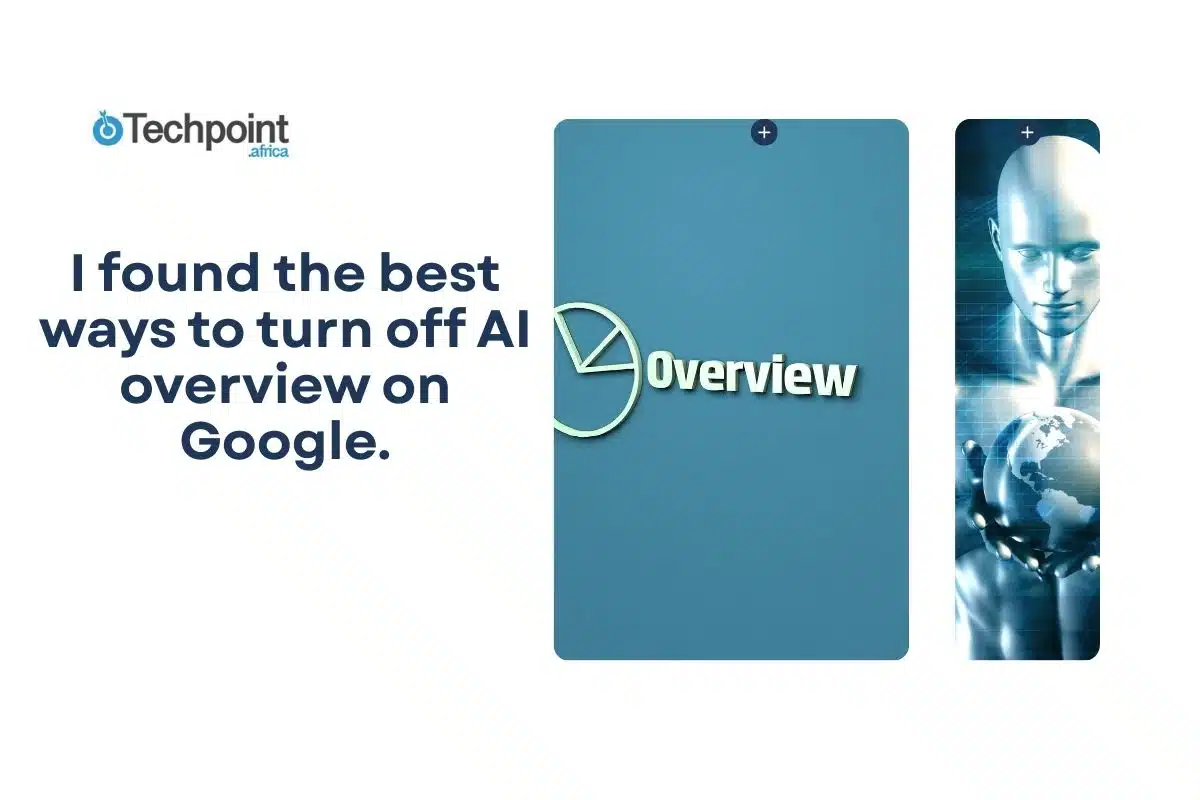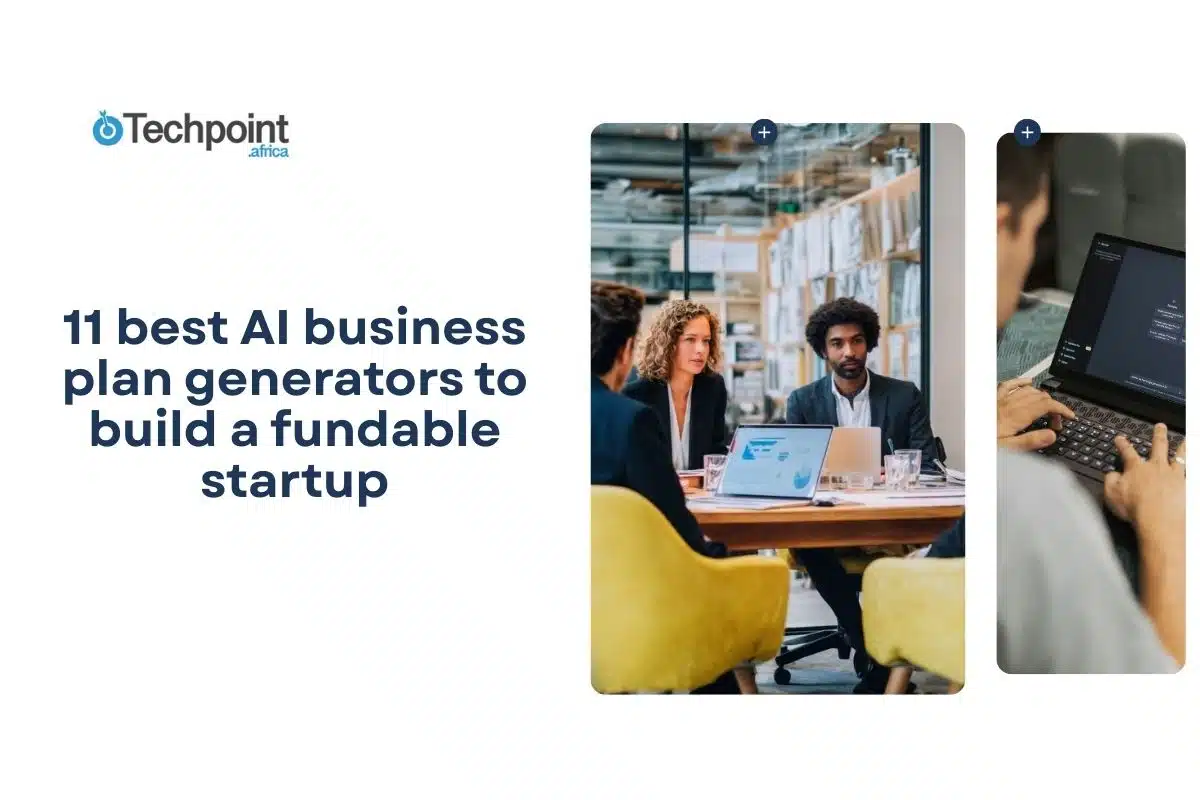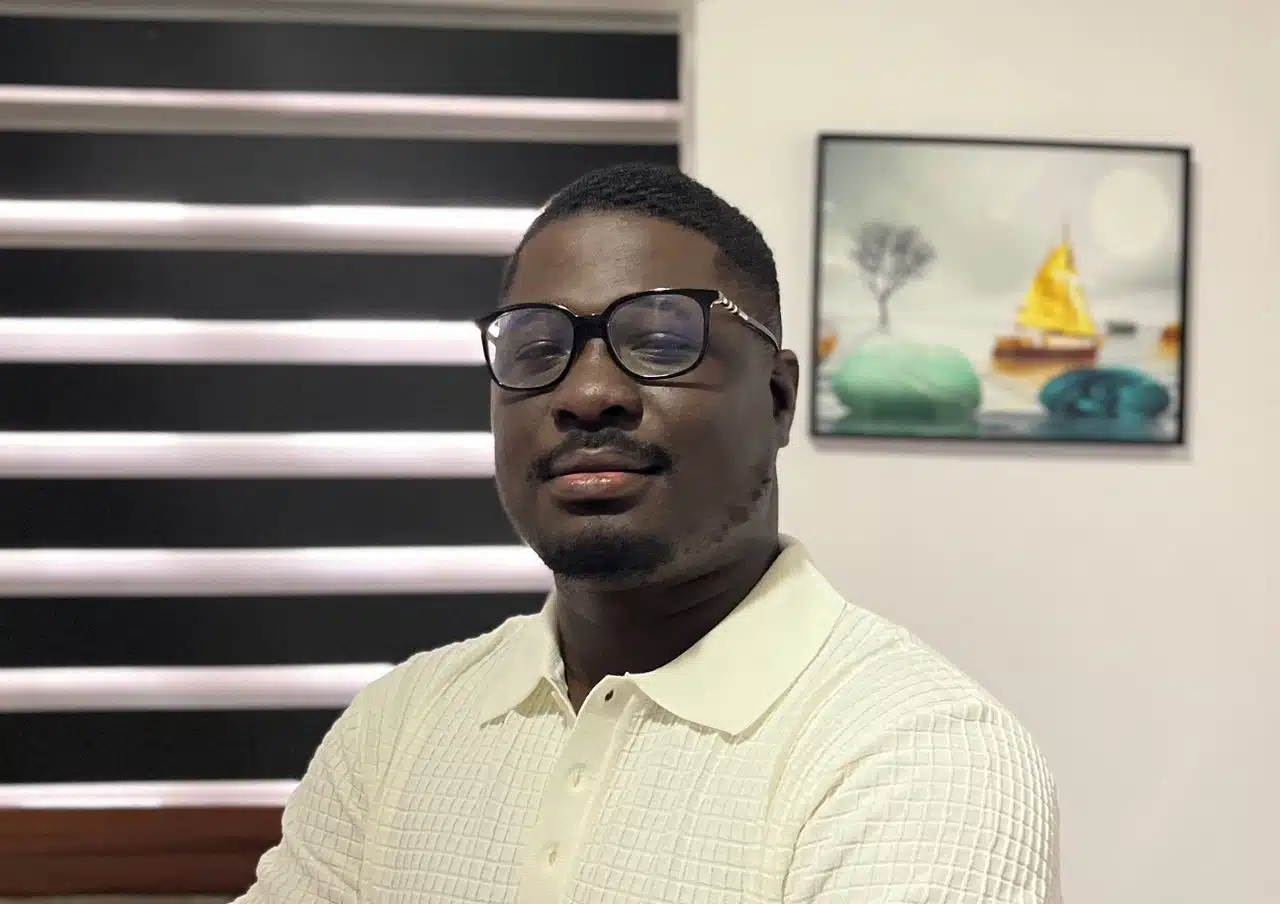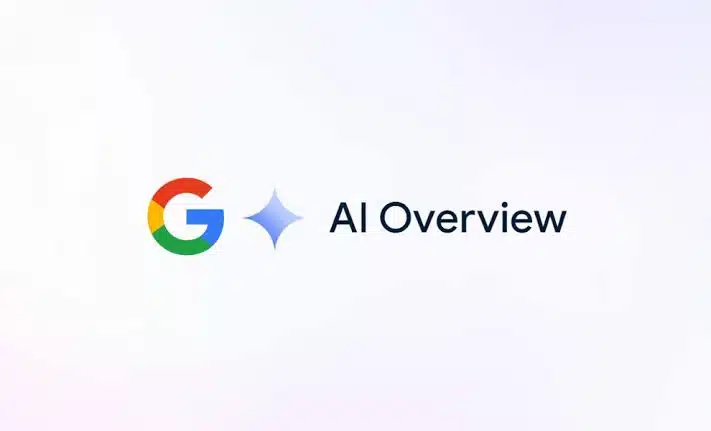
I’ll admit it, I miss the old Google. The one that just gave me a clean list of links without trying to summarize the internet like a chatty friend who read half the article. Ever since Google introduced AI Overviews, I’ve been seeing these auto-generated summaries at the top of my searches, and they’re… not always helpful. Sometimes they’re wrong, sometimes they’re weirdly robotic, and honestly, sometimes I just want to think for myself.
So, I went digging. I tested everything I could find, from clever search URL tweaks to browser extensions and alternative search engines. Some were great, some were clunky, and a few made me want to throw my laptop out the window.
If you’re like me and want your classic Google experience back, you’re in the right place. Here’s what actually works.
What Are Google AI Overviews?
In case you’re wondering what exactly I’m talking about, AI Overviews are those big summary boxes Google now shows at the top of some search results. They’re powered by Google’s generative AI, and they try to answer your question in a few sentences so you “don’t have to click around.”
At first, I thought it was kind of neat. I’d search something like “how long does pasta last in the fridge,” and there’s an AI answer waiting for me. But then I started noticing weird stuff. Like, it once told me to eat rocks, and another time it gave outdated advice on sunscreen. That’s when I realized that this AI isn’t perfect. It’s scraping info from across the web and mashing it into a paragraph, and sometimes that paragraph misses the point entirely.
Even when the answers were okay, I still found myself wanting to see what actual people, blogs, or experts had to say. The AI version just felt… off. So, that’s what pushed me to look for ways to hide or bypass it altogether.
Can You Officially Turn Off AI Overviews?
Here’s the short answer: not really.
Google hasn’t given us an “off” switch, at least not yet. I scoured all the settings in Google Search, dug through help forums, and even checked the experimental Labs features, hoping there’d be some toggle that says “please stop showing me AI Overviews.” No luck.
That said, I did find a few clever workarounds that actually work. They’re not built into Google, but they do the job, some more smoothly than others. Whether you’re using desktop or mobile, Chrome or something else, there’s likely a way to either skip the AI summary or force Google to show you the good old list of links first.
So no, you can’t turn it off officially. But can you fight back and take control of your search experience? Absolutely. And that’s exactly what I’ll show you next.
Workaround 1: Use Google search filters
This was the first trick I tried, and it worked surprisingly well.
There’s a little-known URL tweak you can use to tell Google: “Hey, I want the classic search results, please.” It involves adding a filter to the end of your search URL, specifically &udm=14. That little code might not look like much, but it quietly switches you over to Google’s “Web” filter, skipping the AI Overview entirely in most cases.
Here’s how to do it manually:
- Search for something on Google as usual.
- Look at the URL in your address bar. It’ll look something like this: https://www.google.com/search?q=what+is+mfa
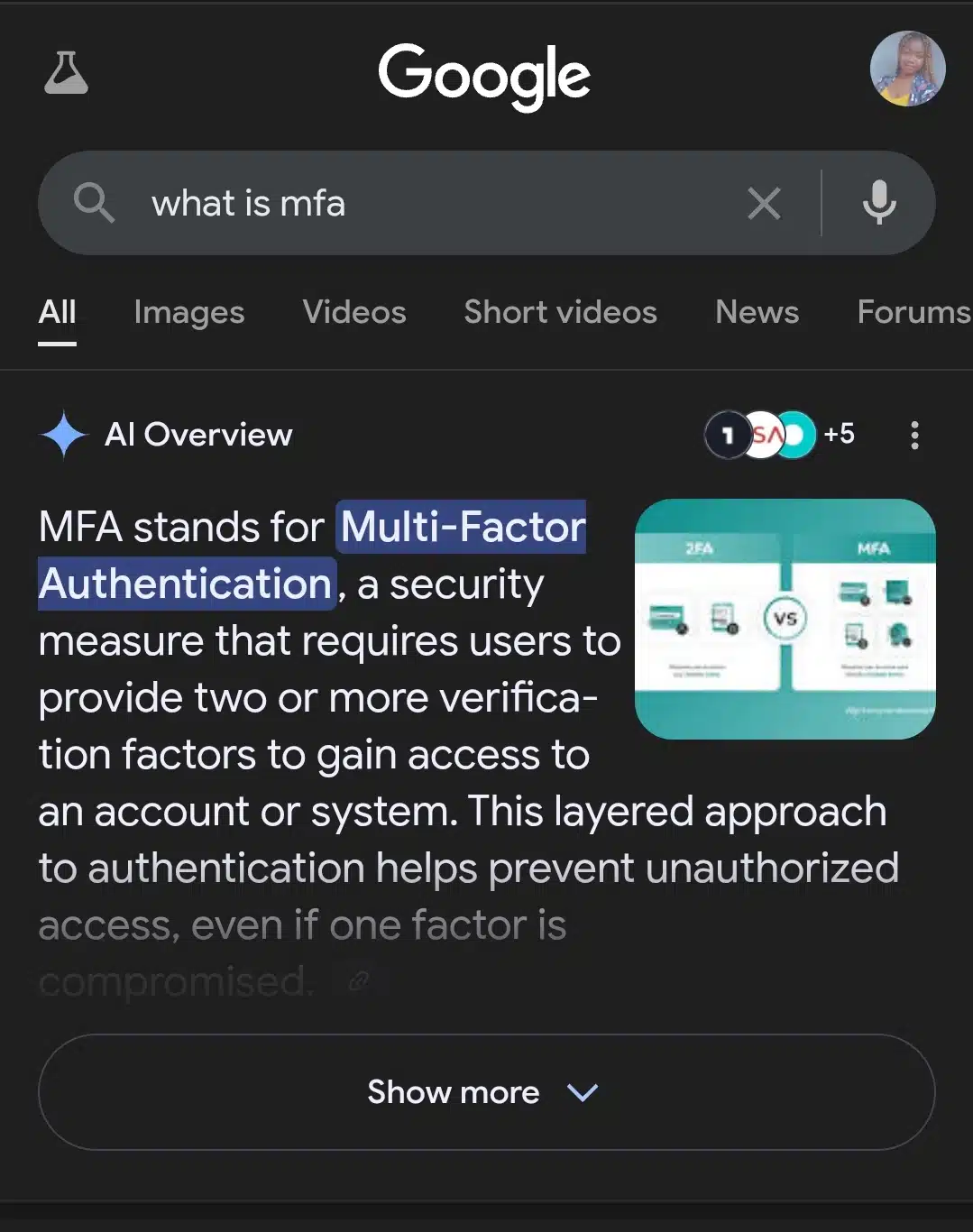
- Add &udm=14 to the end, so it becomes:
https://www.google.com/search?q=what+is+mfa&udm=14 - Press Enter and there will be no AI Overview. Just good ol’ blue links.
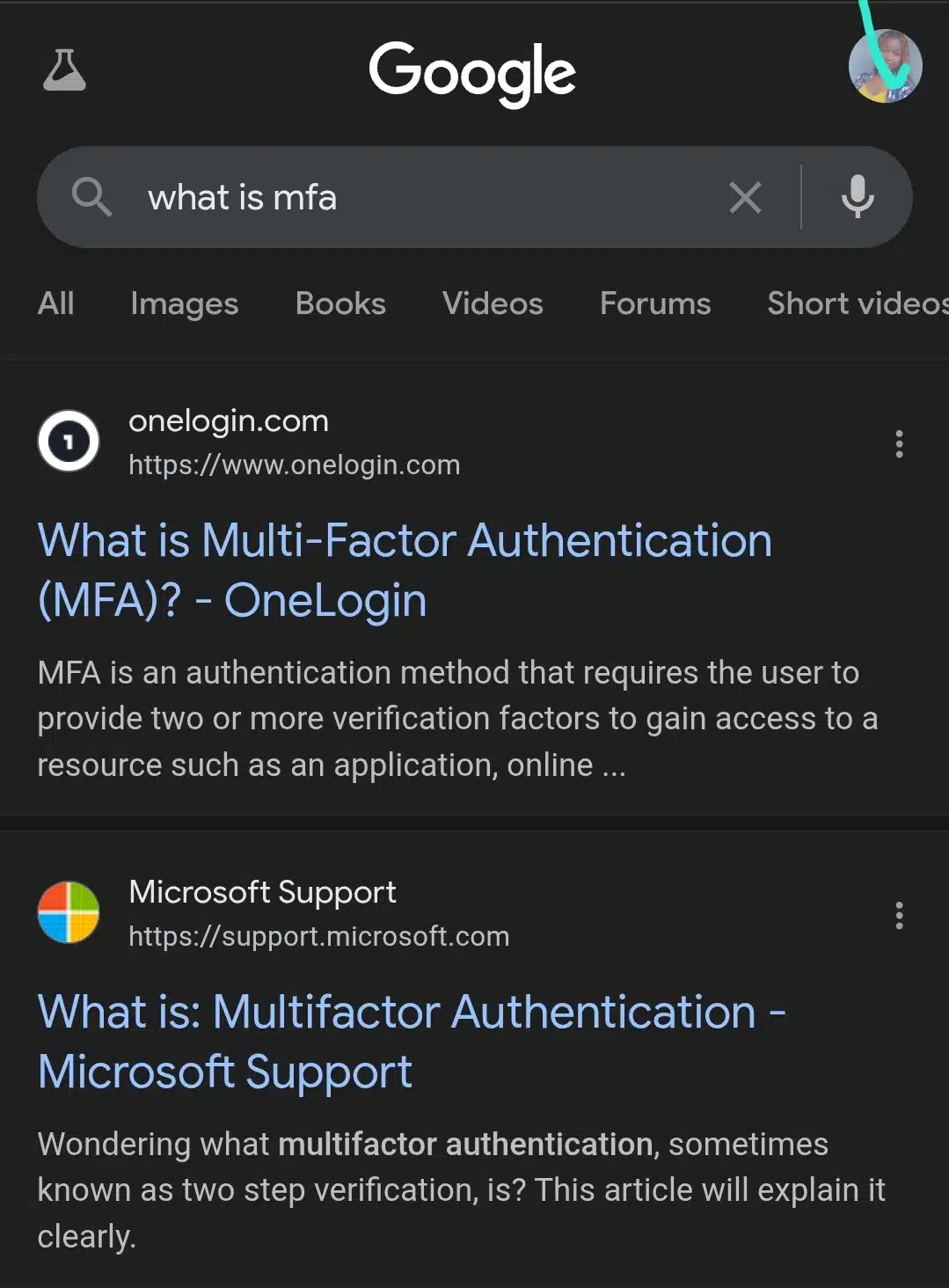
It’s not perfect (some queries still trigger AI results), but it works for most informational searches, especially the kind where you want to explore multiple sources.
If you’re on desktop and using Chrome (or any browser that lets you customize search engines), you can make this easier:
- Go to your browser settings > search engines > manage search engines.
- Create a new custom search engine using https://www.google.com/search?q=%s&udm=14
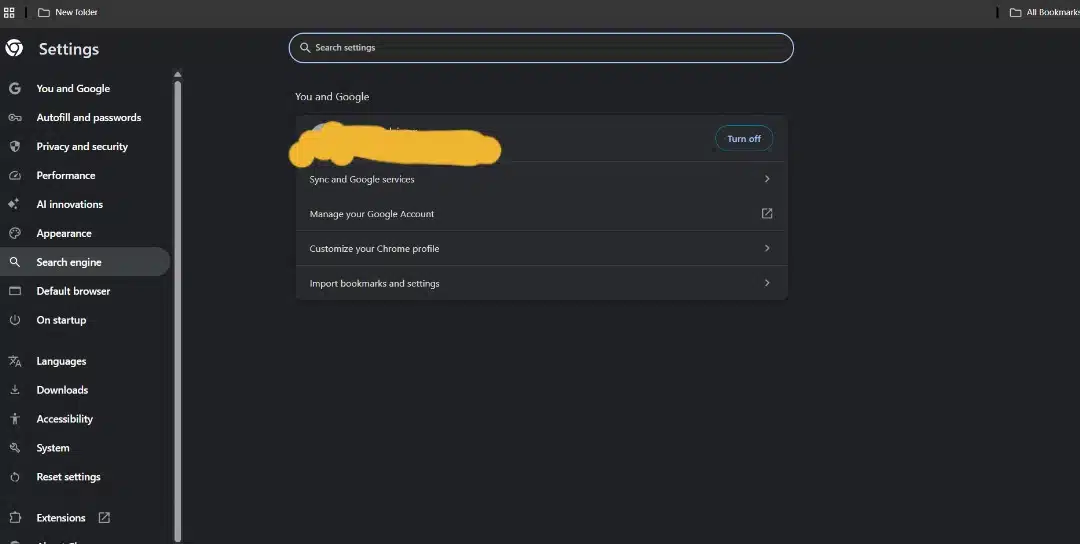
- Assign it a keyword like “classic” or “noai”
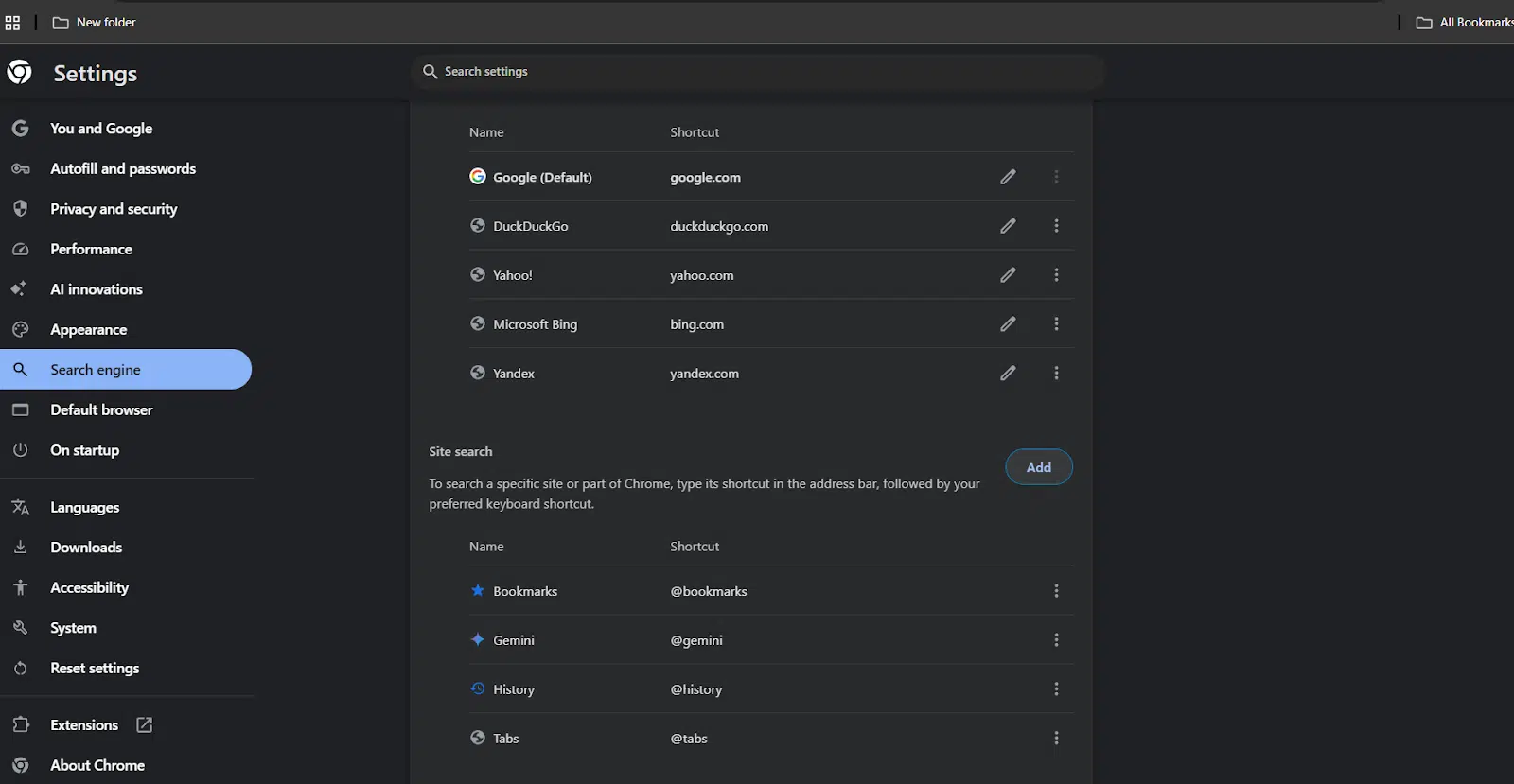
- Now, in your address bar, you can just type your search term, and you’ll skip AI Overviews automatically.
I’ve been using this hack for weeks now. It takes a few minutes to set up, but after that, it feels just like using Google used to feel.
Workaround 2: switch to an alternative frontend
After spending hours trying to tweak Google itself, I figured, why not try tools that repackage Google results without the AI extras? That’s when I stumbled into “alternative frontends.”
These are search tools that still use Google in the background but strip away the added stuff like AI Overviews, shopping carousels, people-also-ask, etc. What you get instead is a fast, clean, no-nonsense search page.
My favorites so far are:
1. Kagi (kagi.com)

Kagi is a premium search engine (you get some free searches per month, or you can subscribe). It gives you Google-level results, but in a super clean format with no AI fluff or distractions. It’s may just be what Google should’ve been by now.
What I love:
- Lightning fast
- No ads
- No summaries unless you ask for them
- You can even block entire websites from your results
Downside: It’s not 100% free long-term.
2. Brave Search (search.brave.com)
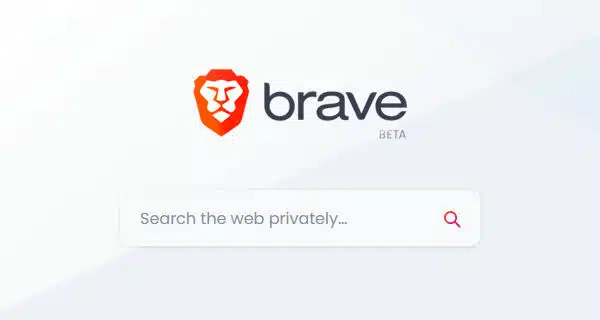
This one’s totally free and comes from the team behind the Brave browser. It doesn’t use Google, it has its own independent index, but the results are solid. And the best part? No AI Overviews by default.
What stood out for me:
- Very clean layout
- No AI answer boxes
- Focuses on privacy (no tracking)
It felt more like 2009 Google, and I mean that as a compliment.
3. Searx or Whoogle (self-hosted)
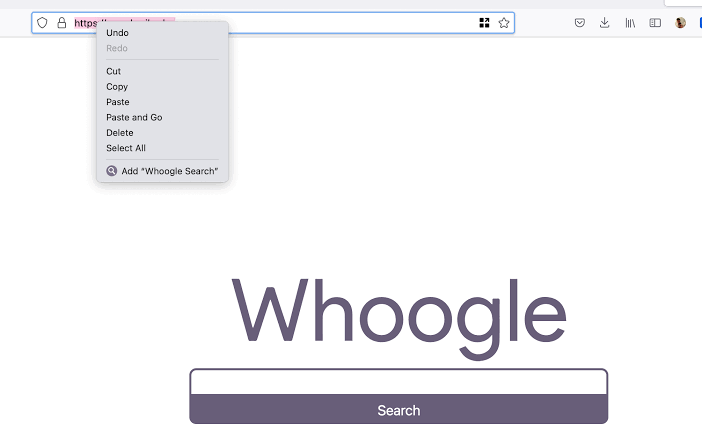
Okay, this one’s for the nerds. Searx and Whoogle are open-source tools that let you host your own custom Google-like search engine. You can configure them to pull results from Google, Bing, or other engines without the AI summaries.
I tested a public Searx instance and was impressed. It looked plain, but it worked. Just be careful which instance you use because some can be slow or unstable.
If you’re tired of fiddling with Google settings and just want a cleaner experience now, these frontends are lifesavers. I keep Brave Search as my default, but I switch to Kagi when I want super high-quality results with zero distraction.
Workaround 3: use a browser extension
After enough frustration, I thought, there has to be an extension for this. And guess what? There is. In fact, there are a few browser extensions built specifically to hide or block Google’s AI Overviews automatically, no extra effort required.
I tested a couple, and here are the ones that actually worked for me:
“Hide Google AI Overviews” Extension (Chrome & Firefox)
This one does exactly what the name says. Once it’s installed, it removes the AI summary box from search results instantly. No settings to mess with, no visible traces, it just vanishes.
Here’s how to install it:
- Open your browser (Chrome or Firefox).
- Search for Hide Google AI Overviews extension or grab it from the Chrome Web Store or Firefox Add-ons.
- Click Add to Chrome or Add to Firefox.
- That’s it. No configuration needed.
After installing it, I refreshed my Google search, and the AI box was gone.
Custom filter with uBlock Origin
If you already use uBlock Origin (which I highly recommend anyway for blocking ads), you can add a custom filter that hides the AI Overviews too.
Here’s what I did:
- Right-click the uBlock Origin icon in your browser and choose Dashboard.
- Go to the “My Filters” tab.
- Add this line at the bottom:
google.com##div[jsname=”yDeuDf”] - Click Apply changes.
That tells uBlock to hide the specific div Google uses for AI Overviews. It’s a bit more technical than the one-click extension, but it works just as well.
A word of caution
Only install extensions from trusted sources. I ran into a few shady-looking ones that claimed to block AI Overviews but were sketchy or riddled with ads. If an extension asks for unnecessary permissions, skip it.
If you’re someone who doesn’t want to mess with URLs or switch search engines, this is honestly the most set-it-and-forget-it option out there.
Workaround 4: Use alternative search engines
I know, I know, “But I’ve used Google forever!” Same here. But after dealing with AI Overviews for weeks, I finally gave a few alternative search engines a real shot… and honestly? I was surprised at how good some of them are.
These engines don’t just skip AI Overviews, they never had them to begin with. Some even prioritize user privacy and cleaner layouts by default, which made me wonder why I didn’t switch earlier.
Here are the ones that impressed me:
1. DuckDuckGo (duckduckgo.com)
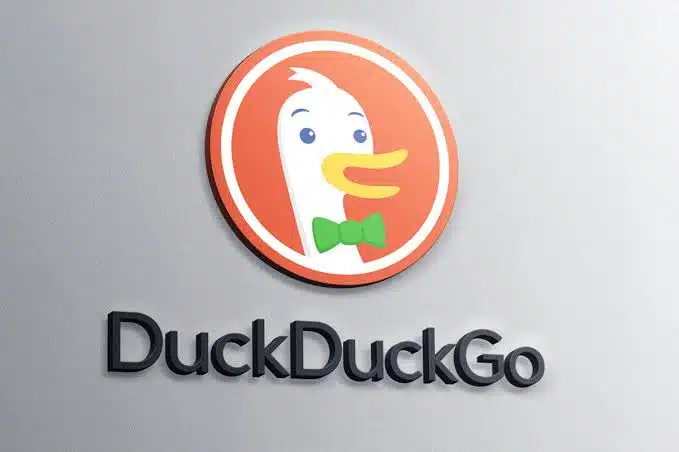
You’ve probably heard of DuckDuckGo before; it’s the go-to for private searching. But what I didn’t expect was just how clean and AI-free their results still are. No summaries, no distractions, no weird AI hallucinations telling me to glue pizza to the wall (yes, that happened on Google).
What I liked:
- No AI summaries
- Super fast loading
- Doesn’t track your search history
- Consistent and minimal
Downside: The results aren’t always as deep as Google, especially for very niche topics. But for everyday use? Totally solid.
2. Startpage (startpage.com)

Startpage actually pulls results from Google, but it strips out all the personal tracking, ads, and you guessed it, AI Overviews.
Basically, it’s like classic Google, minus the noise.
Why I liked it:
- Clean Google-style results
- No AI junk at the top
- No tracking or profiling
- Looks familiar and intuitive
Sometimes it takes a second longer to load because it is pulling from Google anonymously. But I was okay with the tradeoff.
3. Ecosia (ecosia.org)
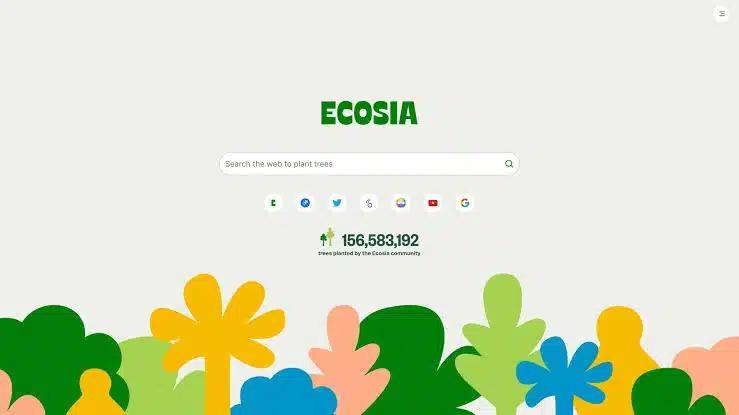
Ecosia is an eco-friendly search engine that plants trees with its ad revenue. It uses Bing under the hood, which doesn’t go as hard on AI as Google. Plus, no Overviews by default (at least not yet).
Bonus points for:
- Supporting the planet
- A simple, distraction-free interface
- No sudden AI paragraphs
Bing-style results aren’t quite as refined as Google’s, but you’ll get solid info for general searches.
4. Brave Search
Yes, I mentioned this earlier in the frontend workaround, but it doubles as a full-on alternative search engine too. Brave has its own index, doesn’t track you, and has zero AI Overviews. And since it’s not dependent on Google or Bing, it’s genuinely different.
If you’re fed up with Google’s changes, switching search engines is probably the cleanest and most peaceful way to opt out.
I’ve been bouncing between DuckDuckGo and Brave, I use Google too, but not as much.
Mobile users: what can you do?
Now here’s where things get a little more annoying. On a desktop, it’s easy to add filters, use extensions, or switch search engines. But on mobile? Not as flexible. Still, I found a few workarounds that helped me dodge AI Overviews while browsing on my phone.
- Add “&udm=14” Manually (Yes, It Works on Mobile Too)
The same URL trick works on your phone. It’s just not as convenient because, let’s be real, copy-pasting stuff into a tiny address bar isn’t exactly fun.
Here’s how I do it:
- Search something on Google
- Tap the address bar
- Add &udm=14 to the end of the URL
- Reload the page
Not ideal, but in a pinch, it works.
- Use DuckDuckGo or Brave as Your Default Search App
This one’s a lifesaver. Both DuckDuckGo and Brave have mobile apps that let you search without ever seeing an AI Overview. No need for weird tweaks or hacks, it’s just clean search, right out of the box.
How to switch:
- Download either the DuckDuckGo app or the Brave browser from the Play Store or App Store.
- Set it as your default browser (or just use it when you want to search).
- Enjoy search results that don’t lecture you with AI paragraphs.
I now use DuckDuckGo as my go-to when I’m on the move.
- Add a Shortcut to a Custom Google Search
If you really want to keep using Google on mobile but skip the AI Overviews, here’s what I did:
- Create a Google search URL like this:
https://www.google.com/search?q=%s&udm=14 - Save it as a bookmark or home screen shortcut
- Whenever you want to search, tap that and just type your query in
It’s basically like having an AI-free Google app shortcut.
- Try using voice search (surprisingly effective)
This one caught me off guard. When I searched using voice, like saying “Hey Google, search for best hiking snacks”, it sometimes bypassed the AI Overview altogether and gave me straight-up links. Not 100% reliable, but if you’re multitasking or driving, it’s a handy bonus.
What Didn’t Work for Me:
- Using Chrome’s “Request Desktop Site” didn’t consistently remove the AI Overview.
- Changing Google account settings had zero effect.
- Incognito mode didn’t help either, AI still showed up.
Right now, here’s what you can do if you don’t want to see the AI overviews.
- DuckDuckGo app for everyday searches
- Brave browser as a backup
- And a custom “no AI” Google bookmark, just in case I need Google’s deeper results
Will Google let you turn it off in the future?
This is the part where I really hoped to tell you, “Yes! A setting is coming soon!” But… not quite.
So far, Google hasn’t given users a proper option to turn AI Overviews off completely. And believe me, I checked. I combed through every toggle in my Google account, my search settings, and even experimental Labs features. Nothing.
But they might be listening.
Since launching AI Overviews, Google has been getting quite a bit of backlash. People have posted screenshots of wildly inaccurate results (like the infamous “eat one rock a day” answer), and entire Reddit threads are filled with users begging for a “classic mode.”
Google has responded a little. They’ve started rolling out a Web filter that pushes the AI box out of the way and shows only links. You’ll sometimes see this tab in your results, especially if you’ve added &udm=14 to your URL before. That alone shows they know some users want AI-free search.
They’ve also made a quiet promise to “keep improving” the Overview system.
A real toggle might come (but don’t hold your breath)
From what I’ve read and tested, Google seems more focused on improving Overviews than removing them. Their plan is likely to make AI better, not get rid of it. So while I’d love to see a “Turn AI Off” setting in my search preferences, I’m not banking on it happening anytime soon.
If they do release a toggle, I’ll be the first in line to flip that switch, and I’ll update this article ASAP.
Tip: give Google feedback (it actually helps)
Any time an AI Overview pops up, scroll to the bottom of that box and look for the tiny “Feedback” link. I’ve been clicking that like a maniac and typing, “Please give us an option to turn this off.” If enough of us say something, who knows?
For now, the best thing we can do is:
- Use the workarounds I shared above
- Keep an eye on Google’s updates
- Speak up when things get weird (because sometimes they really do)
Final Thoughts
I won’t lie, when AI Overviews first started showing up everywhere, I didn’t like that I couldn’t turn it off. But the more I explored, the more I realized that we’re not stuck.
Sure, Google doesn’t give us a “turn off AI” button (yet). But there are real ways to take back your search experience, smart workarounds, browser tools, and alternative engines that let you decide how you want to explore the internet.
I’ve been using these methods for weeks now, and honestly? It’s been such a relief. I feel more in control, I’m reading actual sources again, and I don’t have to rely on some AI summary that may or may not make sense.
So if AI Overviews have been getting on your nerves too, just know this: you’ve got options. You don’t have to settle.
I’d love to hear from you. Have you found any clever tricks to avoid Google’s AI Overviews that I didn’t mention? Let’s swap notes.
And if you have any questions about the filters, tools, or anything else I covered, feel free to drop them below. I’ll do my best to help you out or maybe someone else will chime in with their own solution.