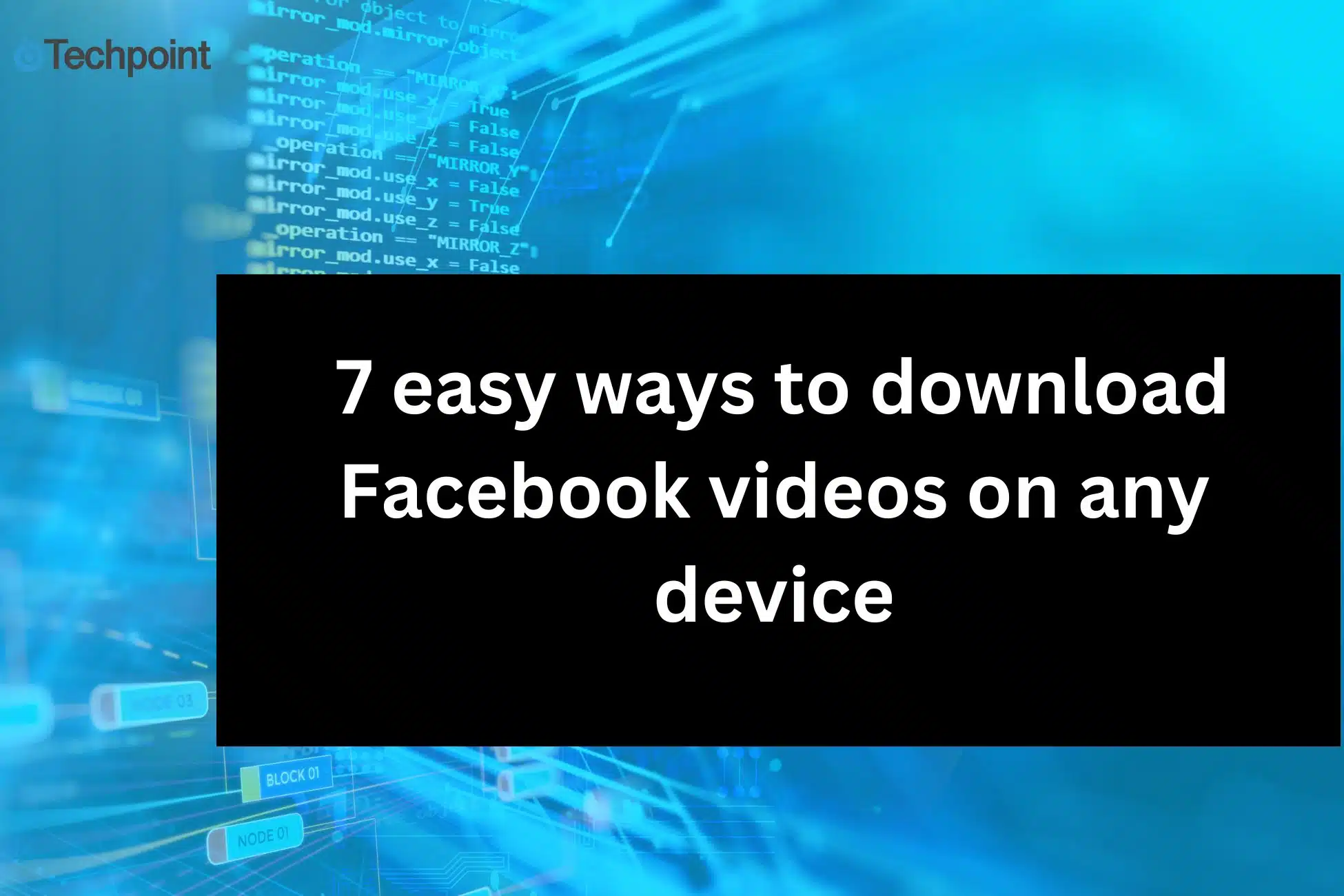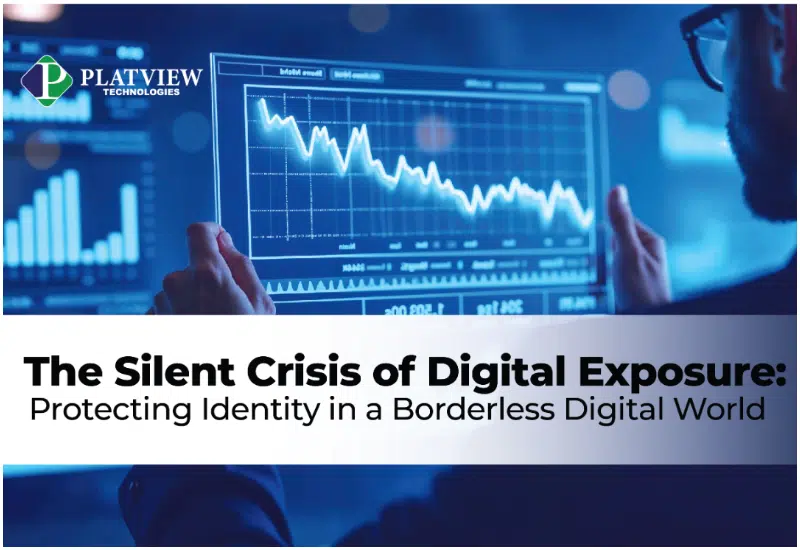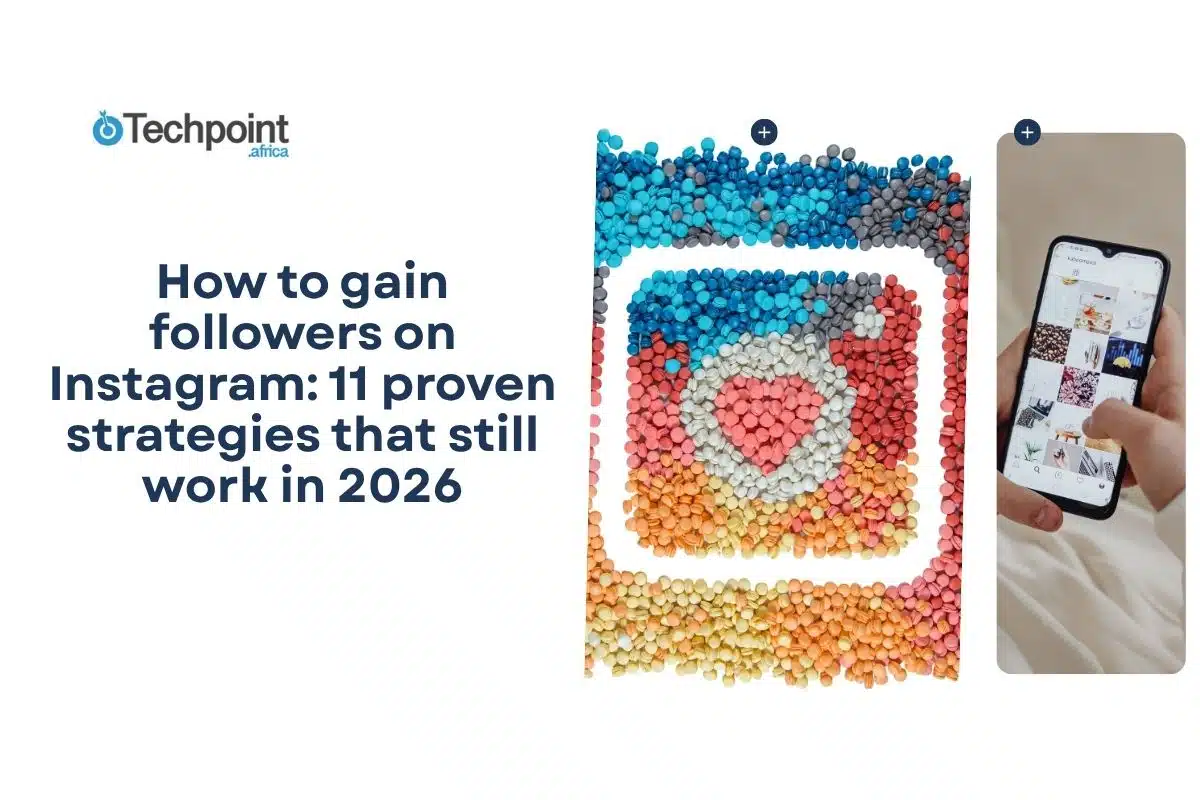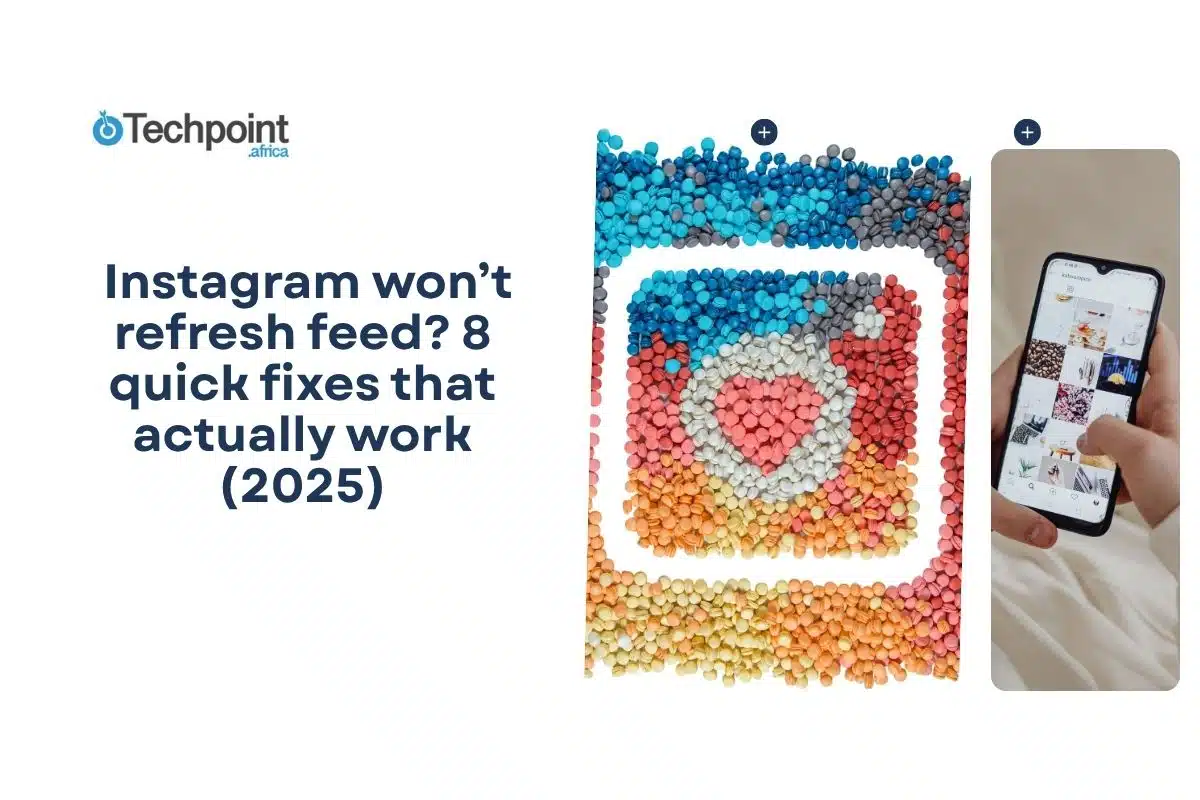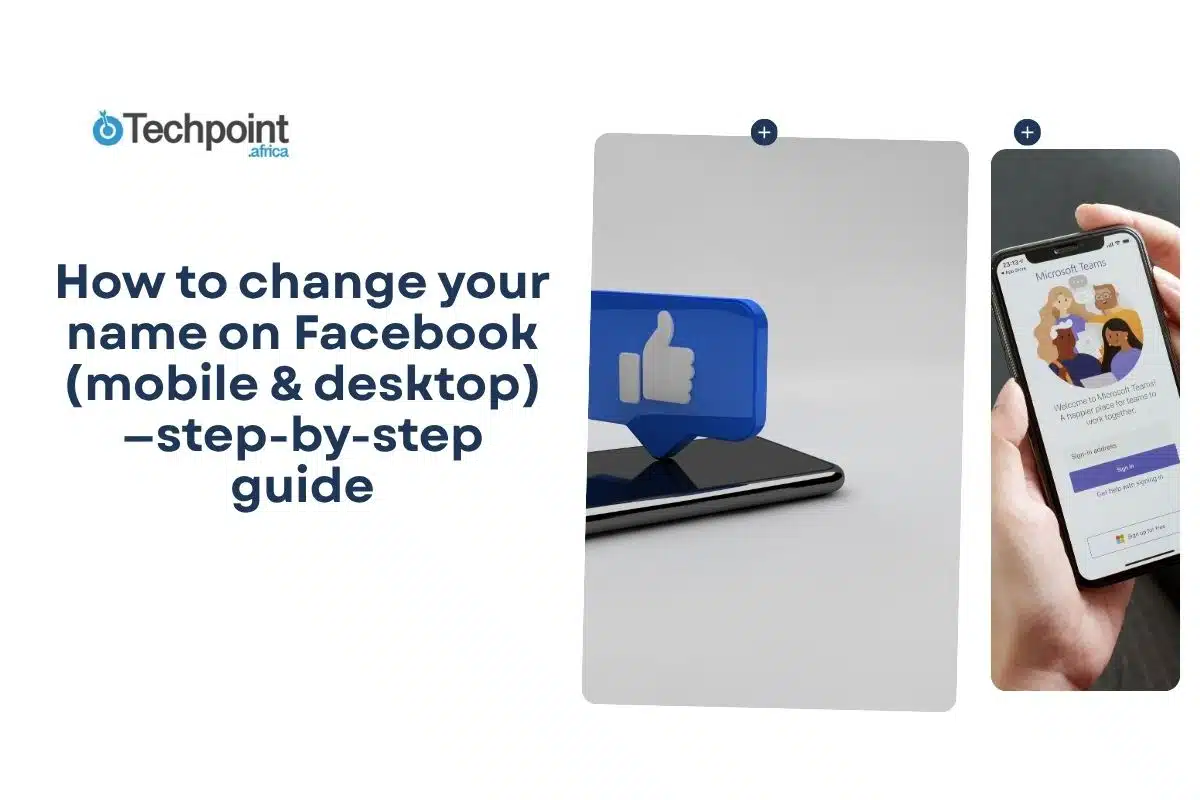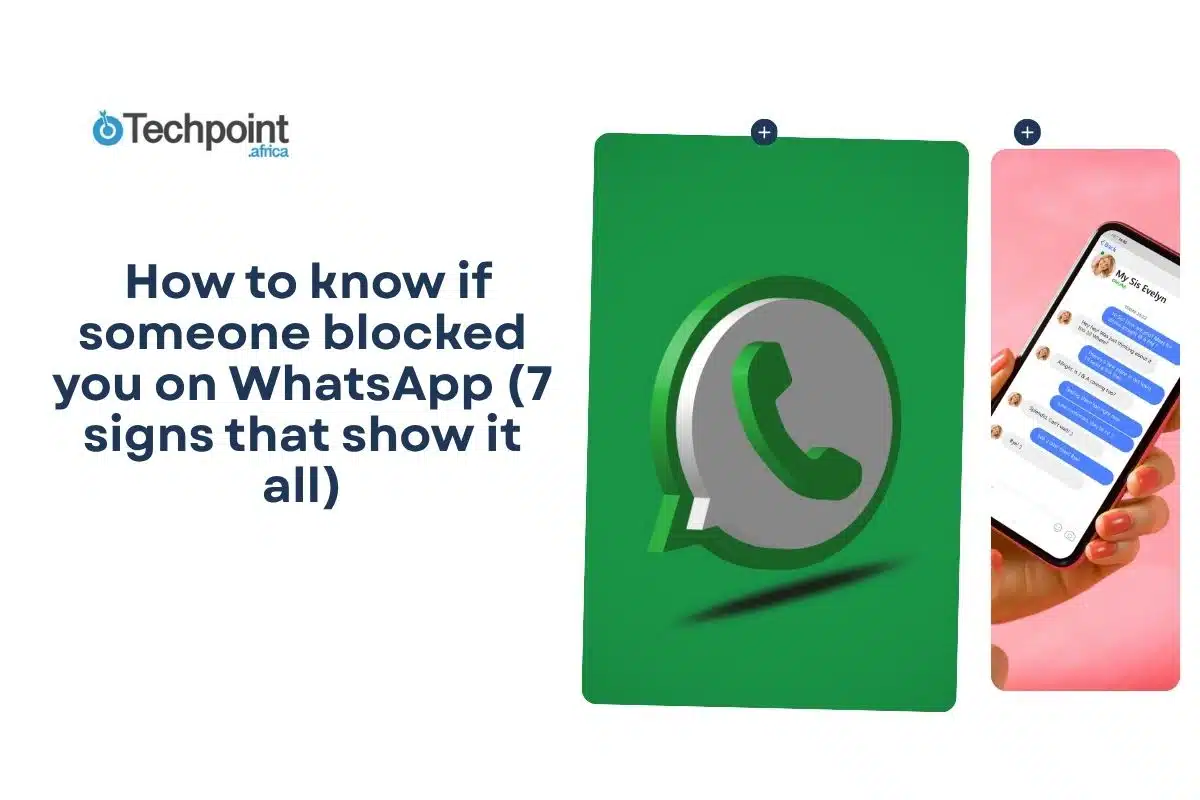Have you ever watched a video on Facebook that made you laugh till your sides hurt, only to find it gone on your next refresh? How does Facebook’s feed work? It’s no surprise; videos pop up, grab your attention, and vanish into the void before you know it. But it doesn’t always have to be this way.
If you’re tired of letting the algorithm decide what stays and what goes, I’ve got just the solution for you. Downloading Facebook videos now is easier than you think, and I’ve rounded up 7 simple methods to help you keep your favorite content at your fingertips. These methods guarantee no more scroll-hunting and frustration, just straightforward ways to save the videos that matter most to you for later.
Here’s a list of the 7 methods.
- Facebook’s Built-in Features
- Desktop Browser
- Browser Extensions
- Online Downloader Websites
- Mobile Apps
- Command Line Tools
- Screen Recording
Now, look at the easy steps to follow when using each method.
Method 1: Using Facebook’s built-in features
Ideally, Facebook allows users to save videos within the app for offline viewing.
To achieve this:
- Open the Facebook app on your mobile device.
- Find the video you want to save.
- Tap the three dots (menu) next to the video.

- Select “Save Video” or “Save to Watch Later.”
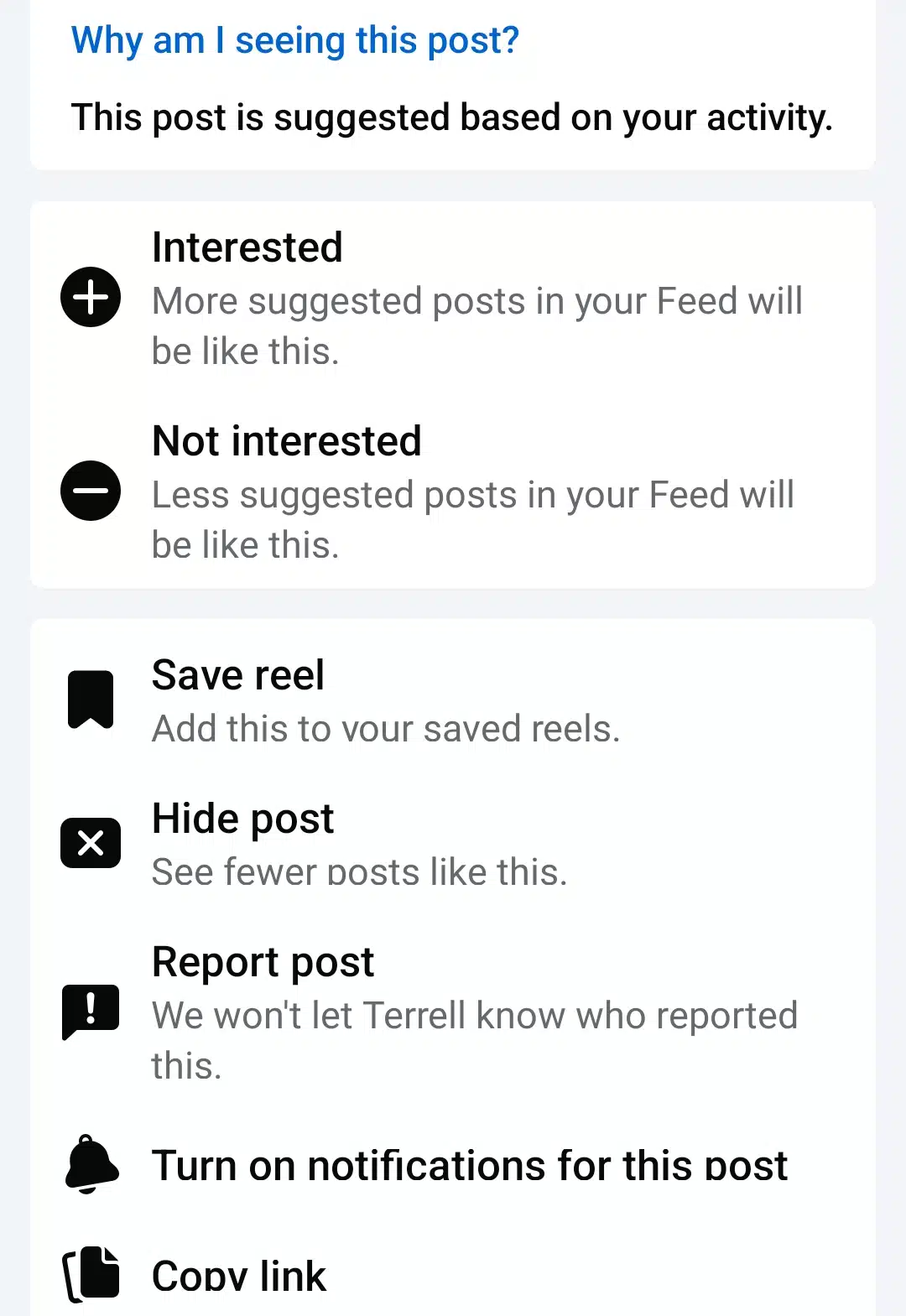
- To access the saved video, go to the Menu and select Saved.
PS: Although this method doesn’t download the video directly to your device, it ensures you find the video in a categorized location when you need it.
Limitations
- Videos are not downloaded locally; they remain accessible only within the app.
- Saved videos require an internet connection for playback unless explicitly marked for offline viewing.
- Not all videos have the “Save” option available.
Method 2: Using a Desktop browser
The page source technique will allow you to extract video URLs directly from Facebook without third-party tools.
To follow this process:
- Open Facebook on a desktop browser and navigate to the desired video.
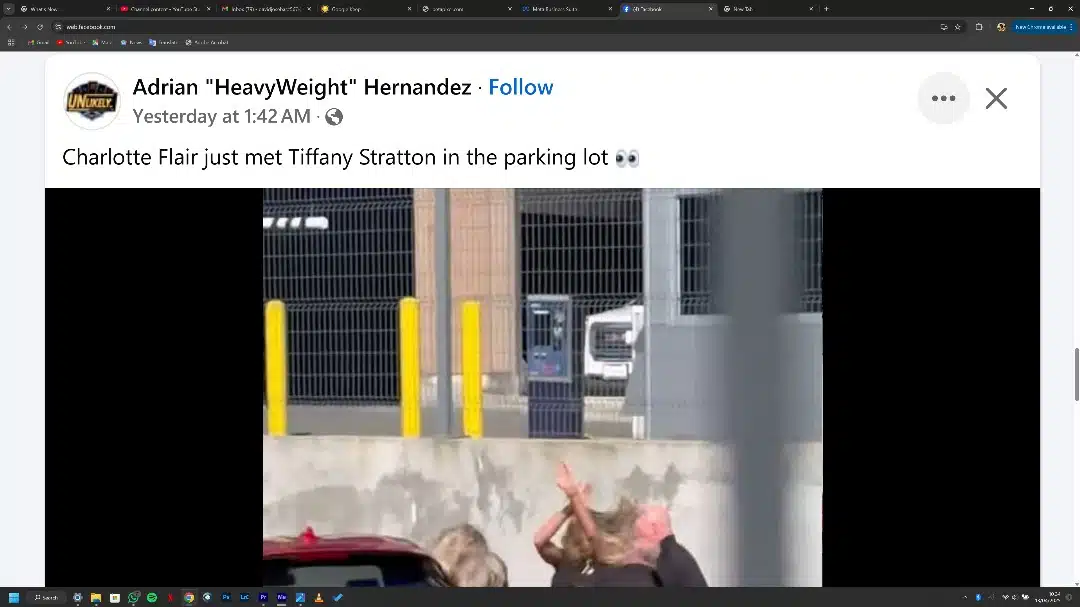
- Right-click on the video and select Show video URL, then copy the link.
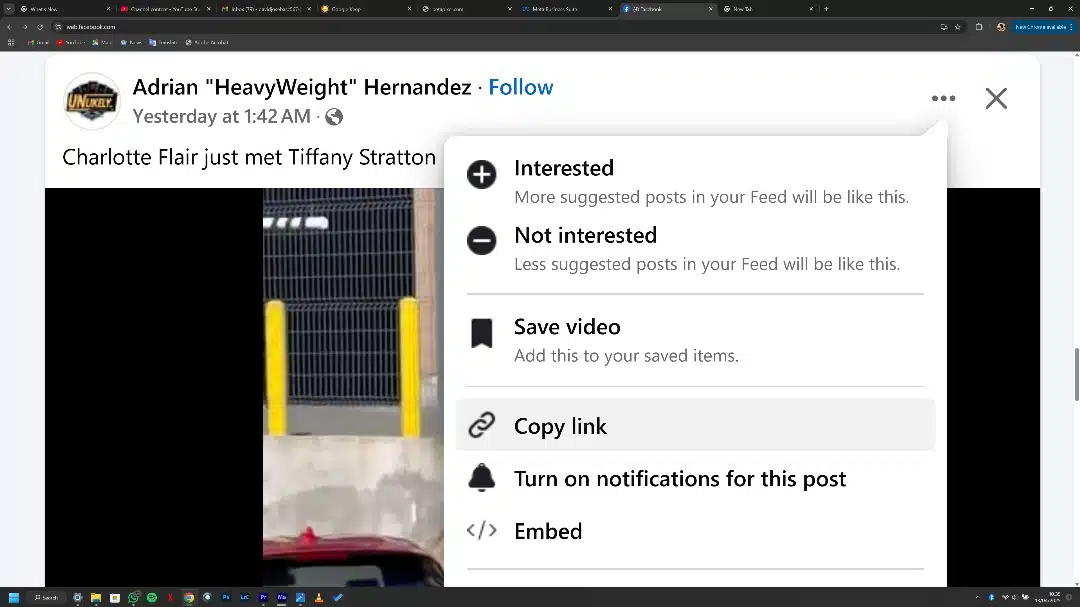
- Paste the URL in a new browser tab.
- Replace the www in the URL with mbasic (e.g., https://mbasic.facebook.com/…).
- Press Enter, and the mobile version of the video will appear.
- Right-click the video and select “Save video as…” to download it.
Limitations
- Requires technical knowledge of HTML and browser tools.
- It is a time-consuming process compared to other methods.
- It may not work for private or restricted videos.
Method 3: Using Browser extensions
Browser extensions simplify downloading Facebook videos directly from your browser.
To this:
- Open your browser and go to the extensions or add-ons store (e.g., Chrome Web Store for Chrome or Firefox Add-ons for Firefox).
- Search for extensions designed for downloading Facebook videos, such as:
- Video DownloadHelper
- SaveFrom.net Helper
- FBDown Video Downloader
- Review ratings and user feedback to select a reliable option.
- Click on the chosen extension to open its details page.
- Press the “Add to Browser” or “Install” button.
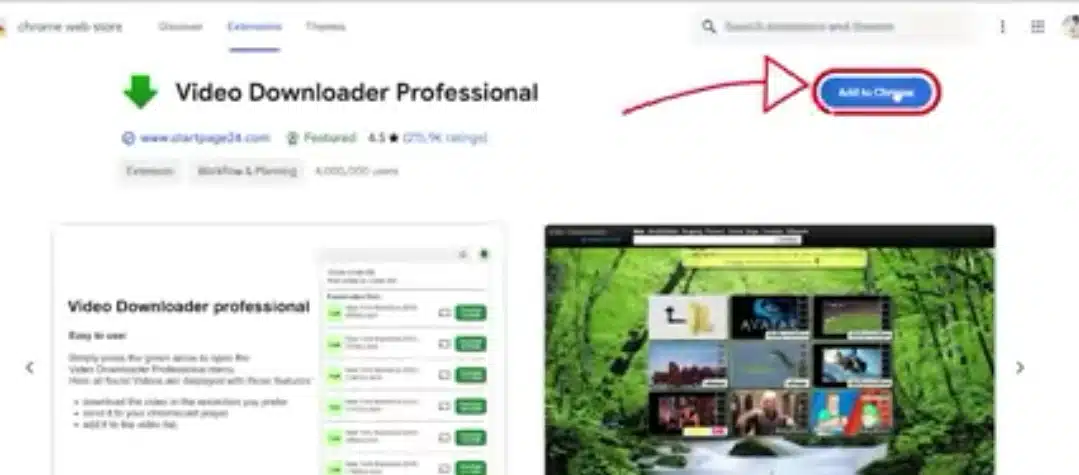
- Grant any necessary permissions when prompted (e.g., access to website data).
- Open Facebook in your browser and log in if needed.
- Navigating to the video you want to download.
- Click on the video to open it in full-screen mode or directly on its page (not in your feed).
- Once the video is playing, look for the extension icon in your browser’s toolbar.
- Click on the extension icon; it should detect the video on the page.
- Choose the desired video quality or format from the options provided.
- Click the “Download” button, and the video will start downloading.
Limitations
- Extensions may pose privacy risks if they access sensitive browser data.
- Compatibility issues may arise with specific browsers or operating systems.
- Some extensions may not support downloading private or live-streamed videos.
Method 4: Through Online downloader websites
Online downloader websites offer a quick and easy way to save Facebook videos.
So:
- Open Facebook and find the video you want to download.
- Tap the share button under the video and select “Copy Link.”
- Visit a reliable downloader website like SaveFrom.net, FBDown.net, SaveClip, or Getfvid.com from your browser of choice.
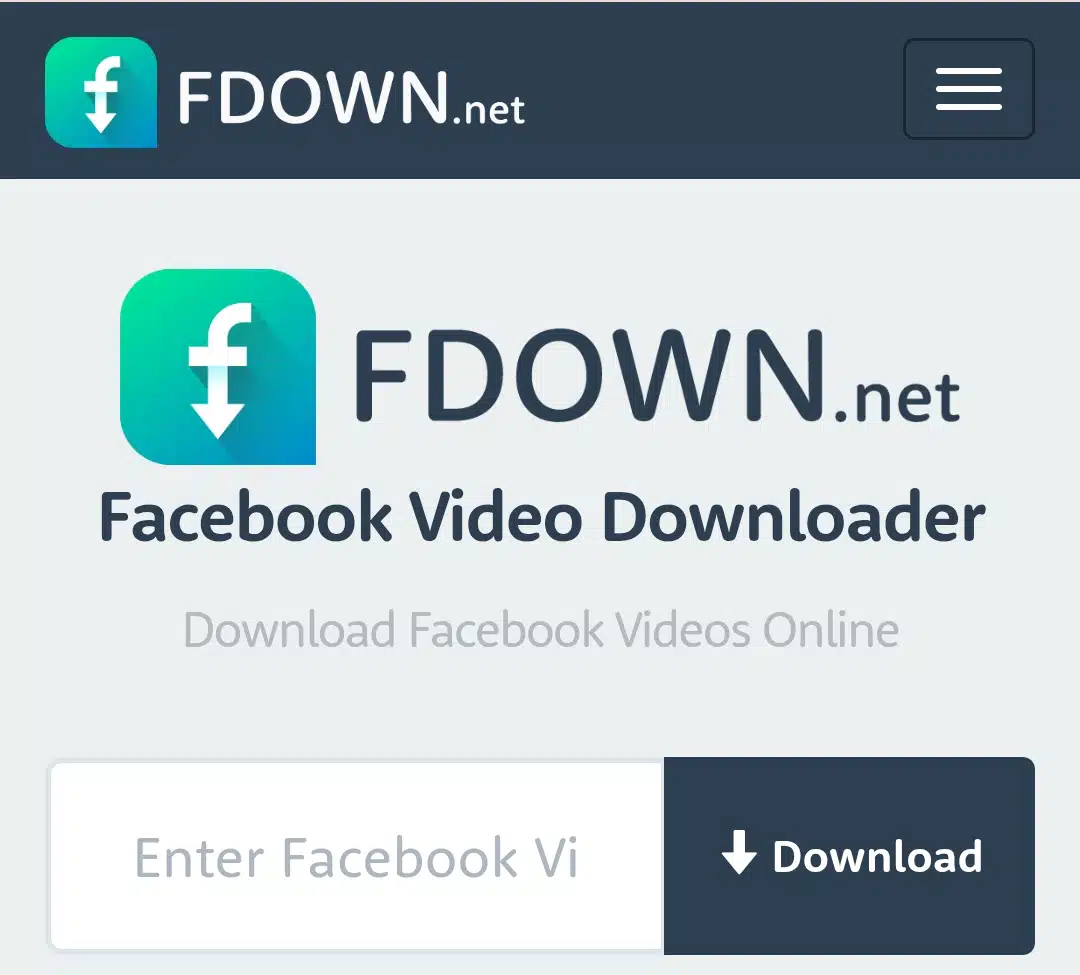
- Paste the video link into the website’s text box.
- Select your preferred resolution and click “Download.”
Limitations
- Some websites may contain ads, malware, or unwanted downloads—use trusted platforms only.
- It requires an active internet connection during download.
- You cannot download private or restricted content.
Method 5: Via Mobile apps
Dedicated apps provide a seamless window for downloading Facebook videos on mobile devices.
For Android Users:
- You can search the Google Play Store for apps like “Video Downloader for Facebook.”
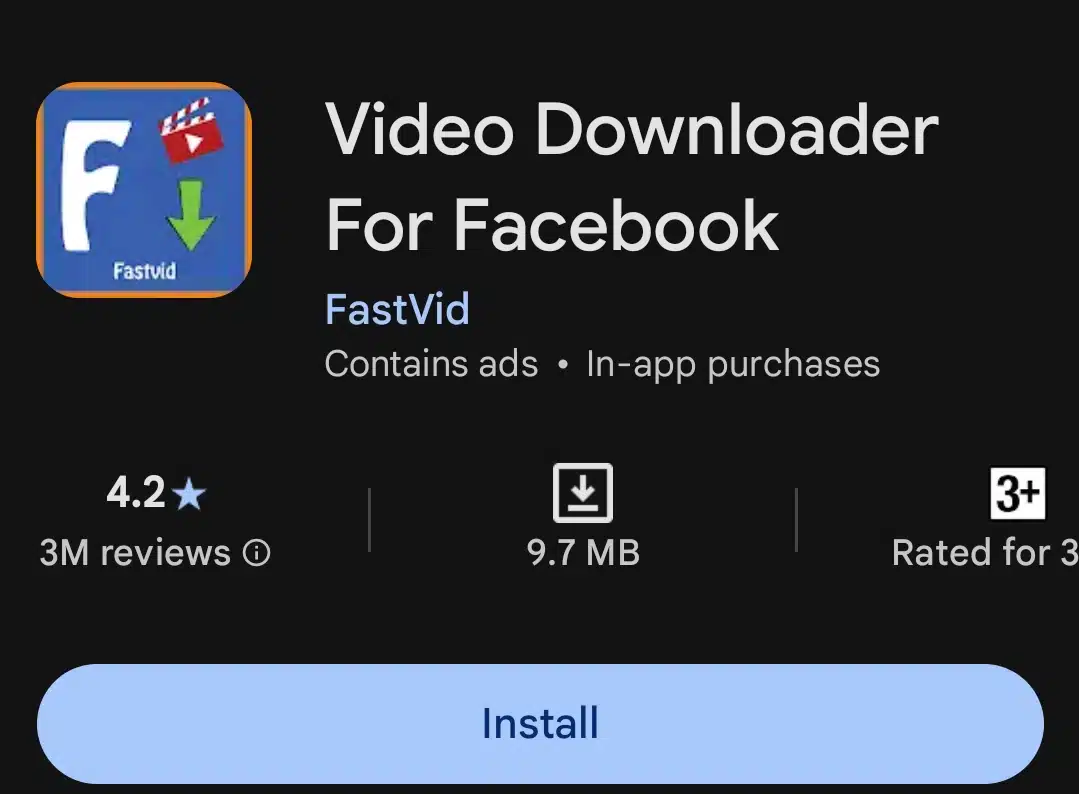
- Install the app and grant the necessary permissions.
- Log in to your Facebook account through the app interface.
- Find a video and tap on the download button.
For iOS Users:
- Install apps like “Friendly Social Browser” from the App Store.
- Log in to your Facebook account using the app.
- Locate a video and tap on the cloud icon to initiate downloading.
Limitations
- Apps may require login credentials, raising privacy concerns.
- iOS restrictions limit app functionality compared to Android solutions.
- Some apps may include ads or in-app purchases.
Method 6: Using Command line tools
Command line tools like youtube-dl offer advanced options for downloading Facebook videos.
To get this done:
- If you don’t already have YouTube-dl installed, download it from its official repository. It’s available for Windows, macOS, and Linux.
- Navigate to the Facebook video you want to download in your browser to extract the cookies from the Facebook video. Since Facebook videos often require authentication, you need to provide cookies to YouTube-dl.
- Use the following format for YouTube-dl:
youtube-dl –cookies <path-to-cookies-file> <facebook-video-url>
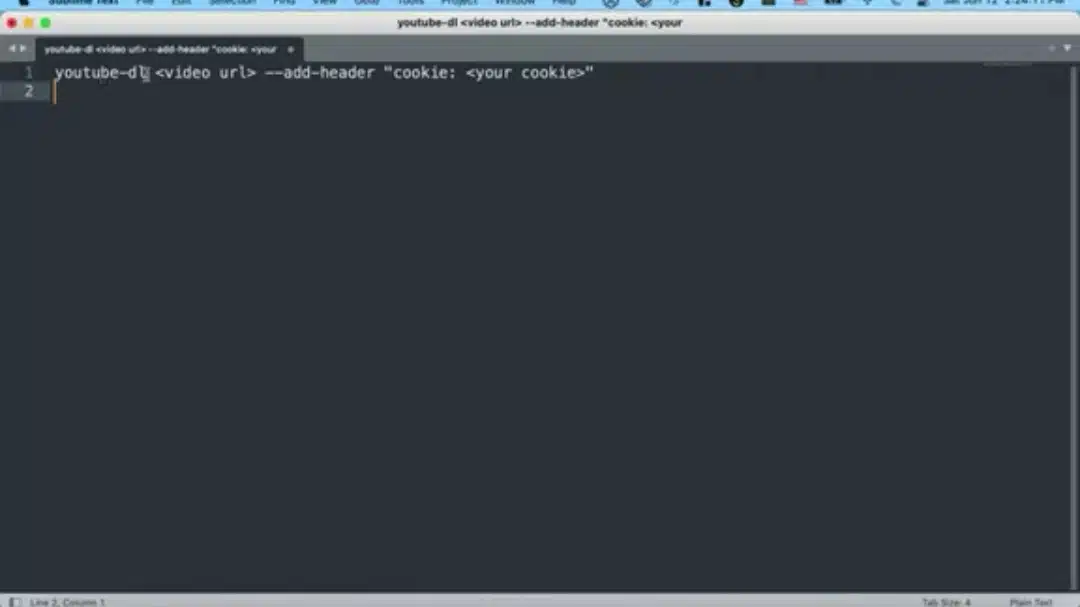
Or, you can directly paste cookies into the command:
youtube-dl –add-header “Cookie: sb=…; datr=…; c_user=…; xs=…” <facebook-video-url>
- Open your terminal or command prompt.
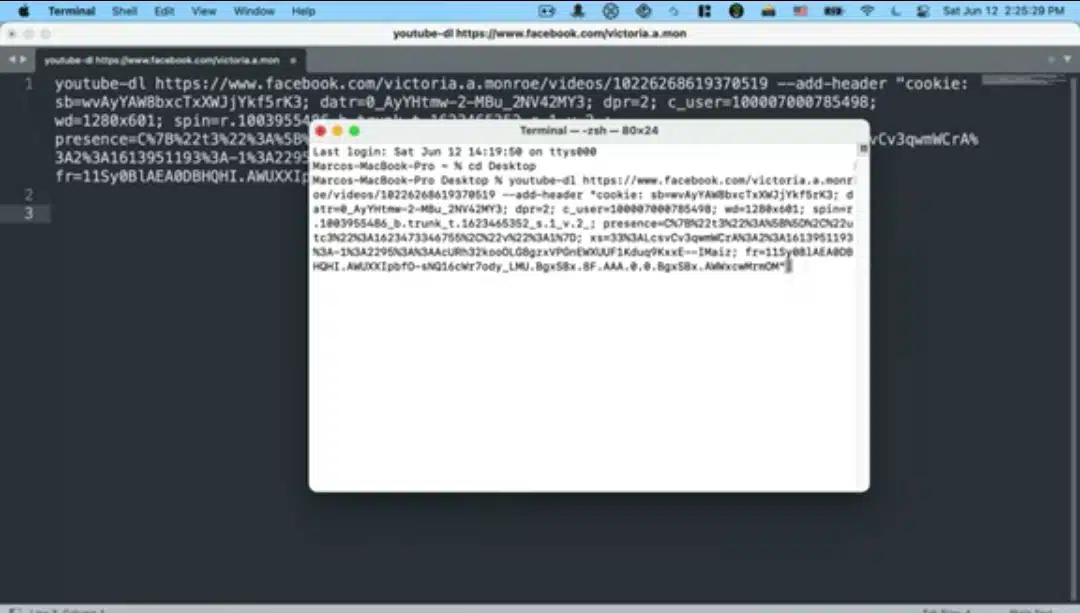
- Paste the prepared YouTube-dl command and press Enter.
- The video will start downloading.
Limitations
- Requires technical expertise in using command-line tools.
- It is not suitable for casual users unfamiliar with coding environments.
- It may not work with private or restricted content without additional configurations.
Method 7: Screen recording as a final alternative
Screen recording is a last-resort method when other techniques fail due to restrictions or if you do not have the time to go through them.
Just:
- Use a built-in screen recording tool:
- For iOS: Swipe down to access the Control Center, tap Screen Recording, and play the video.
- For Android: Use the built-in Screen Recorder in the Quick Settings menu.
- For Windows/Mac: Use tools like OBS Studio or the built-in Game Bar (Windows) / QuickTime Player (Mac).
- Start the recording and play the video in full-screen mode.
- Stop the recording when the video ends.
- Edit the recording to crop unnecessary parts, if needed.
Limitations
- Quality may be lower than that of direct downloads due to screen recording artifacts.
- Includes interface elements such as play buttons unless cropped later.
- It is time-consuming for longer videos.
A comparative analysis
| Method | Ease of Use | Features Available | Limitations |
| Built-in Features | High | Save videos within the app | No local storage; requires internet |
| Desktop Browser Method | Moderate | No third-party tools required | Technical knowledge needed |
| Browser Extensions | Moderate | Easy downloads | Privacy risks; compatibility issues |
| Online Downloader Websites | High | Quick downloads | Ads/malware risks; no private content |
| Mobile Apps | High | Seamless mobile experience | Privacy concerns; iOS restrictions |
| Command Line Tools | Low | Automation & batch downloads | Requires technical expertise |
| Screen Recording | High | Works universally | Lower quality; time-consuming |
Solutions to some problems you might encounter
Downloading videos from Facebook can be straightforward, but users often encounter challenges that prevent successful downloads. These issues range from privacy restrictions to technical errors. Below are the most common problems and practical solutions to troubleshoot them effectively.
1. Video not available in your region
Challenge
Some videos are restricted to specific regions due to licensing or privacy settings, making them inaccessible for download outside those areas.
Solution
Use a VPN to change your location to the region where the video is available.
If the video remains inaccessible, search for alternative sources or similar content on platforms without region restrictions.
2. Private videos
Challenge
Private videos shared within closed groups or with restricted privacy settings cannot be downloaded using standard methods.
Solution
Use specialized tools like EaseUS Video Downloader, which supports downloading private Facebook videos (with proper permissions).
Request permission from the video owner to access or download the content legally.
3. Insufficient storage space
Challenge
Facebook requires at least 1MB of free storage space for downloads. If your device lacks sufficient space, you won’t be able to save the video.
Solution
Delete unnecessary files or apps to free up storage space.
Use cloud storage services like Google Drive or Dropbox to offload larger files temporarily.
4. Facebook cache issues
Challenge
Browser cache issues can prevent video downloads or cause errors during playback.
Solution
Clear your browser’s cache and cookies:
For Chrome: Go to Settings > Privacy and Security > Clear Browsing Data.
For Firefox: Go to Settings > Privacy & Security > Cookies and Site Data > Clear Data.
Restart your browser after clearing the cache.
5. Outdated download tools
Challenge
Tools like browser extensions or third-party downloaders may stop working if they are outdated or incompatible with Facebook’s latest updates.
Solution
Update your downloader software or browser extension regularly.
Switch to a reliable downloader like EaseUS Video Downloader, which is frequently updated to be compatible with Facebook’s code changes.
6. URL recognition issues
Challenge
Some downloaders fail to recognize certain link formats, especially if the URL is modified or shortened.
Solution
Ensure you copy the full video URL (not a shortened version).
Paste the URL into a downloader that supports multiple formats, such as fbdown.net or Getfvid.
7. Browser extensions blocking downloads
Challenge
Ad blockers, security extensions, or other browser add-ons may interfere with video downloads.
Solution
Temporarily turn off interfering extensions:
For Chrome: Go to Extensions >> Manage Extensions >> Toggle Off.
For Firefox: Go to Add-ons Manager >> Disable Extensions.
Allow pop-ups on your browser during the download process.
8. Quality loss during downloads
Challenge
Some methods compress videos during downloading, resulting in lower resolution and quality.
Solution
When using third-party tools like Getfvid or EaseUS Video Downloader, choose high-quality options (e.g., 1080p or 4K).
Avoid screen recording methods if quality is a priority.
9. Live videos not downloading
Challenge
Due to platform limitations, live videos streamed in private groups or restricted settings may not have a download button.
Solution
Check if the live video is available for download in Facebook’s activity log or business suite.
Use screen recording tools as an alternative for capturing live content.
10. Compatibility issues with MBasic links
Challenge
The mbasic method for downloading videos may fail due to browser incompatibility or Facebook code updates.
Solution
Switch browsers if mbasic links don’t work (e.g., use Chrome instead of Safari).
For better reliability, use alternative methods like online downloader websites or command line tools.
11. Interfering software blocking downloads
Challenge
VPNs, antivirus software, or firewalls may block download attempts from Facebook.
Solution
Temporarily turn off interfering software while downloading.
Add your downloader tool as an exception in your antivirus settings.
12. Pop-Up blockers preventing downloads
Challenge
Pop-up blockers on browsers may prevent download prompts from appearing.
Solution
Allow pop-ups in your browser settings:
For Chrome: Go to Settings >> Privacy and Security >> Site Settings >> Pop-ups and Redirects >> Allow.
For Firefox: Go to Preferences >> Privacy & Security >> Permissions >> Allow Pop-ups.
Wrapping up,
Will you be trying any of these methods? I’d love to know which one worked best for you! If you face any challenges along the way or have questions about downloading Facebook videos, feel free to ask in the comments. Let’s make Facebook video downloads stress-free together!