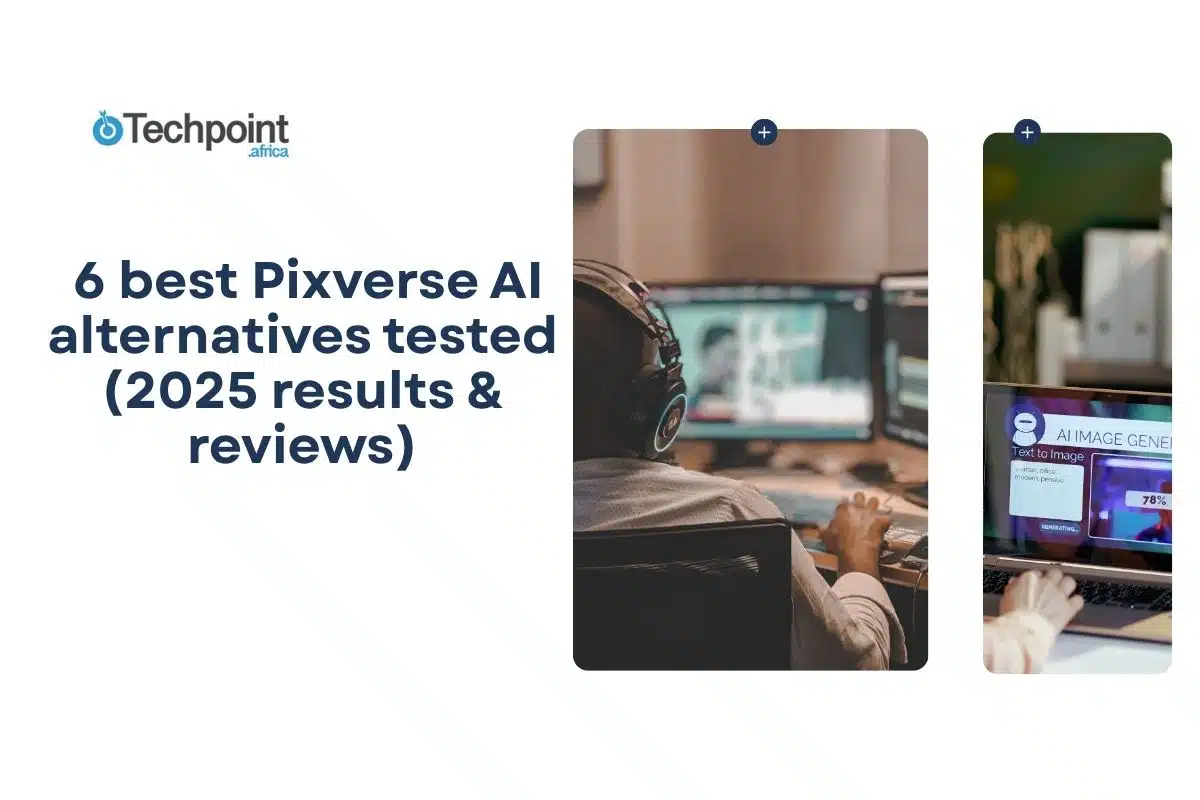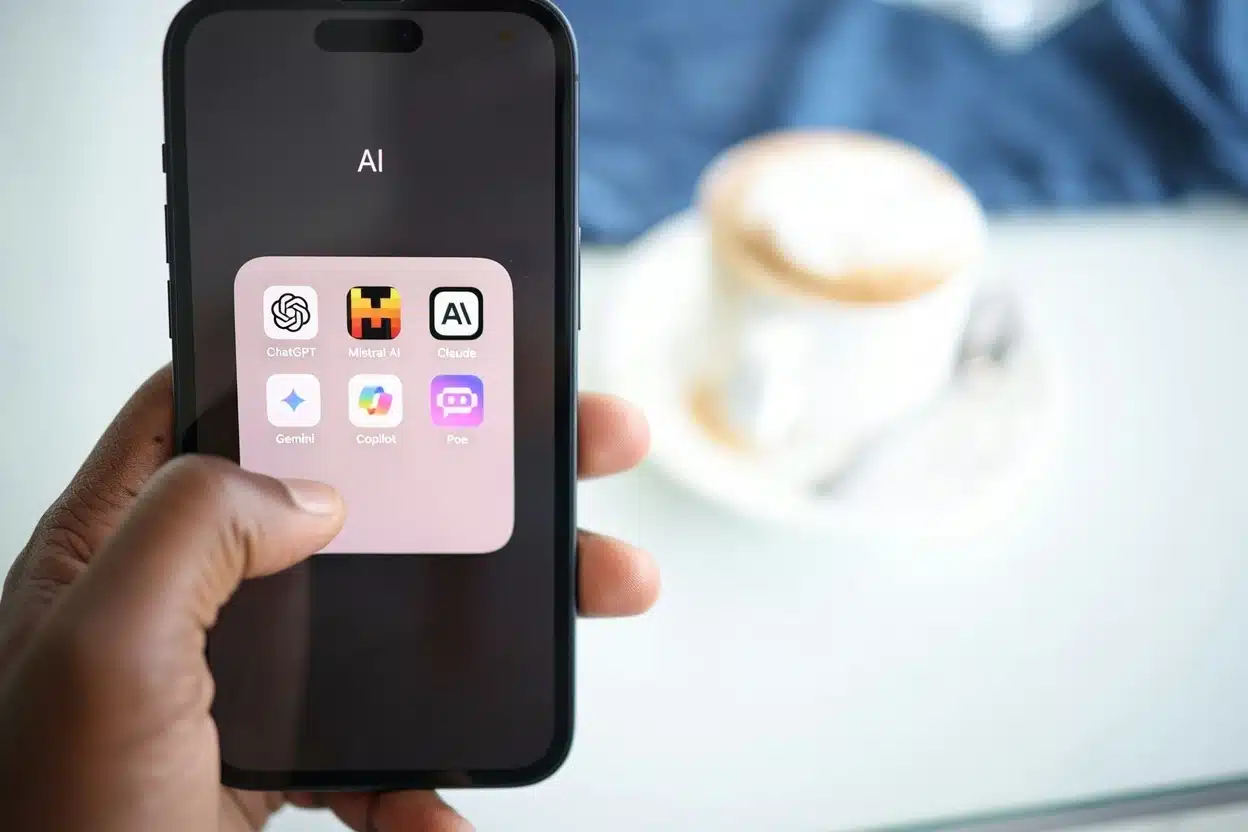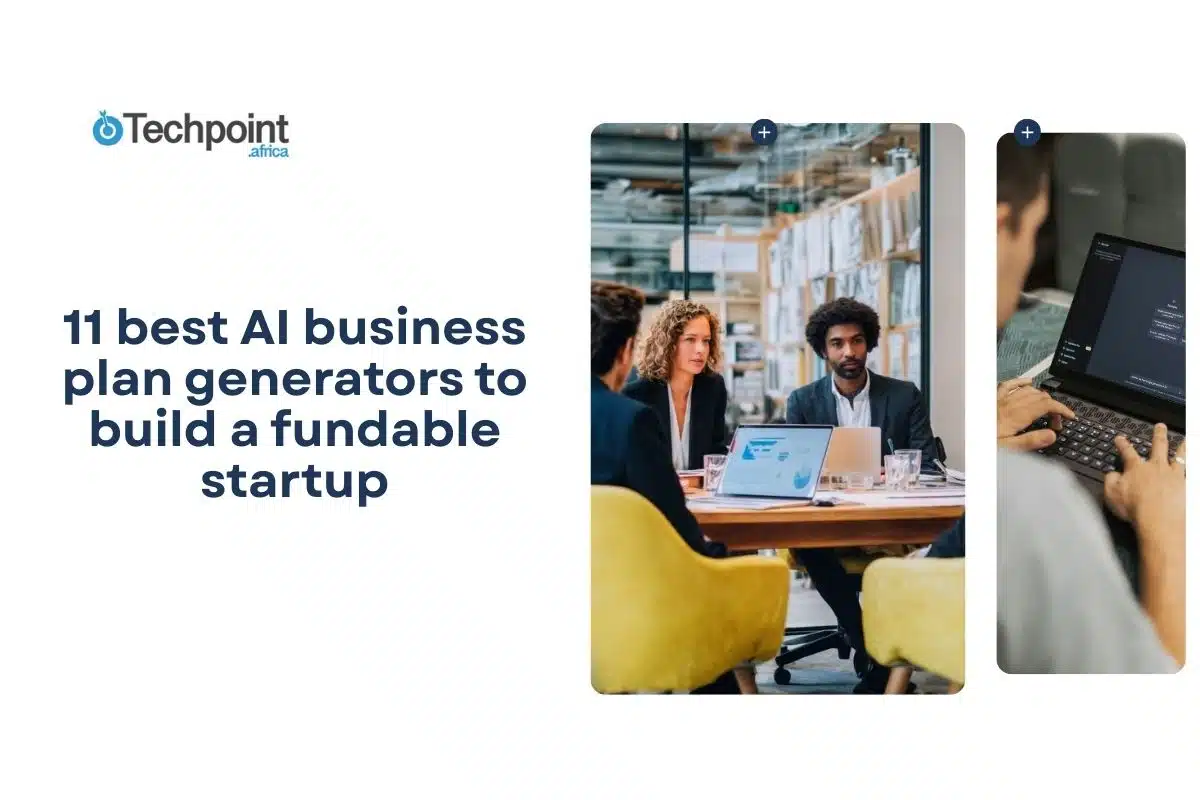Valued at $0.61 billion in 2024, the AI video generator market is projected to grow from $0.72 billion in 2025 to $2.56 billion by 2032, according to Fortune Business Insights.
Amidst this, Pixverse AI, a text-to-video AI platform that enables users to produce high-quality videos from simple prompts, is gaining traction. With features like text-to-video, image-to-video, the platform recorded over six million mobile app downloads in January 2025, per Statista, and over seven million website visits in July 2025.
While Pixverse AI may be the option for many users, it is not without limitations. For this reason, this article will provide a comprehensive, hands-on AI video generator comparison of Pixverse AI alternatives, testing each platform across multiple video creation scenarios to help you find the best tool for your content needs, budget, and production requirements.
So, whether you’re a current Pixverse user seeking better features or pricing, a content creator producing videos for YouTube or social media, a creative professional handling client projects, a small business owner exploring cost-effective marketing tools, or part of a content marketing team shaping brand campaigns, this article will guide you in finding the right Pixverse AI alternatives and also do a proper AI video generator comparison.
By comparing strengths, weaknesses, video quality, pricing, and ideal use cases through real-world testing, you’ll discover which platform best fits your creative and business needs.
Key Takeaways
- Key Pixverse alternatives include HeyGen, DeepBrain AI, Runway AI, Pictory AI, Pika Art, and Invideo AI.
- Runway AI excels in cinematic video creation with advanced AI tools, and is suitable for filmmakers, but may be complex for casual users.
- InVideo AI offers easy video production with templates for marketers, but it may sometimes be slow with generation.
- Pictory AI transforms blogs into videos for YouTubers, though outputs may feel templated without customization.
- HeyGen provides realistic AI avatars and multilingual support for educators, but limits free-tier customization.
- DeepBrain AI is great with AI avatars and deepfake detection, but voice cloning is slow and major features are for paid plans.
What is Pixverse AI, and why look for alternatives?
Created by the Beijing-based AI startup AISphere, founded by Changhu Wang, Pixverse AI is an AI-powered video generator that allows users to transform text prompts, images, or blended concepts into high-quality videos. It can produce cinematic clips within seconds, complete with dynamic camera movements. The platform also offers features such as restyling, fusion, effects, and transitions, among others.
PixVerse AI is used by a wide range of individuals and businesses, including social media users, content creators, educators, and those in the professional, scientific, and technical service sectors. As one of the best video generation AIs, it runs on V4.5 / V4 / V3.5 models and also makes use of a credit pricing system.
Model & parameter pricing of Pixverse AI
| Model | Quality | Motion Mode | Duration(seconds) | Credits Consumed |
| V4.5 / V4 / V3.5 | Turbo (360p) | Normal | 5s | 45 |
| V4.5 / V4 / V3.5 | Turbo (360p) | Fast | 5s | 90 |
| V4.5 / V4 / V3.5 | Turbo (360p) | Normal | 8s | 90 |
| V4.5 / V4 / V3.5 | 540p | Normal | 5s | 45 |
| V4.5 / V4 / V3.5 | 540p | Fast | 5s | 90 |
| V4.5 / V4 / V3.5 | 540p | Normal | 8s | 90 |
| V4.5 / V4 / V3.5 | 720p | Normal | 5s | 60 |
| V4.5 / V4 / V3.5 | 720p | Fast | 5s | 120 |
| V4.5 / V4 / V3.5 | 720p | Normal | 8s | 120 |
| V4.5 / V4 / V3.5 | 1080p | Normal | 5s | 120 |
Membership video unit price
(Based on V3.5 Turbo / 540P, 5s video)
| Membership | Price | Monthly Credits | Number of Videos Generated |
| Essential | $100 | 15,000 | 333 |
| Scale | $1,500 | 239,230 | 5,316 |
| Business | $6,000 | 1,069,500 | 23,766 |
Credits video unit price
| Amount | $10 | $50 | $100 | $500 | $2,000 | $5,000 |
| Credits | 1,000 | 5,000 | 10,000 | 50,000 | 200,000 | 500,000 |
| Videos | 22 | 111 | 222 | 1,111 | 4,444 | 11,111 |
Key features of Pixverse AI
- Text-to-Video: The Text-to-Video feature allows you to create videos by providing a text description (prompt) and various customization parameters. The model interprets your text prompt and generates a video that matches your description.
- Image-to-Video: The Image-to-Video feature allows you to animate static images by applying various motion effects, transformations, and optional style transfers. You can upload your images or provide image URLs.
- Effects: You can use Pixverse to create special effects videos like turning a still image into a Studio Ghibli-style animation.
- Transition: The Transition feature allows you to generate video transitions by controlling both the first and last frames. This is particularly effective for creating transition effects, transformations, and morphing sequences. This makes one of the best AI tools.
Why look beyond Pixverse AI?
While Pixverse AI may be one of the best AI video tools, it may not be the perfect fit for everyone. Some users find its pricing, features, or output quality limiting compared to what competitors offer. Exploring alternatives ensures that you achieve the right balance of creativity, flexibility, and value along your specific needs. Below are some reasons you might want to look beyond Pixverse AI:
- Quality limitations: Common video generation issues that drive users to alternatives.
- Feature gaps: Capabilities that other platforms offer but Pixverse AI lacks.
- Pricing concerns: When the cost structure becomes a deciding factor.
- Professional requirements: Enterprise features and commercial use considerations.
- Creative constraints: Limitations in style variety, control, or customization options.
How I tested these Pixverse AI alternatives
- Duration: Over 3 days of testing of many features across identical video creation scenarios.
- Evaluation criteria: video quality, motion realism, generation speed, prompt accuracy, style variety, ease of use, and pricing value.
- Standardized testing: same creative briefs and prompts across all platforms for fair comparison.
The 6 best Pixverse AI alternatives
Yes, Pixverse AI is one of the best AI tools for text-to-video creation, but it is not your only option. Below is the list of the best six Pixverse AI alternatives, with each offering unique features for different creative needs.
- Runway AI
- Pika Art
- HeyGen
- DeepBrain AI
- Pictory AI
- In Video AI
Quick-Glance: 6 best Pixverse AI alternatives
| Tool | Best For | Price Range | Standout Feature |
| Runway AI | Filmmakers, creative professionals, marketers | $0 (Free), $12 (Standard), $28 (Pro), $76 (Unlimited), Custom (Enterprise) | Advanced generative AI for cinematic text-to-video and editing |
| InVideo AI | Marketers, small businesses, social media managers | $0 (Free), $28 (Plus), $50 (Max), $100 (Generative), $899 (Team) | AI-powered video creation with customizable templates |
| Pictory AI | Content creators, social media managers, YouTubers | $0 (Free), $19 (Starter), $29 (Professional), $99 (Teams), Custom (Enterprise) | Automated text-to-video conversion for blogs and articles |
| HeyGen | Marketers, educators, localization teams | $0 (Free), $29 (Creator), $39/seat (Team), Custom (Enterprise) | Realistic AI avatars with multilingual translation |
| Pika Art | Content creators, social media users, artists | $0 (Basic), $8 (Standard), $28 (Pro), $76 (Fancy) | Pikaffects and Pikatwists for dynamic video effects |
| DeepBrain AI | Enterprises, educators, newsrooms | $0 (Free), $24 (Personal), $55/seat (Team), Custom (Enterprise) | AI avatars with deepfake detection and multilingual support |
- What is Runway AI
Founded in 2018 by Cristóbal Valenzuela, Alejandro Matamala, and Anastasis Germanidis, Runway AI or Runway ML is one of the best AI video tools and, obviously, one of the most convincing Pixverse AI alternatives. It offers advanced tools for text-to-video creation, cinematic editing, and motion graphics through its many models. Its Gen-4 model creates fast, controllable, and flexible video generation. The model creates videos in 5- or 10-second durations based on an input image and text prompt you provide.
Runway is widely used by filmmakers, advertisers, and digital creators. Its primary use cases include filmmaking, creative storytelling, and advertisement production. Pricing starts at $12 per month, and a free version is available with limited credits for users.
The Runway mobile app is compatible with iOS (iPhone) only, and can be downloaded via the App Store. Currently, the app does not run on iPad or Android devices at this time. However, iPad or Android users can access Runway through their browser.
Key features of Runway AI
While exploring Runway AI, I tested some of its tools to see how well they work in real creative projects. From its AI generation models to its video and image generation, below are some of the features that make Runway AI stand out:
- Generative AI models
Runway AI’s platform operates with generative AI models that allow users to create images, videos, and text by inputting simple prompts. For instance, a user can describe a scene or image in text, and the platform will generate a corresponding visual output.
- Video generation
Homepage for video generation
From Gen-4 Video to Gen-4 Turbo Video, Runway AI’s video generation feature allows you to turn your creative visions into amazing videos with ease. Its text-to-video and image-to-video tools let you bring ideas to life using prompts and images. For text-to-video, you will enter a prompt and customize the shot settings, while image-to-video lets you upload an image and add prompts to animate it.
In between, you can refine results by adjusting camera motion, using the motion brush for specific frame areas, and applying features like clip extension, presets, prompt enhancers, and lip sync.
- Image generation
Homepage for image generation
As with video generation, Runway ML allows you to create images from detailed textual descriptions through the text-to-image tool or take existing images and transform them into a different output using the image-to-image feature. With this feature, you can upload a reference image, then enter a text prompt and adjust settings to fit your preferences. There is also Gen-4 Images for Text to Image conversion too.
The unexpected but surprising part of this is that you can sketch your scene with simple shapes and drawings from scratch or on an image. Then label them to define what your sketch should represent.
- Audio tools:
Homepage for generate speech
Runway ML allows you to generate audio for text-to-speech conversion or even record audio for a custom voice. The AI tool allows for many voice options, like feminine, masculine, young, and narrator, among others.
Below is a brief guide to creating with Generate Speech:
- Navigate to Generate Audio on the lefthand menu of your dashboard
- Type in the script that you’d like transformed into speech
- In the bottom portion of the menu, click the Play button to preview different voices
- Once you’ve found a voice, click it to select it.
- Click Generate to start the generation.
- Editing tools
Runway AI offers users advanced tools like background adjustments, image expansion, and removal or even object replacement using Gen-4 image references.
- Chat mode
This is a creative assistant created by Runway, specializing in visual content creation. It can create images and videos, help you ideate a narrative, and more. If you are the type who is indecisive about what to create, this feature has you covered. Engage, and you have a result.
Runway at a glance
| Founder | Cristóbal Valenzuela, Alejandro Matamala, Anastasis Germanidis |
| Year launched | 2018 |
| Type of AI tool | AI video generator & editor |
| Purpose | Cinematic text-to-video, editing, motion graphics |
| Platform availability | Web, iOS |
| Top use cases | Filmmaking, ads, creative storytelling |
| Who is it for? | Filmmakers, content creators, marketers |
| Starting price | $12 per user per month |
| Free version? | Yes, free tier is available, but with limited credits and capabilities |
Who should use Runway AI?
- Filmmakers: If you are a filmmaker with the intention to streamline your video production, Runway ML should be your go-to video AI tool. Its text-to-video generation tool is available to help filmmakers quickly visualize story ideas and create rough cuts for pre-production planning.
- Creative professionals: if you are an artist or creator who wants to create engaging content, you can experiment with artistic styles and create stunning digital artwork, videos, and even music videos.
- Marketers and Advertisers: As an advertiser or marketer, you can use Runway AI to produce eye-catching ads and product demos for a target audience. The video generation AI offers tools for creating videos, doing voiceovers, and producing images, which can be used as marketing assets.
Who may not benefit from Runway AI
- Based on my experience, Runway AI is advanced. This makes it unsuitable for casual users who just want quick, simple videos.
- People who run on a tight budget may not be able to afford the premium plans.
- Users seeking only AI avatars or talking heads.
- If you are a writer looking for long-form text generation, Runway AI is not for you.
- If your choice is an offline tool, Runway AI is not an option. The AI video generator does have an offline version.
Runway AI pricing
The Runway review will not be complete without the inclusion of the subscription plans. As with many other platforms, Runway AI uses a credit-based pricing system for both casual users and professionals. While you can choose a free tier for testing and multiple paid plans for longer or higher-quality videos, note the package that matches your creative needs and budget.
This section examines the Runway AI pricing and the credit system:
| Plan | Price (Annual billed) | Credits (per month)& Seconds | Key Features |
| Free | $0 / user / month | One-time 125 credits (25s of Gen-4 Turbo or Gen-3 Alpha Turbo) | Access to Gen-4 Turbo (image-to-video)Gen-4 (text-to-image), 3 projects, 5GB assets. No Gen-4 video (paid-only). |
| Standard | $12 / user / month (billed annually as $144) | 625 credits (52s Gen-4, 125s Gen-4 Turbo, 78 Gen-4 images, or 62s Gen-3 Alpha) | Everything in free and.. Gen-4 (image-to-video), Aleph, Act-Two, high-res upscaling watermark removal, monthly credit refresh, unlimited projects, 100 GB storage and dashboard support. |
| Pro | $28 / user / month (billed annually as $336) | 2,250 credits ( 187s Gen-4, 450s Gen-4 Turbo, 281 Gen-4 images, or 225s Gen-3 Alpha) | Includes everything in Standard and…Custom voices for lip-sync/TTS 500 GB asset storage. |
| Unlimited | $76 / user / month (billed annually as $912) | 2,250 credits baseline + Explore Mode (unlimited generation at relaxed rate) | All Pro features Explore Mode for unlimited generations of Aleph, Gen-4 Turbo, Gen-4 image & video, Act-Two, Gen-3 Alpha Turbo, etc., at a relaxed rate. |
| Enterprise | Custom pricing (contact for quote) | Custom arrangements | Includes all Pro featuresSSO, custom credits, team spacessecurity/compliance, onboarding, support, integrations, and workspace analytics. |
Getting started with Runway AI
This section will walk you through the process of navigating Runway AI, covering the major aspect, which is video generation.
- Accessing Runway AI
To get started with Runway AI, visit runwayml.com. On the homepage, click “Get Started” at the top right corner to log in or sign up. The process is quick, simple, and user-friendly, making it easy to access the platform in just a few steps.
After signing up or logging in, you will have access to the main interface where all the tools are available. Since our focus is on video generation, we will be concentrating on that aspect.
- Accessing the video generation feature
To access Runway AI’s video generation feature, open the dashboard from the left-hand menu. On the next page, you’ll see options such as “Generate Video,” “Generate Image,” and “Generate Speech.” Select “Generate Video,” then choose either the text-to-video or image-to-video tool. From there, you can enter detailed prompts and use editing options to customize your video output.
My hands-on experience with Runway AI
What’s an AI video maker review without some hands-on experience? Over three days, I tested several Pixverse AI alternatives, including Runway AI. In this section, I’ll share my real-world experience with its video generation features.
As a free-tier user, I was limited to 125 credits, so all my creations were made within those constraints.
Video generation using Runway AI
Interface of the first attempt
Interface of the second attempt
Prompt: “A lively outdoor tech conference in Lagos with Techpoint Africa banners and digital screens. The camera moves steadily across a crowd of young professionals networking and using laptops. A Techpoint Africa journalist with a dark complexion holds a microphone, interviewing a startup founder in front of the Techpoint Africa logo backdrop. The motion feels natural, capturing the energy and professionalism of the event.”
Video model: Gen-4 Turbo
Aspect ratio: 16:9
Duration: 10 seconds
Verdict: The AI tool followed my prompt and generated the video seamlessly in a short time. It captured most details accurately; however, it misspelled “Techpoint Africa” in both attempts using the same prompt. The first output was noticeably better than the second. While the second attempt produced a different video, it still failed to align well with the prompt. This indicates a lack of consistency when generating videos with Runway AI.
For an advanced AI video generator, this is a significant drawback since “Techpoint Africa” is central to the entire concept. The process consumed 50 credits to generate the video for free-tier users.
Click to have access to the videos: Video of the first attempt and video of the second attempt
What I like about Runway AI
While testing Runway AI, a few features stood out for their quality and ease of use. Here’s what I liked most about the platform.
- There is no word limit when prompting.
- Flexible interface.
- The platform offers a guide for beginners.
- The use of Gen-4 mode indicates better output.
- The platform has a chat mode for better prompting.
What I dislike about Runway AI
- I ran the same prompt two times, but Runway AI produced variations on both occasions, with key details omitted in both results.
- Inconsistencies in movement behavior make the scenes feel artificial.
- While the interface is flexible, it may take time for some beginners to get used to it.
2. What is InVideo AI?
InVideo AI is one of the best Pixverse AI alternatives. Built on OpenAI GPT‑4.1, gpt-image-1, and text-to-speech models, it enables you to generate full-length videos from a simple text prompt, creating a complete video with a script, visuals from its library, voiceovers, and music all in one process. Based on my experience, you can type in a prompt to initiate video creation, while the tool handles scriptwriting, media selection, and voiceover generation, and even allows for voice cloning and AI avatar creation.
How InVideo AI works:
InVideo AI is an AI video generation tool that offers ease. Here is a brief breakdown of how it works:
- Provide a prompt: Enter a descriptive text prompt detailing the video you want to create.
- AI processes the prompt: The AI generates a script, finds suitable media, and selects music based on your input.
- Video is created: The platform assembles these elements into a full-length video.
- Refine and edit: You can then use the platform’s editing tools to make further adjustments, change music, add subtitles, or modify the script.
You can use the Video generator to create marketing, social media, and educational videos quickly from text prompts, making it best for marketers, content creators, small business owners, and educators who need to produce engaging video content without advanced editing skills.
Invideo AI at a glance
| Founder | Sanket Shah (Co-founder & CEO) and Anshul Khandelwal (Co-founder & CTO) |
| Year launched | 2024 |
| Type of AI tool | AI-powered video creation platform with text-to-video generation |
| Purpose | Enables video creation like ads, explainers, stories, and social content without editing skills |
| Platform availability | Web |
| Top use cases | Social media videos product demos, explainer content, YouTube Shorts Tutorials |
| Who is it for? | Marketers, small businesses, social media managers, creators, and educators |
| Starting price | $28/month |
| Free version? | Yes, the free tier is available, but with limited credits and capabilities |
Key features of InVideo AI
InVideo AI offers a wide range of features, including AI-powered video generation, a template library, a text-to-video feature, and multi-language support. Below is a breakdown of the features:
- AI-Powered video generation: InVideo AI enables you to generate videos instantly from simple text prompts. The AI video generator automatically selects visuals, music, and text styles to produce a professional-looking video. This reduces the need for advanced editing skills.
- Text-to-Video Conversion: If you intend to repurpose text into visual content, InVideo AI can help you transform a blog post, product description, or article into an engaging video. This is particularly useful for content creators, marketers, and news publishers who want to repurpose text into visual content for wider reach.
InVideo AI customizable templates
- Customizable Templates: The platform offers ready-made templates for various industries and use cases, including social media ads, explainer videos, product promotions, corporate presentations, and more. You can customize these templates to align with your brand’s perception. You can easily make use of this by clicking on “Workflows” on the homepage.
Generative picks interface
- Generative picks: On InVideo AI, generative picks are the number of original AI-made videos or assets you can create with your credits. Instead of just using stock footage, this option allows you to generate new content like ads, longer videos, or AI clones.
- AI Voiceovers & Avatars: The platform also allows you to add realistic AI-generated voiceovers, and you can also include AI avatars. This enables you to include lifelike presenters in videos.
My workspace interface
- Collaboration and workspace: InVideo AI offers multi-user collaboration features. Team members can share projects, leave comments, and work on video edits together. This makes it ideal for agencies, startups, and content teams. As a free user, the platform allows me to have three members in total.
- Cloud-Based Access & Storage: Since it’s entirely cloud-based, you can still access projects from any device and continue editing without downloading heavy software.
| InVideos Plugins | Descriptions |
| AI Photo to avatar | You can create a personalized avatar from your photos |
| Motion graphics | You can generate motion graphics with this template after proper prompting |
| Text to clip | This allows you to generate a maximum of an 8-second scene through text. |
| Photo to clip | This allows you to generate clip from a photo |
| Text to title clip | You can generate a title scene clip with this plugin |
| Preset library | This is a collection of predetermined settings within video editing |
| Text to image | This allows you to create images from text |
InVideo AI pricing
| Plan | Price (per month) | Description | Cost (per Credit) |
| Plus | $28 | 10 Credits50 Video mins + 95 iStock2 UGC product asset ads30 secs of generative video2 express clones3 users, 100 GB storageUnlimited exports | $2.8 |
| Max | $50 | 40 Credits200 Video mins + 320 iStock8 UGC product asset ads120 secs of generative video5 express clones3 users, 400 GB storageUnlimited exports | $1.3 |
| Generative | $100 | 100 Credits200 Video mins + 320 iStock5 generative UGC ads300 secs of generative video8 express clones3 users, 400 GB storageUnlimited exports | $1.0 |
| Team | $899 | 1000 Credits2000 Video mins + 3200 iStock50 generative UGC ads50 mins of generative videos40 express clones1 seat, 4 TB storageUnlimited exports | $0.9 |
Getting started with InVideo AI
Getting started with InVideo is not complex. This section will walk you through the process of navigating the process, covering the key aspects. Here are the key steps:
Homepage
Step 1: Sign Up or Log In
To achieve this, visit invideo.io, then click “Try InVideo Ai” and create a free account (or log in).
Sign-up or log-in interface
Step 2: Choose a video type
After signing up or logging in, you’ll go through four quick setup steps. First, you’ll be prompted to edit your name and workspace name if you’d like. Next, you’ll be asked how you discovered the AI video tool. Finally, you’ll select from options such as filmmakers, communicators, and others to help personalize your experience, after which you will be asked to fill in your date of birth before you finally land on the major page.
On this page, you have options like Text-to-Video, Script-to-Video, create short videos, make explainer videos, use my script, create UGC Ad, workflows, clone myself.
Step 3: Enter your input
You can then type your script, paste an article, or pick a template.
Step 4: AI video generation
InVideo AI will automatically create a draft video in a few minutes.
Video generation interface
Step 4: Customize and preview your video
You may decide to add stock clips, generative picks, voiceovers, music, or text overlays. You can equally watch the draft and check spelling, flow, and visuals.
Editing and preview interface
Step 6: Export & Download
Once you are satisfied, you will first click export, after which you will download or share your video. Note that when you want to download, you have to follow some steps as a free user. Firstly, select stock Watermarks, secondly, choose normal for the Invideo AI branding and for best output, select 1080p.
Download interface
How to create a video using InVideo AI
To generate your first video, input your prompt in the text box with the description “describe your story.” Describe the video you want to create and ensure you are as detailed and specific as possible to get the best result. Here, you will have a hands-on experience.
Prompt: “A lively outdoor tech conference in Lagos with Techpoint Africa banners and digital screens. The camera moves steadily across a crowd of young professionals networking and using laptops. A Techpoint Africa journalist with a dark complexion holds a microphone, interviewing a startup founder in front of the Techpoint Africa logo backdrop. The motion feels natural, capturing the energy and professionalism of the event.”
Duration: 8 seconds
Aspect ratio: 16:9
Visual Style: Cinematic live action
Download resolution: 1080p
Verdict: The AI tool followed my prompt and generated the video seamlessly, but it took a while. The cinematic live-action option was particularly impressive, and most details were captured accurately. However, it consistently misspelled “Techpoint Africa” in both attempts with the same prompt. While the spelling was correct in some scenes, the errors in the opening moments were disappointing. This inconsistency reflects a notable weakness in InVideo AI.
For a video generator, failing to accurately capture such a central element is a significant drawback.
Click to have access to the videos: Video of the first attempt and video of the second attempt
What I Liked About InVideo AI
- The interface is simple and beginner-friendly, making video creation easy.
- It has generative picks, which suggest stock clips and visuals that match your script.
- InVideo AI has a wide range of templates that save time and help beginners create professional videos.
- The platform offers workflows for various video types, like YouTube Shorts, explainer videos. It also has plugins for text-to-image and photo-to-clip generation.
- After generating a video, you have the option to further customize it by changing media, music, script, overlays, and more. This is good, especially when you are not satisfied with the initial output.
What I Disliked About InVideo AI
- The video generation is slower when compared to competitors like Runway AI.
- Another issue is the inaccuracy of the generation. The video generator has issues with spellings. Additionally, the outputs differ in both attempts. This is not good enough, especially when users enjoy the initial output but are unable to complete it due to technical issues.
- Free users do not have access to many features.
3. Pika Art
Pika Art is an AI-powered video generation tool that transforms text, images, or existing videos into short cinematic clips. It simplifies video creation for creative tasks like producing animated shorts, marketing content, and concept visuals by using text prompts and reference images.
Its key features include text-to-video, image-to-video, and editing tools like Pikaffects for special effects and Pikatwists for modifying actions. As one of the Pixverse AI alternatives, it operates on a freemium model, offering basic features for free and advanced options, faster generation, and commercial usage rights through paid plans.
For better understanding, Pika art is best for quickly creating engaging and high-quality videos from text or image prompts by content creators, social media users, marketers, and educators.
| Features/Tools | Description |
| Pikaframes | This helps in generating high-quality videos with smooth transitions. It allows you to control the duration of transitions and create creative effects. |
| Pikaffects | You can use this feature to manipulate objects or enhance the visual storytelling in your videos. |
| Pikatwists | This feature enables you to modify actions or create dynamic video transformations |
| Sound effects | This enables you to add sound effects to your generated videos. |
| Pikatwists | PikaTwists is a feature that allows you to modify the first 5 seconds of an existing video using a text prompt. Rather than creating an entire video from scratch, you upload a short clip (at least 5 seconds long), and then guide PikaTwist with a prompt describing the change you want to make. |
Pika Labs at a glance
| Founder(s) | Demi Guo and Chelin Meng |
| Year launched | 2023 |
| Type of AI tool | AI video generator |
| Purpose | generate videos by inputting text descriptions or uploading images |
| Platform availability | Web and iOS |
| Top use cases | Anime, artistic shorts, social media content |
| Who is it for? | Creators, artists, influencers |
| Starting price | $8/month (billed yearly) |
| Free version? | Yes, free tier is available, but with limited video credits and capabilities |
Who should use Pika Art?
- Content creators: As a content creator, you can use Pika Art to transform your ideas into visuals or add dynamic elements to existing content.
- Marketers or advertisers: As a marketer, you can use the AI video generator to create engaging video content, showcase products, or even promotional materials.
- Beginners: The AI video tool is easy to use. This makes it suitable for beginners interested in exploring AI-powered content creation without major obstacles.
- Artists and designers: Artists and designers can animate still images, create unique digital art, and experiment with new visual styles.
- Social media creators: As a social media creator, you can use Pika Art to make eye-catching short videos and animations for platforms like TikTok, Instagram, and YouTube Shorts.
Pika Art pricing
| plan | Monthly price (Billed yearly) | Monthly video credits | Features |
| Basic (free) | $0 | 80 | Access to Pika 1.5, Pikadditions, Pikaswaps, and Pikatwists (Turbo), Pikaffects |
| Standard | $8 | 700 | Access to Pika 1.0, 1.5, 2.1, 2.2, Turbo, and Pro (Pikadditions, Pikaswaps, Pikatwists), all Pikaffects Fast generations Purchase more rollover video credits |
| Pro | $28 | 2300 | Access to Pika 1.0, 1.5, 2.1, 2.2, Turbo and Pro (Pikadditions, Pikaswaps, Pikatwists), all Pikaffects Faster generations Purchase more roll-over video credits Download videos with no watermark Commercial use |
| Fancy | $76 | 6000 | Access to Pika 1.0, 1.5, 2.1, 2.2, Turbo and Pro (Pikadditions, Pikaswaps, Pikatwists), all Pikaffects Fastest generations Purchase more rollover video credits Download videos with no watermark Commercial use |
Getting started with Pika Art
This section will walk you through the process of navigating Pika Art, covering the key aspects. Here are the key steps:
Step 1: Access Pika Art
Homepage
- To get started, access Pika Art through Pika.art. If you are a new user, sign up for an account. Pika offers sign-up options using your Google or Discord account. If you already have an account, then sign in.
Interface after login
- After login, you will be taken to the dashboard, where you can explore sections including “My library,” “Inspiration,” and others. For more flexibility, I will advise you to familiarize yourself with the sections.
Step 2: Generate your first video on Pika Art
- To generate your first video, input your prompt in the text box with the description “describe your story.” Describe the video you want to create and ensure you are as detailed and specific as possible to get the best result.
- You can explore and adjust various settings, such as aspect ratio, sound effects, negative prompt, and the model. Pika 1.5 is the only available model for free users.
- Click on “generate,” represented by a star icon, to start the video creation process.
- After Pika is done generating your video, you can then download and preview it.
What I liked about Pika Art
- The features are properly defined on the homepage.
- It is easy to use, and beginners won’t have issues navigating it.
- There are many customizable video templates
What I disliked about Pika Art
- The generation of video on the free version is slow, unlike Runway AI, which generated a video in seconds.
- High demand stalled the generation process.
- Unlike others, Pika Art may not be fit for official usage
What is HeyGen?
HeyGen is another Pixverse AI alternative that creates videos from text by using lifelike AI avatars and voice cloning. You can generate promotional, marketing, training, or e-learning videos with features including multilingual translation and a drag-and-drop editor. The platform allows users to generate corporate explainers, training videos, and multilingual presentations with realistic AI avatars.
To put it better, HeyGen is an AI video creation tool that turns your script into a polished video using realistic avatars.
HeyGen at a glance
| Founder | Co-founded by Joshua Xu and Wayne Liang |
| Year launched | 2022 |
| Type of AI tool | An AI platform that creates photo-realistic avatars and AI videos from text, images, or audio |
| Purpose | Enables quick and camera-free video creation |
| Platform availability | Web-based |
| Top use cases | Social media contente-learning and trainingSales personalizationMultilingual content Real-time interactive avatars |
| Who is it for? | Creators, marketers, educators, sales teams, localization teams, and enterprises needing scalable video production workflows |
| Starting price | $29/month |
| Free version? | Yes. |
Key features of HeyGen
HeyGen offers a wide range of features, including text-to-video, multi-language support, AI-generated avatars, and video translation. Below is a breakdown of the features:
- Text-to-video and avatar generation
With HeyGen, you can turn scripts or uploaded images into polished videos featuring realistic AI avatars with lifelike gestures and lip-syncing. You can create avatar videos by selecting an avatar, choosing a voice, and entering your script. The avatar will speak your text, and you can adjust voice speed and pitch.
Under this feature, there is Avatar IV, HeyGen’s most advanced model, which allows you to generate lifelike videos from a single photo and script or audio. While it’s fast and simple, editing options are limited, and usage depends on your plan.
- Multilingual video translation
HeyGen offers an AI-powered service for multilingual video translation that allows you to translate your videos into 70+ languages and 175+ dialects with our AI voice translator. No voice actors or dubbing needed. Your voice is cloned and lip-synced for every audience. Its supported languages include English, Spanish, Portuguese, German, French, Japanese, Korean, and more.
This feature enables businesses and content creators to efficiently reach global audiences by localizing videos quickly and accurately for various international markets.
- Voice cloning
HeyGen allows you to clone your natural voice and style to create seamless translations. Each Video Avatar in HeyGen includes a voice cloning feature. After you clone your voice, your avatar will use it in the preview video. You can also customize the cloned voice and select it in the Text to Speech section on the editing page.
- Templates
HeyGen offers a wide variety of templates to help you create videos for various use cases. You can customize videos with logos, fonts, and colors or use dynamic templates for marketing and training.
- Image to video
HeyGen allows you to transform your photos into dynamic videos with smooth transitions, text, and music. It makes creating professional visual stories that captivate attention easy, especially with our image-to-video capabilities. Also, the Avatar IV lets you merge photos into stunning videos, complete with animations, transitions, and sound.
- User-friendly interface
HeyGen has an easy-to-operate drag-and-drop interface, which makes video creation easy for anyone to use.
HeyGen pricing
Applications and use cases of HeyGen
You can use HeyGen to achieve many results; below are some of the use cases:
- How To videos
With HeyGen, you can create professional tutorial videos and step-by-step guides without needing a production team. This eases your process of training employees, onboarding customers, or sharing knowledge with a global audience.
- Product explainers
You can make use of HeyGen to instantly create product videos to educate audiences. Here, you get to simplify complex ideas and enhance customer engagement. Whether you’re launching a new product or guiding users through a workflow, the Pixverse AI alternative helps you to create professional, on-brand explainer videos in minutes without a production team or complex editing.
- Social media content
HeyGen helps you to generate engaging social media videos and clips without wasting time. With the video generation AI, you can create eye-catching AI videos for Instagram, LinkedIn, TikTok, and more.
- Video ads
With HeyGen, marketers can create professional, eye-catching ads for multiple platforms without wasting much time.
- E-learning
Whether you’re creating online learning courses, lectures, tutorials, or motivational messages, HeyGen’s AI video maker simplifies the process of producing professional, engaging videos.
Getting started with HeyGen video generator tool
This section will walk you through the process of navigating HeyGen, covering the key aspects. Here are the key steps:
Step 1: Accessing the platform
To get started on HeyGen, sign up / Log in by visiting heygen.com. You can create an account using your email, Google, or other available sign-in options. As a free user, you will start with the free plan (3 short videos/month).
Step 2: choose a video type
From the dashboard, click “Create Video,” located at the top left corner.
- Options include:
- Start from scratch
- Translate a video
- Use a template
- Upload a PPT/PDF
- Generate script with AI
- PDF to video (Beta)
For the purpose of this article and to have a full hands-on experience, I selected “Start from scratch.”
Step 3: Choose an avatar
Next, select from the available avatars featuring different ethnicities, ages, outfits, and poses. The platform offers a variety of talking head video examples, including energetic young spokespeople or experienced professionals to help you bring your message alive. Understand the importance of diverse representation in media as you choose avatars to resonate with your audience. Resize and place your avatar anywhere on the screen.
Step 3: Enter your script
Now add your script narration by typing or copying and pasting in the text box. You can also upload your own audio voiceover. This helps you create a clear and engaging message for your video sales enablement or interactive video marketing.
Step 4: Customize your video
Build your video scene by scene using the drag-and-drop interface. You can follow preset templates or customize with a variety of video elements like text, graphics, logos, stickers, icons, images, videos, music, and audio. You can also adjust output resolution (720p, 1080p, or 4K depending on your plan).
Step 5: Preview and edit
Preview the video to check all elements. Here, you can adjust any details until your video looks right and fits your video goals.
Step 6: Generate and export
After you are satisfied with the processes above, click “Generate Video,” located at the top right corner of the page. Once processed, download it in your chosen resolution. Note that videos from the free plan will include a watermark.
How to create a video with HeyGen AI video generator
Here, I will walk you through a hands-on experience of using the HeyGen AI Video generator. I will be starting from scratch to enable proper real-world testing.
Script: “Welcome to the Techpoint Africa Conference in Lagos—a vibrant hub of young innovators, startups, and ideas shaping the future of technology.”
Resolution: 720p
Format: MP4
Fps: 25
Duration: 8 seconds
Verdict: HeyGen is a solid video generator that followed the script accurately, except for the mispronunciation of ‘Lagos.’ This suggests that African users or some other parts of the world may face challenges when the tool handles specific words.
Click to have access to the video: A real-world testing of HeyGen Video generation AI
What I liked about HeyGen
- It allows screen recording. This is a good feature for trainers.
- As with others, it has an option for collaboration.
- It allows voice mirroring/cloning. This is best for people that want original voicing patterns.
- It offers a seamless video generation process.
- It has a user-friendly interface with easy navigation.
- It provides realistic avatars, and the lip-syncing is also beyond average.
- With my experience, it is a great platform for professional scripts and quick content creation.
What I disliked about HeyGen
- The process of adding a custom background may be hard for beginners.
- The voice mirroring/cloning is not perfect, unlike Runway AI
- Mispronunciation of peculiar words.
- Limited customization options on the free tier.
- While I understand it has peculiar functions, the lack of a cinematic scene builder may b a turn off for some users. Runway AI and InVideo AI serve this function well even when they share some functions.
What is DeepBrain AI?
DeepBrain AI is one of the best PixVerse alternatives that creates AI avatars capable of speaking scripted text with natural movements and expressions. With the use of AI Studios, it turns written text into professional-looking videos in minutes, making it especially useful for fields like news, customer support, and public messaging.
Founded by Eric Seyoung Jang, the AI video creation software is best for quickly creating professional videos with realistic AI avatars for various uses, such as marketing, education, social media, and business presentations, especially when you need to save time and money. It is a go-to text to video alternative for individuals and businesses looking for a budget-friendly way to produce high-quality video content without needing extensive technical skills.
DeepBrain AI at a glance
| Feature | Details |
| Founder | Eric Seyoung Jang |
| Year launched | 2016 |
| Type of AI tool | AI avatar-based text-to-video generator |
| Purpose | Creates lifelike AI avatars that can speak, lip-sync, and present multilingual content |
| Platform availability | Web-based, API integrations available |
| Top use cases | E-learning, corporate training, marketing, finance, education, AI news anchors |
| Who is it for? | Enterprises, educators, newsrooms, training teams |
| Starting price | $24/month |
| Free version? | Yes |
DeepBrain AI pricing
Key features of DeepBrain AI
- Video generation
The AI video generator easily creates videos by typing in a script, with the AI converting your text into a compelling video. You can access ready-made, customizable video templates for various needs and industries and also, convert existing PowerPoint presentations into engaging videos automatically.
- AI Avatar
With DeepBrain AI, you can create a unique AI avatar using your webcam or by uploading a file. You can choose from a large library of high-quality, realistic AI avatars with various ethnicities, ages, and genders. The avatars feature perfect lip-syncing, natural movement, and realistic facial expressions.
- AI-powered voice and multilingual support
DeepBrain AI allows you to generate high-quality voiceovers for your videos in over 80 languages using natural accents and tones. You can also create a personal AI voice by reading a short script, which can be used to narrate long texts.
- Editing and easy workflow
With powerful video editing tools such as video highlight, AI Dubbing and more, DeepBrain saves you time and effort to create more. The platform streamlines the video creation process by automating certain editing tasks.
- Identiying deepfake videos
One of the reasons DeepBrain makes the list of the best Pixverse AI alternatives is its feature to identify deepfake videos. Powered by advanced deep learning algorithms, DeepBrain AI’s deepfake identification tool examines various elements of video content to effectively differentiate and detect different types of synthetic media manipulations.
To put it better, this feature detects manipulated videos and media to protect against a wide range of deepfake crimes. This solution helps to prevent fraud, identity theft, personal exploitation, and misinformation campaigns.
- AI video translator
DeepBrain AI allows you to translate videos into multiple languages with AI Studios. You can convert voiceovers, subtitles, and on-screen text with perfect lip-sync, reaching global audiences without re-recording.
Applications and use cases of DeepBrain AI
What is an AI video generator comparison without mentioning applications and use cases? This section will examine some of the use cases of DeepBrain AI.
- Re;memory
I find this use case fascinating because of its rare and out-of-the-box nature. You can use DeepBrain Ai to create personalized videos using the photos and audio you provide. The AI platform uses this to make a memorial video that honors and embraces your cherished memories.
- AI customer service agent
You can use DeepBrain AI to improve your retail customer experience with AI-powered digital avatars that offer personalized shopping assistance and provide 24/7 customer support.
- Broadcast news
Through AI Studios, news creators can produce compelling and informative news videos quickly. This means you can report, edit, customize, and translate with ease to deliver stories that engage and inform your audience.
- Social media content creation
AI Studios lets content creators turn ideas into scroll-stopping social media videos fast.
With this, you can create, edit, customize, and translate with ease to grow your audience.
- E-learning videos
AI Studios allows you to create high-quality online courses, skill development, and knowledge-sharing content that’s easy to update and accessible across multiple languages.
- Advertisement
AI Studios enables businesses to create high-quality AI advertisements, promotions, and e-commerce content that’s easy to update and accessible across multiple languages.
How to use AI studios by DeepBrain AI
As mentioned earlier, you generate AI-powered videos through AI studios by DeepBrain AI. This section will walk you through the process of getting started.
Step 1: Access the platform
Sign up interface
To get started, you visit AI Studios (DeepBrain AI) and create an account. You can start with the free plan to test features.
Step 2: Choose an Avatar
Here, you get to browse through a library of lifelike AI avatars and select the one that fits your purpose.
Step 3: Enter your script
After selecting an avatar, you can type or paste the text you want the avatar to say. Understand that the system supports over 80+ languages with voice options.
Step 4: Customize settings
Now, you can pick a background, layout, and voice style. You can also adjust video length, tone, and subtitles if needed.
Step 5: Generate video
After you are done with the foraging steps, the next is to click on “Create Video” to let the AI process your content. You can then preview the result, then download or share directly.
What I Liked about DeepBrain AI
- It has a default locale for voicing which allows you to pick any voice from different continents including Kenya and South Africa.
- It supports over 80 languages making it great for global audiences.
What I disliked about DeepBrain AI
- Consistent error messages
- Voice cloning takes time compared to others.
- Major features are for paid users.
What is Pictory AI?
Pictory is an AI-powered platform that turns anyone into a professional video creator. As one of Pixverse AI alternatives, it transforms your ideas or your existing content into engaging videos using AI-powered workflows like Text to Video, URL, Article or Blog to Video, and even PowerPoint to Video.
Pictory AI at a glance
| Feature | Details |
| Founder | Vikram Chalana, Vishal Chalana, and Abid Muhammed |
| Year launched | 2020 |
| Type of AI tool | AI-powered text-to-video & video editing generator |
| Purpose | Converts text, scripts, or long-form content into videos; auto-captioning & repurposing |
| Platform availability | Web-based |
| Top use cases | Blog/article to video, webinars to short clips, social media content, captioning |
| Who is it for? | Content creators, marketers, educators, social media managers, and businesses. |
| Starting price | $19/month (billed annually) |
| Free version? | Yes |
Pictory AI pricing
| Plan | Price (per month, billed annually) | Key Details |
| Starter | $19/month | 200 video minutes per month 2M+ royalty-free videos (Storyblocks) 1 brand kit Unlimited standard voices (7 languages)1080p exports, no watermark |
| Professional | $29/month | 600 video minutes per month18M+ Getty Images & Storyblocks assets5 brand kitsUnlimited standard voices (7 languages)120 minutes ElevenLabs AI voices (29 languages) Advanced AI tools (summarization, auto-sync) |
| Teams | $99/month | 1,800 video minutes per month18M+ media assets10 brand kitsUnlimited standard voices (7 languages)240 minutes ElevenLabs AI voices (29 languages)Team workspace, onboarding, training |
| Enterprise | Custom pricing | 10+ usersCustom video-minute quotasFull access to media librariesUnlimited brand kits & AI voice minutesDedicated success managerCustom templates, asset indexing, “done-for-you” production, early beta access |
Key features of Pictory AI
- Text to Video
With Pictory AI, you can turn text into engaging videos instantly. This is suitable for transforming blog posts, articles, and scripts into dynamic visual content for social media or presentations. You can also convert any web page into a captivating video with one click.
- AI Video Editor
This allows you to edit videos with ease using AI-powered tools. You can create professional-quality videos faster, with smart editing options that save you time and effort.
- Image to Video
This feature allows you to transform photos & videos into stunning video slideshows. You can add transitions, music, and captions to bring your images to life in a seamless video format.
- PPT to Video
This allows you to convert PowerPoint slides into shareable videos. Add voiceovers, transitions, and music to make presentations more engaging and dynamic.
- Smart Record
With this feature, you can capture screen activity effortlessly for tutorials, demos, or presentations. This is suitable for recording on-screen actions in high quality, ready to share.
Applications and use cases of Pictory AI
An AI video generator comparison isn’t complete without looking at real uses. Here are some key use cases of Pictory AI:
- You can use Pictory AI to automate video content creation for ads, branding, and client campaigns.
- You can design training and instructional videos effortlessly and also, convert learning materials into engaging video lessons.
- As a social media manager or content creator, you can use the AI video generation tool to quickly create social-ready video content for platforms like TikTok and Instagram. It also, speed up video production for YouTube, blogs, and social media
- If you are a YouTube creator or content marketer, Pictory allows you to automate video editing and script-to-video transformation. You can also use it to repurpose blog articles and written content into engaging video formats.
How to use Pictory AI
This section will walk you through the process of getting started.
Step 1: Access the platform and create an account
To get started, you visit Pictory AI and create an account. You will get a 14-day free trial without the need for credit card.
Step 2: Choose a project type
After logging in or signing up, You can select how you want to create your video from the options below:
- Script to Video (turns written text into videos)
- Article to Video (converts blog posts into shareable videos)
- Edit Videos Using Text (upload long videos and cut them down by editing transcripts)
- Visuals to Video (use your own images/video clips with text).
Step 3: Add your content
Here, you can paste in your script, article link, or upload a video file, then Pictory AI will automatically generates scenes and captions for you.
Step 4: Customize your video
As with other Pixverse AI alternatives, Pictory also allows you to choose from stock images, videos, or upload your own. You can adjust styles, fonts, brand colors, and add music/voiceovers and also use AI voices in multiple languages or upload your own voice.
Step 5: Preview & edit
Here, you can play video for assessment. You have the option to edit scenes, text, or media or even add branding particularly for paid plans.
Step 6: Export & Share
Real world testing of Pictory AI
Command: I selected the “URL to video” option, then copied the link to a story by TechPoint Africa detailing MTN group rebounds with robust H1 results despite market divergence.
Duration: 1:36 seconds
Aspect ratio: 16:9
Resolution: 720p
Verdict: Pictory AI did exactly what I asked. It might be a bit jampacked for beginners, but the results are amazing. Watch the video here.
What I liked about Pictory
- It has an easy to use interface with no major editing skills reallyneeded.
- It easily turned my article into engaging videos by merely inputting URL.
- It is automated but also provide preview and editing options.
- It is suitable for social media videos, promos, and explainer content.
What I disliked about Pictory
- While I like the outputs, it looks templated if not properly customized.
- It drags with poor connections.
- Free trial excludes many advanced features
- It is not suitable for cinematic content.
- Although the interface is easy to use but it might be a bit jampacked for beginners.
Recommendation matrix by user types
To help you choose the right tool, I have created a recommendation matrix by user types based on my experience. This makes it easier for you to compare Pixverse AI alternatives and see how they perform in an AI video generator comparison:
Content creators and Influencers
- Best choice: Pictory AI is suitable for its automated text-to-video conversion, turning blogs into engaging videos for YouTube and social media, as shown in its URL-to-video test.
- Budget alternative: InVideo AI’s free plan offers generative picks and templates, suitable for creators starting, despite slower generation.
- Professional upgrade: Runway AI’s Pro ($28/month) plan provides advanced editing and watermark removal for polished, professional content.
Marketing teams and agencies
- Best choice: InVideo AI’s customizable templates and AI-driven video creation make it perfect for producing marketing content.
- Scale requirements: Runway AI’s Unlimited ($76/month) plan supports high-volume production with unlimited generations and team collaboration.
Creative professionals and artists
- Best choice: Runway AI’s advanced generative AI models and Gen-4 Turbo enable cinematic video creation, suitable for filmmakers and artists.
- Artistic expression: Pika Art’s Pikaffects and Pikatwists offer dynamic effects for unique visual storytelling, as highlighted in its features.
- Experimental work: Runway AI’s text-to-video and image-to-video tools allow for innovative projects, though they showed inconsistencies in spelling.
Small business owners
- Best choice: InVideo AI’s user-friendly interface and templates fit businesses creating marketing videos, starting at $28/month.
- DIY marketing: Pictory AI’s automated blog-to-video conversion is accessible for non-professionals, as demonstrated in its URL-to-video test.
- Growth considerations: HeyGen’s Creator ($29/month) plan offers multilingual videos for businesses targeting global markets.
Students and hobbyists
- Best choice: InVideo AI’s free plan with templates is beginner-friendly, helping students learn video creation without prior skills.
- Free options: Runway AI’s free tier with 125 credits allows experimentation, though limited to basic features.
- Skill development: Pictory AI’s script-to-video process teaches editing and storytelling.
Use cases specific recommendations
Social Media Content
- Top 3 platforms:
- Pictory AI: It converts articles into short videos for TikTok and Instagram, as shown in its URL-to-video test.
- InVideo AI: It offers templates for social media ads and YouTube Shorts, with generative picks for customization.
- Pika Art: It creates engaging clips with Pikaffects for platforms like TikTok, but with slower free-tier generation.
Marketing and promotional videos
- Top 3 platforms:
- InVideo AI: it provides templates for eCommerce promotions, with brand customization options.
- HeyGen: Offers avatars and voice cloning for professional marketing videos, as tested with its script-to-video feature.
- Pictory AI: Converts text into promotional videos efficiently.
Educational content
- Top 3 platforms:
- Pictory
- DeepBrain AI
- InVideo AI
Creative and artistic projects
- Top 3 platforms:
- Runway AI: it supports cinematic projects with Gen-4 Turbo but with spelling inconsistencies.
- Pika Art: Pikaffects and Pikatwists enable artistic video effects, ideal for creative shorts.
- InVideo AI: It offers creative templates for compelling storytelling, though less advanced than Runway AI.
The final verdict
My Top 3 Pixverse AI alternatives:
#1 Overall Winner: Runway AI
- Reasoning: Runway AI’s Gen-4 Turbo and editing tools deliver cinematic videos, tested with prompt-based outputs, despite minor spelling errors like “Techpoint Africa.”
- Who should consider: Filmmakers and marketers needing high-quality, customizable videos.
- Advantages: Faster generation and a $12/month starting price.
- Long-term value: Unlimited ($76/month) and enterprise plans support flexible and professional production.
#2 Best Value: Pictory AI
- Why best value: At $19/month, Pictory AI offers 200 video minutes and 2M+ media assets, suitable for automated blog-to-video conversion, as shown in the real-world testing.
- Who should consider: YouTubers and social media managers on a budget.
- Value analysis: More Pixverse AI’s plan and some of the alternatives while it offers automation.
- When to choose: It is suitable for cost-effective, quick social media or promotional videos.
#3 Most Innovative: DeepBrain AI
- Innovative features: It offers hyper-realistic AI avatars, deepfake detection, and support for 80+ languages.
- Creative potential: It enables innovative applications like AI-driven news anchors and training videos.
Looking Ahead: The future of AI video generation
The AI video generator market is projected to grow from $0.72 billion in 2025 to $2.56 billion by 2032, and has impacted businesses, marketers, content creators, and film directors to start producing high-end videos within minutes at affordable cost.
This demand for AI-powered video creation tools offers benefits to various teams in different fields. For instance, these tools can help marketing and education teams create engaging video content easily with little to no experience in video production.
AI video creation tools can also provide significant advantages to social media and e-commerce teams. They can increase user engagement and traffic to social media profiles. The use of AI video creation tools by social media and e-commerce platforms is expected to drive market growth.
Looking ahead, AI video generator comparison becomes even more important amid global anticipation that the video generation AI will continue to transform in 2025 and beyond to get more realistic, interactive, and wide-ranging in their applications. Also, more focus will be on greater realism, personalization, and interactivity, with future AI video creation softwares and platforms expected to deliver fully customizable avatars, real-time translation, among other features.
DISCLAIMER
“This publication, review, or article (“Content”) is based on our independent evaluation and is subjective, reflecting our opinions, which may differ from others’ perspectives or experiences. We do not guarantee the accuracy or completeness of the content and disclaim responsibility for any errors or omissions it may contain.
The information provided is not investment advice and should not be treated as such, as products or services may change after publication. By engaging with our content, you acknowledge its subjective nature and agree not to hold us liable for any losses or damages arising from your reliance on the information provided.