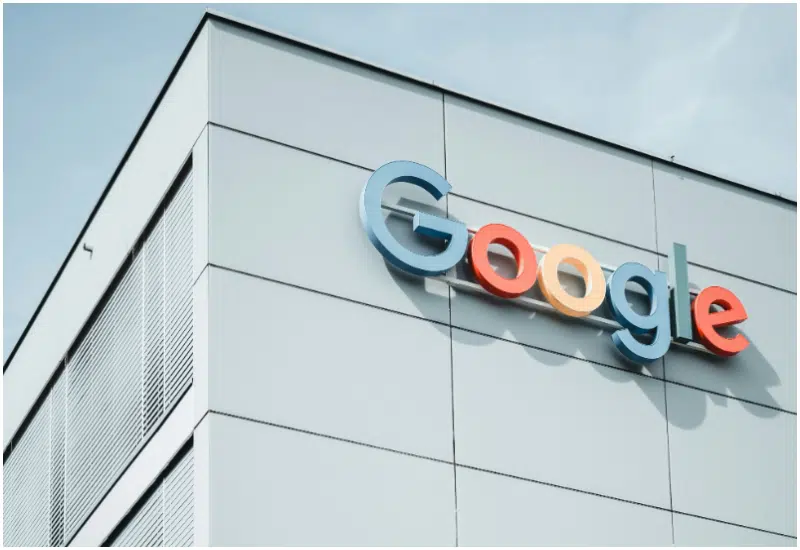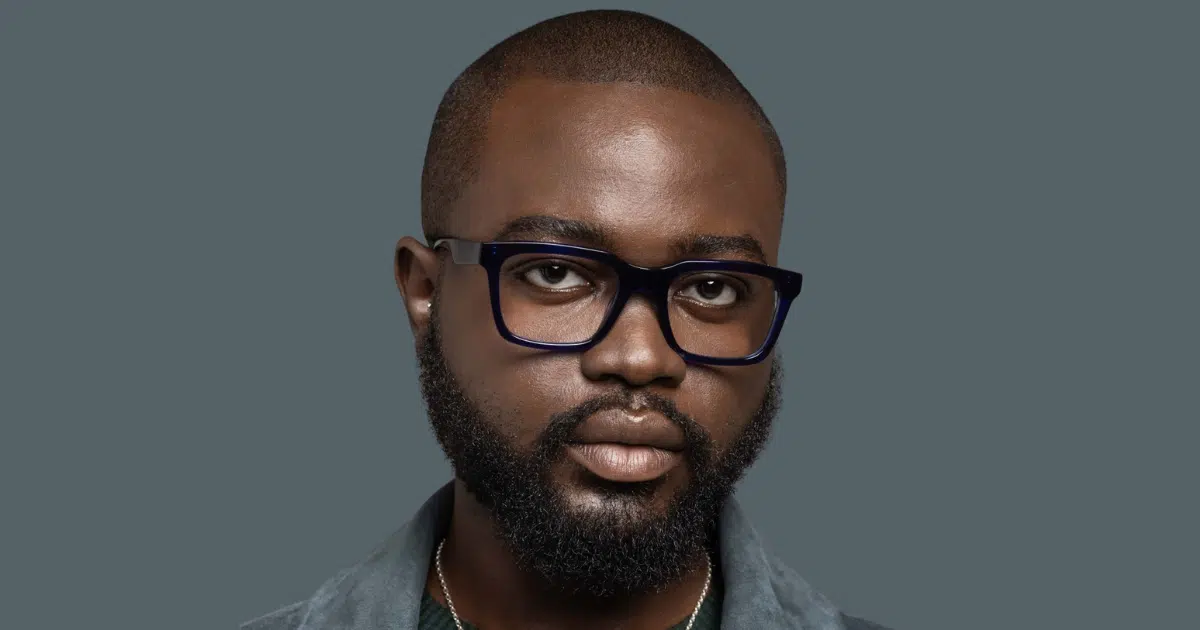I remember the first time I installed a new hard drive on my old laptop. The setup wizard popped up and asked me to choose between MBR and GPT partition tables. As much as I thought I knew about computers, that prompt left me staring at the screen like it was written in another language.
If you’ve ever been in that situation, you’ll know how confusing it can be.
Partition tables sound like some niche IT jargon, but they’re actually a critical part of how your storage drive works. In the simplest terms, a partition table format is the blueprint your computer uses to organize data on a drive. Pick the wrong one, and you might run into issues with performance, compatibility, or even installing your operating system.
The two big players are the Master Boot Record (MBR) and the GUID Partition Table (GPT). Both do the same core job, structuring your drive and helping your computer access files, but they do it in very different ways.
And choosing the right one is a major setup decision. It can affect whether your new SSD works properly, how many partitions you can create, and whether your system boots at all.
In this article, I’ll break down MBR vs GPT in plain language: their history, differences, strengths, and limitations. We’ll cover system requirements, performance implications, and real-world scenarios, from setting up a modern gaming PC to keeping an older machine alive.
TL;DR: Key takeaways
- MBR is the older partition scheme, limited to 2 TB disks and 4 primary partitions. It works best with legacy BIOS systems and older operating systems.
- GPT is the modern standard, supporting disks larger than 2 TB, up to 128 partitions, and offering better data integrity through redundancy and CRC checks.
- MBR pairs with BIOS, while GPT is designed for UEFI.
- MBR is still needed for legacy systems, external drives, and dual-boot setups with very old OS versions. Modern Windows, macOS, and Linux widely support GPT.
- GPT is the safer, more reliable choice if you’re building or upgrading a modern PC.
What is disk partitioning?
When you hear the word partition, don’t think walls and rooms (though it’s a similar idea). In computers, a partition is simply how your storage drive, whether it’s a hard drive, SSD, or even a flash drive, is divided into sections.
Most people only ever use one big partition per drive, but sometimes you’ll need more. For instance, maybe you’ve tried setting up a dual-boot system with Windows and macOS, or you’ve had to split storage between work files and personal data.
In addition to carving up space, a partition structure defines how information is arranged on the disk, where each partition begins and ends, and even includes the code your computer uses to start up if the partition is bootable. That’s where terms like MBR (Master Boot Record) and GPT (GUID Partition Table) come in: two different partition table formats that handle this job.
GPT is the newer standard and is slowly replacing MBR, but both are still widely in use.
Why does disk partitioning matter?
Partitioning has real benefits for how your computer works:
- Organizing your data: You can keep system files, applications, and personal documents neatly separated, reducing clutter.
- Access more than one boot system: If you want Windows on one side and Linux on the other, different partitions make it possible to host more than one operating system.
- Manage and secure your data: Partitioning helps isolate critical data, making backups simpler and adding an extra layer of security if one partition fails.
- Optimize performance: With smart partitioning, you can reduce fragmentation and keep related data closer together, improving disk performance.
What are MBR and GPT?
MBR and GPT are two different ways of storing the partitioning information on a drive. Let’s look at them one after the other:
What is MBR?
MBR, short for Master Boot Record, is the old guard of partitioning schemes.
First introduced in 1983 with IBM’s PC DOS 2.0, MBR quickly became the standard for IBM-compatible PCs and stuck around for decades. If you’ve ever worked with an older hard drive or installed operating systems on a BIOS-era machine, chances are you’ve encountered MBR.
Fundamentally, MBR lives in the very first sector of your storage device (the famous cylinder 0, head 0, sector 1 spot) and packs quite a punch for something only 512 bytes in size. Within that tiny space, MBR manages three critical jobs:
- Boot code: the instructions that kickstart your operating system.
- Partition table: a map showing where your partitions begin and end.
- Disk signature and metadata: unique identifiers that help the system recognize the drive.
How MBR works
MBR relies on a 32-bit partition table, which can define up to four primary partitions. If you need more, one of those can be set as an extended partition, which can then be divided into multiple logical partitions. It was a clever workaround back in the day, but it’s a bit clunky compared to modern systems.
The catch, however, is that MBR’s addressing system, called Logical Block Addressing (LBA), can only handle up to 2 TB in size. Back in the ‘80s, that limit felt like infinity. Today, it’s a dealbreaker if you’re working with modern multi-terabyte HDDs or SSDs.
When you power on your computer, the BIOS firmware runs and looks for the MBR at the start of the primary storage device. The bootloader code inside the MBR then kicks in, pointing the system to the location of the operating system files.
Partitioning with MBR is relatively straightforward. You can have:
- Four primary partitions, or
- Three primary partitions + one extended partition (inside which you can create multiple logical drives).
This design made MBR flexible enough to support multiple setups (like dual-boot systems), but it also created some headaches. Extended partitions and logical drives can complicate management, and the 2 TB size cap means MBR doesn’t scale well in today’s storage-heavy environments.
Why MBR still matters despite bottlenecks
Despite being a technology that’s over 40 years old, MBR hasn’t disappeared. It’s still widely supported across operating systems (Windows, Linux, macOS) and remains a safe choice if:
- You’re working with older hardware that doesn’t support UEFI.
- Your storage device is 2 TB or smaller.
- You want maximum backward compatibility with legacy systems and tools.
- You only need a handful of partitions and don’t require advanced features.
For example, if you’re installing a 1 TB HDD into an old BIOS-based desktop, MBR will do the job without complications.
Types of MBR
When you use MBR to set up a drive, you’ll usually encounter three types of partitions:
- Primary partitions: These are the main storage divisions. You can create up to four of them, and one of them can be marked as “active,” which tells the system where to boot from.
- Extended partition: Since MBR only allows four primary partitions, the extended partition was introduced as a workaround. You can create one extended partition, which acts like a container.
- Logical drives: Inside the extended partition, you can carve out multiple logical drives. These function like regular partitions, giving you flexibility beyond the four-partition limit.
That said, this structure worked well for its time but feels a bit clunky by modern standards.
Pros of MBR
Despite its age, MBR still has a few things going for it:
- Broad compatibility. It works with virtually all older systems, operating systems, and disk utilities, making it a safe choice for legacy setups.
- Familiarity. Because it’s been around for decades, many IT professionals and everyday users are comfortable managing and troubleshooting MBR.
- Straightforward design. The MBR partition table is stored in a single 512-byte sector, making it straightforward and relatively easy to repair.
- Low overhead. With such a small footprint and simple structure, MBR doesn’t demand much from your system resources.
Cons of MBR
The downside of being old reliable is that MBR shows its age in some frustrating ways:
- Storage limits. It can only handle disks up to 2 TB. Anything larger won’t be fully usable.
- Partition restrictions. You’re capped at four primary partitions (or three plus an extended partition with logical drives). This can be limiting for power users.
- Boot security. MBR doesn’t support advanced features like Cyclic Redundancy Check (CRC) or built-in data integrity tools, which makes it more vulnerable to corruption. A damaged MBR sector can mean total boot failure.
- No UEFI support. MBR works with legacy BIOS, but it doesn’t play nicely with modern UEFI firmware, which is now standard on most new PCs.
What is GPT?
The GUID Partition Table (GPT) is the modern standard for disk partitioning, created in the late 1990s as part of Intel’s UEFI (Unified Extensible Firmware Interface) specification. It was designed to overcome the limitations of the older MBR format and is now the default for most modern PCs.
Unlike MBR, which stores all its partitioning info in a single 512-byte sector, GPT spreads its data across the disk. This includes multiple headers and partition tables, which makes it far more resilient.
GPT also includes a small protective MBR at the beginning of the disk, so older systems don’t mistake a GPT drive for being unformatted.
How does GPT work?
GPT uses 64-bit entries in its partition table, which massively increases what it can handle compared to MBR’s 32-bit system. While MBR maxes out at four primary partitions, GPT supports up to 128 partitions by default in Windows (and potentially more, depending on the OS).
GPT can theoretically handle drives up to a mind-bending 9.4 zettabytes. For context, that’s millions of terabytes, way beyond what any consumer will need soon.
To be safe, GPT stores a primary partition table at the beginning of the disk and a backup at the end. This dual structure means that if one gets corrupted, your data isn’t automatically toast. It uses CRC32 checksums to detect and correct errors in its partition tables, adding an extra layer of reliability.
Here’s GPT’s structure:
- LBA 0: Protective MBR (for backward compatibility).
- LBA 1: Primary GPT Header.
- LBA 2–33: Partition entries (128 entries × 128 bytes by default).
- Last sectors: Backup GPT Header and partition entries.
Which type of date belongs to which partition?
When setting up a GPT drive, you’ll come across several common partition types:
- EFI System Partition (ESP). Required for UEFI booting; holds boot loaders and related files.
- Microsoft Reserved Partition (MSR). A hidden partition Windows uses for disk management tasks.
- Standard partitions. These store your operating system (Windows, Linux, macOS) or regular data files.
Why GPT matters
GPT is built with future-proofing in mind. Larger drives, better error checking, and support for modern UEFI firmware make it the go-to choice for most setups today. GPT is almost always the right answer if you’re using a new system or working with drives over 2 TB.
Advantages of GPT
- Significantly larger partition size. GPT supports drives up to 9.4 zettabytes (ZB), compared to MBR’s 2 TB limit. While you’ll never personally need a zettabyte drive, this makes GPT the only realistic option for today’s multi-terabyte SSDs and HDDs.
- More partitions. By default, Windows allows up to 128 primary partitions on a GPT disk, far exceeding MBR’s four-partition limit. This is especially useful for multi-boot systems, enterprise setups, or anyone needing to organize a drive into multiple sections.
- Data redundancy and integrity. GPT keeps multiple copies of its partitioning data across the disk, plus CRC32 checksums for error detection. This makes GPT far more resilient to corruption and easier to recover if something goes wrong.
- UEFI boot support. GPT is designed to work with UEFI firmware, the modern replacement for BIOS. This allows faster, more secure booting and features like Secure Boot.
- Hybrid flexibility. GPT can include a protective MBR, which means some tools and hybrid setups can still interact with it, bridging the gap between old and new systems.
Disadvantages of GPT
- Legacy compatibility issues. GPT doesn’t play nicely with older hardware. Systems that rely on traditional BIOS firmware (pre-2007, typically) may not recognize GPT drives.
- Operating system limitations. While modern versions of Windows, Linux, and macOS support GPT, older operating systems (like Windows XP 32-bit or Windows Server 2003) either have limited support or none at all.
- Learning curve. If you’ve only ever used MBR, GPT’s structure and terminology (EFI partitions, GUIDs, etc.) may feel a bit foreign at first.
- Slightly higher overhead. GPT’s more advanced structure uses more disk space than MBR (though the difference is negligible on modern drives).
When to Use GPT
GPT is the best choice in most modern scenarios.
- If your computer uses UEFI firmware (which most post-2010 systems do), GPT is the recommended option.
- For disks larger than 2 TB, GPT is required.
- If you need more than four partitions, plan to dual-boot modern OSes, or care about data integrity and recovery, GPT is the way to go.
For instance, installing Windows 11 on a 4 TB NVMe SSD isn’t even possible with MBR; you’ll need GPT.
Comparing MBR and GPT
While both MBR and GPT are partition table formats designed to organize storage space and manage how your computer boots, they take very different approaches. MBR reflects the limitations of early computing, while GPT is built for today’s high-capacity drives and UEFI-based systems.
| Feature | MBR | GPT |
| Year introduced | 1983 (with PC DOS 2.0) | Late 1990s (as part of Intel’s UEFI spec) |
| Maximum disk size | 2 TB | Up to 9.4 zettabytes (theoretical), practically no limit |
| Maximum partition count | 4 primary partitions, or 3 primary & 1 extended with logical partitions | Up to 128 partitions by default (OS-dependent, can be more) |
| Addressing | 32-bit LBA | 64-bit LBA |
| Partition entry size | 16 bytes | 128 bytes |
| Redundancy | None. If the MBR sector is corrupted, the drive may fail | Yes.Stores a backup partition table at the end of the disk. |
| Boot compatibility | BIOS only | UEFI (can include protective MBR for compatibility) |
| Partition table layout | Simple. Stored in the first 512-byte sector of the disk | Complex. Stored at both the beginning and end of the disk |
| Backup partition table | No | Yes |
| Overhead | Very low | Slightly higher (but negligible on modern storage) |
Note: GPT disks can’t boot on systems that use only legacy BIOS firmware, unless the BIOS has a Compatibility Support Module (CSM) enabled. For older hardware, MBR may still be the only viable option.
In short, if you’re working with a modern system and drives larger than 2 TB, GPT is the clear winner. But if you’re maintaining older hardware or need maximum backward compatibility, MBR still has its place.
Let’s see the differences between MBR and GPT in detail.
Storage capacity
This is where the first big gap shows up.
MBR can only handle drives up to 2 TB, while GPT stretches that limit into science fiction territory, up to 9.4 zettabytes (ZB). To put that in perspective, 1 ZB is a billion terabytes. Unless you’re helping TikTok to keep every video ever uploaded, you’re unlikely to max out GPT’s ceiling anytime soon.
The difference comes down to how each system addresses storage sectors. MBR uses 32-bit addressing, which caps out at that 2 TB ceiling. GPT, on the other hand, uses 64-bit addressing, giving it far more room to grow.
In practical terms, if you’re working with modern 4 TB, 8 TB, or even 20 TB hard drives (common in servers or high-performance PCs), GPT is the only option that makes sense. MBR simply won’t recognize the full capacity; you’d be wasting valuable space.
Long story short, opt for GPT for drives larger than 2 TB.
Partition limits
Another major difference between MBR and GPT is how many partitions you can actually create.
With MBR, you’re limited to four primary partitions.
If you need more, you have to play a workaround game of turning one of those primaries into an extended partition, which can then hold multiple “logical drives.” It works, but it feels like an awkward hack, a design limitation from the early 1980s that hasn’t exactly aged well.
GPT makes this far simpler.
By default, it supports up to 128 partitions (the actual number can vary slightly depending on your operating system). And the best part is there’s no need for extended or logical partitions. Every partition is treated as a “first-class citizen,” so you don’t have to mess with old-school tricks just to squeeze in more space for another OS or data set.
If you’re the type who wants:
- A dual-boot setup (say, Windows + Linux + macOS hackintosh experiments).
- Multiple drives dedicated to projects, media, or sandbox testing.
- Clean separation between system files, apps, and personal data.
Then GPT is the no-brainer choice. MBR feels cramped in comparison, while GPT gives you the breathing room to structure your storage however you want.
Data safety
When it comes to keeping your partition information safe, MBR and GPT are worlds apart.
With MBR, what you see is what you get; the partition table sits right at the beginning of the disk, with no backup copy. If that tiny piece of data gets corrupted, whether through a power failure, malware, or disk error, your system could lose track of the entire drive. Error detection is also very limited, meaning recovery often relies on third-party tools or, worse, luck.
GPT, on the other hand, was built with resilience in mind. It stores multiple copies of the partition table — one at the beginning and another at the end of the disk. On top of that, GPT uses CRC32 checksums to constantly verify whether the partition data has been tampered with or corrupted. If corruption is detected, GPT can usually recover the correct data from its backup copy without you even noticing.
The bottom line is:
- With MBR, a single hiccup can knock out the whole partition table.
- Whereas with GPT, you get built-in safeguards that catch errors early and often fix them automatically.
That makes GPT much more reliable for modern systems where data integrity is non-negotiable, whether you’re running critical applications, hosting multiple OS installs, or just safeguarding terabytes of personal files.
Boot method
MBR and GPT draw a very clear line in the sand with the boot process.
MBR is tied to BIOS, the old-school firmware that’s been around since the early 1980s. When you power on a PC with BIOS firmware, it looks at the MBR at the start of the disk to find the bootloader. Simple, but also limited. Since MBR is a single point of reference, you’re stuck troubleshooting or reinstalling if the boot sector gets corrupted.
GPT, on the other hand, is made for UEFI, the modern replacement for BIOS. UEFI doesn’t just peek at a single boot sector; it looks to a special partition (the EFI System Partition, or ESP) to find boot files. This design makes booting more flexible and secure. Features like Secure Boot, which help block malware during startup, are only possible with UEFI and GPT.
Now, here’s where it gets interesting:
- Many modern PCs actually support both BIOS and UEFI. That means you can technically run MBR or GPT.
- But if your system is UEFI-capable (and almost all are, post-2012), it’s strongly recommended to go with GPT. You’ll get access to modern security features, better recovery, and future-proofing.
In summary,
- BIOS = MBR.
- UEFI = GPT.
If you’re running an older system with BIOS, you’ll have to stick with MBR. But if your machine supports UEFI, GPT is the clear winner for both stability and security.
Compatibility
Compatibility is often the deciding factor when choosing between MBR and GPT, especially if you’re dealing with older hardware or mixed operating systems.
MBR has been around since the early 1980s, which means it works with just about every operating system you can think of. From Windows XP and older Linux distributions to macOS versions before Intel Macs, MBR is universally recognized. You can format, partition, and boot an MBR disk using nearly any tool, including Windows’ built-in Disk Management utility. This makes MBR a safe fallback if you’re working with vintage machines, dual-boot setups that rely on BIOS, or external drives that need to plug into a wide variety of systems.
Meanwhile, GPT is the newer tool on the block. While it brings more features and scalability, not every system can use it, particularly older ones. For instance, Windows XP (32-bit) and earlier simply don’t recognize GPT disks, and some older Linux builds may require manual configuration. That said, nearly all modern operating systems (Windows 10/11, macOS, and most current Linux distributions) offer full GPT support out of the box. Partitioning tools have also caught up, making GPT management almost as seamless as MBR on supported systems.
Special considerations
- Dual-boot systems: If you’re running a Windows + Linux dual boot, GPT works best if your system supports UEFI. However, if you’re stuck on BIOS-only hardware, MBR is the safer option.
- External drives: MBR is often the better choice if you plan to move an external drive between new and old systems, as it guarantees plug-and-play recognition. GPT, while increasingly common, may not always be readable on legacy devices.
- System firmware: Like I explained before, GPT is designed for UEFI systems, while MBR works with BIOS. Some newer PCs include a Compatibility Support Module (CSM), allowing them to boot MBR even in UEFI mode, but this is becoming less common.
If you ask me, MBR wins on sheer compatibility with older setups, but GPT is clearly the future for anyone running modern hardware and operating systems.
Performance
On paper, MBR and GPT don’t differ much in raw speed. After all, partition tables themselves aren’t what move data around your drive. That said, when you zoom into boot speed, data recovery, and reliability, the two schemes start to separate like oil and water.
Boot speed: BIOS + MBR vs UEFI + GPT
MBR relies on the older BIOS firmware, which reads the Master Boot Record sector by sector before loading the OS. It works, but it’s slower and less flexible.
GPT pairs with UEFI firmware, which supports faster boot processes, graphical setup interfaces, and larger boot drives. If you’ve ever noticed how lightning-fast modern PCs start up compared to older machines, the pair of UEFI and GPT plays a big role in that.
Corruption resistance
MBR is famously fragile. Since all its partition and boot data is crammed into a single 512-byte sector, if that sector gets corrupted, the entire drive’s partitions can vanish. Recovery is possible, but it’s often messy.
GPT, on the other hand, was built with redundancy in mind. It stores partition tables at both the beginning and the end of the disk, and it uses CRC32 checksums to catch errors early. That means if one copy gets corrupted, GPT can restore from the backup, dramatically reducing the risk of catastrophic data loss.
SSD alignment and efficiency
Modern solid-state drives benefit more from GPT because it aligns partitions on 4K boundaries by default. This ensures that read/write operations line up cleanly with SSD memory blocks, avoiding wasted cycles. MBR, being older, doesn’t always align partitions optimally unless you configure it manually.
For HDDs, this difference is negligible, but for SSDs, GPT’s smarter alignment can improve performance and longevity.
Enterprise-grade reliability
In consumer scenarios, both MBR and GPT will just work most of the time, even better if you’re on smaller drives or older PCs.
But at the enterprise level, where you’re dealing with multi-terabyte SSDs, server-grade uptime, and redundancy requirements, GPT’s architecture is far more reliable. Features like multiple headers, integrity checks, and support for huge volumes make GPT the go-to choice for professionals.
Summarily, while you won’t see jaw-dropping performance differences between MBR and GPT in day-to-day use, GPT wins hands-down for faster boots, better error handling, and long-term reliability, particularly on modern SSDs and enterprise setups.
How to choose between MBR and GPT
Choosing between MBR and GPT is about making sure your storage matches your system’s capabilities, your future needs, and how safe you want your data to be.
Here are the key factors to consider before deciding:
1. Age
If you’re working with an older computer that still uses legacy BIOS, MBR is often the only option. Modern systems with UEFI firmware pair best with GPT, which unlocks faster boot times, advanced features, and larger drive support.
For example, an old Windows 7 laptop with BIOS firmware will need an MBR partition. A Windows 11 PC with UEFI should use GPT.
2. Storage
MBR maxes out at 2 TB per partition, which made sense in the 1980s but feels tiny in today’s multi-terabyte world. GPT supports drives up to a staggering 9.4 zettabytes (practically, limitless), so any modern HDD or SSD larger than 2 TB requires GPT.
Take a 4 TB external drive, for instance; what it needs is GPT to fully use its storage space.
3. Partitioning needs
MBR allows up to four primary partitions, or three primary plus one extended (which can hold logical partitions). GPT supports up to 128 partitions by default without the workaround of extended partitions.
If you want separate partitions for Windows, Linux, media storage, and backups, GPT makes it simple, while MBR would box you in with its limit.
4. Operating system
Most modern operating systems (Windows 10/11, macOS, Linux) support both MBR and GPT. Older operating systems (like Windows XP 32-bit) only work with MBR.
For instance, either will work installing the latest macOS or Ubuntu, but for UEFI boot on Windows 11, GPT is the right pick.
5. Data safety
GPT is built with data redundancy and CRC checks, meaning it can detect corruption and recover using its backup tables. MBR has no such safety net: a corrupted MBR sector could mean a corrupted drive.
If you’re storing critical data or running servers, GPT gives you far more peace of mind.
Which one should you choose: MBR vs GPT?
At the end of the day, your choice between MBR and GPT will depend on the factors above, including your system’s hardware, the operating system you’re running, and the size of your storage device.
Here’s the breakdown:
Choose MBR if…
- You’re working with legacy hardware (generally pre-2007) that only supports BIOS boot mode.
- Your storage drive is smaller than 2 TB.
- You need maximum compatibility with older operating systems (like Windows XP, older Linux distributions) or with external storage devices such as USB boot drives.
- Your setup requires fewer than four partitions, and you don’t need advanced features.
- You’re configuring dual-boot systems with older OS versions.
MBR is best suited for old PCs, small drives, and simple setups where compatibility is the priority.
Choose GPT if…
- You’re using a modern system with UEFI firmware (most PCs from 2010 onward).
- Your drive is larger than 2 TB (GPT is the only way to fully use its capacity).
- You need more than four partitions on a single disk.
- You want better data integrity and redundancy, thanks to GPT’s backup tables and CRC checks.
- You’re setting up new builds, Windows 11 installations, or any system where long-term reliability matters.
GPT is best suited for modern PCs, large drives, advanced partition setups, and anyone who wants a future-proof configuration.
NOTE: If you’re still not sure which partition scheme to go for, I recommend you go check the system documentation or seek the advice of a professional.
MBR/GPT conversion and migration guide
First, let’s see how to check partition style.
How to check the partition style of a disk
There are two main ways to verify whether your disk is using MBR or GPT: Windows Disk Management (GUI) or Command Prompt/PowerShell (CLI).
Option 1: Disk management (GUI)
- Right-click This PC (or My Computer) and choose Manage.
- In the left sidebar, select Disk Management.
- Locate the disk you want to check (Disk 0, Disk 1, etc.).
- Right-click the disk and choose Properties.
- Go to the Volumes tab.
- Under the Partition style, you will see either:
- Master Boot Record (MBR).
- GUID Partition Table (GPT).
This is the simplest way for most users.
The other option is:
Option 2: Command Prompt (CLI)
- Press Win + R, type cmd, and hit Enter.
- In the Command Prompt, type “diskpart” and press Enter.
- Then type “list disk”
- You will see a list of all disks. Look for the GPT column:
- If there is an asterisk (*) under GPT, the disk is GPT.
- If the column is empty, the disk is MBR.
Tools for conversion
Several tools can help you convert between MBR and GPT, depending on your operating system and comfort level:
- Windows Disk Management. It’s a built-in tool for Windows (GUI-based).
- Diskpart. It’s a command-line utility included in Windows.
- GParted. A free and open-source Linux partition manager.
- Third-party software. Includes tools like AOMEI Partition Assistant, EaseUS Partition Master, MiniTool Partition Wizard, and Paragon Hard Disk Manager.
How to convert between MBR and PT: Step-by-step conversion process
Converting partition styles usually erases all data, unless you use tools that support non-destructive conversion. In any case, always back up first.
Do the following:
Step 1: Backup data. Save all important files to external storage or the cloud.
Step 2. Open Disk Management (Windows). Press Win + X and select Disk Management.
Step 3. Delete partitions (if using Disk Management). Right-click each partition on the disk and select Delete Volume. This step is required before the built-in tool will allow conversion.
Step 4. Convert the Disk. Right-click the disk label (e.g., Disk 0) and choose Convert to GPT Disk or Convert to MBR Disk.
Step 5. Recreate partitions. After conversion, create new partitions according to your needs.
Step 6. Restore data. Copy your data back from the backup.
For system/boot disks, you can use the Windows command-line tool MBR2GPT to perform an in-place conversion without data loss (only works when converting from MBR to GPT).
Risks and precautions
Converting partition styles is not risk-free.
Be aware of the following:
- Data loss: Most conversion methods erase all data on the drive.
- Boot issues: Converting a boot drive incorrectly may cause the system not to boot.
- Compatibility problems: Ensure your motherboard firmware (BIOS/UEFI) and operating system support the target partition scheme.
- Recovery limitation: Once converted, going back usually requires erasing partitions again.
MBR/GPT Key insights and industry trends
Transition away from MBR
MBR is slowly being phased out as modern systems and operating systems move toward GPT as the default standard. While it remains relevant for legacy hardware, its role is shrinking rapidly.
SSDs & NVMe drives fuel GPT adoption
The rise of high-capacity SSDs and NVMe drives has made GPT essential, since MBR can’t handle disks larger than 2 TB. For performance-heavy environments, GPT’s scalability is a natural fit.
UEFI firmware is now the norm
UEFI has replaced the old BIOS in almost all modern computers, and GPT is its companion by design. Together, they enable faster boot times, secure boot, and greater flexibility than MBR-based BIOS systems.
Enterprise shift away from MBR
Enterprises are leading the charge by standardizing GPT for reliability, redundancy, and future-proofing. MBR is increasingly viewed as outdated and risky in business-critical environments.
Conclusion
At the end of the day, choosing between MBR and GPT really comes down to your system’s age, storage needs, and future plans.
If you’re working with an older BIOS-based PC or a small drive under 2 TB, MBR is still serviceable. But for modern systems, large storage devices, and users who want data protection and flexibility, GPT is the clear winner.
Thanks to UEFI firmware, SSDs, and NVMe drives pushing past MBR’s limitations, the industry is already moving toward GPT as the default. In fact, for Windows 11 and most new hardware builds, GPT is required.
So if you’re setting up a new system, migrating to a larger drive, or planning for long-term reliability, GPT should be your go-to. MBR may still have its place in legacy setups, but the future is undeniably GPT.
FAQs about MBR vs GPT
What is the main difference between MBR and GPT?
The biggest difference is storage capacity and partition limits. MBR supports disks up to 2 TB with only 4 primary partitions, while GPT supports disks as large as 9.4 zettabytes (theoretically) and up to 128 partitions by default.
Can I convert MBR to GPT without losing data and vice versa?
In most cases, no. Converting between MBR and GPT usually requires wiping the disk, which erases all partitions. That’s why it’s critical to back up your data before attempting conversion. Some third-party tools claim to convert without data loss, but even then, backups are highly recommended.
Does GPT make my computer boot faster?
Not directly. Boot speed is more about your system firmware (UEFI vs BIOS) and storage type (SSD vs HDD). However, since GPT is designed to work with UEFI, which often boots faster than BIOS, you may notice an indirect improvement.
Can I use GPT on older computers?
It depends. Older BIOS-only systems don’t support GPT for booting, though they may still read GPT disks for data. If you have a pre-2007 PC or plan to dual-boot with older operating systems, MBR is safer.
What happens if I choose the wrong format?
If you pick MBR on a large drive (>2 TB), you won’t be able to use the full capacity. If you pick GPT on a BIOS-only system, it won’t boot. The good news is you can still re-partition and convert later, just make sure you’ve backed up your data.
Which operating systems support MBR or GPT?
Most operating systems, including Windows, Linux, and macOS support MBR. GPT is supported by most modern operating systems, including Windows 10, macOS, and many Linux distributions.
Can MBR and GPT coexist on the same disk?
No. A single disk must use either MBR or GPT. However, you can have multiple disks in one system, with some using MBR and others using GPT.
Disclaimer!
This publication, review, or article (“Content”) is based on our independent evaluation and is subjective, reflecting our opinions, which may differ from others’ perspectives or experiences. We do not guarantee the accuracy or completeness of the Content and disclaim responsibility for any errors or omissions it may contain.
The information provided is not investment advice and should not be treated as such, as products or services may change after publication. By engaging with our Content, you acknowledge its subjective nature and agree not to hold us liable for any losses or damages arising from your reliance on the information provided.
Always conduct your research and consult professionals where necessary.