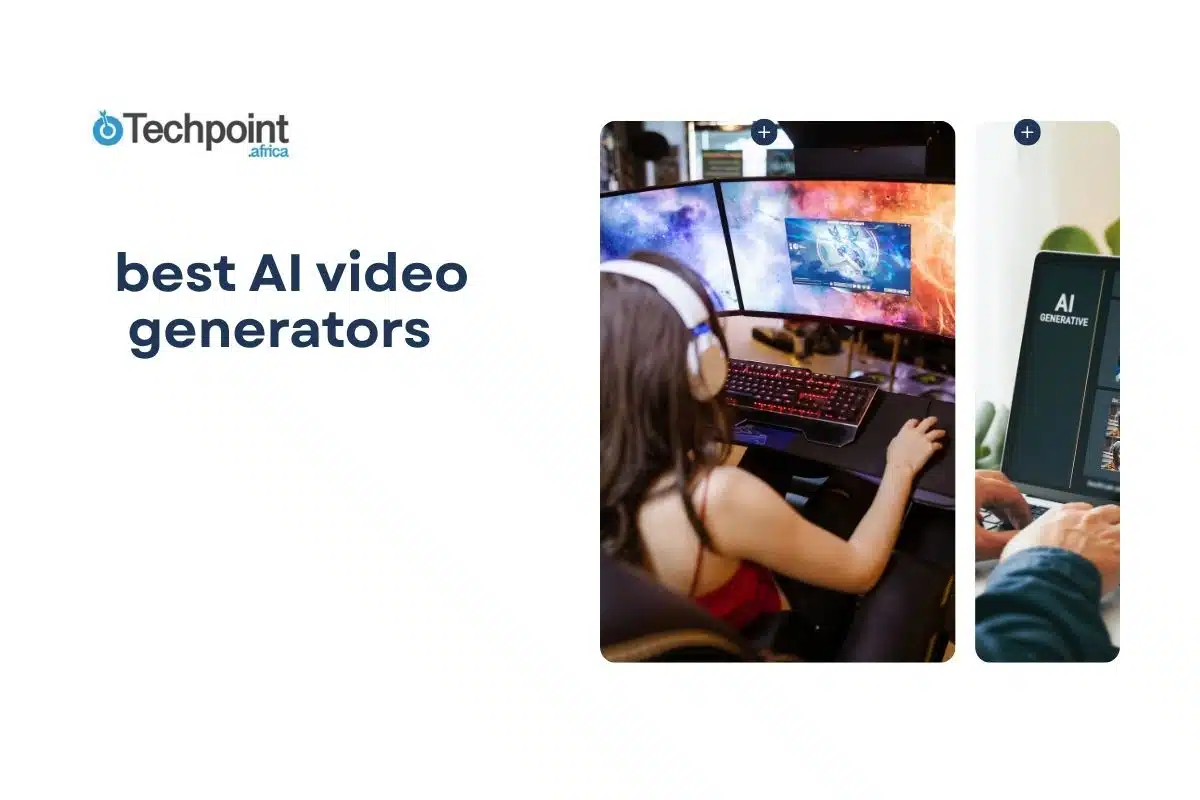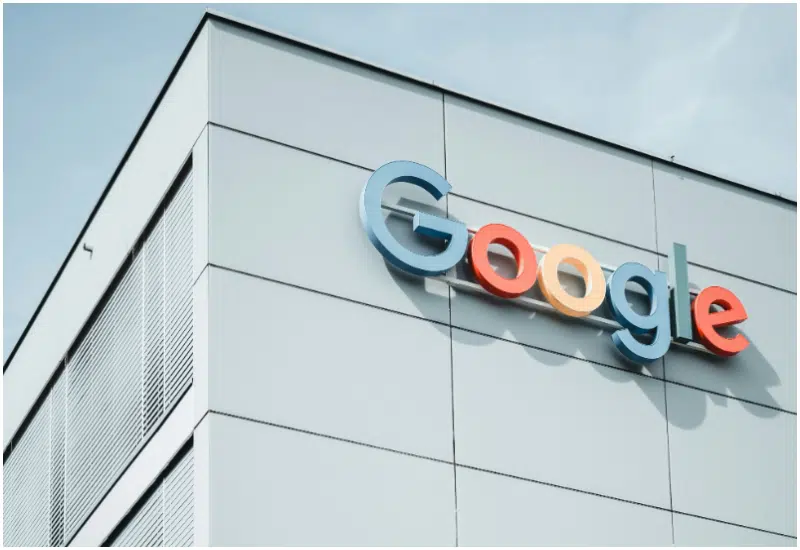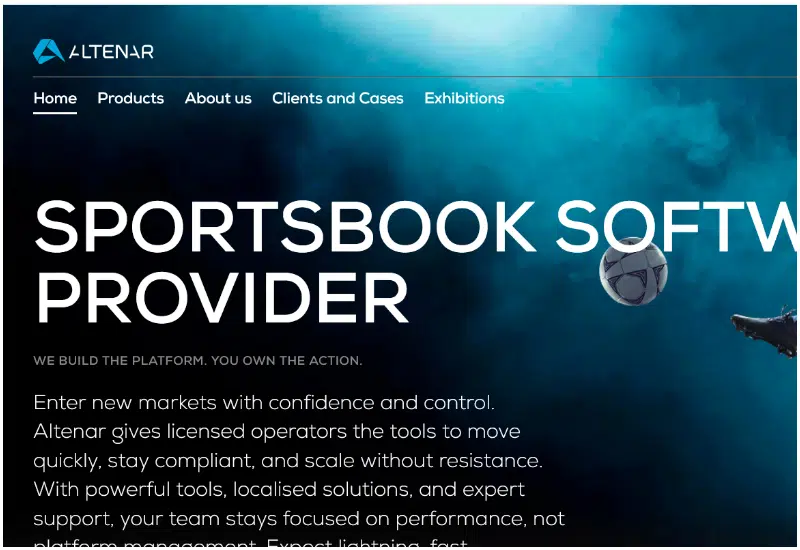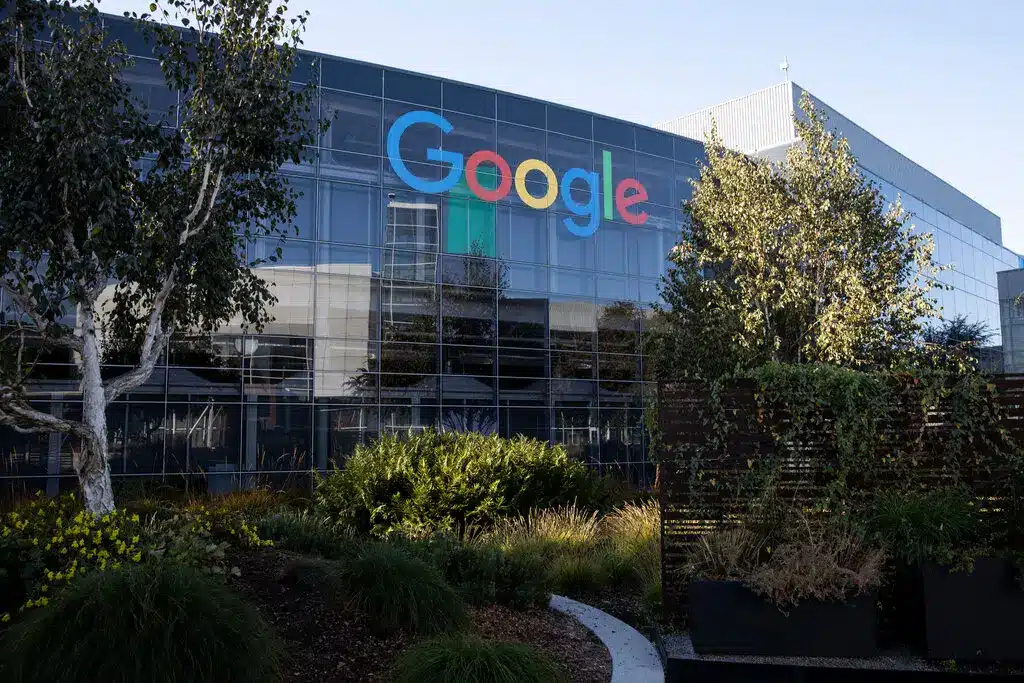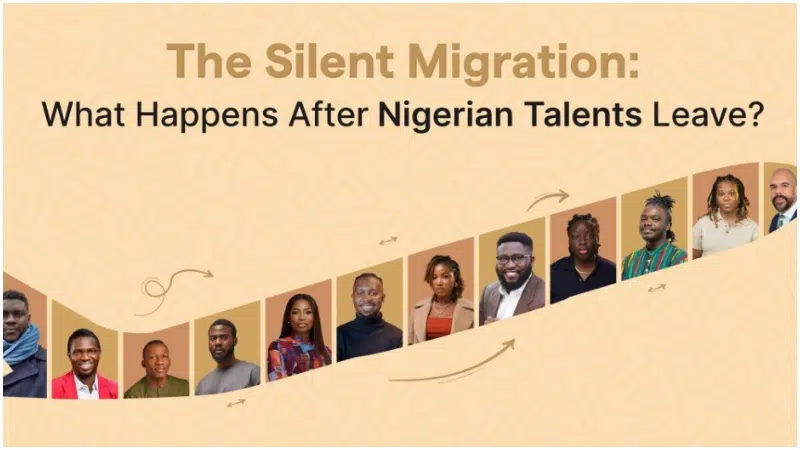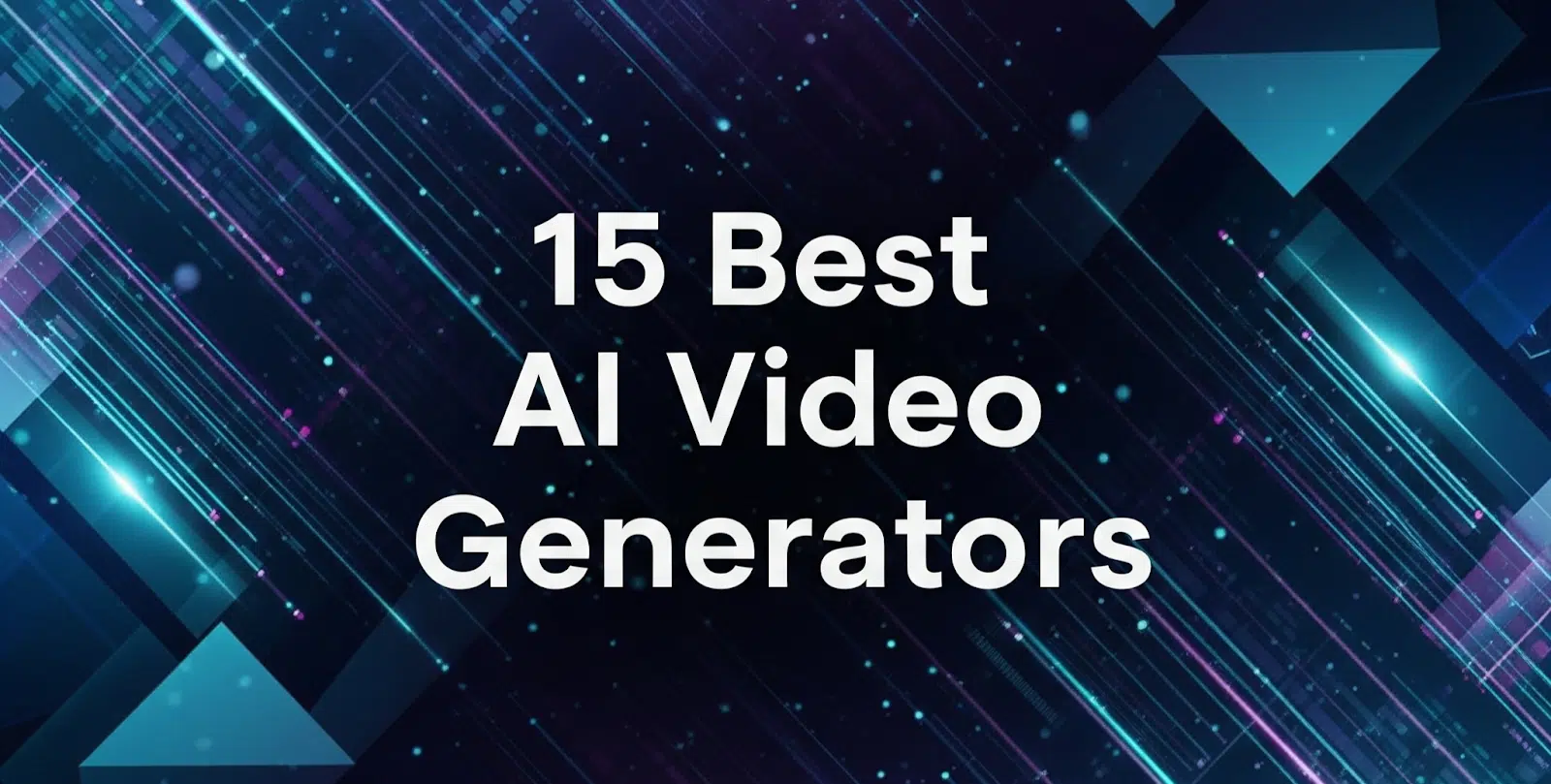
Creating videos naturally demands hours of filming, editing, and revisions, but AI video generators have changed the process. These tools generate full videos that help streamline content creation, from YouTube and product promos to social posts and training videos.
I explored dozens of AI video generators and narrowed my search to the top 15. This guide breaks down their features, pros and cons, pricing, and step-by-step usage so you can find the right fit and start producing high-quality videos with less effort.
Before we proceed, let’s examine the different ways videos are created with AI.
Types of AI video generation styles
There isn’t a single method to generate videos with AI. Presently, there are four supported channels, namely:
Image to Video
This method allows users to upload a static image and generate a video from it. The AI animates the scene using motion effects, depth simulation, or cinematic transitions to bring the image to life. This style is ideal for social content, visual storytelling, or short-form marketing visuals.
Text to Video
In this style, users input text prompts, scripts, or ideas, and the AI generates a video from scratch. These tools typically interpret descriptions into visual scenes and motion, offering powerful possibilities for storyboarding, explainer videos, or conceptual animation without any footage.
Link to Video (Reference to Video)
This technique, sometimes referred to as “Reference-to-Video,” enables creators to upload multiple reference images or links to maintain visual consistency. AI uses these inputs to replicate characters, objects, or scenes throughout the video. It’s often used for anime, cinematic scenes, or branded character-based storytelling.
Video to Video
This is an emerging format in which users upload a video clip and apply AI transformations to it, such as altering style, motion, or framing. It’s useful for style transfers, special effects, or enhancing production quality without re-shooting.
Each method serves a unique purpose, and several AI video generators we’ll explore below combine more than one style to enhance flexibility.
15 (free and paid) best video generators to try in 2025
Synthesia
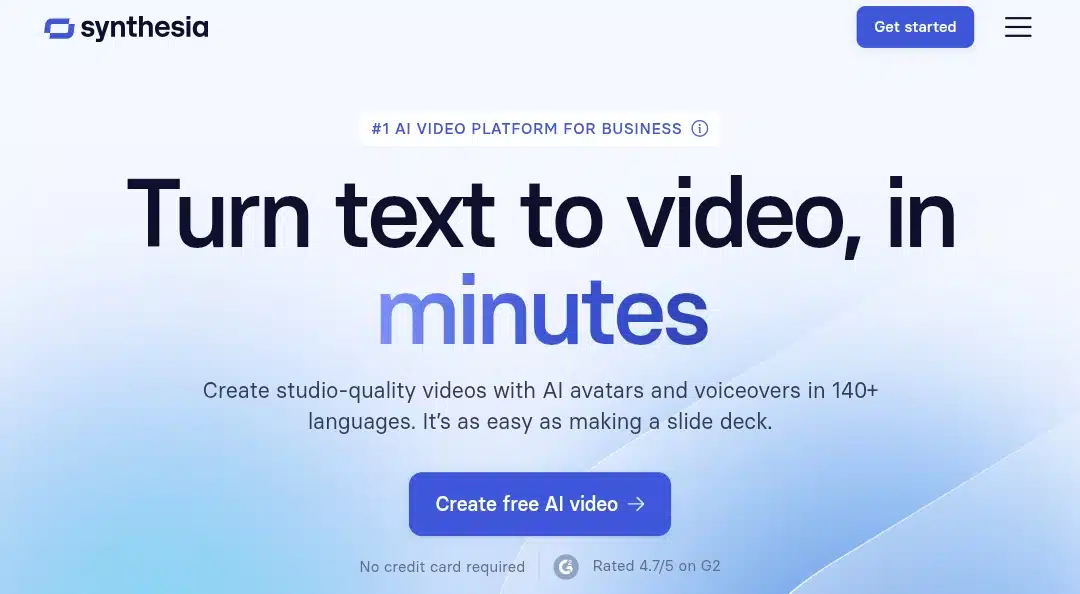
Synthesia is an AI-powered video generation platform that enables users to create professional videos using lifelike avatars and text-to-speech technology. It’s ideal for training, marketing, and internal communications, removing the need for cameras, actors, or editing software.
Features
- 230+ AI avatars across multiple styles and expressions.
- Supports video generation in 140+ languages and accents.
- Voice cloning and AI dubbing (preserving original voice).
- Easy script-to-video editing interface.
- With brand customization, users can add logos, fonts, and colors.
- Hundreds of pre-built templates.
- Spreadsheet-based bulk personalization for mass videos.
How to use Synthesia AI to make videos
- Begin by writing a script that clearly conveys your message and visuals.
- Log in to your Synthesia dashboard and select or create a project.
- Choose an AI avatar, either ready-made or upload a custom one.
- Paste your script into scene-by-scene script fields, choosing voice and language.
- Customize text, visuals, and layout via drag-and-drop templates or your own uploads.
- You can preview the scenes, render the video, and download or share it via the provided link.
Pros
- It can convert text into videos with human-like AI avatars in 120+ languages.
- No camera, mic, or editing experience needed.
- It supports custom avatars, branding, and enterprise training.
- Perfect for explainer videos, onboarding, and internal comms.
Cons
- Avatars, while realistic, may still appear slightly robotic.
- Lacks flexibility in shot composition or movement.
- Not meant for storytelling or cinematic uses.
Runway ML
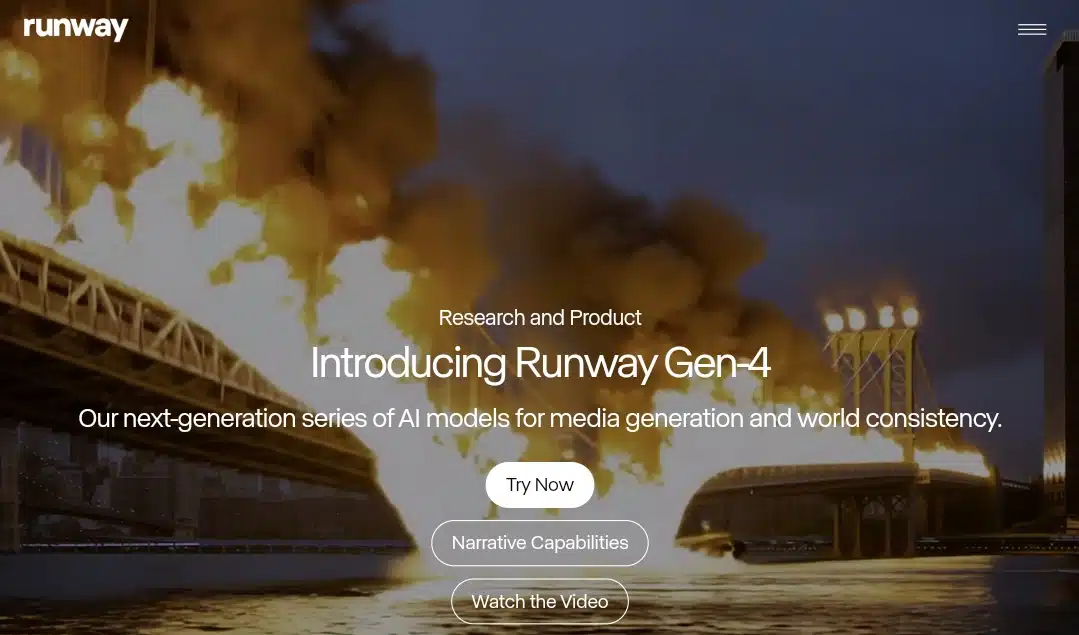
Runway ML is an AI video toolkit designed for creators who need high-end features without the complexity of traditional editing software. It offers tools like video inpainting, object removal, text-to-video generation, and motion tracking, all powered by machine learning.
Features
- Text-to-video and image-to-video generation (Gen‑4 Turbo & Gen‑3).
- There’s video-to-video transformation (style transfer, motion editing).
- Its free plan has 125 one-time credits (25 seconds of Gen‑4) with a watermark, max 720p.
- Includes video editing tools, green screen removal, and audio generation.
- Standard / Pro plans unlock higher resolution, more credits, and faster rendering.
How to use Runway ML to make videos
- Open Runway ML, create a project in Runway, and select the Gen‑3 or Gen‑4 model for video generation.
- Upload image or video inputs (if using Gen‑2 or Gen‑1 style pipelines).
- Enter prompts explaining scene details, camera angles, lighting, and motion.
- Use tools like Motion Brush or inpainting to refine visuals frame-by-frame.
- Preview content and use live feedback to adjust prompts iteratively.
- Export the rendered video after credits or API usage, then download it locally.
Pros
- The tool is designed with simplicity, making advanced AI tools approachable even for beginners.
- Runway ML supports multiple tasks, from video-to-video transformation to image generation and model customization.
- It delivers high-resolution visuals and effects that fit commercial production needs.
- The collaborative feature enables team members to co-edit or review projects in real time.
- It provides rapid previews and renders, speeding up the creative workflow.
- It’s usable on desktop and mobile, giving creators more freedom.
Cons
- Advanced capabilities are locked behind higher-tier subscriptions that may exceed a small creator’s budget.
- While basic tasks are easy, mastering the full potential requires practice and familiarity.
- Access to advanced tools is restricted without a paid plan, including credit-based limitations.
- It requires a stable online connection to function smoothly, as processing is cloud-based.
Google Veo 3
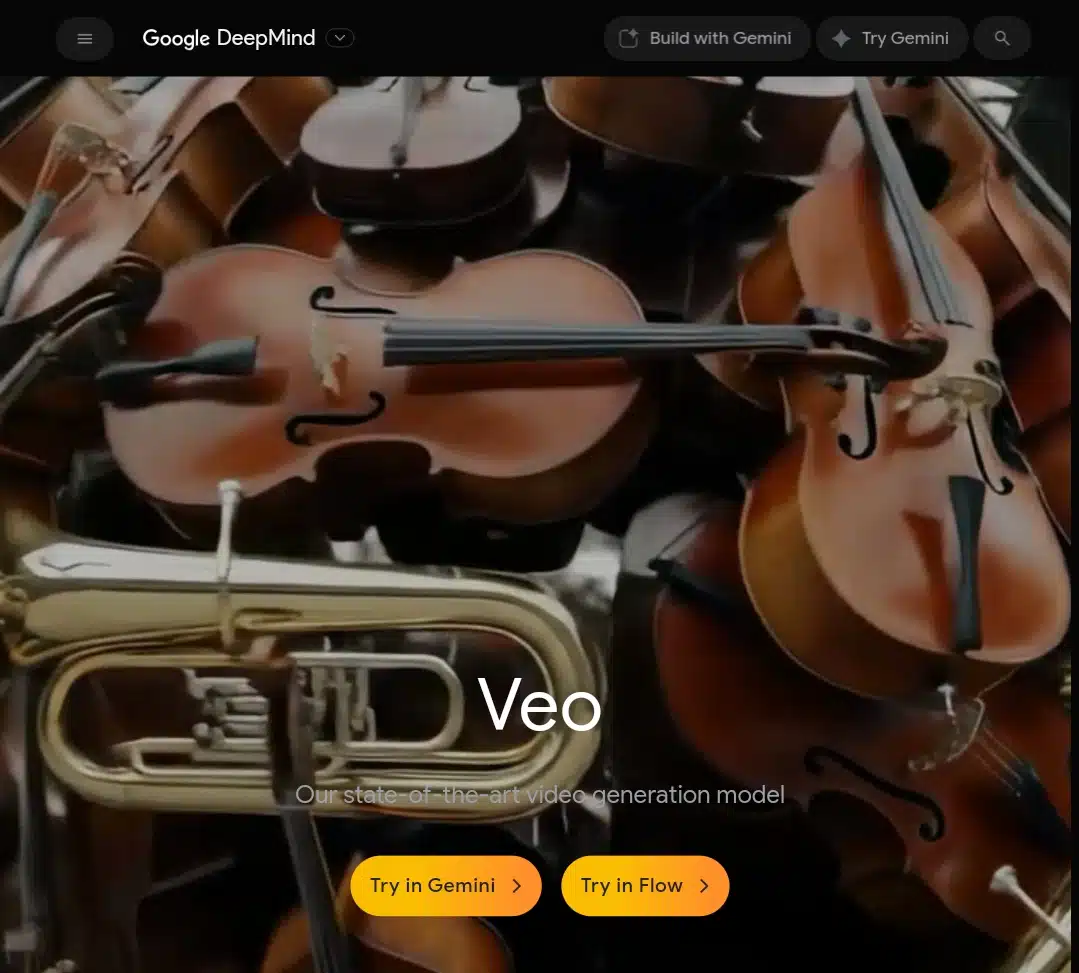
Google DeepMind’s Veo 3 is an AI-powered video generation model that transforms text or image prompts into short cinematic clips with synchronized audio. Available via Google’s Vertex AI, Flow, and the Gemini app, Veo 3 can create up to 8-second videos in 1080p, with native dialogue, ambient sounds, and sound effects. Its “Veo 3 Fast” variant prioritizes speed, making it great for rapid iteration of ads, product demos, and short-form visual storytelling..
Features
- Processes text or image prompts to generate high-fidelity videos with cinematic quality.
- Supports native audio generation, including dialogue, ambient sound, and sound effects, all
- Produces videos at up to 1080p resolution, with plans for 4K output in specific versions.
- Includes Veo 3 Fast, optimized for quicker turnaround while maintaining visual fidelity.
- Offers image-to-video generation, creating 8-second clips from static visuals.
- Displays strong physics-based realism, prompt adherence, and consistency across frames.
- Integrated into platforms like Gemini API, Flow, Vertex AI Media Studio, and even apps like Canva.
How to use Google Veo 3 to make videos
- Open the official Veo 3 interface (via Gemini or Flow) and start a new project.
- Enter a detailed prompt describing the scene, mood, or environment.
- Adjust settings like resolution, camera behavior, and audio generation.
- Optionally upload reference images or JSON-based style instructions.
- Render and preview the AI-generated 8-second video, then download or refine.
Pros
- Realistic motion and visuals that often rival human-made cinematics.
- Native, synchronized audio and dialogue generation for immersive experiences.
- Fast video generation through “Veo 3 Fast”, perfect for iterative or time-sensitive use cases.
- Image-to-video feature brings photo content to life in eight-second clips.
- Enterprise-grade support via Vertex AI, with features like watermarking and legal indemnity.
Cons
- Clip duration is limited at eight seconds, limiting scope for longer storytelling.
- Prompt interpretation may occasionally misalign with expectations, especially in complex scenes.
- Audio quality can be inconsistent; lip-sync and subtitles sometimes misfire or glitch.
- Still a paid-only feature, limited access via Pro/Ultra tiers and enterprise accounts.
InVideo
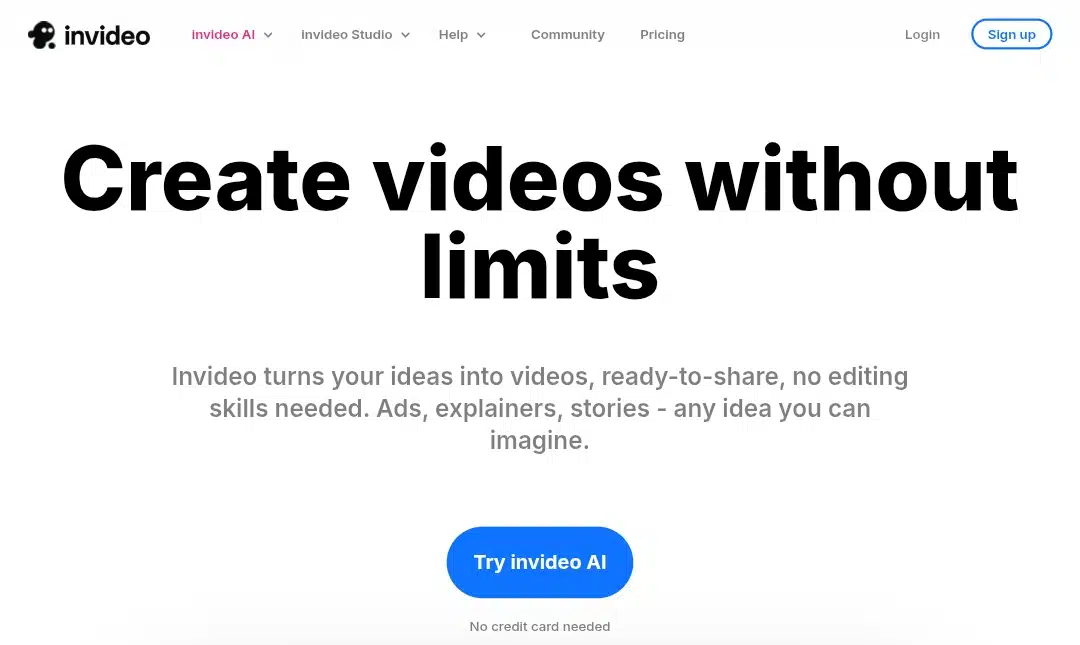
InVideo is a browser-based video creation platform that uses AI to generate complete, ready-to-publish videos from a single prompt. You can type in an idea, and it handles the script, voiceover, visuals, and timing. Designed for marketers, content creators, and small businesses, it’s fast and beginner-friendly.
Features
- AI-powered video creation from text or images.
- It has a Magic Box that allows text‑based editing to adjust scenes or voiceovers.
- Realistic AI voiceovers in multiple languages and accents.
- Extensive library: 1,500+ templates, stickers, transitions, voiceover tools.
- It supports up to 15‑minute videos (depending on the plan).
How to use InVideo AI to make videos
- Head to InVideo and start a blank or template-based project.
- Input your text or script to activate the AI video builder.
- Customize stock clips, text overlays, transitions, and music.
- Adjust timing or swap visuals as needed in the storyboard layout.
- Render your final video and download or export directly.
Pros
- Affordable pricing makes it accessible for individuals and small businesses.
- Offers a wide variety of high-quality stock footage and images.
- Extensive template library for quick content creation across niches.
- Allows easy customization with uploaded media and brand assets.
- Clean, beginner-friendly interface with drag-and-drop functionality.
- A responsive customer support team is available to troubleshoot.
- Suitable for making social media videos, promos, and basic explainers.
- Web-based, so no software installation is required.
Cons
- Free and lower-tier plans have strict export and length limitations.
- Some templates can appear outdated or too generic.
- Advanced editing features are limited compared to professional software.
- Occasional lag or slow rendering times during export.
- Search functionality within the platform may feel clunky or inconsistent.
- Stability issues or minor bugs can interrupt the workflow.
VEED.io
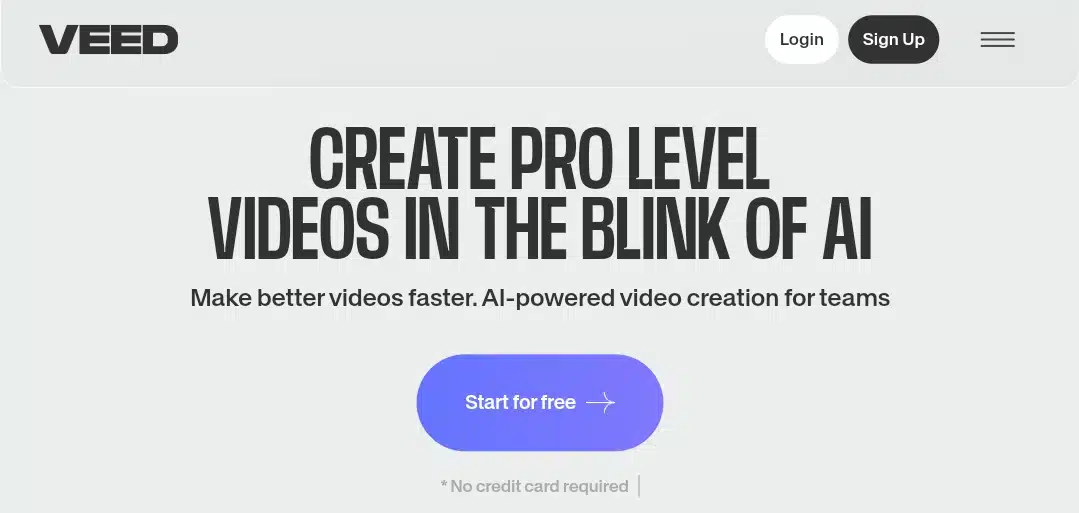
Veed.io is an online video editing platform that integrates AI tools to simplify video creation for content creators, marketers, and educators. It offers features like automatic subtitles, background removal, AI script generation, and instant translations, all in a clean, beginner-friendly interface.
Features
- Full-suite AI editing: auto‑subtitles, text-to-speech, eye contact correction.
- AI avatars and AI video generation from script/text.
- Built-in screen recording, transcription, translation, and visual effects.
- Cloud-based editor with collaboration tools and brand kit support.
- Access to 2M+ stock video/audio assets.
How to use Veed.io to make videos
- Sign up or log in to Veed.io and click “Create Project” to begin.
- Choose Text-to-Video AI or upload a video for editing within the AI playground.
- Enter a descriptive prompt or paste your script; the system will auto-generate visuals, voiceovers, and captions.
- Customize your output by selecting costumes: avatars, music, tone of voice, and video format (e.g., square, vertical).
- Use the integrated editor to trim scenes, add text overlays, fix captions, and insert brand assets.
- Preview the full video in-app; make adjustments if necessary.
- Export your final video, then download or share via a generated link, social embed, or direct upload.
Pros
- A very intuitive drag‑and‑drop interface makes video editing approachable for beginners.
- Built-in tools include automatic subtitles, voice cloning, background removal, and screen/webcam recording.
- Offers a rich library of stock video, images, music, and templates.
- Cloud‑based access means no software installation and easy work across devices.
- Collaboration features let team members edit and share projects in real time.
- Auto-captioning saves time and supports multiple languages.
- Text-to-video conversion and AI avatar tools help generate quick visual content.
- Fast onboarding and template-driven workflows speed up video production.
Cons
- Free tier typically includes a watermark and restricts exports to 720p resolution.
- Uploading and rendering large files can cause lag, buffering, or crashes.
- Some users report glitches, lost edits, or playback issues during complex edits.
- Advanced AI features like voice cloning, avatars, and translations are locked behind paid plans.
- AI-generated subtitles may require manual correction for accuracy.
- Cancellation and billing support have been reported as inconsistent or unsatisfactory.
- Limited timeline editing and no deep color grading or cinematic controls.
Pictory AI
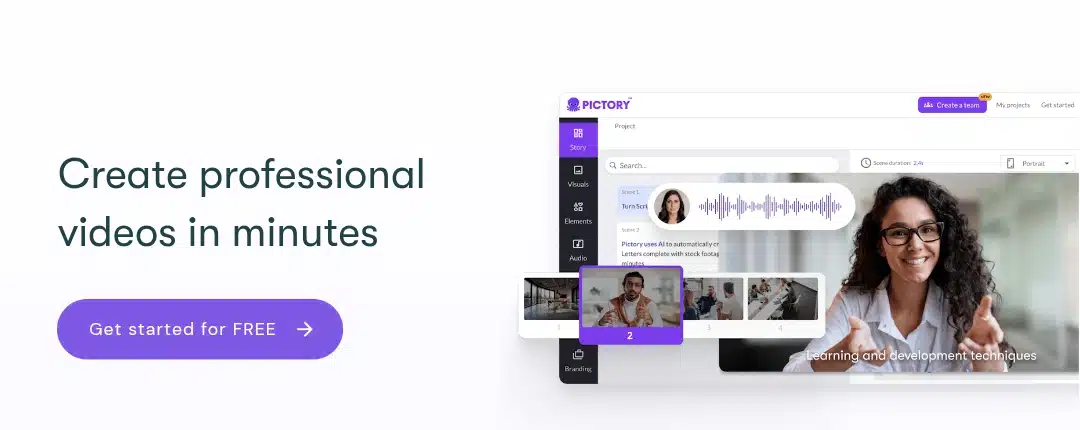
Pictory AI automatically helps users transform scripts, blog posts, or long-form content into engaging videos. With an intuitive interface, it’s beneficial for marketers, educators, and solo creators who want to create fast, professional-looking videos without requiring technical skills. It supports features such as automatic captioning, voiceovers, and stock visuals, making it a reliable tool for content repurposing.
Features
- Blog-to-video and script-to-video conversion powered by AI.
- ReelFast technology converts scripts into videos in minutes.
- Auto captions, filler word removal, and custom branding.
- AI voice generator and narration support.
- Image-to-video slideshow maker included.
How to use Pictory AI to make videos
- Sign in and start a new project using text, script, or a blog URL.
- Let Pictory automatically generate a video outline by detecting key sections.
- Adjust scenes, reordering or editing visuals, transitions, and captions.
- Choose or upload a voice for narration and adjust timing as needed.
- Preview the full video, make adjustments, and click “Generate” to render.
- Download or share the final video with subtitles and voiceover included.
Pros
- User-friendly interface that’s easy for beginners to navigate.
- Converts text, scripts, or blog posts into videos quickly.
- Handles long-form content well, including webinars and articles.
- Includes a rich stock library of images and video clips.
- Automates most of the video creation process, saving time.
- Good value for money for solo creators and small teams.
Cons
- Sometimes chooses irrelevant visuals or captions for scenes.
- Output may lack creative or artistic depth.
- Custom audio and voiceover syncing can be unreliable.
- Customer support isn’t always responsive or fast.
- The dashboard can feel overwhelming at first use.
OpenAI Sora
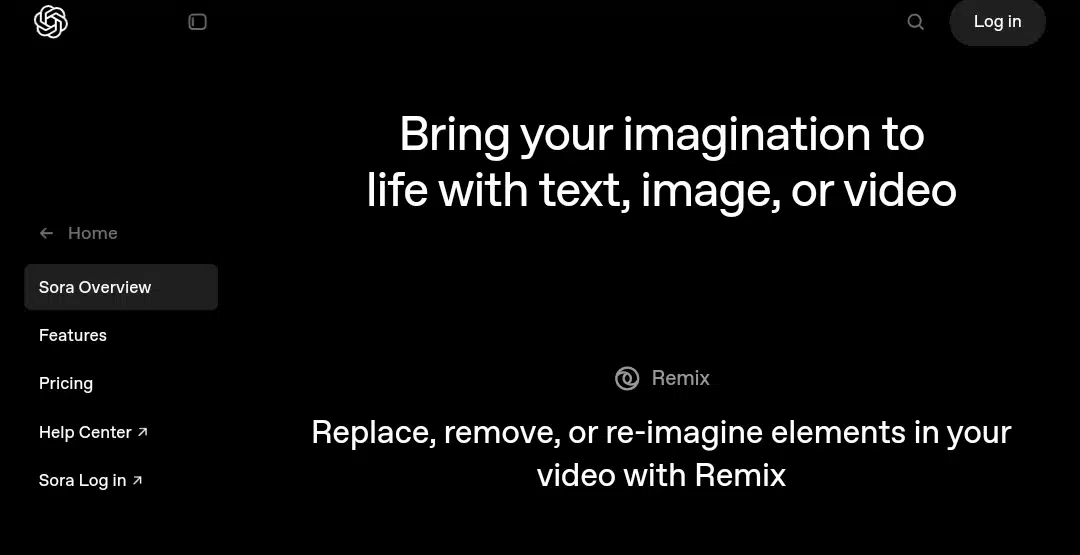
Developed by OpenAI (the creators of ChatGPT), Sora AI is a powerful text-to-video model that turns simple written prompts into cinematic, high-resolution video. It uses the same advanced language understanding behind ChatGPT, but applies it visually, creating realistic motion, environments, and characters.
Features
- Text-to-video generation up to 20 sec at 1080p (Pro) or 720p (Plus).
- Offers a storyboard editor to sequence prompts into scenes.
- Image-to-video remixing and blending of visual styles.
- Re-cut, remix, loop, and style preset tools for editing flexibility.
- Includes longer prompt understanding, multi-character scenes, coherent backgrounds, and AI moderation for safety features.
How to use Sora AI to make videos
- Log in with your ChatGPT Plus or Pro account and navigate to the Sora video editor.
- Describe your desired video using a text prompt; you may also upload an image or short video clip for guidance.
- Set key options such as resolution (up to 1080p), length (up to 20 seconds), aspect ratio, and number of variations.
- Submit the prompt and wait (usually under a minute) while Sora processes your request.
- Review your generated clips in the media library; hover over thumbnails to preview. Use built-in tools like Re-cut, Remix, Blend, or Loop to refine or extend your video.
- Save favorites, organize projects by folder, and download finished videos as MP4.
Pros
- Sora creates high-quality and cinematic-looking video clips from simple text prompts.
- Much cheaper than hiring VFX artists or buying premium stock footage.
- Great for quick ideas, storyboards, or previsualizations.
- Can generate realistic lighting, movement, and scenery with impressive detail.
- Helpful for experimenting with different concepts in seconds.
Cons
- Sora struggles to maintain logical coherence, with scenes often lacking consistency or realistic transitions.
- It struggles with continuity, like objects changing color mid-scene or weird hand movements.
- It doesn’t always follow prompts correctly, so getting good results takes trial and error.
- Long videos aren’t reliable yet since most clips are limited to short durations.
Animaker

Animaker is an all-in-one, browser-based video creation platform that supports both animation and live-action video production. Made for beginners and professionals, it enables users to create professional-quality videos for any occasion, from business presentations and YouTube intros to birthday wishes and educational content. Its dual-mode creation supports both animation and live-action video projects
Features
- Drag-and-drop editor with intuitive browser-based timeline editing.
- 1,000+ ready-made templates for all use cases, or start from scratch.
- Real-time multi-user collaboration for teams and businesses.
- Export videos in up to 4K resolution.
- Character Builder lets users customize with 15+ facial features, 10+ accessory slots, and 20+ expressions.
- Auto lip-sync matches character mouth movements to voiceovers automatically.
- Smart Move and Action+ tools enable advanced animation with ease.
- Text-to-speech support with 50+ voices across 25+ languages, adjustable pitch, and speed.
- Voiceover tools allow recording or uploading custom narration.
- Access to a royalty-free music library with sound effects.
- Auto subtitle generator syncs captions automatically to video/audio.
- 100M+ stock assets, including videos, images, characters, icons, and graphics.
- Complete video editing toolkit: crop, trim, rotate, flip, merge, mute, and resize.
- You can add transitions, animated titles, camera and screen effects, credits, stickers, and emojis.
- Convert segments into GIFs directly within the editor.
- Upload images and convert them into animated slideshows.
- Direct publishing to social platforms like YouTube, Facebook, and LinkedIn.
- All media assets and audio tracks are royalty-free.
- You can download the final videos in HD, Full HD, or 4K, depending on your plan.
How to use Animaker AI to make Anime videos
- Sign up and create a blank project or choose a template in Animaker.
- Use drag‑and‑drop tools to add characters, props, backgrounds, and text.
- Animate objects via Smart Move, actions, and transition effects.
- Customize scenes, timing, and audio, then preview your animation.
- Export and download your finished video in 2D animated format.
Pros
- The drag-and-drop editor is easy to use even without prior experience.
- Users can create both animated and live-action videos in one place.
- Character customization includes detailed facial expressions and accessories.
- Voiceovers automatically sync with character mouth movements.
- There are over 1,000 templates available for various use cases.
- The stock library includes more than 100 million royalty-free assets.
- Text-to-speech covers over 50 voices in 25+ languages with pitch control.
- Team members can collaborate on video projects in real time.
- Depending on the plan, export options include 720p, 1080p, and 4K.
- Videos can be shared directly to platforms like YouTube or Facebook.
- There’s a free plan available without requiring a credit card.
- Animaker frequently updates the platform with new features and templates.
Cons
- The free plan limits video length and resolution and adds a watermark.
- Rendering high-quality videos can take longer than expected.
- The interface may lag on devices with low memory or old browsers.
- Audio layers like music and voiceover must be managed manually.
- Some users report occasional glitches when editing or syncing subtitles.
- Advanced features like 4K export require a paid subscription.
- You need a stable internet connection since it doesn’t work offline.
- The sheer volume of assets can make it hard to find what you need quickly.
Hailuo AI
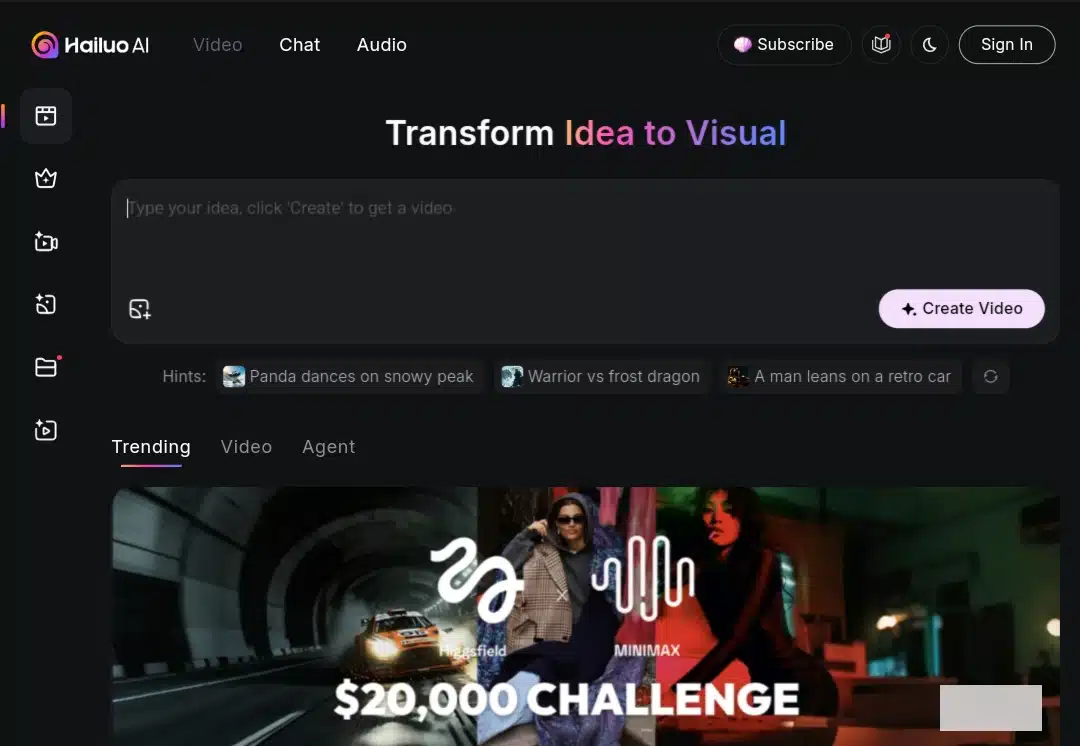
Developed by Chinese tech company MiniMax, Hailuo AI simplifies content generation across formats. Its most notable feature is the ability to turn simple text or images into short, cinematic video clips, making visual storytelling accessible even for users without editing skills.
Features
- Hailuo AI supports text-to-video generation, allowing users to input written prompts and receive short, animated video outputs. Reference images can be added to help guide the visual style and direction of the video.
- It includes an image-to-video animation feature that adds cinematic motion to static images. This feature also includes simulated camera effects that enhance visual storytelling without requiring manual animation.
- The platform offers AI music generation, creating original background tracks and lyrics based on selected moods or themes. This removes the need for external music sourcing or composition tools.
- A range of cinematic enhancements is applied automatically, including film-grade effects, smooth transitions, and automated trimming. These tools are designed to improve video quality with minimal manual intervention.
- The interface is user-friendly and straightforward, with a direct workflow from prompt input to video export. Processing is relatively fast, and video files can be downloaded easily once rendered.
- Hailuo includes AI-powered image animation, which applies motion effects to still visuals using artificial intelligence. These animations aim to create depth and movement from static content.
- It supports import and export capabilities, meaning users can upload their own media files (such as text, images, or audio) and export completed videos in various formats suited to different platforms or projects.
How to use Hailuo AI to make videos
- Go to hailuo.ai/video and sign in (account recommended for tracking usage).
- Start with 100 free credits for creating a short clip.
- In the Create Video area, pick your mode: Text‑to‑Video, Image‑to‑Video, or Reference Mode.
- Use the Director model (T2V‑01 or I2V‑01) to unlock camera motion and scene control.
- Type a prompt:
- Begin with camera instructions (like wide shot, zoom)
- Describe your subject and action
- Add environment details (lighting, mood)
- Upload up to 7 reference images for consistent characters or environments if desired.
- Adjust camera motion: choose tilt, tracking, or panning movements to guide visuals.
- Press Generate and wait a few seconds for a 5–6-second cinematic clip.
- Preview the result in your dashboard and edit or rerun it if needed.
- When happy, download the final video (a watermark is applied for the free tier) or copy a shareable link.
Pros
- The fast generation speed allows users to create short AI videos in under two minutes, without needing advanced skills.
- The interface is clean, minimal, and easy to navigate, with no steep learning curve or complex controls.
- Videos are clear, with cinematic motion, dynamic camera angles, and smooth transitions.
- Its subjects and themes remain visually consistent across multiple clips, supporting continuity in storytelling.
- You can create videos using various inputs, including text, images, and voice prompts.
- The platform does not require a user account or sign-up to begin generating videos.
- It works smoothly across both mobile and desktop browsers, offering flexibility in where and how videos are created.
- It offers a free usage tier, competitively priced credit-based plans, and unlimited plans.
Cons
- Videos are limited to 5 to 6 seconds, restricting narrative depth or extended storytelling.
- Customization options are minimal, with limited control over animation style, pacing, or scene transitions.
- Some video outputs are not in full HD by default, and resolution quality can be inconsistent.
- Music generation lacks variety and complexity, with tracks often sounding basic or repetitive.
Kling AI
Kling AI is an advanced video generation tool developed by Kuaishou, designed for creators seeking precision, speed, and cinematic quality from AI. It transforms text and images into dynamic, animated videos using a combination of visual effects, character modeling, and motion controls.
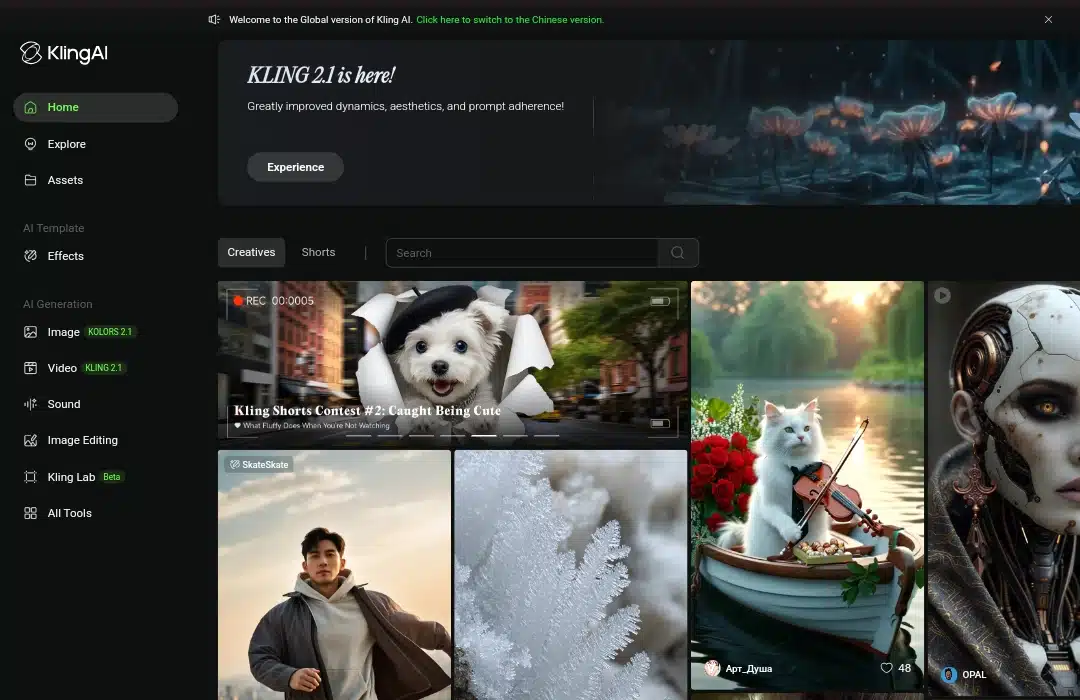
Features
- Users can generate animated videos directly from text prompts, supporting detailed scene development and visual dynamics.
- The platform allows static images to be turned into moving scenes by simulating realistic motion and effects.
- The motion brush tool gives users control over how specific parts of an image move by drawing paths for the animation.
- Custom model training ensures consistent character appearance across different clips, including expressions and camera perspectives.
- Advanced camera movement options, including zoom, tilt, pan, and orbital shots, are available for an enhanced cinematic feel.
- Multiple image references can be used to maintain a unified style or scene continuity across video sequences.
- Video characters can speak naturally using built-in lip-sync technology and support for uploaded audio and text-to-speech.
- Users can extend the length of existing videos without starting over, which enables smooth content scaling.
- The virtual try-on tool animates clothing items on model photos to produce realistic, fashion-related content.
- Kling AI supports high-definition outputs, delivering up to 1080p resolution and 30 frames per second for clear, professional visuals.
- The platform offers various aspect ratios, including 16:9, 9:16, and 1:1, which help tailor videos for YouTube, TikTok, Instagram, and other platforms.
- Negative prompting allows creators to define unwanted elements and ensure those are excluded from the generated results.
- Two generation modes are offered, one optimized for speed and affordability, and the other for advanced quality and control.
- Users can create AI-generated images from text, add reference images, adjust output dimensions, and request multiple results in a single run.
- Kling’s fast rendering engine helps reduce waiting times, making it ideal for quick content production.
- The platform integrates social media tools, video editing apps, and marketing platforms to streamline production workflows.
- Regular version updates (from 1.0 to 2.1) have improved video realism, creative control, and user customization options.
How to use Kling AI to make videos
- Launch Kling, create a new video using a text or image prompt.
- Experiment with DeepSeek‑R1 or Kling’s preset templates.
- Upload reference images for consistent style and character output.
- Fine‑tune output using Negative prompts or Motion Brush tools.
- Generate your video, compare output versions, and download the final.
Pros
- Kling AI offers high creative freedom, allowing precise control over motion, camera angles, and character consistency.
- Video rendering is significantly faster than many competitors, which benefits creators working on tight schedules.
- It supports multiple content formats, making it suitable for social, educational, and commercial use.
- The lip-syncing system adds realistic character speech with minimal effort, making dialogue scenes feel more natural.
- Using built-in aspect ratio and resolution options, users can easily adapt their content for different platforms.
- The platform receives frequent updates that continuously improve its capabilities and quality standards.
Cons
- Kling AI currently favors short-form videos, which may limit its use for long-form storytelling or complex narratives.
- Sometimes, video results may contain inconsistencies when handling limited prompts or advanced scene transitions.
- New users might face a learning curve when working with detailed tools like camera movement or motion path editing.
- There is no built-in scriptwriting or narrative assistance, so users need to guide all creative directions themselves.
- The tool requires internet access and does not support offline usage, which may be a limitation in areas with low connectivity.
LTX Studio
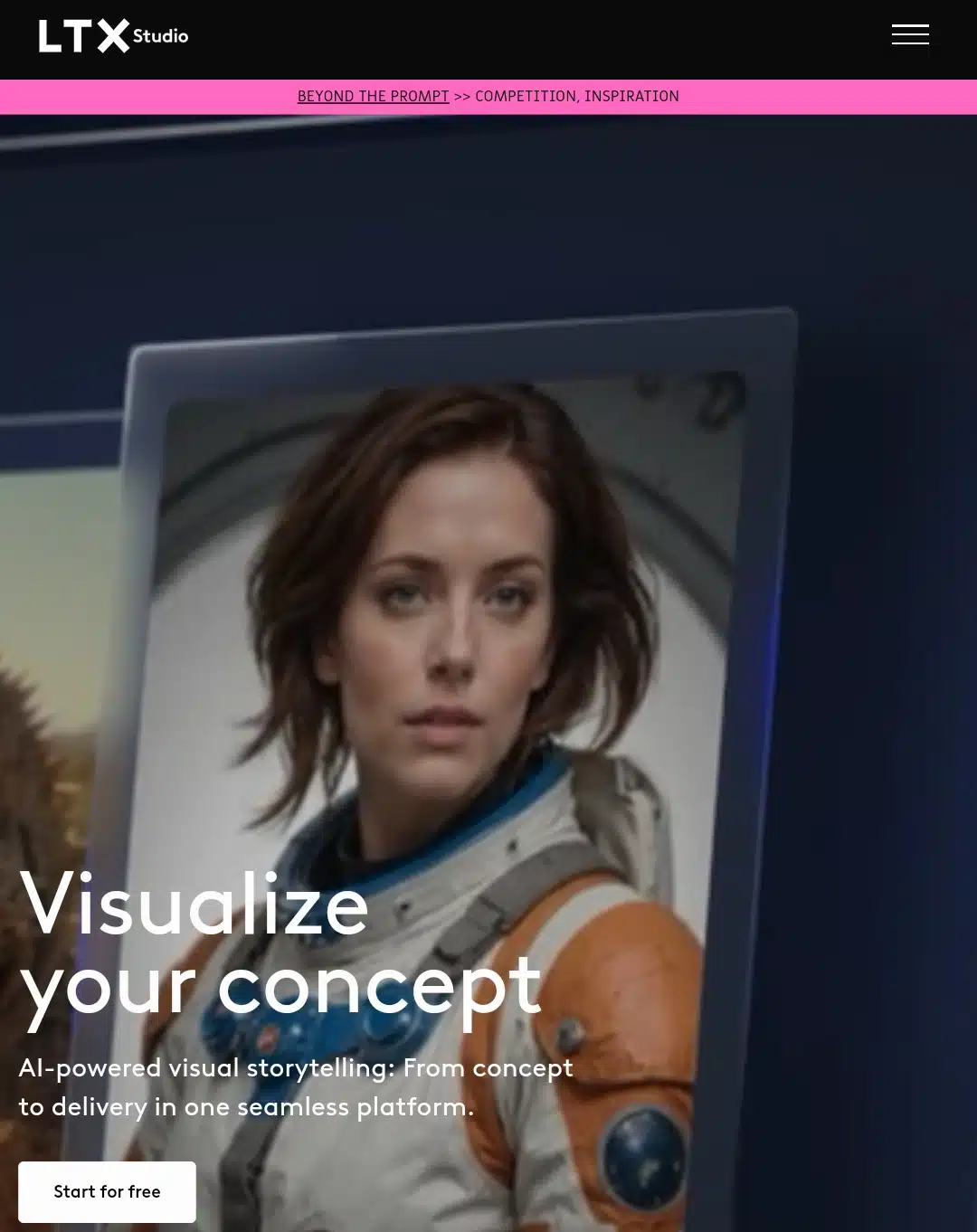
LTX Studio transforms ideas into fully visualized stories through a single, intelligent platform. It empowers creators to script, storyboard, cast characters, direct camera motion, and build entire scenes with cinematic precision, all without requiring any external tools. Every frame is customizable, from movement to mood, allowing users to control style, setting, and pacing with unmatched clarity.
Features
- Users can begin with a concept or a complete script and instantly transform it into a full storyboard with scenes and shots.
- Every aspect of a storyboard can be customized, including each frame’s visual style, mood, tone, and environmental setting.
- The platform allows creators to design characters using AI, ensuring consistent appearance and emotion across every shot.
- Realistic character animation features are available, supporting natural motion and expressive, lifelike movement throughout the story.
- Camera motion tools enable precise control by letting users set keyframes for zooms, pans, and transitions.
- The composition tool allows manual adjustments of scene elements by drawing within the frame, enhancing visual accuracy for creators.
- Users can easily add or remove visual objects in any scene to refine or alter a shot without starting over.
- A pitch presentation can be generated automatically with a synopsis, cast overview, moodboard, and a polished slide deck.
- The export tool provides a one-click solution to download pitch-ready files for sharing with stakeholders or production teams.
- Live collaboration allows teams to work together in real-time, viewing changes as they happen inside the platform.
- Upcoming features include inline commenting and suggesting, enabling users to leave feedback and request revisions directly in the interface.
- The platform fosters community involvement by connecting creators through Discord and encouraging creative collaboration.
How to use LTX Studio to make videos
- Visit the LTX Studio platform and sign in to your dashboard.
- Click “Start a New Project” and give your video a working title.
- You can choose between different story structures (e.g., ad, skit, trailer, and explainer). Each structure includes predefined scene types.
- Enter your storyline or idea as a short paragraph. The AI automatically breaks it into scenes and suggests camera angles and tones.
- Review the generated scene-by-scene script. You can revise lines, adjust character behavior, or adjust camera movement.
- For each scene, assign characters, style, pacing, and tone. You can even swap actors, moods, or visual references mid-project.
- Use “Regenerate” to refresh any scene where you’re unsatisfied with the dialogue, and you can customize framing in detail.
- Add or remove visual elements, insert reference images, or drag in logos and assets into specific scenes.
- When the project is ready, click “Generate Video” to render the whole clip.
- Once the final result is rendered, you can download, export, or refine it further in a video editing app.
Pros
- LTX Studio offers an all-in-one solution for storyboarding, character design, animation, and pitching, reducing the need for multiple separate tools.
- Its intuitive interface makes it accessible to beginners and professionals in various creative disciplines.
- AI assistance speeds up the early stages of pre-production, especially for concept visualization and deck creation.
- The platform supports consistent character styling and detailed camera choreography without requiring technical expertise.
- Its real-time collaboration makes working together easier for creative teams, especially in remote or hybrid environments.
Cons
- Currently, features like inline commenting and suggesting are not yet available, which may limit team feedback during the early stages.
- Full animation support is still evolving, and some scenes may require manual touch-ups to meet high cinematic standards.
- The platform’s focus on early-stage visual development may not suit creators seeking full video production or editing pipelines.
- Users looking for highly advanced AI model integration or coding-level customization may find the system limited to its built-in tools.
- Device compatibility and export formats may vary depending on user setup, though the platform aims for broad accessibility.
Higgsfield AI
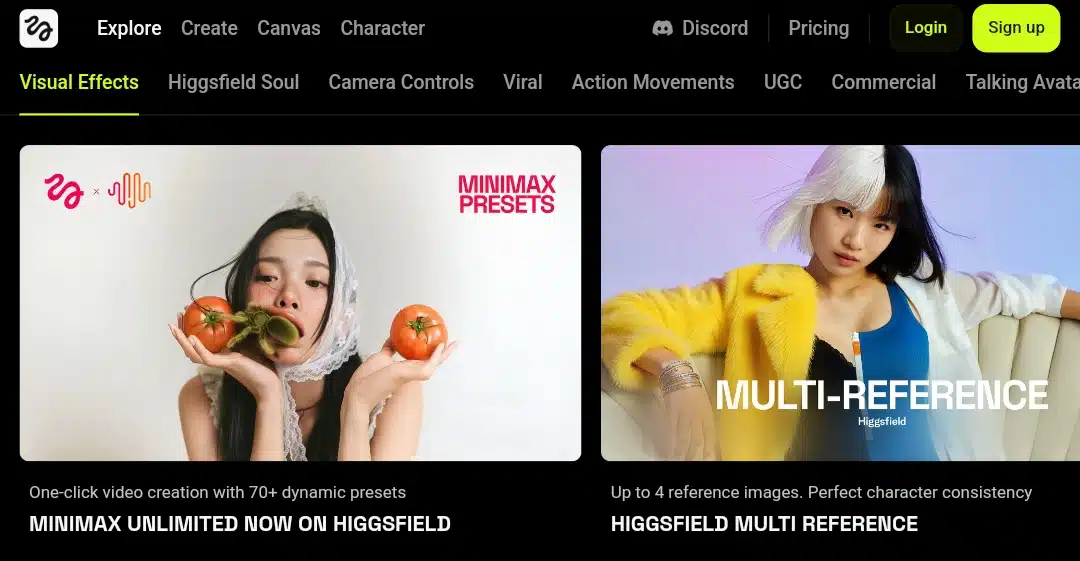
Higgsfield AI is a creative video generation tool that turns still images into dynamic visual stories. It supports multiple visual styles, cinematic camera controls, and precise motion effects, catering to users seeking fast, polished results without complex workflows.
Features
- One-click video creation using 70+ dynamic presets. The Minimax Presets feature allows users to instantly generate stylized videos with predefined visual effects, streamlining creative output.
- Multi-Reference Support. Upload up to four reference images to achieve strong character consistency across generated video scenes.
- Visual Effects Library. Comes with built-in tools for adding stylistic effects that enhance the mood, color, and texture of generated media.
- Camera Motion and Lens Effects. Offers granular camera control options, including lens styles, trajectory design, and real-time scene motion adjustments.
- Support for Action Movements and talking Avatars. This enables lifelike animation and expressive movement across characters, ideal for UGC, commercial content, and storytelling.
- Mobile App Availability. Higgsfield is accessible via mobile on both the Google Play Store and iOS, allowing users to generate and edit content directly from their phones.
How to use Higgsfield AI to make videos
- Log in to Higgsfield, select a preset, or upload an image/text prompt.
- Choose a visual style (e.g., Soul, cinematic) and optional reference images.
- Apply camera effects or VFX from built-in libraries (like lens flare, explosion).
- Use the “Speak” tool to add lip-synced dialogue or motion-based clips.
- Preview the final scene, tweak it as needed, and generate and export the video.
Pros
- The interface is simple and easy to navigate, making it accessible even for first-time users.
- The image and video outputs are impressively realistic, delivering polished and professional visuals.
- It supports high-resolution exports, making the content suitable for social media, presentations, or commercial campaigns.
- Offers a wide range of camera effects and lens shots, giving creators more flexibility in their visual storytelling.
- Includes various visual styles, allowing users to experiment with different aesthetics and moods.
Cons
- The platform does not allow users to upload custom images directly into the image generator.
- It currently only supports image-to-video functionality, with no text-to-video or video-from-scratch generation.
- Editing tools for images and videos are limited, especially compared to more advanced platforms.
Vidu
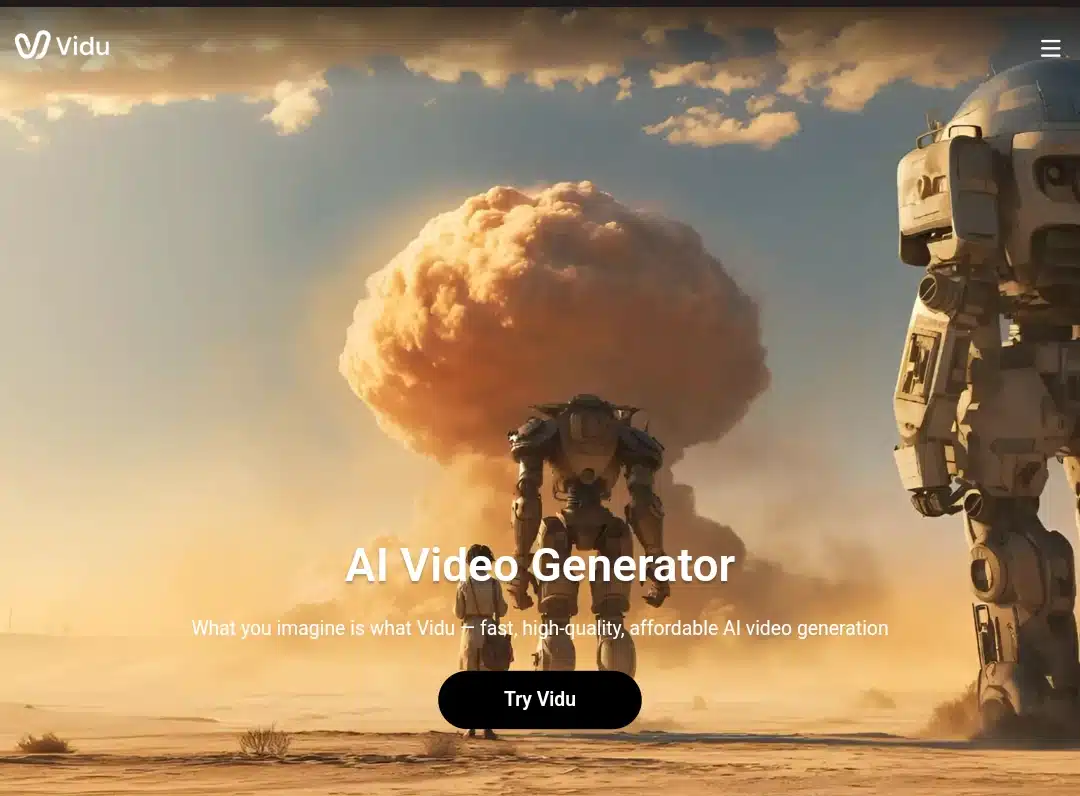
Vidu is a high-speed, image-based AI video generation tool that lets users turn still images into dynamic video content. It focuses on visual consistency, anime animation, and fast rendering times.
Features
- Create videos that stay true to specific characters, objects, or scenes by using visual references as input.
- Maintain consistency across people, props, and environments by uploading up to seven reference images.
- You can save your favorite characters, backgrounds, or props in “My References” to speed up future projects.
- Animate still images into smooth, cinematic videos without manual editing or animation skills.
- Upload both your video’s first and last frames to control how Vidu generates motion between them.
- Bring anime-style artwork to life with fluid, natural character animation designed for creators.
- Generate high-quality videos in 10 seconds, enabling fast, efficient content creation.
- Create unlimited videos for free during off-peak hours without needing credits or a subscription.
- To produce viral content, choose from built-in templates for effects like hugging, kissing, or blossom scenes.
- Use Vidu for anime, ads, social media, film, and more it’s built to support diverse creative industries.
- You can access tools like text-to-video, AI animation, AI-generated sound effects, and character motion generators.
- Integrate video creation into your platform or app with Vidu’s API, which is available for developers.
How to use Vidu AI to make videos
- Sign up and access the “create video” mode in Vidu AI.
- Choose to generate via text prompt, uploaded image, or reference set.
- Add up to 7 reference images to maintain consistency in style.
- Use templates or adjust first/last frames to shape transitions.
- Preview and generate your final output, then download or share.
Pros
- High-speed video rendering (10 seconds).
- Built-in anime support with natural character motion.
- Strong multi-reference consistency for coherent storytelling.
- Custom first/last frame controls add narrative flexibility.
- Free usage is available during off-peak periods.
- Reusable asset system via “My References”.
- Prebuilt templates for quick viral content creation.
- Perfect for creators in anime, social media, or ad production.
- API support for developers and enterprises.
- Active community and Discord presence for creators.
Cons
- No support mentioned for voiceovers or AI dubbing.
- Does not appear to support text-prompt storytelling.
- Off-peak free access may limit high-demand usage.
- No explicit mention of mobile app availability.
- Heavily focusing on anime may not suit formal business needs.
- Lacks lip-sync or detailed facial animation control.
Luma
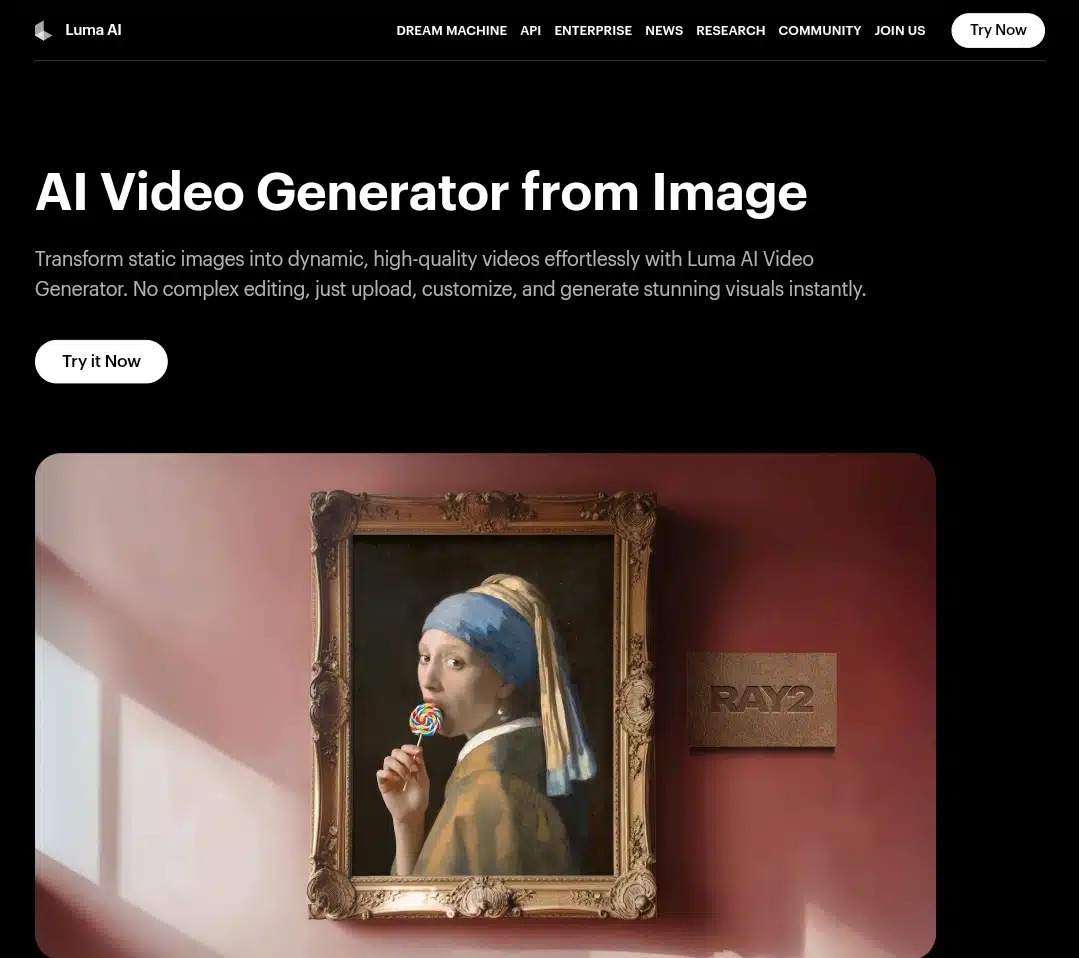
Luma AI’s Dream Machine offers a powerful way to transform static images into cinematic, high-quality videos using advanced AI animation. Without editing experience, users can generate smooth transitions, natural motion effects, and even 3D-like visualizations from a single image.
Features
- Image-to-Video Generator that turns still images into dynamic videos.
- AI-Powered Motion Effects for realistic animation and cinematic transitions.
- 3D Video Transformation adds depth and perspective to images.
- Customizable Controls for motion, visual style, and elements.
- API for Developers to automate video generation across platforms.
- Gallery of AI-generated clips showcasing animation quality.
- iOS App (Dream Machine) for mobile image-to-video creation.
- Learning Hub for tutorials on advanced features like keyframes and visual references.
- Instant Rendering with no editing experience required.
- Web and app integration is available for accessible use on desktop and mobile.
How to use Luma AI (Dream Machine) to make videos
- You can create an account or log in using your Google or Apple ID on the Dream Machine app or website.
- Start a new board to organize your project. Boards help you group your visuals and keep your ideas structured.
- Enter your video prompt in the description box. Type a detailed sentence about the scene you want to create (for example, “neon-lit city street at night with a slow camera zoom”).
- Review the image results generated from your prompt. You’ll get four visual options to choose from.
- Use tools like “More Like This” or “Brainstorm” to refine or explore new visual directions based on your selections.
- Select your favorite image and click “Make Video” to automatically turn it into a short clip. The platform usually gives two animated versions to preview.
- If the video is too short, use the Extend option to increase the duration. You can also guide the movement and camera motion.
- Customize the animation with camera settings (like pan, tilt, or zoom) and apply visual styles such as cinematic, painterly, or surreal.
- Add reference images for consistent characters or themes if you’re creating multiple clips.
- To make changes, use the Modify button and describe what you’d like adjusted in plain text (e.g., “add a red glow,” “make it dusk”).
- Once satisfied, click the menu button next to your video to download the clip or share it directly.
Pros
- Extremely easy to use with no prior editing skills required.
- Delivers high-quality, cinematic videos from a single image.
- Offers natural, fluid animations with customizable motion effects.
- 3D transformation adds professional depth to visuals.
- API available for developers and enterprise automation.
- Intuitive web interface and mobile iOS app support.
- Suitable for storytelling, marketing, VR, real estate, and gaming content.
- Fast rendering speeds streamline content production.
Cons
- Currently lacks Android app availability.
- Limited to image-to-video generation with no full text-to-video support.
- No advanced video editing tools like timeline cuts or audio layering.
- Artistic or creative style control may be limited to preset options.
- API access may require an enterprise-tier subscription.
- Output resolution and file format options are not fully detailed.
DeepBrain AI
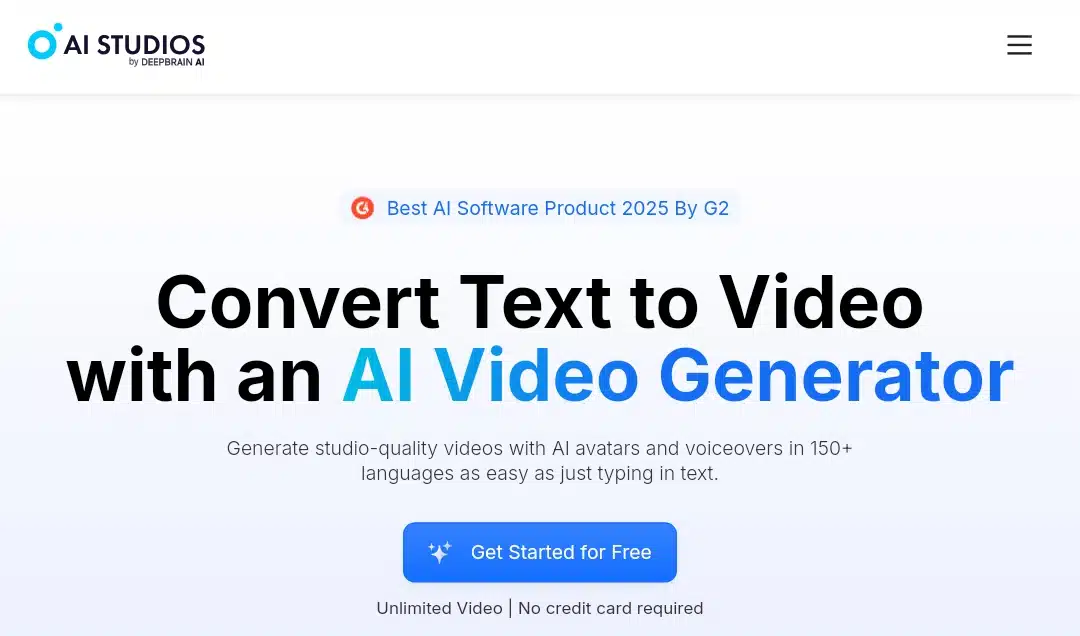
DeepBrain AI delivers one of the most advanced AI video generation platforms. It transforms plain text into high-quality videos using photorealistic AI avatars, natural voiceovers, and extensive multilingual support.
Features
- Text-to-video generation with AI avatars and realistic voiceovers in 150+ languages.
- 2,000+ ready-to-use avatars representing diverse styles and expressions.
- Photo, video, and studio-grade avatar creation with custom options.
- AI dubbing and translation tools supporting seamless lip-sync and voice cloning.
- Pre-built templates for marketing, education, YouTube, TikTok, and business presentations.
- Real-time conversational AI avatars for interactive use cases.
- Enterprise collaboration tools with unlimited workspaces and API access.
- Deepfake detection system for identity protection and brand safety.
- No credit card required for unlimited free video generation.
- Recognized by G2 as a Best AI Product of 2025.
- Mobile-responsive interface, with support for creators on multiple devices.
How to use Deepbrain AI to make videos
- Sign up or log in to DeepBrain AI Studio via their official website.
- Click “Create a new project” on your dashboard and select AI Video.
- Choose a pre-built template or start from scratch, depending on your goal (marketing, training, news, etc.).
- Select your AI avatar from the list of available virtual presenters. You can filter by language, style, and gender.
- Enter your script into the text editor. The avatar will read this script in a lifelike voice.
- Use the right-hand panel to change background, font, and layout to suit your video’s tone.
- Use the media tab to add media elements like images, logos, or B-roll footage. These can be placed on specific time codes.
- Preview the avatar’s delivery and adjust pronunciation or tone using custom controls.
- Once you’re happy with the scene, click “Generate Video.” Depending on the length, this may take a few minutes.
- After rendering, download your video or share it directly via link or embedded player.
Pros
- Intuitive, beginner-friendly interface that supports fast video generation.
- Offers a wide range of highly realistic AI avatars with natural movements and expressions.
- Supports over 150 languages with accurate voice cloning and lip-sync.
- Enterprise-grade features include API access, team collaboration, and custom workspaces.
- Eliminates the need for cameras, studios, or voice actors.
- Ideal for faceless content creation, e-learning, global marketing, and internal communications.
- No credit card is required for full access to most features during the trial.
- Includes tools for detecting and preventing deepfakes.
Cons
- Real-time avatar conversations require advanced setup or API integration.
- The free plan has a watermark and limited export options.
- Avatar customization (photo/video/studio grade) may require additional cost or subscription.
- No mobile app is available on iOS or Android.
- Limited video editing flexibility compared to complete production tools like Adobe Premiere.
- May not support spontaneous, unscripted input beyond structured prompts.
15 best AI video generators compared
| Tool | Max Video Length | Resolution | Free Credits | Starting Cost | Best Known For |
| Synthesia | 250 minutes/month | 1080p | 3 minutes/month | $18 | Realistic talking AI avatars in multiple languages |
| Runway | 20 seconds or less | 1080p | 125 one-time credits | $12 | AI video generation + multi-modal editing |
| Google Veo 3 | 8 seconds | 1080p | Unavailable | $49.90 | Experimental video realism from text prompts |
| Hailuo | 5–6 seconds | 720p | 100 credits | $14.99 | Budget-friendly short AI clips |
| InVideo | 10 minutes | 1080p | 1 AI credit/week | $28 | Marketing videos with templates + AI script assist |
| Kling | 2 min (paid) / 10s (free) | 1080p | 166 credits | $79.20 | Advanced text-to-video realism |
| LTX Studio | 5 seconds and up | 720p | 800 computing seconds | $12 | AI-generated cinematic scenes from scripts |
| Higgsfield | 5 seconds | 720p | 5 credits/day | $9 | Face-driven AI selfies + short loops |
| Veed.io | 10 minutes | 720p | Free plan only (no credits) | $12 | Simple AI-powered online video editing |
| Pictory | 30 minutes | 1080p | Unavailable | $19 | Auto-generating videos from long-form text |
| Vidu | 4 seconds | 1080p | 10 credits/month | $8 | High-speed anime-style video generation |
| OpenAI Sora | 20 seconds | 1080p | Unavailable | $20–$200 | Experimental, high-quality AI video |
| Luma | 10 seconds | 1080p | Unavailable | $9.99 | Text-to-video and 3D motion effects |
| Animaker | 1:02 minutes (free plan) | 1080p | Unavailable | $15 | Drag-and-drop animated explainers |
| Deepbrain AI | 3–30 minutes | 1080p | 16 credits/month | $24 | AI avatar news presenters & explainer videos |
Finally,
AI video generators now make it possible to create full videos with images, links, texts, and videos with no camera, actors, or editors needed. In this guide, I covered 15 of the most valuable tools, including their strengths, limitations, and how to use each one step by step. Every tool serves a different creator type, from quick marketing videos to anime-style clips or cinematic sequences. Instead of guessing which one to try, use the breakdowns above to choose based on your needs.
Follow the making instructions, test one tool today, and create a sample video in minutes.
Once you do, you’ll see precisely how far AI video has come, and how easily you can start using it.