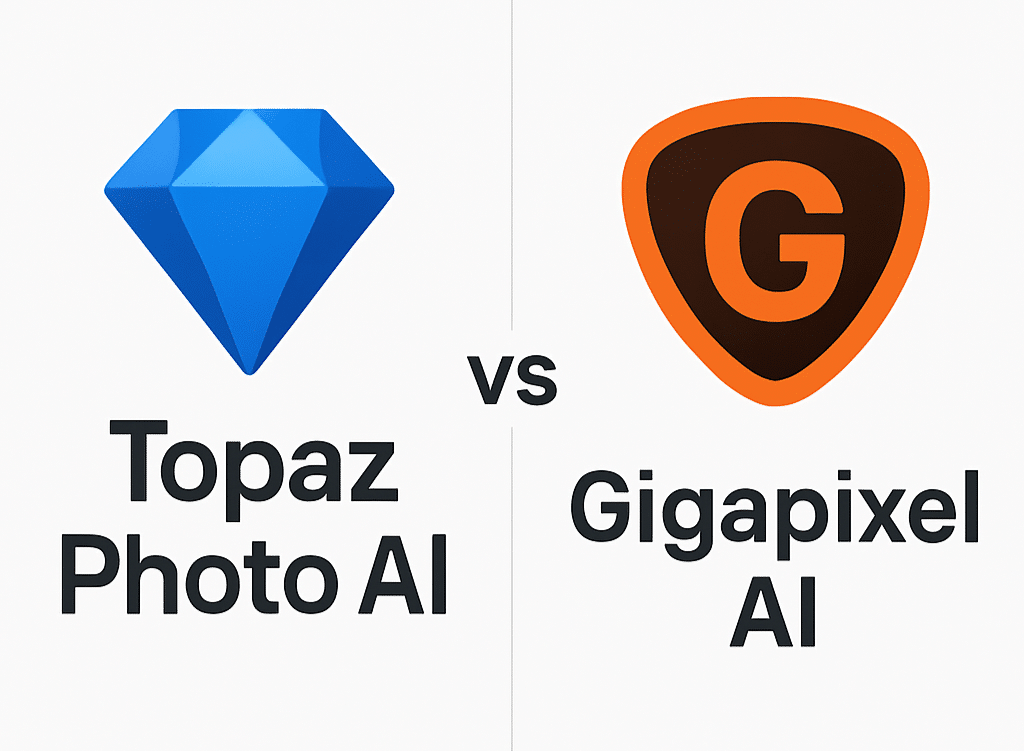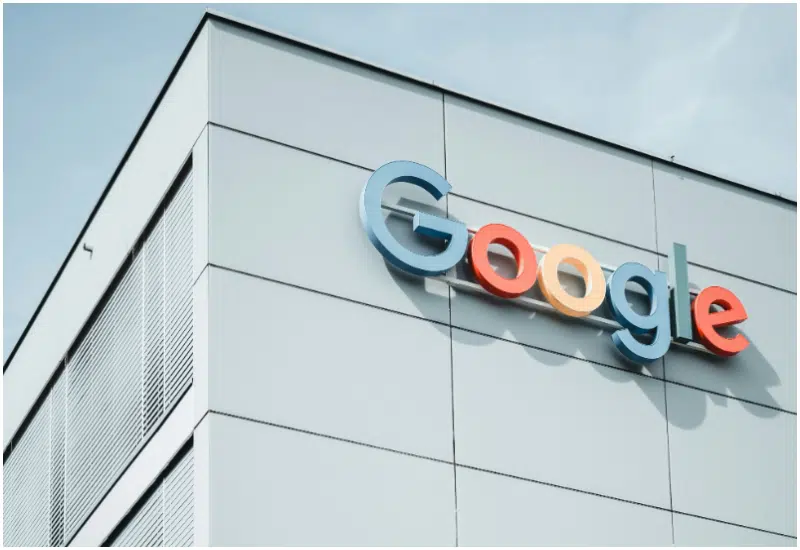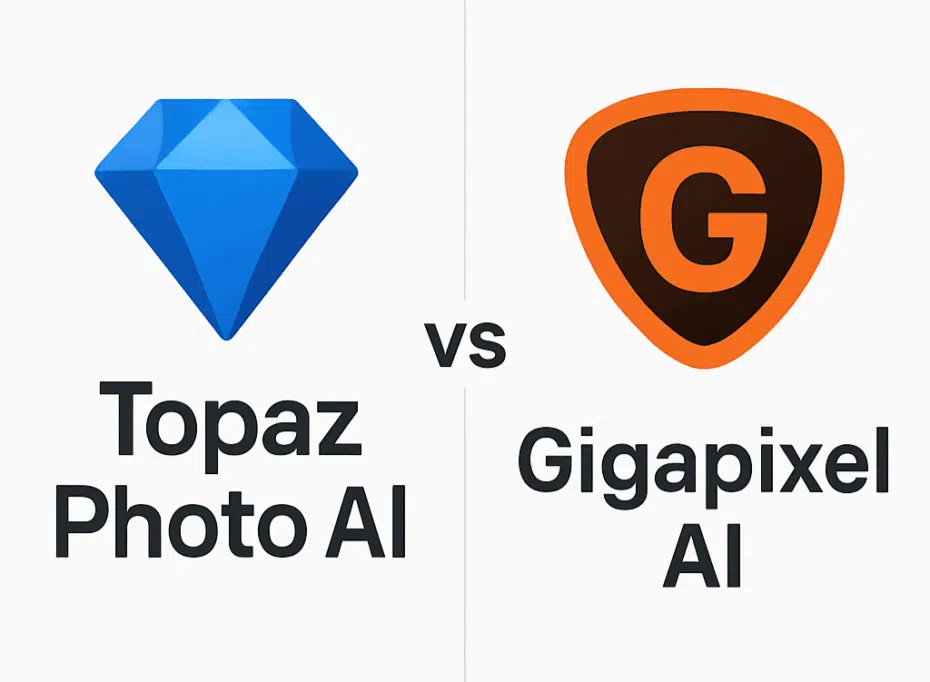
Cameras are great, but they’re not without their imperfections.
These imperfections need to be fixed, not ignored. In traditional photography, this meant searching for tools to correct them manually. The extensive workload led to the creation of tools that can perform basic fixes, as well as complex layered ones, and filter applications quickly.
But software alone didn’t entirely erase the complexity. Many tools still rely on technical skill and cannot decide what to do without external corrections. So when AI tools that don’t just make hasty changes but make decisions on what actually needs fixing based on analyzing an image, understanding what’s wrong with it, and attempting to correct it with precision, like Topaz Photo AI and Gigapixel AI, came up, they made an impression.
These two tools come from Topaz Labs, and while they may seem similar, they serve very different needs. If you’re having a hard time deciding which one to use, this guide breaks it all down clearly and accurately so you can choose the right tool for your image work dynamics.
Let’s get into this at once.
What is Topaz Photo AI? (New version 7.0.0)
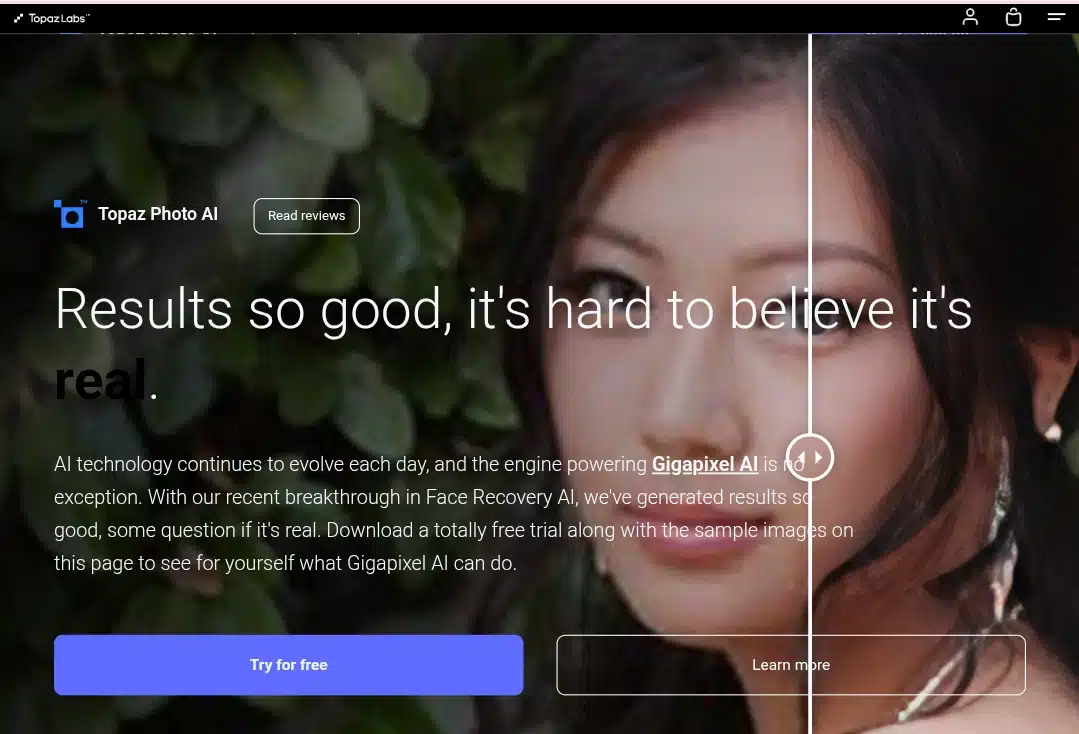
Topaz Photo AI is an innovative image enhancement software built by Topaz Labs. It uses deep learning models to correct common photo problems (such as blur, noise, low resolution, poor lighting, and facial softness).

An image edited with Topaz Photo AI
Topaz Photo AI simplifies everything, unlike traditional photo editors that require you to understand tools like brushes, curves, or layers. You simply need to load your image to use it, and the app analyzes it instantly. It tells you what’s wrong and then applies the appropriate fixes using AI models trained on millions of high-quality photo samples.
In other words, Topaz Photo AI is not positioned as a creative editor like Lightroom or Photoshop. It doesn’t offer presets, color grading, or manipulation tools. What it does is enhance and fix technical flaws that reduce clarity and quality. The software uses trained neural networks (models fed on high-resolution images) to predict what a clean, sharp, well-lit photo should look like, then transforms your image to match that standard.
Here are the features that make this happen:
Autopilot
Autopilot is the silent decision-maker inside Topaz Photo AI. The moment you load an image, it runs an intelligent scan, detecting blur, grain, faces, and areas that lack detail. Based on what it finds, it decides which tools to apply and how much strength is needed. Instead of asking you to toggle settings or figure out what’s wrong with your image, Autopilot does the analysis for you and applies the corrections automatically.
You’ll still see what it’s doing, and you can adjust or turn things off entirely, but it saves you time by doing the technical guesswork upfront. It’s a helpful starting point, especially when you’re editing a batch of images quickly.
Noise reduction
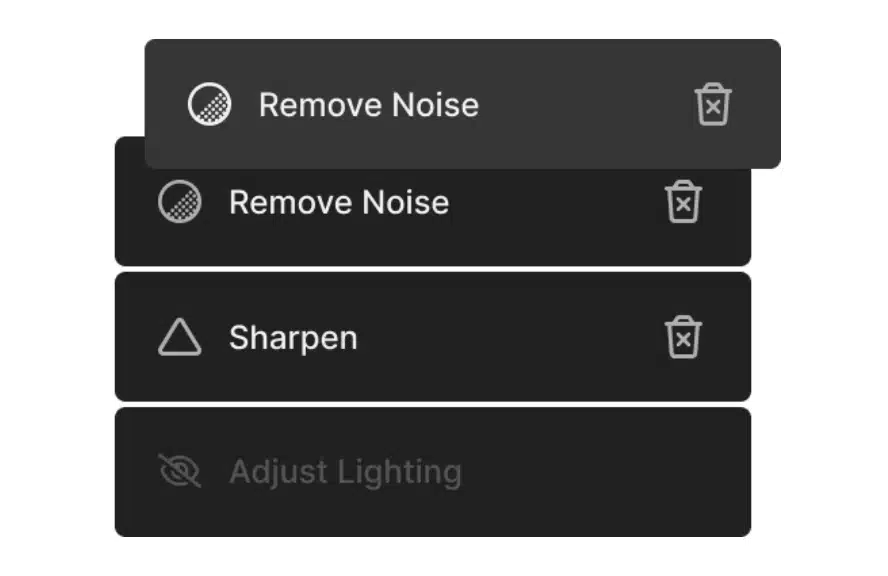
If your photo was taken in poor lighting or with a high ISO setting, chances are it’s full of grain. This feature tackles that without wiping out the image’s detail. The AI noise reduction separates noise from real textures, so it keeps edges, skin, and delicate surfaces intact instead of making your photo look soft and smudgy. Even in handheld night shots or mobile images, you’ll notice smoother skies, cleaner shadows, and more clarity. It also gives you control: you can adjust how much noise removal to apply and toggle different AI models depending on the image type.
Sharpening & super focus
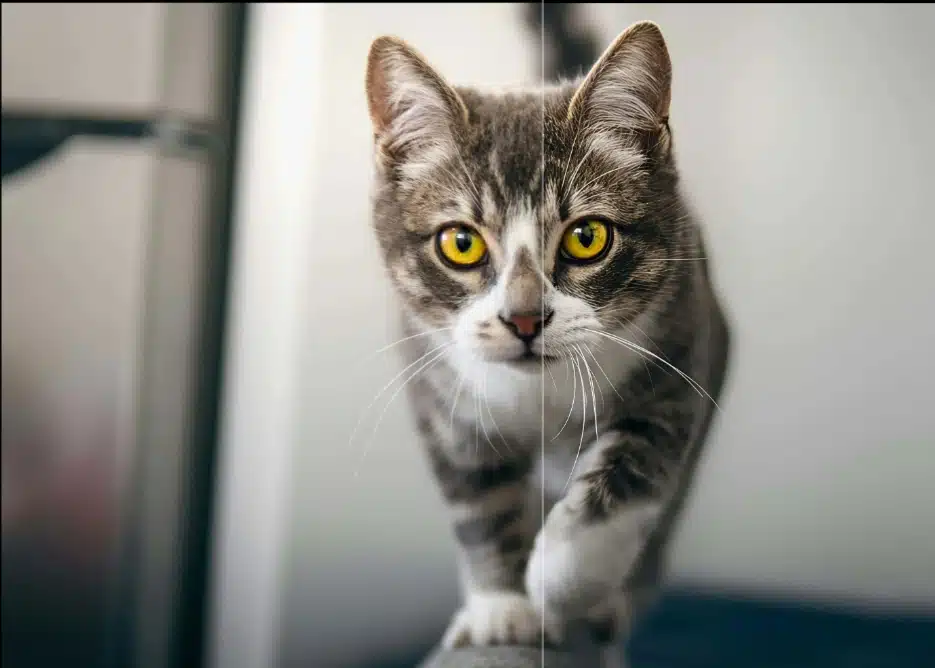
Blurry photos happen with a missed focus, movement, or even a slightly shaky hand. Topaz Photo AI’s sharpening models are designed to address this issue. You’ll get different modes: “Standard” for everyday softness, “Strong” when the blur is more intense, “Motion Blur” for moving objects, and “Lens Blur” for edge softness caused by gear.
Super Focus (in beta) kicks in when these don’t go far enough. It sends the image through a more advanced AI process (sometimes utilizing cloud rendering) to recover as much detail as possible. It’s ideal when you think an image is unusable, and suddenly, it’s crisp again.
Face recovery
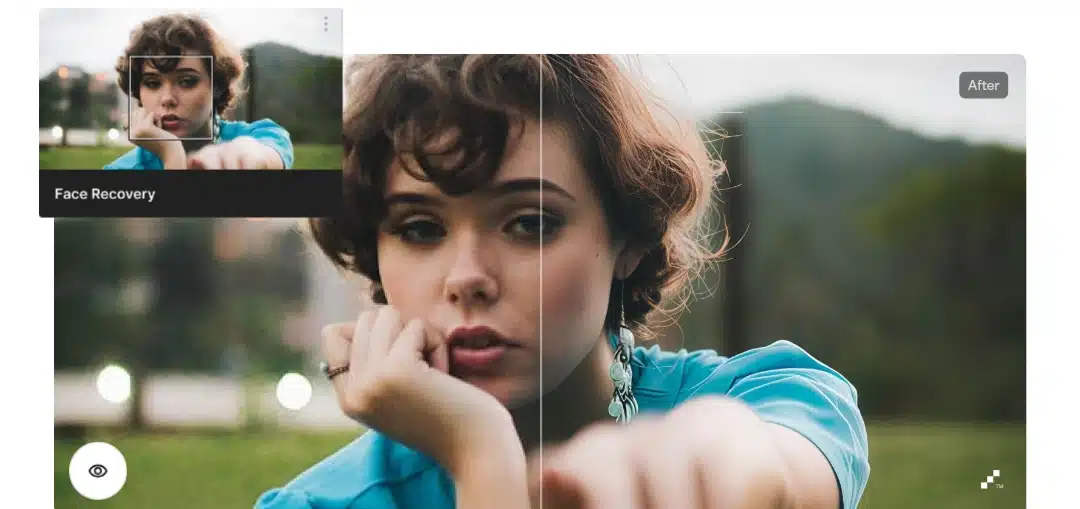
Blurry or soft faces are a dealbreaker in portraits. Topaz Photo AI automatically detects faces in your photo and enhances them separately from the rest of the image. It sharpens eyes, brings out texture in skin, and reconstructs facial structure gently, avoiding the “plastic” look that some filters create.
You can fine-tune how strong the correction is and even choose whether to include the neck or hair. This tool is especially valuable when restoring old family photos, cleaning up casual shots, or fixing one person in a group photo that didn’t come out quite right.
Dust & scratch repair

If you work with scanned film or prints, you’ll likely see tiny scratches, dust marks, or texture problems. This feature helps remove them automatically. It looks for thin lines, specks, or surface blemishes that don’t belong and fills them in by analyzing nearby pixels. You won’t have to clone or spot-heal manually. It’s subtle enough to preserve detail, but strong enough to clean up most common flaws. Whether you’re archiving personal collections or editing for clients, this tool makes restoration faster and cleaner.
Object removal
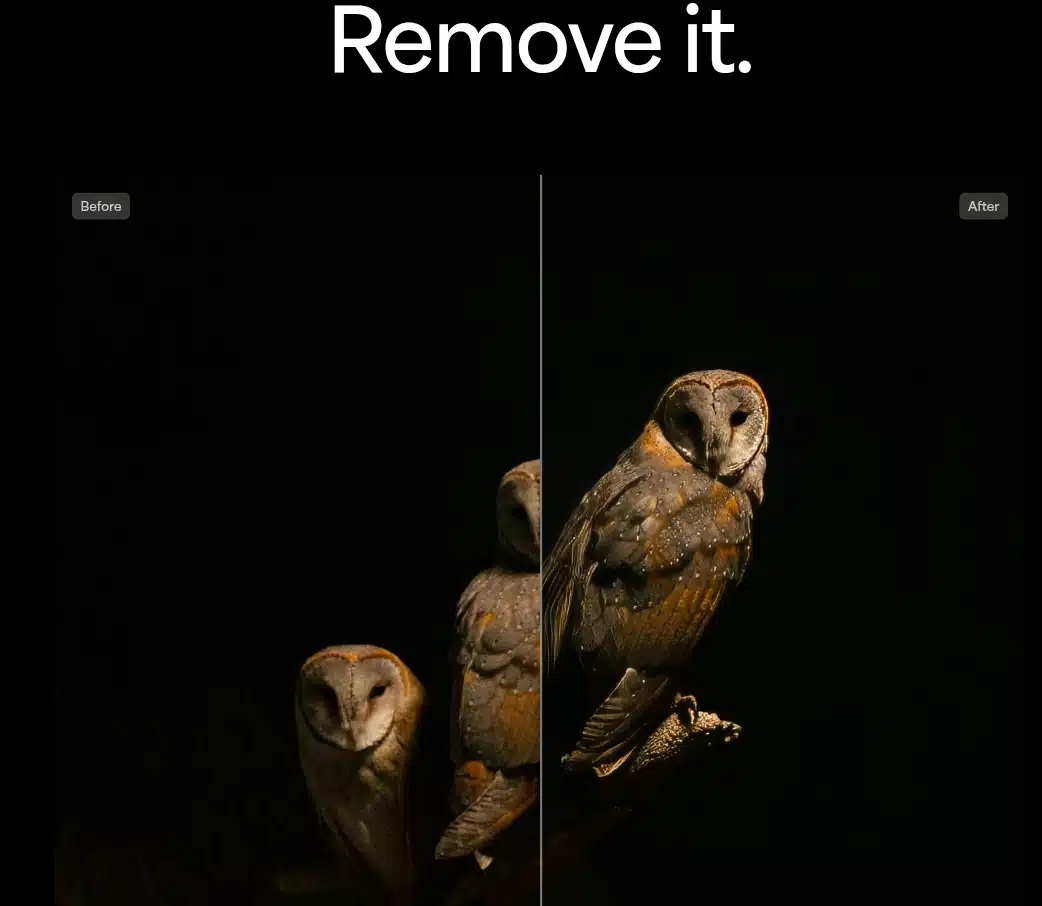
Sometimes, the perfect photo has one unwanted distraction, such as a piece of trash, a stranger in the background, or a sign you didn’t notice. The object removal feature gives you a brush tool to mark what you want gone. Once selected, Topaz Photo AI fills the gap using texture and color cues from nearby areas. It doesn’t just patch things up but tries to understand what should be there. While it’s not as deep as Photoshop’s content-aware fill, it works well for fast, believable edits, mainly on uniform or straightforward backgrounds.
Text preservation
If your image includes text, like a product shot, poster, or screenshot, there’s a risk that enhancement tools might blur or warp the letters. Topaz Photo AI solves this by detecting text areas and protecting them during processing. Even when you upscale or denoise, the text remains sharp and readable. You don’t need to highlight the words manually; the software identifies them for you. It’s an under-the-radar feature but critical for designers, digital sellers, or anyone working with mixed media visuals.
Adjust lighting & color balance

Lighting problems such as underexposed faces, unnatural shadows, or a weird yellow tint can ruin a shot. This beta feature offers a fast, one-slider correction for both lighting and color balance. It doesn’t give you the granular controls of a complete photo editor, but for a quick cleanup, it’s surprisingly effective. The lighting tool restores natural contrast and depth, while the color slider helps correct white balance and restore realistic skin tones or background hues. It works best when combined with sharpening and noise removal to bring a photo fully back to life.
Masking
Masking in Topaz Photo AI lets you control where your enhancements apply. You can isolate a subject, sharpen just the face, remove noise only from the background, or recover detail in one part of the photo without affecting the rest. The tool automatically detects subjects and creates quick masks, but you can also manually paint your own for full precision. This allows you to treat each part of your photo differently, which is useful when global edits would either overdo or underdo the fix.
Topaz Photo AI is available as a standalone app on macOS and Windows and can also run as a plugin inside Photoshop, Lightroom, Capture One, and Apple Photos. It supports RAW, JPEG, PNG, TIFF, and DNG file formats, making it useful across creative industries, from e-commerce and photography to restoration and design.
Let’s look into where it works well and also falls short.
Topaz Photo AI pros
True one-stop enhancement
Topaz Photo AI brings sharpening, noise reduction, face recovery, and upscaling into one streamlined interface. You don’t need to switch between multiple apps or plugins because it’s all handled in one intelligent workflow.
Autopilot saves time and guesswork
The Autopilot feature analyzes images and applies smart default settings automatically. It’s highly accurate in detecting problems like blur, noise, or low resolution, especially for non-technical users who don’t want to adjust sliders or choose models themselves.
Excellent face recovery
Its ability to identify and enhance facial features, especially eyes, skin, and facial contours, is among the best on the market. Portrait and wedding photographers often rely on it to fix soft or out-of-focus faces that would otherwise be unusable.
Superior noise reduction
Unlike many noise tools that sacrifice detail for smoothness, Topaz Photo AI preserves edge clarity and texture even when cleaning up high ISO or low-light photos. It’s especially effective on mobile, wildlife, and night shots.
High-quality upscaling (Up to 6×)
The AI enlargement engine can upscale images dramatically without destroying sharpness. It’s ideal for repurposing older images, cropping heavily, or preparing files for large print formats.
Non-destructive workflow
You can preview changes side-by-side and adjust each enhancement before applying it. Original files remain untouched, and edits are reversible.
Selective editing with AI masks
You can apply effects locally using built-in subject masking or custom brushes, which is useful when only part of an image needs cleanup.
Works with RAW and high-res formats
It supports RAW, TIFF, JPEG, PNG, and DNG files. Color integrity is preserved during export, and the RAW processing pipeline keeps image quality high.
Plugin integration available
For those who use Adobe tools, Photo AI integrates seamlessly with Lightroom, Photoshop, Capture One, and Apple Photos.
Improves old, scanned, or low-quality images
It’s particularly good for restoring vintage scans, old JPEGs, and mobile images —especially when combined with face and scratch repair.
Topaz Photo AI cons
It requires a powerful computer.
The AI models are resource-heavy. Large RAW files or advanced upscaling can cause noticeable lag or crashes on low-spec machines. Users with older systems may experience performance bottlenecks.
There are no creative editing tools
There’s no exposure, curves, cloning, or retouching like you’d find in Lightroom or Photoshop. This tool is for enhancement, not creative edits, color grading, or advanced manipulation.
Super Focus is still in beta
Super Focus (used for extreme sharpening or motion blur recovery) is not yet fully stable. It sometimes requires cloud rendering, which may introduce delays or inconsistencies in results.
Batch processing is limited
You can process multiple images, but batch automation (like applying the exact same edits or saving presets across a whole folder) lacks flexibility compared to pro-grade workflow tools.
File sizes can get large
When exporting edited files (especially TIFFs or high-res outputs), final sizes can become very large. This eats up disk space quickly if you’re not using compression or careful storage management.
Occasional overcorrection
AI can “over-enhance” images by creating unnatural sharpness or halo effects, particularly in portraits with soft backgrounds. You’ll need to manually reduce strength in such cases.
No mobile or web version
Topaz Photo AI is desktop-only. There is no mobile app, cloud editor, or browser-based version available.
Interface could be more customizable
Although clean and straightforward, some users wish the interface allowed for more workspace adjustments, such as custom panels, collapsible tools, or persistent previews.
Price point may be high for casual users
The one-time license (often around $199 at full price) might be hard to justify if you only occasionally enhance photos. There are free or cheaper alternatives, albeit with lower quality output.
Takes a bit of a learning curve for best results
While Autopilot makes it easy to start, understanding how to adjust the models for optimal output (mainly in mixed-light or edge cases) still takes trial and error.
What is Gigapixel AI? (New version v8.4.2)
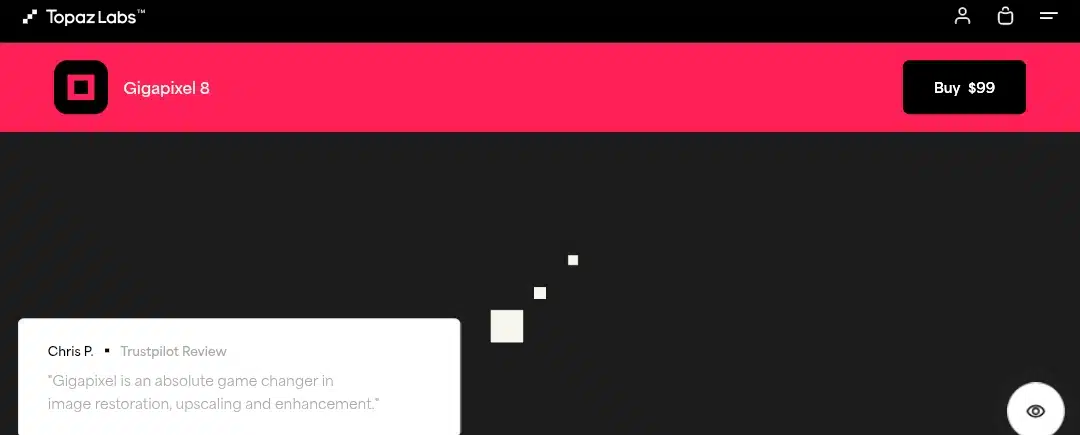
Gigapixel AI is an image upscaling application explicitly built to enlarge photos while preserving (and often restoring) fine details. Developed by Topaz Labs, it uses advanced machine learning to analyze low-resolution images and reconstruct them at larger sizes without the blur, blockiness, or softness you’d get from standard resampling.
Unlike Topaz Photo AI, which bundles sharpening and noise tools into one interface, Gigapixel AI focuses on just one thing: intelligent enlargement and scaling. It does that with a level of precision that outperforms most editors, including Photoshop’s native upscaling or other AI-driven image enlargers.
This tool is used by photographers, digital artists, restoration experts, and marketers who need to upscale older, cropped, compressed, or small images while keeping them print-worthy. Whether you’re working with phone photos, scanned files, thumbnails, or need to zoom in on a subject, Gigapixel AI handles the job cleanly and efficiently.
It runs as a standalone app on macOS and Windows and supports file types like JPEG, PNG, TIFF, and even RAW. You can upscale up to 6× (600%) in one go and also manually control width, height, or output dimensions.
Key Gigapixel AI features
High-Quality Upscaling (Up to 6×)
Gigapixel AI’s ability to upscale photos by up to 600% (that’s 6× their original size) without losing quality is its selling point. Unlike basic image enlargers that just stretch pixels, Gigapixel AI uses deep learning to rebuild detail.

An image scaled and enlarged by Gigapixel AI
This means even a low-res or cropped image can be transformed into a clean, high-resolution file suitable for printing, publishing, or close-up viewing. You’re not just getting a bigger file but one that looks like it was taken with a better camera in the first place.
You can pick from predefined upscale amounts like 2×, 4×, or 6×, or set exact custom dimensions in pixels or inches. It’s flexible enough for casual resizing and precise enough for professional outputs.
Five AI upscaling models for different image types
Gigapixel AI isn’t one-size-fits-all. It has five distinct AI models, each trained to handle different photos and visuals. This allows you to choose the best enhancement logic based on the image content:
Standard: This is the most balanced model, ideal for general-purpose photos like landscapes, street shots, or casual portraits.
High Fidelity: Focuses on preserving as much of the original image data as possible. It works best when you want a faithful upscale with minimal interpretation or “AI interference.”
Graphics: Built for line art, architectural drawings, technical images, or anything with crisp edges that need to remain razor-sharp.
Art & CG: Tailored for digital artwork, game renders, comics, and other computer-generated imagery. It boosts clarity without creating artifacts common in non-photographic images.
Low Resolution: This is meant for poor-quality, highly compressed images like grainy social media downloads or low-resolution web graphics. It helps when working with especially small or compressed images. It is perfect when you’re repurposing old images, cropping in close, or preparing files for print where quality matters.
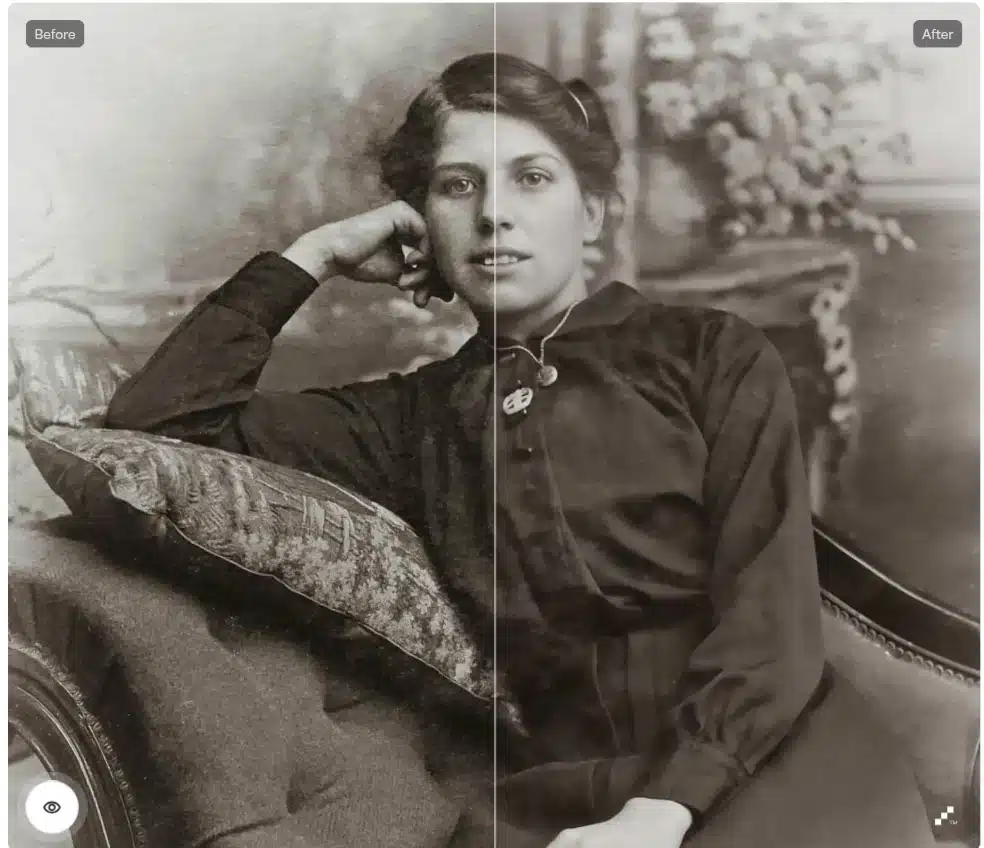
Each model can be previewed live before changes are applied, giving you a hands-on way to compare which looks best.
Face-aware enhancement
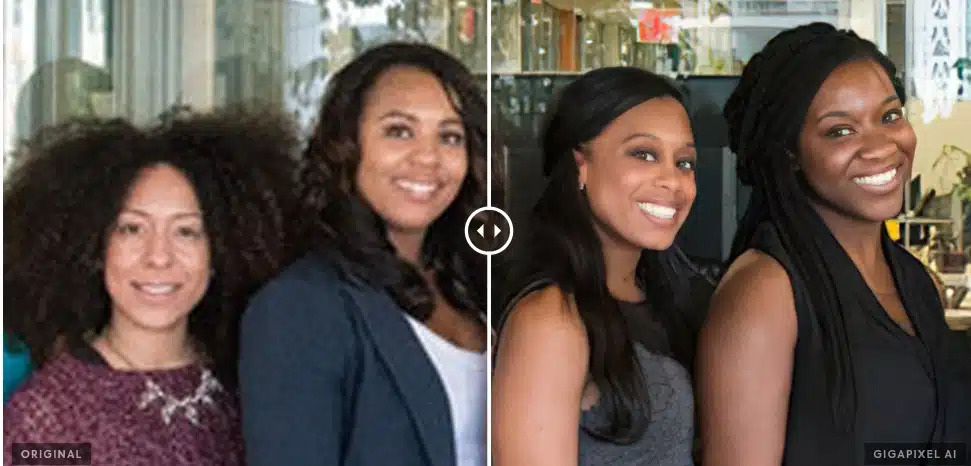
While Gigapixel AI doesn’t include the whole face recovery engine found in Topaz Photo AI, it does offer smart facial enhancement during upscaling. When it detects a face in your image, it adjusts how it sharpens or reconstructs that region, softening its approach to avoid distortions.
This helps maintain realistic eyes, lips, and skin texture, especially when enlarging miniature portraits or group shots where faces might otherwise get pixelated or exaggerated. It doesn’t overly smooth or distort; it treats faces more gently so they still look human and natural at a larger size.
Redefine AI text prompts
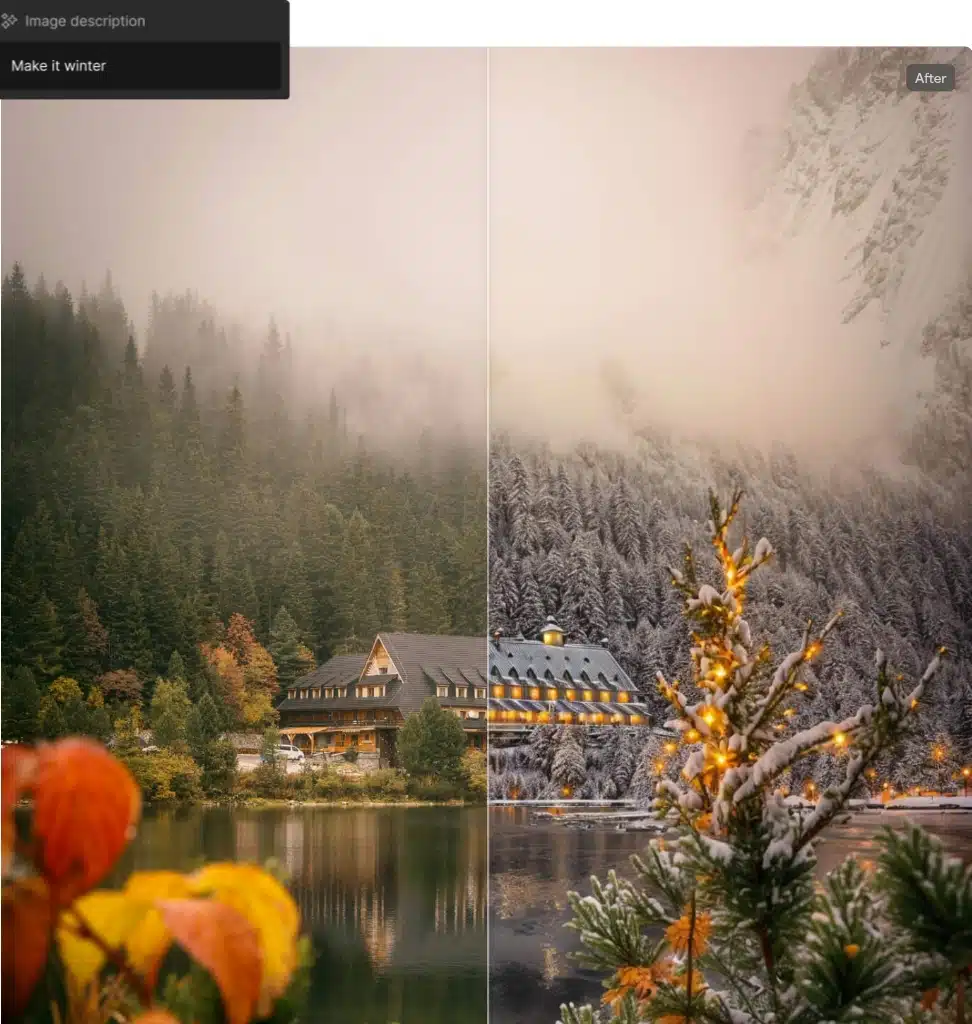
Gigapixel AI offers more than basic enlargement. It allows you to prompt its generative AI and transform multiple images into your desired scenery. Instead of relying on generic results, it adapts to your image type and context, generating clearer, sharper visuals based on intelligent analysis. This ensures that you get output that feels intentional, not artificial.
Sharpens and restores facial detail

Faces require a different level of care during enhancement, and Gigapixel AI is trained to recognize that. It identifies facial regions and applies subtle sharpening, preserving expression, structure, and softness where needed. Eyes appear more transparent, hair strands regain their flow, and skin textures are gently restored without harsh edges or unnatural smoothing.
This makes it ideal for reviving old portraits, improving low-quality selfies, or enhancing close-ups with clarity. You don’t need advanced editing skills to get clean, natural-looking results that feel studio-grade.
Gigapixel AI pros
Best-in-class upscaling quality
Gigapixel AI is widely regarded as one of the most accurate and detailed upscalers available today. Increasing image size by 2× or 6× produces far less blur or artificial smoothness than Photoshop, Lightroom, or online AI tools.
Tailored models for different image types
It doesn’t apply a one-size-fits-all approach. Instead, it gives you five separate AI models (standard, high fidelity, lines, art & CG, very compressed). You can choose the best method depending on the image: a face, a digital sketch, a JPEG from Facebook, or architectural lines.
Excellent at restoring small, compressed, or cropped images
When working with old, tiny, or highly compressed photos, Gigapixel AI can restore textures and add clarity that seems almost lost. It’s perfect for recovering detail from cropped phone photos, scanned prints, or web graphics.
Intelligent detail generation
Rather than guessing or interpolating pixels, Gigapixel AI uses machine learning to reconstruct natural-looking details (like fabric threads, facial features, or wood grain) even when those details weren’t fully visible in the original image.
Real-time preview and side-by-side comparisons
Before committing to a save, you can view before-and-after comparisons in real time and compare the results of different models. This makes it easy to fine-tune your settings and see which version delivers the best result.
Highly customizable output controls
You can scale by percentage, specific pixel size, or even print dimensions with DPI settings. This level of control is ideal for professional use cases, from high-resolution posters to product packaging and print-ready files.
Batch processing saves time
Gigapixel AI allows batch upscaling, which means you can process dozens (or hundreds) of images in one go with consistent results. This is a huge time-saver for e-commerce sellers, digital archivists, and photographers with extensive galleries.
Standalone application, no monthly subscription needed
Unlike some image editors tied to monthly plans, Gigapixel AI runs independently with a one-time purchase. It doesn’t require Adobe or cloud services and works fully offline once installed.
Gigapixel AI cons
No noise reduction or sharpening tools included
Gigapixel AI focuses solely on upscaling. If your photo also needs denoising or sharpening before enlargement, you’ll need to use another app or buy Topaz Photo AI or Topaz Sharpen AI separately.
Large file sizes after export
Enlarged images (especially TIFFs at 4× or 6×) can easily exceed 100MB or more. This can fill up storage quickly if you’re working with many files or planning to store multiple versions.
Heavy system requirements
Running Gigapixel AI smoothly, especially with large batches or huge resolution outputs, requires a powerful machine. Users on older or budget computers may experience lag, crashes, or long rendering times.
No local edits or masking tools
Unlike Topaz Photo AI, Gigapixel AI doesn’t offer masking or selective enhancement. Every adjustment applies globally to the whole image, which limits precision control in complex scenes.
Limited preview area when working with batches
Although you can preview images individually, there’s no multi-image comparison view during batch processing. You need to manually click into each to inspect the results.
No Android version
Like Photo AI, this is a desktop application. There’s no mobile Android app, but it’s now available for download on iOS, which means you’re not only tied to your computer for any project.
Not ideal for heavily damaged or noisy photos
While it’s brilliant at enlargement, it can’t clean up heavy noise or restore blurred detail on its own. For best results, the input image still needs to be reasonably clean.
Faces may occasionally look unnatural
Although Gigapixel AI has face-aware enhancements, it’s not always perfect. Occasionally, the AI might sharpen a face too much or create a “rendered” look, especially when enlarging tiny, low-resolution portraits.
Comparing Topaz Photo AI and Gigapixel AI side by side
When deciding between Topaz Photo AI and Gigapixel AI, it becomes essential to understand how they differ across the areas that matter most, such as pricing and performance. Here’s a detailed rundown of it:
Pricing
Topaz Photo AI costs $199 (one-time) for Pro and $799.00 for a Personal account. This includes three primary functions: noise reduction, sharpening, upscaling, and additional correction tools.
Gigapixel AI Pro costs $499, $1999 for the Gigapixel AI Pro Team, and $99 for a Personal account.
This tool focuses exclusively on upscaling, with no sharpening or noise removal features.
Ease of use
Topaz Photo AI uses Autopilot, automatically analyzing an image and applying the necessary corrections without manual input. It’s designed for users who prefer minimal adjustment and fast results.
Gigapixel AI has a straightforward interface but relies on the user to choose the best AI model and settings. There’s more manual control, but fewer automated decisions.
Feature set
Topaz Photo AI integrates the capabilities of DeNoise AI, Sharpen AI, and Gigapixel AI into one unified interface. It includes face recovery, object removal, dust and scratch repair, masking, lighting correction, and upscaling.
Gigapixel AI offers five dedicated AI models for upscaling different image types. It supports face-aware enhancements, batch processing, DPI-based scaling, and custom output sizes but does not include denoising functions.
Performance speed
Topaz Photo AI may run slower on large files or when multiple corrections are applied simultaneously. The AI decisions are processed locally, and performance depends on system specifications.
Gigapixel AI processes single-function upscaling more quickly. It’s optimised for batch tasks and handles multiple image enlargements efficiently, especially on systems with strong GPUs.
Output quality
Topaz Photo AI provides clean, balanced results when an image needs several adjustments, such as noise removal, sharpening, and upscaling in a single pass.
Gigapixel AI delivers higher clarity when the goal is pure upscaling. The detail retention and sharpness are more refined, particularly when the correct model is selected based on image type.
Image handling flexibility
Topaz Photo AI can work on a wide range of image problems. It detects blur, grain, poor lighting, and facial softness. Edits can be global or localized through masking.
Gigapixel AI handles resolution alone. It cannot fix lighting or focus issues, but performs controlled upscaling with pixel-level adjustments for photographic and graphical images.
User type compatibility
Topaz Photo AI suits users who want an image enhanced across several aspects quickly, without needing to adjust multiple tools. It works well for content creators, marketers, and non-technical users.
Gigapixel AI fits professionals who need accurate enlargement for specific output formats. It’s commonly used by print designers, restoration specialists, and photographers preparing high-resolution exports.
At the end of the day, it comes down to this,
That said, you don’tThe biggest upper hand these tools have is their time-saving advantage. What used to take ten steps in traditional software now takes one. And the quality they deliver rivals and often beats what you’d get from spending hours inside Photoshop or Lightroom, especially if you’re not trained in photo editing.
That said, you don’t need to be a photo editor, designer, or tech expert to get professional-looking results from Topaz Photo AI or Gigapixel AI
Here’s the most straightforward guideline:
If your images need multiple kinds of help, such as noise reduction, sharpening, and enhancement, pick Topaz Photo AI.
Choose Gigapixel AI if your only goal is to upscale images to higher resolutions with clean detail and no pixelation.
Both tools offer free trials, so you can test them on your actual workflow. Start with what your images need most and decide from there. Either way, you’ll walk away with better-looking images and more time saved.
Frequently Asked Questions (FAQs) about Topaz Photo AI vs. Gigapixel AI
My images are taking forever to process. Is my system too weak for Topaz Photo AI or Gigapixel AI?
Your computer might not meet the recommended system specs if processing feels unusually slow or laggy. These tools work best on machines with at least 16 GB RAM, a dedicated GPU with 6–8 GB VRAM, and around 30–40 GB of free disk space. Mid-range or older systems can run the apps but may take much longer to complete jobs.
Every time I enable face recovery in Gigapixel AI, it crashes. What can I do?
This is a known issue, especially on some Windows machines using Intel ARC graphics cards. If Gigapixel AI crashes at around 1% progress after turning on Face Recovery, try turning off that feature first. Alternatively, rolling back to an older version (like 6.3.3) has worked for many users.
I already bought Topaz Photo AI. Should I still get Gigapixel AI separately?
Gigapixel AI is still worth it if you’re mostly upscaling images and want fine control over that process (like choosing a model for digital art vs. architecture). Photo AI includes basic upscaling powered by Gigapixel’s engine, but Gigapixel AI gives more manual control and better batch export settings.
I’m running out of storage fast. Why are my Gigapixel images so large?
Gigapixel AI often produces high-resolution outputs, especially when saving in formats like TIFF or PNG at 4× or 6× sizes. A single image can exceed 100 MB or more. If this is an issue, switch to JPEG format, limit your scale factor, or compress exports afterwards.
I don’t see much difference after upscaling. Am I using the wrong settings?
The difference may be subtle if your input image is already high-quality or large. Gigapixel AI shines with small, cropped, or compressed files. For stronger results, try testing other upscaling models like Very Compressed or Art & CG and using side-by-side previews to compare.
My GPU is fast, but Topaz still feels laggy. Am I missing a setting?
Make sure GPU acceleration is enabled in the preferences menu. Also, check that “use maximum quality AI models” is on; this improves output but may increase processing time. Restarting the app after enabling these options can help fully apply the changes.
I need to upscale dozens of images at once. Is there a way to automate this?
Yes. Both Photo AI and Gigapixel AI support batch processing. You can drag in multiple files, apply the same settings, and process them all simultaneously. For complete automation (like with Photoshop), note that you’ll still need to click “Apply” for each image in most workflows.
I’m on a budget and don’t have a strong computer. Can I still use these tools somehow?
Yes. Topaz offers lightweight web-based upscalers that work directly from your browser. These tools don’t require a strong machine and can handle basic tasks like denoising or enlarging JPEGs. They’re a good starting point if your desktop setup struggles.
I updated to a newer version of Gigapixel AI, and my results seem worse. Why is that?
Some users have noticed that newer versions of Gigapixel (like 6.0+) sometimes introduce more aggressive sharpening or visual artifacts. If your output looks less natural, try downgrading to an earlier version (such as 5.7), which often solves the problem.