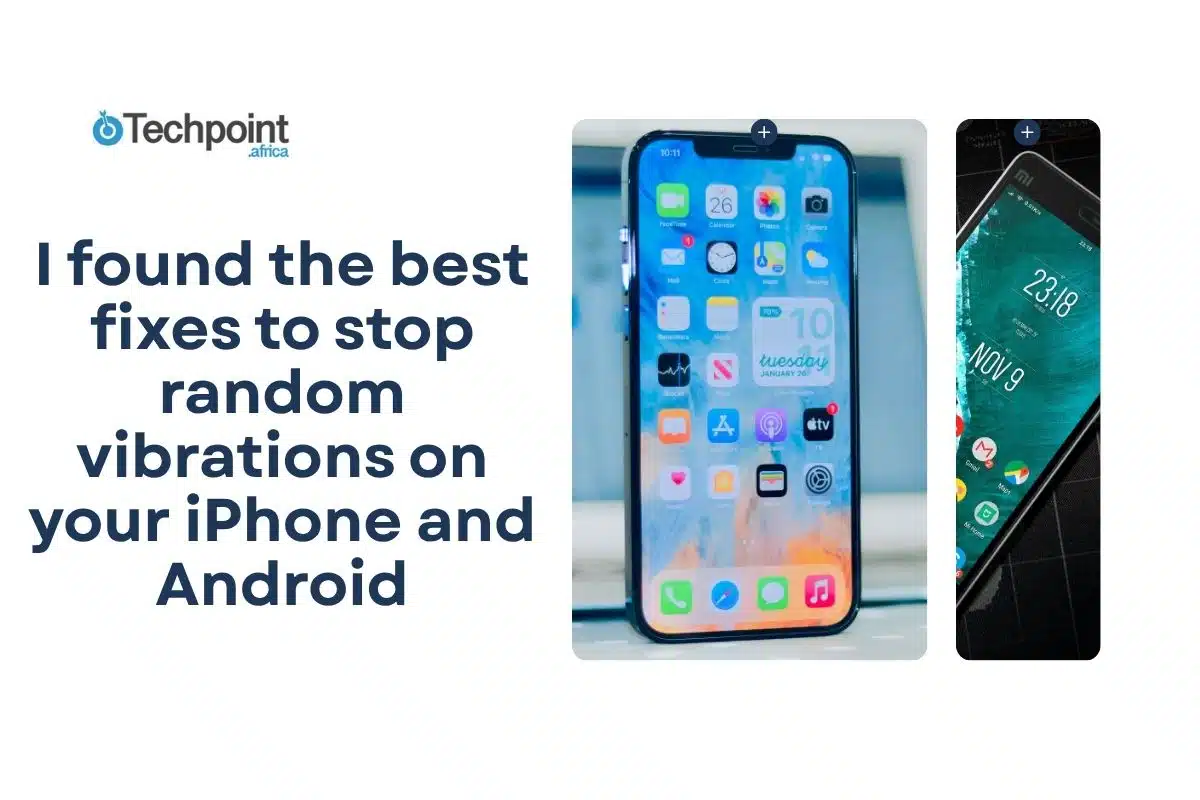It’s real. Those random vibrations you feel even when your Wi-Fi is off and you’re not getting calls or texts from anyone? They happen, and they can get on your nerves really fast, especially when you don’t know why or how to stop them.
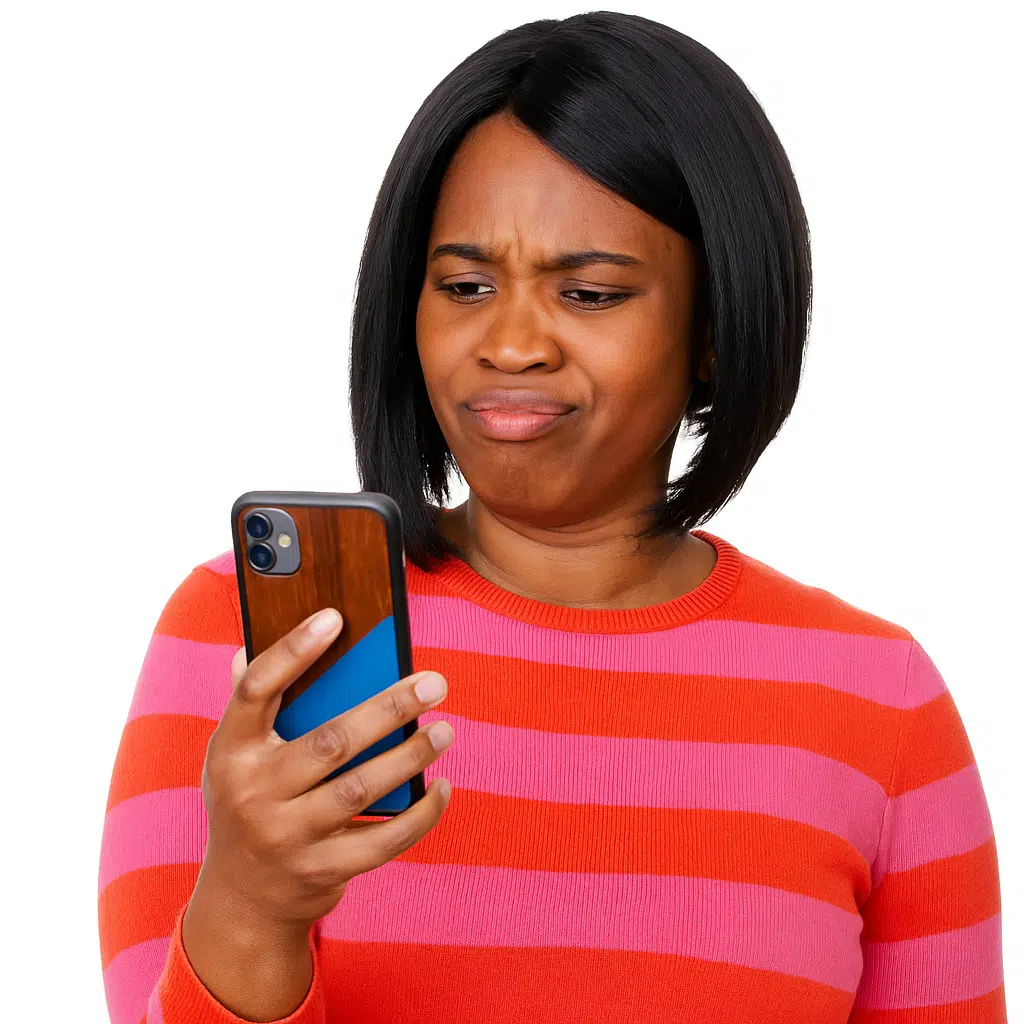
Yet… the good news is that there are simple, non-technical ways to end this buzzing once and for all.
This guide reveals those ways in quick, do-it-yourself steps for both Android and iPhone devices. So stick around as we get to it. You won’t find these solutions anywhere else!
Ready? Let’s dig in!
Summary
- Identify causes. Understand that random phone vibrations without notifications can stem from silent alerts, buggy apps, system glitches, hardware issues, or even psychological phantom vibrations.
- We offered easy device-specific fixes. Follow simple, step-by-step solutions for both Android and iPhone, including restarting the device, adjusting notification and vibration settings, closing background apps, and updating software.
- Take control, practice preventive measures. Adopt best practices such as downloading apps only from trusted sources, regularly updating software, managing notification permissions, and turning off unnecessary features to minimize future random vibrations.
- Know when to seek help. Recognize when the problem may be hardware-related and consider visiting authorized service centers for professional diagnosis and repair.
But… Why does your phone vibrate randomly without notifications?

First things first, it’s essential to understand why your phone might vibrate without showing any notification. After all, how do you fix what is not broken? This phenomenon, often called “phantom vibration,” can be caused by various factors. Understanding each and every one of them gets you very close to fixing the buzz. Here they are:
- Silent or background alerts
Many apps and system functions send notifications that don’t always appear visibly on your screen but still trigger vibrations. For example, banking apps might send silent alerts for security reasons, or your phone’s emergency alert system might vibrate for test messages or updates without a visible notification. These are often designed to be subtle and non-intrusive, yet they still engage the haptic feedback system. Sometimes, these are system-level alerts that don’t generate a typical notification banner or icon.
- Buggy or rogue apps
Sometimes, apps misbehave due to bugs or poor coding. These rogue apps may cause your phone to vibrate randomly without sending a proper notification. This is especially common with apps that run in the background, such as messaging apps, social media, or system utilities that are poorly optimized or contain errors. They might trigger the vibration motor unnecessarily or repeatedly due to a loop in their code.
- System glitches or incomplete updates
Software glitches in your phone’s operating system or incomplete updates can cause unexpected behavior, including phantom vibrations. Sometimes, a new update might introduce a bug that causes vibration without notification, or an update might fail to install correctly, leading to system instability that manifests in this way. These can range from minor software conflicts to deeper OS issues.
- Hardware issues
While less common, hardware problems such as a malfunctioning vibration motor or damaged internal components can cause your phone to vibrate randomly. This is more likely if the vibrations occur regardless of software settings or after physical damage to the phone (e.g., dropping it or exposure to water). A loose connection, a faulty motor, or even a damaged circuit board could be the culprit.
- Special features and settings
Modern smartphones come with many features that can trigger vibrations without a visible notification. For example, Android phones have “Flip to Shh,” which silences calls or notifications when you flip the phone face down, sometimes causing vibrations. NFC (Near Field Communication) interactions, proximity sensors, or gesture controls can also cause vibrations. Environmental interactions, like placing your phone on certain surfaces or near other electronic devices, could also subtly trigger haptic feedback if motion sensors are overly sensitive.
- Phantom vibrations (psychological)
Interestingly, some people experience “phantom vibrations,” where they feel their phone vibrate even when it hasn’t. This is a psychological effect caused by habit or anticipation of notifications. It’s a form of pareidolia, where the brain interprets ambiguous sensory input (like a muscle twitch or clothing rustle) as a familiar pattern (a phone vibrating). While this is not a technical issue, it’s worth knowing because sometimes the vibrations you feel might not be real.
If you frequently experience phantom vibrations and have ruled out actual phone issues as the reason why you get these baffling vibrations, consider:
Reducing phone checking habits: Consciously reduce how often you check your phone.
Changing carrying position: Carry your phone in a different pocket or bag to change the sensory input.
Mindfulness: Practice mindfulness to differentiate between actual physical sensations and perceived ones.
Consulting a Healthcare Professional: If these sensations are frequent, bothersome, or accompanied by other anxiety symptoms, speaking to a doctor or therapist can be beneficial.
How to fix random vibrations on Android (9 easy steps)
Android phones are diverse, with numerous manufacturers and custom UIs, but most share common settings and troubleshooting steps that can help resolve random vibrations. To fix these unexplainable vibrations on your Android, apply these steps one after the other until it stops.
- Restart your phone
Restarting your phone is the simplest and often most effective first step; it works. Restarting your phone clears temporary glitches, refreshes your RAM, and resolves minor software conflicts that might be causing the vibration motor to activate without reason. Here’s how to get it done:
- Press and hold the power button for a few seconds.
- Tap Restart or Power Off, then wait for the phone to shut down completely.
- Turn the phone back on by pressing and holding the power button.
- Observe if the random vibrations continue after the restart.
- Check and adjust vibration settings
Sometimes, vibration settings are enabled for features you don’t actively use or are set to a level that causes unintended haptic feedback. So you never know if you don’t check, get confirmation when you do this:
- Open “Settings.”
- Navigate to “ Sound & Vibration” (on some Android versions, this might be under “Sound & Haptics”).
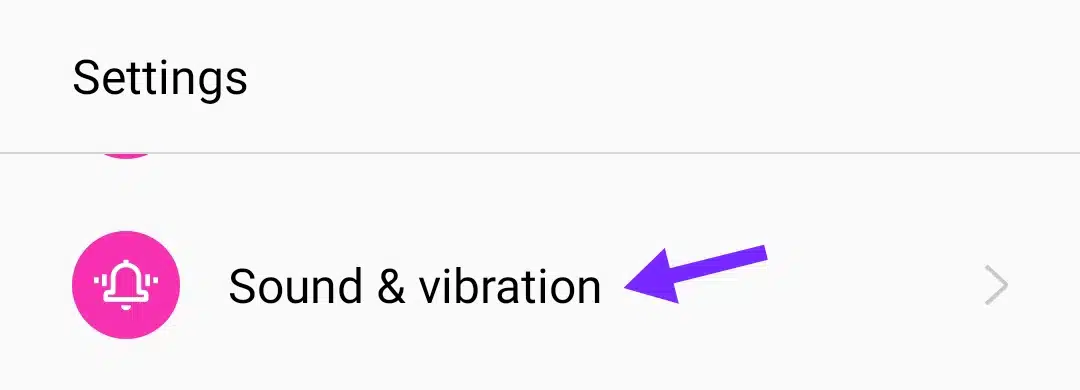
- Look for options like “Vibrate on Ring,” “Vibrate on Silent,”” Touch Vibration” (or Haptic Feedback), and “System Haptics.”
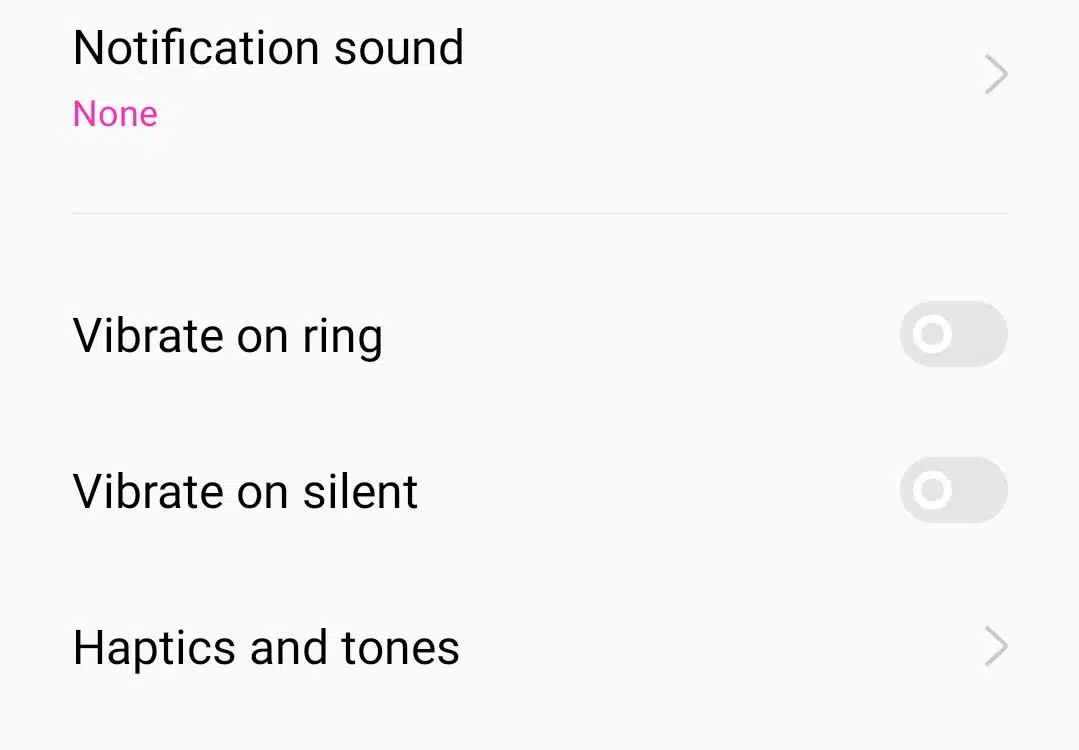
- Temporarily turn off these options one by one, or all at once, to see if the random vibrations cease.
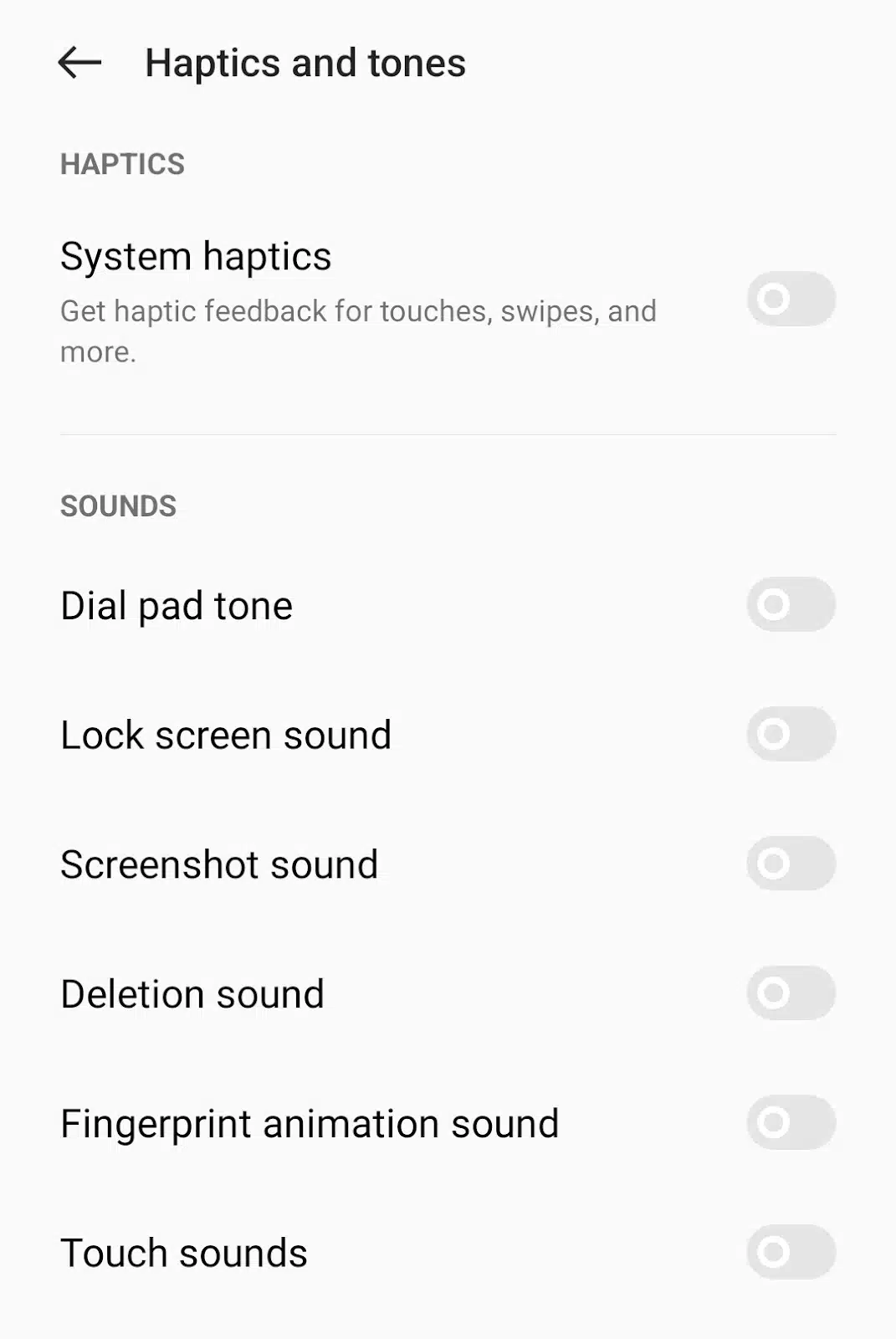
If the vibrations stop, you can then selectively re-enable them to pinpoint the specific setting causing the issue. This allows you to maintain the desired vibration feedback while eliminating unwanted ones.
- Inspect notification settings for apps
Many apps can send notifications, and some might be configured to vibrate silently or for events that aren’t displayed prominently. For instance, whenever my phone vibrates, I’m sure it could be a notification from Instagram, TikTok, or my to-do list app. So maybe that buzz is from an app you need to turn off vibration on. Know this for sure when you:
- Go to “Settings” >“Apps & Notifications” (or “Apps” or “Applications”).
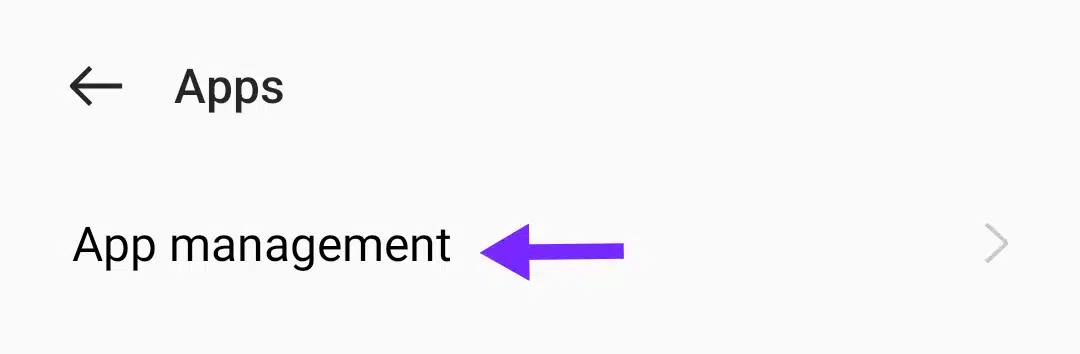
- Tap on “See all apps” (if applicable); if not, select individual apps.
- For each app, tap “Manage notifications.”
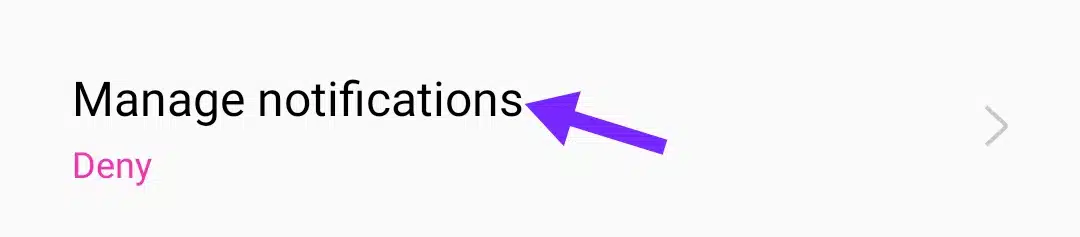
- Review the various notification categories. Some apps have options like “Silent notifications” or “Background activity” that might cause vibrations without a visual alert.
Disable vibration for specific notification categories within apps that you suspect might be causing the issue (e.g., social media, news, or even system utility apps). Pay special attention to banking apps, which sometimes have silent fraud alerts, or communication apps with “typing indicators” that might vibrate.
- Use notification history to track silent alerts
Android 11 and later versions include a helpful Notification History feature that logs all notifications, even those that briefly appear or are silent. Check your this way:
- Go to “Settings”
- Then find and tap on “Notifications and Status Bar”.
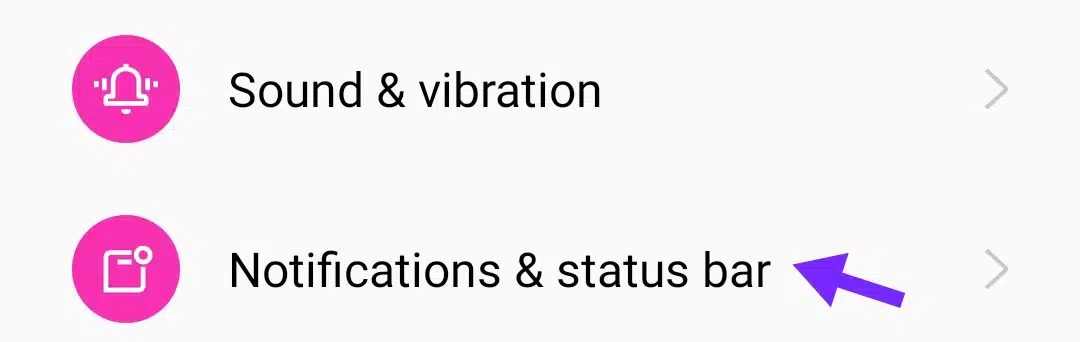
- In the pop-up screen, locate “More settings,” usually before the app notifications.
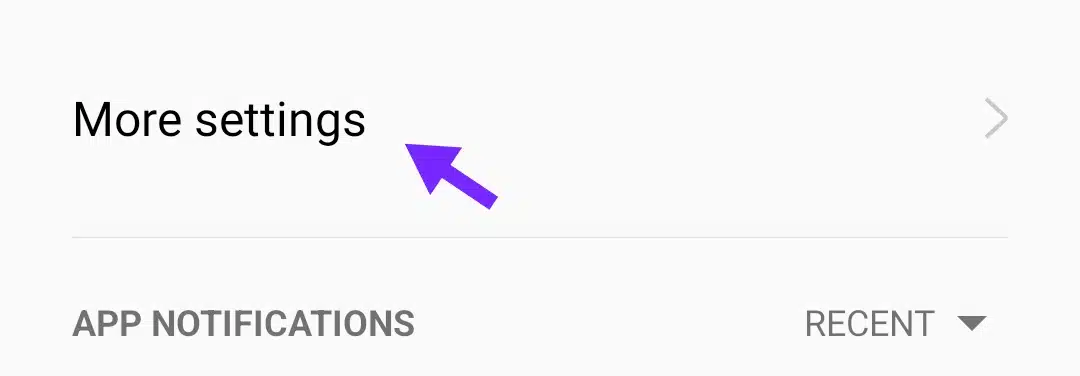
- Tap on it to reveal the “Notification History.”
- If it’s off, toggle it on.
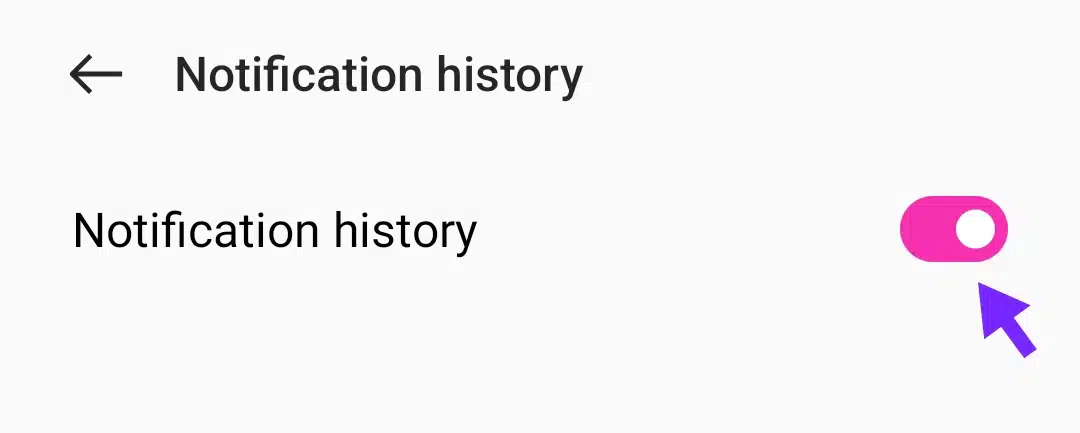
After enabling it, continue using your phone. The next time you feel a random vibration, check the Notification History. It might reveal a notification that triggered the vibration but didn’t appear on your lock screen or in the notification shade, helping you identify the offending app.
- Boot into safe mode
Safe Mode is a diagnostic tool that starts your phone with only essential system apps, turning off all third-party applications. This helps determine if an app you installed is causing the annoying vibrations. So:
- Press and hold the power button until the power options appear.
- Tap and hold Power Off (or “Restart”) until the Reboot to safe mode prompt appears.
- Tap “OK’ or “Reboot” to enter “Safe Mode.”
- Once in “Safe Mode,” use your phone normally for a few hours or even a day. If the random vibrations stop, it strongly indicates that a third-party app is the culprit.
- To exit “Safe Mode,’ simply restart your phone normally.
After exiting, systematically uninstall recently installed or suspicious apps one by one, testing after each uninstallation until the problem is resolved.
- Update apps and system software
Outdated applications or an outdated operating system can contain bugs that lead to unpredictable behavior, including phantom vibrations. Developers often release updates to fix such issues. Don’t procrastinate on updating your apps, especially when facing these vibrations. Get on track by doing this to update apps:
- Open the Google Play Store.
- Tap your profile icon (top-right), then select “Manage apps & devices.”
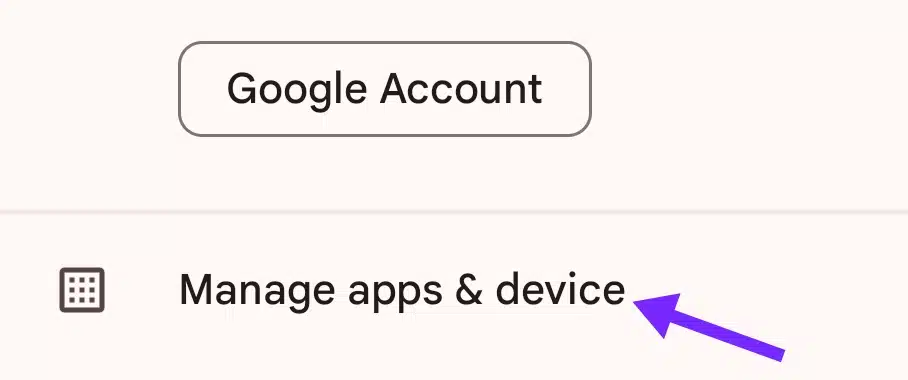
- Tap “Update all” to ensure all your apps are running the latest, most stable versions.
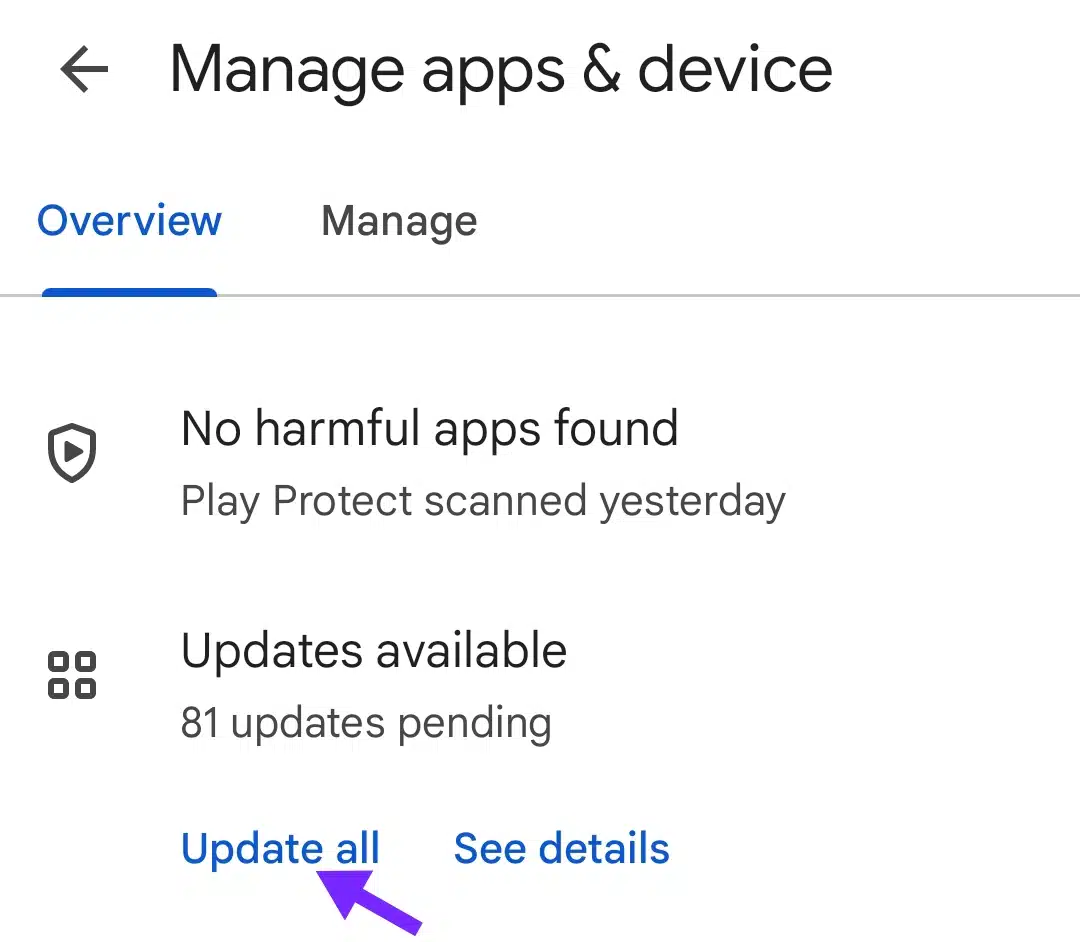
Next, update system software:
- Go to “Settings”, then “Software update”.
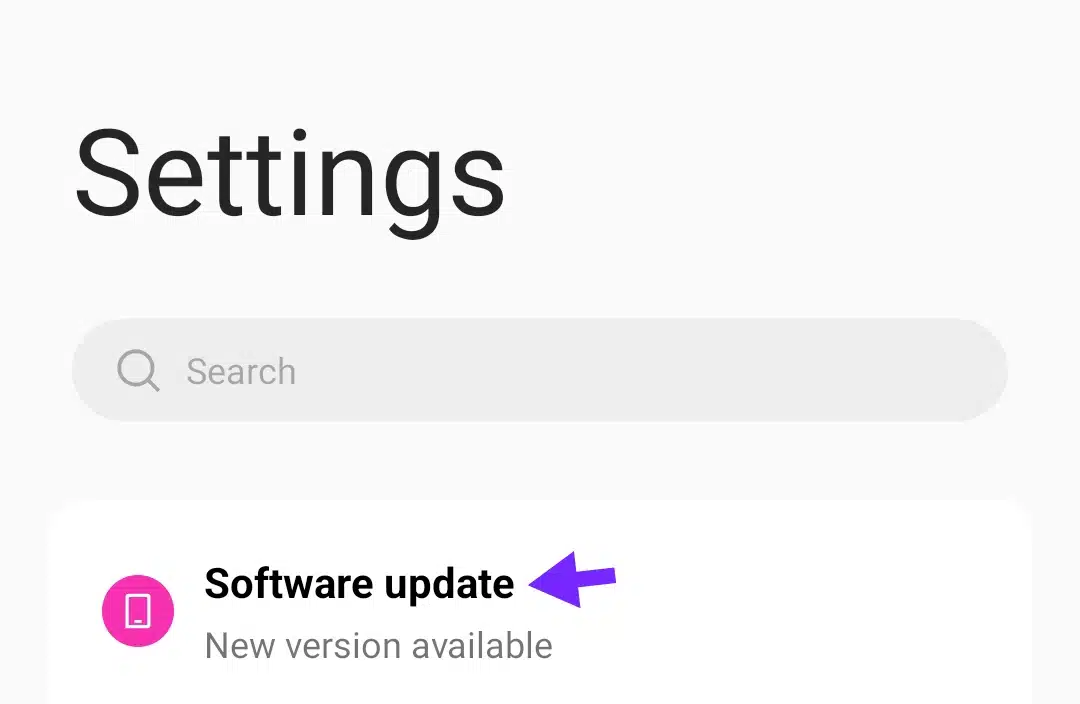
- Download and install any available updates. These updates often include bug fixes and performance improvements, and sometimes address specific hardware-related issues like vibration motor control.
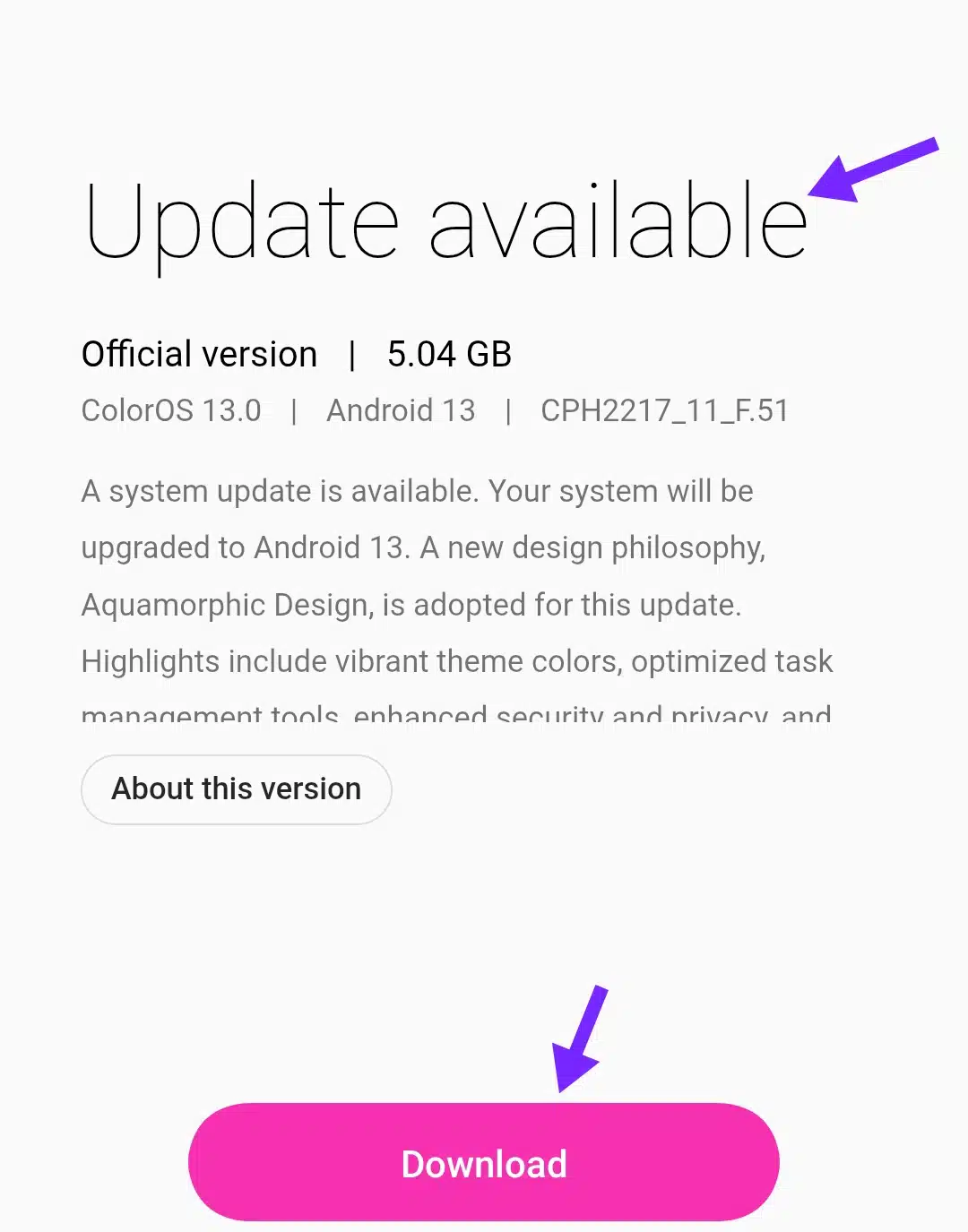
- Disable special features
Many Android devices have unique features or gestures that can inadvertently trigger vibrations.
- Go to “Settings” > “Advanced Features” or “Gestures & motions” (the exact path varies by manufacturer, such as Samsung, Google Pixel, etc.).
- Look for features such as Flip to Shh, Smart Stay, Lift to Wake, or other motion-activated controls. Temporarily turn off these features.
- Also, consider NFC (Near Field Communication). While not directly a vibration feature, if your phone frequently interacts with NFC tags or payment terminals, it might cause brief haptic feedback. Turn off NFC temporarily from Settings > Connected Devices > NFC (or “Connection preferences”).
Test your phone after turning these off to see if the vibrations cease.
- Clear cache partition (Advanced fix)
The cache partition stores temporary system data that helps your phone run smoothly. A corrupted cache can sometimes lead to unexpected behavior. So, power off your phone completely:
- Press and hold a specific combination of buttons (often Volume Up + Power or Volume Down + Power, sometimes with the Home button) simultaneously until the recovery menu appears. The exact combination varies by phone model.
- Use the volume buttons to navigate to “Wipe Cache Partition.”
- Press the power button to confirm your selection.
- After the cache is wiped, select Reboot System Now. This will not erase your personal data but will clear the system cache.
- Factory reset (Last resort)
If all other troubleshooting steps fail and you are convinced it’s not a hardware issue, a factory reset will revert your phone to its original state, as if it were new. This will erase all your data, settings, and apps.
Before proceeding, back up all your important data (photos, contacts, messages, app data) to cloud storage or a computer.
- Go to “Settings” >
- Then scroll down to find “System settings” and tap.
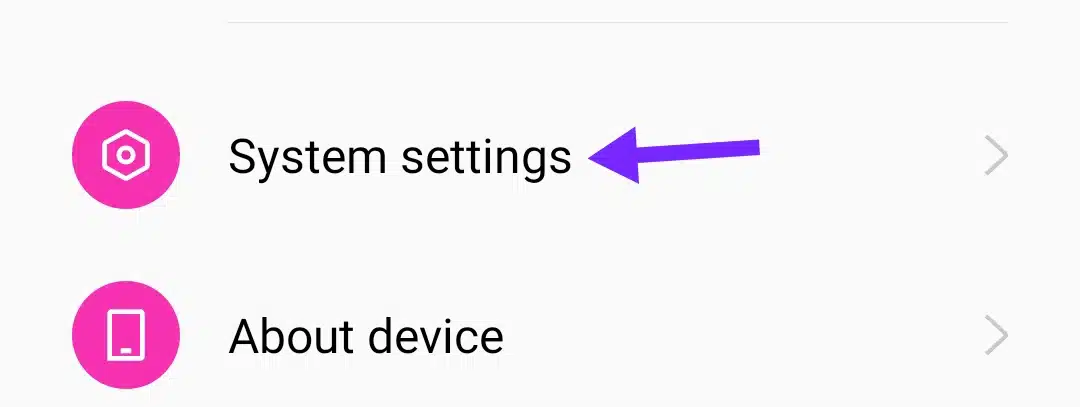
- In the new display, swipe downwards till you see “Back up and reset”.
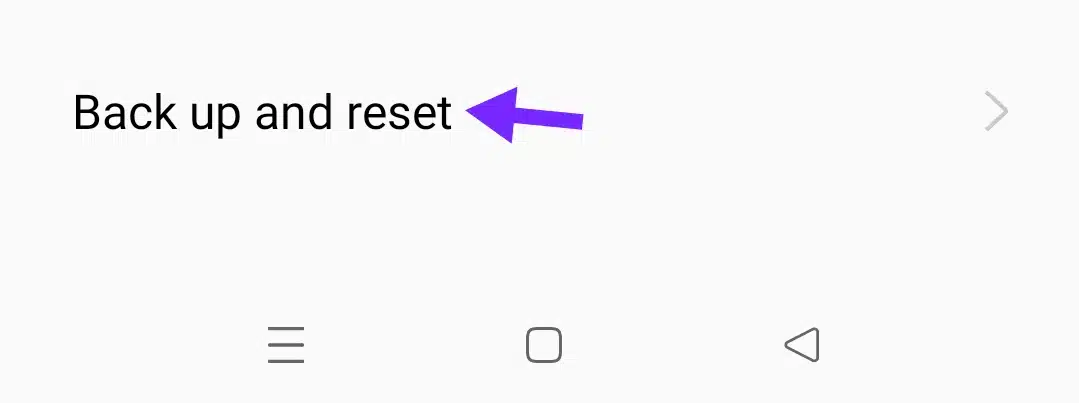
- Tap on it and follow the on-screen prompts to confirm the reset.
After the reset, set up your phone as new. Do not restore from a backup immediately. Use the phone for a while without installing any third-party apps to see if the random vibrations recur. If they don’t, you can slowly reintroduce your apps.
How to fix random vibrations on iPhone (8 workable methods)
If you own an iPhone, here are methods for you. Try each one until the vibrations stop.
- Restart your iPhone
Like Android, a simple restart can often resolve minor software glitches and refresh the iOS system. However, knowing how to restart or turn off your specific iPhone model correctly is important since Apple uses different button combinations depending on the generation. Here’s how to achieve this for all iPhone models:
| iPhone Model Range | How to Power Off / Restart |
| iPhone 6, 6S, SE (1st gen), 7, 8 | Press and hold the Side (Power) button until the “slide to power off” slider appears. Slide to turn off. Press the Side button again to turn on. |
| iPhone X, XS, XR, 11, 12, 13, 14, 15, and later | Press and hold the Side button + Volume Up (or Volume Down) button simultaneously until the “slide to power off” slider appears. Slide to turn off. Press the Side button to turn on. |
| iPhone SE (2nd and 3rd gen) | The procedure is the same as for iPhone 8: Press and hold the Side button until “slide to power off” appears. Slide to turn off. Press the Side button to turn on. |
Knowing this really well, as you do now, helps you perform restarts or shutdowns correctly, which is the first easy step in fixing phantom vibrations.
- Check and adjust notification settings
Random vibrations often occur because some apps send silent notifications that trigger vibrations without showing banners or alerts. To fix this:
- Open the “Settings app.”
- Tap “Notifications.”
- Scroll down to Siri Suggestions and toggle off “Allow Notifications” (this can sometimes cause phantom vibrations).
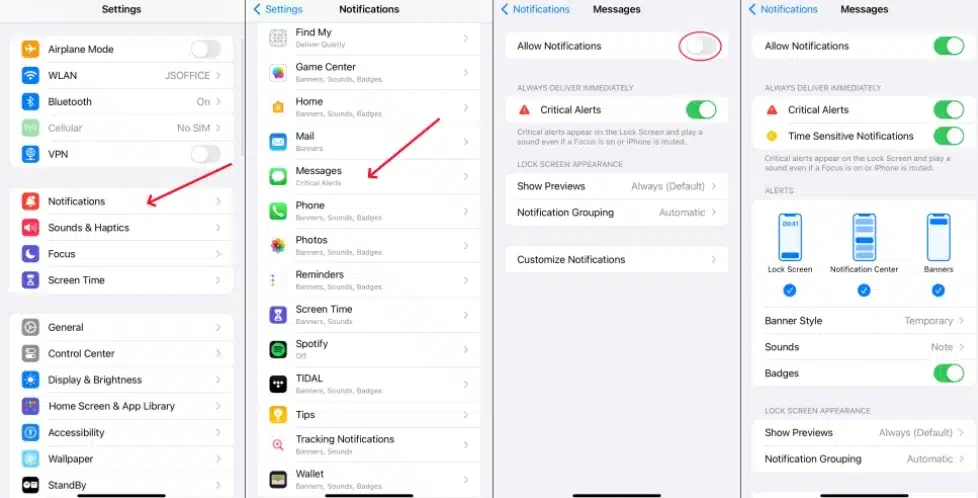
- Then, go through each app listed. Tap the app name. Toggle off “Allow Notifications” if you suspect it might be causing the issue.
Alternatively, customize notification settings to turn off sounds and vibrations while keeping visual alerts if needed.
This method helps you control which apps can vibrate your phone without visible alerts.
- Turn off Vibration and Haptics
Do this:
- Open the Settings app on your iPhone.
- Scroll down and tap on “Accessibility”.
- In the pop-up menu, find the “Touch” options. The following menu will bring up the “Vibration” bar; toggle off to disable vibrations when your phone rings or is in silent mode.
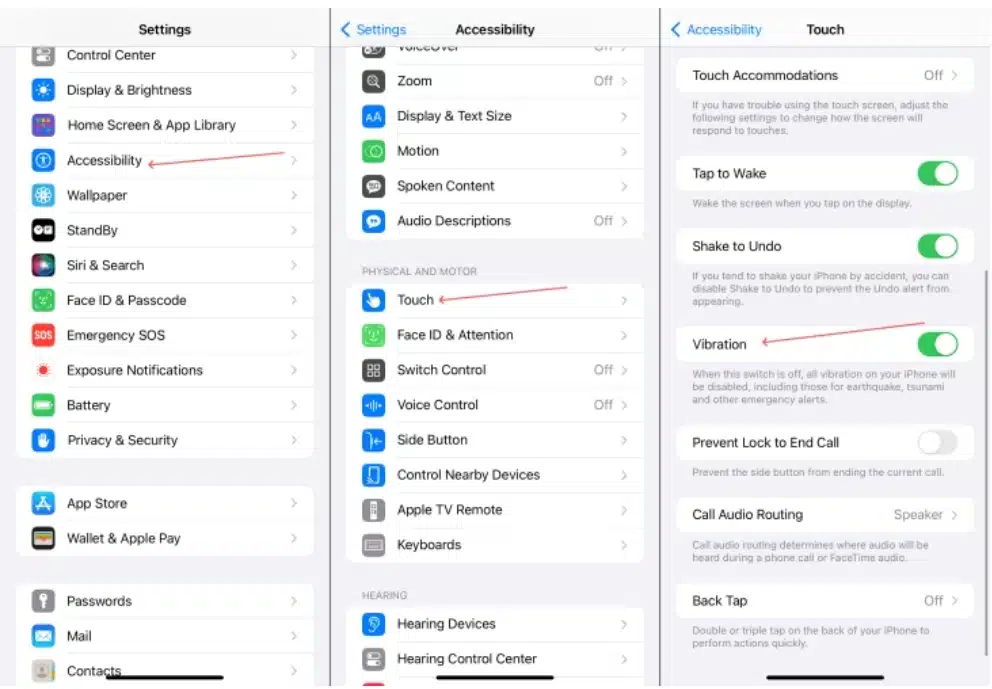
- Next, go all back to the initial menu and scroll further down to find “Sounds & Haptic,” (this setting controls the subtle vibrations you feel during system interactions, such as toggling switches, typing on the keyboard, or using 3D Touch features) within it you’ll see the “System Haptics” bar, turn this option off to stop these small haptic responses.
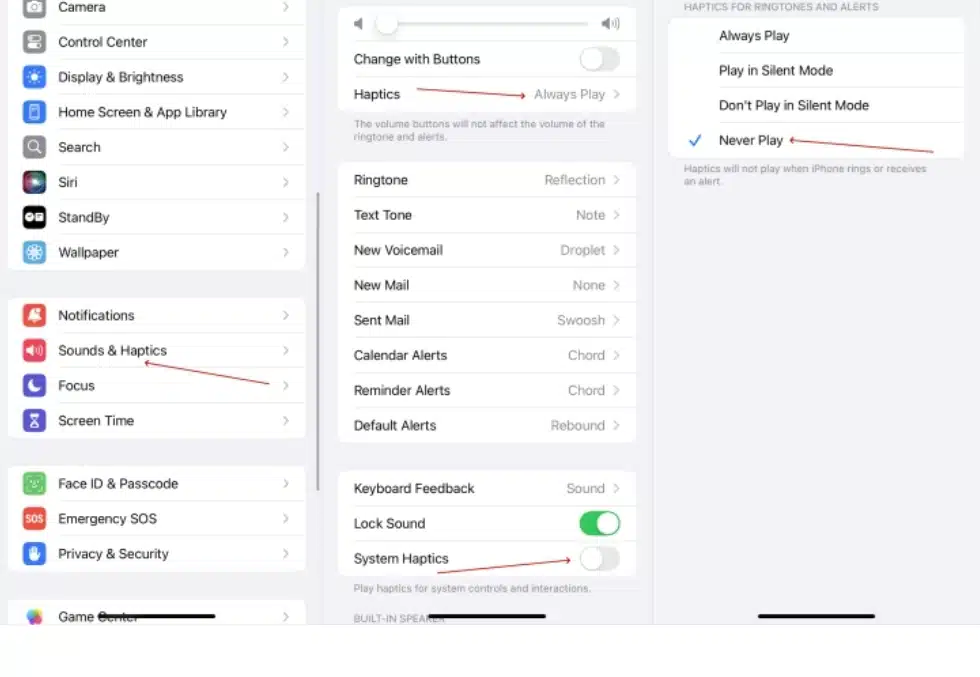
After turning off these settings, use your iPhone normally and observe whether the random vibrations cease. If the issue is resolved, you can selectively re-enable vibration features one at a time to customize your preferred level of feedback.
- Let your iPhone battery run out
Some users report vibrations during charging due to faulty accessories or software glitches. If you notice vibrations while charging:
- Disconnect your charger.
- Let your iPhone battery drain fully until it powers off automatically. Depending on the remaining battery, this may take several minutes to hours.
- You can wrap the phone in a blanket or cloth to prevent disturbance.
- Once off, recharge your iPhone with a known good charger and cable.
- Power it back on and check if the random vibrations stop.
This simple battery reset can clear charging-related vibration glitches.
- Close background apps
Some apps continue running in the background and may trigger vibrations without your knowledge. For example, games like Pokémon GO use vibrations to alert players of in-game events. To close background apps:
- Go to the Home screen.
- Swipe up from the bottom and pause (for iPhones without a Home button) or double-click the Home button (for iPhone 6, 7, 8).
- Swipe left or right to find apps running in the background.
- Swipe up on the app previews to close them.
- Closing these apps can stop unwanted vibration alerts.
- Restart your iPhone via Settings
Restarting your iPhone is a quick and safe way to fix minor software glitches causing phantom vibrations. Instead of forcing a restart, you can use the Settings app to:
- Open “Settings.”
- Tap “General.”
- Scroll down and tap Shut Down.
- Slide to power off your iPhone.
After it turns off, press and hold the appropriate power button (the Side button or the Side + Volume button, depending on the model) to turn it back on.
This method is gentle on your device and preserves its lifespan better than force restarts.
- Delete malicious or unknown apps
Sometimes, apps downloaded from unofficial sources or unknown developers may cause your iPhone to vibrate randomly due to viruses or bugs. To remove suspicious apps:
- Open “Settings.”
- Tap “General.”
- Select “ iPhone Storage.”
- Scroll through the list and tap any app you suspect.
- Tap “Delete App” to remove it.
- Removing problematic apps can stop the vibration cycle.
- Update your iOS version
Outdated iOS versions may contain bugs that cause random vibrations. Apple regularly releases updates to fix such issues. To update iOS:
- Open “ Settings.”
- Tap “ General.”
- Tap “Software Update.”
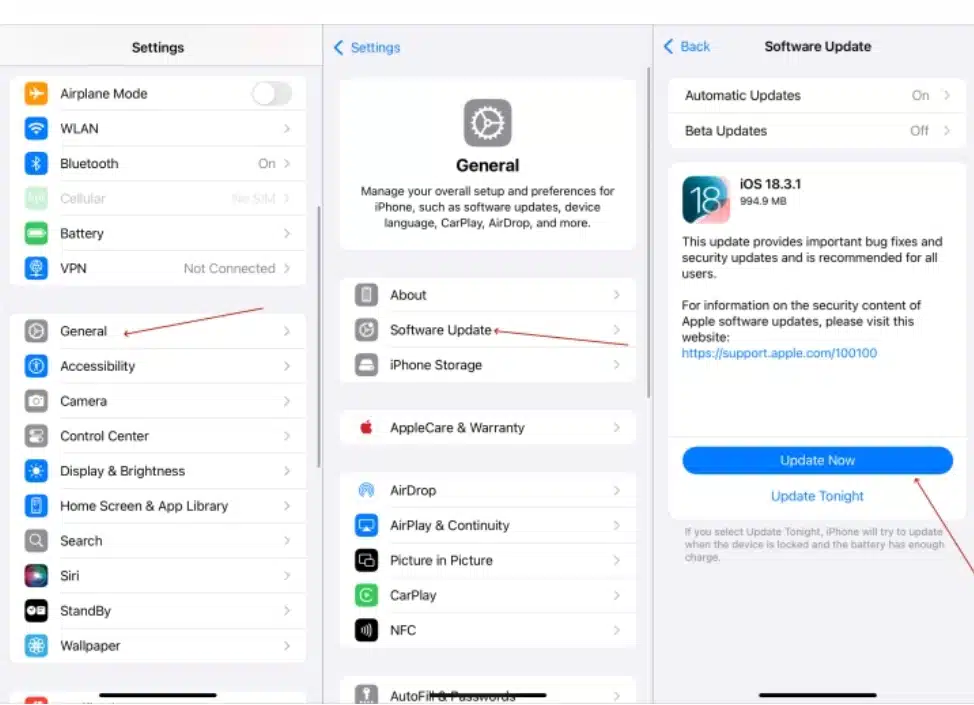
- If an update is available, tap Download and Install.
- Enter your passcode if prompted and follow the on-screen instructions.
Updating to the latest iOS version often resolves vibration glitches and improves overall system stability.
Android vs. iPhone Fixes for Random Phone Vibrations Summarized
| Fix Category | Android Phones | iPhones |
| Restart / Power Off | Press and hold the power button. Then tap Restart or Power Off, and turn the device back on.Use Safe Mode to isolate app issues:Press the power button > tap and hold Power Off > reboot to Safe Mode. | Varies by model:- iPhone 6, 6S, SE (1st gen), 7, 8: Press and hold the Side button until “slide to power off” appears.- iPhone X, XS, XR, 11, 12, 13, 14, 15, and later: Press Side + Volume Up (or Down) until the slider appears.- iPhone SE (2nd & 3rd gen): Same as iPhone 8.Also, Settings > General > Shut Down for a gentle restart. |
| Check & Adjust Notification Settings | Settings > Apps & Notifications > Notifications > Disable or customize vibration for suspicious apps.Pay attention to silent notification categories. | Settings > Notifications > Toggle off Allow Notifications for Siri Suggestions.Review each app and turn off notifications or vibrations for suspicious apps. |
| Turn Off Vibration and Haptics | Settings > Sound & Vibration > Temporarily turn off Vibrate on Ring, Silent, Touch Vibration (Haptic Feedback), and System Haptics. Test and selectively re-enable. | Open Settings > Accessibility > Touch > Toggle Vibration off to disable vibrations when the phone rings or is silent.Return to Settings > Sounds & Haptics > Toggle System Haptics off to disable subtle system vibrations.Observe if random vibrations stop; re-enable selectively if needed. |
| Inspect & Close Background Apps | Use the app switcher or Safe Mode to identify and close apps causing vibrations. | Double-click the Home button or swipe up and pause to access the app switcher; swipe apps away to close. |
| Use Notification History | Settings > Apps & Notifications > Notifications > Notification History (Android 11+) to track silent alerts. | Not available on iPhone; rely on notification settings and app management. |
| Update Apps & System Software | Google Play Store > Update all apps.Settings > System > System Update > Install updates. | Settings > General > Software Update > Download and install the latest iOS version. |
| Let Battery Fully Drain | Not commonly recommended. | Disconnect the charger and let the battery drain completely; then, recharge with a good charger and cable. |
| Delete Suspicious Apps | Settings > Apps > Uninstall suspicious or recently installed apps. | Settings > General > iPhone Storage > Delete unknown or suspicious apps. |
| Disable Special Features | Settings > Advanced Features or Gestures > Disable Flip to Shh, NFC, and other motion features. | It is not commonly applicable; turn off features via Settings if they are relevant. |
| Clear Cache Partition | Power off > Boot to recovery mode > Wipe Cache Partition (does not erase data). | Not applicable on iPhone. |
| Factory Reset (Last Resort) | Settings > System > Reset options > Factory Reset after backup. | Settings > General > Reset > Erase All Content and Settings after backup. |
Tips to prevent random vibrations in the future
Prevention is always better than cure. Here are some practical tips to minimize the chances of experiencing phantom or unwanted vibrations again:
- Download apps only from a trusted source
Always download applications from official and reputable app stores like Google Play Store for Android or Apple App Store for iOS. Avoid third-party app stores or downloading APK files from unknown websites, as these sources often host poorly coded apps, contain malware, or have bugs that could lead to erratic phone behavior.
- Keep your software updated
It is crucial to regularly update your phone’s operating system (iOS or Android) and all installed applications. Software updates often include vital bug fixes, performance enhancements, and security patches that can resolve issues like unintended vibrations and improve system stability. Enable automatic updates where possible.
- Review notification permissions regularly
Over time, you accumulate many apps, and each requests various permissions. Periodically review your phone’s notification settings to review which apps have permission to send notifications and how they are configured. Disable notifications or vibrations for apps you no longer use or for types of alerts you don’t need (e.g., promotional notifications from shopping apps).
- Avoid installing unnecessary apps
The more apps you have, especially those running in the background, the higher the chance of conflicts or resource drains that could lead to unexpected behavior. Regularly uninstall apps you don’t use to declutter your phone and reduce potential sources of phantom vibrations.
- Use security and malware scanners
For Android devices, using a reputable security app with malware scanning capabilities can help identify and remove malicious or buggy applications that might be causing unwanted vibrations or other issues. Keep the security app updated and run regular scans.
- Disable unnecessary features
Modern smartphones are packed with features. If you don’t use certain functionalities like NFC, specific motion gestures, or always-on display features that might involve haptic feedback, consider disabling them. This reduces the number of background processes and potential triggers for vibrations.
- Manage battery optimization settings
While not directly related to vibrations, sometimes aggressive battery optimization settings can cause apps to misbehave. Conversely, if an app is excluded from battery optimization, it might run more freely in the background, potentially leading to more frequent or unexpected vibrations. Review these settings carefully in your phone’s battery management section.
When to seek professional help
If you have diligently tried all the software troubleshooting steps outlined in this article for your specific device and your phone still vibrates randomly without notifications, it is highly probable that the issue is hardware-related.
- Consider visiting an authorized service center. For iPhones, this would be an Apple Store or an authorized Apple Service Provider. For Android phones, it would be the service center of your phone’s manufacturer (e.g., Samsung Service Center, Google Repair Center) or a trusted independent repair shop specializing in your phone brand.
- Describe the issue clearly: Explain all the troubleshooting steps you have already performed. This will help the technician quickly narrow down the problem.
- Hardware diagnosis: Technicians have specialized tools to diagnose hardware faults, such as a faulty vibration motor, damaged internal wiring, a loose connection, or even a damaged logic board component. They can often replace the faulty part, resolving the issue.
- Cost-effectiveness: Depending on your phone’s age and warranty status, consider the repair cost versus replacing the device, especially if it’s an older model.
Final words
Random phone vibrations without visible notifications can be a persistent and annoying problem. However, you can effectively troubleshoot and resolve this issue by systematically understanding the potential causes, from silent background alerts and buggy apps to system glitches and psychological phenomena.
The best approach involves a step-by-step process: start with simple restarts, then head into detailed settings adjustments for notifications and vibrations. Use device-specific features like Android’s Notification History or iPhone’s Haptics settings. If software solutions don’t show results, consider advanced options like Safe Mode, a factory reset, and hardware diagnostics.
Having read this comprehensive guide or scanned through the comparison table on Android and iPhone random vibration fixes, you are now equipped with the knowledge and actionable steps to quiet your buzzing phone.
With these best fixes in hand, your phone will stop buzzing randomly, allowing you to enjoy peace of mind and uninterrupted focus.