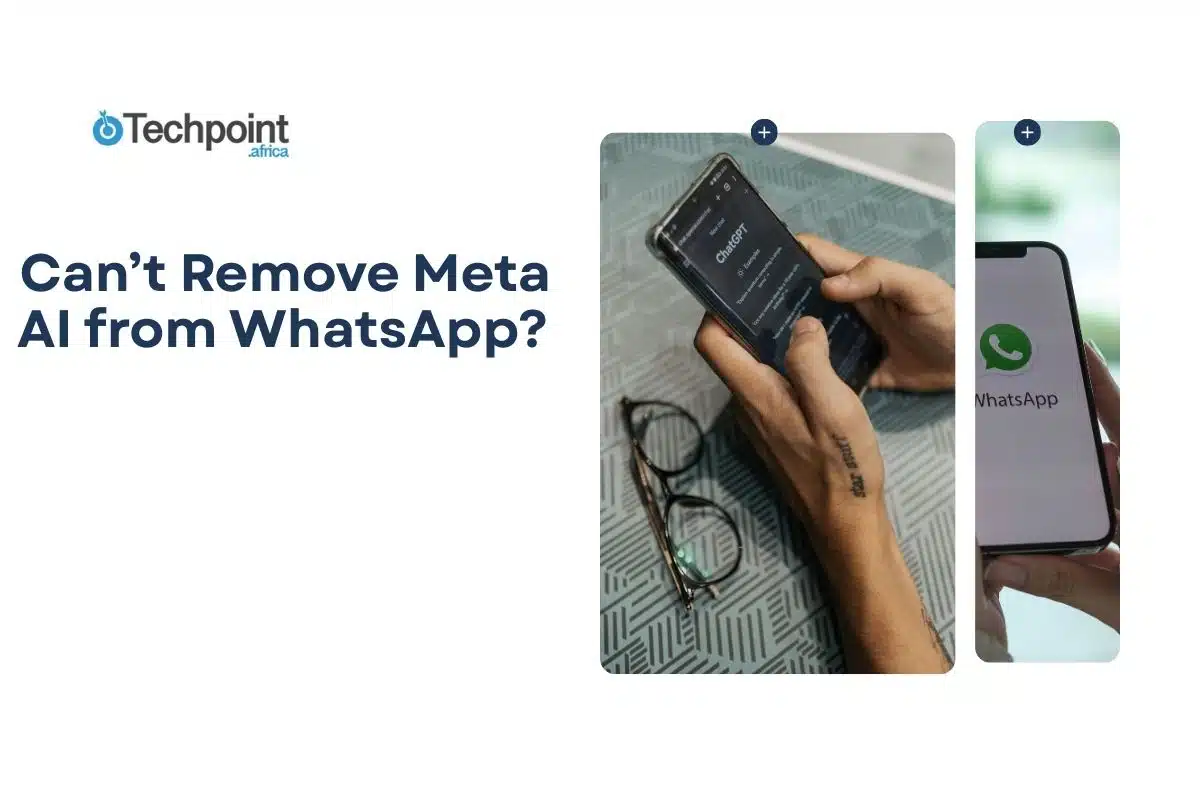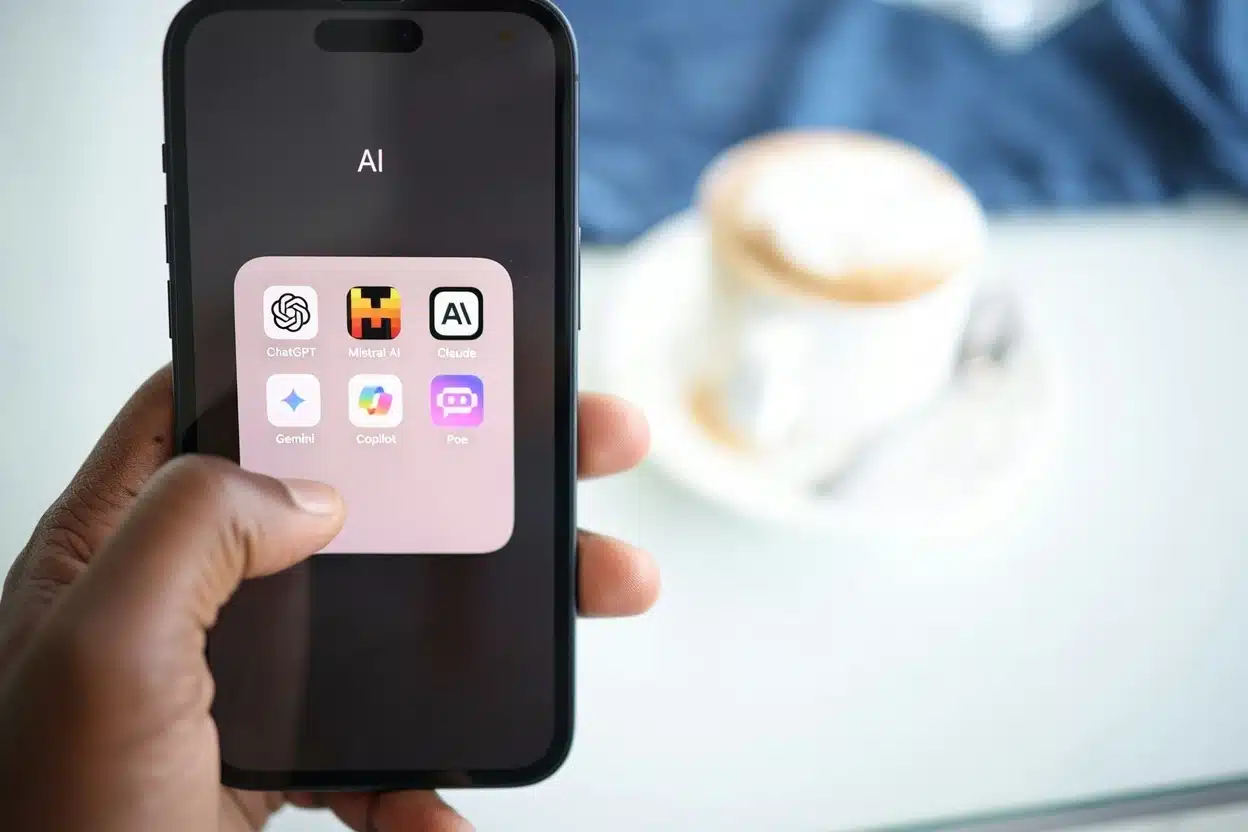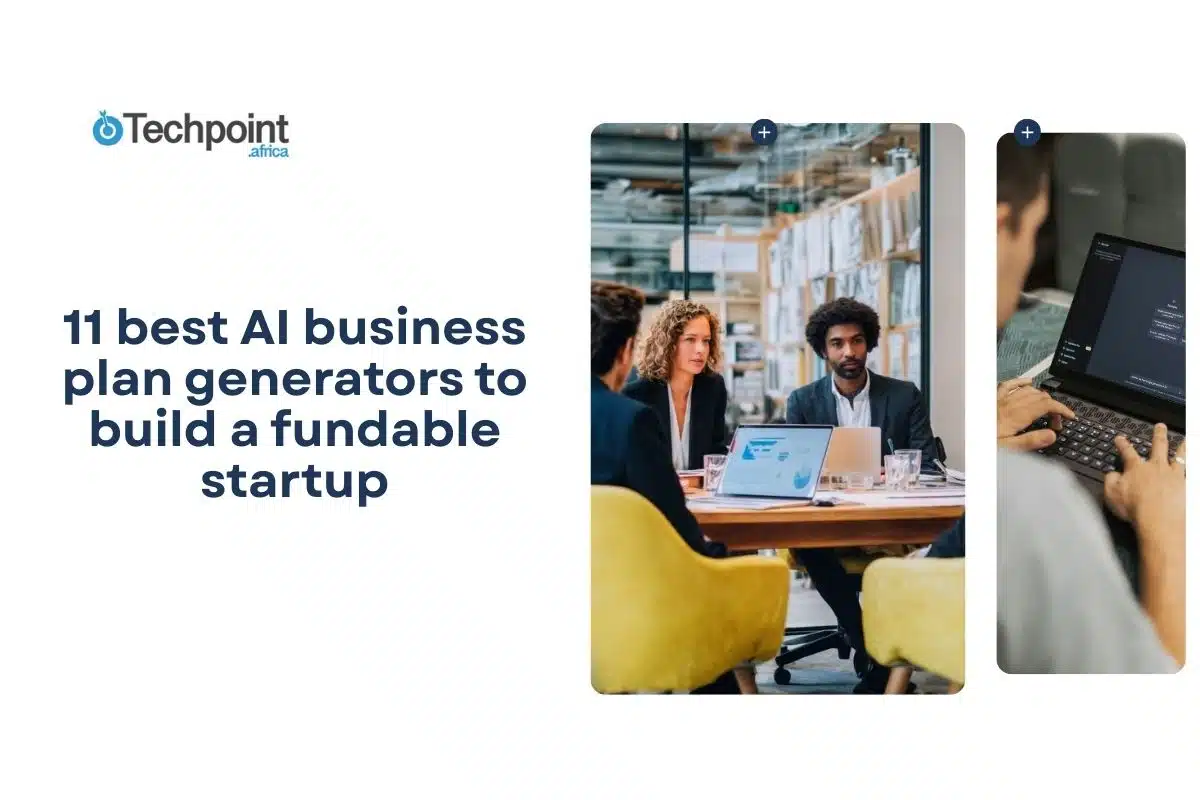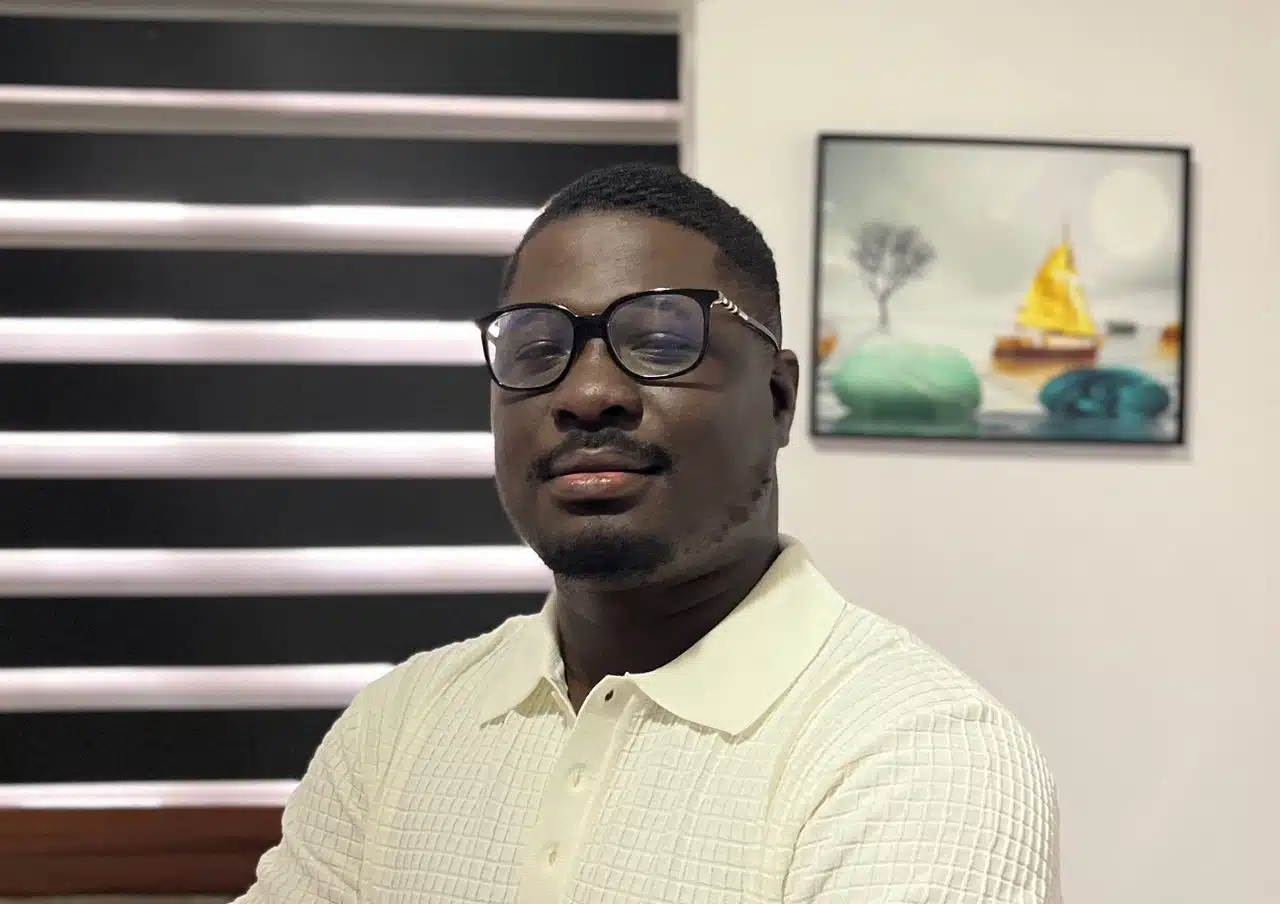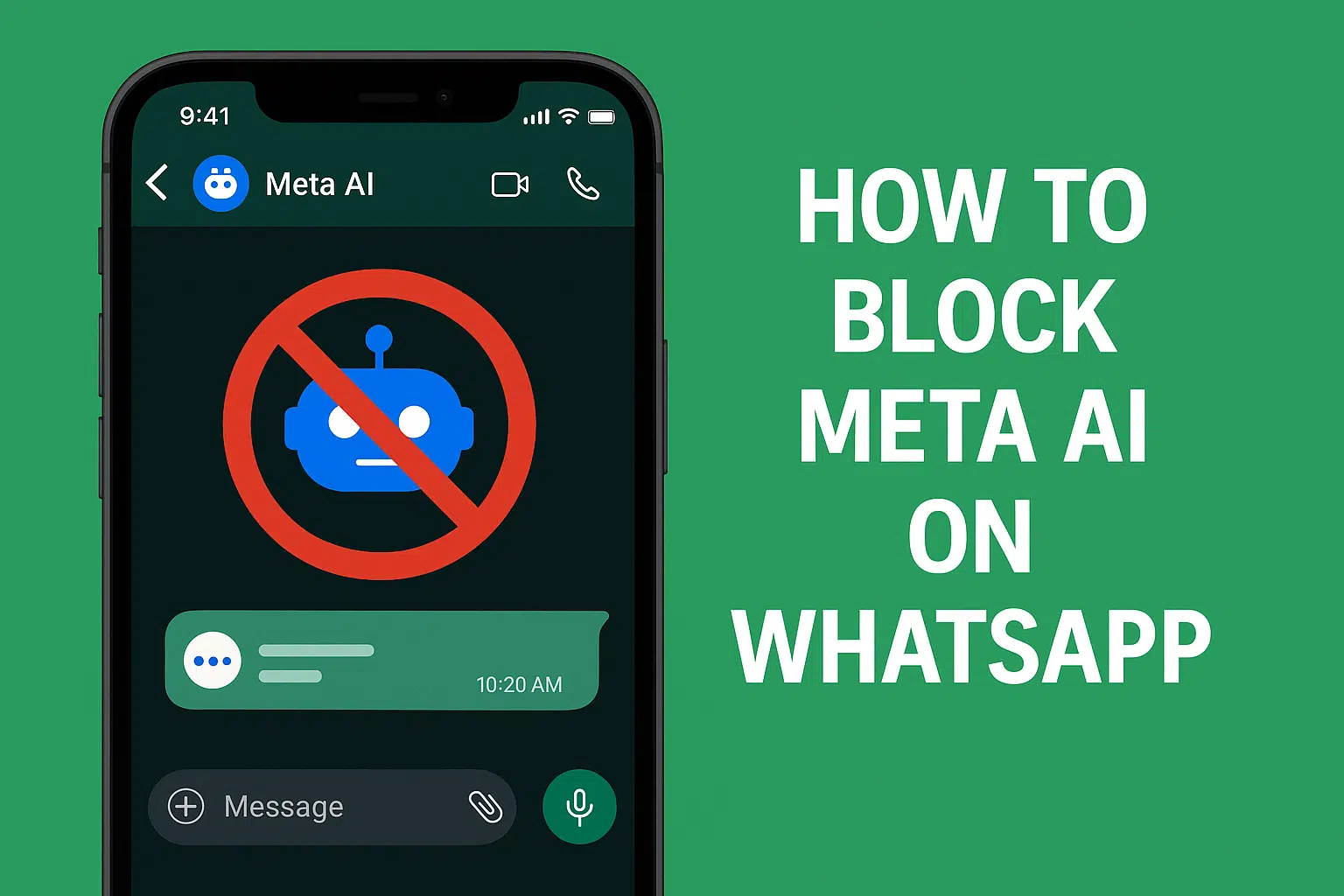
At first, I overlooked the Meta AI. I think that’s how I even started using it; I accidentally activated it.
And then it became all over my face. Every second I opened my WhatsApp app, it was there. So I decided to look for ways to block it in the settings. However, after trying and searching through all the options in Settings and finding nothing, I went on to research the topic further. The methods I got were not reliable; some were weak clickbait at best.
But over a week, I discovered three solid methods that helped me block it out of sight. So I’m writing them now so you can follow them too.
Before we get into it, let’s get a grip on the story behind Meta AI.
What is Meta AI, and how does it work on WhatsApp?
Meta AI is Meta’s in-house artificial intelligence system, now integrated across several platforms, including WhatsApp, Messenger, and Instagram. The idea behind its integration was to give users a “smarter” way to interact within these apps without leaving them to get answers to questions or generate images elsewhere.
So, Meta AI tries to offer:
Answers to simple questions such as weather, summaries, and directions are available here, but I wouldn’t recommend getting answers here if you have a more complex subject to decipher.
Translation aid, if you’re texting with a person of a different nationality than you who is fluent in English but speaks Spanish, French, and several other languages, you could forward or copy and paste their messages to Meta AI for a free and quick translation. But the downside is that it can make mistakes since it’s an AI, so being upfront about your level of language understanding is preferable, in case it translates wrongly.
Writing inspiration, for example, you could tell Meta AI how you’re feeling or about an event and ask it to write a short piece of content, maybe a joke, a shout-out message, or a caption for your status update.
Image analysis, but this applies to devices in beta regions; most WhatsApp users cannot send an image and ask for a breakdown like they would on ChatGPT or Claude AI. For most, there’s only an option to attach an emoji to a message.
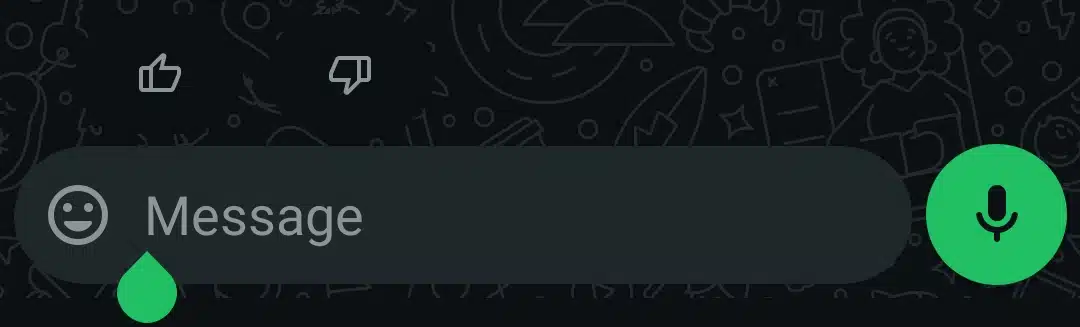
All these might sound convenient in theory and anticipatory. But on WhatsApp, Meta AI doesn’t behave like a tool you choose to enable. Instead, it appears by default and stays visible whether you want it or not.
Where you’ll find Meta AI on WhatsApp
Meta AI’s persistent presence and permanent positioning in the interface make it feel more intrusive than helpful, especially if you didn’t intend to use AI in your personal messaging app. But where is it positioned? Knowing these would help you avoid it much more easily.
These are the three main entry points for the assistant:
Search Bar: When you tap the search icon and type a message-like prompt (e.g., “best movies for a weekend”), Meta AI shows up with an auto-suggested answer even if you were just trying to find a contact.
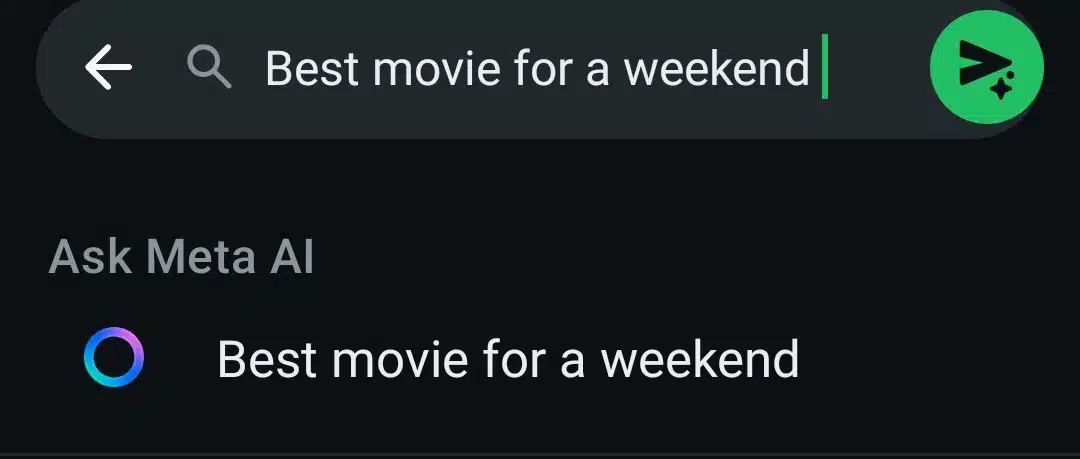
AI Chat Thread: If you engage with the assistant even once, it becomes a pinned chat in your main conversation list. You can’t delete it, and it’s often situated above all other threads.
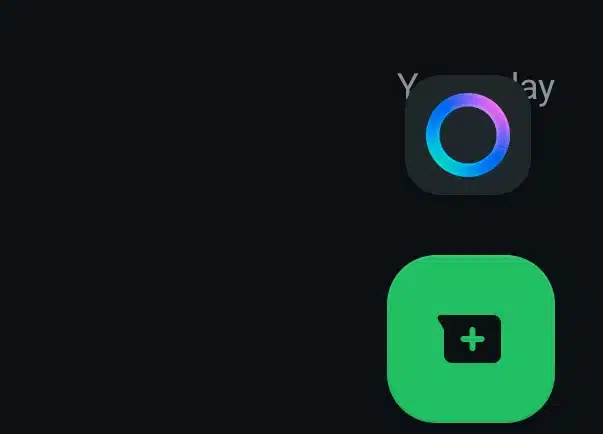
AI Shortcut Button: In some app versions, you’ll also see a dedicated “Ask Meta AI or Search” button at the top of your chat feed.
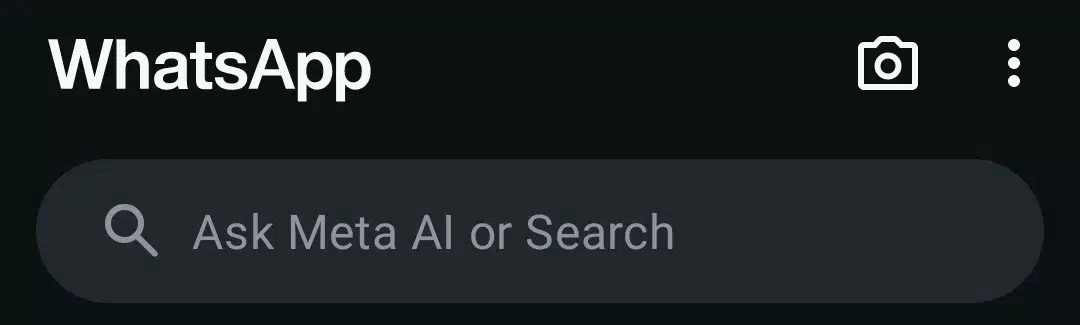
Once you’ve seen it in any of these three places (especially after tapping or typing into one), it’s no longer just a passive feature. Meta AI becomes embedded in your WhatsApp experience, and that’s when most users realize something unsettling: it intrudes and they seem unable to find a way to delete, off, or remove it. Why is that so? Here are the reasons I found.
Why Meta AI can’t be removed from WhatsApp at all
No Toggle anywhere in Settings
Meta AI doesn’t come with any visible controls. If you explore WhatsApp’s settings thoroughly (Privacy, Chats, Notifications, even the newer AI-related options in some versions), you won’t find a single switch that disables or hides Meta AI. Unlike features like disappearing messages or backup frequency, which offer little control, the AI assistant is entirely absent from these menus. There’s no “turn off AI” option, no opt-out checkbox, and no way to revoke access. If the feature has rolled out to your account, it’s automatically on. So, Settings gives you no upper hand at all.
Meta AI is tied to your account, not just your app
Meta AI doesn’t live on your phone; you may see it there, but its plugs extend to and are connected to Meta’s servers. That’s why deleting WhatsApp or clearing app data does absolutely nothing. I tested this firsthand: I uninstalled the app, cleared its cache, restarted the phone, and reinstalled WhatsApp from scratch. The moment I signed in again, the Meta AI thread reappeared automatically. That clarified that it’s not tied to my Meta profile or device. This makes it impossible to reset or wipe out locally.
You can’t delete the AI Chat Thread
Once you interact with Meta AI, the assistant creates a permanent thread in your chat list. It behaves differently from everyday conversations. You can’t swipe to delete it, and long-pressing doesn’t offer a “delete” option. At most, you can clear the content or archive the chat, but the thread remains. Worse, it resurfaces the next time you accidentally trigger it, making it feel more like a built-in fixture than a conversation.
The AI Thread rebuilds automatically
Archiving Meta AI doesn’t make it stay hidden. The AI is designed to monitor input patterns, especially in the search bar. If you type anything that resembles a question, the assistant jumps back into action. It regenerates its thread and climbs back into your chat list, even if you’ve previously silenced or buried it.
There’s no legal opt-out yet
Unlike ad targeting or data tracking, Meta AI doesn’t fall under strict consumer consent laws, at least not yet. WhatsApp has no legal obligation to let users disable or remove AI assistants. While you can adjust data personalization, those settings don’t stop the assistant from appearing or functioning inside your chats.
So the real issue isn’t that you “can’t find the setting” because no setting exists. The AI assistant is a locked-in feature, embedded into the core experience. The only thing left to do is rely on practical habits and behavior-based adjustments to keep it out of sight.
That’s precisely what the next section will show in detail.
How I blocked Meta AI out of sight on WhatsApp
Method 1: Archive the Meta AI Chat
Archiving was my first move once the AI chat had been triggered. In a default sense, once you chat with Meta AI (even once!), it stays permanently pinned at the top of your conversation list. This visual dominance makes it hard to ignore, especially if you never meant to engage with it.
But WhatsApp allows you to archive any chat, and Meta AI is no exception.
This is the step-by-step guide to archiving Meta AI:
- Locate the Meta AI chat in your conversation list.
- On Android: Long-press the chat.
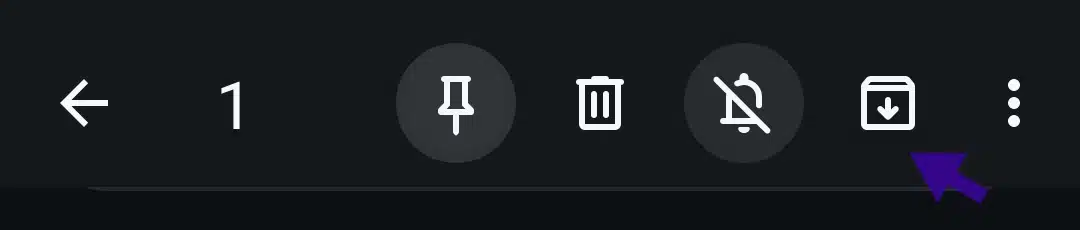
- On iPhone: Swipe left on the chat thread.
- Tap the “Archive” icon.
Now go to Settings, scroll down to Chats, and confirm that “Keep Chats Archived” is enabled (if your version supports it). This ensures it won’t reappear when new messages come in.
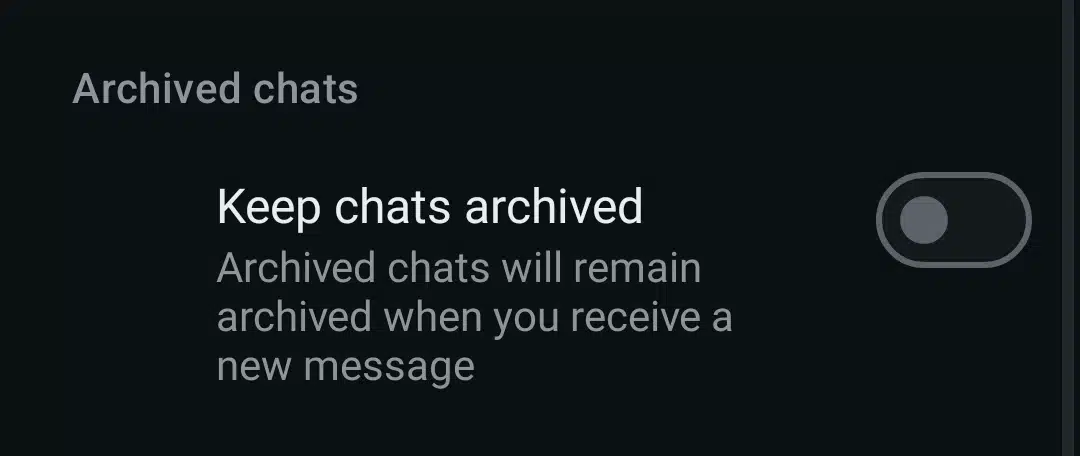
Why this works:
- Archiving removes the AI from your visible conversation list. It doesn’t delete it, but it effectively buries it out of sight unless you scroll to the archive folder or reopen it via search.
- I tested this for a whole week. As long as I didn’t type AI-triggering prompts in the search bar, the Meta AI thread stayed hidden. Even if I tapped “New Chat,” it didn’t reappear unless manually opened.
- This method is clean, non-invasive, and works across both Android and iPhone.
But here’s the slip: if you reopen the AI chat, WhatsApp may pull it back into your main chat list. That’s why I combine archiving with Method 2 below.
Method 2: Mute the Meta AI Chat
Even when archived, the Meta AI thread can resurface. For example, if WhatsApp decides to push an update or you engage the chat by accident, it might pop back into your active conversation list.
That’s where muting helps. Once muted, the chat becomes silent, so you get no pings, banners, or push notifications.
Here’s how to achieve this with a step-by-step DIY guide:
- Scroll to the bottom of the Chat box to reopen the archived Meta AI chat.
- Once there, long-press the box without opening it; if you open it, you won’t find the mute option or any feature other than the text message. Don’t tap the three-dot menu (on Android) or the chat name (on iPhone) too, it’ll only show you “Archive Settings”.
- Now that you’ve long-pressed, this will appear. Tap on the bell-like feature.
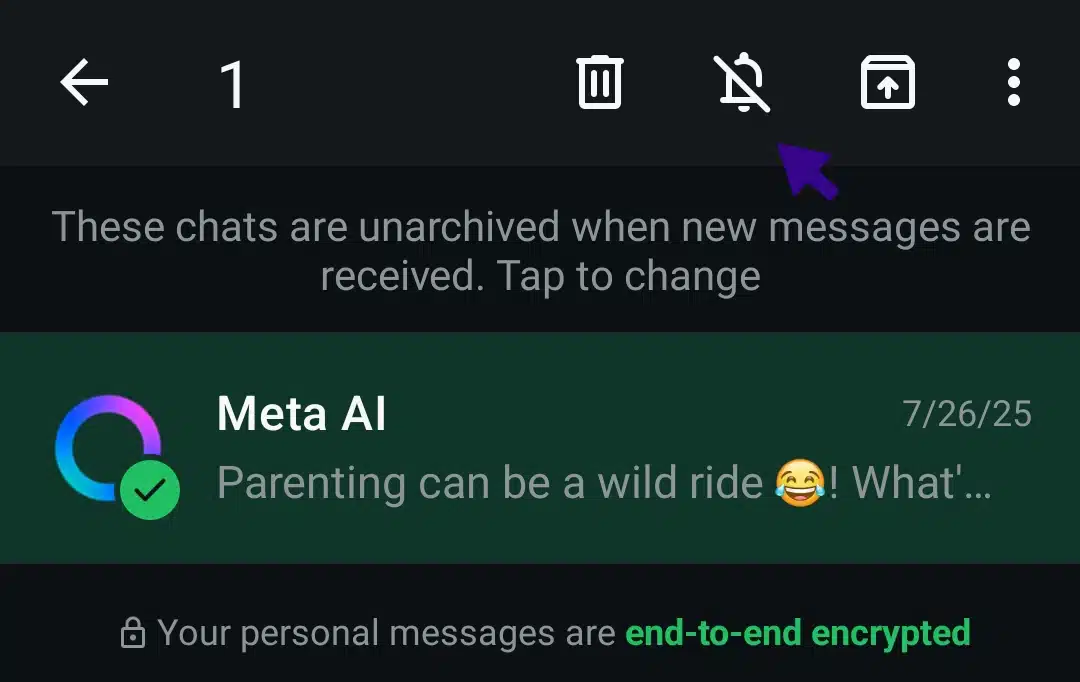
- When you do, the Mute message notifications will pop up.
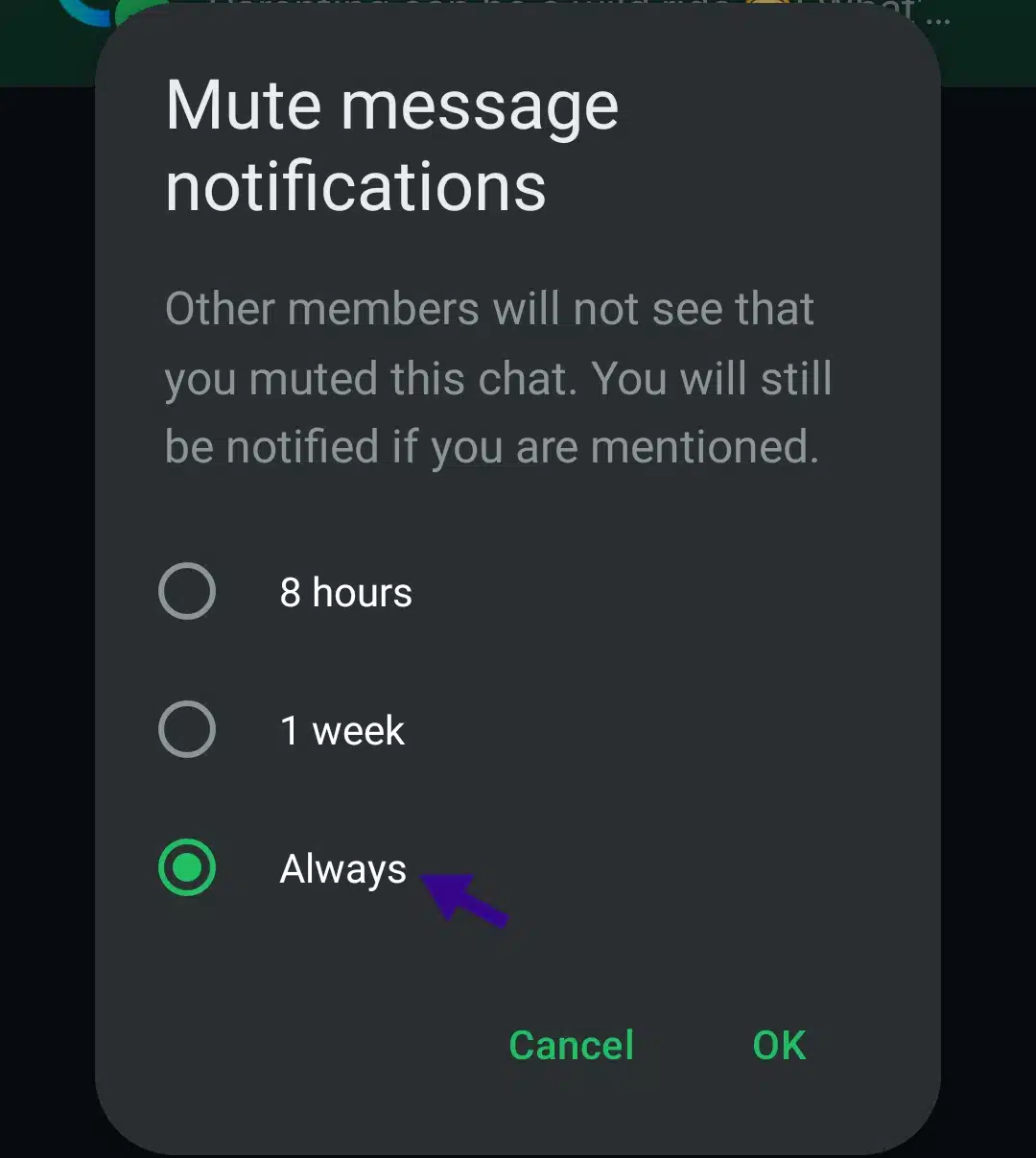
- Choose “Always”.
- Click OK.
Why this works: This doesn’t stop the AI from being part of the app. But when combined with archiving, muting creates a near-permanent blackout. The AI stays hidden in your archive folder, not triggering alerts or reminders.
Method 3: Avoid using the Search Bar
The search bar is the primary trigger because it’s at the top of the Chat box. Even if you archive the AI chat and mute it, the moment you type a sentence like “What’s the weather tomorrow?” into the WhatsApp search bar, Meta AI reactivates.
This was the last step I took to mind.
Step-by-step guide:
- Avoid tapping the magnifying glass icon at the top of your chat list.
- Manually scroll through conversations instead of typing a name.
- Pin essential chats so they’re easy to find without searching.
- Use Starred Messages to bookmark useful texts you’d otherwise search for.
If you absolutely must search, use short keywords, such as first names or one-word terms, to reduce AI triggers.
Why this works: Meta AI is NLP-based. It activates when it detects a question-like or instruction-style phrase. So by avoiding the search bar altogether (or using it cautiously), you avoid waking the AI.
This step alone entirely reduced the number of times I saw Meta AI in my chat list.
Meta AI blocking methods summarized
| Method | How to do it (Step-by-Step) | Why it helps | Limitations |
| 1. Archive the Meta AI Chat | – Locate Meta AI in your chat list- On Android: Long-press the chat- On iPhone: Swipe left- Tap Archive– Go to Settings > Chats and enable Keep Chats Archived (if available) | Removes Meta AI from the main view, keeps your chat list clean, and avoids accidental reopening | Reappears if you manually open it or trigger the AI via search |
| 2. Mute the Meta AI Chat | – Open the Archived Chats- Long-press Meta AI thread- Tap the bell icon- Select “Always” under Mute Notifications- Confirm with OK | Silences all push alerts or reappearing messages from the AIEnhances the archive effect by making the thread quieter | Doesn’t prevent visual reappearance if AI is retriggered through search or updates |
| 3. Avoid Using the Search Bar | – Don’t tap the magnifying glass icon- Scroll manually through chats- Pin frequent chats for fast access- Use Starred Messages to bookmark important texts- If searching, avoid complete sentences or questions | Prevents Meta AI from activating entirely, especially when using natural languageMinimizes chances of AI thread regenerating in chat list | Reduces usability if you rely heavily on WhatsApp’s search function |
But are there people who don’t have to go through these methods based on where they live? Let’s find out.
Is Meta AI available in every country? Where is it not available yet?
No, Meta AI is not yet available in every country. Although it has rolled out widely (particularly across North America, Africa, parts of Asia, and the European Union), it remains restricted or inactive in several regions due to account eligibility, regional policies, or staggered rollout timelines.
As of mid-2025, Meta AI is confirmed to be available in at least 43 countries, including the United States, the United Kingdom, Nigeria, Ghana, Canada, Pakistan, Australia, South Africa, Brazil, and most EU nations. In these regions, users generally receive access by default through a floating “Ask Meta AI” button, an entry in the search bar, or a dedicated chat thread.
However, being in a supported country doesn’t always guarantee immediate access. Meta’s rollout is also influenced by other variables, including:
- The country linked to your WhatsApp number
- Whether your device is part of a WhatsApp beta program
- Server-side flags that determine feature eligibility
- The version of WhatsApp installed on your device
On the other hand, there are countries where Meta AI remains largely unavailable or inconsistently delivered. Examples include:
- United Arab Emirates (UAE): Despite app updates, many users report no access to Meta AI. This may stem from local data governance or Meta’s internal region-locking.
- Norway, Italy, and France (during early rollout): Several users in these regions, especially those with foreign SIM cards, reported not seeing the feature despite Meta’s wider EU release.
- Mexico: Some users report the AI disappearing after updates or failing to appear at all, suggesting an unstable or phased rollout.
To be clear: Meta AI availability depends on your location and the registration details of your WhatsApp account. Even if you’re physically located in a supported country, using a phone number from an unsupported region may delay or prevent activation.
Until Meta introduces a formal opt-in or opt-out setting, the experience will remain inconsistent, especially for users in transitional or partially supported regions.
In summation,
Meta AI on WhatsApp cannot be uninstalled, turned off, or deleted.
It’s a built-in feature that appears automatically once your account becomes eligible, and once it’s there, it stays. While Meta hasn’t provided an official opt-out, I found a few practical ways to minimize its presence, such as archiving the AI chat, muting its notifications, and avoiding the search bar altogether.
These methods don’t disable the assistant but create a quieter, less intrusive WhatsApp experience. It’s also important to note that availability isn’t consistent worldwide; some countries still don’t have access, and even within supported regions, rollout can vary based on your account or phone number.
Until Meta adds user-level control, managing its presence is the best you can do. If you prefer a clean, AI-free chat environment, these hacks are currently your only realistic option.
Frequently Asked Questions (FAQs) about blocking Meta AI on WhatsApp
Can I permanently delete the Meta AI chat from my WhatsApp?
No, you can’t. The Meta AI chat behaves differently from regular chats. Once triggered (whether by clicking a suggestion or using a prompt in the search bar), it creates a persistent thread. You can clear or archive the conversation, but you can’t permanently delete the entire chat as you would with a human contact. Even after clearing, the thread reappears when you interact with the assistant again.
Does factory resetting my phone remove Meta AI from WhatsApp?
No. Meta AI is tied to your Meta account, not your local device. Resetting your phone, uninstalling WhatsApp, or clearing the app’s storage does not affect the AI assistant. As soon as you reinstall WhatsApp and sign back in with the same phone number or Meta-linked profile, Meta AI is restored instantly from the server. There’s no local setting to wipe it away.
Is Meta AI available in all countries right now?
No, Meta AI is being rolled out gradually. Some users in select countries already have it fully integrated, while others haven’t seen it yet. However, once it’s activated on your account, even traveling to a region where it’s not available won’t remove it. The rollout is tied to both geography and account eligibility. Once it’s active, it stays regardless of location.
If I never click Meta AI or use the search bar, will it eventually disappear?
No. Meta AI is a persistent backend feature. Whether or not you engage with it, the assistant remains integrated into your app. Ignoring it won’t remove it from the UI, especially if you have a dedicated button or AI chat that is already visible. However, avoiding engagement prevents the thread from updating or reappearing frequently in your chat list.
Does using WhatsApp Business give more control over Meta AI?
Unfortunately, no. WhatsApp Business includes Meta AI under the same policy as personal accounts. The assistant appears in search results and can create a dedicated thread just like in regular WhatsApp. While Business accounts may have more organizational tools like labels or message filtering, there’s no extra setting to turn off AI or limit its presence.
Is Meta AI also present on WhatsApp Web and Desktop?
Yes, Meta AI has started appearing for users on WhatsApp Web and the desktop app. Its appearance might be more subtle (sometimes integrated only into the search interface), but the assistant behaves the same way. Triggering it from the web still creates or updates the AI thread on both the desktop and your mobile device.
Can I block Meta AI like I block other contacts?
No, you cannot block Meta AI. The assistant isn’t treated as a contact in WhatsApp’s infrastructure, so the “Block” option doesn’t appear. It’s classified as a system-level feature, similar to how service messages from WhatsApp (like security notifications) are delivered; you can’t prevent them using contact-based actions.
Is Meta AI reading or learning from my private chats?
No, your private one-on-one and group chats remain end-to-end encrypted. Meta AI does not have access to those messages. However, anything you type into the Meta AI chat (questions, prompts, or image uploads) is not encrypted and may be stored by Meta for performance improvement. If privacy is a concern, avoiding using the assistant entirely is safest.
Why can’t I find a setting for Meta AI in WhatsApp?
That’s because no such setting currently exists. Meta AI has no toggle, privacy preference, or visibility option in any version of WhatsApp. The assistant is introduced silently into the interface without a user permission screen. You’ll only realize it’s active once it appears in your search or creates a dedicated thread.
Is there any official way to opt out of Meta AI?
No. Meta and WhatsApp have not provided an official opt-out for Meta AI. Users cannot control its activation or visibility once it’s rolled out to their account. The only practical workaround is avoiding behavioral triggers like question-style searches or clicking on suggestions. As of now, unless Meta introduces settings in future updates, the assistant is part of the app’s default experience.