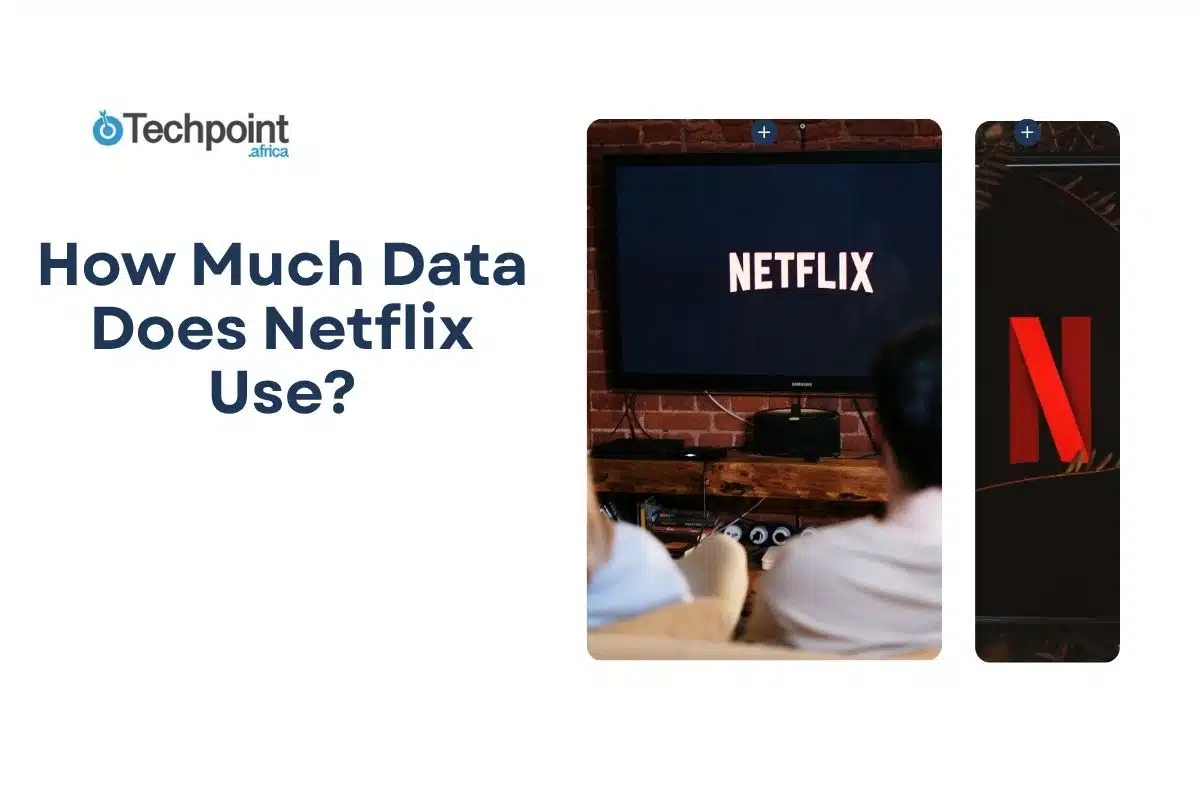Netflix is great, until you check your data balance. One movie in HD, and suddenly you’re scrambling to buy another bundle or waiting till midnight for bonus data. If that sounds familiar, you’re not alone.
A lot of us want to enjoy our favorite movies without worrying about what it’s costing behind the scenes. That’s why knowing exactly how much data Netflix uses and how to control it is very necessary.
In this guide, you’ll see how much data each quality setting consumes, how to change your settings to save data, how downloads compare to streaming, and what to avoid if you’re on a limited plan.
So, how much data does Netflix use per hour?
Netflix doesn’t charge by data, but your internet provider might. That’s why it’s useful to know how much you’re using each time you hit “Play.”
Here’s a rough estimate of how much data Netflix uses per hour, depending on video quality:
- Low quality (240p–480p): about 300MB per hour
- Standard Definition (SD): around 700MB per hour
- High Definition (HD): about 3GB per hour
- Ultra HD/4K: up to 7GB per hour
The difference can be massive. If you stream a two-hour movie in 4K, that’s roughly 14GB gone. Compare that to the same movie in low quality, which would use less than 1GB.
Unless you’re on unlimited Wi-Fi, those numbers matter. And the higher your video quality, the faster your data drains without any warning or prompt from Netflix. That’s why understanding and controlling your streaming quality is the first step to saving data.
What affects your Netflix data usage?
Your data usage isn’t just about the video quality you pick. Several other factors can quietly increase how much data Netflix burns through.
- Your default video quality settings: Netflix often picks the best quality based on your internet speed, not your data plan. If you don’t adjust it manually, you might be watching in HD or 4K without realizing it.
- Device type: Streaming on a smart TV or laptop tends to use more data than on a phone. Bigger screens mean better resolution and that means more data.
- Internet speed and stability: Fast, stable connections usually trigger higher video quality. Slower or unstable connections may default to lower quality, which saves data (even if the video looks slightly blurry).
- Profile settings: Each profile on a Netflix account can have its own playback setting. If you set yours to “High” once, it sticks, until you change it again.
- Autoplay and previews: Netflix automatically plays trailers or the next episode. These silent streams also use data, even if you’re not actively watching.
- Video length: The longer the movie or episode, the more data you use. A 20-minute sitcom at 3GB/hour (HD) might cost around 1GB. But a 2-hour movie in that same setting? That’s about 6GB gone.
You don’t need to stop streaming, just stay aware of what’s running in the background and what quality you’ve set. Up next, let’s walk through how to take control of it.
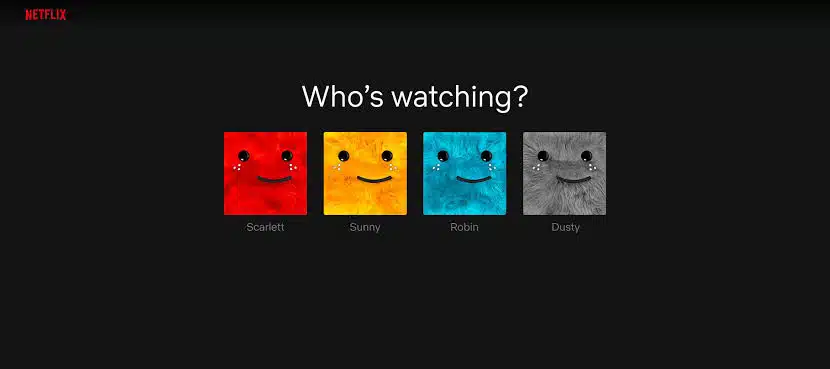
Can you control how much data Netflix uses?
Yes, and you absolutely should, especially if you’re working with limited data.
Netflix lets you control how much data it uses per profile. You can adjust your settings to match your data plan or Wi-Fi strength without needing to sacrifice your entire weekend binge.
Here’s how to do it:
1. On the Netflix app or website:
- Go to Account
- Scroll to Profile & Parental Controls
- Select a profile
- Click Playback settings
- Choose from:
- Auto – adjusts quality based on your internet speed
- Low – basic quality, about 300MB/hr
- Medium – standard quality, about 700MB/hr
- High – HD/4K, up to 3–7GB/hr
These settings apply to streaming. If you’re using mobile data, there’s a separate setting inside the mobile app.
2. On the Netflix mobile app:
- Tap App Settings
- Go to Video Playback
- Tap Cellular Data Usage
- Choose:
- Automatic
- Wi-Fi Only
- Save Data
- Maximum Data

Also consider turning off Autoplay next episode and Autoplay previews, both of which can drain your data when you’re not paying attention.
What About Downloads? Do They Save Data?
Yes, downloads can help you save data, but it depends on when and how you download.
When you download a Netflix title using Wi-Fi, you’re using zero mobile data to watch later. That’s a huge win if you’re on a tight bundle or trying to avoid heavy mobile streaming. Once downloaded, the show or movie lives on your device and can be watched offline, again and again, with no additional data usage.
But let’s clear up a few things.
How much data do Netflix downloads use?
It’s similar to streaming. The app doesn’t let you choose a specific resolution like 480p or 720p, but it does let you pick between two options:
- Standard (lower quality, smaller file size)
- High (higher quality, more space, and data)
For example:
- A 1-hour episode in Standard might use 250MB–500MB
- The same episode in High can use 1GB–1.5GB
The exact size depends on the show, resolution, and even subtitles. You can change your default download quality in the App Settings > Download Video Quality section.
Does downloading save more data than streaming?
If you’re connected to unlimited Wi-Fi, definitely. Instead of streaming over mobile data each time, downloading once and watching offline saves you from repeated data usage, especially for content you plan to rewatch or show to others.
Also, Netflix’s Smart Downloads can be helpful, but tricky if you don’t understand it.
Here’s how it works:
- Once you finish a downloaded episode, Netflix deletes it and auto-downloads the next one (when you’re on Wi-Fi).
- On Android and iOS, there’s also Downloads for You, which auto-downloads content it thinks you’ll like based on your watch history.
These can be convenient, but if you’re not careful, they can quietly use your Wi-Fi or storage without asking.
Tips to make the most of downloads
- Use Wi-Fi for all downloads
- Set downloads to Standard quality unless you need HD
- Turn off Smart Downloads if you want full control
- Delete shows when you’re done to free up space
- If you have bonus or night data, schedule downloads overnight
Netflix Mobile Data Saver — Does It Work?
Yes, the Netflix mobile data saver does work, but it comes with trade-offs.
If you stream Netflix on your phone with mobile data, the app tries to help by offering a feature called Cellular Data Usage. It’s available on both Android and iOS and is designed to help you control how much data the app uses when you’re not on Wi-Fi.
Here’s a breakdown of the options and what they mean:
- Automatic: This is the default setting. Netflix balances quality and data usage by adjusting video resolution based on your connection strength. You could get decent quality with moderate data use, but you won’t have full control.
- Wi-Fi Only: With this selected, Netflix won’t play anything unless you’re connected to Wi-Fi. It’s the safest option if you want to completely avoid data use while streaming.
- Save Data: This reduces video quality to the lowest playable level (around 240p to 360p). It’s not the prettiest, but it can use as little as 100MB–300MB per hour, which is great for those with small data plans.
- Maximum Data: This offers the highest video quality possible on your mobile network, often HD or Full HD. But it can burn through up to 3GB per hour, which is risky unless you’re on an unlimited plan.
So, does it actually save data? Yes, if you use Save Data or Wi-Fi Only. But if you leave it on Automatic, you might still end up using more data than expected, especially if your mobile network is strong and stable.
Pro tip: Combine “Save Data” with a manual playback quality setting (explained earlier) and turn off autoplay for full control. And if you ever notice videos looking pixelated, it’s likely this feature doing its job.
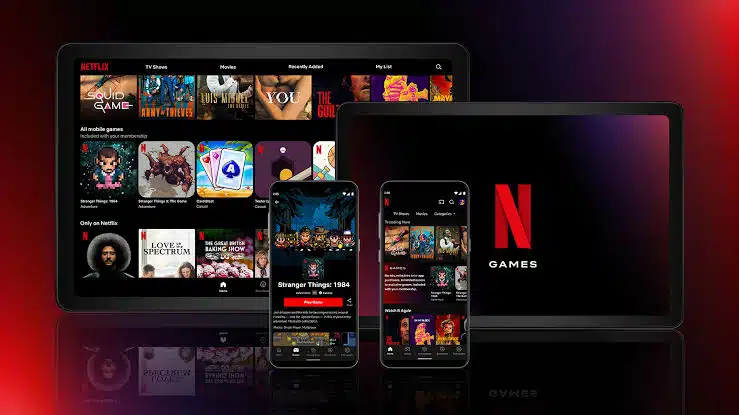
Streaming Netflix with limited data: smart tips
Streaming with a small data plan doesn’t mean you have to give up Netflix. It just means you need to be strategic. Here are smart, real-world tips that actually work:
- Lower your playback quality manually: Don’t rely on Netflix to guess what you want. Go into your account settings (under Profile > Playback settings) and choose Low or Medium quality. This alone can cut your usage by more than half.
- Use “Save Data” mode on mobile: Inside the Netflix app, open App Settings > Cellular Data Usage, and pick Save Data. This limits how much the app uses while you stream on mobile. Combine it with lower playback quality for even better results.
- Download over Wi-Fi only: Before leaving the house or office, download the shows you want to watch using a Wi-Fi connection. This way, you won’t use a single MB of mobile data later, even if you watch them five times.
- Use “Standard” download quality: Unless you’re using a tablet with a large screen, you probably don’t need High-quality downloads. Switch your download settings to Standard to save space and data.
- Turn off autoplay: Every second counts when you’re trying to stretch data. Turn off autoplay for trailers and the next episode. Those silent data drains add up fast, especially when you leave the app running.
- Set data reminders: If your phone or network provider lets you set data usage limits or warnings, use them. You’ll get notified before things go out of control.
- Schedule downloads during off-peak hours: Some ISPs and mobile networks offer free or discounted data at night (e.g., MTN night browsing). Set your phone to auto-download during these hours using tools like Download Scheduler or your phone’s Battery/Network Settings.
- Stick to shorter content when possible: Watching a 20-minute comedy episode in SD can use less than 250MB. A 2-hour HD movie? That’s 6GB gone. Shorter shows are easier on your bundle.
Being intentional with just a few of these steps can make a big difference. You don’t have to give up Netflix, just manage it smarter.
Are there free or discounted Netflix data offers?
Unfortunately, Netflix doesn’t offer free or zero-rated data on most mobile networks in Nigeria. Unlike some social media platforms that are bundled with data bonuses or accessed free with certain SIM cards, Netflix requires a steady connection and often, a lot of data.
But there are still a few smart ways to spend less on streaming:
- Look for mobile data + streaming bundles
While Netflix itself isn’t usually included in bundles, some networks occasionally offer “entertainment data” or night plans that can work for downloads.
- MTN Night Plan: For as low as ₦50–₦300, you can get 250MB to 2GB to use between 11pm and 6am.
- Glo Night Browsing: Glo’s night data starts at ₦25 for 250MB and can go up to 1GB or more.
- Airtel Night Plans: ₦25 gives you 250MB, ₦50 gives you 500MB.
These are perfect for downloading shows overnight.
- Use bonus data and “YouTube night” alternatives
Some networks offer bonus data strictly for YouTube. While this won’t help for Netflix, it’s good to compare. YouTube Go or low-data YouTube plans exist on MTN and Airtel. Sadly, no similar “Netflix Go” or zero-rated version exists (yet).
- Use Netflix’s mobile-only plan (where available)
Netflix introduced a mobile-only plan in countries like India and Kenya, costing much less than the standard subscription. It allows you to stream only on smartphones or tablets at SD quality.
As of now, Nigeria doesn’t officially have this plan, but keep an eye out; it’s been expanding slowly to other regions.
- Share a Netflix plan wisely
While Netflix has cracked down on password sharing, it still allows account sharing within a household or with a few extra members (at an added fee). If you’re splitting costs and downloading smartly, it can help stretch your money and data.
- Use Wi-Fi from schools, cafes, or offices (when possible)
If you’re in university or near a café with Wi-Fi, consider doing your downloads there and watching offline at home. You’ll save your personal data for more urgent tasks.

FAQs
1. Does watching previews and trailers use data?
Yes. Those auto-playing previews on the home screen? They’re using data. Even if you don’t click anything, Netflix starts streaming content in the background. If you’re on mobile data, this can quietly eat into your balance. You can turn this off in your profile settings under Playback Settings > Autoplay previews.
2. If I pause a movie, does it still consume data?
No. Pausing stops the stream. However, buffering can use data before you pause, especially if Netflix loads several minutes ahead. So, pausing mid-movie won’t save data, but leaving a paused video running won’t continue draining it either.
3. If I watch the same movie more than once, does it use data again?
Yes, unless you downloaded it. Every time you stream a movie or episode, even if you’ve watched it before, Netflix treats it like a new stream and uses data again. That’s why downloads are your best friend when you plan to rewatch something.
4. Does switching profiles affect data usage?
It can. Each profile may have different playback settings. One might be set to “High” and another to “Low.” Always check your Playback Settings under the specific profile you’re using.
5. Will using a VPN increase data usage?
Slightly, yes. VPNs encrypt your traffic, which can add overhead, sometimes increasing data use by about 5–15%. More importantly, if you connect to a server that triggers higher-quality streaming (e.g., a U.S. server), Netflix might switch to HD or 4K without warning.
6. Can I still use subtitles without using extra data?
Yes. Subtitles are tiny text files and don’t significantly affect data usage. However, audio dubbing (e.g., watching a Korean show in English) may use a bit more data than watching in the original language, but the difference is minimal.
7. Is it better to watch on Wi-Fi or mobile data with saver mode?
Wi-Fi is always better if it’s unlimited or cheaper per GB. Even with data saver mode on mobile, streaming can get expensive quickly. Your safest bet: download over Wi-Fi and watch offline.
Final thoughts: stream smarter, not costlier
Streaming Netflix can quietly eat into your data if you don’t take control of the settings. But once you understand how it works, you don’t have to sacrifice your shows just to stay within your bundle.
You now know how much data each video quality uses, how downloads compare to streaming, and how to tweak your settings to match your data plan. Small changes, like turning off autoplay or downloading during off-peak hours, can make a big difference.
Netflix won’t alert you when it’s burning through your data, but you’re no longer in the dark.
If you’ve figured out your own ways to save data while streaming, share them in the comments. Someone else might need that tip just as much as you did.
You may also like
Free and legal sites to watch movies 2025