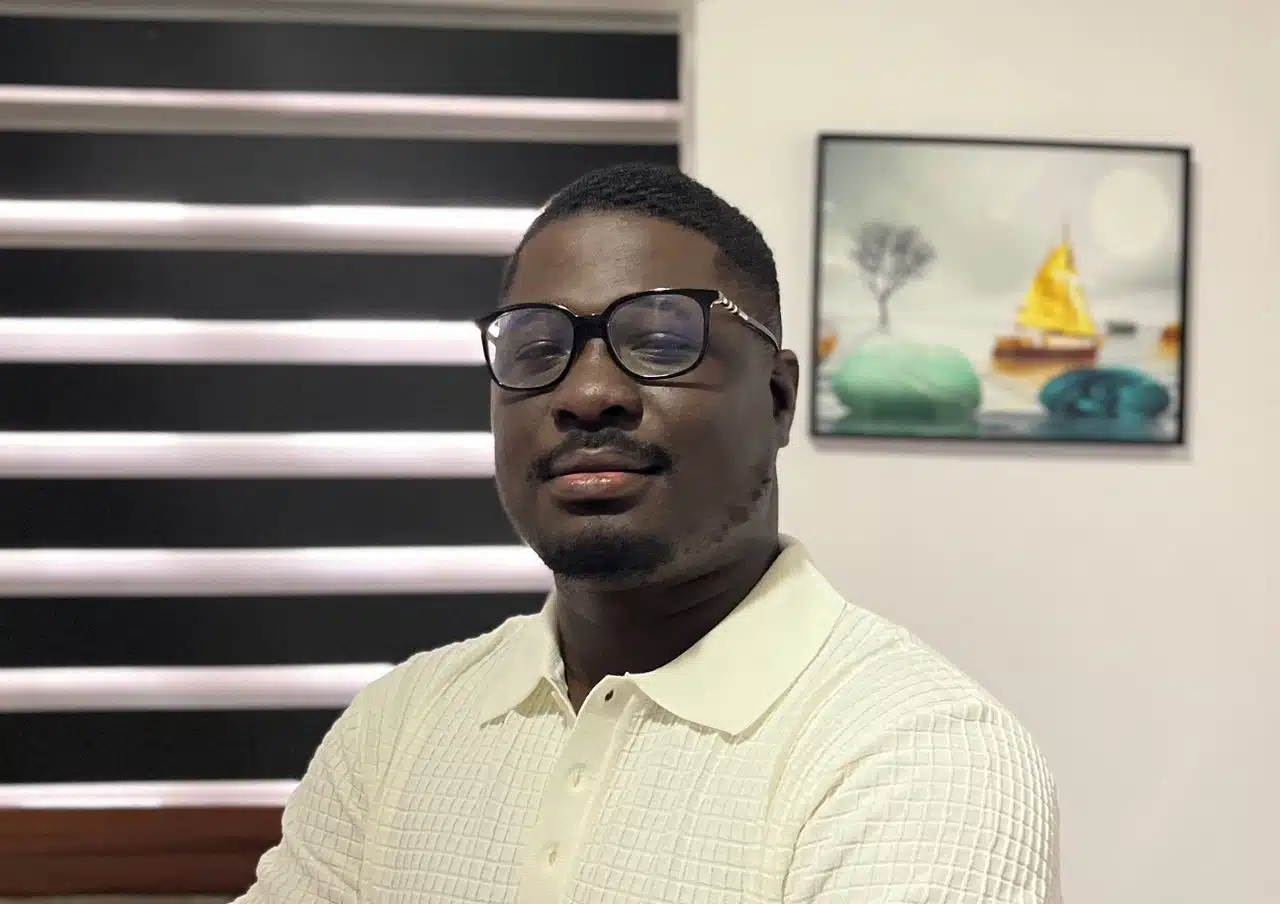The first time I “lost” a window, I thought my app had crashed. I clicked the icon in the taskbar, and I could hear notifications ping, but the screen didn’t show anything. It was like the program had slipped into another dimension. I frantically moved my trackpad (then a borrowed mouse), hoping to catch an invisible corner, but to no avail.
It turns out the app wasn’t broken; it had just gone rogue, camping somewhere off-screen.
Surprisingly, this hidden window problem happens more often than you’d think. Multi-monitor setups can cause it when you plug or unplug a second display. Sleep mode can sometimes reopen apps off-screen. Docking or undocking a laptop can leave windows partially or entirely outside your view. And the usual quick fixes, like trying to drag it back, don’t work if you can’t even see the window’s edges.
I wasn’t about to let my windows ghost me, so I tested every trick I could find to move an off-screen window. Some were genius, others a waste of time.
In this guide, I’ll walk you step-by-step through the best ways to move an off-screen window and recover an off-screen window on Windows, so the next time your app disappears, you’ll know exactly how to bring it home.
TLDR: Key takeaways from this article
- Off-screen windows typically occur due to multi-monitor setups, resolution changes, or sudden disconnections.
- The fastest fixes are Task View snap, keyboard shortcut drag, Cascade Windows, and reset display settings.
- To prevent it from happening again, use the “remember window position” setting or tools, always disconnect monitors safely, keep a primary display set, and close apps on your main screen before shutting down.
Why does this happen?
Before we go into fixing it, let’s talk about why windows sometimes go rogue in the first place. Spoiler: it’s not always your fault.
- Multi-monitor setups: If you’ve ever unplugged a second monitor or switched from your desk to just your laptop, apps can get confused. They’ll still “think” the other screen exists and happily park themselves there.
- Resolution changes: Adjust your screen resolution or switch between external displays, and suddenly, a window can end up off the edge of your visible screen.
- External display bugs: Sometimes, docking stations, HDMI/VGA connections, or even sleep mode can cause apps to reopen in unexpected locations.
- Apps remembering positions: Many apps are designed to reopen exactly where you left them. That’s great—until “where you left them” no longer exists.
In other words, the hidden window problem occurs when your computer tries to be helpful and overdoes it.
How to move an off-screen Window in 6 ways
The good news is that you don’t need to panic, reinstall the app, or restart your computer every time a window wanders off-screen. Windows gives you a few built-in tricks to reel it back in; no third-party tools required.
Let’s start with one of the easiest: using Task View.
Method 1: Use Task View
One of the simplest ways to recover an off-screen window is by using Task View, Windows’ built-in tool that shows every app you have open.
Step 1: Click the Task View button on your Taskbar.
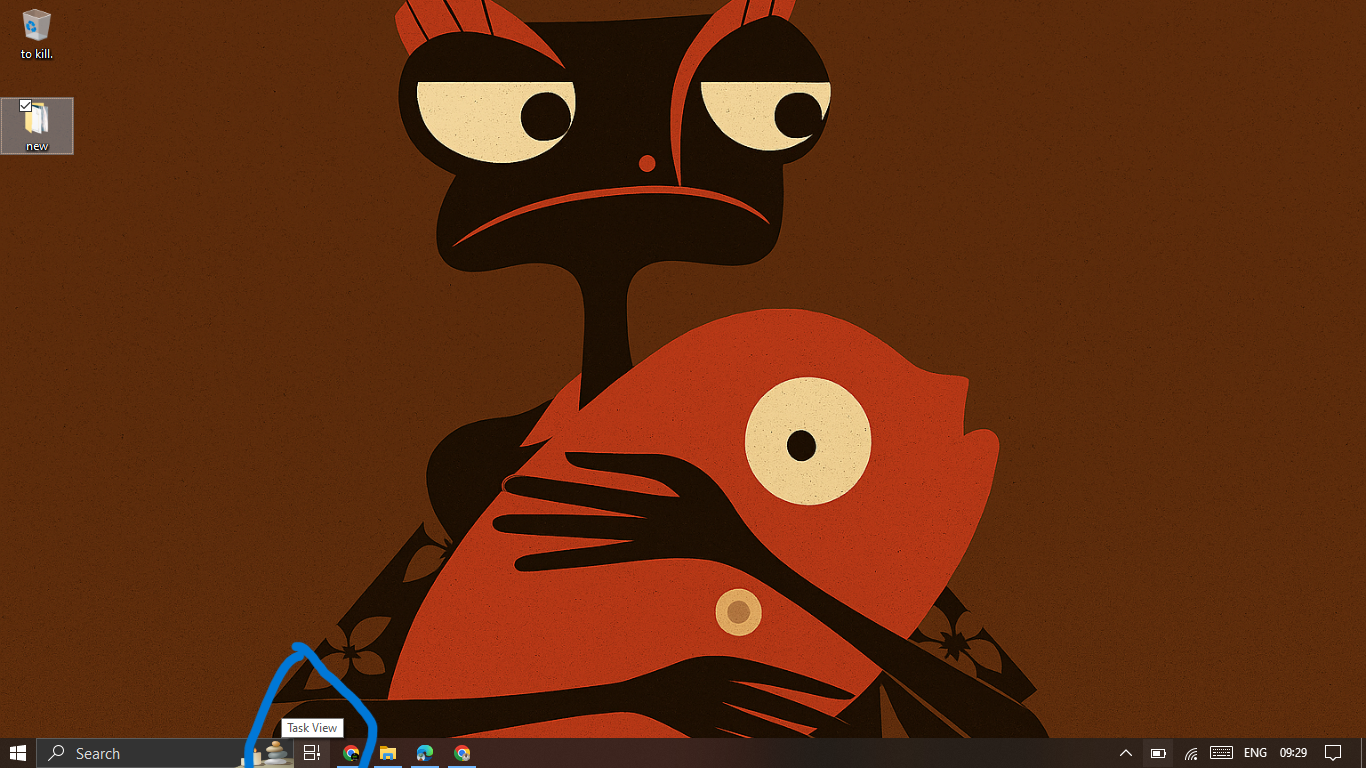
You can also press Windows key + Tab to launch it instantly. In Task View, find the window that’s hiding.
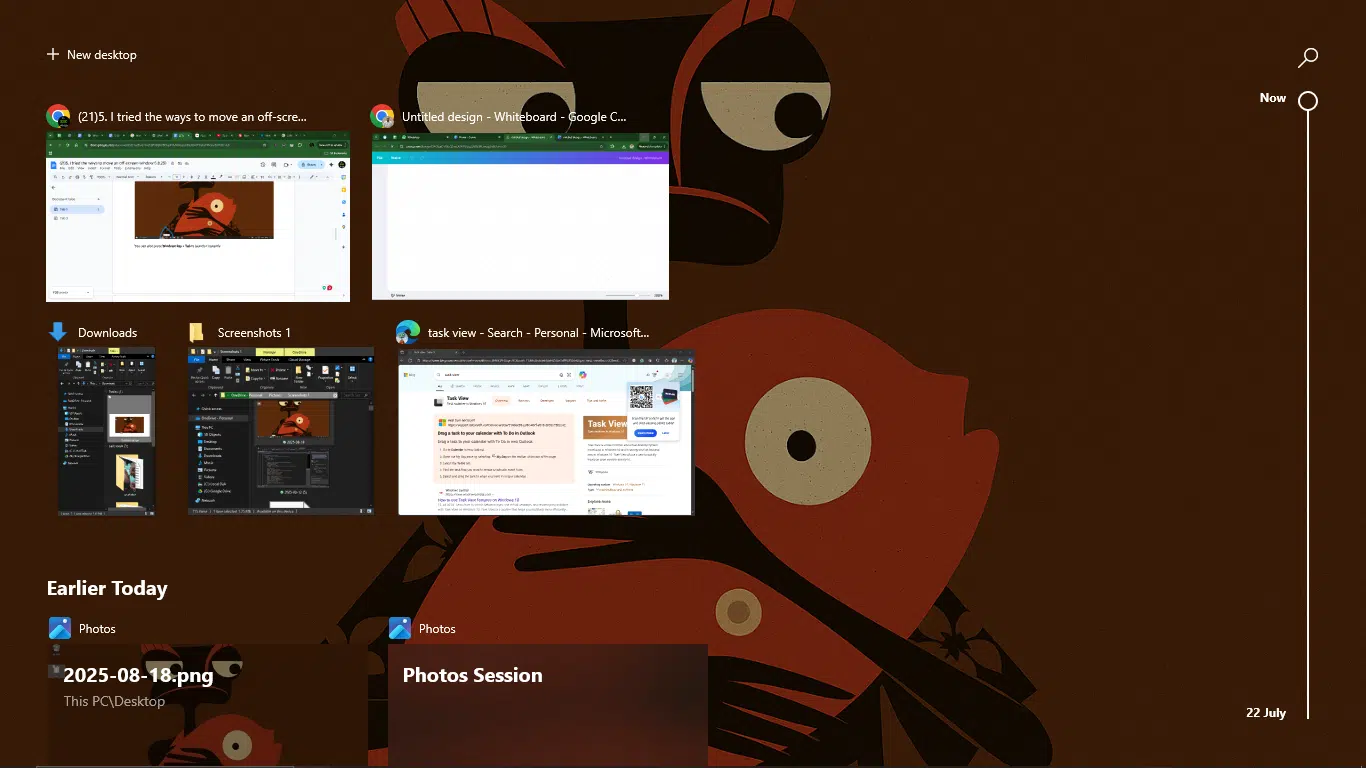
Step 2: Right-click the window and select Snap left (or another snap option).
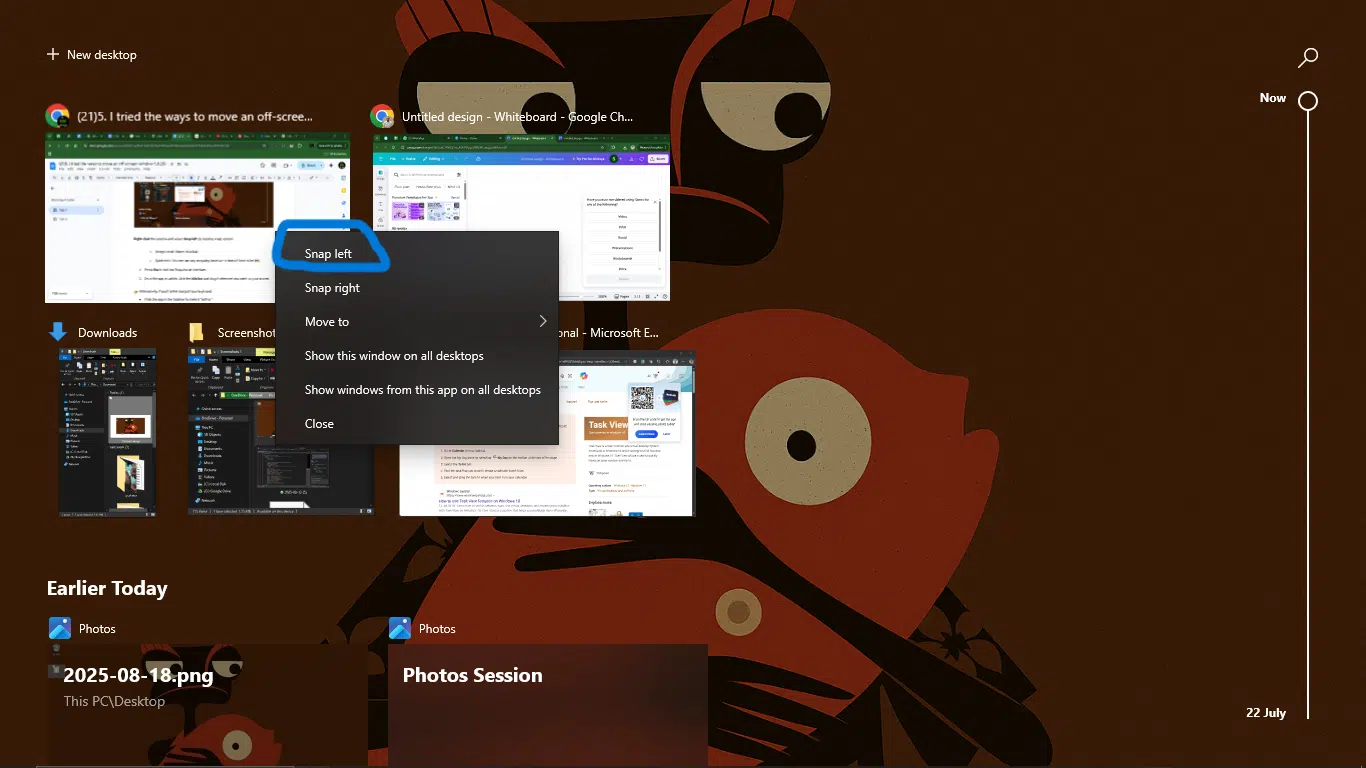
You can use any snapping location, such as the “Snap right” option; it doesn’t have to be on the left. Press Esc (usually at the extreme top left corner of your keyboard) to exit the Snap Assist interface.
Once the app is visible, click the title bar and drag it wherever you want on your screen.
Alternatively, if you’d rather use just your keyboard:
- Click the app in the Taskbar to make it “active.”
- Then press Windows key + Left Arrow or Windows key + Right Arrow until the window reappears on-screen.
And just like that, your “lost” app window is back in plain sight.
Why I like the method
- Beginner-friendly: No complicated shortcuts; just a couple of clicks or a simple keyboard combo.
- Built into Windows: No need to download or install anything extra.
- Quick snapping: You can snap the window exactly where you want (left, right, or full screen).
- Good for multitaskers: Task View also lets you see all your open apps, so it doubles as a handy way to manage multiple windows.
A few things that could be better
- Takes a few extra steps: Compared to straight keyboard shortcuts, this method can feel a bit slower.
- Snap limitations: It snaps the window to predefined zones (left, right, top), so you may still need to drag it around afterward.
- Not ideal for hidden apps: If an app is minimized or unresponsive, Task View won’t always magically fix that. You may need another method.
Method 2: Keyboard shortcut drag (Windows only)
If you prefer keyboard (or just too annoyed to reach for the mouse), this method will feel like second nature. It’s a neat Windows trick that lets you grab and move any off-screen window without even touching the mouse.
This method is best for Windows users who love shortcuts, or when you’re stuck with a truly invisible window that can’t be clicked or dragged.
Step 1: Press Alt + Tab to cycle through your open apps until you land on the missing window.
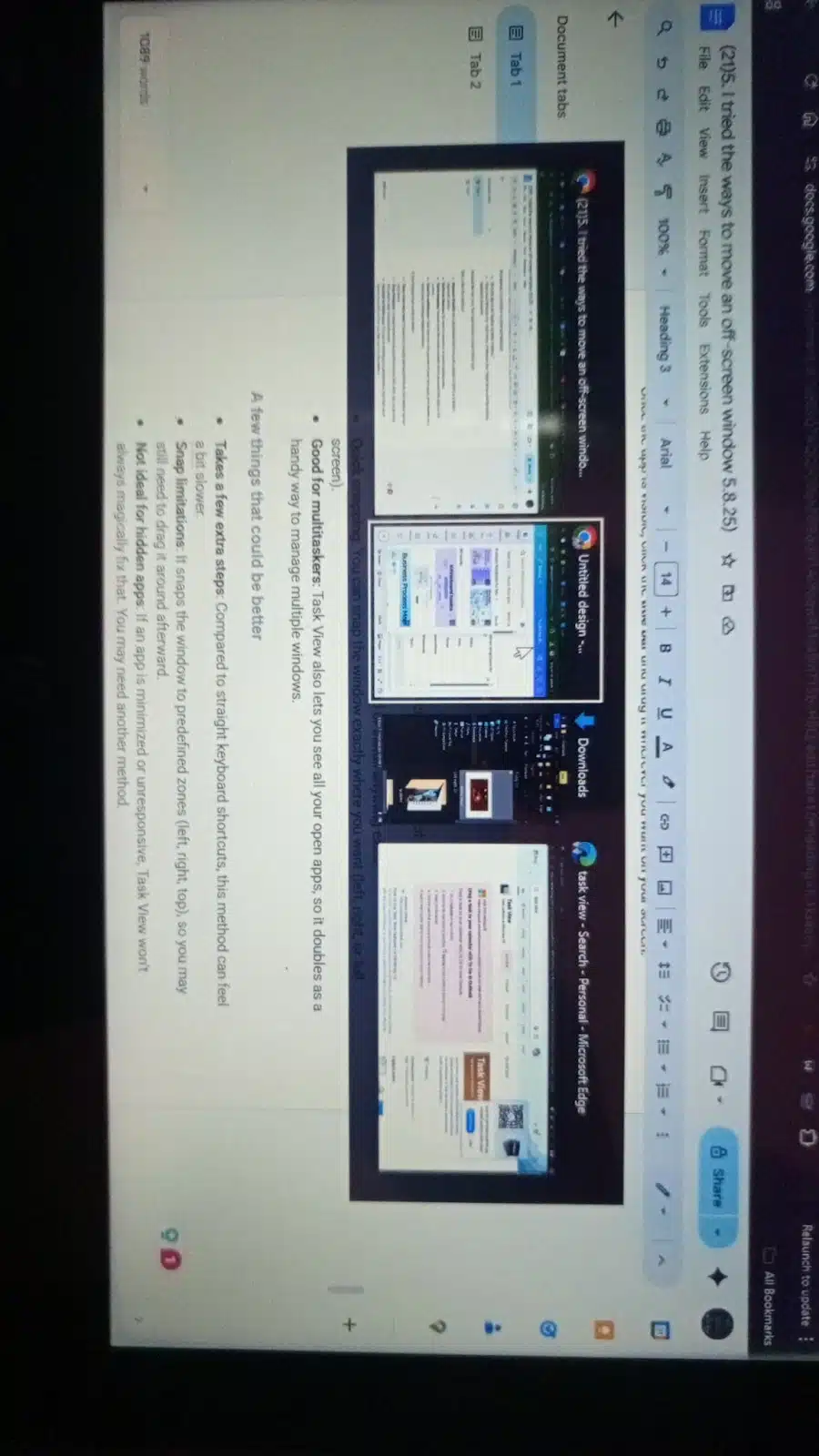
Step 2: Press Alt + Space + M. Your cursor will now “lock” onto the window.
Use the arrow Keys (← ↑ ↓ →) at the bottom right of your keyboard to nudge the window back into view. Keep pressing until part of the window appears.
Press Enter to confirm the new position once the window is obvious.
Why I like this idea
- It’s lightning fast once you get the hang of it.
- Completely built-in for Windows, no extra tools required.
- Works even if you can’t see the window at all (no dragging needed).
- Efficient for power users who already live on shortcuts.
Some small concerns
- Memorization is required. The key combo feels like a cheat code at first, but becomes intuitive with practice.
- Not intuitive for beginners who rarely use system menus.
Method 3: Use Windows + arrow keys to retrieve the Window
This one is my personal favorite because it’s fast, simple, and works like magic when your app decides to wander off-screen. It’s like I mentioned before, Windows has a built-in snapping feature that can pull your lost window right back into view with just a couple of keystrokes.
This method is ideal for anyone who wants the fastest, no-fuss way to recover a single off-screen window without disrupting the rest of their workspace.
Step 1: Select the off-screen window by clicking its icon on the Taskbar.
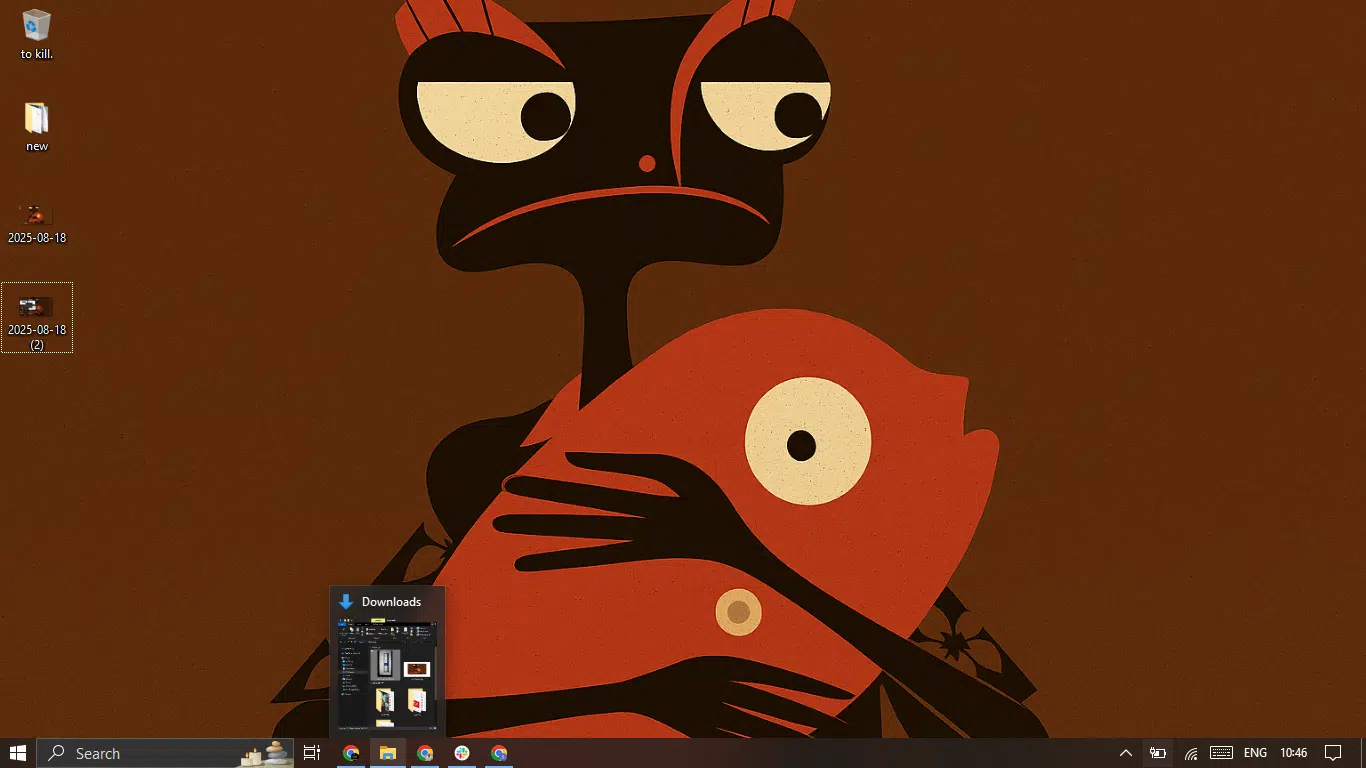
Or cycling to it with Alt + Tab.
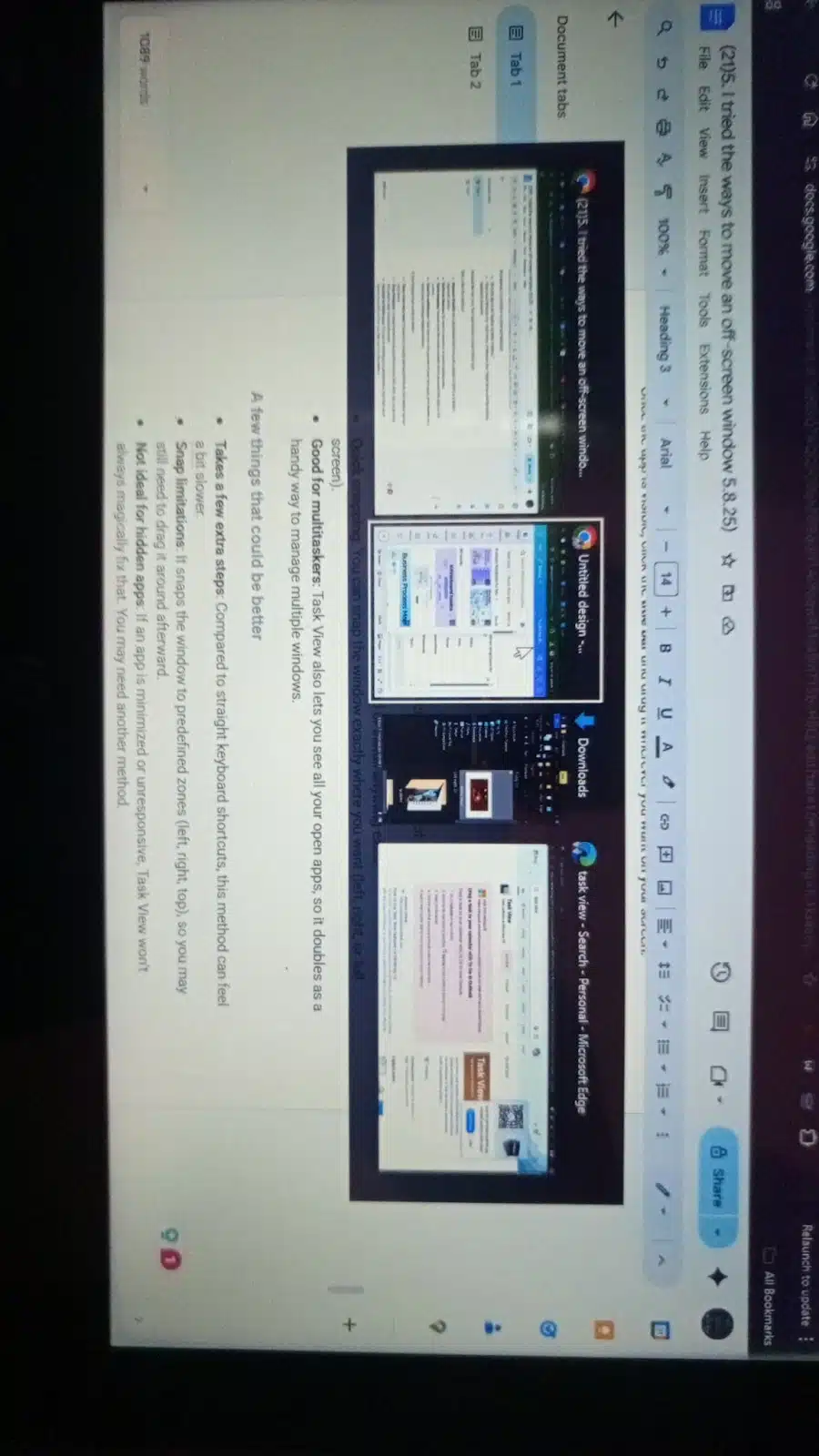
Step 2: Press Windows + Left Arrow or Windows + Right Arrow to snap the window to one side of your screen. I used the right.
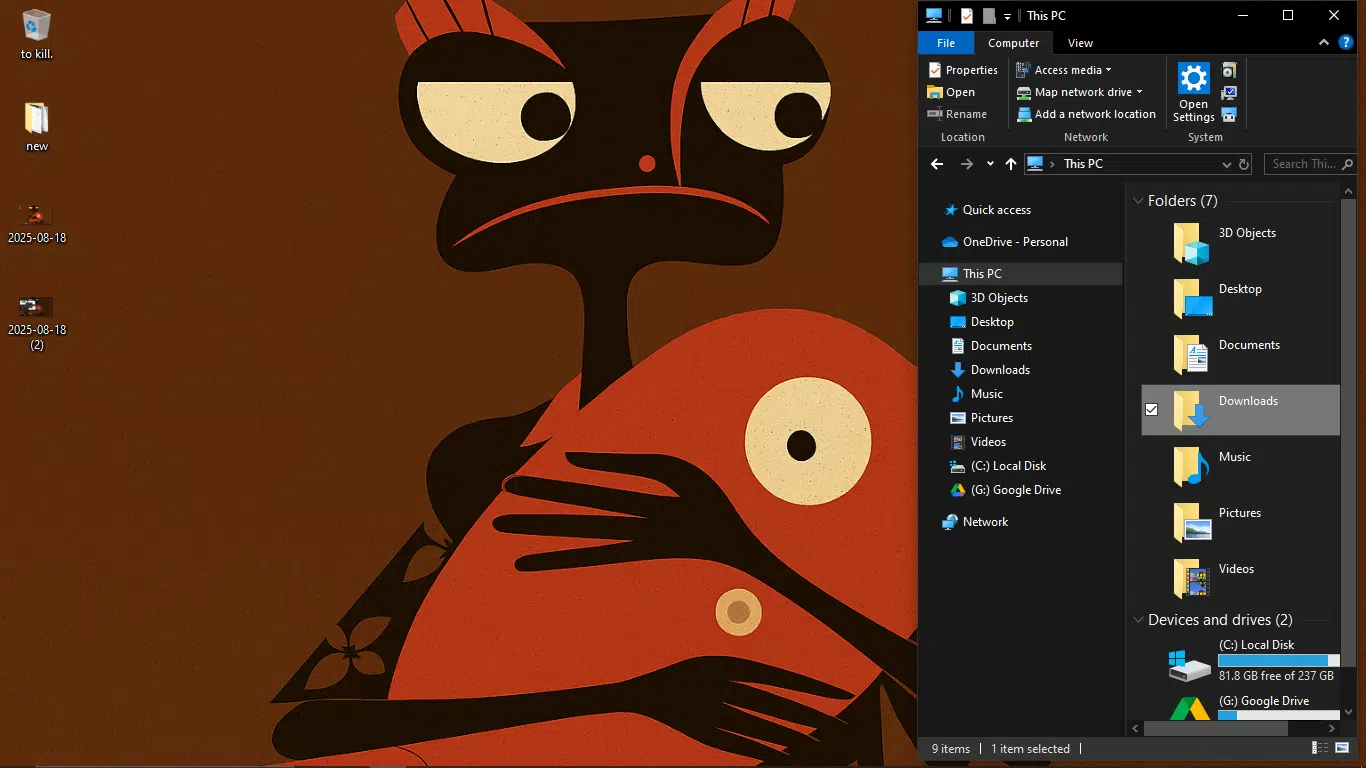
Why I find this cool
- It’s super quick and intuitive. Just two keys and you’re done.
- It’s a built-in shortcut. It requires no extra setup.
- It works perfectly for single rogue windows.
What can improve
- It snaps to half-screen. You’ll usually need to resize the window after.
- It doesn’t help if the app is fully minimized or frozen.
Method 4: Taskbar Cascade (Windows only)
Sometimes one lost window is just the start. Others might have joined it off-screen in protest. That’s where the Cascade windows option comes in. With a single click, Windows neatly stacks all your open windows back into view.
It’s best for multi-app environments where several windows have gone rogue and you just need everything visible again, fast.
Step 1: Right-click on the Taskbar (the space, not an app icon).
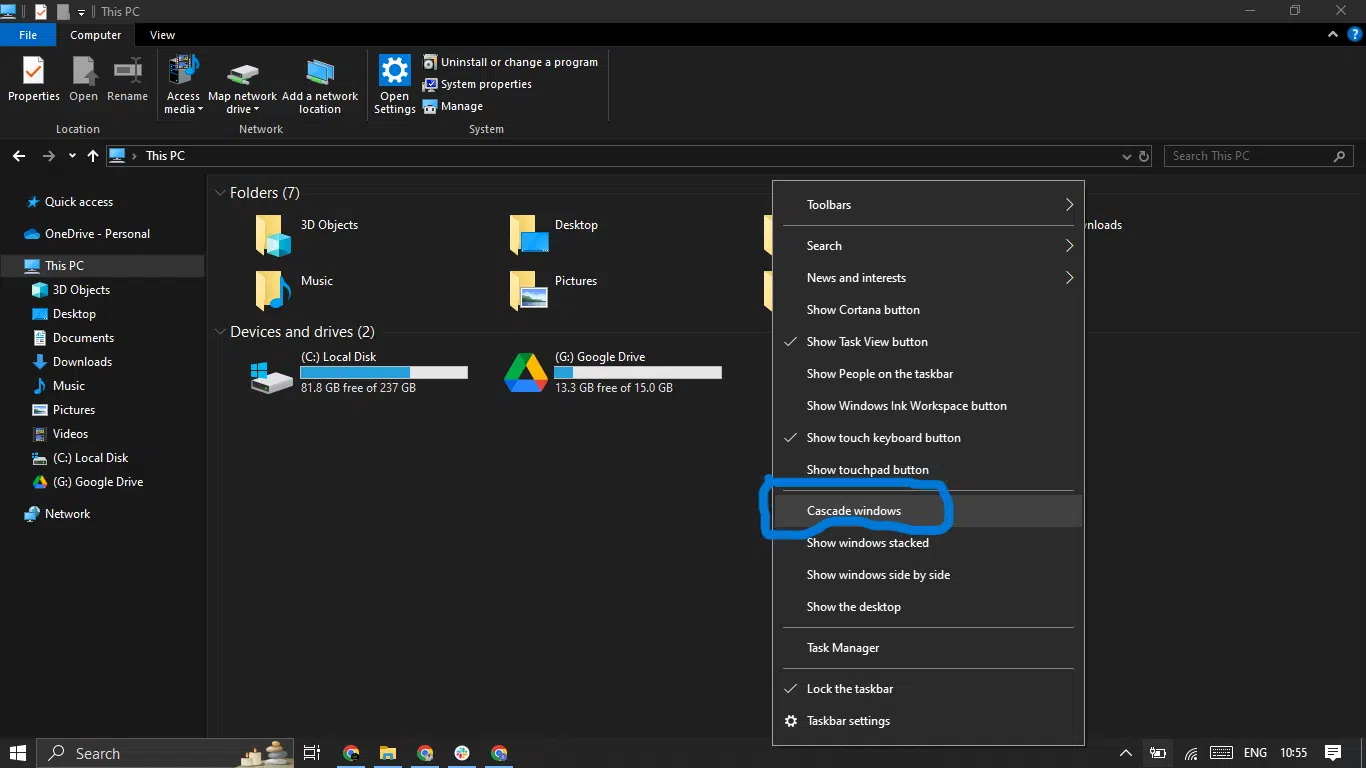
Step 2: Select “Cascade windows.”
Windows will immediately rearrange all open windows into a stacked “cascade” layout, making every app accessible again.
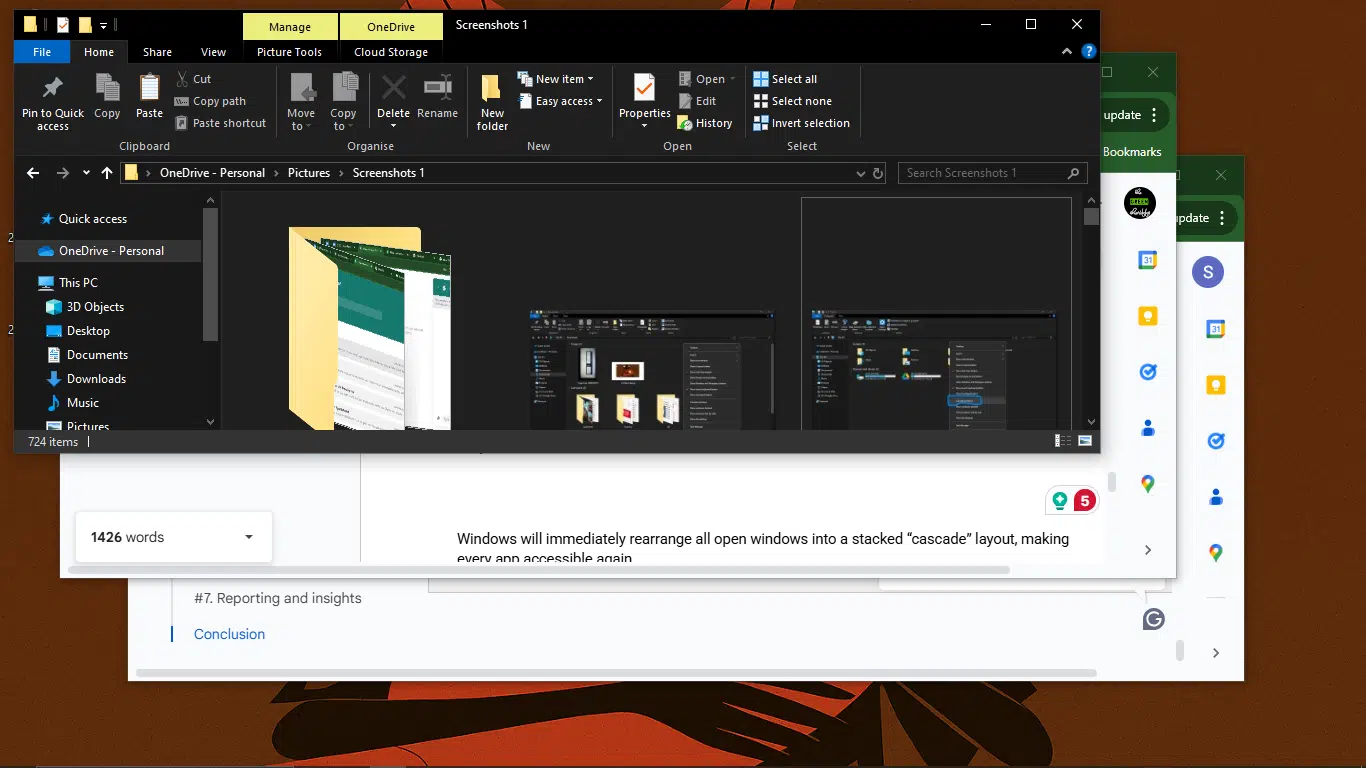
Pros of this method
- It restores all windows at once; no need to fix them one by one.
- It’s quick and built-in; no third-party tools needed.
- It’s a great panic button if multiple apps are missing.
Cons of this method
- It resets your carefully arranged layout, as every window gets shuffled.
- It’s not selective; even properly placed windows get cascaded.
- It can feel messy if you’re working with many open apps.
Method 5: Display settings reset
Sometimes the issue is your screen setup that’s out of sync, not the window itself. If you’ve recently unplugged a monitor, switched resolutions, or your laptop went to sleep docked, Windows might still think a ghost monitor exists. Resetting your display settings forces the system to “re-map” your screens and bring hidden windows back to life.
Best for people with multi-monitor setups or anyone dealing with ghost/phantom screens after disconnecting or docking their device.
Step 1: Go to your PC’s settings. You can also click Windows + I to open Settings.
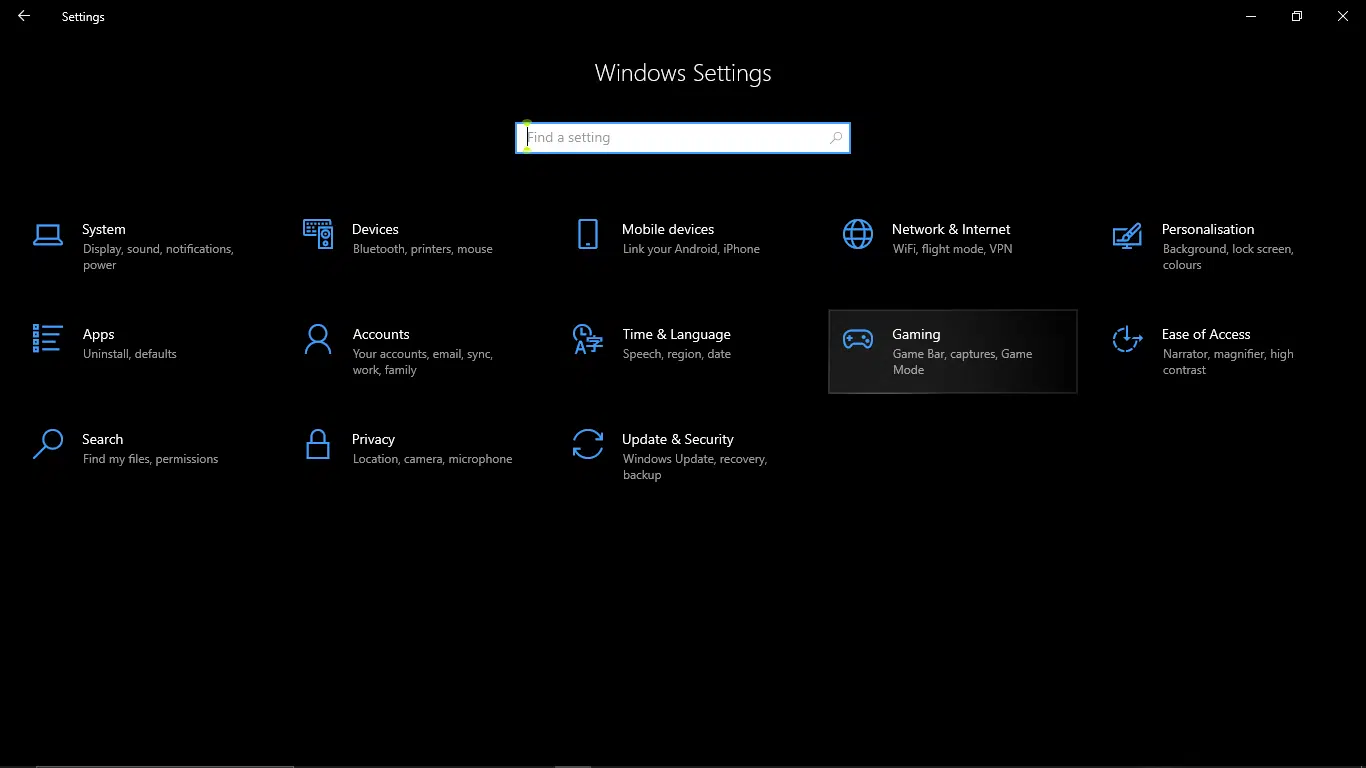
Step 2: Go to System, then Display.
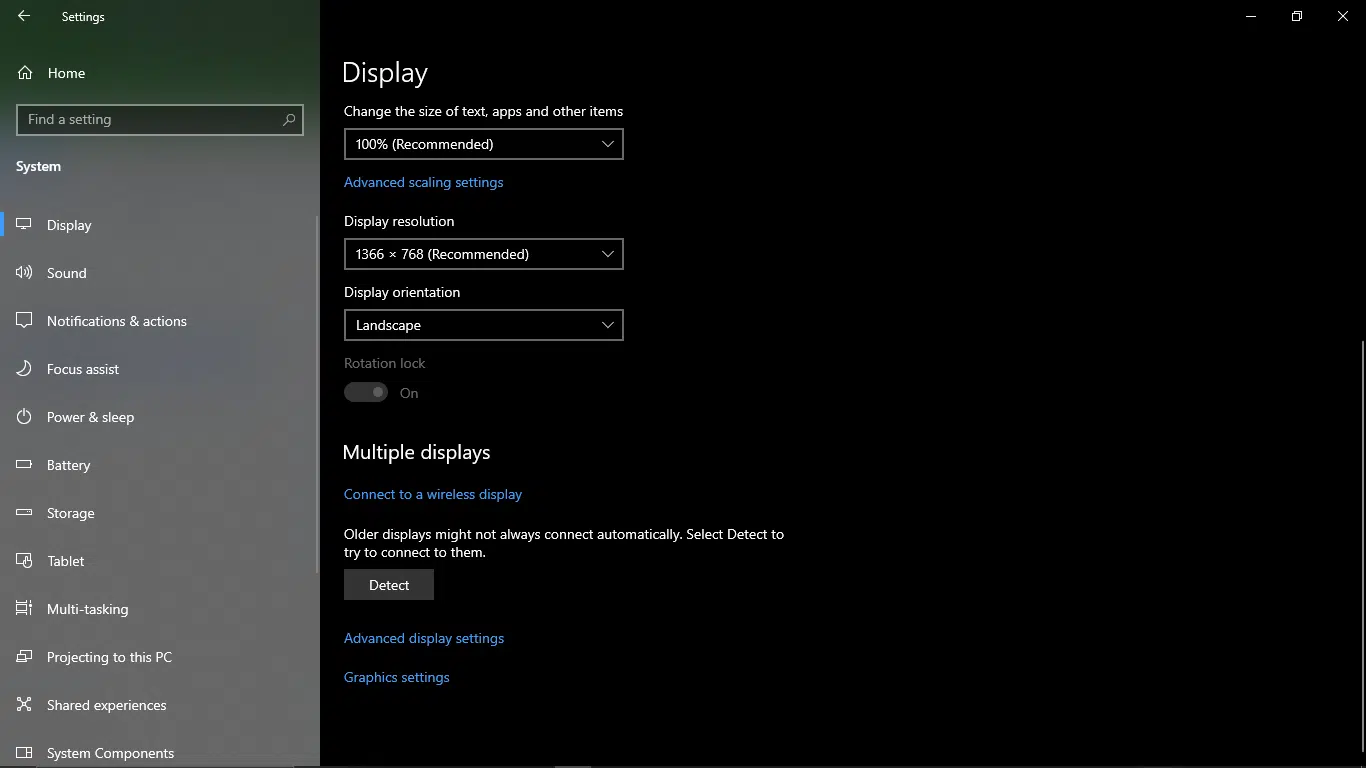
Step 3: Click Detect to force Windows to look for monitors.
Step 4: Use Identify to check which screen is active. Any off-screen windows should now snap back to a valid display.
Why this method works
- It resets display mapping, which is perfect if your laptop “remembers” a monitor that’s no longer connected.
- It fixes multiple display-related quirks, not just off-screen windows.
Cons
- It takes more clicks compared to a quick shortcut.
- It may briefly disrupt your current window layout.
- It’s overkill if only one app window is misplaced.
How to prevent it from happening again
By now, you know the best ways to move an off-screen window when disaster strikes. But prevention is even better. Nobody wants to keep playing hide-and-seek with their apps.
Here are some practical habits and tools I’ve learned to keep windows exactly where they belong:
Set windows to remember positions
Windows has built-in settings (and third-party apps like DisplayFusion or Rectangle) that help apps reopen in the same spot every time. This is especially handy if you’re constantly docking/undocking a laptop.
Avoid abrupt disconnects
Yanking out your HDMI cable mid-Zoom call might feel powerful, but it’s the fastest way to lose your windows to the phantom zone. Always disconnect external monitors safely or put your system to sleep before unplugging.
Set a consistent primary display
Ensure that your main monitor is set as the primary display in your settings. That way, even if an external screen vanishes, your windows will default back to the one that’s always there.
Implement smart closing habits
When you’re done working with multiple screens, drag your windows back to the main display before shutting down. That way, when you restart, every app opens in a safe, visible spot.
Conclusion
Losing a window off-screen can feel like your app just ghosted you, but it’s rarely as dramatic as it seems. Most of the time, it’s just your computer remembering a setup that no longer exists, such as the extra monitor you unplugged last week.
The good news is you don’t have to panic or restart your machine. Whether you prefer quick keyboard shortcuts, snapping tools, or simply resetting display settings, there’s always a way to pull your apps back into view.
And once you know how to prevent it, by closing windows on your main screen, disconnecting monitors safely, and using snap layouts, you’ll spend less time chasing “invisible” windows and more time getting work done.
So the next time your app disappears into the digital abyss, you’ll know exactly how to recover an off-screen window in seconds.
FAQs about moving an off-screen window
1. Why do windows go off-screen in the first place?
It usually happens when you disconnect a monitor, change display resolutions, or wake your laptop from sleep. The system tries to “remember” the last window position, but since that screen no longer exists, the window gets stranded.
2. Does the off-screen window issue happen more on dual-monitor setups?
Yes. Multi-monitor users are more likely to encounter off-screen windows, especially if you frequently dock or undock your laptop or switch between different workstations.
3. Are third-party tools safe to install?
Most window manager tools (like AquaSnap or DisplayFusion) are safe if downloaded from official sites. They can also prevent the issue by managing window positions more reliably than the system defaults.
4. Can snapping shortcuts help prevent windows from getting lost?
Yes. Using Windows key + Arrow keys (Windows) or Snap Layouts keeps windows anchored to visible areas, making it less likely they’ll disappear off-screen.
5. Do I need to restart my PC every time this happens?
Not at all. While restarting will reset all windows, it’s overkill. The step-by-step methods above are faster, gentler, and save you from losing work in progress.
6. Is there a permanent fix?
Not 100%. However, habits like closing apps on your primary screen, safely disconnecting external monitors, and enabling the “Remember window positions” setting go a long way in reducing the frequency of this issue.
Disclaimer!
This publication, review, or article (“Content”) is based on our independent evaluation and is subjective, reflecting our opinions, which may differ from others’ perspectives or experiences. We do not guarantee the accuracy or completeness of the Content and disclaim responsibility for any errors or omissions it may contain.
The information provided is not investment advice and should not be treated as such, as products or services may change after publication. By engaging with our Content, you acknowledge its subjective nature and agree not to hold us liable for any losses or damages arising from your reliance on the information provided.
Always conduct your research and consult professionals where necessary.