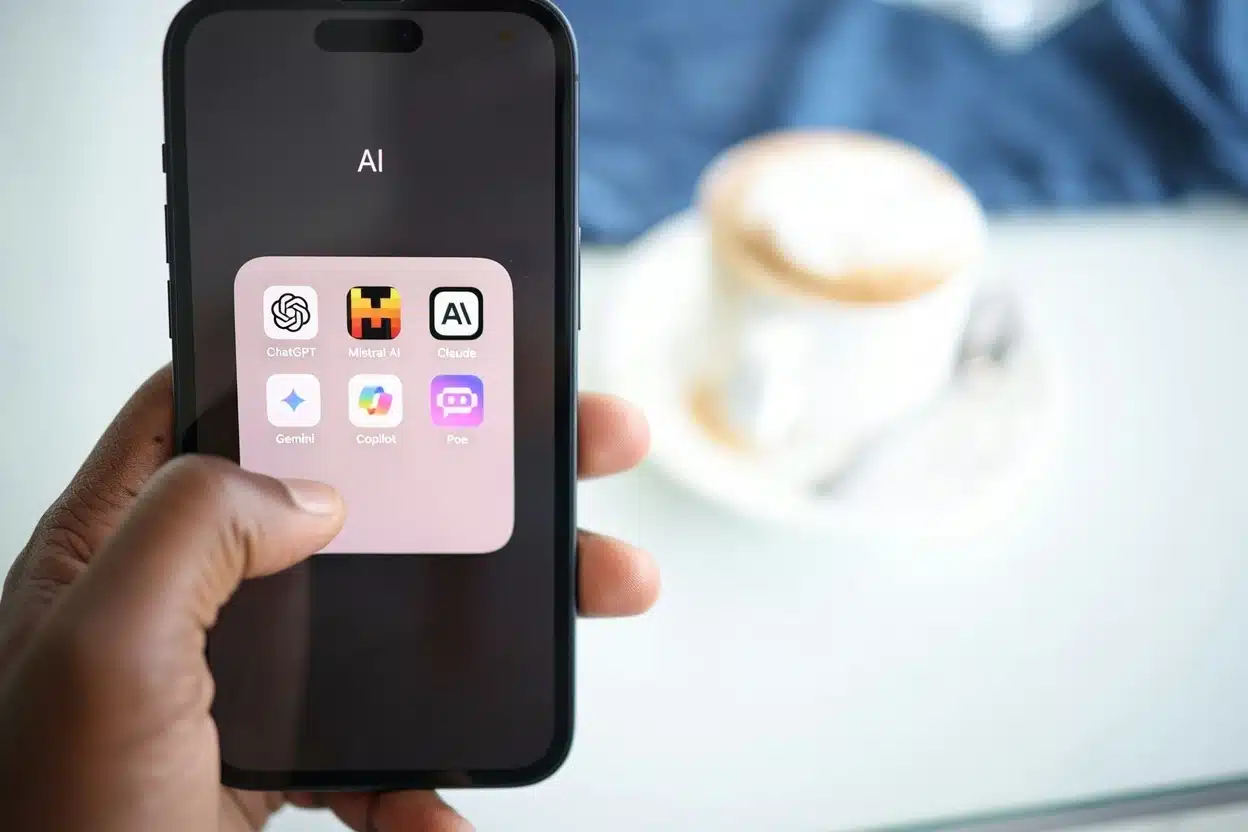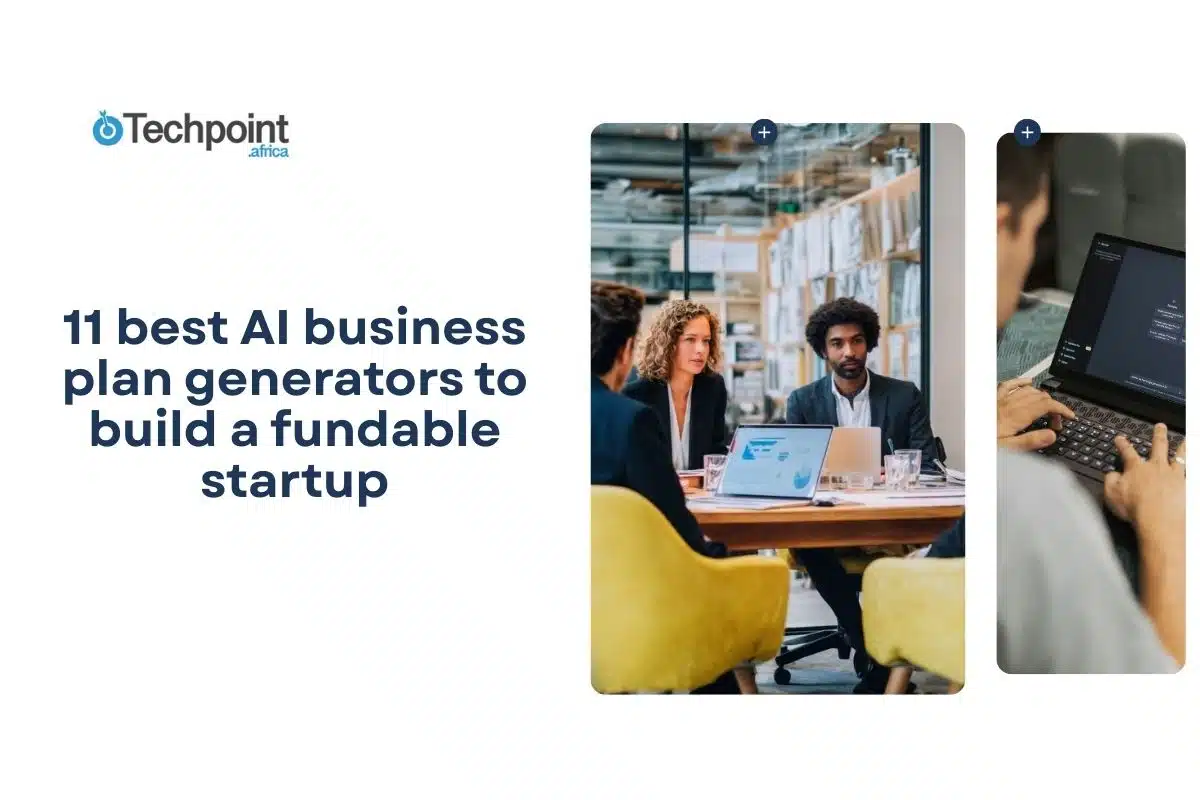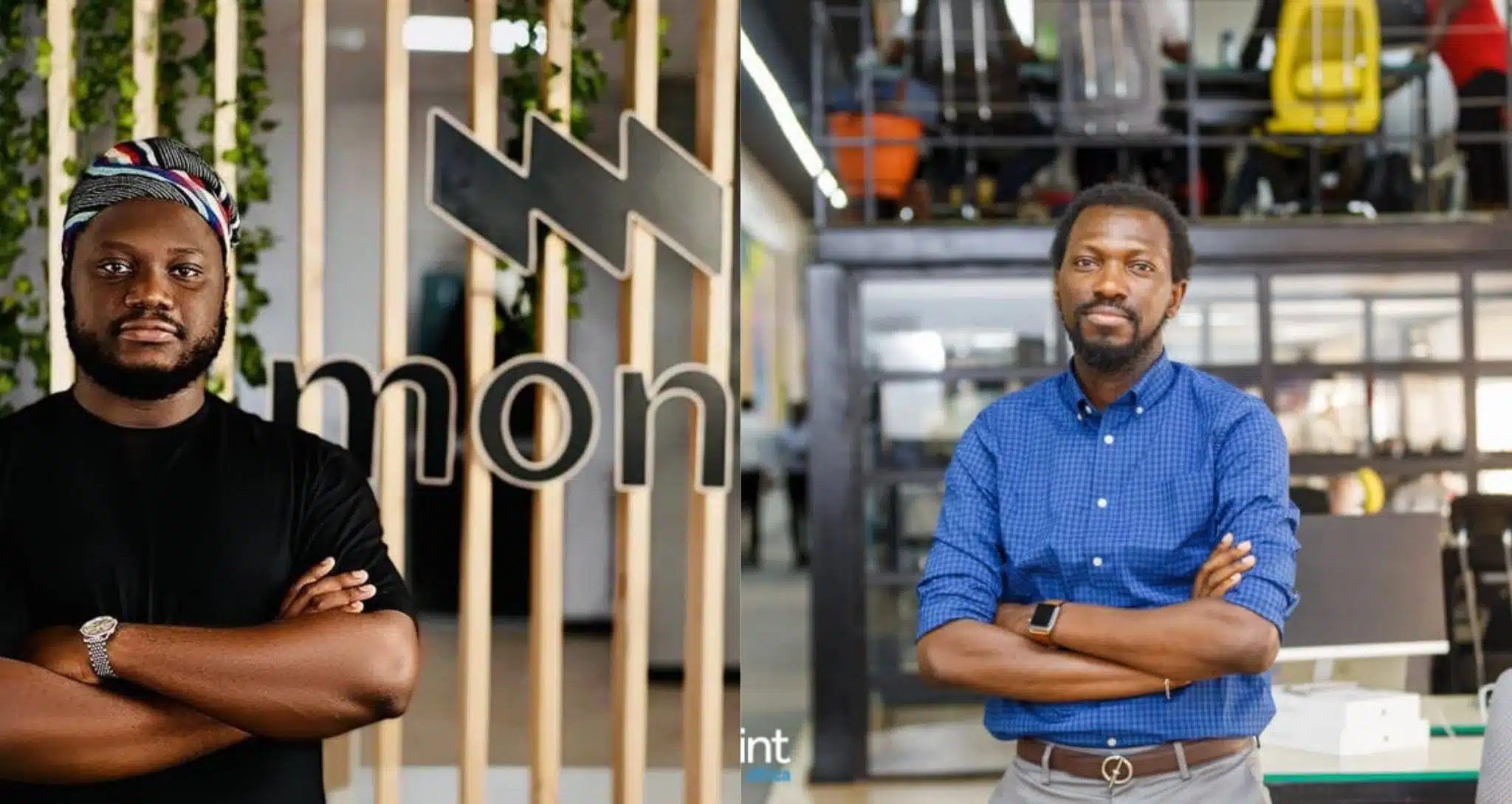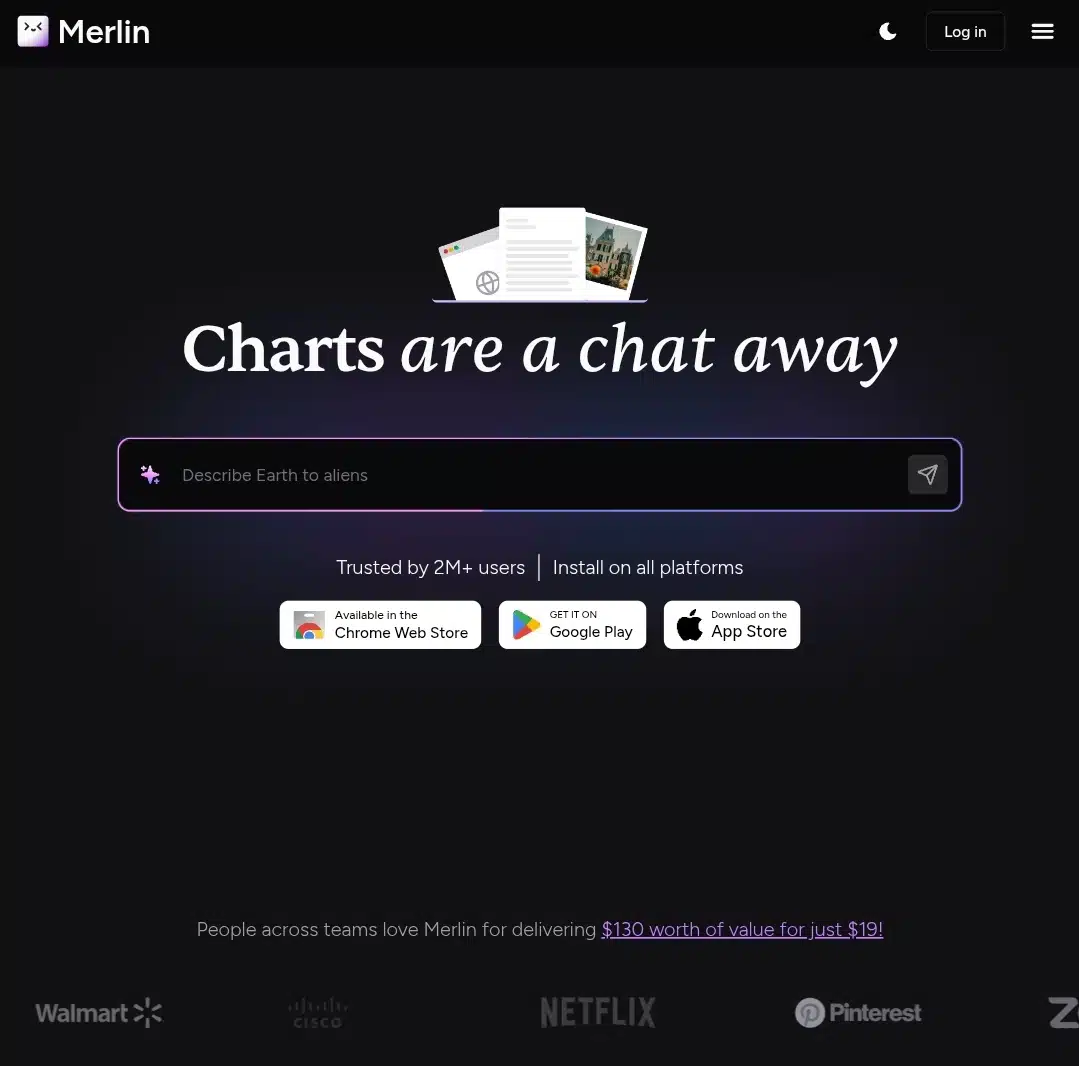
The world of productivity tools is getting crowded. I’ve tried numerous productivity tools, and honestly, most of them end up creating more clutter than clarity. One app for writing, another for research, a third for summarizing, and it gets tiring fast. The outcome is usually a messy stack of tabs and logins that slows me down instead of helping.
Merlin AI takes a different route. Instead of locking me into just one model or use case, it puts multiple AI assistants in one place. I can draft an email, generate code, or pull research without switching tools. On paper, it sounds like a relief. But is Merlin a smoother way to work, or just another layer added to the pile?
In this review, I’ll share my experience using Merlin AI, including what it does well, where it misses the mark, and whether it’s worth adding to your toolkit.
What is Merlin AI?
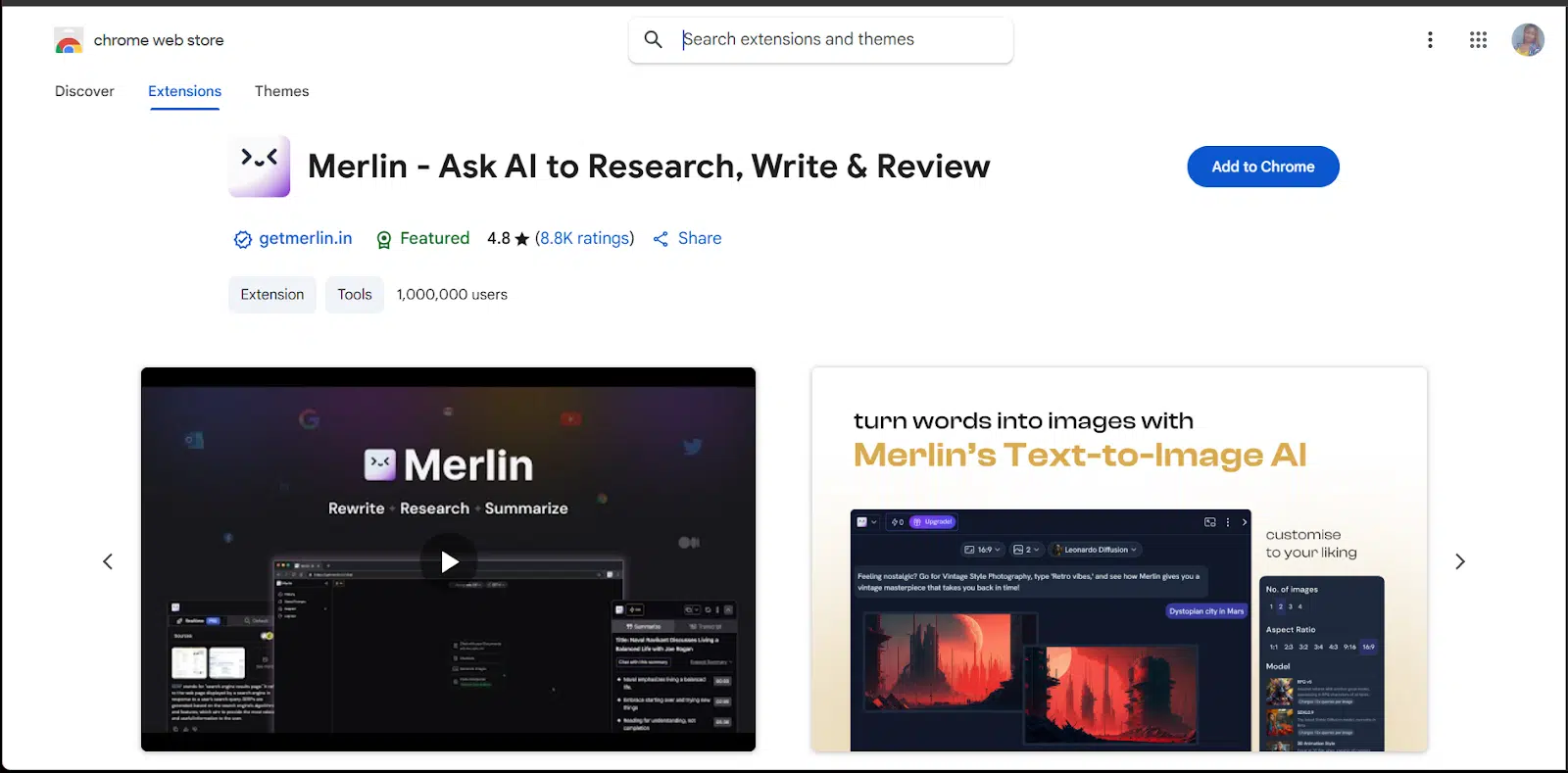
Merlin AI is a productivity assistant designed to integrate directly into the browser. Instead of switching between tabs or juggling different tools, users can activate it with a shortcut and access a floating command bar. From this panel, they can summarize web pages, compose or rewrite emails, translate text, or even generate fresh content, without leaving the current screen.
One of its standout features is model flexibility. Rather than locking users into a single AI engine, Merlin connects to multiple large language models, including GPT-4, Claude, Gemini, and Mistral. This setup enables users to select the most suitable model for their task, whether it involves quick drafting, in-depth reasoning, or creative generation.
Merlin AI focuses on flow. It eliminates the friction of copying and pasting text into separate apps and delivers results in the same space where work is already happening. That simplicity, paired with the option to experiment with different models, is what makes it appealing for both casual users and professionals who rely on AI daily.
All models available in Merlin AI
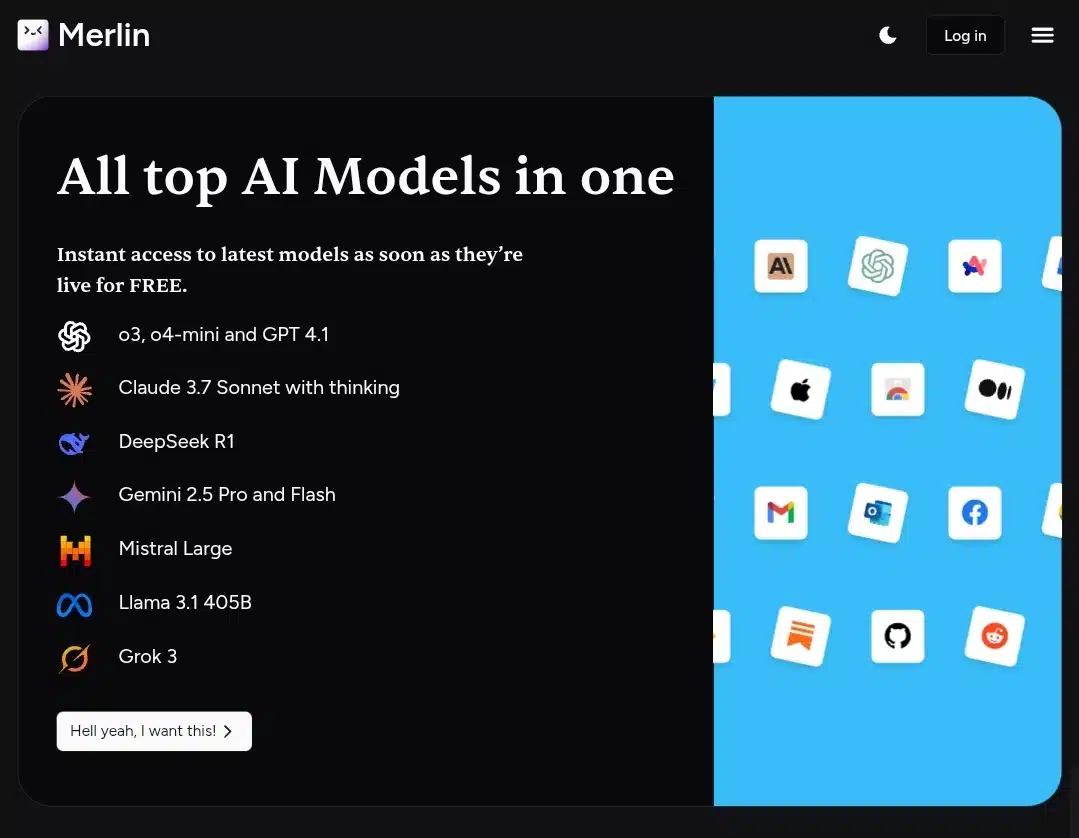
Merlin provides access to a wide range of LLMs and model variants, allowing you to select the tool that best suits your task. Here’s a compact guide to the models you’ll find in Merlin:
- GPT-4: Strong at balanced reasoning and creative writing. It’s a go-to for in-depth drafting and complex prompts.
- GPT-4.1: A newer OpenAI iteration with incremental improvements in reasoning and coherence over GPT-4.
- GPT o3: A lighter OpenAI variant optimized for faster, lower-cost queries (good for quick turns and frequent use).
- GPT o4-mini: A compact, latency-friendly OpenAI variant for short tasks where speed and cost matter more than maximal depth.
- Claude 3.7 Sonnet (with “thinking”): Claude’s Sonnet release, offered with an optional “thinking” mode for more step-wise, careful responses.
- DeepSeek R1: A retrieval/search-oriented model variant aimed at document/contextual lookups and context-heavy queries.
- Gemini 2.5 Pro: The higher-capacity Gemini variant for detailed answers and heavier reasoning tasks.
- Gemini 2.5 Flash: A lower-latency Gemini option designed for quick responses and interactive workflows.
- Mistral Large: A high-performance open-style model that balances quality and efficiency; useful for many general tasks.
- Llama 3.1 405B: A very large Llama family model suited to heavyweight tasks that benefit from large-parameter performance.
- Grok 3: xAI’s chat-oriented model, often chosen for conversational, direct chat behavior and quick, informal answers.
Switching between models in Merlin is frictionless. You can choose the model before you run a prompt (or test several side-by-side) so you can compare tone, depth, and speed without leaving the page. Note that which models you can use, and how many queries they cost, may depend on your plan and Merlin’s current quota rules.
Merlin AI extension
The Merlin AI Extension is the feature that really sets this tool apart. Unlike many AI platforms that lock you into a web dashboard, Merlin brings its AI directly into your browser. With a quick shortcut (Cmd + M on Mac or Ctrl + M on Windows), the extension launches instantly, no matter which site you’re on. That means you can draft, rephrase, summarize, or even ask questions right inside Gmail, LinkedIn, Twitter, or Google Docs, without copying and pasting text back and forth.
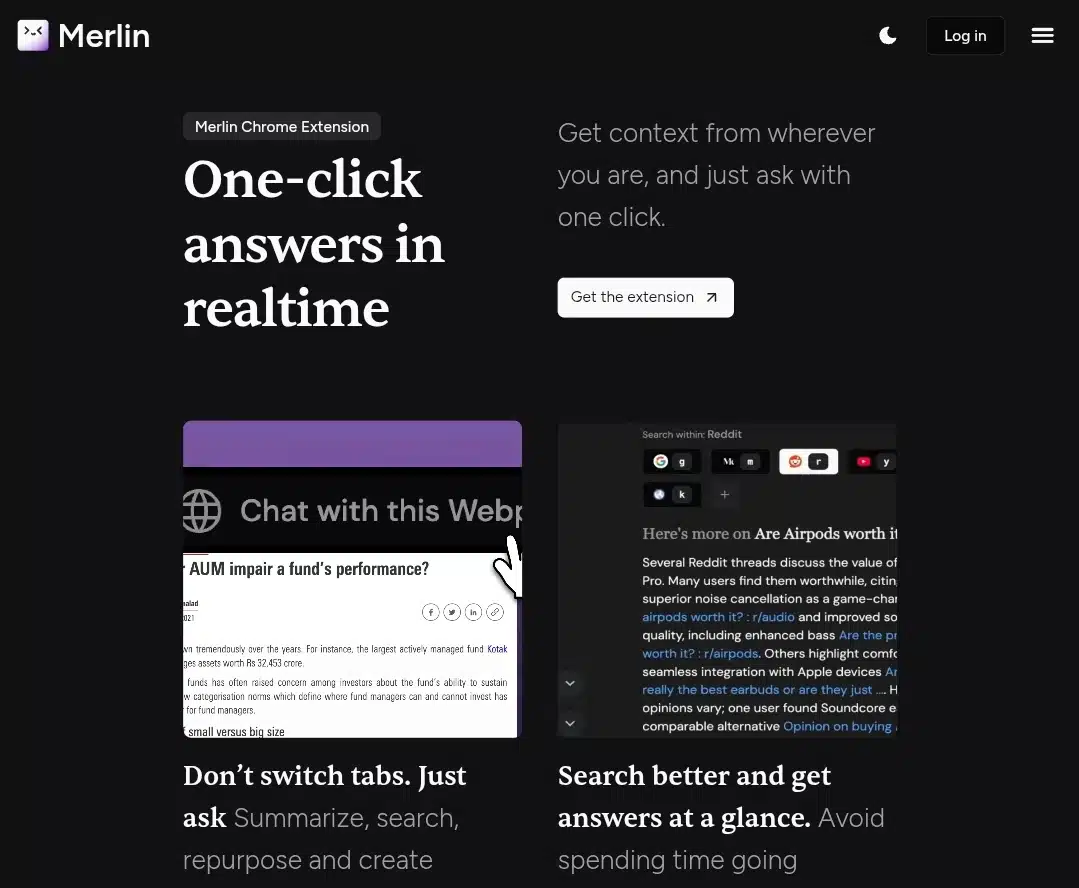
From a usability standpoint, this makes a huge difference. For example, when replying to emails, you can generate polished drafts that match your tone instead of staring at a blank screen. On LinkedIn, it can help write posts or comments that sound thoughtful but don’t take forever to craft. While browsing, the extension can summarize long articles or reports in seconds, which is a game-changer for anyone buried in research.
That said, the extension sometimes struggles with longer prompts, and depending on the model you select, responses may feel too generic unless you refine your query. Also, while it integrates smoothly into most sites, formatting occasionally breaks in tools like Google Docs when pasting AI-generated text.
Overall, the Merlin AI Extension is the reason many users stick with Merlin over other AI platforms. It keeps you in flow, trims away the repetitive parts of writing, and makes AI feel like a natural part of your daily workflow rather than a separate app you need to manage.
Availability in different countries (200+)
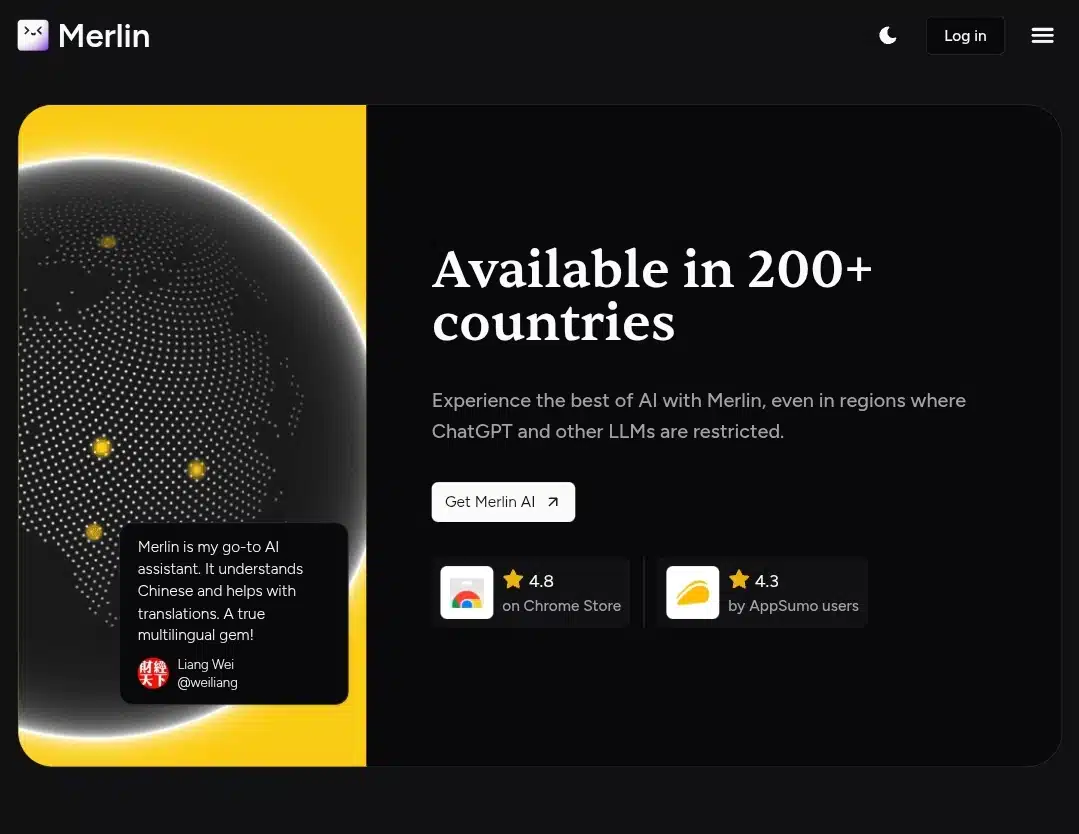
One thing Merlin AI gets right is global reach. While many AI tools restrict access to certain regions or put heavy limitations on accounts outside the U.S. or Europe, Merlin AI is available in more than 200 countries. That means whether you’re in Nigeria, India, Brazil, or a smaller market that usually gets overlooked, you can still sign up and use the platform without hassle.
This wide accessibility is a big deal. For freelancers and remote workers, it means you can collaborate with clients across continents while using the same AI toolset. For students, it removes the frustration of finding that an AI writing assistant is “not supported in your region.” And for businesses, it creates consistency. Teams spread across different countries don’t need to jump between alternatives just because one tool isn’t available locally.
Of course, availability doesn’t automatically guarantee equal experience. Internet speed, device compatibility, and even payment options can affect the smoothness of the tool, depending on your location. However, in terms of official support, Merlin AI surpasses many competitors that still limit full functionality to a handful of regions.
Device compatibility
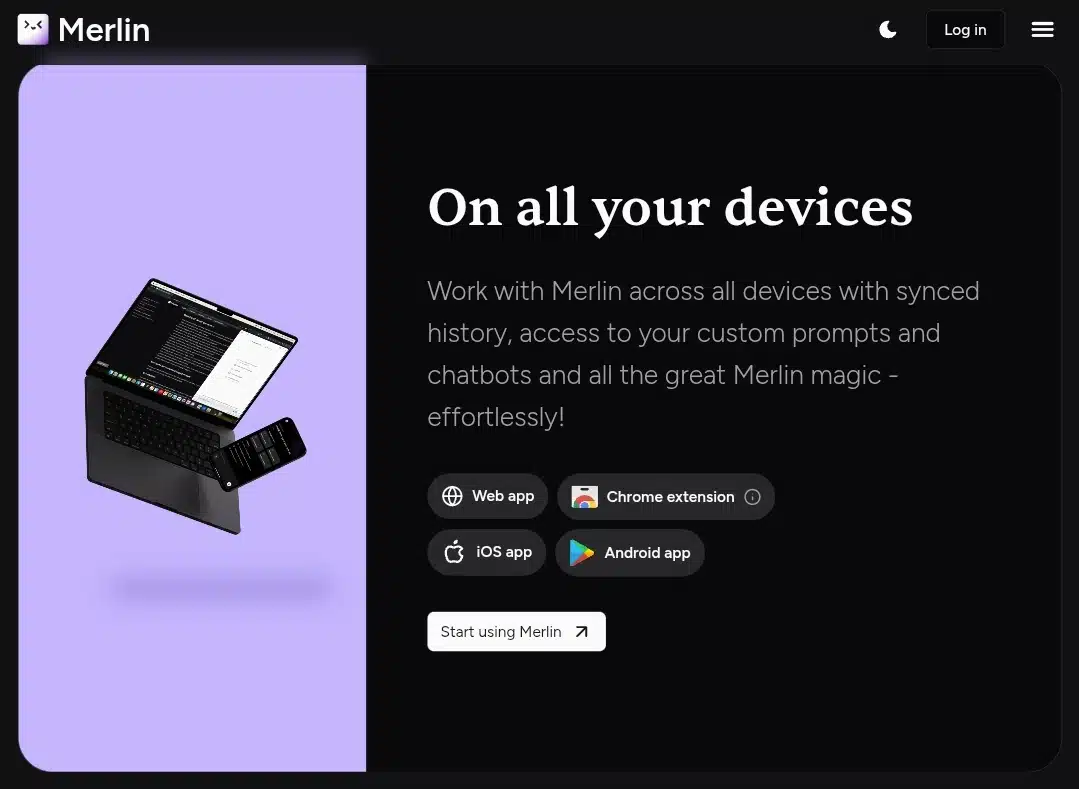
Merlin AI is designed to be flexible, so you’re not tied to one device. On desktop, it works smoothly across both Windows and Mac, provided you’re running a modern browser. The Chrome extension is the core way to use Merlin, so having Google Chrome installed is essential. Once added, the extension integrates directly into your workflow, whether you’re typing in Google Docs, searching on the web, or writing emails.
On mobile, Merlin supports both iOS and Android, though the experience feels slightly different compared to desktop. The mobile app gives you access to most features, including writing assistance and AI-powered search, but some integrations (like live use within browser-based platforms) are more seamless on desktop. Still, it’s good to see that the app isn’t watered down; you can comfortably draft, summarize, and generate content on the go.
For businesses and teams, this cross-device compatibility matters a lot. A manager working on a laptop and a team member responding from a phone can use the same AI assistant without losing functionality. The only real limitation is the dependency on Chrome for full features, which may be inconvenient if you prefer Safari, Firefox, or Edge. That said, since Chrome dominates the browser market, most users won’t feel restricted.
Features I put to the test
When I started using Merlin AI, I wanted to see if it could handle my day-to-day writing and research tasks. It wasn’t enough for it to look polished; I needed it to perform. Here’s what I tested and how it went:
- Summarization
One of the first features I tested on Merlin AI was its summarization tool. Since it claims to handle everything from articles and research papers to YouTube videos and PDFs, I wanted to see how it performs across different formats.
I started with a long-form article from Harvard Business Review. The piece was over 3,000 words and packed with jargon-heavy insights. With a single click, Merlin produced summary that didn’t just condense but also preserved the original meaning. It picked out key statistics, the author’s argument, and even the conclusion. I loved the balance between brevity and accuracy because the summary felt like a true outline of the piece.
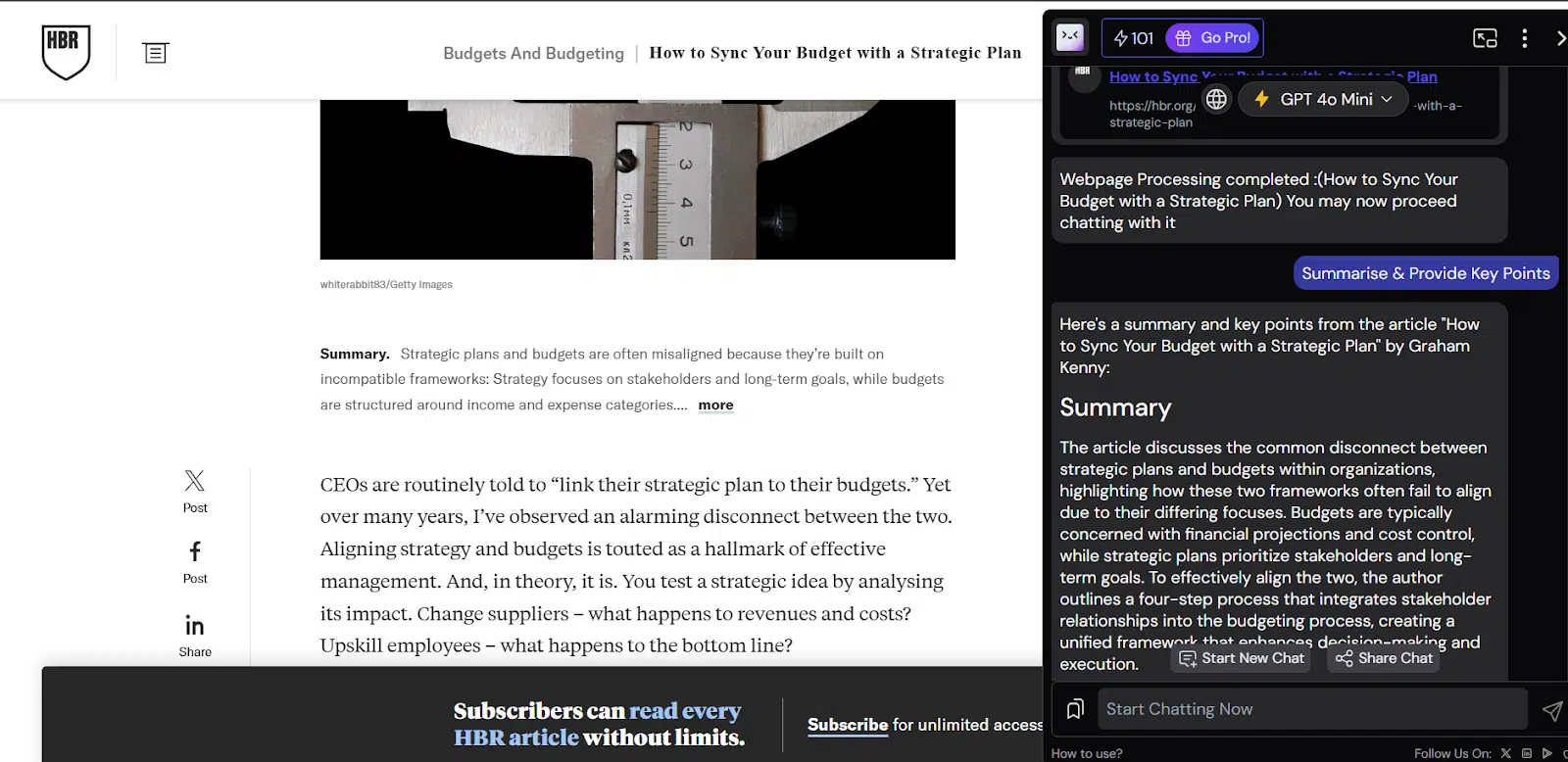
Next, I uploaded a PDF research paper on cybersecurity, something highly technical with formulas and citations. Merlin did well at extracting the core findings, though I noticed it skipped over niche methodology details. That’s not necessarily a flaw because most readers don’t need to know every formula, but if you’re someone who needs in-depth data, you might have to supplement the summary by reading the original.
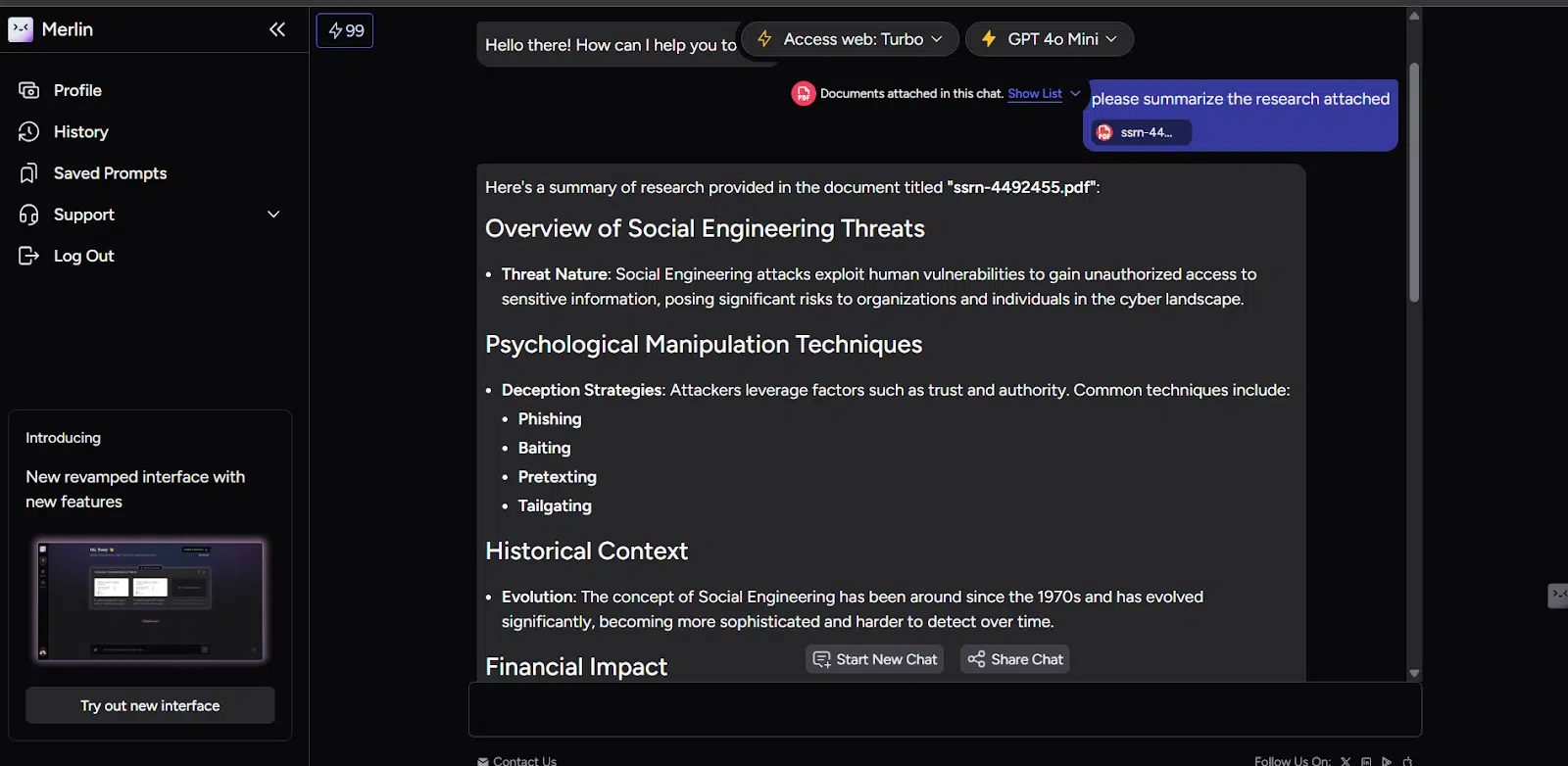
I then tried it on a YouTube lecture, a 45-minute talk on AI ethics. Instead of forcing me to rewatch or scrub through, Merlin gave me a timestamped breakdown of the main arguments. This feature stood out because it didn’t just provide a wall of text; it mapped insights back to specific points in the video, allowing me to jump directly to the exact minute. That’s a game-changer for students and professionals who deal with lectures, tutorials, or webinars.
Pros I noticed:
- Handles multiple content types (articles, PDFs, videos, reports).
- Gives both concise and extended summaries depending on the request.
- Timestamped video summaries are handy.
- Maintains the author’s intent instead of just compressing words.
Cons I noticed:
- Struggles with hyper-technical papers (skips nuanced methodology).
- Occasional over-simplification when the content is too data-heavy.
- Doesn’t always catch references or footnotes in academic PDFs.
Merlin’s summarization is genuinely strong. It’s not perfect, no tool is, but for 90% of everyday use cases (business, academics, content consumption), it saves hours. Instead of scanning or watching content in full, I got reliable digests in seconds.
- Paraphrasing & rewriting
One of the reasons I was particularly curious about Merlin AI was its paraphrasing ability. As a writer, editor, and researcher, I often need to reframe sentences without losing their meaning. Tools that do this well can save hours, but tools that do it poorly only create extra cleanup work. So, I put Merlin’s paraphrasing engine to a real test.
I started with a short academic-style paragraph that I pulled from a journal article (public domain). It was dense, full of jargon, and the kind of text that students or professionals would typically want simplified. Then, I switched gears and fed it a casual blog excerpt with a conversational tone to see if Merlin could adapt. Finally, I took a piece of my own writing, just to see if it could rephrase something I already knew inside out without making it sound clunky or “AI-generated.”
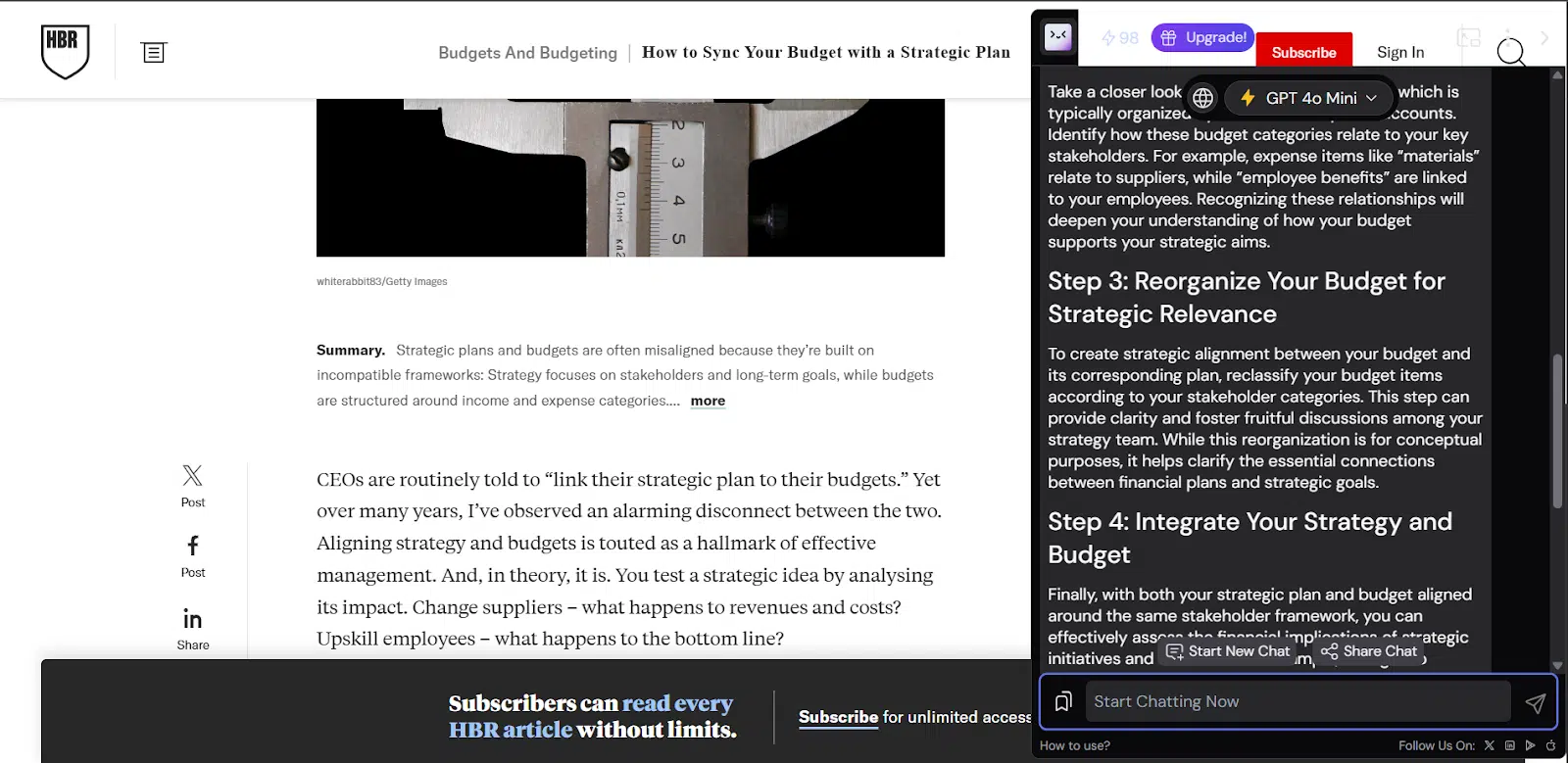
Merlin did a surprisingly solid job at handling different tones. On the academic piece, it managed to simplify the text without dumbing it down—turning something stiff and jargon-heavy into readable English while still preserving the nuance. That impressed me, because most AI tools either oversimplify (losing important meaning) or barely change anything at all.
For the blog excerpt, I asked it to rewrite in a professional and casual tone. It nailed both. The professional version felt like something fit for LinkedIn, while the casual one read like a lifestyle blog. What I liked most was that it didn’t just swap out synonyms; it naturally restructured sentences.
When I fed it my writing, I was more critical. AI often struggles here because I know exactly what I meant. But Merlin still gave me useful alternatives. Sometimes it even spotted ways to make a sentence sharper or less repetitive. These are things I might have missed on my own.
Pros
- Handles tone adjustments well (formal and casual)
- Goes beyond synonyms; it actually restructures sentences
- Can simplify complex text without losing meaning
- Quick and easy for bulk rewriting (paragraphs, not just sentences)
Cons
- Occasionally, I “over-polished” my casual text, making it sound a little too corporate
- Doesn’t always give multiple variations at once (though you can regenerate for alternatives)
- Long paragraphs sometimes get shortened a bit too aggressively
Merlin’s paraphrasing is genuinely useful. If you’re a student rewriting dense material for clarity, a professional polishing reports, or even a content creator repurposing text across different platforms, this feature is worth using. Of course, I’d still proofread before finalizing, but compared to most paraphrasing tools I’ve tested, it’s clearly ahead of the pack.
- Chat with Documents (PDF, Word, etc.)
One of the features that immediately grabbed my attention with Merlin AI was the ability to “chat” with documents. Instead of scrolling endlessly through PDFs or searching manually in Word files, you can upload a document and simply ask Merlin questions about it. I decided to put this feature to the test in different contexts for academic, business, and even casual reading.
I uploaded three different types of documents:
- An inspirational book(30+ pages) .
- A business proposal draft in Word (15 pages).
- A lengthy PDF ebook (over 100 pages, narrative-heavy).
For each, I asked Merlin questions like:
- “What are the key findings of this paper?”
- “Summarize the budget section of this business proposal in under 100 words.”
- “Who are the main characters in chapters 4–6 of this book?”
I also tested how well it handled follow-up queries without re-uploading the document, to see if it could keep track of context.
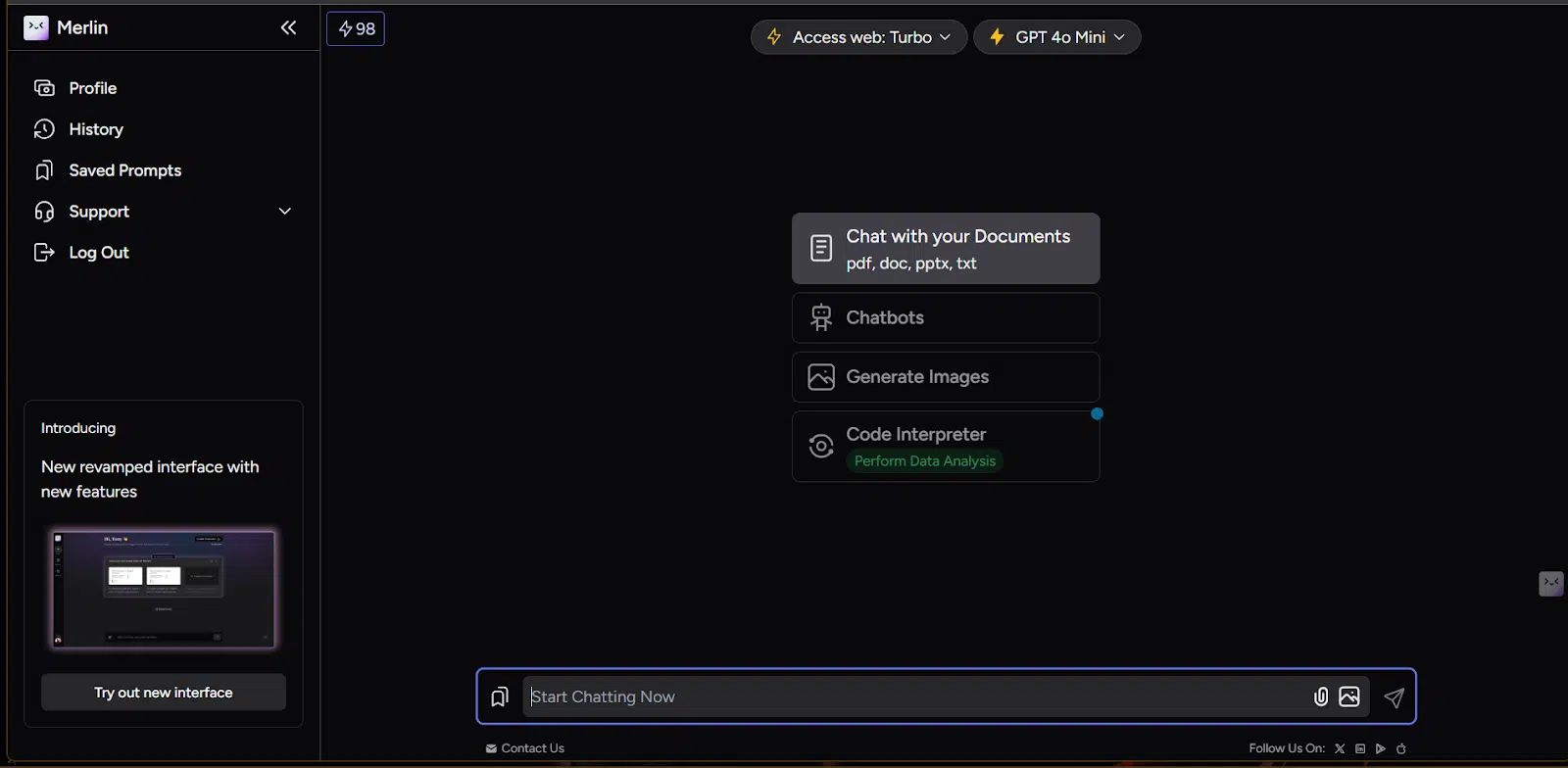
What I found
- Accuracy was impressive with structured documents: The academic paper test was the most revealing. When I asked about methodology and key findings, Merlin AI pulled accurate, concise responses. It even pointed out statistical methods that I would have otherwise skimmed over.
- Business documents worked smoothly too: It didn’t just summarize, it rephrased sections in a clearer, digestible way, which made reviewing proposals faster.
- Narrative-heavy PDFs were hit-or-miss: For the ebook, Merlin sometimes missed subtle themes and gave more surface-level recaps. It handled “who did what” questions well, but not deeper “why did the author…” type questions.
- Follow-up questions worked well: I was able to ask layered questions without having to remind them what the document was about, and context retention was solid.
Pros
- Saves huge amounts of time digging through long PDFs.
- Handles structured/technical content with surprising accuracy.
- Keeps context across multiple questions.
- Works for both short and very long documents.
Cons
- Struggles a bit with abstract or creative writing.
- Formatting-heavy documents (with lots of tables or graphics) sometimes confuse it.
- File size limit may be restrictive for very large docs (depending on your plan).
This feature is a genuine productivity booster. I could see students, researchers, lawyers, or business analysts leaning on it heavily. Instead of spending hours manually scanning documents, Merlin does the grunt work in seconds.
4. Code explanation & debugging
To see how well Merlin AI could handle coding tasks, I uploaded small snippets of code I had written in Python and JavaScript. For example, I fed it a messy Python function with a recursion error and asked Merlin to explain what it was doing. Then, I gave it a broken JavaScript snippet where a missing bracket caused execution issues, just to test how precise the tool’s debugging suggestions would be.
I didn’t stop there. I also pasted in clean code and asked it to “explain this like I’m new to programming,” to check whether it could break down technical logic into simple, beginner-friendly explanations. This helped me evaluate if Merlin was useful not just for seasoned developers but also for students and non-technical professionals trying to understand code at a higher level.
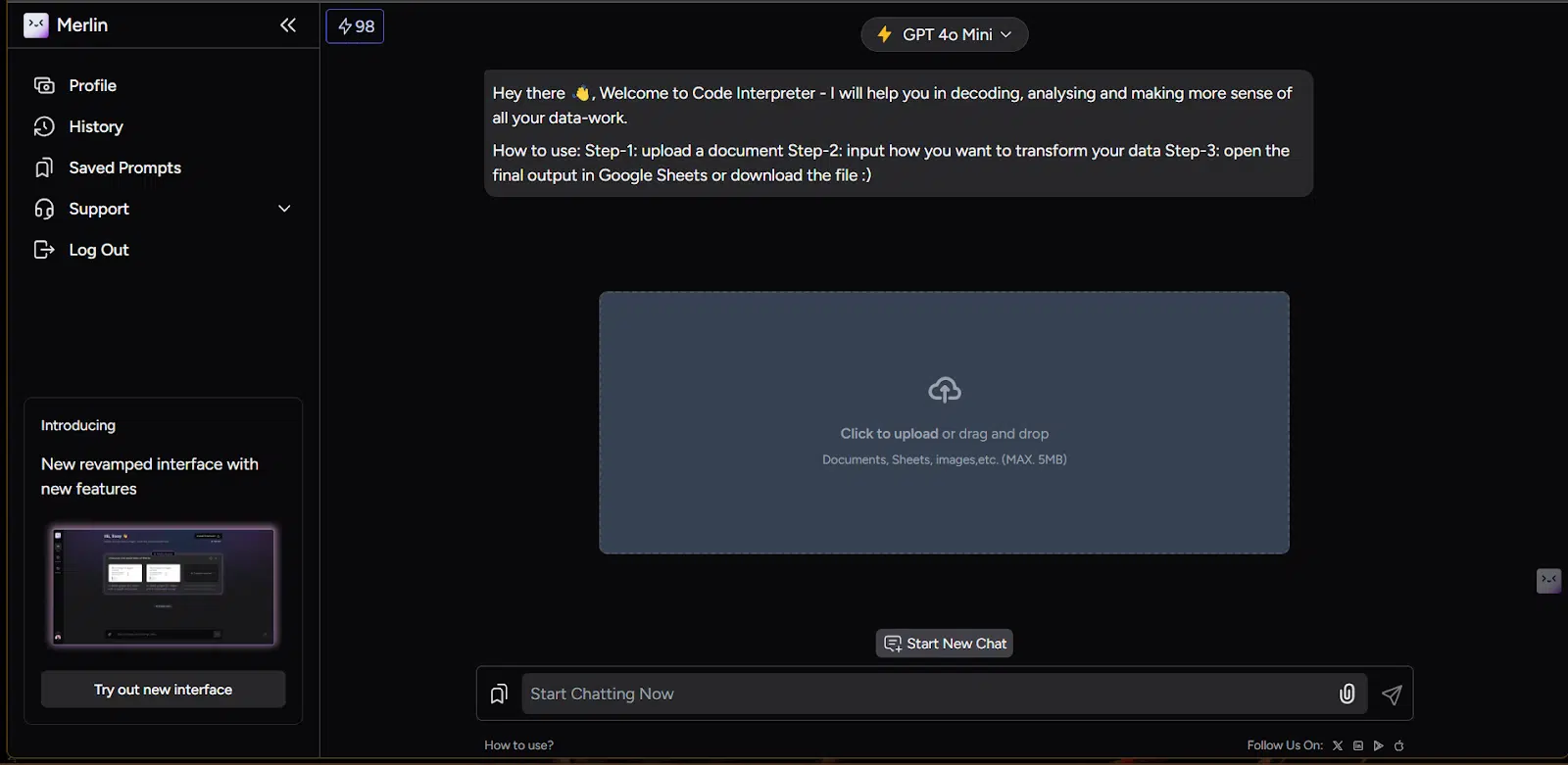
The results were strong. For debugging, Merlin AI spotted the recursion issue in my Python function almost instantly. It not only flagged the problem but also rewrote the function correctly, providing a cleaner, more efficient version. With JavaScript, it pinpointed the missing bracket and explained why the script was breaking. It even added some best-practice suggestions, like improving variable naming and structuring conditionals more clearly.
What really impressed me was the explanation mode. When I asked it to break down a sorting algorithm “as if I were a high schooler,” it gave a step-by-step analogy using everyday examples, making a complex concept feel intuitive. That showed me it isn’t just a debugging tool—it’s also a learning companion for anyone picking up coding.
Of course, it wasn’t flawless. With longer and more complex codebases (say, over 150 lines), its explanations became a bit too generic. Instead of walking me through line by line, it summarized the general purpose of the code. For smaller snippets, though, it nailed the clarity and detail.
Pros
- Quickly detects syntax and logical errors in code.
- Provides corrected versions of buggy snippets instead of just pointing out mistakes.
- Explains code at different complexity levels, making it beginner-friendly.
- Handles multiple programming languages (Python, JavaScript, SQL, etc.).
- Adds helpful best-practice recommendations beyond just debugging.
Cons
- Struggles with large codebases, often giving surface-level explanations.
- Occasionally, “hallucinates” fixes that don’t perfectly match the problem, requiring human review.
- Lacks the depth of specialized coding copilots like GitHub Copilot or Replit Ghostwriter.
Merlin AI’s code interpreter feature feels like a well-rounded support tool, especially for quick fixes and learning. It won’t replace a full-fledged coding assistant if you’re managing big projects, but for smaller snippets, bug fixes, or just trying to understand what a function does, it’s highly reliable. I’d say it strikes the balance between being a debugging tool and a tutor, making it especially valuable for students, junior developers, or non-coders who occasionally work with scripts.
For developers who occasionally get stuck on small errors or want a sanity check, it saves time. But for deep coding sessions, I’d still rely on a dedicated coding assistant.
Pricing & Value: $130 Worth of AI for Just $19
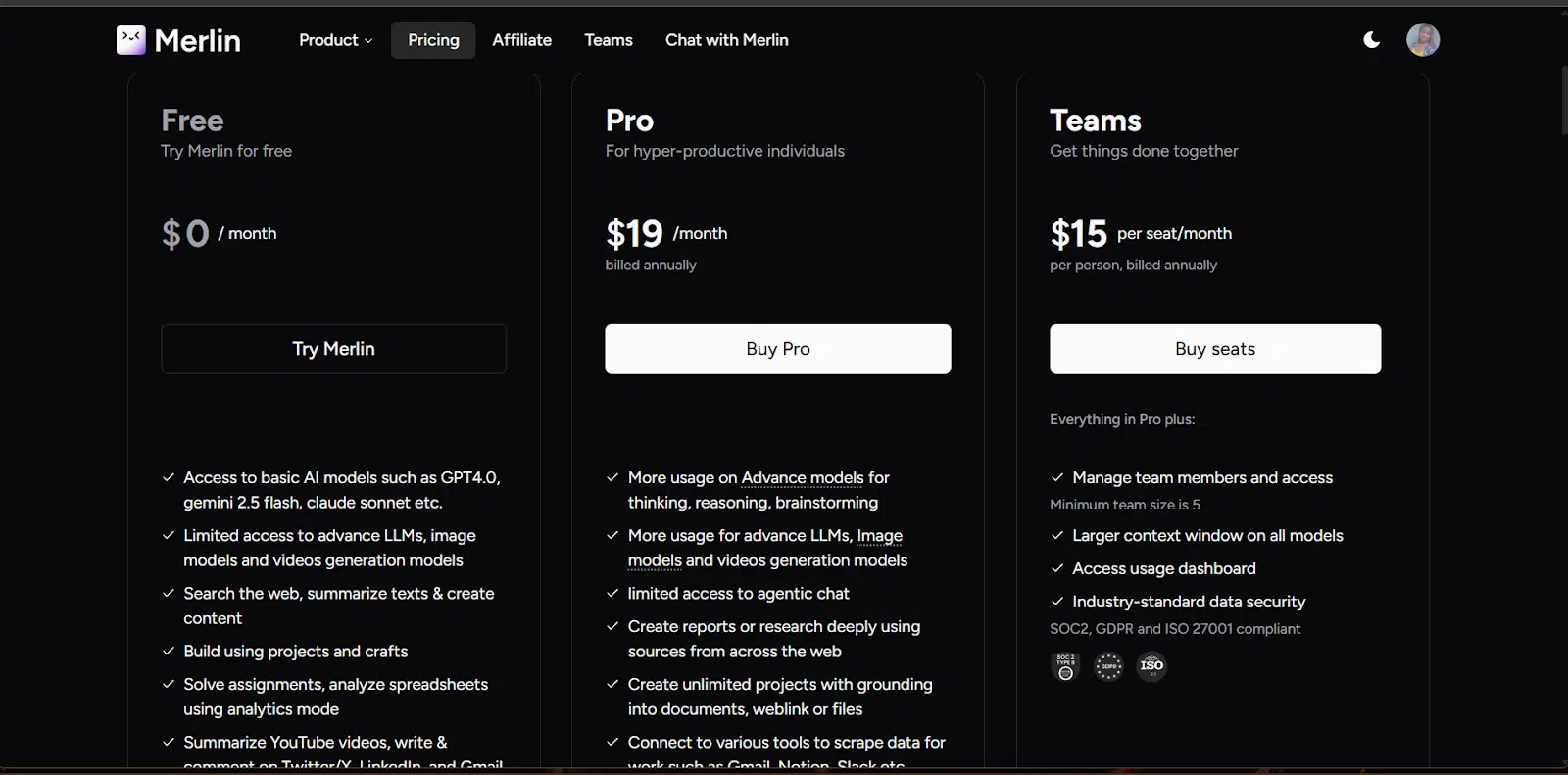
Merlin AI positions itself as a cost-effective alternative to other AI tools, offering a comprehensive suite of features at a fraction of the cost. Here’s a breakdown:
Pro Plan – $19/month (Billed Annually)
- Access to Top AI Models: Utilize advanced models like GPT-4, Claude 3.7 Sonnet, Gemini 2.5 Pro, and more.
- Unlimited Queries: No caps on usage, allowing for extensive interactions.
- Multi-Model Switching: Seamlessly switch between different AI models based on your needs.
- Enhanced Features: Includes tools for summarization, paraphrasing, code explanation, and more.
Teams Plan – $15/Seat/month (Billed Annually)
- Collaborative Features: Designed for teams, offering shared access and collaborative tools.
- Enterprise-Level Security: Ensures data protection with compliance to industry standards.
- Centralized Management: Admin dashboard for managing team access and usage.
Value proposition: delivering $130 worth of AI for just $19
Merlin AI’s claim of providing “$130 worth of value for just $19” is grounded in its extensive feature set and the cost of accessing similar capabilities through other platforms. Here’s how Merlin stacks up:
- Comprehensive Model Access: While platforms like ChatGPT Plus offer access to GPT-4, Merlin provides access to multiple top-tier models, including GPT-4, Claude 3.7 Sonnet, and Gemini 2.5 Pro, all under a single subscription.
- Unlimited Usage: Unlike some platforms that impose usage caps, Merlin’s Pro plan offers unlimited queries, ensuring you can utilize the AI as much as needed without additional costs.
- Cost Comparison: Accessing similar features individually through other services could cost upwards of $130/month, making Merlin’s $19/month plan a significant cost-saving option.
Merlin AI offers an impressive array of features at a competitive price point, making it an attractive option for individuals and teams seeking robust AI capabilities without breaking the bank. Whether you’re a student, professional, or part of a team, Merlin provides access to advanced AI models and tools that can enhance productivity and efficiency.
My final verdict
After spending weeks using Merlin AI across research, writing, coding, summarizing, and even chatting with documents, here’s where I land.
Merlin is a great tool for productivity. Having multiple top-tier models under one roof, the Chrome extension that seamlessly integrates into my workflow, and tools that actually save time on PDFs, emails, and YouTube summaries, it became a go-to assistant rather quickly.
Sure, it’s not without error. Technical documents sometimes require a double-check, creative PDFs can confuse it, and long codebases need a more specialized assistant. But the time saved, flexibility, and value for $19/month make those minor limitations easy to overlook.
For writers, students, researchers, and professionals who juggle multiple tasks daily, Merlin is worth testing. It streamlined work that used to take hours into minutes, and that, for me, is a big deal.
Would I recommend it? Absolutely, but with one note: like any AI, it’s best used as a productivity partner, not a replacement for critical thinking. It never ends well when you leave it all up to a machine.
You may also like :
| Perplexity AI review | chatGPT vs Perplexity AI: 10 use cases |
| Claude AI Review | Meta AI vs ChatGPT |
| Bing AI vs ChatGPT | Deepseek AI review |