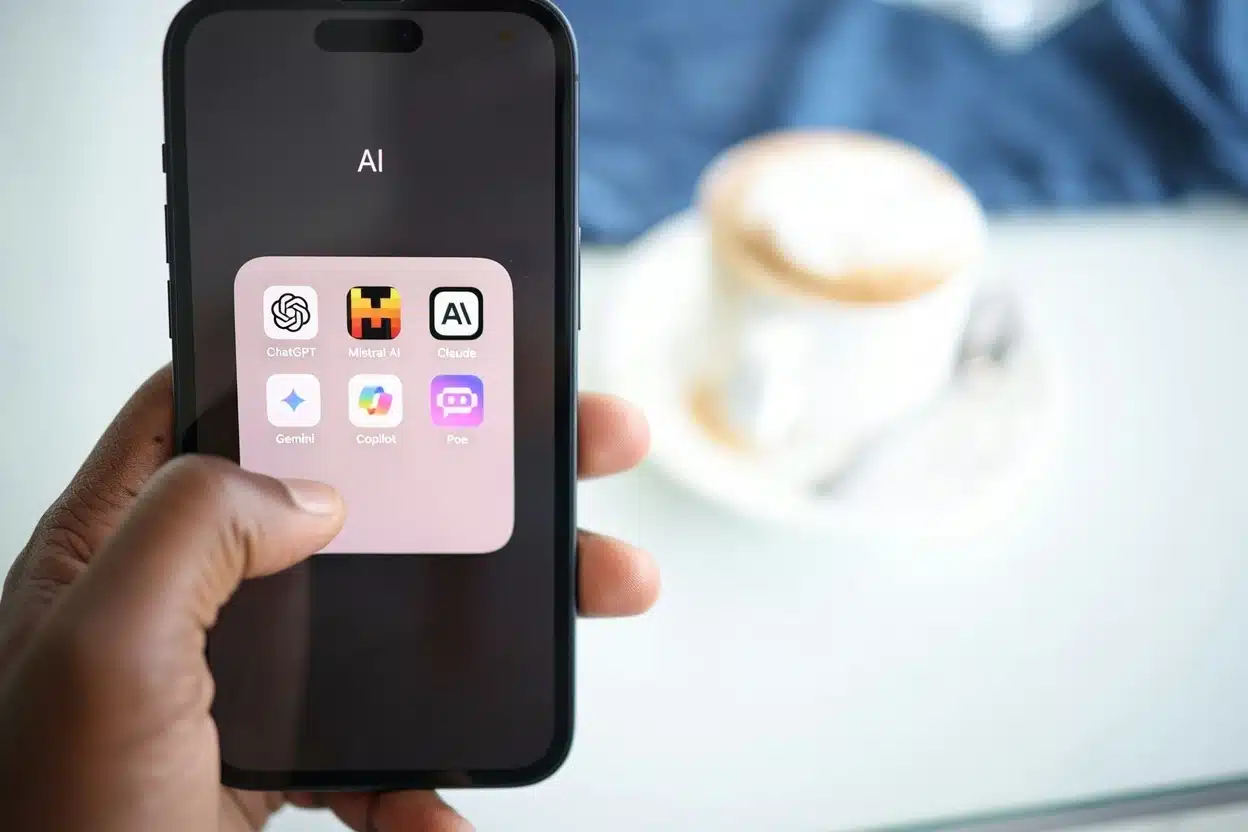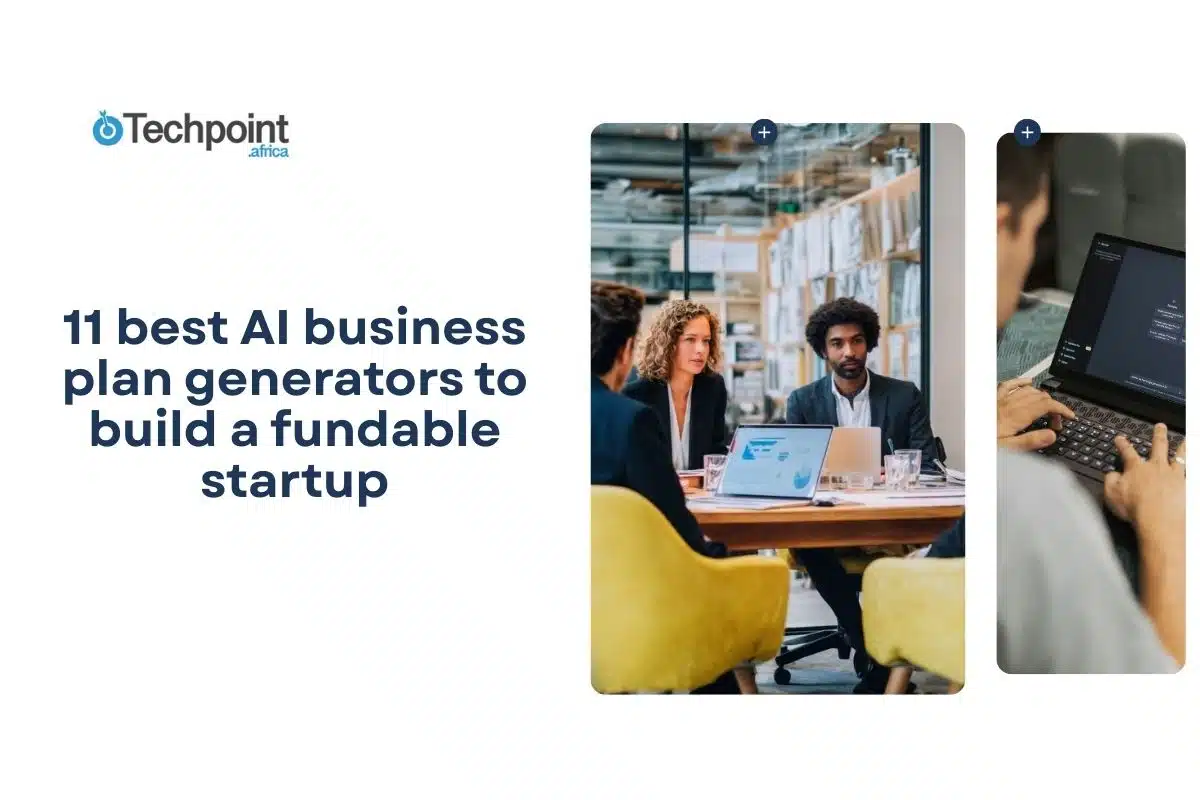Another AI image generator?
Yeah, I thought the same thing.
I’ve seen enough of them and tested some to know the cycle: flashy results, clunky interface, and within two days, I’m back to Canva or Midjourney. So when I stumbled across Ideogram AI, I didn’t expect much; maybe some decent text-to-image results and a few meme-worthy surprises at best.
But Ideogram did something rare: it made me stop and stare.
As a content marketer, brand storyteller, and tech product reviewer, I’m always on the lookout for tools that help me turn vague ideas into sharp, visual content quickly. Whether it’s a stylized logo, a quirky meme for socials, or a sleek mockup for a pitch, I need visuals that work and feel intentional.
So I gave Ideogram two full weeks of real-world use. Away from the cherry-picked prompts and marketing hype, I delved into creating logos, marketing graphics, poster ideas, and, yes, even meme wars.
This Ideogram AI review is my full breakdown: what it nailed, where it tripped, and whether it’s worth your time if you’re a creative professional trying to do more with less.
TL;DR: Key takeaways from this article
- Unlike many other image generators, Ideogram nails typography.
- Ideogram’s interface is simple, the learning curve is low, and tools like Canvas and Magic Prompt make it easy to go from idea to polished image, even if you’re not a designer.
- You can use Ideogram for Pinterest pins, blog images, product designs, and even logos. It’s ideal for people who want fast, on-brand visuals that look professional without hiring a designer.
- The free plan is fine for casual use, but if you’re a content creator or business owner, upgrading to Plus or Pro unlocks features like private generations, image uploads, and more queue power, without breaking the bank.
Understanding Ideogram AI?
What is Ideogram AI?
When I first opened Ideogram AI, I expected the usual: type a prompt, get a quirky picture, tweak a setting or two, and call it a day. But five minutes in, it was apparent this tool had a different DNA. Ideogram AI doesn’t just generate images; it respects the text inside them. And if you’ve ever tried spelling anything with Midjourney or DALL·E, you know how rare that is.
So, what is Ideogram AI?
It’s a free, web-based image generation tool that turns your ideas into high-quality, AI-generated visuals, including logos, posters, memes, you name it, all from simple text prompts. It works as a high-end design assistant that understands what you’re saying and, more shockingly, how you spell it.
Who built Ideogram AI, and why it matters
Ideogram wasn’t built by just any startup. It was founded in 2022 by four heavyweights from Google Brain: Mohammad Norouzi, William Chan, Chitwan Saharia, and Jonathan Ho. These folks helped shape the tech behind the scenes at Google’s AI labs. So when they left to build something new, they weren’t just chasing another Midjourney clone. Their mission was to make AI tools that truly empower creativity, not just impress you with pretty pictures.
And the first major step in that vision was solving one of AI’s most embarrassing gaps: text rendering.
Most AI image generators treat typography like a foreign language; they get the vibe, but never the actual words. Ideogram flipped that on its head. It wasn’t just trying to render “a pizza shop logo,” it was spelling out the name of the actual pizza shop in crisp, stylized fonts. For creatives like me, this changed the game entirely.
Where does it fit in the AI image generator space?
If you’ve played with Midjourney, you know it’s gorgeous (almost cinematic), but also kind of like riding a wild horse. It does what it wants. DALL·E is cleaner and easier, thanks to its ChatGPT integration, but it can feel a little too sanitized. And Stable Diffusion, while hugely flexible, can get overwhelming if you’re into fiddling with models and backends.
Ideogram slots itself right in the sweet spot:
- As easy to use as DALL·E.
- More prompt-faithful than Midjourney.
- More user-friendly than raw Stable Diffusion.
But more importantly, it carved out a niche nobody else fully owns: typographic visuals. Logos, quote posters, birthday cards, branded memes, stylish merch mockups, all the things that need readable text in the image. That’s Ideogram’s home turf.
The biggest selling point of Ideogram is its shockingly accurate text rendering.
While other generators give you “Hλppy B!rthDae” in bubble font, Ideogram spells “Happy Birthday” in clean, consistent typography. I used it to create fake brand logos, meme captions, even pitch slide visuals, and the text came out legible, on-brand, and (most importantly) usable.
Ideogram AI at a glance
Here’s a quick breakdown of what Ideogram AI brings to the table:
| Powered by | Proprietary diffusion model (built by ex-Google Brain researchers) |
| Launched | 2023 |
| What it does | Generates high-quality images from simple text prompts, with unmatched accuracy in text rendering |
| Where can you use it? | Web-based platform (works on desktop and mobile browsers; no downloads required) |
| Top 3 use cases | Logo creation, typographic posters, branded meme graphics |
| Who is it for? | Content creators, social media managers, designers, startups, and anyone who needs great visuals with text |
| Starting price | $7 |
| Free version? | Yes, and it includes access to basic generation, remix, upscale, and public gallery features |
Major benefits of Ideogram AI
Here’s what stood out:
1. It gets the text right
Ideogram’s biggest flex is typography that works. You type “Fresh Juice Co.” and you get clean, centered, professional-looking text in the final image. No weird spellings, no AI gibberish. Whether you’re mocking up a logo or writing a meme, this single feature saves hours.
2. It sticks to your prompts
Some AI tools go rogue. Ideogram doesn’t. It’s surprisingly good at following your prompt closely, even for nuanced ideas. I’d ask for “a futuristic city skyline with glowing street signs,” and get something almost portfolio-ready. You don’t have to fight the tool to get what you had in mind.
3. Creative control with inpainting
If you need to tweak just part of an image, Ideogram supports inpainting, which means you can click into an image, select a section, and re-render just that area. Add new elements, remove awkward parts, or fix minor details without restarting the whole generation process.
4. Magic prompting
You give it a rough idea, and it refines it silently behind the scenes. This “magic prompting” system enhances your text prompt without overwriting your original intent. It’s like having an invisible art director who subtly improves the output without messing with your vision.
5. Team-friendly collaboration
If you work with others, designers, marketers, or meme lords, Ideogram makes it easy to collaborate on creations. You can remix images made by others, get feedback, and keep iterating without switching tools.
6. High-quality output
Some platforms claim “HD,” but Ideogram’s visuals are genuinely sharp. You can export upscaled versions that don’t look like they were blown up in Paint. Whether you need it for Instagram or a slide deck, the detail holds up.
7. A style that Balances Clean and Creative
Compared to Midjourney’s dreamy and surreal images, Ideogram offers a cleaner, more grounded aesthetic. That makes it ideal for things that need to look polished (e.g., logos, typography art, minimal poster designs), but it still has a range for more artistic vibes too.
8. Fast generations without the guesswork
Ideogram is fast. Most images render within seconds, and it gives you four variations at once. That means less waiting, more choosing, and quicker iterations when you’re brainstorming visuals under pressure.
Other perks you’ll appreciate
- Aspect ratio control (great for social media formats).
- Public gallery inspirations from real users.
- Remix button for fast versioning.
- Clean UI that doesn’t overwhelm you with sliders and jargon.
Why I decided to use Ideogram AI
I wasn’t exactly shopping for another AI image tool. My bookmarks were already full: DALL·E for quick visuals, Midjourney when I needed drama, and Canva for everything in between. But Ideogram caught my eye for one simple reason: it could spell.
I wanted a tool that could give me pictures for my blog posts. Nothing fancy, just a name, the right vibe, and a few visual assets. And every time I asked an AI tool to generate one for me with text in it, I’d get some alien calligraphy. They were rarely usable.
Then I stumbled on Ideogram’s promise: accurate typography in AI-generated images. It sounded almost too good to be true, but that was all the reason I needed to check it out.
My goal for testing Ideogram AI
I wanted to see how Ideogram handled real-world creative work, not just fantasy art or abstract prompts. Could it help me:
- Prototype logos that don’t look like placeholders?
- Whip up posters and social cards with usable, correctly spelled captions?
- Remix ideas quickly without jumping between apps?
So I gave myself weeks to try it out. I wasn’t testing it in a vacuum; I used Ideogram for actual tasks: creating visuals for blog posts, campaign mockups, and even meme templates. I tracked not just the output, but the experience: how fast, how consistent, how usable.
I just wanted to know if Ideogram could replace any of my current tools, or at least fill a gap.
Spoiler: it did both.
Getting started with Ideogram AI
I’ve used enough AI tools to brace for friction like weird waitlists, clunky dashboards, and onboarding flows that feel like filing taxes. Ideogram was the opposite. Getting in felt almost too easy.
Sign-up and onboarding experience
Signing up was refreshingly simple. No waitlists, no weird invite codes. I logged in using Google, and within minutes, I was inside a clean, distraction-free workspace.
You can sign up using Google or Apple, and I went with Google. No invite codes, no mandatory surveys. A few clicks later, I was inside.
The first screen after signing up was a simple, clean welcome page, where I was asked to choose a username (heads up: this one’s permanent, so pick something you won’t regret) and optionally enter my display name.
Ideogram also clearly states its terms of service and privacy policy upfront, which I appreciated. Most tools bury that stuff.
Here, it felt like a quiet nudge that yes, you’re joining a platform that cares about creators, not just casual users.
After that, you’re free to go. You can explore pricing options (we’ll get to that soon) or jump straight into creating. I chose the latter.
My first impression of Ideogram AI
Once you land on the main interface (homepage), Ideogram does something most tools overcomplicate: it gets out of your way.
Here’s what you see:
- A prompt box at the top of the screen with a big “Generate” button.
- Below it, a live feed of what other users are creating in real time, and honestly, some of it was shockingly good.
- No extra menus. No filters to pick before you begin. Just type and go.
Within 10–15 seconds of typing a prompt, Ideogram gives you four variations. That might sound standard, but it’s the speed and quality that impressed me. No loading bars that felt like eternity. Just straight results: clean, clickable, remixable.
A closer look at the creative dashboard
The workspace is sleek but quietly powerful.
Here’s what you can customize right from the prompt box:
- Aspect Ratio: Portrait, square, landscape. This is perfect if you’re designing for social, print, or web.
- Model Version: You can choose from Ideogram 1.0, 2a, 2.0, 3.0 (March 26), or 3.0 (latest). Each brings slightly different aesthetics and strengths.
- Magic Prompt: Set it to On, Off, or Auto. It subtly improves your phrasing for better results, which is perfect if your idea is fuzzy but you want clean output.
- Characters and Style: Great for consistency if you’re building visual stories or branded content.
- Color Palettes: Pick predefined tones or let the model improvise.
And then there’s the inspiration feed; it’s not just eye candy.
Images are sorted into real-world categories like:
- Poster.
- People.
- Product.
- Logo.
- T-shirt.
- Nature.
This gave me instant creative ideas I hadn’t even planned for. Want to design merch? It’s there. Looking for poster vibes or startup logo inspo? One scroll and you’ll be flooded with prompts worth stealing (or remixing).
For faster discovery, you can toggle between Explore and Top, basically a quick way to see what’s trending or browse standout work from other users.
Key features of Ideogram AI
It’s one thing to have a slick interface, but what won me over with Ideogram was the actual tools, the features that make creative work faster, easier, and way more scalable.
Here are a few that stood out:
1. Image Generator that turns your ideas into instant visuals
At the heart of Ideogram is its core image generation engine, and it does its job beautifully.
You type in a prompt, as specific or imaginative as you want, and within seconds, Ideogram serves up four variations. Think of it like having a visual storyteller on demand. You explain the scene in words; it paints the picture.
And this isn’t just about “AI art.” You use it for:
- Mocking up social graphics with text.
- Designing logo drafts for brands.
- Creating memes (because priorities).
- Prototyping product packaging visuals.
The balance of creativity and control here is what makes it click. You don’t need to wrestle with the model. You describe what’s in your head, and Ideogram gives you something that feels surprisingly close.
2. Batch Generation that lets you create in bulk
This was the first feature that made me think Ideogram is perfect for businesses. Batch Generation lets you create dozens, even hundreds, of images in one go. And not in the messy, break-your-browser way some platforms attempt.
Ideogram gives you a clean CSV template. You simply fill in each row with a different prompt (say, character designs, product mockups, or variations of a theme), upload it, and let the tool do its thing.
Even if you go at it with over 50 prompts, the results will come back in just a few minutes. That’s huge, especially if you:
- Need assets for a full brand board.
- Want to pitch multiple visual concepts.
- Sell stock images or merch designs.
- Run experiments across different styles or vibes.
Most tools, including Midjourney, still don’t offer this kind of volume-friendly workflow. For me, Batch Generation moved Ideogram from a creative tool to a production-ready asset creator.
3. Magic Prompt that acts like a creative director in the background
There are days when you have an idea, but your prompt sounds flat. That’s where Magic Prompt steps in. This feature rewrites and expands your basic prompt into something richer, more descriptive, basically the kind of thing you wish you’d typed if you had the time or the bandwidth.
Let’s say I write: “A group of people at an indoor birthday party.” With Magic Prompt turned off, I get exactly some pretty straightforward scenes.
But with it on, Ideogram turns that same prompt into something like: “A cheerful indoor birthday celebration with a diverse group of smiling people gathered around a colorful cake, balloons in the background, and warm lighting creating a cozy atmosphere. The stylized text reads ‘Happy Birthday!’ in a festive font.”
You don’t have to craft that long-winded version yourself; Magic Prompt does the heavy lifting. It’s especially handy when:
- You’re not great at writing prompts, but want beautiful results.
- You’re experimenting with mood boards or brand concepts.
- You want a more cinematic result without typing a paragraph.
It reminded me of using ChatGPT to “finesse” prompts before dropping them into DALL·E. But with Ideogram, it’s all automated and instant. No switching tabs or copy-pasting.
What’s more, Ideogram 2.0 and up are better at parsing complex prompts, so even if you’re the type who over-describes everything, the model tends to follow through more faithfully than most others I’ve tried.
4. Text Styles where the words work
Here’s the feature that made me do a double-take. Ideogram renders text exceptionally well.
I know, I’ve mentioned this before. But when you see your exact words in the right font, spacing, style, and location inside an AI image, you start to realize how big of a deal this is. Midjourney and DALL·E have only recently started inching toward this, and they still struggle with basics like spelling or symmetry. Meanwhile, Ideogram has been doing this from day one.
Whether I asked for bold header text, stylized promo lines, or playful captions, Ideogram consistently delivered legible, stylized, and relevant text, often down to the font weight and alignment. I’ve seen it handle:
- Poster titles.
- Subheadings.
- Logos with brand names.
- T-shirt slogans.
- Custom memes.
Not every output is perfect, of course. Sometimes, spacing can feel off, or the font isn’t exactly what you imagined. But compared to every other model I’ve tested, Ideogram is miles ahead in the text department.
If you’re a content creator, meme maker, marketer, or designer who regularly works with words inside images, this feature alone might be worth the switch.
5. Canvas for when you want to tweak
Most AI image generators feel like slot machines: you punch in a prompt, pull the lever, and hope something nice rolls out. But Ideogram’s Canvas gives you control.
It’s essentially a digital artboard where you can:
- Make iterative changes to one image (great for versioning).
- Use inpainting to fix specific parts.
- Try outpainting to expand the image boundaries.
- Apply text directly onto the canvas.
- Do image-to-image remixing without starting from scratch.
Now, I’ll be the first to say that the UI isn’t exactly beginner-friendly. I found the layer management a bit clunky. Sometimes, I couldn’t immediately tell whether a new generation landed on a new layer or if it hijacked the old one. That said, once you get used to the rhythm of it, it becomes a really useful space for fine-tuning.
If you’re doing iterative edits, such as refining a concept, fixing small flaws, or experimenting with versions, Canvas is your friend. But if you’re looking to crank out fresh images fast, stick with the classic generator.
Note: Free users can access Canvas for basic edits, but features like image uploads and advanced inpainting require a paid plan (Basic or higher).
6. API access
For the devs and automation nerds, Ideogram has an API. And users have described it as pretty good.
You can use endpoints for:
- generate (text-to-image).
- edit (inpainting).
- remix (image-to-image).
- upscale.
- describe (turn image into text).
The API is available both directly through Ideogram’s site and through platforms like Replicate..
Here’s how it breaks down:
| Version | Cost per image |
| API (2a) | $0.04 |
| API (2a turbo) | $0.025 |
| Basic/Plus Plan (2a turbo) | $0.0025 |
| Pro Plan (2a turbo) | $0.0021 |
That’s 10x–12x cheaper on a paid plan than through the API.
So here’s the deal: If you’re a developer or building something that needs an API, go for it. You don’t have a choice.
But if you’re just someone who wants to generate hundreds of images, save your money. Use the batch generator with a CSV file. It gives you 4 images per prompt, takes just minutes to process, and it’s dramatically more cost-effective.
My hands-on experience with Ideogram AI for 3 days
Here’s how my testing went down:
Day 1: First impressions and interface familiarity
I already had an account from a previous scroll session, so I skipped the whole signup ritual. (Check the Getting Started section.)
Once inside, I poked around the homepage, checked out the community feed, and hovered over a few trending creations. The UI is simple: clean sidebar, prompt bar up top, and image grid layout that doesn’t make you work to figure things out. No hidden levers. No “click three times and spin around” to find your image history. I like that.
Then came my first test prompt: “A Nigerian wedding party in vibrant colors.”
Ideogram gave me four results in under 30 seconds.
Out of the four, the two below immediately stood out, full of energy, cultural accuracy, and solid color harmony. It honestly surprised me. I expected generic faces in random clothes, maybe a little off on tradition. But Ideogram got the agbadas, geles, and celebration vibe just right, well, almost. The backgrounds even gave off that Lagos-hall-on-Saturday-morning energy.
My initial observations:
- Generation speed: Blazing fast. Under 30 seconds for four full images.
- Interface: Smooth and intuitive. I didn’t need a manual or tutorial. If you’ve ever used Pinterest or Canva, this will feel familiar.
- Output quality: Exceeded expectations. I thought I’d get something close. Instead, I got something I’d use. That’s rare for a first prompt.
This wasn’t a deep-dive day; I was just warming up. But even from this casual intro, Ideogram hinted that it might not be just another image generator. Next, I planned to push it harder: logos, text on image, and caption-based design.
Days 2 and 3: Text-to-Image and logo generation
One of my biggest frustrations with AI image tools is how badly they handle text. You ask for “Happy Birthday” and get “H4ppy Birbdayee” in Comic Sans, floating somewhere between a cat’s paw and outer space.
So for days two and three, I wanted to see how Ideogram handles one of the hardest jobs in AI image gen: typography accuracy in logos, posters, captions, meme-style layouts, the whole thing.
First, I did the logo tests.
I gave Ideogram two fictional brands to design for:
- Omni Brew, a fancy coffee brand. I wanted deep fonts, rich browns, something that makes you smell espresso just by looking at it.
- Stackly, a clean edtech startup that needed a techy, blue-and-white kind of logo.
Here’s what I asked it:
Prompts:
Create two distinct logos for fictional brands:
1. Omni Brew — A premium coffee brand. The logo should be modern, use bold or deep-serif fonts, and feature a rich brown color palette (like espresso or mocha tones). Include a coffee-related visual element (e.g., cup, bean, steam swirl).
2. Stackly — An edtech startup focused on learning stacks and personalized learning paths. The logo should feature the word “Stackly” in a clean, futuristic sans-serif font. Use blue and white as primary colors, with a sleek, tech-inspired design. Optionally incorporate iconography like books, code, or layered blocks to represent “stacks.”
Ideogram responded like a seasoned designer in seconds.
Four versions came back, and I stopped scrolling. Three of them were that good. Omni Brew had mocha tones, tasteful fonts, and even worked in a coffee bean swirl. Stackly looked fresh out of a Y Combinator pitch deck: neat, minimal, startup-ready.
Not one typo. Not one ugly font. And yes, the text was stylized to match the vibe, like it understood what kind of company I was imagining. That part genuinely surprised me.
Then, the meme test
Next, I decided to run a wild one. I asked Ideogram to make a motivational meme, the classic “Hang in there” cat. I also threw in a birthday card prompt to see how it handles layered or stacked text.
Here’s what I gave it:
Create two motivational posters or internet memes.
1. A fluffy orange cat hanging from a tree branch, with large bold white text that says “Hang in there” centered above or below the cat. Use a meme-style layout with a readable font.
2: A birthday card with layered text (e.g., “Happy Birthday Alex!” on top, and “Wishing you joy and cake” at the bottom) using festive colors and a clean font.
I expected chaos.
Instead, I got a meme that looked like it had been pulled straight off Reddit, with clean font, centered text, bold enough to scream “inspiration!” without being cringe.
And the birthday card was bright, cheerful, and properly aligned. The fonts weren’t weird. The spacing wasn’t janky. The tone was sweet.
This was the first time I’ve used an AI image tool and not had to babysit the text. Every word was readable. No spelling mistakes. No funky characters or misaligned letters. And everything looked like a real person designed it, even though I barely tweaked the prompts.
For logos, memes, event graphics, and even YouTube thumbnails, Ideogram might be the most usable image tool I’ve used in this category.
Day 4: Remix and Canvas workflow
I couldn’t resist going back to that cat meme from Day 2, partly because it was adorable, partly because I wanted to see what Ideogram’s Remix and Canvas tools were capable of.
These tools are where things move beyond just image generation into real creative tweaking. And if you’ve ever tried editing AI art after the fact, you know how clunky and painful that can get. So I decided to remix the cat meme and see if I could turn a funny moment into something a little more stylish and cinematic.
I clicked on the image and clicked on Remix, which opened up a bunch of new controls and a fresh prompt box.
Here’s the upgraded prompt I gave it:
“A humorous internet meme featuring a fluffy orange tabby cat clinging precariously to a thin tree branch, conveying a sense of resilience and determination. The cat has wide, expressive green eyes and a slightly worried expression, with its fur slightly ruffled by the wind. Above the cat, in large, bold white font, reads ‘Hang in there’ centered, while below the cat is a slightly smaller version of the same text. The background is a softly blurred, sun-dappled forest scene with dappled sunlight filtering through the leaves, creating a warm and inviting atmosphere.”
I also changed the aspect ratio from landscape (16:10) to portrait (9:10) and switched the style from “auto” to “realistic”, then hit Remix.
And it pulled it off perfectly, not just visually, but emotionally.
The cat looked fluffier. The eyes were expressive. The forest background had that soft, sunny haze I was going for. And the layout of the texts was still flawless, all four images.
Day 5: Final experimentation and use case evaluation
By Day 5, I’d tried the fun stuff. I’d memed a cat, made fake logos, and even poked around the remix and canvas tools. But now it was time to put Ideogram to the real test: Could it handle actual creative tasks I’d use in my day job?
I write, I design, I create, usually under deadline. So I decided to throw a practical use case at it.
I wanted something I could publish, a clean, professional blog header image for an article I’m working on called: “How I Stay Productive Working Remotely”
Here’s the full prompt I fed into Ideogram: “Create a modern, visually appealing blog header image for an article titled ‘How I Stay Productive Working Remotely.’ The design should feel branded and professional, using a calming blue and white color scheme. Include minimal icons like a laptop, a coffee mug, and a calendar. Add the blog title in bold, sans-serif font, centered or left-aligned. Use ample negative space for a clean, editorial look.”
Less than 30 seconds later, four images dropped in.
All four were solid. Like usable solid.
Each one followed the brief, hit the color palette, and placed the text in exactly the right spots. It didn’t feel like “AI art,” it felt like something you’d see on a productivity blog or a Notion landing page. Crisp, minimalist, with that slightly techy, calm vibe.
One of the images nailed the brief. No edits. No tweaks. Just download and publish.
The other three are still useful, but maybe needed a bit of text positioning or spacing tweaks, nothing major.
Would I use these in my workflow?
Absolutely.
This wasn’t a “just for fun” test; this felt like a real shortcut. Normally, I’d have to open Canva, mess around with the layout, hunt for free icons, export, and revise. With Ideogram, I skipped straight to “done.”
It’s about speed and quality. If you’re a creator, writer, or marketer who needs quick visuals that don’t look like stock mush, this could save you hours.
How easy it is to use Ideogram AI
Ridiculously easy.
From the moment I landed on ideogram.ai, I didn’t have to “learn” the platform; I just used it. No onboarding tutorials, no confusing dashboard, no trying to figure out which button does what. It’s that intuitive.
I signed up with Google in under 10 seconds, no awkward verification codes or endless profile setup. Once you’re in, you land directly on a clean, visual-first interface. It’s similar to Pinterest, but for AI-generated images.
Prompting feels natural
At the top, there’s a simple text box where you type your prompt. That’s it. Right below, you get optional toggles for:
- Style: Realistic, 3D render, illustration, cinematic, etc.
- Aspect Ratio: Square, landscape, portrait.
- Remix Mode: If you’re editing or updating an image.
I appreciated that there weren’t 50 sliders and dropdowns. Ideogram trusts you to type what you want and handles the rest.
You get real-time results, community style.
Once you hit “Generate,” the magic happens in about 5 to 10 seconds.
Your results appear in a neat 2×2 grid, four variations per prompt, and you can instantly download, remix, or add them to a collection.
And here’s something I didn’t expect: you can scroll and see what other people are generating. It’s like a public feed of AI creativity, super inspiring and also helpful to see how others phrase their prompts.
Editing is as intuitive as generating.
I thought the Remix and Canvas tools might feel clunky, but they don’t. When you hit Remix, it loads your image with a new prompt box and editable options (style, ratio, mood). If you want to convert a meme into a cinematic poster, it gets it done.
And Canvas gives you basic inpainting and paintover features. It’s not Photoshop, but it lets you fix or tweak areas of your image without breaking a sweat.
My take on Ideogram’s usability
Ideogram is one of the most beginner-friendly AI tools I’ve used.
It’s clean, fast, and doesn’t require a design degree or a prompt engineering course. Whether you’re a visual thinker or just someone who wants to crank out memes, posters, or logos without friction, this platform delivers.
The pros and cons of using Ideogram AI
No tool is perfect. But some are pretty damn close. Like Ideogram.
After five days of testing Ideogram in real-world projects, here’s what genuinely stood out and a few areas where it could be better.
What I liked about Ideogram AI
1. Readable texts
This was the first time I used an AI image tool where text just worked. No weird spelling errors. No warped fonts. No “Hagpy Borthday.”
Ideogram nails typography, whether it’s logos, memes, or posters. And when you’re building for content or branding, that’s gold.
2. Great image quality
The visuals are consistently sharp, well-lit, and clean. No bizarre faces or melted objects. While it may not match Midjourney’s surrealism or detail in fantasy art, Ideogram excels at realistic, editorial, and professional visuals, the kind you’d use in a pitch deck, blog post, or social media campaign.
3. Generous free plan
You can do a lot without paying. Unlike Midjourney (which ghosts you unless you subscribe), Ideogram gives you access to some essential features, including typography accuracy, remixing, and even Canvas tools (though limited), all for free.
4. Ridiculously easy to use
No friction. Just type your prompt and go. The interface is visual, the controls are simple, and the Remix and Canvas tools feel natural. Whether you’re new to AI tools or already deep in the ecosystem, Ideogram doesn’t make you work hard.
5. Built-in prompt helper
There’s a subtle feature that nudges you in the right direction. It tosses out keyword suggestions to level up your prompt and creativity, helping you to a clever way to help you get better results without being annoying.
7. It’s not obsessed with fantasy aesthetics
Midjourney often defaults to “epic,” Tolkien-style visuals. Great for mood boards, not so much for B2B slides or real-world content. Ideogram feels much more grounded, as it adapts to your vibe, not the AI’s favorite genre.
8. Great for team feedback and collaboration
You can easily share your creations, remix others’ images, and collect feedback. We even used it to iterate on a few concepts for a team project — cut down the back-and-forth massively.
What I didn’t like about Ideogram AI
For all its strengths, Ideogram still has a few quirks and blind spots.
1. Free plan is great until it isn’t
Sure, you get a generous free tier. But after a while, the generation limits start to pinch. Some premium features, like higher gen limits or batch generation, are locked behind a paid plan that’s still evolving. It’s fair, but slightly frustrating if you’re deep in experimentation mode.
2. Image quality can miss
Most of my results were sharp and clean, but every now and then I’d get an odd one. It could be slightly blurry, the feature not blending, strange lighting, or a concept that just didn’t land. It’s not a dealbreaker, but something to watch when you’re generating for client work or publishing.
4. Not a full design tool (yet)
Ideogram is amazing at generating finished visuals, but not so great at building modular design assets. If you’re creating full marketing kits, UI designs, or social media templates that require layers and fine-tuning, you’ll probably need to jump over to Canva, Figma, or Photoshop.
5. Struggles with people
One of the hardest tests for diffusion models is rendering multiple people in a single frame, and Ideogram hasn’t cracked that nut yet. Faces get distorted, fingers turn into spaghetti, and poses sometimes look broken.
6. No mobile app yet
This isn’t a dealbreaker, but it would’ve been nice to quickly generate ideas on the go. Right now, Ideogram works best on desktop.
Ideogram AI pricing
Ideogram has two broad options: Personal and Business. The personal has Free, Basic, Plus, and Pro plans. While the Business has Team and Enterprise plans.
Personal plans
| Plan | Cost | Key features |
| Free | $0 | Limited slow creditsLimited access to Canvas |
| Basic | $7/month | 400 priority credits/month100 slow credits/dayQueue multiple generationsEdit in Canvas (no image upload)Quality exportTop up 100 priority credits for $4 |
| Plus | $16/month | Private generationUpload images to edit and remixCharacter consistency1,000 priority credits/monthUnlimited slow creditsLarger generation queueQuality exportTop up 150 priority credits for $4 |
| Pro | $48/month | Private generationUpload images to edit and remixCharacter consistency3,500 priority credits/monthUnlimited slow creditsLargest generation queueBatch generationBest cost per creditTop up 250 priority credits for $4 |
Business plans
| Plan | Cost | Key features |
| Team | $20/user/month | Everything in the Plus plan1,500 priority credits per user/monthUnlimited slow creditsCentral billing and administrationBatch generationEarly access to collaboration featuresTop up 250 priority credits for $4 |
| Enterprise | Custom pricing | Private custom models trained on your visual dataCustom credit amountsVolume discounts on APIBatch generationPriority customer support |
Ideograms Creators Club
The Ideogram Creators Club is a community-driven initiative for people who actively use Ideogram and want to help others discover it. If you’re a creator sharing educational or social content on platforms like YouTube, TikTok, X, or Instagram, you can apply to join. Even if you don’t have a big following or active social accounts, you can lean into my affiliate marketing experience and pitch some good ideas in the application. It can take more than 4 weeks to get accepted.
Once you’re in, you get early access to beta features, a creator badge, potential swag, and an affiliate link to start earning. That said, the affiliate program does have limits. You only get one generic referral link (which leads to a plain homepage), and commissions are time-limited, not recurring. It’s a solid opportunity, but the landing page could use a makeover to help us affiliates convert traffic.
How you can use Ideogram AI
Below are the real ways I’ve been using it, and a few extra use cases worth trying.
1. Logo design
Logo creation with Ideogram is possible, even fun, but you’ll need to roll up your sleeves a bit. Some logos come out clean and clever, while others need a little wrangling. My advice is to use the “Explore” tab, filter by Logo style, and reverse-engineer the prompt. It’s an underrated way to learn what works.
2. Pinterest pins
One of Ideogram’s standout strengths is its exceptional text rendering. This makes it perfect for Pinterest, where design meets storytelling in a vertical frame. Focus on quality. Bright, beautiful, intentional pins that make people stop scrolling. That’s what works.
3. Blog post illustrations
Stock photos are my go-to, but they don’t always quite match the vibe of my niche, which is a blend of tech stories, beauty businesses, and entertainment. Now, I use Ideogram to create bespoke images that support the content I’m writing.
4. Mockups for social media or Etsy
If you’re selling digital products on Etsy or running a brand on Instagram, mockups are gold. I’ve used Ideogram to create product-in-use images, like stickers on laptops or planners, which help shoppers visualize the product in their lives. You can even generate lifestyle-style photos that feel real without needing photography gear.
5. Idea boards and moodboards
When you’re starting a new design project or product line, you can use Ideogram to visualize moodboards and design themes. Whether it’s “retro 90s tech vibes” or “pastel minimal workspace,” prompt Ideogram and get 4–8 solid images that help me lock in a vibe before you touch a design tool.
6. Printable worksheets and digital planners
Ideogram’s text accuracy makes it possible to create base illustrations and page layouts for planners or worksheets. You may not use it to finish a full product, but for generating decorative assets, quote pages, or even themed icons, it saves a lot of time.
Who should use Ideogram AI?
If you’re in the creative space and want a tool that helps you generate high-quality images quickly, Ideogram AI will feel like a secret weapon.
It’s perfect for:
1. Digital creators
If you design stickers, pins, planners, or digital art for Etsy, Creative Fabrica, or Gumroad, Ideogram makes it ridiculously easy to produce fresh content without starting from scratch every time.
2. Bloggers and content creators
If you need unique illustrations for blog posts, thumbnails, or newsletter headers, Ideogram can create custom visuals that look way more authentic than overused stock images. And they’re yours to tweak, remix, and reuse.
3. Social media managers
Thanks to its excellent typography handling, Ideogram is ideal for making Pinterest pins, quote graphics, promotional posts, and eye-catching content that doesn’t look AI-generated at first glance.
4. Small business owners and solopreneurs
You don’t need to hire a full design team to make polished brand visuals. From logos to branded social templates and mockups, Ideogram provides a hands-on, low-cost way to prototype or create production-ready assets.
5. Prompt artists and AI hobbyists
Suppose you’re the type to get a kick out of prompt engineering, testing different styles, or iterating toward the perfect image. In that case, Ideogram is one of the more satisfying tools to play with, especially with its unique image remix and inpainting features.
Ideogram AI is not ideal for:
As much as I enjoy using Ideogram, it’s not for everyone.
Here’s who might find it a bit limiting:
1. High-end graphic designers
If you’re building ultra-precise client work for print, packaging, or corporate campaigns, Ideogram might fall short. It’s strong in aesthetics, but not a full substitute for tools like Photoshop, Illustrator, or Figma, especially if you need pixel-perfect control.
2. People needing photorealism with humans
Faces and hands are still a weak point, especially in crowd scenes. If your work requires ultra-clean photos of real people (e.g., ads, magazine-style mockups, or composite photography), Ideogram’s current model may frustrate you.
3. Teams that rely on deep customization
Unless you’re on an Enterprise plan, you won’t get access to private models or deep integrations. If you need custom-trained visual outputs based on brand assets or a tool you can embed into a larger workflow, this may not be it.
4. Video and animation creators
Ideogram doesn’t support video generation or animation yet. If your main goal is to generate AI-powered videos, you’re better off exploring tools like Runway, Pika Labs, or Pixverse.
Why tools like Ideogram matter to users
For people like me, juggling content creation, design, passive income streams, and the occasional rabbit hole of creative experimentation, tools like Ideogram aren’t just “cool tech.” They’re game-changers.
I don’t have time to master Photoshop or pay for a designer every time I need a blog graphic, a Pinterest pin, or product imagery for my digital shop. Ideogram lets me skip the friction and focus on creating, not just planning to create.
But beyond convenience, here’s what makes tools like this matter:
1. They democratize creativity
You no longer need to be a professional designer to produce professional-looking work. Whether you’re a solopreneur, student, artist, or small business owner, AI art tools lower the barrier to entry in a big way.
2. They spark new ideas
Some of my best design prompts weren’t fully intentional; they started as a test, and the results pulled me into a new creative direction. It’s like having a collaborator who works fast and doesn’t second-guess your vision.
3. They save real time
Even just a few months ago, I’d spend an hour tweaking Canva templates or looking for the “least cringey” stock photo. Now, I can generate something tailored to my vibe in under a minute. That’s not just cool, it’s efficient.
4. They help creators monetize faster
Whether it’s designing digital products for Etsy, growing blog traffic with Pinterest pins, or creating content that converts, the speed and flexibility of tools like Ideogram directly support your ability to earn online, without needing a full team behind you.
5. They unlock visual consistency
This matters more than people realize. Once you start generating in a certain style, Ideogram helps you maintain that branded aesthetic across multiple assets, which is a chef’s kiss for creators who care about standing out.
How to make the most of Ideogram AI
When I first started using Ideogram AI, I treated it like a toy. Type a prompt, get a result, maybe try again. But once I realized how much more it could do with a little strategy, things changed, especially for my content creation flow.
If you want to get the best out of Ideogram, here’s what I’ve learned that might save you some trial and error:
1. Refine your prompts with Magic Prompt
The built-in Prompt Helper is a cheat code. I use it all the time to expand on simple ideas. Instead of typing “cute cat sticker,” Magic Prompt might nudge you to add style cues like “in watercolor style, centered, white background.” These little details make a huge difference in output quality.
2. Use Canvas to tweak, remix, and test
Canvas is where the real magic happens. I usually generate a base image, then jump into Canvas to test variations or inpaint small changes. This saves me from regenerating everything from scratch. It’s also where I go when I want to try different fonts, layout tweaks, or color adjustments.
3. Explore the ‘Community’ tab for inspo and copyable prompts
One underrated tip is to steal like an artist. I regularly browse the Explore tab to see what other creators are making. If I see a style or layout I love, I just click “Remix,” and I’ve got a solid starting point, without guessing how the original prompt was worded.
4. Batch your creative sessions
Instead of generating one design here and there, you can batch my sessions. Create 10–20 stickers, pins, or thumbnails at once. This helps you stay in the creative flow and makes it easier to spot patterns in what works and what doesn’t.
5. Limit human figures in busy scenes
If you’re generating images with multiple people, keep your expectations low. Faces and fingers still get wonky sometimes. Instead, I try using close-up portraits or reducing the number of people in the frame. When you have to include groups, you’ll most likely have to do a bit of touch-up afterward in Canva or Photoshop.
6. Pay attention to upscaler settings
The upscaler in Ideogram has two sliders: Resemblance and Detail. If you’re scaling up something delicate, I recommend turning Resemblance closer to 100 (so it stays true to the original). If you’re going for extra flair or clarity, push Detail higher. But be warned, the AI may get a little creative.
7. Upgrade strategically
You don’t need to jump into the Pro plan immediately. You can start with the Free plan, then move to Basic when you need Canvas. Once you realize you’ll be using it for Pinterest, blog images, and my shop, you can go for Plus for the private generations and upload options. Each level adds something new, but start where you are.
How Ideogram AI compares to competitors
Let me break down how it compares to its biggest rivals: Midjourney, DALL·E, Stable Diffusion, Leonardo AI, and Google’s Imagen 2.
Vs. Midjourney
Midjourney has been a fan favorite for a while, especially for its painterly, almost dream-like art. But at $120 per month (compared to Ideogram’s $42), it’s not exactly creator-friendly if you’re not churning out high-paying work. For most people, that price tag was a dealbreaker.
Also, text. Midjourney still struggles with embedding readable, consistent text into images. That’s a huge problem for people whose work involves Pinterest pins, blog illustrations, and digital stickers that require actual readable text. Ideogram, by contrast, nailed this right out of the gate.
Vs. DALL·E
DALL·E 3 is super easy to use and integrates nicely with chat-based workflows. But when it comes to visual quality and flexibility, Ideogram pulls ahead in my experience.
For starters, DALL·E is fairly limited in style diversity. You can ask it to do “watercolor,” “3D render,” or “sketch,” but the output often feels more muted or safe. Ideogram gives me bolder results with stronger design choices, even in the default style.
Another issue is that DALL·E doesn’t give you much control over generation queues, upscaling, or advanced edits unless you’re using external tools. Ideogram’s Canvas feature and credit system give me a lot more flexibility without hopping between apps.
Vs. Stable Diffusion
Stable Diffusion is the open-source beast of the AI art world. If you’re technical, love tinkering, and want full control, SD is unbeatable. You can fine-tune models, use ControlNet, customize LoRAs, you name it.
But for everyday creators, all that customization is a lot. I don’t want to spend hours downloading models or fiddling with settings just to generate one Pinterest pin. Ideogram’s strength is that it brings near-Stable Diffusion flexibility without the setup headache.
That said, Stable Diffusion has more niche models and fine-grained style options. If you’re into anime, photorealism, or really specific aesthetics, SD might be worth the dive. But for fast, consistent, general-purpose image generation with readable text and user-friendly tools? Ideogram wins on accessibility.
Vs. Leonardo AI
Leonardo is sleek and full-featured, with great UI, strong image quality, and tons of control. It’s a serious competitor, and in some areas, it’s arguably more powerful than Ideogram.
But Leonardo’s free tier is stingy, and the good stuff (private generations, priority queues, upscaling) quickly gets gated behind their higher-tier plans. Ideogram, on the other hand, gives you just enough on the free and mid-tier plans to create something impressive without always feeling restricted.
Ideogram also has a slightly more design-focused vibe, making it great for logos, social media visuals, and stylized text, which fits better with my needs.
If you’re doing game design, concept art, or character generation, Leonardo might be the better pick. But for content creators, bloggers, and digital sellers like me, Ideogram feels like a better match.
Conclusion
After 10 days of testing Ideogram AI across my real, day-to-day use cases—from designing Pinterest pins and blog illustrations to experimenting with logo concepts and stickers—I can honestly say: this tool is a creative game-changer.
It’s not just the output quality that impressed me (though it did impress me). It’s the fact that I didn’t have to jump through hoops to get good results. I didn’t need to learn complex prompt engineering, I didn’t need Photoshop-level editing skills, and I didn’t need a $60/month subscription to make it all work.
Ideogram met me where I am: a creator who values speed, simplicity, and professional-looking visuals that I can use right away.
If you’re a content creator, blogger, small business owner, or just someone tired of digging through generic stock photo sites, Ideogram gives you real creative freedom, without the learning curve or the premium price tag.
Would I recommend it? Absolutely.
Will I keep using it? Already am.
Does it have room to grow? Sure, but it’s already outpacing most of the competition in areas that matter to me.
And that’s more than enough reason for me to keep it in my creative toolkit.
FAQs about Ideogram AI
What makes Ideogram different?
Ideogram AI stands out because it’s good at putting readable, styled text inside images. Most AI image tools still mess this up, but Ideogram seems to have cracked the code.
Can I use Ideogram for free?
Yes. The free plan gives you access to basic features and a limited number of image generation credits.
Can I edit images I create with Ideogram?
Yes, but only on paid plans. You can use the Canvas editor to tweak, remix, and refine your images. There’s also an inpainting feature that lets you modify specific parts of an image without starting from scratch.
Is Ideogram good for professional use?
Definitely, if you’re a blogger, marketer, or business owner who wants custom visuals without learning Photoshop, Ideogram delivers.
Can you use Ideogram AI commercially?
Yes, commercial use is allowed, especially on paid plans. You can use generated images in your blog posts, products, social media, and more. Just make sure you check the specific licensing terms on their website if you’re doing something large-scale or sensitive.
Does Ideogram work for non-English text?
Yes, but accuracy varies by language:
Romance and Germanic languages (such as Spanish, French, and German) work well. CJK scripts (Japanese and Chinese) often render correctly but may require manual font adjustments. Right-to-left languages (such as Arabic and Hebrew) can misalign. Emojis and symbols are supported, but may distort in complex layouts.
The hack is to use short phrases and specify the font style (e.g., “‘Hola’ in bold, graffiti-style font”).
Can I mix languages in one prompt (e.g., English + Hindi)?
My advice is to proceed with caution here. Ideogram handles simple loanwords (e.g., “café”) fine. For full bilingual text, split into separate layers (e.g., generate the English text first, then use Canvas to add Hindi).
Disclaimer!
This publication, review, or article (“Content”) is based on our independent evaluation and is subjective, reflecting our opinions, which may differ from others’ perspectives or experiences. We do not guarantee the accuracy or completeness of the Content and disclaim responsibility for any errors or omissions it may contain.
The information provided is not investment advice and should not be treated as such, as products or services may change after publication. By engaging with our Content, you acknowledge its subjective nature and agree not to hold us liable for any losses or damages arising from your reliance on the information provided.
Always conduct your research and consult professionals where necessary.