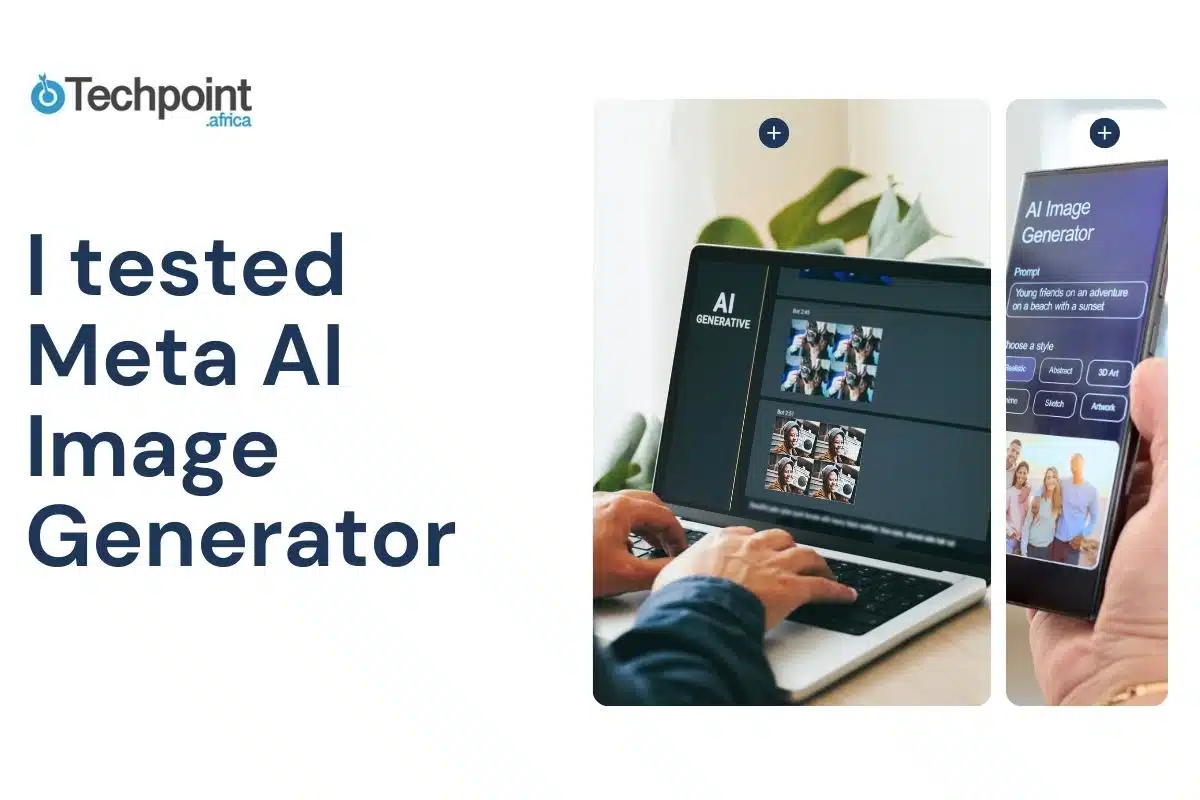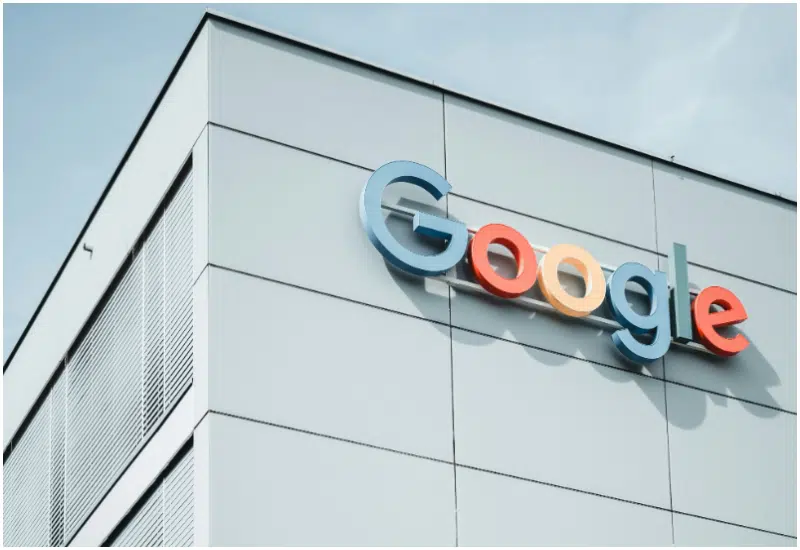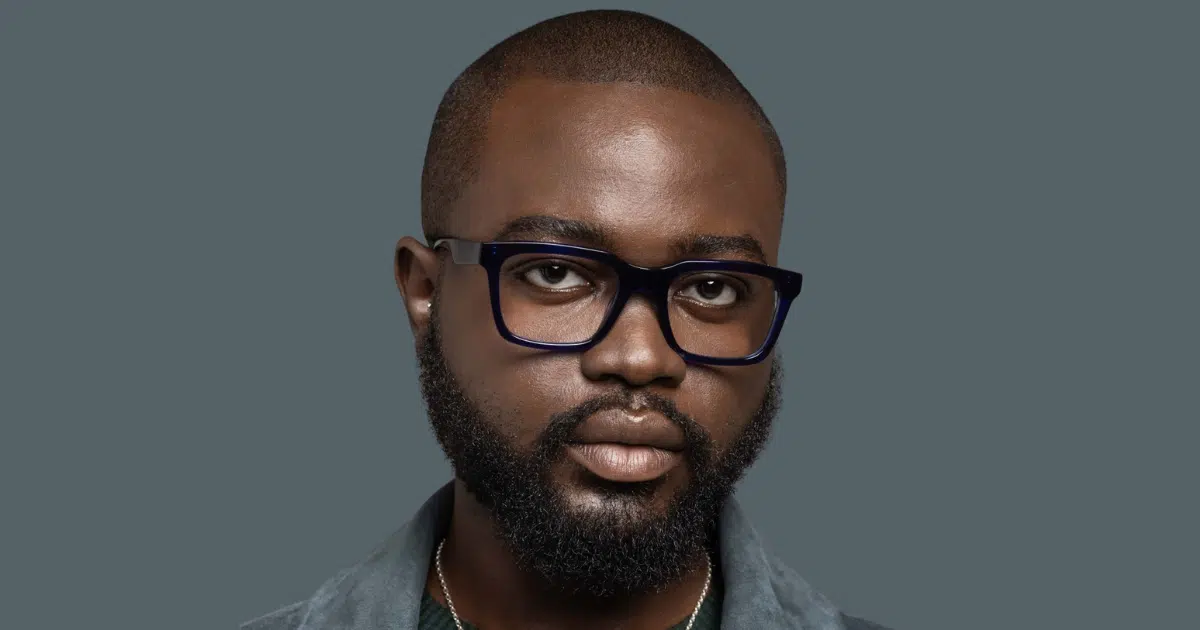Have you ever wondered what it’s like to create amazingly jaw-dropping and scroll-stopping images just by typing a few words? Sounds like magic, right? Something out of an episode of Harry Potter? Well, with all these AI-powered image generators gaining trust momentum around us, you shouldn’t be too flattered by this fact because the magic is now at your fingertips, and your Android, desktop, or tablet, your wand.
The Meta AI Image Generator is one such making-waves “magical” image generator. But how easy is it to use? What kind of images can it create? And how do you get the best results?
I decided to go on an answering spree and try it out for myself. Over several sessions, I fed Meta AI different prompts and watched as it brought my words to life.
In this article, I’ll show you all about it and walk you through how to use the Meta AI Image Generator, share the images I created, and offer tips to help you get the most out of this fascinating tool.
Let’s get into this!
Key takeaways
- Meta AI Image Generator is highly user-friendly. It requires no technical skills to create images from text prompts.
- It generates high-resolution images quickly, usually within seconds, making the creative process fast and enjoyable.
- The tool supports a wide range of artistic styles, from photorealistic to cartoon, watercolor, and black-and-white vintage looks.
- Users can experiment with different prompts and refine descriptions to get images that closely match their vision.
- Generated images are crisp and suitable for various uses, including social media, presentations, and personal projects.
- Meta AI integrates seamlessly with Meta’s social platforms like Facebook, Instagram, and WhatsApp, allowing easy sharing.
- While powerful and free to use, the tool currently applies visible watermarks and has some occasional quirks in image details.
What is Meta AI Image Generator, and how does it work?
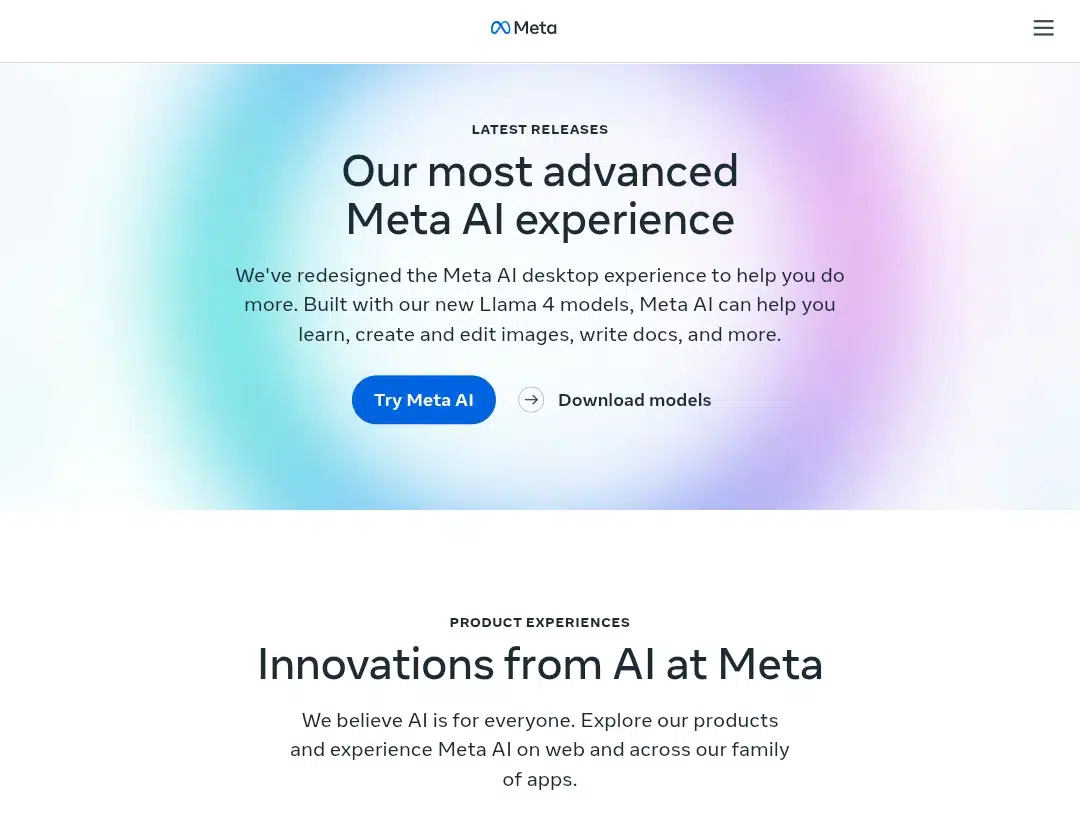
Meta AI image generator, officially called “Imagine with Meta AI,” is a cutting-edge tool that lets anyone create images from text prompts. It’s powered by Meta’s own Emu image-synthesis model, which was trained on over a billion publicly visible images from Facebook and Instagram. The result? A system that understands natural language and can turn your words into four high-resolution (1280×1280 pixels) images in seconds.
If you’re curious about what happens behind the scenes to the transformation of each text to art images in Meta AI, here’s a quick three hard workers pulling the strings at the other side:
- Machine learning: This, here, lays the backbone of the tool. It allows it to learn from vast datasets of images and text.
- Deep learning: Advanced neural networks extract complex features, helping the AI understand and visualize your prompts.
- Diffusion model generation: Using advanced diffusion models, Meta AI starts with random noise and gradually “denoises” the image, step by step, until it matches your prompt. In other words, it keeps giving more and more without stopping until you’re satisfied with its output. This allows for highly detailed and accurate images that reflect your intent to life.
This combination allows Meta AI to recognize objects, styles, and even abstract concepts, generating images that often match your words with surprising accuracy.
Meta AI Image Generator key features
- Text-to-image generation: Meta AI Image Generator primarily takes any descriptive text prompt you provide and transforms it into a visual representation. Whether you want a photorealistic portrait, a whimsical cartoon, or an abstract art piece, the tool interprets your words and creates images that match your vision.
- Multiple outputs per prompt: For every prompt you enter, Meta AI generates up to four distinct images at a high resolution of 1280×1280 pixels. This gives you options to choose from, ensuring you find the image that best fits your needs.
- Customization and refinement: If the initial images aren’t quite right, you can refine your prompt and generate new images. This iterative process lets you tweak your description until the AI produces exactly what you want.
- Artistic style variety: Meta AI isn’t limited to just one style. You can specify the artistic direction, such as watercolor, oil painting, digital art, or photorealism, and the tool adapts accordingly, providing a broad creative palette for users.
- High-quality outputs: The AI leverages advanced machine learning and deep learning models, including diffusion models, to produce images that are not only visually impressive but also closely aligned with your prompt. Experts often note that Meta AI’s outputs are among the most photorealistic of any AI generator.
- Integration with social platforms: One of the standout features is seamless integration with Facebook Messenger, Instagram, and WhatsApp. You can generate and share images directly within your chats, making it easy to enhance conversations and social media posts with custom visuals.
- Download and sharing: Once satisfied, you can download your images in JPEG format for use in presentations, marketing materials, or personal projects. The sharing functionality is smooth, especially within Meta’s ecosystem.
- User-friendly interface: The platform is designed for simplicity. Even beginners can navigate it without any prior experience in image design. The process is guided and intuitive, allowing users to focus on creativity rather than technical details.
- Transparency and safety: Meta AI is transparent about its training data and includes watermarks on generated images, helping users and audiences identify AI-generated content and ensuring ethical use.
- Free usage: Unlike other AI image generators like Midjourney, Leonardo AI, DALL·E 3 (OpenAI), JumpStory, Adobe Firefly, DreamStudio (Stable Diffusion), etc. that’ll require you to pay to use, Meta AI is free. However, Meta is piloting a paid subscription for advanced capabilities, such as more complex tasks and enhanced voice features, but the standard version-including image generation to be free for the majority of users
Let’s get into how I got into its web page.
My sign-up process: a step-by-step guide for you
Got you! There’s indeed no sign-up process that requires the first and last name, age, email address, location, and password creation to get started on the Meta AI image generator — except if you are not an Instagram, Facebook, or Instagram user. Which is quite unbelievable that one would not be given the user data behind these social platforms.
However, if you access Meta AI through its web page (like I did) and not through the integrated social media platforms (which will make Meta AI available in the direct messages DM section once you type in “Ask Meta AI” in your search bar), you’ll find a login button on the top right corner of the interface:
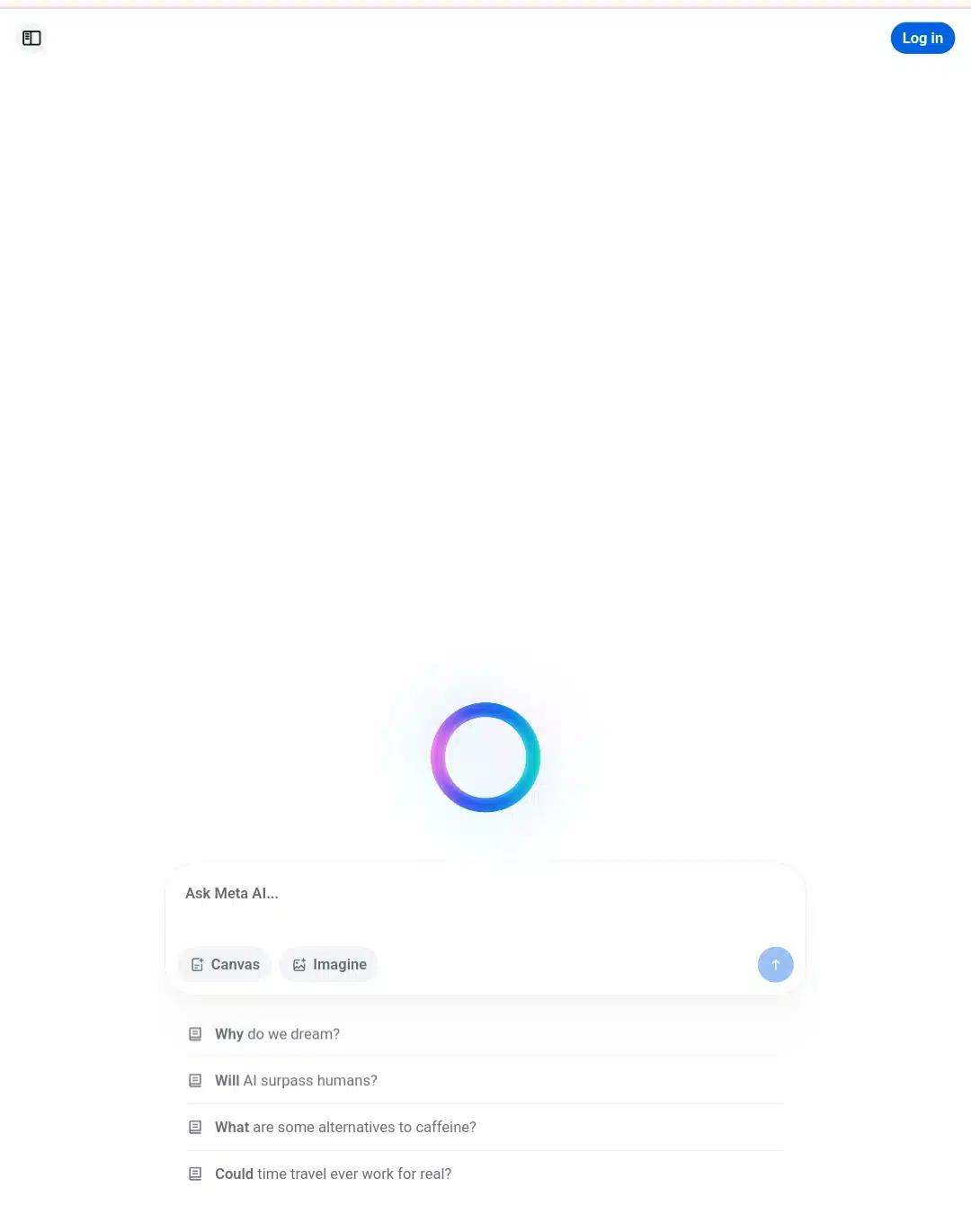
Once you click it, you may be redirected to Instagram (in my case), Facebook, or Whatsapp, where you’ll have to find the Meta AI — as I said above —in your direct messages (DM) section once you type in “Ask Meta AI” in your search bar.
The best shot I’d recommend for you is the in-social accessibility. There’s absolutely no reason to go to the web page if you’re going to be redirected there anyway. The web interface is just plain white and unappealing to the eyes, so I didn’t want to spend too much time there at all.
Finally, unlike some AI tools that require technical know-how, Meta AI’s image generator is refreshingly user-friendly. You just log in on any of the three integrated social media platforms, head to DM for “Ask Meta AI” once the chat is opened, type your prompt, and let the AI do the rest.
Now, let’s see how my prompts went. There are actually six of them.
How I used meta AI image generator to create 6 images (steps you should follow)
- My first prompt was:
Generate a high-quality photo of a plate of noodles, presented attractively on a simple background.”
Even though my prompt was straightforward and didn’t go into much detail, Meta AI added some nice touches, like chopped greens on top and a gentle steam rising from the noodles. It made the image feel fresh and appetizing, more than just a plain plate of noodles. That little extra detail was a pleasant surprise.

| Speed | Accuracy | Depth | Coloring |
| very fast | perfectly matches prompt | highly detailed | vibrant and appealing |
2. My second prompt was:
“Create a photorealistic image of an old-fashioned typewriter placed on a wooden desk. Scattered papers and a steaming cup of coffee surround the typewriter. The scene is bathed in warm lighting, creating a cozy, inviting atmosphere that evokes a writer’s workspace.”
Right away, I was impressed. The image had that warm, cozy feel I was hoping for. The lighting looked natural, and the scattered papers and coffee cup with steam rising felt authentic. It really captured the quiet, creative space I imagined. I could almost picture myself sitting there, typing away on a chilly morning.

| Speed | Accuracy | Depth | Coloring |
| very fast | perfectly matches prompt | highly detailed | vibrant and brownish |
3. Next, I went for something a bit more emotional and vintage:
“Generate a black and white image of a Black man in a suit dancing with a Black woman in a white gown. They are smiling at each other while dancing in a lively jazz club, capturing a joyful, vintage ambiance.”
This one was beautiful and my favorite. The AI nailed the black-and-white style, and the smiles between the dancers felt genuine and warm. The jazz club background was subtle but effective, with dim lighting and hints of a band playing. It really gave off that classic, timeless vibe.

| Speed | Accuracy | Depth | Coloring |
| very fast | so accurate | highly detailed | the right hue |
4. For my fourth prompt, I decided to challenge Meta AI’s creativity:
“Create a colorful, imaginative image of a robot chef cooking in a sleek, modern kitchen. The robot is surrounded by floating vegetables and futuristic kitchen appliances, combining elements of traditional cooking with advanced technology.”
This one is not my second favorite. Although the robot chef looked lively and engaging, and the floating vegetables added a dynamic, fun element, the kitchen was not too modern (I don’t get to see the futuristic kitchen appliances). Even with its brightness, it didn’t perfectly blend the futuristic with the familiar. This is not what sparked my imagination.

| Speed | Accuracy | Depth | Coloring |
| very fast | mildly matches prompt | Slightly detailed | vibrant |
5. Then I decided to have a little fun with a whimsical prompt:
“Design a humorous image of a penguin dressed in a business suit, sitting at a desk with a laptop and a cup of coffee. The setting is a modern office, blending a sense of professionalism with playful whimsy.”
This one was amusing but a bit off. The steam from the coffee wasn’t coming from the cup-it was floating beside the laptop where there was no cup at all! The scene looked a little unrealistic, almost cartoonish, in a way that didn’t quite match my vision. It made me smile, but it wasn’t exactly what I expected.

| Speed | Accuracy | Depth | Coloring |
| very fast | not accurate | flat | unrealistically sharp and a little unappealing |
6. For my last prompt, I wanted to see how the AI handled a lively family scene:
“Produce a vibrant image of a large Italian family gathered around a table, eating spaghetti and drinking red wine. Everyone is smiling and laughing at a shared joke. The scene is bright and cheerful, radiating a happy, festive vibe.”
This one didn’t quite hit the mark for me. The family looked more American than Italian, and the scene missed some of the cultural warmth and character I had hoped for. The food and wine were there, but the overall feel wasn’t quite what I imagined. It was still a nice image but lacked that authentic Italian family atmosphere.

| Speed | Accuracy | Depth | Coloring |
| Very fast | not accurate | Slightly detailed | vibrant and warm |
Overall, creating these images was a fun mix of hits and misses. Some prompts gave me exactly what I pictured, while others were slightly off or added unexpected elements. But the whole process was easy and enjoyable, and I loved seeing my ideas come to life with just a few words.
A tablized breakdown of how Meta AI Image generator performs
No tool is perfect, and Meta AI is no exception. Here’s a balanced look at what works and what could be better.
| Criteria | My overall rating (1–5) | My experience & notes |
| Ease of Use | 5 ⭐ | Simple interface, I navigated no learning curve and got instant access. |
| Speed | 5⭐ | Images are generated in seconds, even for complex prompts. |
| Accuracy | 3.5⭐ | It sometimes matches the prompt well, but other times, it displays minor inconveniences sometimes.But not one totally unsalvageable. |
| Creativity | 5⭐ | Handles wild, abstract, or artistic prompts with flair. |
| Flexibility | 4⭐ | It has multiple styles and can refine prompts, but it has limited editing. |
| Image Quality | 4⭐ | High-resolution, vivid images, but not always pro-level polish. And indeed, it doesn’t look 100% human material. |
| Integration | 5⭐ | Easy to use across Meta platforms, download options. |
| Coloring | 4.5⭐ | It had vibrant and suitable colors that complimented specific prompts. |
| Customization | 4⭐ | You can tweak prompts, but advanced controls are limited. |
What I liked about meta AI image generator (its pros)
- It’s ridiculously easy
During my first prompt with Meta AI’s image generator, I was blown away by how ridiculously easy it was to use. It turns out I didn’t need any special training or tech skills to get started, but just a few simple words typed and sent, and boom, the AI did the rest of the heavy stuff.
As someone who isn’t a professional artist or designer, I find that simplicity a sweet game-changer. I didn’t have to wrestle with complicated software or spend hours learning how to make it work like I do on Canva. It’s just straightforward and user-friendly.
- Every result drops in ultra-fast speed
Another thing that really impressed me was the speed. I mean, with Canva, I couldn’t just go around this, and I did the work! But on Meta AI, the images pop up in seconds, just as the message ticks delivered. The only thing that would stand in the middle of Meta AI’s speed is a bad or unconnected network.
I remember typing in the first unserious prompt, and before I could even blink, the image was staring back at me. That instant feedback made the whole experience fun and addictive; I found myself in a maze of prompt trials with all kinds of ideas in my mind just to see what the AI would come up with next.
- It’s a hub of versatile styles
What’s really cool is how versatile the styles are. Didn’t matter whether I wanted something that looked like a photograph, a watercolor painting, or even a surreal abstract piece, Meta AI handled it all with ease.
It’s like having an art studio in your palm, where you can swipe to different styling compartments with your fingertips on a whim. I loved that flexibility because it meant I wasn’t stuck with just one look or vibe. I could tailor the images to whatever mood or project I had in mind.
- The images are high-resolution materials
And don’t get me started about image quality. Woah! The pictures Meta AI generates are crisp and clear, with high resolution, making them suitable for all sorts of uses.
They would have passed if I wanted to share them as social media images, add them to an artistic presentation, or just save them for inspiration; the quality was always impressive. There was no pixelation or blurry edges-just sharp, vibrant images that looked professional and cool. Please scroll up to see them again in the performance subheading.
- Totally free
Best of all? Meta AI is free to use, at least for now. There’s no cost barrier holding me back from trying it out or creating as many images as I want. That accessibility means anyone can jump in and explore their creativity without worrying about subscriptions or fees. It’s refreshing to see a powerful tool like this available to everyone, not just those who can afford expensive software.
Areas I think need improving in Meta AI Image Generator (noticeable limitations)
- Images are always watermarked
As much as I enjoy playing around with Meta AI Image Generator, a few things bug me and, honestly, could use some improvement. Let’s start with the most obvious one: the watermark. Every single image I generated came back stamped with a visible “ Meta AI” label in the bottom corner. I get why Meta does this; they want to be transparent and help people spot AI-generated content, especially with all the talk about deepfakes and misinformation these days.
But sometimes, that watermark would just get in the way, especially if I wanted to use the image for something more creative or professional. Sure, there are online tools and apps that can remove watermarks, but that’s an extra step, and it kind of defeats the purpose of having a quick, easy image generator in the first place.
- Limited editing
Another thing I’ve noticed is the limited editing options. Once Meta AI sends out an image, what you see is pretty much what you get (but not entirely). There’s no built-in way to change little details, change colors, or move things around within the app, just like we have and do on our phone photo apps. If I want to adjust anything in the generated images, I have to download or save the image to my phone and use a separate photo editor.
It would be awesome if Meta added some basic editing tools, like cropping, color adjustments, or even just a simple eraser for the watermark. Right now, the lack of flexibility can be a bit frustrating, especially if the image is almost perfect but needs a tiny fix.
- Occasional inconsistencies
Then there are the occasional inconsistencies. Sometimes, Meta AI interprets my prompt in a way I totally didn’t expect and like. This is how it happens: I’ll type something super clear, but the result comes out a little off. Maybe a person has extra fingers, the background looks weird, or the main subject isn’t even in the picture. It doesn’t always happen, but when it does, it’s a reminder that AI is still learning and isn’t always as reliable as a human artist.
- Output variability (The same prompt can produce different images each)
And finally, there’s the output variability. This one is a sweet and bitter situation. On the one hand, it’s cool that if I enter the same prompt twice, I might get totally different images each time. But on the other hand, it can be a little annoying if I’m trying to get a consistent look or style for a project. Sometimes, I wish there was a way to lock in a specific style or get more predictable results from the same prompt. But alas? You know how this ends.
All of these aren’t strong cancellations. I love using Meta AI Image Generator, and I think it’s a fantastic tool. But if Meta could smooth out these rough edges, it would go from fantastic to truly incredible.
Tips on how to write better prompts for Meta AI Image Generator
After going on the prompt experiments with Meta AI Image Generator, I’ve learned that the secret to getting jaw-dropping images isn’t just in the AI itself but in how you talk to it. Writing a good prompt for Meta AI is like giving clear directions to a friend who’s never been to your neighborhood. So here’s how to go about it:
- Be specific
- First off, be specific. I can’t stress this enough. The more detail you give, the better your results. For example, if I type “a dog,” the AI might just give me a generic brown dog. But if I say, “A golden retriever puppy playing in a field of sunflowers, photorealistic,” the image will suddenly change and duplicate exactly what I pictured in my head. So, don’t hold back on the details- describe the scene, the action, and even the mood.
- Mention the style
Next, mention the style you want. Meta AI is super versatile, but it can’t read your mind about the artistic style you need. If you want something that looks like a painting, add “watercolor” or “oil painting” to your prompt. For something modern, add “digital art” or “cartoon style.” These simple carryons make a massive difference in the final image.
- Use adjectives
Use adjectives to set the mood. Words like “serene,” “vibrant,” “moody,” or “whimsical” help guide the AI’s creative choices. I’ve found that adding just one or two mood words can completely change the feeling of the image. For example, “a serene mountain lake at sunrise” gives a totally different vibe than “a dramatic mountain lake at sunset.”
- Try, try, and try again
Sometimes, your first prompt won’t hit the mark. Maybe Meta AI misinterprets something, or the image just feels off. That’s okay! You have to rewrite your prompt: add a color, change the style, or get more specific and try again. Small changes can make a big difference, and experimenting is half the fun.
- Expect surprises
Finally, embrace surprises. Sometimes, Meta AI may come up with something you didn’t expect, and it’s even better than what you imagined. Don’t be afraid to play around and see what happens. Don’t get sated too soon. You might stumble on a masterpiece by accident.
So, if you want to get the most out of Meta AI, treat your prompts like a conversation with a creative partner: be clear, be detailed, and don’t be afraid to experiment. The results will speak for themselves.
My final take: Is Meta AI Image Generator best for you, and should you try it?
Meta AI is not everyone’s cup of tea, but people like creators, content marketers, educators, artists, and everyday curious AI users will greatly appreciate its abilities.
While it’s not perfect, as there are still a few notable limitations, it’s already powerful and genuinely fun, and those cons don’t diminish these qualities. I recommend giving it a try. Just type in your most creative idea, generate an image and see what you get.
I’d love to read your comments if you have questions or want to share your experience. Subscribe to us for more tips and updates on AI tools like this and more.