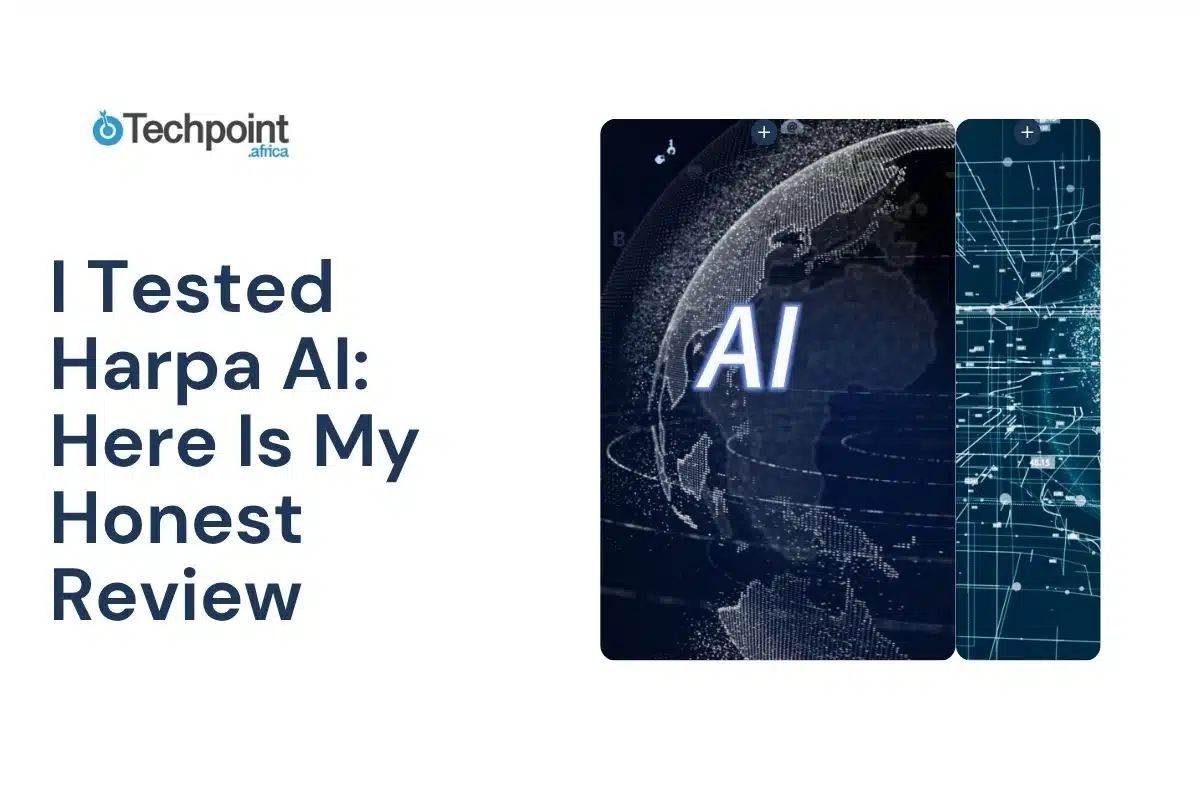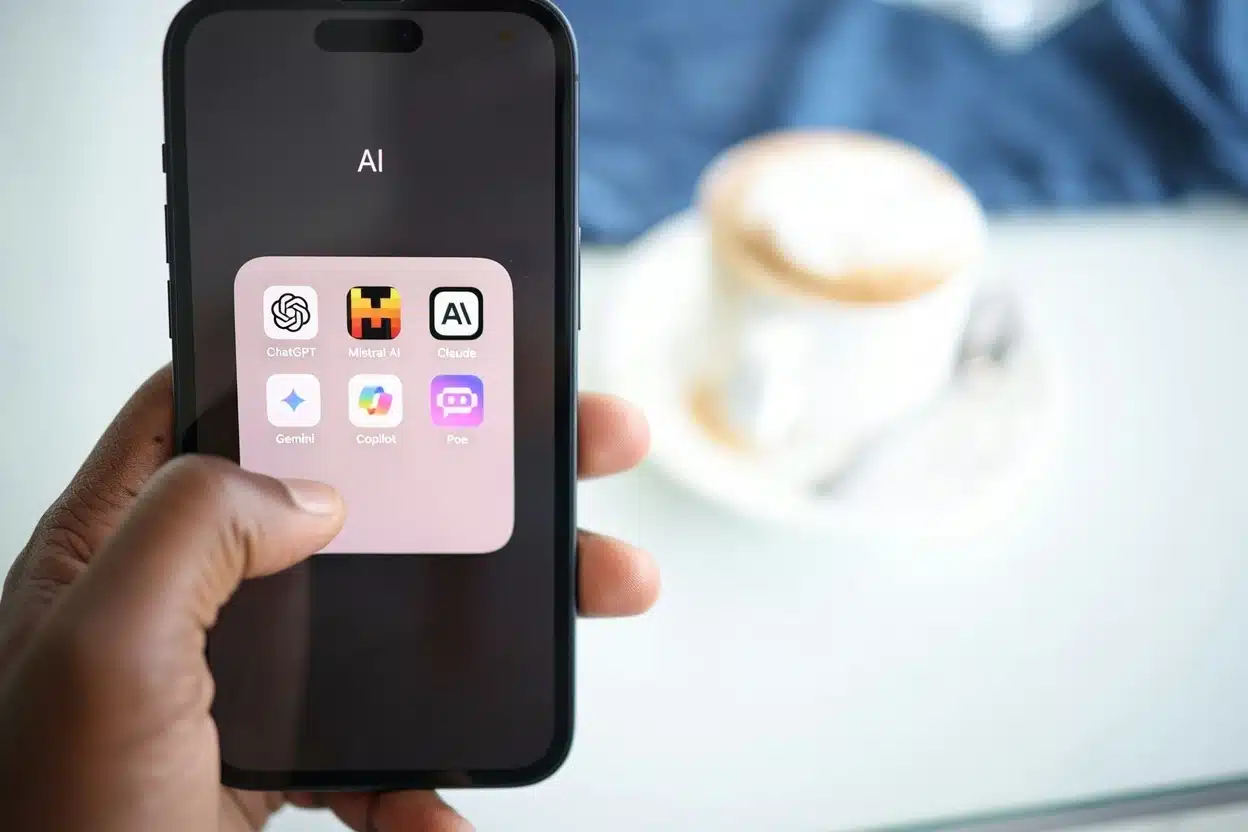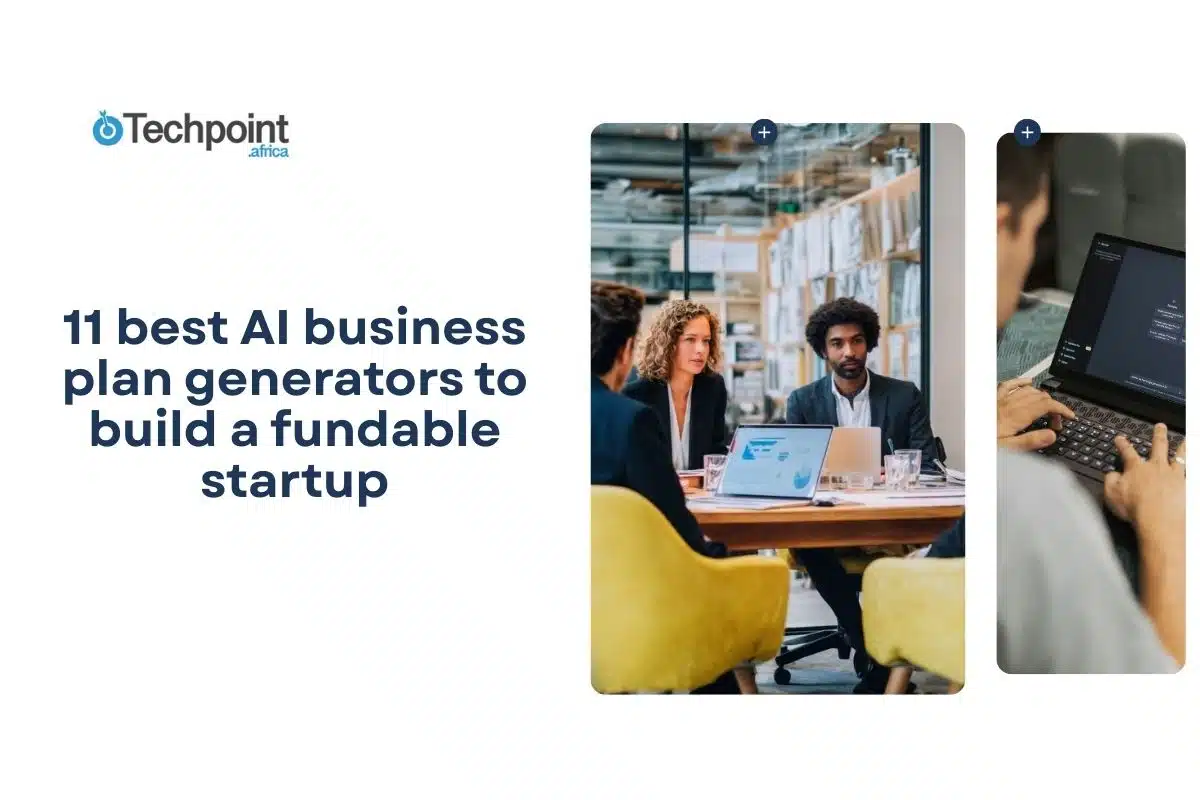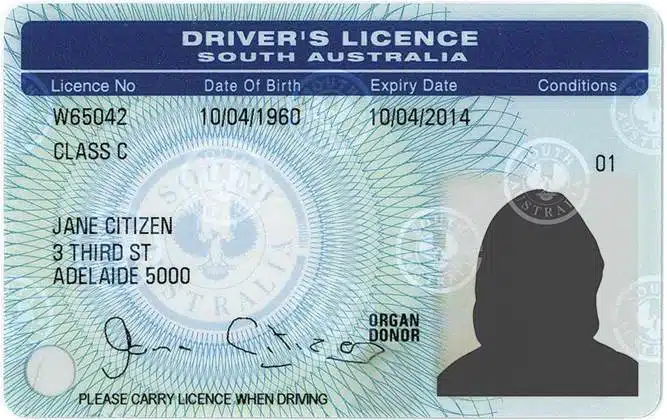Harpa AI brings something interesting to the table, combining AI and browser automation in one Chrome extension. That means less copying, pasting, switching tabs, or manually scraping content. From summarizing YouTube videos to running AI prompts on live web pages, it claims to handle a lot with just a few clicks.
That’s a big promise. If it delivers, it could take a serious load off anyone juggling research, content creation, or repetitive online tasks. So I decided to test it myself, not based on what the website says, but how it actually performs in real time.
Here’s how that went.
What is Harpa AI
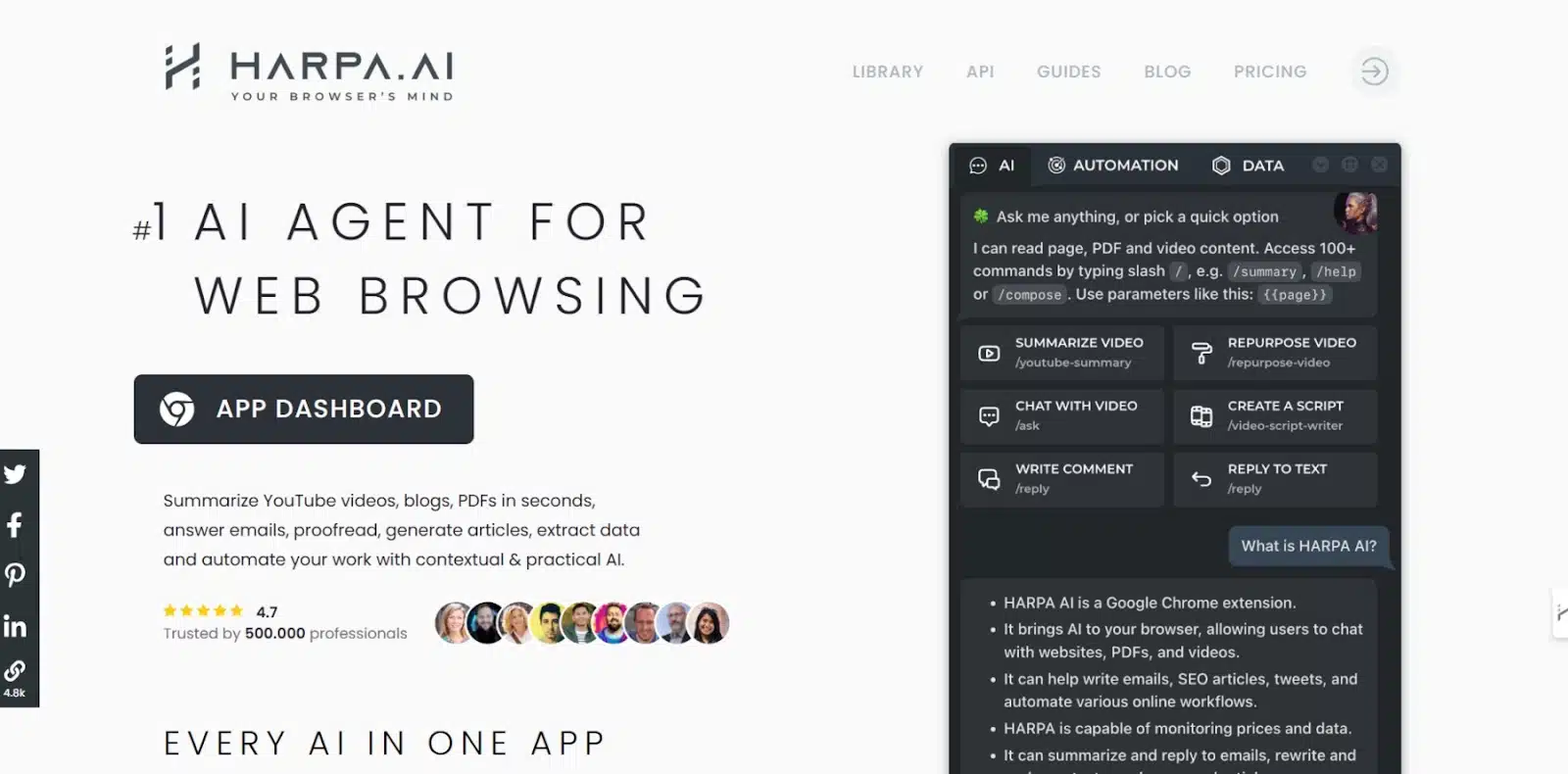
Harpa AI is a browser extension designed to integrate AI capabilities directly into your web browsing experience. It combines the power of large language models like ChatGPT, Claude 3.5, and Google Gemini with web automation features, allowing users to perform tasks such as summarizing content, drafting emails, conducting SEO analysis, and monitoring web pages, all without leaving their browser.
Unlike traditional AI tools that operate in isolated environments, Harpa AI functions as an AI agent within your browser, enabling real-time interaction with web content. This means you can highlight text on a webpage and prompt Harpa to summarize it, or use it to extract data from websites and automate repetitive tasks like form filling.
Key features of Harpa AI include:
- Content Summarization: Quickly summarize articles, emails, and even YouTube videos to grasp essential information without reading or watching the entire content.
- Email Management: Draft, reply to, and organize emails efficiently, with Harpa understanding the context to maintain your tone and intent.
- SEO Optimization: Analyze web pages for SEO performance, extract keywords, and generate content strategies to enhance online visibility.
- Web Automation: Automate tasks such as data extraction, form submissions, and monitoring price changes on e-commerce sites.
- Privacy-Focused: Harpa AI emphasizes user privacy by operating locally on your device, ensuring that your data isn’t stored or used for training AI models.
In essence, Harpa AI aims to be a versatile assistant that streamlines various online tasks, enhancing productivity by bringing AI directly into the browsing experience.
What does Harpa AI do?
Harpa AI is packed with features designed to help you get more done inside your browser. It combines web automation with access to powerful AI models. So you’re not just chatting with AI, you’re using it to interact with the live web.
Once installed, Harpa sits on the side of your browser and gives you access to several top AI models: ChatGPT (including GPT-3.5 and GPT-4), Claude 3.5, Google Gemini, Mistral, and LLaMA. You can switch between them depending on the task or your preference. If you have a ChatGPT Plus account, for example, you can plug that in and use GPT-4 natively through Harpa.
Now, here’s what you can actually do with it:
- Summarize Webpages: Open a long blog post, research paper, or article. Harpa can instantly summarize it for you using the model of your choice.
- Summarize YouTube Videos: You don’t need to sit through a 30-minute video. Harpa pulls the transcript, breaks it down, and gives you the key points in seconds.
- Scrape Web Data: If you’ve ever manually copied text or data from multiple websites into a spreadsheet, Harpa makes that a one-click task. It can scrape text, prices, product details, and more automatically.
- Monitor Pages for Changes: You can set Harpa to watch a webpage (like a product listing or job posting). It will notify you when something changes,such as a price drop or an update.
- Automate Repetitive Work: Harpa runs automations using AI prompts. That includes extracting SEO keywords, generating email drafts from web content, or filling out forms. It even has a prompt library if you want ready-to-go automation templates.
- Write & Edit Text On the Go: You can use it to rewrite or generate text from inside any webpage, including Google Docs, Notion, and email clients.
- Chat with Any Page: This is one of its standout features. You can chat with a web page like it’s a document, ask questions, extract key points, or generate summaries based on the visible content.
And the coolest part is this happens without jumping between tabs or apps. Harpa runs locally in your browser, and it doesn’t send your data to external servers unless you connect a cloud-based model like ChatGPT.
So if your day involves a lot of reading, writing, research, or manual clicking around the web, Harpa AI is built to handle those tasks with fewer steps.
Getting started with harpa ai
Getting up and running with Harpa AI didn’t take me more than a few minutes. I started by heading to the Chrome Web Store and installing the Harpa AI extension. You can access that directly from the official page by clicking Add to Browser. Once it was installed, I pinned it to my browser toolbar for quick access and used Alt+A (or Ctrl+A on Mac) to open it on any page I wanted to work with.
Next step? Connecting it to an AI model.
Harpa supports several major LLMs, so I had options. I could pick from:
- OpenAI’s ChatGPT (GPT-3.5 or GPT-4 if you’ve got Plus)
- Anthropic’s Claude 3.5
- Google Gemini
- Meta’s LLaMA
- Mistral
I connected my OpenAI account first. You can either plug in your API key or let it use your web session if you’re already logged into ChatGPT. Once done, I hit “DEFAULT” beside my preferred model so it always starts there.
After setting that up, I explored the AI Chat section. I could type in any prompt or even let Harpa “read” the page I was on. There’s a toggle for page-aware mode, which lets it interact with the current page’s content. And if I wasn’t sure what to type, I could hit / to bring up a list of prebuilt commands, super helpful.
I also played around with the Vision mode by pressing Alt+V. It let me ask questions about any page I was on and even offered shortcuts to common tasks like summarizing or extracting key info.
From the dashboard, I had full control over:
- Chat history (which is stored locally on my browser)
- AI model settings
- Custom commands
- And my account info and usage balance (especially useful if you’re using OpenAI’s API)
Then I dug into the Automate tab. I set up a page monitor for a job listing I was watching—it now pings me if anything changes. I also tested some scheduled automations: you can, for example, ask Harpa to summarize a webpage every morning or monitor price changes on a product.
Finally, in Settings, I personalized my experience, I changed the default language, cleaned up the UI a bit, and explored the Prompt Library for ready-made tasks.
All in all, setting up Harpa AI was smooth. It’s one of those tools that makes a solid first impression because you’re using it in your workflow, not switching between tabs or apps. Once I had everything connected and tweaked, it felt like I’d added an intelligent layer over my regular browsing.
Testing Harpa AI features- How does it work?
To see what Harpa AI could really do, I tested it across a few different scenarios, tasks that someone might need help with during a typical workday. Here’s how it went:
- Summarizing a Web Article
I opened a long blog post on digital marketing, something like 2,000+ words, and launched Harpa. Then, I highlighted the entire article and selected the Summarize command. Harpa gave me a clean breakdown: key points, structure, and even a TL;DR version. It also asked follow-up questions in case I wanted more details. That saved me a chunk of time.
Want to try it? Just visit any blog or news site, press Alt+A, and hit /summarize.
- Breaking Down a YouTube Video
Next, I went to a 20-minute YouTube video—something explainer-style, like “what is an article?” I clicked Harpa’s floating button on the video page and ran the YouTube summary command. I got an error reply, “it looks as if the video has no text transcript, or I could not fetch it from the page.”
This means you can’t use Harpa AI to summarize your videos or pull out information if it doesn’t have a transcript.
Pro tip: It works if the video has clear captions. You can also ask follow-up questions based on the video content.
- Email Drafting from Web Content
I tried drafting an outreach email based on a writer’ “About Us” page. Highlighted the text, hit /email, and told Harpa: “Write a professional email introducing myself and suggesting a partnership with an SEO agency.”
It delivered a well-structured message in my tone and format. However, it added some info that wasn’t in the About Us. So, there was a need for some tweaking, but it was a great first draft overall.
- Scraping Product Info from a Site
I visited an e-commerce product listing and ran Harpa’s Data Extractor. It scraped the product name, price, description, and availability. I copied the results straight into a spreadsheet. This is huge if you’re in sales, research, or competitive analysis.
Note: It doesn’t just work on products; you can scrape job listings, tables, search results, etc.
- Rewriting & Improving Copy in Google Docs
I opened a rough draft inside Google Docs, selected a few clunky paragraphs, and asked Harpa to improve the tone for clarity and engagement. The result was a bit typical, but nothing a little edit cannot do.
You can rewrite, shorten, expand, or even translate on the spot. No need to copy-paste into another app.
- Monitoring a Webpage for Updates
For this, I picked a job board and set Harpa to monitor a specific job listing. You can tell it to alert you if the content changes—perfect for sales pages, discount offers, or tickets. I got notified when the listing was updated.
Use case? Price watchers, recruiters, and anyone who stalks a live page regularly.
- SEO Analysis on a Competitor’s Page
I opened a competitor’s blog and asked Harpa to run an SEO analysis. It pulled out the main keywords, checked heading structure, readability, and even made optimization suggestions.
There are preset SEO commands, or you can write custom prompts too.
Harpa AI Pros and Cons
After spending time actually using Harpa AI, here’s what stood out to me: the good, the not-so-good, and a few “depends on how you work” kind of things.
What I Liked (The Pros)
- It’s Built Right Into the Browser
One of the biggest wins for me is that Harpa runs directly inside Chrome. I didn’t have to jump between apps or dashboards; everything happened in the flow of what I was already doing. Whether I was on YouTube, Gmail, Google Docs, or a random website, Harpa was just a shortcut away.
- It Works With Multiple AI Models
Being able to switch between GPT-4, Claude, Gemini, and even Mistral or LLaMA gave me flexibility. I liked that I could connect via API keys or use my existing accounts. No one-size-fits-all; you choose what works best.
- The Built-In Automations Are Practical
Setting up page monitoring, scheduled summaries, and price tracking was surprisingly easy. I didn’t have to code or deal with Zapier-like setups. If you’re into passive productivity (set it and forget it), Harpa delivers.
- Great for Summaries and Info Extraction
Harpa’s summarizing and data extraction features were on point. Whether it was a long blog, a YouTube video, or a cluttered product page, it pulled out the essentials cleanly. This alone could save hours a week.
- The Prompt Library Is Actually Useful
I’ve used other AI tools with prompt libraries, but Harpa’s prompt library are well-organized and practical. And if I didn’t find what I needed, creating a custom prompt with parameters was dead simple.
What I Didn’t Love (The Cons)
- You Need a Bit of Setup
Out of the box, Harpa is functional, but if you want to really make it yours, you have to connect your own API keys or log into multiple platforms. That’s not a dealbreaker, but it’s not exactly plug-and-play either.
- Some Features Depend on Your Plan or Tech Setup
A few capabilities (like faster response times or certain LLMs) hinge on whether you’re using the free version, API keys, or a paid plan. I had to experiment a bit to figure out what combo worked best.
- Doesn’t Sync Across Devices
All chat history is stored locally on your browser. If you switch laptops or reinstall Chrome, your data’s gone. I see why they did it for privacy, but a backup option would’ve been nice.
- Learning Curve for Power Features
Basic stuff is easy, but if you want to dive into automations, custom commands, or multi-model workflows, there’s a small learning curve. Not steep, but you’ll need to poke around the guides.
Harpa AI pricing
Harpa AI offers four main pricing tiers:
- Free Plan/ demo – Great for basic tasks. You get 10 chats/day, 50 AI actions, and limited automation. A solid starting point to test things out.
- S1 Plan ($12/month billed annually) – Unlocks GPT-4o, Claude 3.5, unlimited commands, and 75 Megatokens per year. Ideal for regular users.
- S2 Plan ($19/month billed annually) – Adds more automation power, 225 Megatokens, and lets you schedule tasks. Best for power users.
- X Plan ($240 one-time) – Lifetime access to all features plus a 40% discount on extra tokens. No ongoing fees.
You can also buy extra Megatokens if you need more heavy-duty AI processing. Each plan scales based on how often and deeply you plan to use Harpa in your workflow.
Verdict – Is Harpa AI worth it?
After testing Harpa AI across different tasks, I can honestly say it’s one of the more practical AI tools I’ve come across.
It’s not trying to be everything at once. Instead, it focuses on something most people already do every day: browse the web. And then it layers AI on top of that experience, in a way that actually makes sense. Whether you’re a content creator, marketer, researcher, or just someone who lives in Google Docs and YouTube, Harpa can cut down your manual work.
That said, it’s not fully “plug and play.” You’ll need to set up some API keys or sign into platforms to get the most out of it. And if you’re on the free plan, there are limits that show up quickly. But once I moved past the basics and started using custom prompts and automations, it felt like I had a low-code personal assistant sitting in my browser.
If your workflow is browser-heavy and you’re already using tools like ChatGPT, Claude, or Gemini separately, Harpa bundles them into one place, with automation on top. That combo alone made it worth trying for me.
Would I recommend it? I would if you are a professional user — Content writer, content creators, SEO professional, business owners…
FAQs
- Is Harpa AI free?
Yes, Harpa AI has a free plan that lets you test core features like AI commands, summaries, and automations. You get up to 10 messages a day and a few command runs. It’s a good place to start, but if you need unlimited access or faster models like GPT-4o and Claude 3.5, you’ll need a paid plan.
- Is Harpa AI better than ChatGPT?
Harpa AI isn’t trying to replace ChatGPT; it actually works alongside it. In fact, you can connect Harpa to ChatGPT (and other models like Claude, Gemini, and Mistral) directly in your browser. The key difference is that Harpa wraps AI around your everyday web activity. So instead of chatting in a separate window, you can summarize articles, write emails, or monitor pages right where you are.
- Can I use Harpa AI without API keys?
Yes, you can. Harpa lets you connect to AI models via your browser sessions, so you can use tools like ChatGPT, Gemini, or Claude without needing an OpenAI API key. That said, if you want more speed, flexibility, or access to paid models, connecting your API key is the better route.
- Does Harpa AI store my data?
Nope. Harpa stores everything locally in your browser. That means your chats, commands, and history stay on your machine. The tradeoff is that you won’t have cloud sync, but it’s a plus for privacy-conscious users.
- What’s a Megatoken, and why does it matter?
Megatokens are Harpa’s internal credits used when you’re running AI tasks through fast, cloud-based models. Every plan comes with some free tokens, and you can buy more if needed. You’ll only need them when you want top performance and speed.
- Can I run automations with Harpa AI?
Yes, and that’s one of its biggest strengths. You can set up Harpa to monitor websites, extract data, summarize content at intervals, and more. It’s especially handy for people who want to automate research or repetitive web tasks.
- What browsers support Harpa AI?
Right now, Harpa is available as a Chrome extension. You can also use it on other Chromium-based browsers like Brave and Edge. Just install it from the Chrome Web Store and you’re good to go.