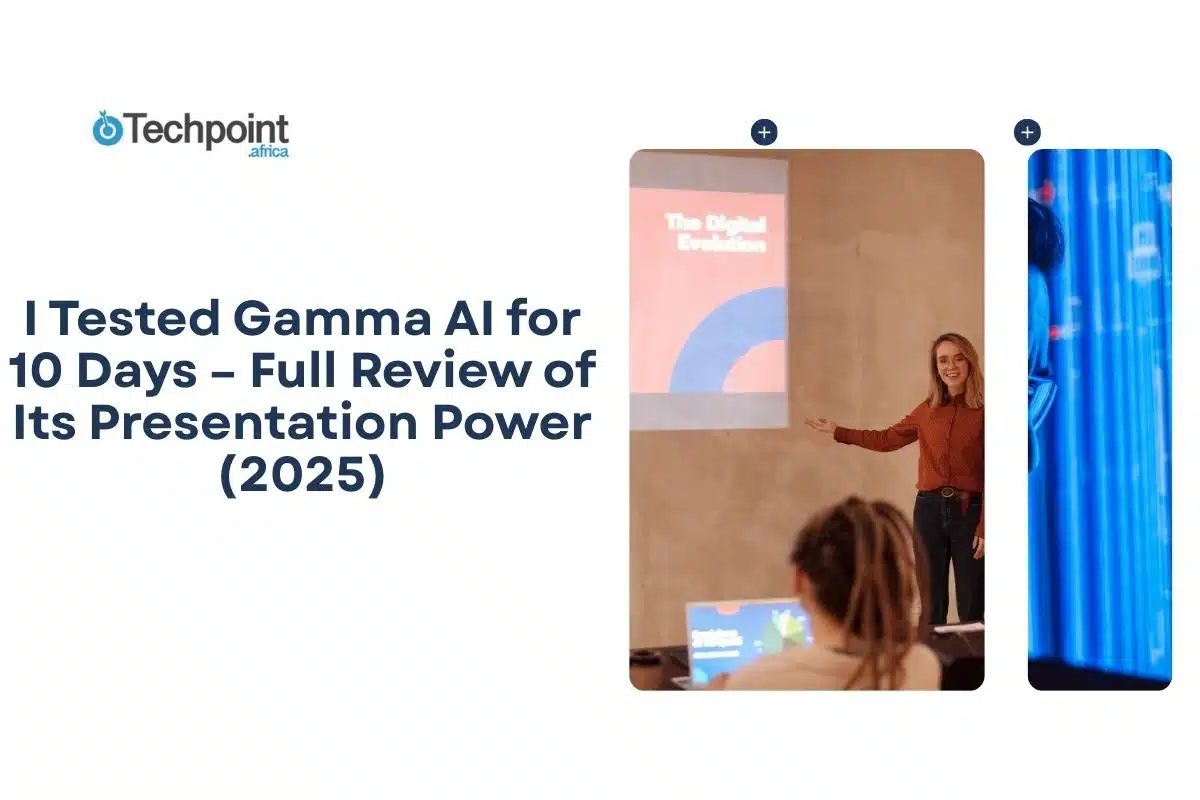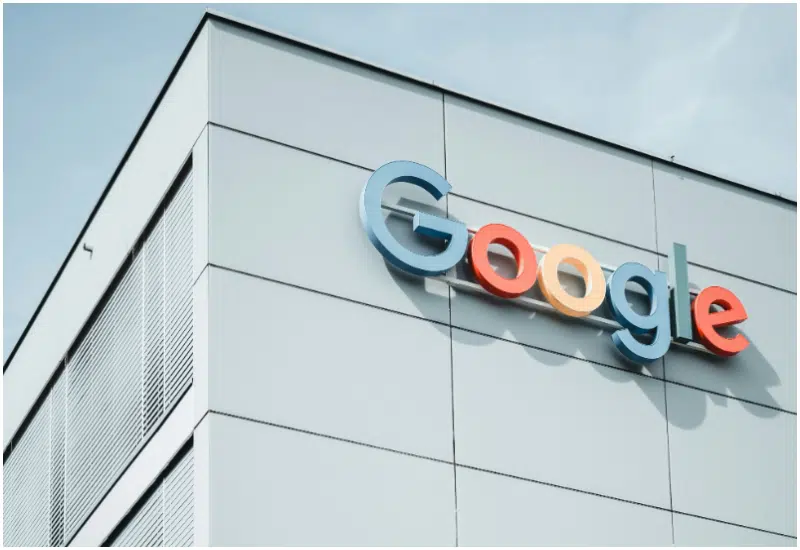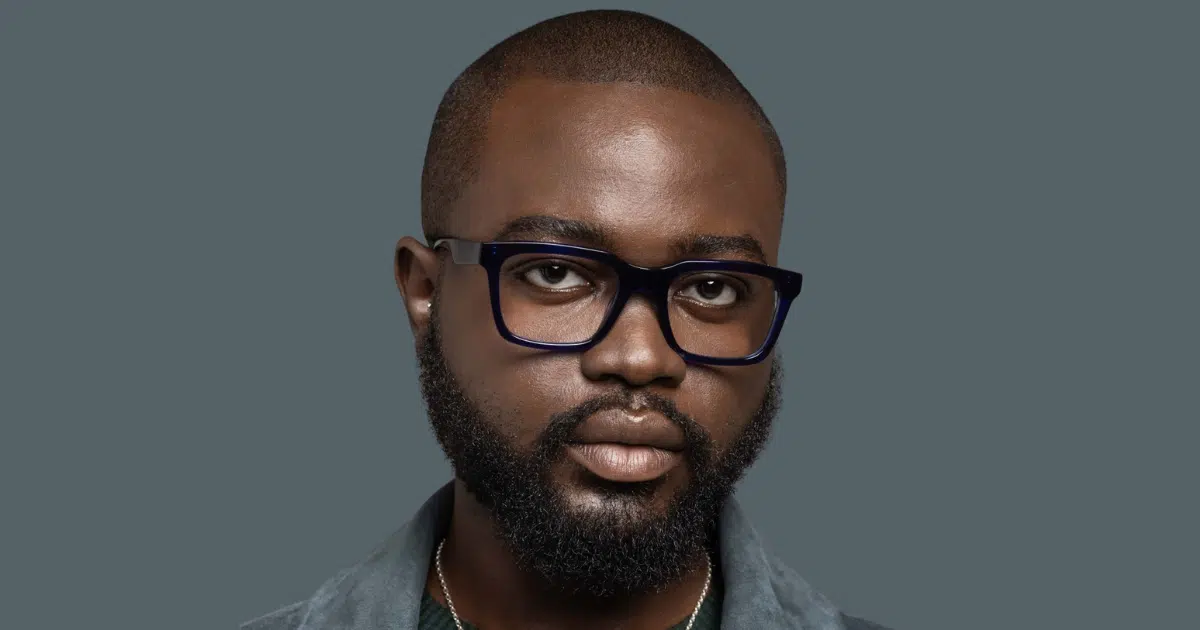Back in uni, I was that person. The one who enjoyed creating PowerPoint slides for group projects and helped my classmates set up theirs for the seminar presentation. While most people groaned at the thought of designing a presentation, I’d fire up my laptop and start building slick transitions, custom layouts, and matching color schemes. Please provide me with a deadline and a draft, and I’ll create the slides for you. Enjoyable and simple.
Fast forward to now; I’m no longer in school, but I still find myself building decks and documents pretty often. Whether it’s for brainstorming ideas, summarizing research, or pitching article outlines, slides are still part of how I think and work. So when I was told to review Gamma AI, an AI tool that promises to turn your ideas into polished decks and documents in minutes, I was more than interested.
Now, I’ve tested a fair share of AI tools: writing assistants, coding copilots, research helpers. But I’ve never actually tried an AI presentation tool. This was new territory for me. And honestly, I wasn’t sure what to expect. Would it be all flash and no substance? Or could it help me work faster and present better?
So I gave it 5 days. Not as a designer (because I’m not one), but as someone curious, always on the hunt for tools that can make creative work smoother. What I found was interesting. Gamma may not be perfect, but it’s on to something.
TL;DR: Key takeaways from this article
- Gamma AI is a modern AI-powered presentation tool designed to help you generate, design, and share presentations in minutes, even if you’re not a designer.
- It’s fast, intuitive, and visually clean, making it ideal for beginners, solo founders, marketers, educators, and anyone who needs beautiful slides quickly.
- AI-powered content generation means you can go from prompt to polished slide deck in under a minute, complete with themes, images, and layouts.
- Key features, such as the card-based layout, real-time collaboration, AI image generation, and analytics, make Gamma stand out from traditional tools like PowerPoint or Google Slides.
- It does have limitations, especially in terms of advanced customization, integrations, and offline use; however, for most modern users, the trade-off is worth it.
- Pricing is based on credits, with a generous free plan (400 credits) to get you started. Heavy users might need to upgrade to a paid plan.
Understanding Gamma AI?
What is Gamma AI?
Gamma AI is a web-based tool that helps you turn ideas into polished, interactive presentations, documents, or memos, without needing design skills or hours in PowerPoint. Think of it as a blend between Canva and Google Slides, but with a big AI boost.
This AI tool isn’t trying to be a traditional slide tool. You don’t start with a blank canvas and fiddle with layout boxes. Instead, you tell it what you want to create (e.g., a pitch deck, a lesson outline, a product overview), and it builds it for you using AI. It writes, formats, and even designs everything in one go. You can tweak things after, of course, but the point is the AI does the heavy lifting upfront.
It’s not magic. But it’s close enough to feel like you’re working with a design-savvy research assistant who just gets it.
How does Gamma AI work?
Gamma utilizes generative AI to create entire presentations or documents based on the prompts you provide. You can start with a single sentence or paragraph (e.g., “Create a pitch deck for a meditation app”), and it will generate slides with written content, headers, subpoints, visuals, and layout, all styled to look clean and modern.
The workflow is meant to be fast and fluid. You can regenerate, reformat, or adjust tone and structure with a few clicks. Plus, Gamma offers templates, themes, image suggestions, and even an AI “Ask” button that functions like a mini research assistant.
You don’t drag and drop. You describe and decide.
Grok 3 at a Gamma AI
| Developer | Gamma Tech |
| Year launched | 2022 |
| Type of AI tool | AI-powered presentation and document creation platform |
| Purpose | Create beautiful, interactive decks and docs in minutes |
| Platform availability | Web-based (desktop & mobile responsive) |
| Top 3 use cases | Pitch decks, product overviews, and learning guides |
| Who can use it? | Creatives, founders, marketers, educators, and consultants |
| Starting price | $8/month |
| Free version | Yes, and it includes core AI generation, export, and editing |
10 benefits of Gamma AI
Here are the key benefits that stood out to me.
1. It’s fast
Gamma genuinely saves time. I didn’t have to brainstorm a structure or hunt for templates; I just typed what I wanted (e.g., “Create a deck on the future of remote work”), and it provided a full presentation outline in under a minute. It’s like skipping the blank slide stage entirely.
2. It lets you design without design skills
I’m not a designer. But this wasn’t a problem with Gamma, as it made my slides look like I knew what I was doing. The typography, layout, and color schemes were clean, modern, and consistent. I barely touched the formatting, which, honestly, is the dream.
3. It feels collaborative
The AI doesn’t just throw generic content at you. It tries to match tone, context, and even structure. And if you don’t like what it gives you, it lets you regenerate, rephrase, or expand content with just a few clicks. It felt like I was brainstorming with someone, not just prompting a machine.
4. It‘s interactive content out of the box
Presentations are interactive, not static slides, in Gamma. You can embed videos, charts, callouts, tables, and even live web previews. It’s more like a hybrid between a website and a doc.
5. It’s great for non-linear storytelling
You can build branching decks, collapsible sections, and toggle content, which is perfect if you’re presenting to different audiences or want to give readers control. I used this to make one deck with two “paths” depending on whether someone was technical or non-technical. Very slick.
6. It’s web-first and mobile-friendly
Since Gamma is web-based, everything looks good in a browser, even on mobile. I shared a deck with someone who opened it on their phone and said, “This doesn’t feel like a slide. It feels like a landing page.” Exactly.
7. It offers real-time editing
Gamma autosaves everything, lets you track edits, and collaborate with others in real time, much like Google Docs. So if you’re working on a deck with a team, there’s no need to send 12 versions back and forth.
8. It has versatile export options
You can export to PDF, share a web link, or even present live from the browser, and the formatting holds up. I didn’t have to worry about fixing spacing or realigning bullet points after exporting.
9. It’s affordable (with a solid free tier)
I was impressed by how much you can do on the free plan, and the paid plan is reasonable at $8/month (billed yearly) if you need unlimited AI or team features. For solo creators or small teams, that’s manageable.
Getting started with Gamma AI
My first impression of Gamma AI
From the moment I landed on Gamma, one thing was clear: the user experience is clean. Minimalist, modern, and just intuitive enough that I didn’t need a tutorial to get started.
The onboarding flow was mostly smooth. It asked a bunch of setup questions: what I do, what I plan to use Gamma for, etc. It dragged on a bit longer than I expected. Not frustrating, just a little too eager to get to know me. But I get it, the more context it has, the better the AI output. And to be fair, once I got past that, everything moved quickly.
Within minutes, I was already creating my first slide deck.
The AI generation flow feels very familiar, almost like chatting with ChatGPT, but with a slide builder sitting quietly in the background, waiting to turn your ideas into a presentable doc. You type in a topic, and it whips up an outline and layout in seconds.
What surprised me most was how easy everything felt. Gamma doesn’t overwhelm you with options. It gently nudges you along the process: write, choose a theme, generate, and edit. Boom. Deck done.
For someone like me who’s curious, not a designer, and not exactly itching to learn Figma just to pitch an idea, Gamma AI hit the sweet spot between helpful and hands-off. It’s the kind of tool that makes you feel like you’re doing something smart with little effort. And I mean that in the best way possible.
A step-by-step walkthrough of how to create AI presentations on Gamma AI
If you’re like me and don’t want to spend hours dragging text boxes and wrestling with slide layouts, Gamma makes it shockingly easy to build a clean, structured presentation in minutes.
Here’s how I did it:
Step 1: Create your Gamma account
I signed up with my Google account (you can use email too). I started by clicking “Start for free,” then verifying my email. I landed on my Gamma dashboard, which was clean, minimal, and ready to go.
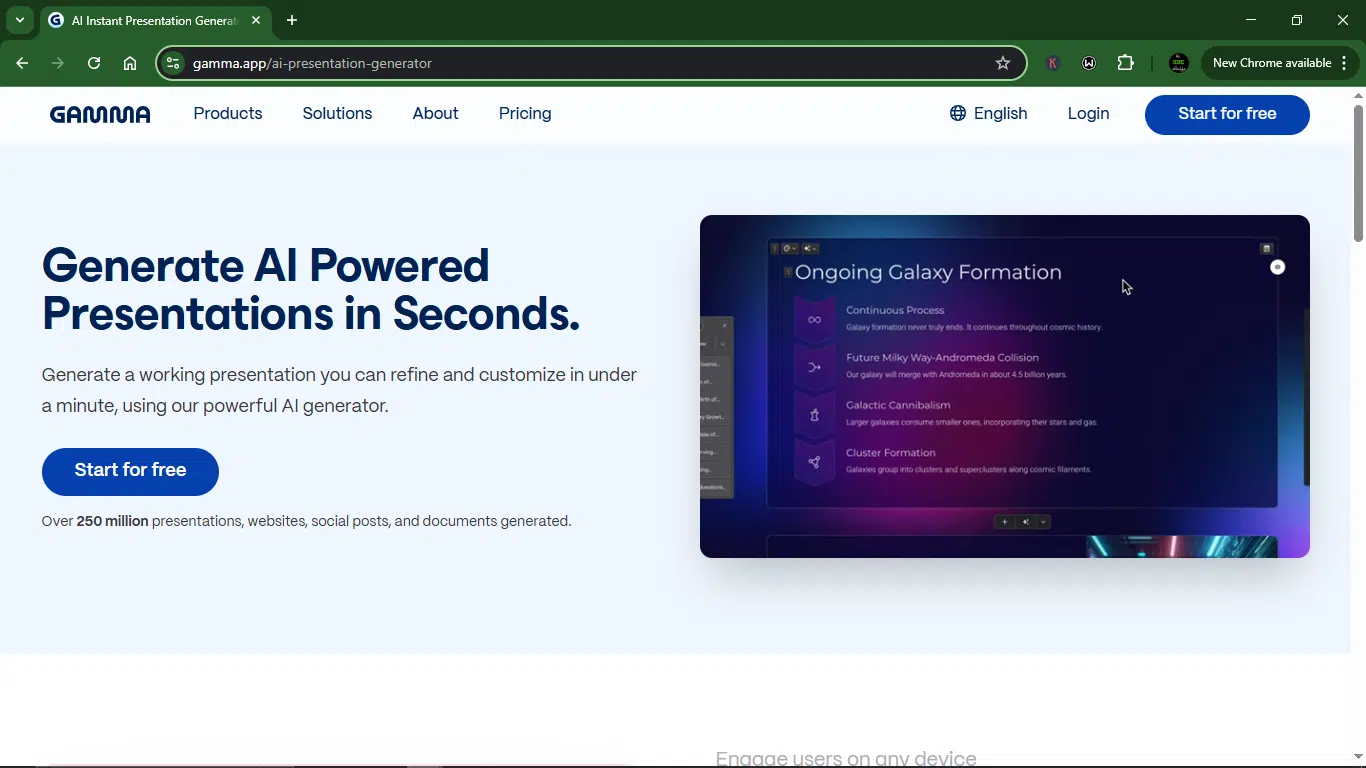
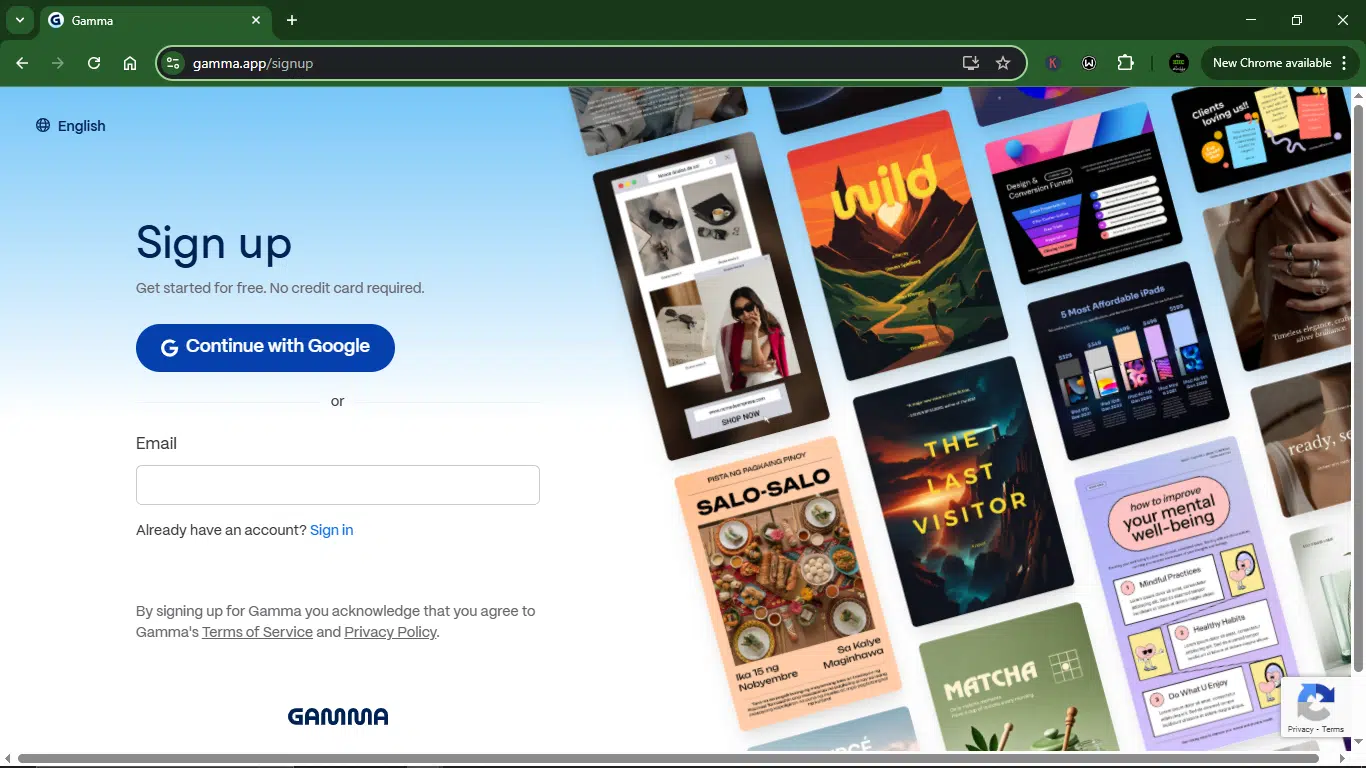
Determine your purpose for using Gamma: personal, professional, or educational.
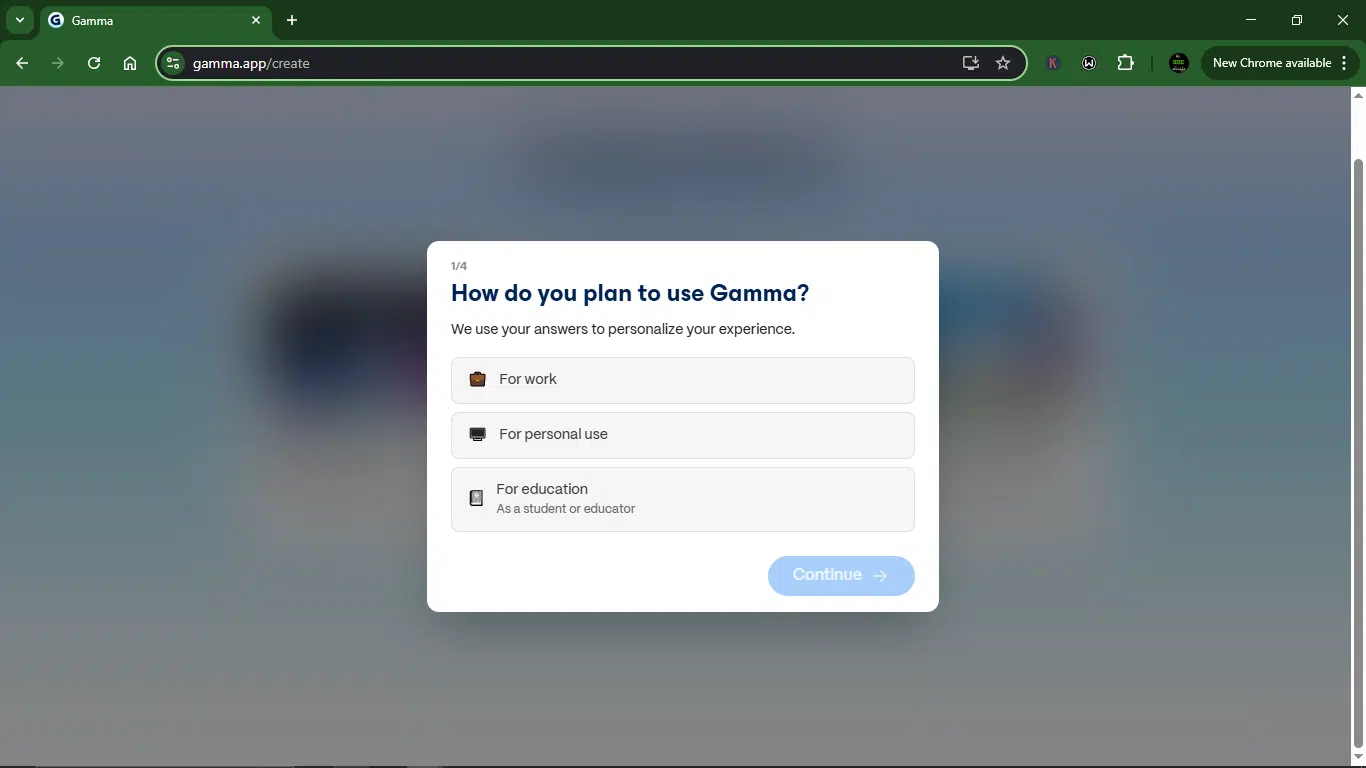
State the kind of work you do.
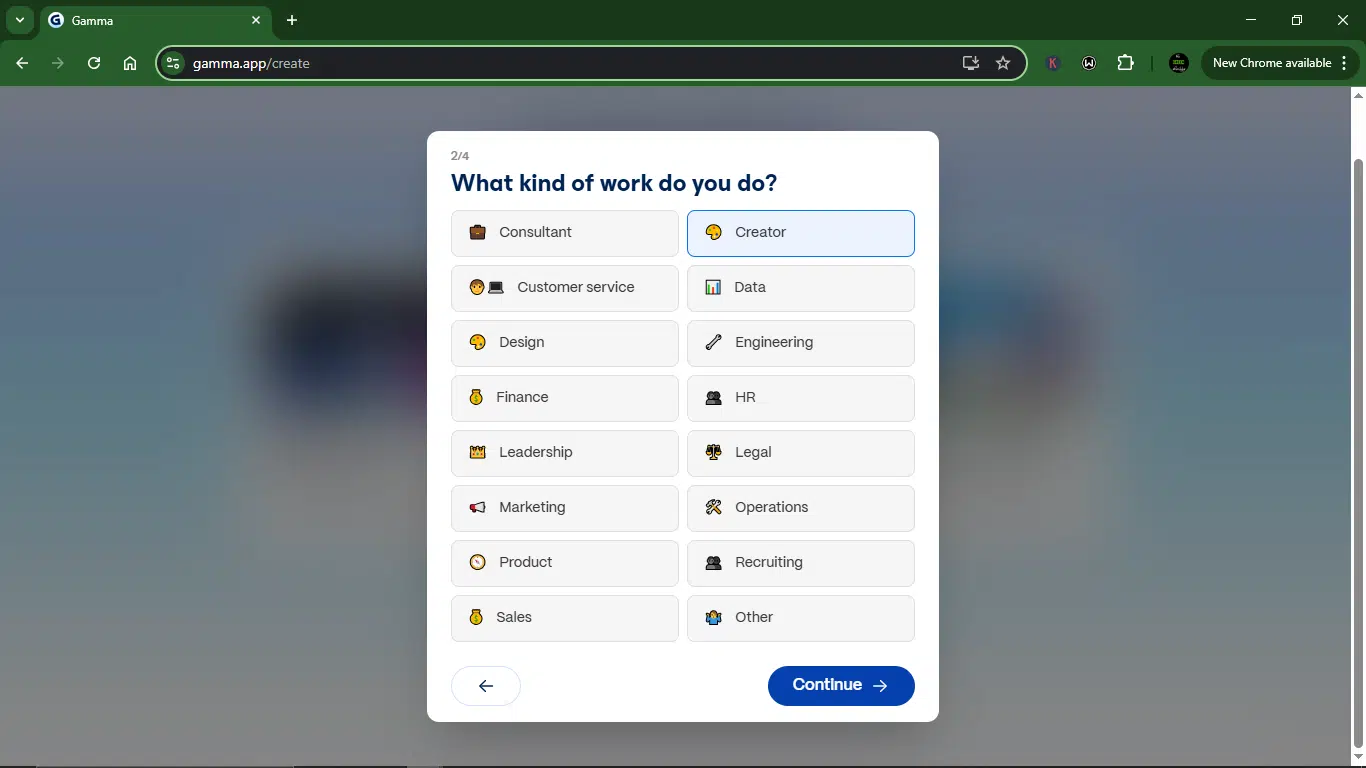
Select the tasks you want to use Gamma for.
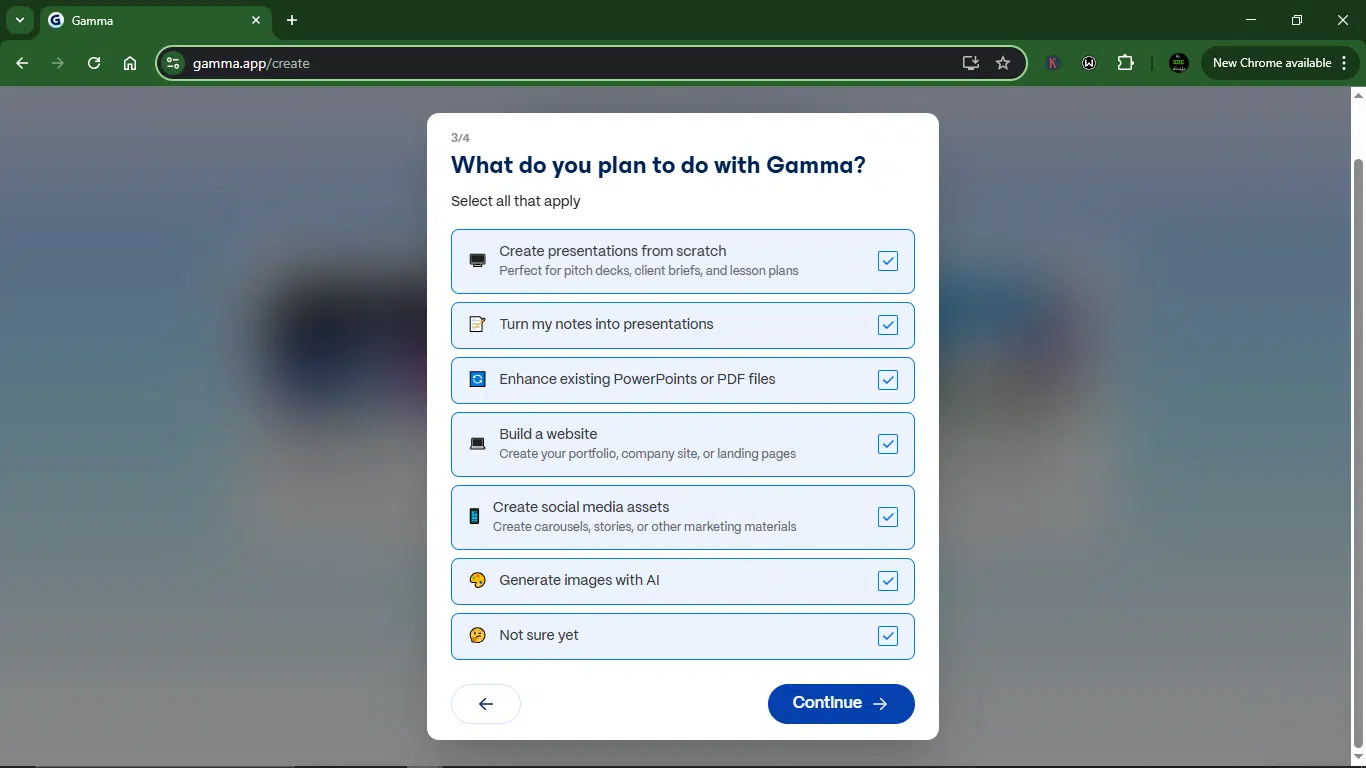
Complete the onboard by answering how you heard about them.
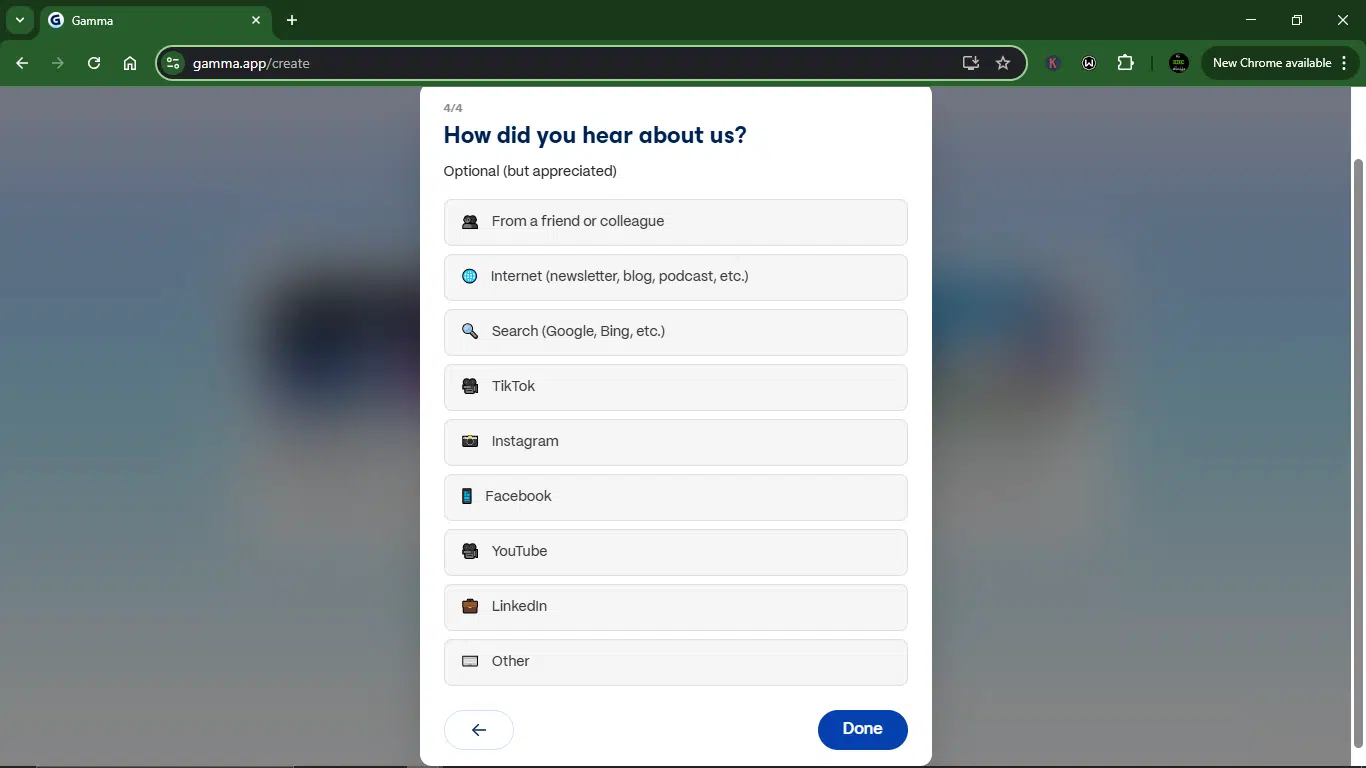
Step 2: Create New AI
Under “Create with AI”, you can choose to create your slides using one of three methods:
- Paste in text: Create your slides from an existing draft, like you’d do with PowerPoint.
- Generate: Get your slides in seconds from a one-line prompt.
- Import file or URL: Improve existing docs, presentations, and webpages.
For this article, I went with the “Generate.”
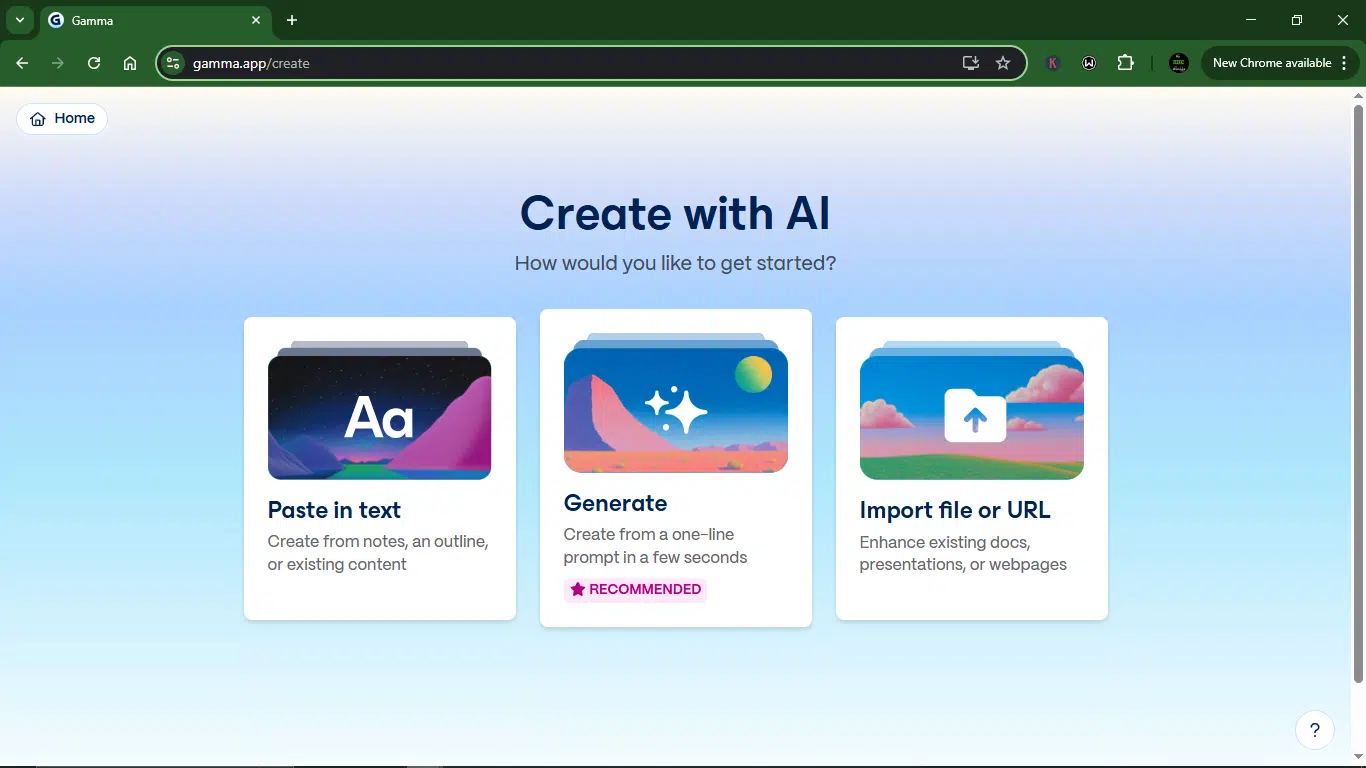
Step 3: Describe your presentation
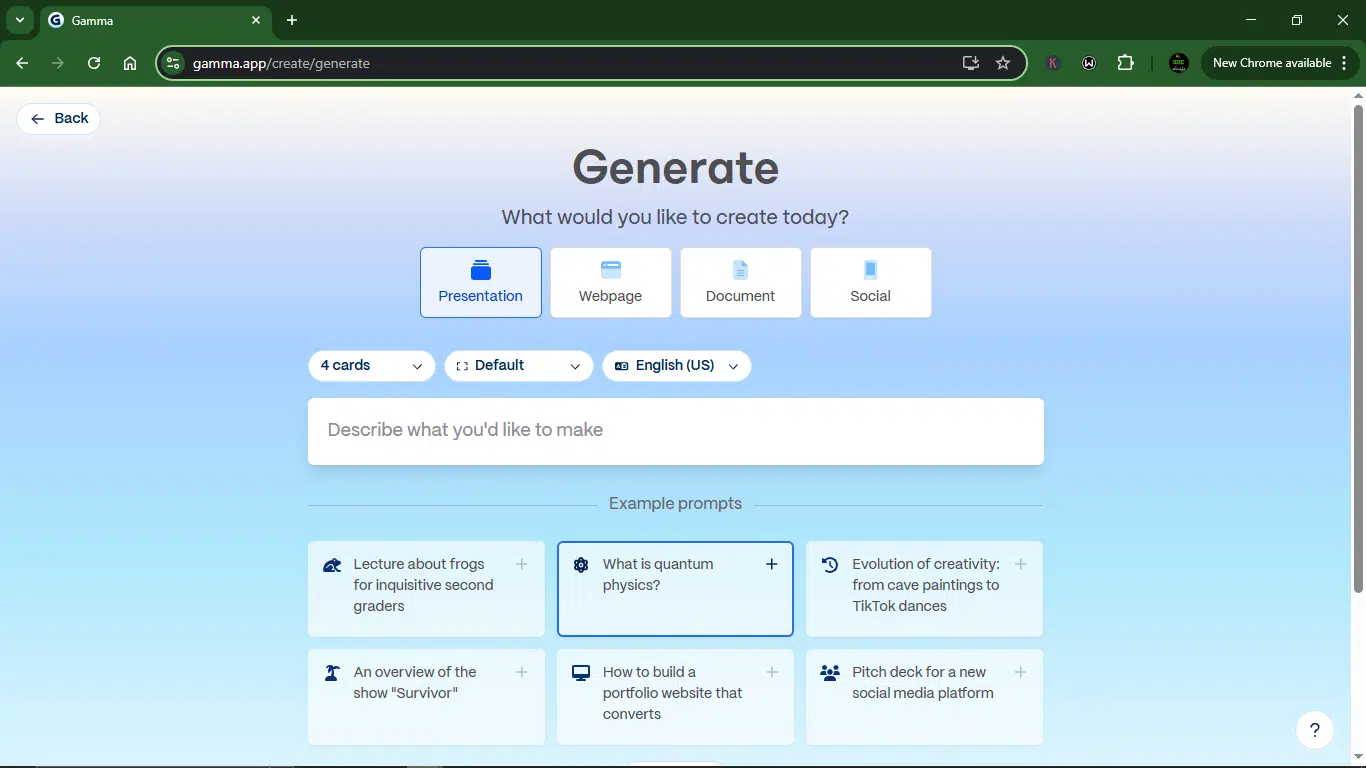
Select what you’d like to create; the options include Presentation, Webpage, Document, and Social. Pick “Presentation.” Choose the number of slides and pick your language.
Then, type a short prompt like: “Create a deck about how AI is transforming healthcare for startups.” After you write your prompt, give Gamma your general topic and click “Generate Outline.”
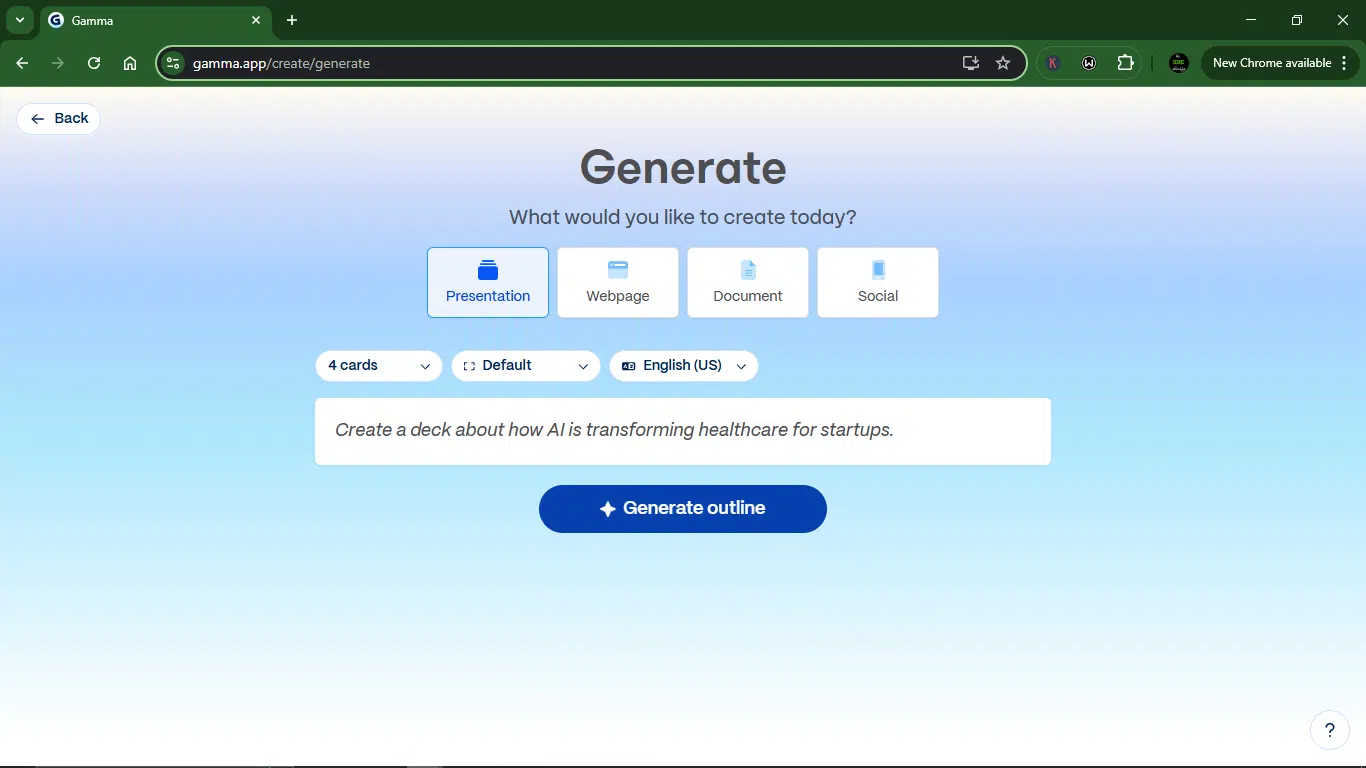
Step 4: Refine your prompt in the editor
Gamma then opens up a full-blown prompt editor.
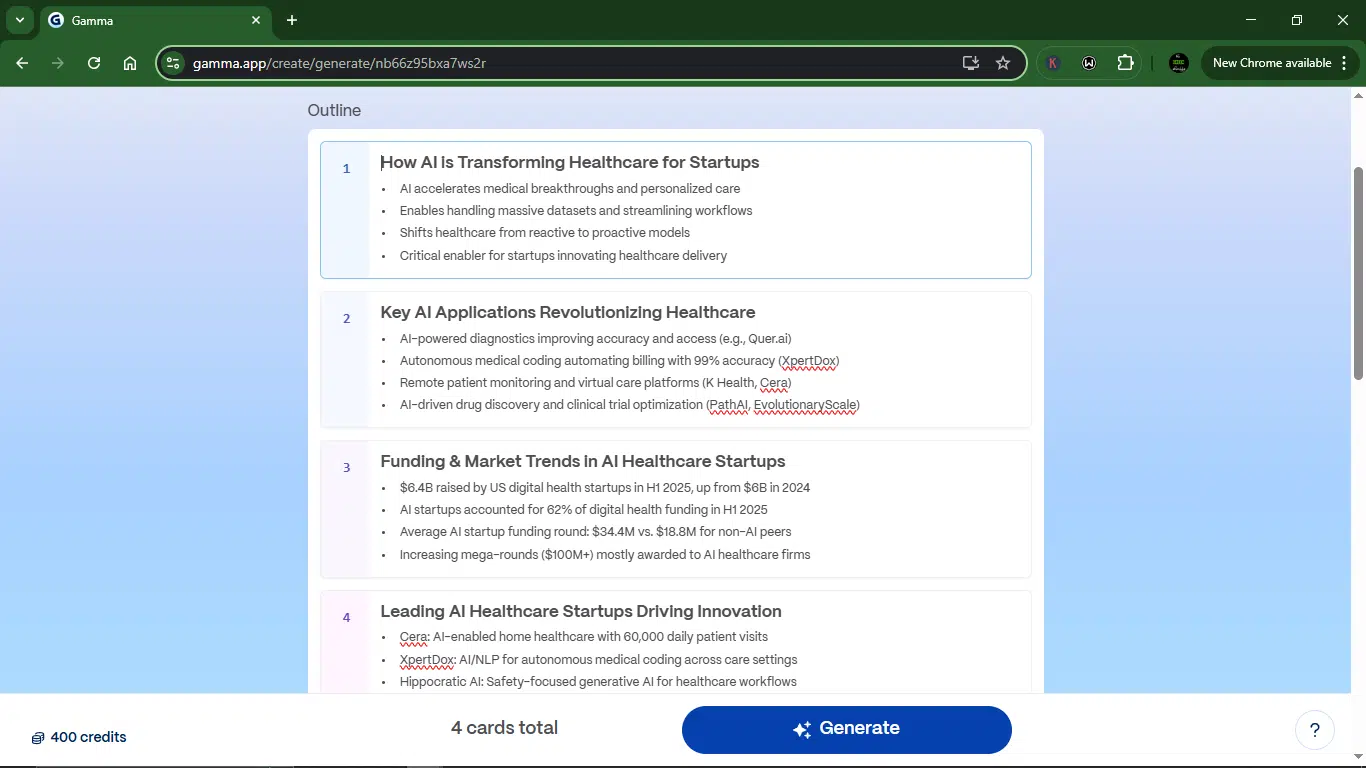
You can expand or shorten the outline, and set the theme and content.
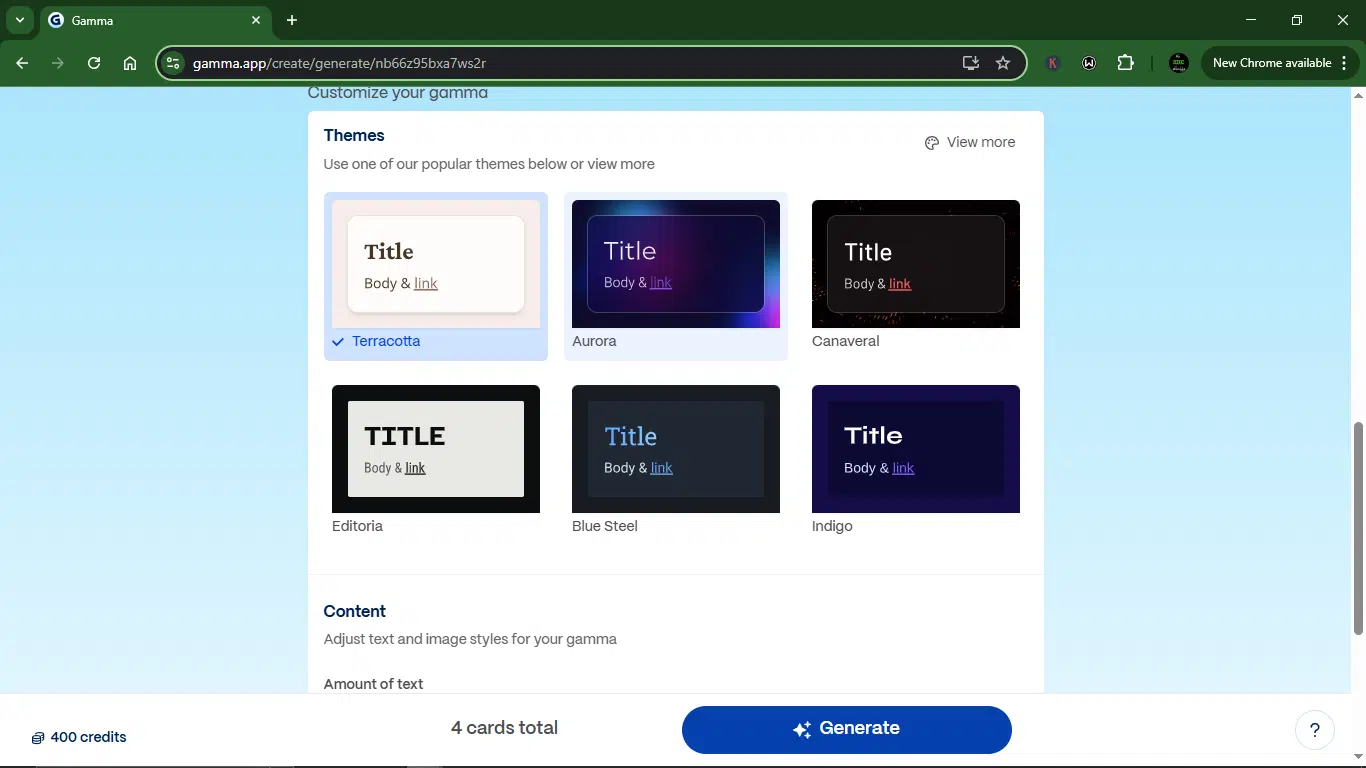
Once you’re happy with the structure, hit “Generate.”
Step 5: Edit and polish your deck
In seconds, Gamma whipped up a full draft.
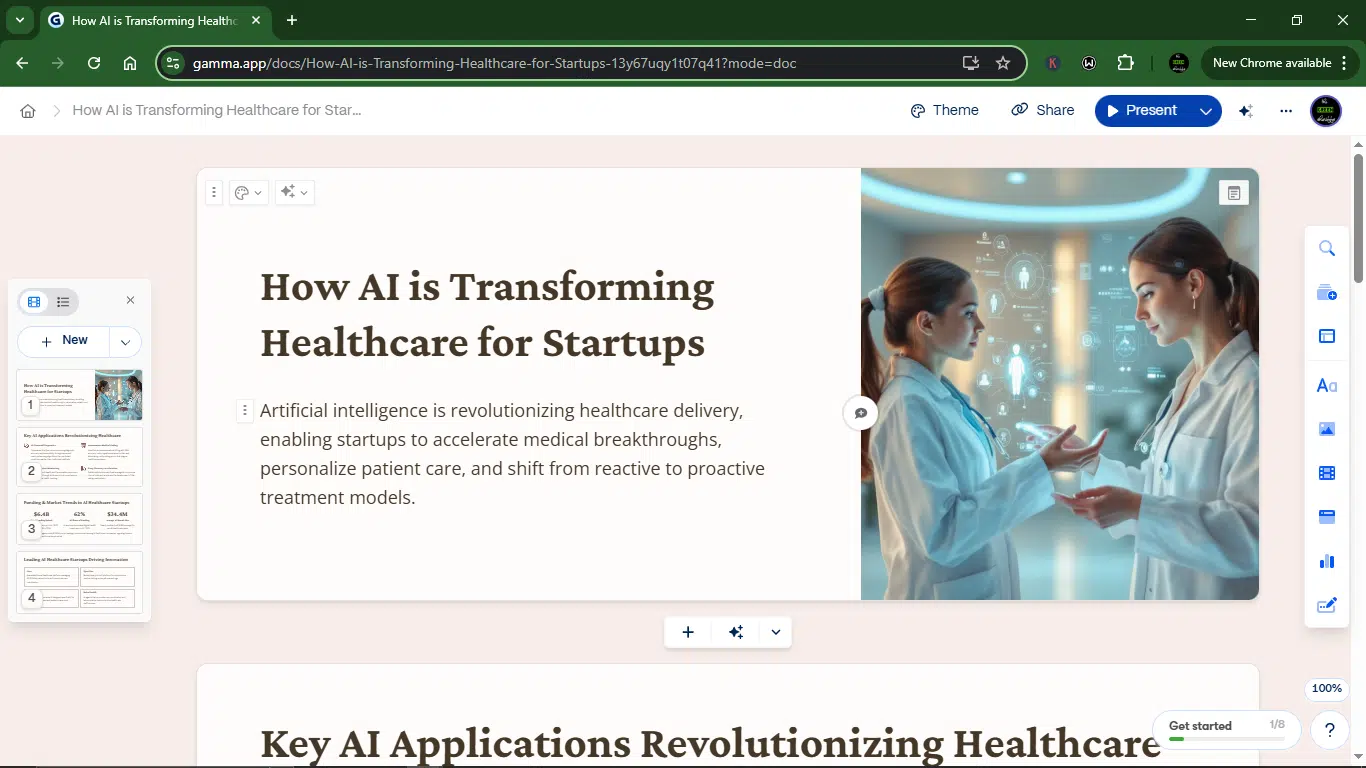
From there, I could:
- Edit slide content directly.
- Rearrange sections.
- Add interactive blocks (images, charts, embeds).
- Share it via link, export to PDF, or present live.
It felt more like editing a Notion doc than a PowerPoint file. Super intuitive.
Day-by-day analysis of using Gamma AI for 5 days
Here’s my five-day breakdown:
Day 1: Creating a pitch deck from scratch
I started simple by giving it the prompt: “Create a deck about how AI is transforming healthcare for startups.”
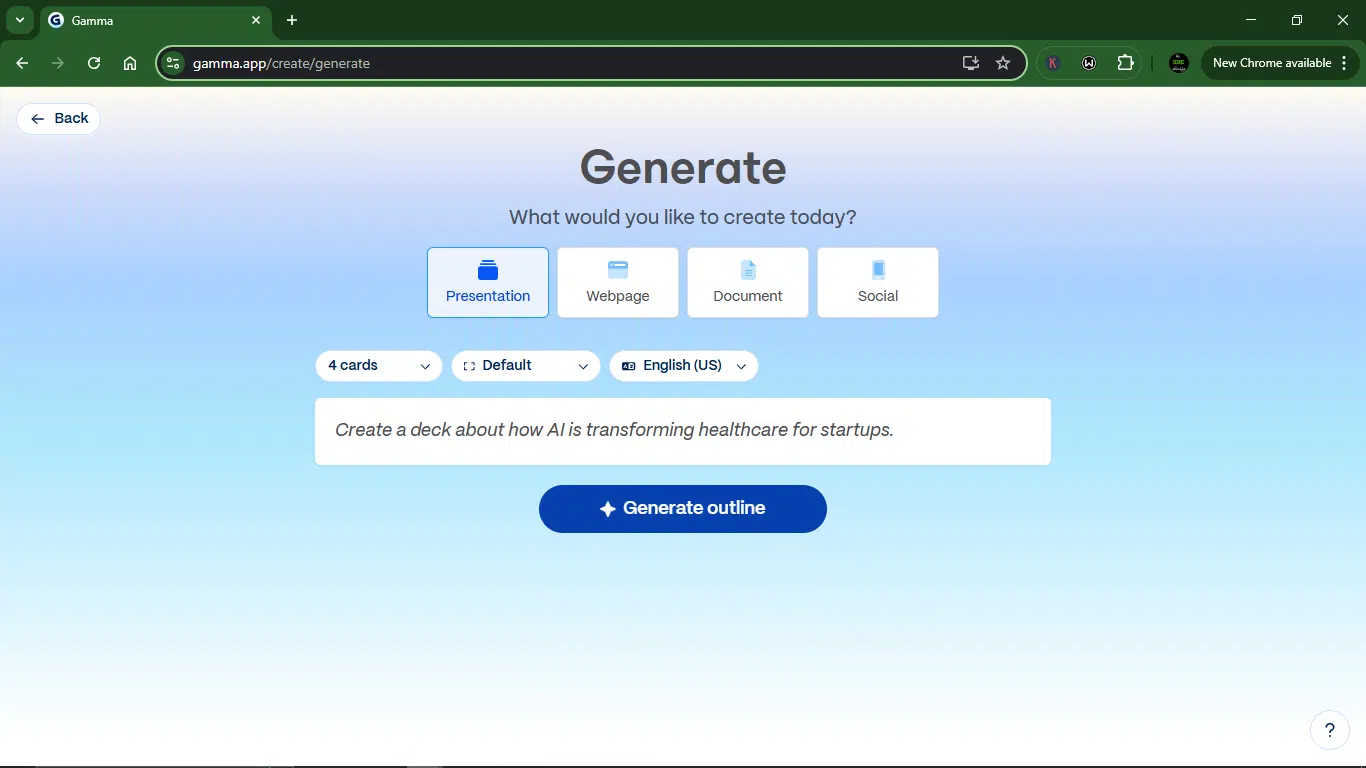
Gamma didn’t hesitate. Within seconds, it returned a clean, structured outline, surprisingly well thought out. It broke the topic into digestible chunks: Market trends, how AI is transforming healthcare for startups, use cases, challenges, and how startups can use AI in the healthcare space.
It first gave me an outline. I find this cool for several reasons, but the primary one is that the tool tries to think like a human being. If I were going to create a bunch of slides, I’d first get an outline and a draft. Gamma has done the same, and I thought that was cool.
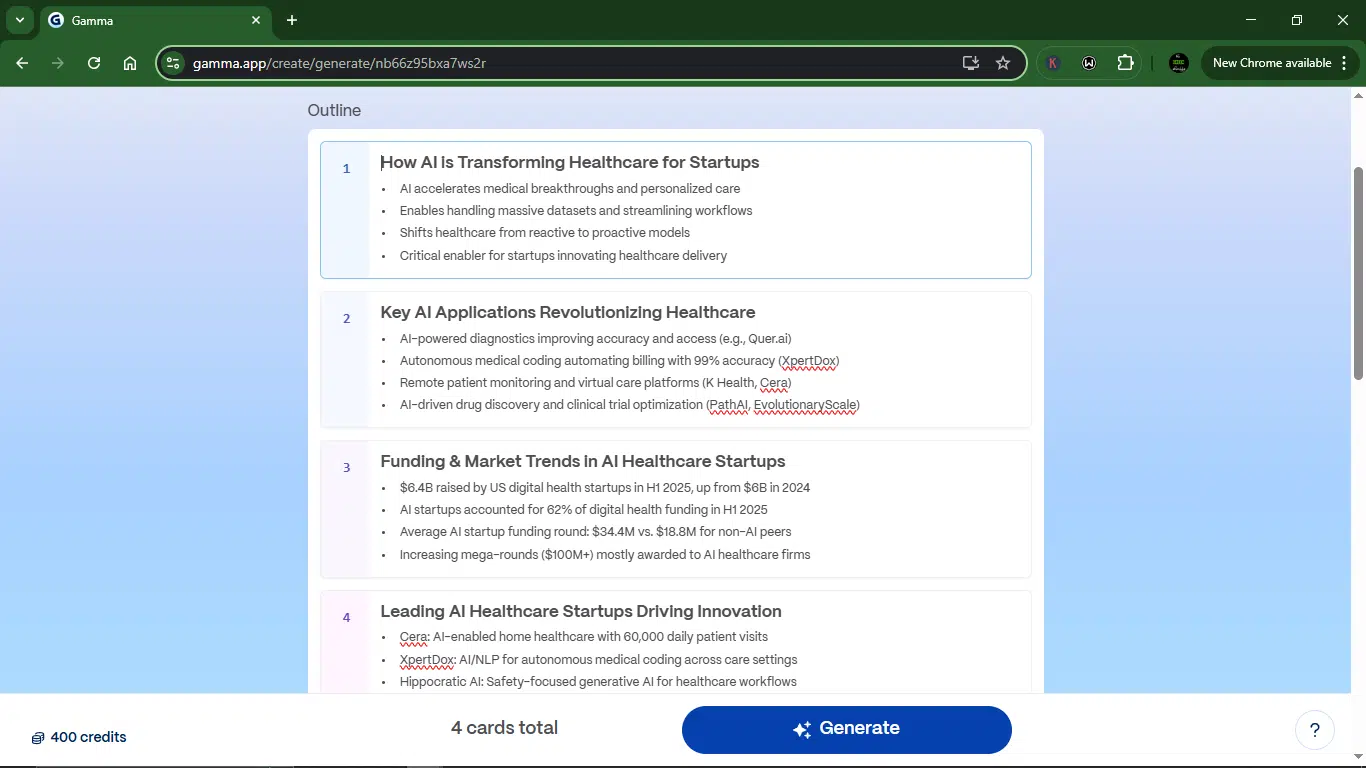
Then it asked me to pick a theme. I went with something sleek and minimal, because let’s be honest, no one wants to sit through a deck that looks like clip art from 2009. For content style, I went with concise.
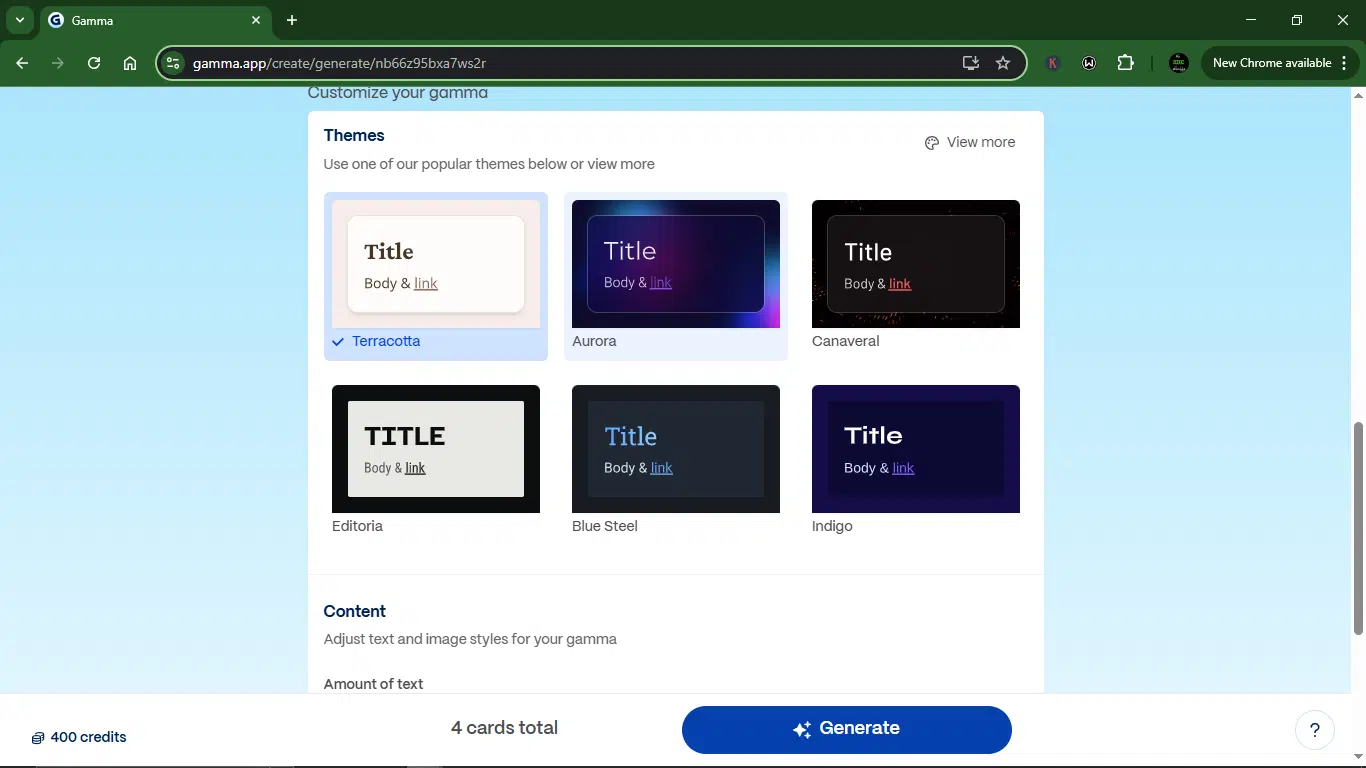
Gamma also offered options for selecting the image source and AI image model (DALL·E, Unsplash, or no images at all).
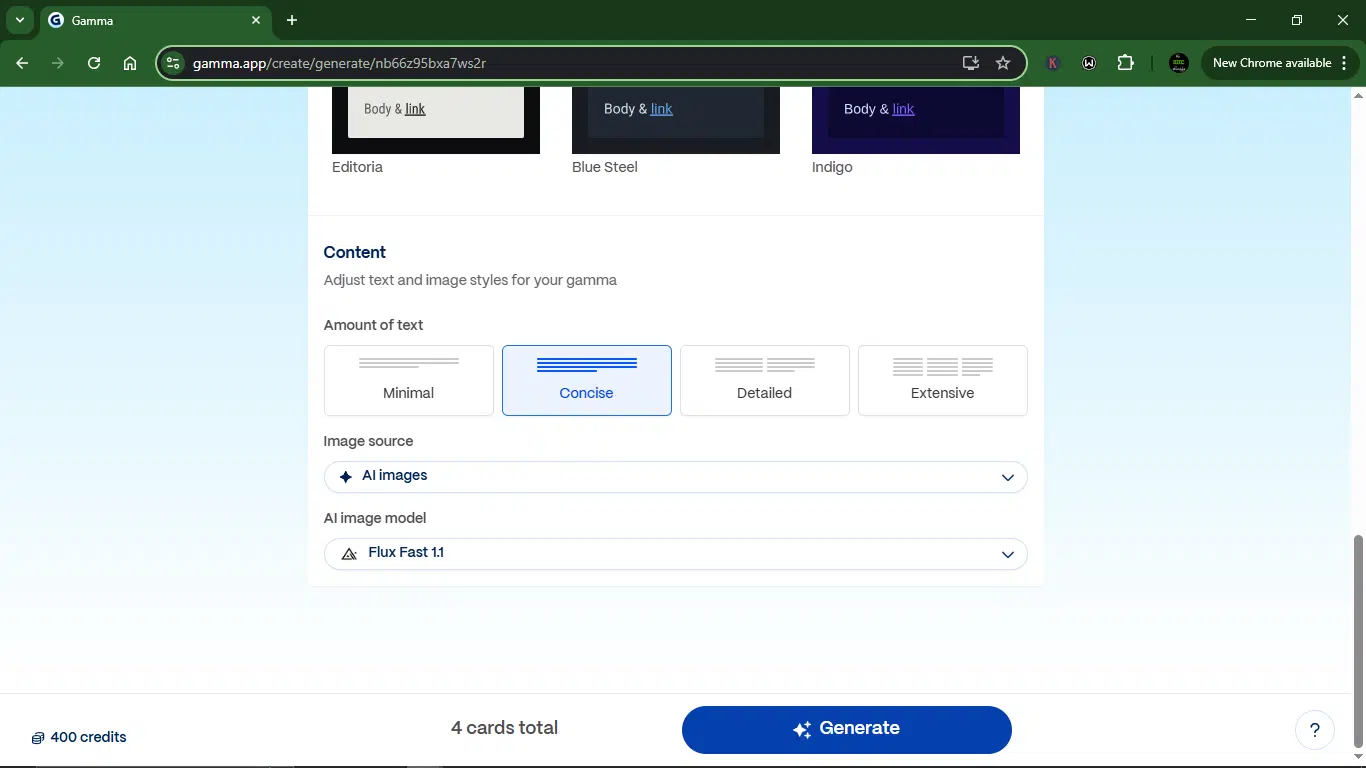
Once I hit “Generate,” Gamma got to work. About 40 seconds later, I had one of the cleanest, most presentation-ready decks I’ve seen an AI produce. Honestly, it felt like magic watching it pull everything together, from copy and layout to images and flow, all in one go.
The result:
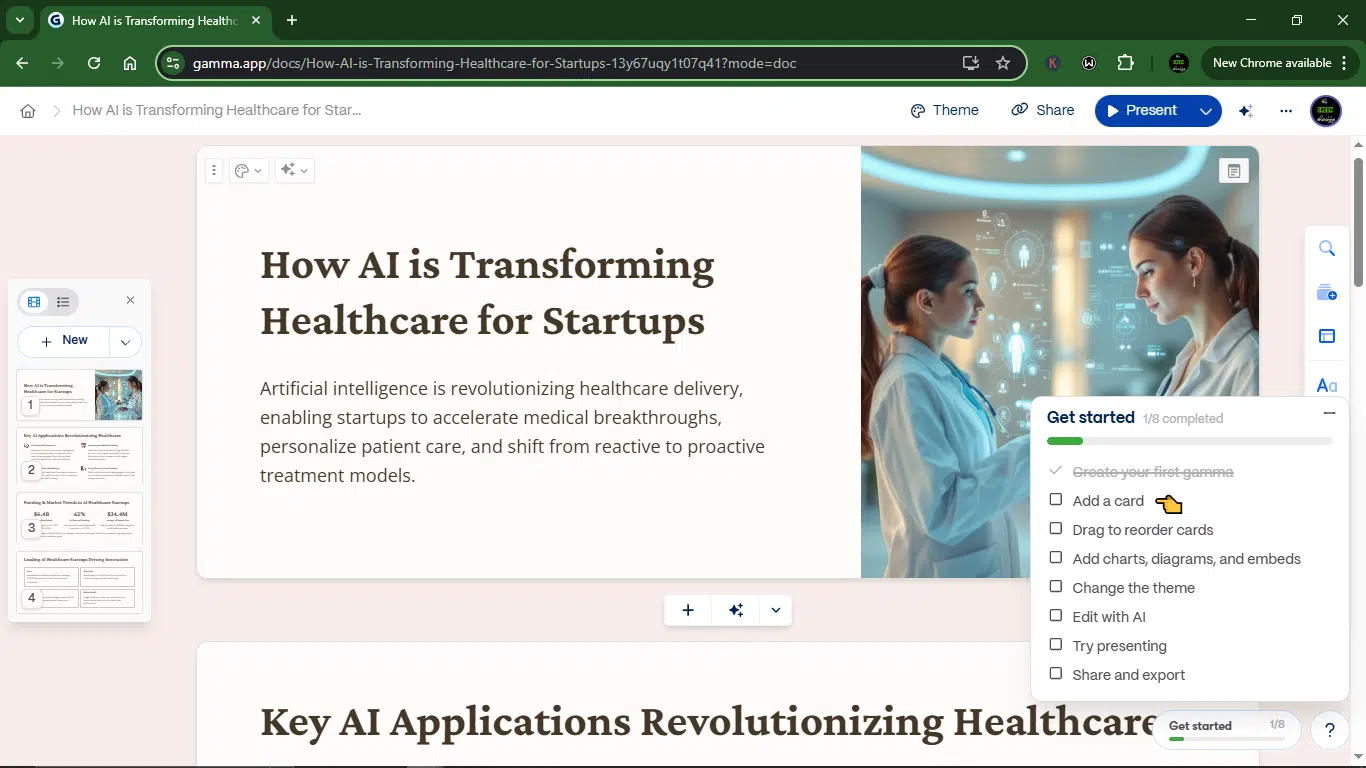
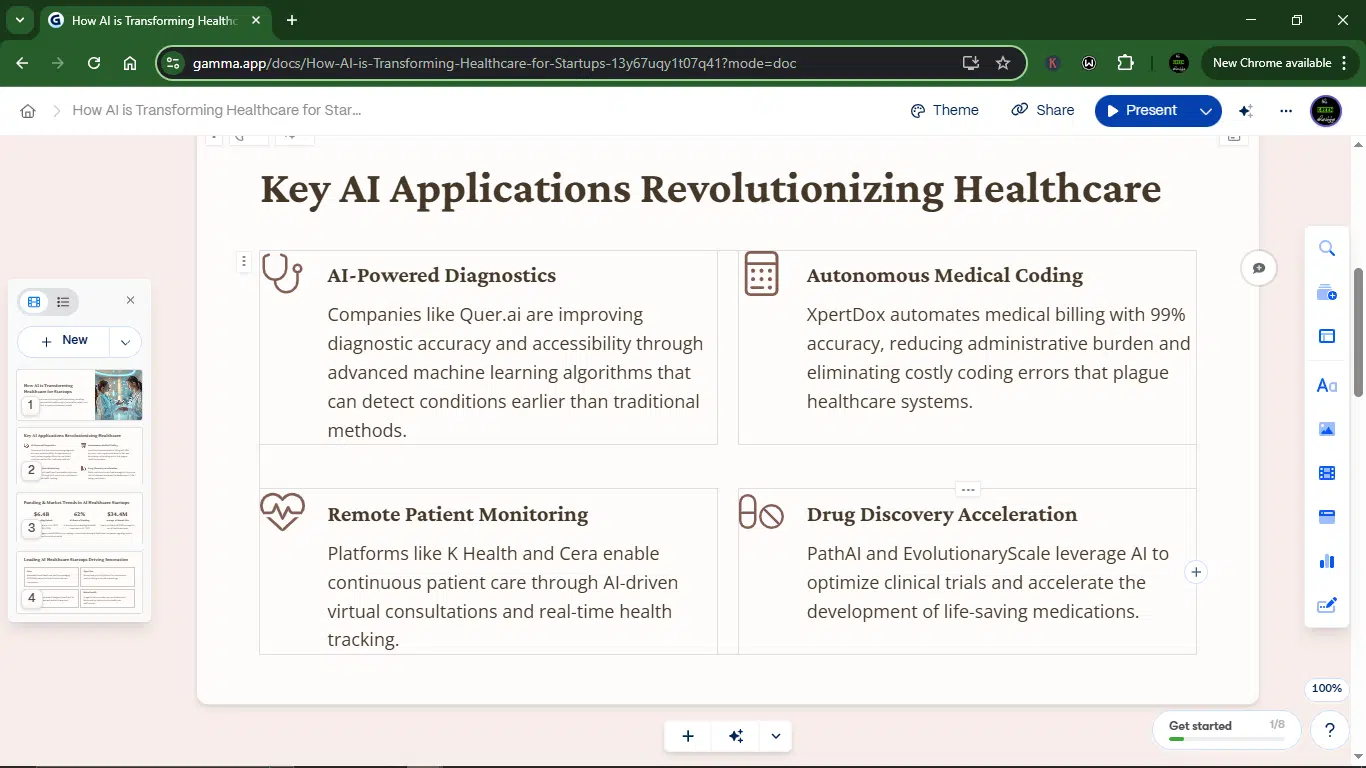
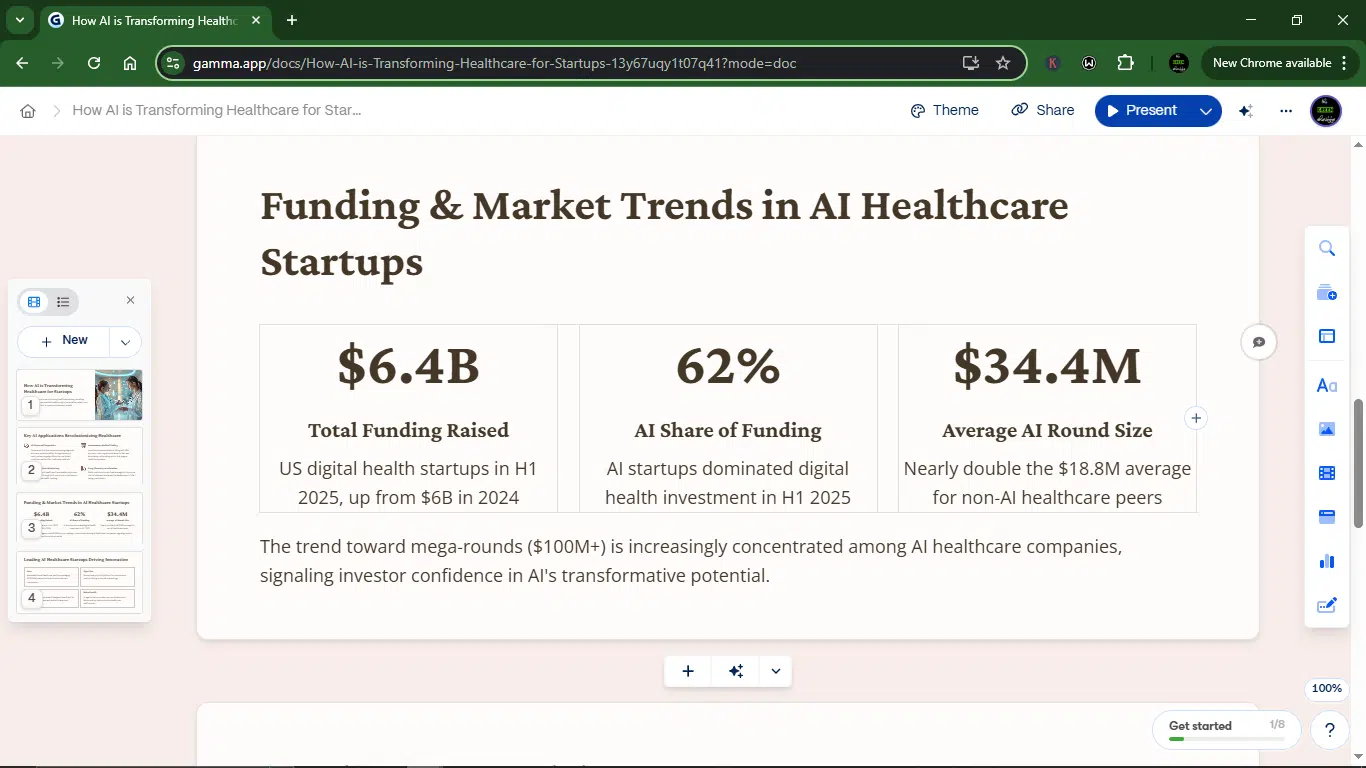
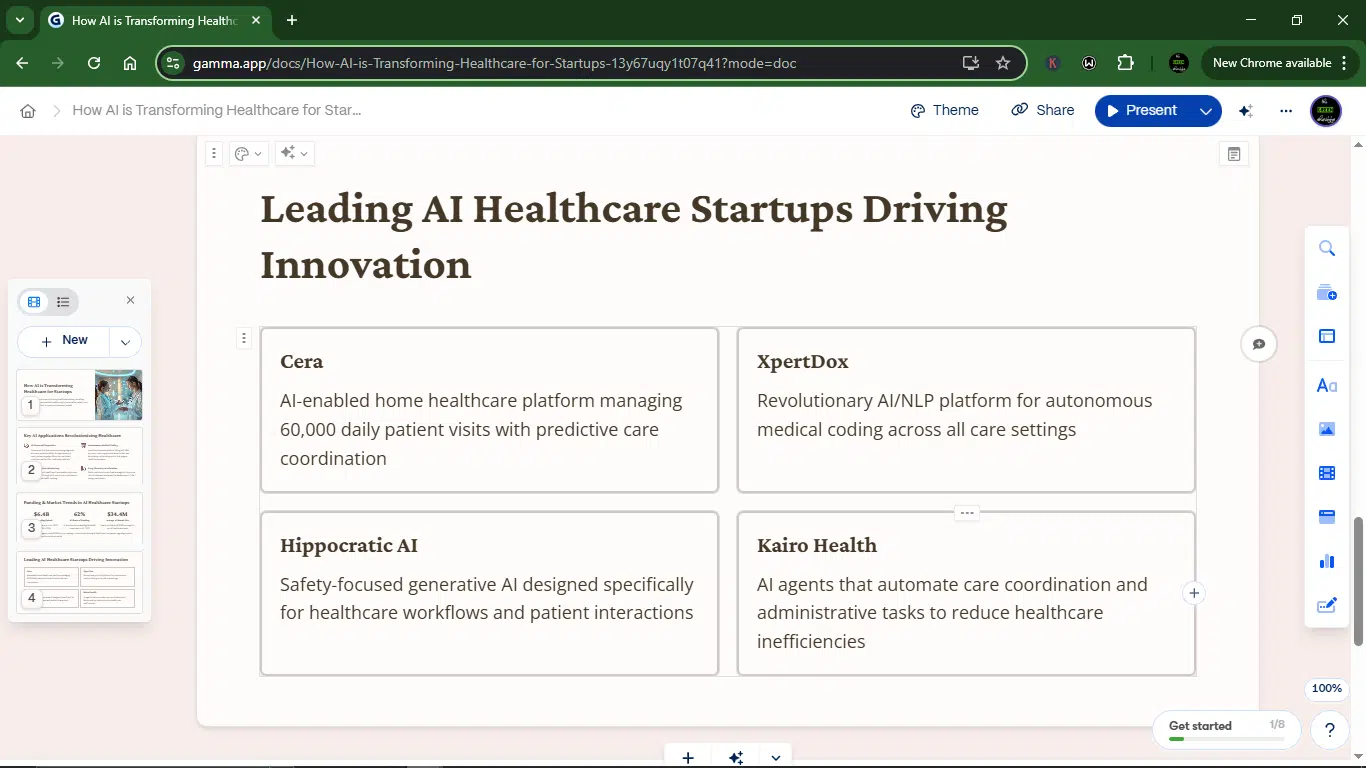
- Did Gamma understand what I was going for? Yes. It nailed the intent and kept things on-topic.
- Was the structure logical? Surprisingly, yes. Clear progression and flow, like someone who’s made decks before.
- How was the editing and formatting experience? Seamless. Everything was modular and easy to tweak; no weird formatting quirks.
- Content quality? A bit generic in places (especially intros and conclusions), but still solid. It gave me enough to work with and refine, which is more than I can say for most AI slide generators.
In summary, Gamma passed the first test. Not only did it get the structure right, it gave me something that looked and felt professional, with minimal effort on my part.
Day 2: Making a visual guide or tutorial
Today, I wanted to see how well Gamma could handle something more structured and educational by creating a visual guide. So I gave it this prompt: Create a step-by-step visual guide titled ‘How to Sell on Social Media’.
As usual, Gamma gave me an outline first. It was clean, logical, and surprisingly on-brand:
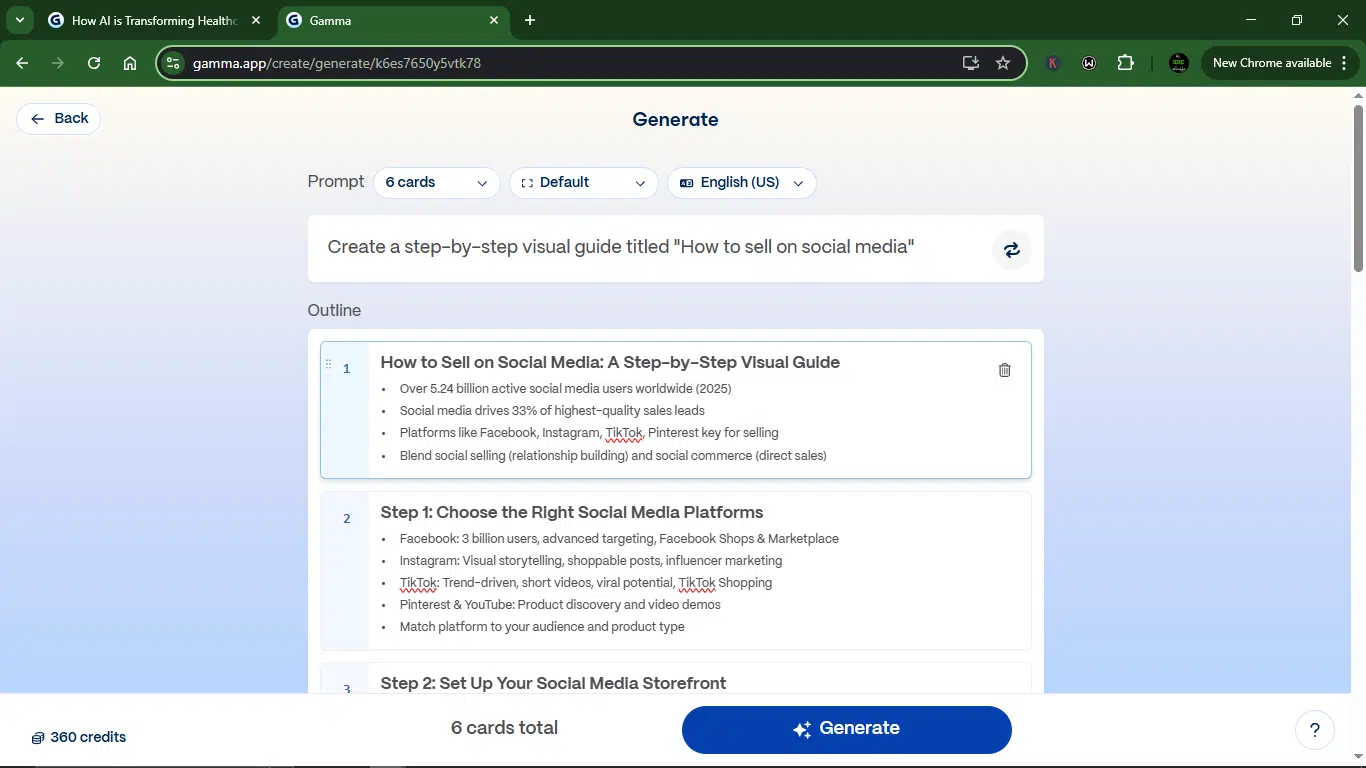
Then it offered options to tweak the theme, edit the content, and even choose the AI image model and image source.
After setting my preferences, I clicked “Generate.”
Here’s what I got:
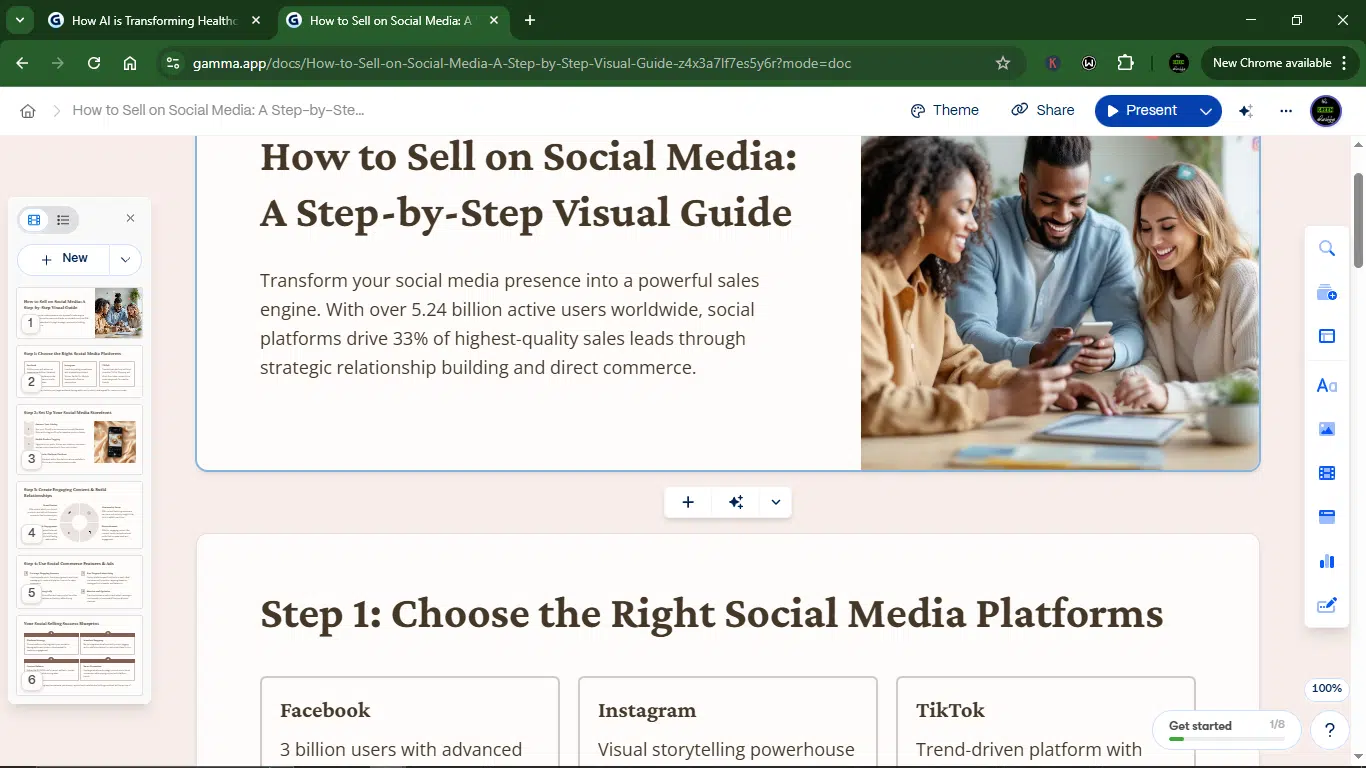
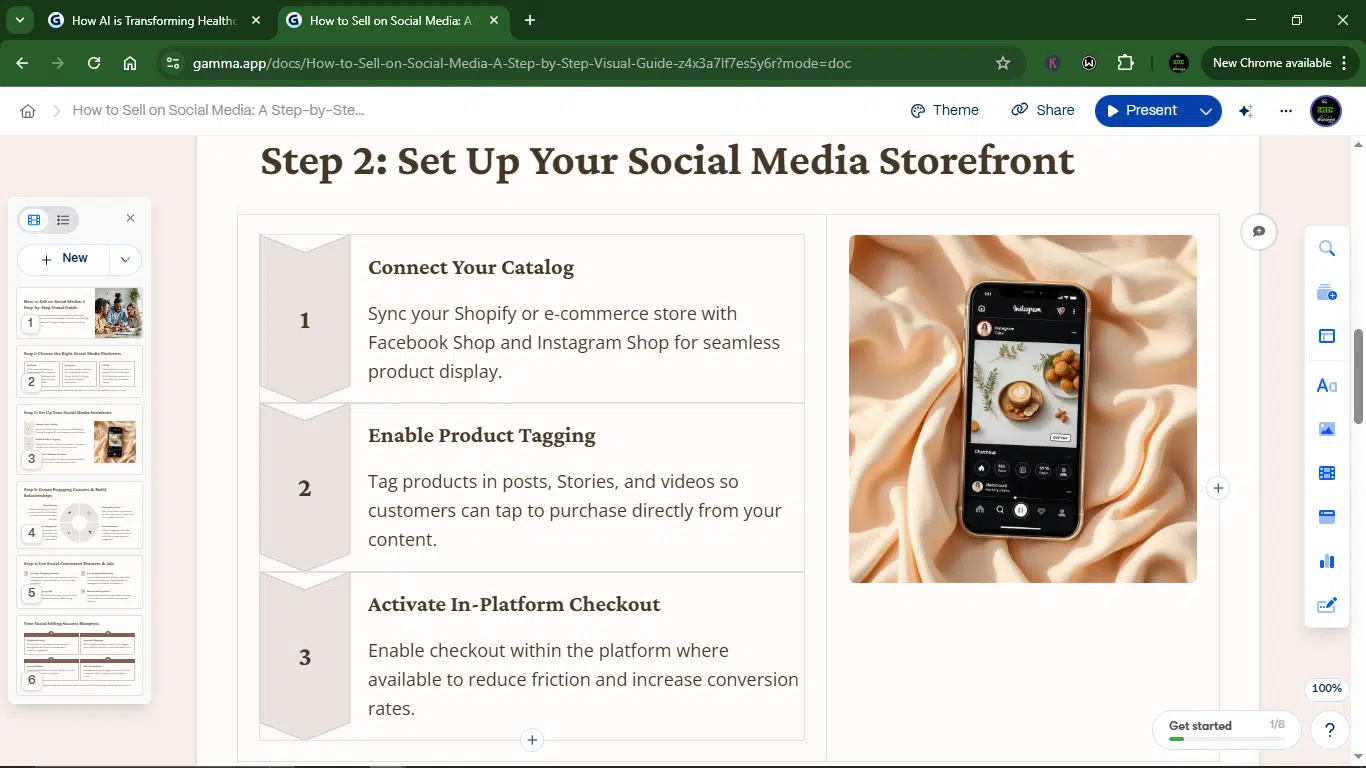
The slides walked through the steps like a good workshop outline. It covered everything from setting up an account and choosing the right platform to using social commerce features and ads. The tool concluded with a final slide titled “Your Social Selling Success Blueprint.”
The flow is tight, the formatting was professional, and even the images were well-chosen and relevant, except for the first slide, which was slightly crowded. Still, it was passable.
I was especially impressed by how well Gamma handled tone, punctuation, and structure. It effectively utilized visuals and avoided overloading each slide with excessive text.
Gamma was flexible enough to accommodate both educational and technical content. It handled embedded media, image generation, and layout control with ease. I could have used the slides exactly as they were, and they would have worked. But, of course, the writer in me couldn’t resist. I made a few tweaks here and there, and after that, it was ready to go.
Day 3: Collaboration, presenting, and exporting
After building something I was proud of, the next logical step was sharing it. Gamma makes that pretty easy.
To invite others in, you just hit the “Share” button at the top right.
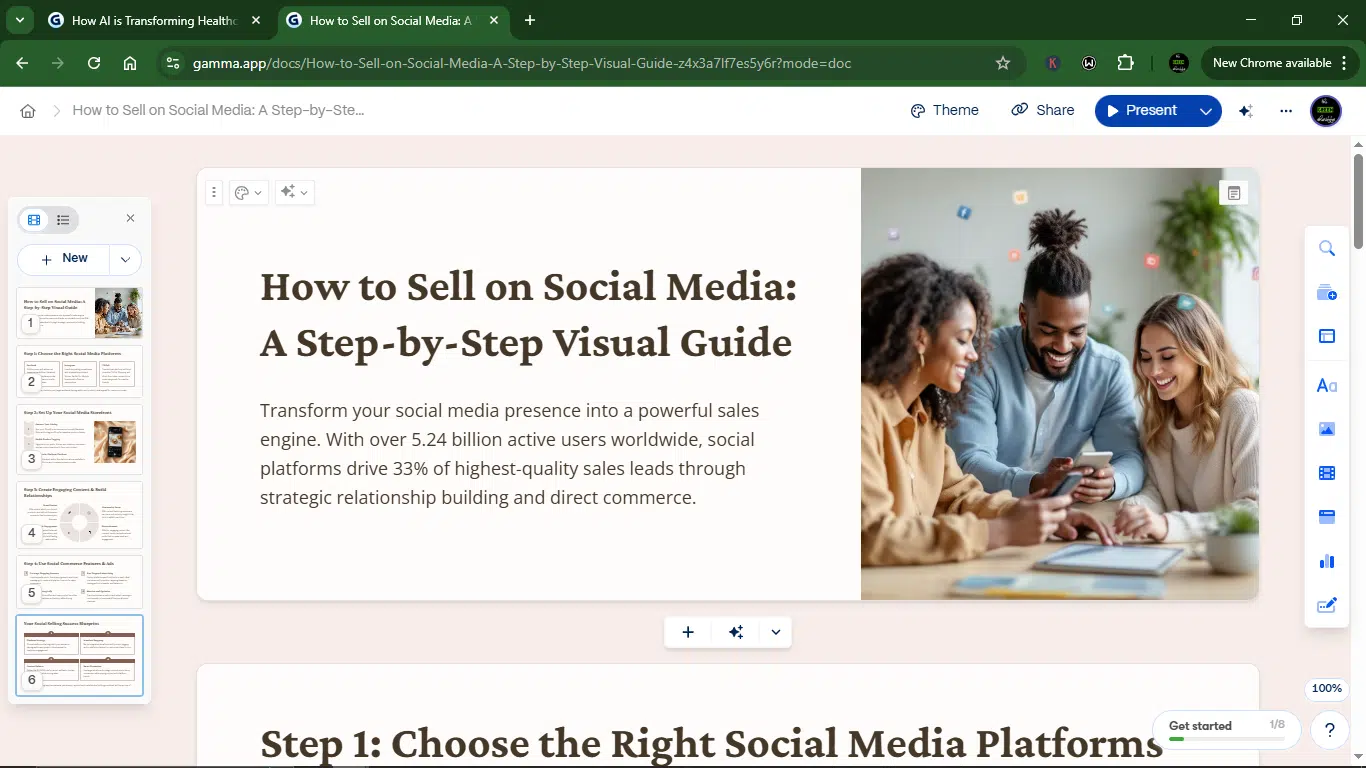
From there, you can:
- Invite collaborators via email.
- Generate shareable links (with view or edit access control).
- Publish your doc as a public page or post it directly on LinkedIn.
- Export it as a PDF, PowerPoint, Google Slides, PNG, or even embed it.
The UX here is clean. Not quite Google Docs-level seamless or PowerPoint familiarity, but honestly close enough that I didn’t miss a beat. Collaborators can comment, edit, and react; it’s real-time and smooth. I tested it with a teammate, and we were both editing slides without any weird sync issues or formatting jumps.
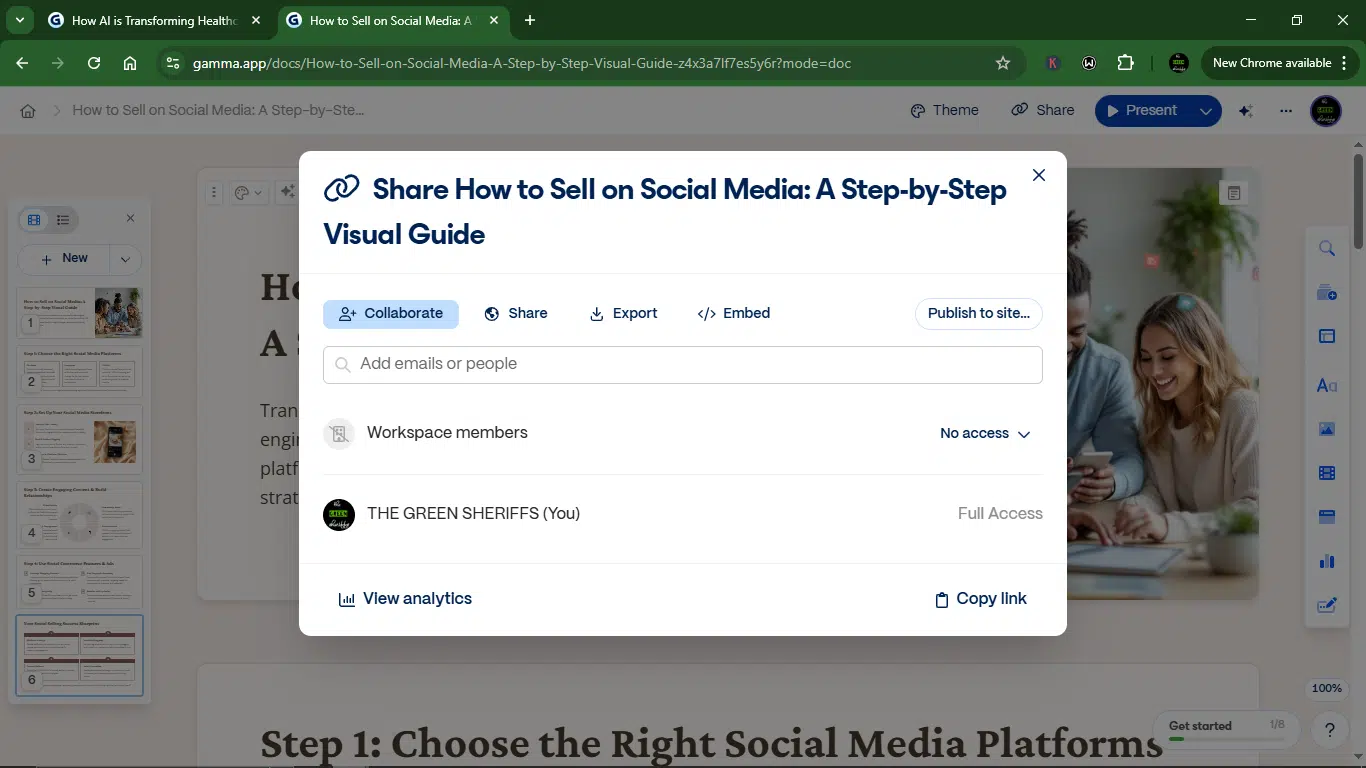
If you want to present right from Gamma, just click the “Present” button next to Share. You get options for full screen, windowed, or presenter view, and it feels like a presentation tool, not just a static slide viewer.
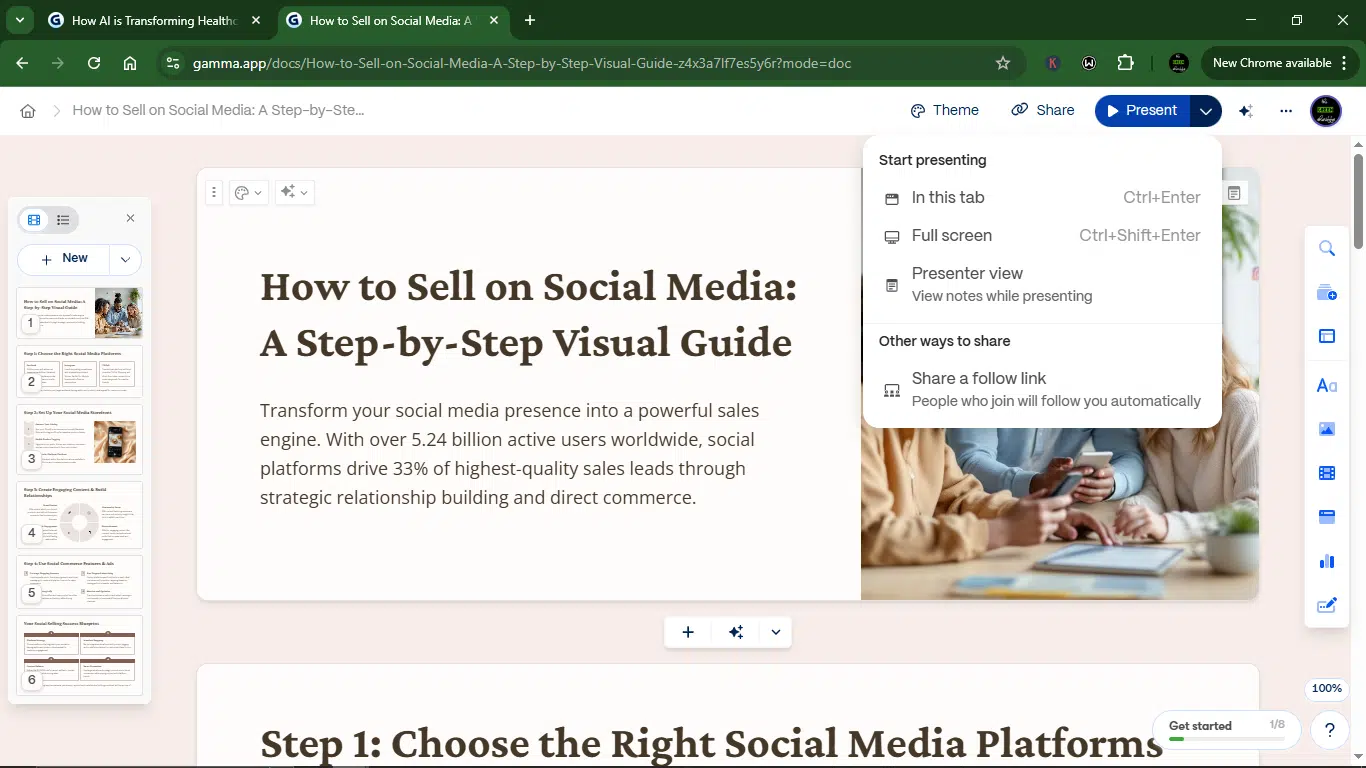
The exporting feature is solid. I exported my deck as a PDF, PNG, and PowerPoint; all of them came out clean, with formatting intact. The fonts, spacing, and even the AI-generated visuals held up.
So, what happens when you share a Gamma doc or deck?
- It behaves like a living, breathing document.
- Collaboration is real-time, with comments and edits.
- Presenting feels seamless; no awkward transitions or lag.
- Exporting doesn’t ruin your hard work.
It’s not just a design tool. It’s a publish-and-present tool, and that part surprised me.
Day 4: Testing AI refinement
Here, I wanted to check how Gamma AI can improve or revise existing content. So, I fed it an existing short draft, a little rough, and asked it to revise, structure, and design it into a slide deck.
The prompt:
“Turn this draft into a step-by-step visual guide. Structure it clearly, use numbered slides, and keep the tone practical but confident. Include visual elements or icons where appropriate, and polish the writing. Make it look like something I could present at a startup bootcamp.
The draft:
How to Grow an Email List from 0 to 1,000 Subscribers
Growing an email list is important for business, but often people don’t know where to start. The key thing is to have a lead magnet or some kind of free offer that makes people want to give you their email. You also want to make sure your landing page is clean and convincing. If people don’t trust it, they won’t sign up. Also, promote your newsletter on social media; it works better than you think. Don’t wait until everything’s perfect. Start messy. Collect emails now and clean up later. Consistency is more important than having the perfect template.”
This is what Gamma gave me:
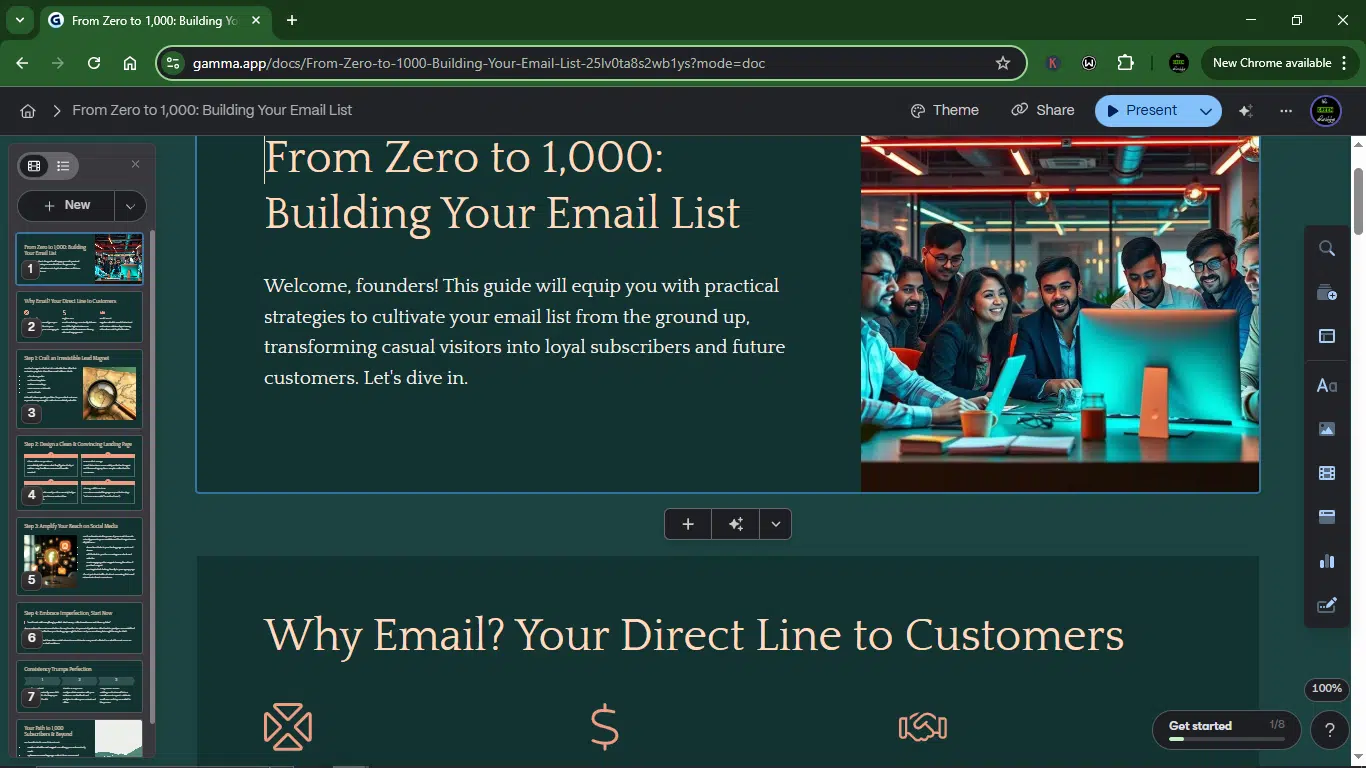
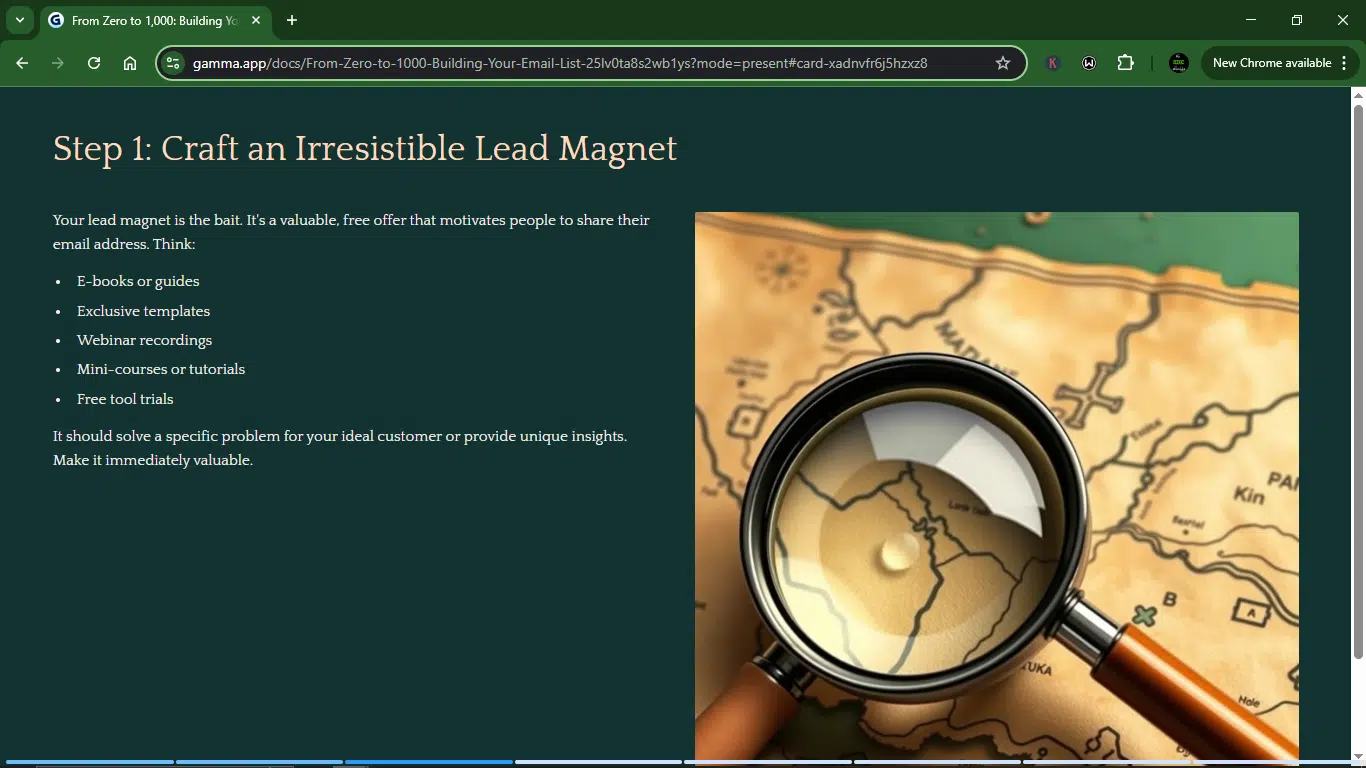
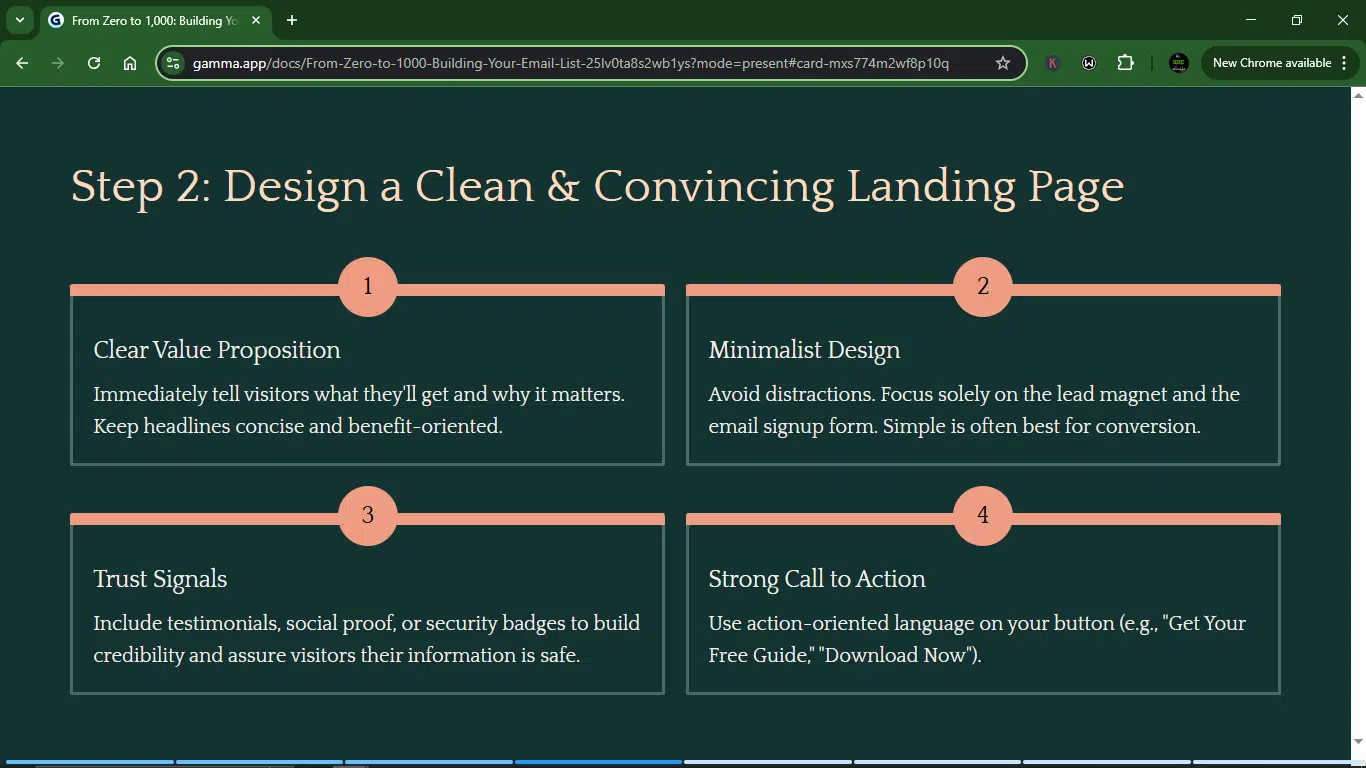
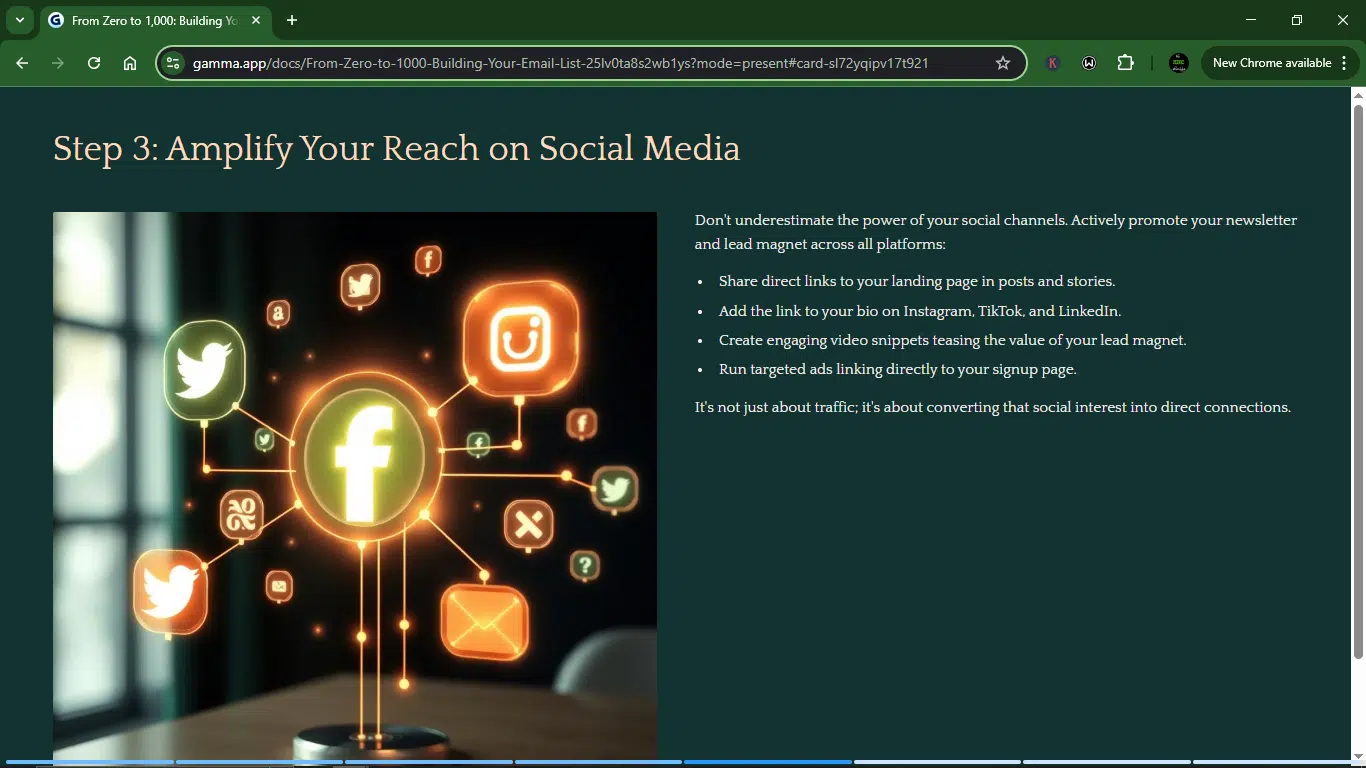
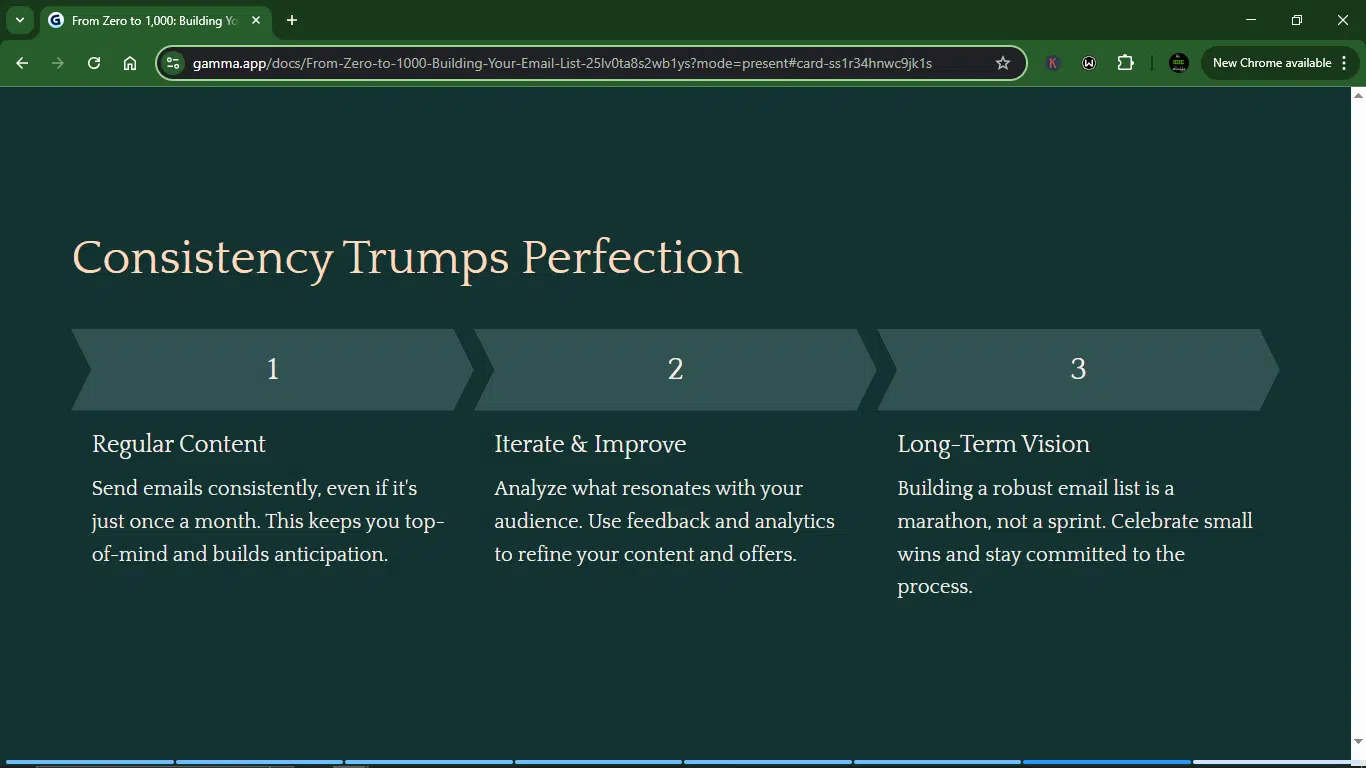
I thought this was pretty good.
Day 5: Wrapping up
After five days of testing Gamma, I can honestly say it’s more than a slide generator.
It’s part designer, part editor, and part creative partner, especially when you’re working with ideas that need to look good as much as they need to make sense. Whether I was creating a guide from scratch, refining messy content, or exporting a polished deck to share, Gamma mostly just kept up.
It wasn’t all perfect. Some slides still need tweaking. And I wish it gave me more control over animations and transitions.
But overall, Gamma hits that sweet spot between flexibility and automation. I didn’t feel boxed in like I do with static templates, but I also didn’t waste hours nudging text boxes by 2 pixels.
For creators, educators, and startup folks who want to explain something visually without being a full-time designer, Gamma delivers. I’ll keep using it, especially when I need to go from “idea in my head” to “deck I can present” in under an hour.
Key Features I Explored on Gamma AI
After five days of living inside Gamma, these are the features that stood out, for better or worse.
1. AI-powered content generation
This is the core magic. You type in a prompt, paste some text, or drop in a URL or doc, and Gamma builds a full presentation, doc, or webpage from scratch. It gives you structured slides (or “cards”) with a logical flow and decent copy. Think ChatGPT meets PowerPoint, minus the formatting headache.
2. Card-based editor (modular slide system)
Gamma doesn’t use traditional slides; instead, it breaks your content into “cards.” Each card is like a mini slide you can rearrange, edit, expand, or collapse. It’s super flexible and gives you more control. Expand the card if you want more detail, and shrink it to summarize.
3. One-click redesign
You can change the entire look and feel of your presentation (e.g., fonts, colors, and layout) with one click, without touching the content. It’s perfect when you want to test out styles or just give your deck a glow-up without redesigning from scratch.
4. AI chat editing
This is where things start to feel like magic. You can ask the AI to rewrite text, add new sections, reformat layouts, or clarify points. It’s like having a helpful co-editor sitting next to you. You can say, “make this more persuasive” or “turn this list into a visual summary,” and it just does it.
5. Real-time collaboration
Just like Google Docs, Gamma allows multiple people to edit and comment in real-time. I invited a friend to test this, and we were able to tweak content and drop feedback without stepping on each other’s toes. Handy for teams, or if you’re building decks with clients.
6. Theme import and branding control
Gamma isn’t just about AI; it also respects branding. You can import your fonts, logos, and color schemes, or even drag in a PowerPoint deck to maintain consistency in the look. If you’re working for a startup or agency, this is a must.
7. Export options
You can export your work as a PDF, PNG, or PowerPoint file. There’s just one thing, though: if you’re planning to use Google Slides, you’ll first have to download it as a PPT file and then upload it manually.
8. Analytics and engagement tracking
Gamma has built-in analytics that let you see how often your deck was viewed or interacted with, which is low-key powerful. Especially useful if you’re sharing a pitch deck with investors or want to see if your landing page presentation is getting attention.
9. AI image generator
You can generate original images straight from prompts, with options to choose the style, model (like Flux Fast or Imagen 3), and aspect ratio. The basic models are free, but the advanced ones cost credits. Still, very useful for visual storytelling.
10. Markdown and page nesting
If you’ve ever used Notion, this will feel familiar. You can nest pages inside other pages, organize your content hierarchically, and use markdown-style shortcuts to format on the fly. It’s great for long-form or complex projects beyond basic decks.
What can you use Gamma AI for?
Gamma’s versatile AI workspace supports different content formats: slides, docs, and webpages. Here’s what that can look like in real-life use:
1. Startup pitch decks
If you’re building a startup, raising funds, or just trying to explain your idea to someone who doesn’t speak “tech,” Gamma should be your new best friend. You can describe your idea, and it’ll generate a clear, minimal deck that looks like you hired a designer. Add your flair and export to PDF or PowerPoint.
2. Product and service explainers
If you need to teach people what your app, tool, or service does, Gamma helps you break complex ideas into visual slides with copy that’s concise but informative. Great for onboarding guides, walkthroughs, or even internal team briefs.
3. Client proposals and reports
If you freelance, consult, or build client-facing deliverables, Gamma saves hours. You can generate a project proposal, business report, or performance summary that looks polished, without fiddling with formatting for hours in Google Slides.
4. Web-based microsites and landing pages
Gamma can turn a document or deck into a webpage. No coding. No templates. Just AI-generated layouts you can tweak. This makes it ideal for product updates, internal wikis, team onboarding docs, or even lightweight sales pages.
I used to create a landing page for my fictitious true crime podcast:
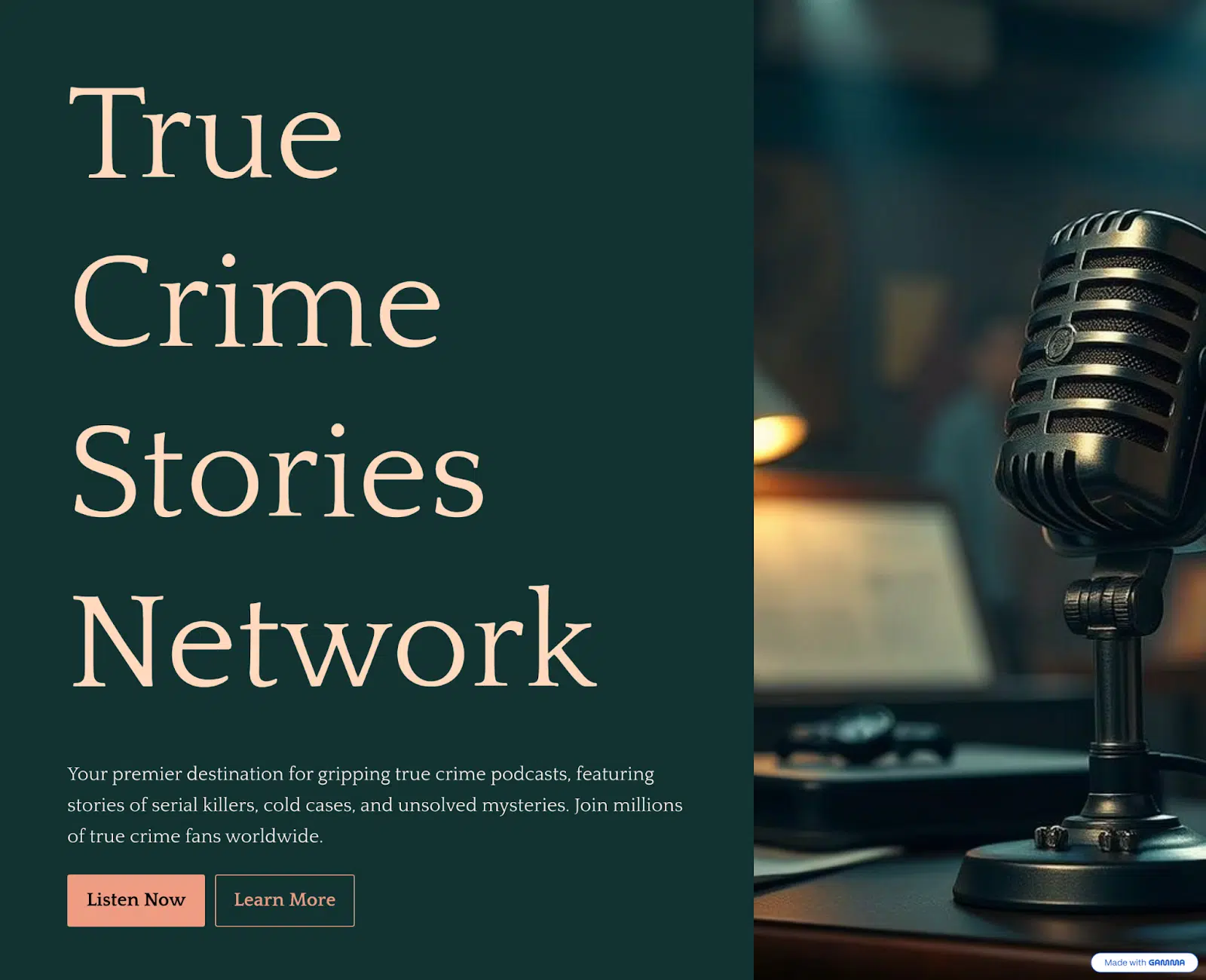
5. Thought leadership and content marketing
If you ever wanted to write a LinkedIn carousel, a quick explainer doc, or a visual case study, Gamma helps you do that fast, while still keeping it visually engaging. It’s like turning blog posts into snackable, scrollable presentations.
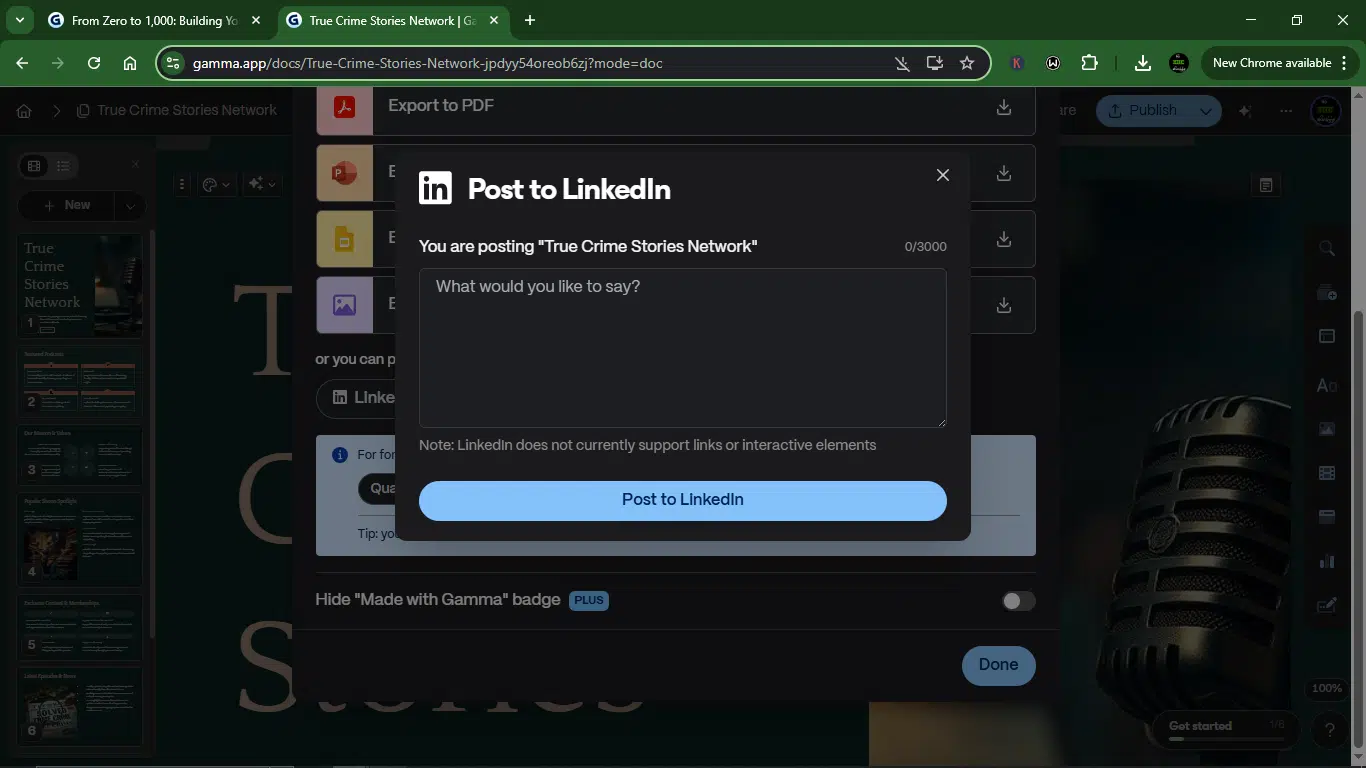
6. Education and teaching materials
Teachers, trainers, and course creators can use Gamma to build lesson slides, quick-reference sheets, and interactive docs in minutes. It supports embedded media, AI-generated images, and can help scaffold lessons with clarity.
7. Team syncs and internal docs
From weekly stand-ups to product roadmaps, Gamma provides teams with a faster way to communicate, eliminating the traditional document and spreadsheet fatigue. You can collaborate in real-time, leave comments, and use AI to auto-generate meeting summaries or briefs.
You can also use Gamma to do quick prototypes, MVP previews, interactive sales decks, research summaries, and concept notes.
Pros and cons of Gamma AI
I’ve run Gamma through real tasks, toying with prompts, breaking decks, fixing them, and staring at cards way past midnight. I came away with a very clear picture of what this tool gets right and where it still stumbles.
Here’s the breakdown:
What I liked about Gamma AI
1. It’s easy to use
Gamma feels clean, intuitive, and beginner-friendly. You don’t need to know design or even presentations to get going. Just type a few words, and you’re more than halfway to something that looks presentable. it
2. It has impressive content creation capabilities
Whether you’re pasting in a chunk of text, uploading a doc, or typing a prompt, Gamma adapts fast. You can transform your messy idea into a polished deck or doc without going into design-mode burnout.
3. The AI actually assists you
Gamma’s AI assistant helps you brainstorm, rewrite, restructure, or completely re-theme your presentation with simple chat commands. It feels like collaborating with a (slightly too agreeable) creative partner..
4. The templates and themes save time
Tons of pre-built templates. The “Shuffle Theme” feature is a gem; just click through and find one that goes with your message. It’s a massive time-saver, especially if you hate picking fonts and colors.
5. It features real-time collaboration
Gamma makes working with teammates or clients easy. You can comment, share links, and build decks in real-time. Also, the multilingual support (13 languages!) makes it more inclusive.
6. There’s effortless export, sharing, and presenting
You can export decks as PDF, PNG, or PowerPoint files or share a web link directly. Plus, built-in analytics tell you how many people viewed your deck and where they dropped off. That’s gold for pitch tracking.
7. It gives you graphics like charts and diagrams
For visuals, Gamma gives you a wide range of slick charts and diagrams, from classic pie charts to smart layouts and blank graphics you can customize. Everything looks super clean by default.
What I didn’t like about Gamma AI
I’ll be the first to say it: no AI tool is perfect. Gamma’s impressive in many ways, but after 5 days of testing, here are a few quirks and gaps I noticed:
1. You still need to step in
Gamma isn’t a “click-and-done” magic wand. It’s fast, yes, but not flawless. You’ll often find yourself editing headlines, tweaking layouts, and rewriting slides to match your tone or intent. The AI gets you 70% there, but you’ll still need to clean up after it.
2. It has limited integration with key tools
If your workflow depends heavily on Google Workspace or third-party productivity apps, Gamma might feel a little isolated. No direct integration with Google Slides, and limited support for real-time syncing across platforms. You’ll have to rely on exporting and re-uploading files, which can slow you down.
3. The customization only goes so far
Gamma gives you a decent level of control over fonts, themes, and layouts, but not the deep design-level control you’d get in Canva, Figma, or PowerPoint. For designers seeking more advanced visual storytelling or on-brand designs, you may encounter a wall.
4. Pricing and credit limits can be limiting
Gamma’s free tier gives you 400 credits, but they don’t renew. Once you’re out, you either upgrade or get stuck. And while the pricing isn’t outrageous, the credit-based system might not scale well for high-frequency users like marketers or educators who need daily decks.
5. There’s no offline editing
Even with a paid plan, you can’t work offline. If you’re on a flight, in a no-signal zone, or just want to work distraction-free, Gamma doesn’t work. This is a major downside compared to desktop-based tools like PowerPoint.
6. The templates can get old quickly
Gamma has pre-built themes, but after a few presentations, they start to feel the same. There isn’t a huge variety of templates for different use cases (like reports, webinars, or educational decks), and some of the themes are a bit too minimalist.
Gamma AI pricing
| Plan | Price | Best for | Key features |
| Free | $0/seat/month | Beginners, light users | 400 AI credits at signup Basic AI image generationGenerate up to 10 cards20,000 AI token inputs Unlimited gammas & users Basic import and PPT/PDF exportWebsite builder |
| Plus | $8/seat/month | Solo creators, small teams | Everything in Free, and:Unlimited AI creation Advanced AI image generation Remove “Made with Gamma” badgeGenerate up to 20 cards 50,000 AI token inputs Priority support Early access to new features |
| Pro | $15/seat/month | Power users, advanced teams | Everything in Plus and :Unlimited AI creation Premium AI image generation Advanced AI editing tools Generate up to 60 cards 100,000 AI token inputs Custom domains and URLs Password protection Detailed analytics Custom fonts Card headers & footers |
Who should use Gamma AI?
Not every tool is for everyone, and Gamma is no exception. Following my testing, here’s who I think will get the most out of it (and who might not):
1. Startup founders
If you’re constantly pitching to investors, users, or teammates, Gamma can save you serious time. You can go from an idea to a polished pitch deck in under 10 minutes. Plus, the AI helps you focus on clarity instead of obsessing over fonts and spacing.
2. Creators and educators
Whether you’re preparing a workshop, summarizing a research topic, or building a visual lesson plan, Gamma’s card system helps you break down complex topics into bite-sized, visual chunks. And with its AI writing assistant, you can stay focused on your message instead of slide formatting.
3. Product and marketing teams
Suppose you need to explain or present a feature update, create a quick explainer, or share roadmap progress. In that case, Gamma gives you clean, brand-friendly decks that are way easier to build than Google Slides or PowerPoint, especially if you don’t have a dedicated designer on the team.
4. Non-designers who still have to present
Not everyone has the time (or taste) to build a slide from scratch. If you dread formatting, spacing, or fiddling with colors, Gamma is for you. You write, it designs. You tweak, it updates. Done.
5. Remote teams
With real-time editing, commenting, and shareable links, Gamma is great for asynchronous collaboration. Teams can work together on slides, just like Google Docs, and keep everyone on the same (literal) page.
6. Anyone who needs beautiful slides, fast
Sometimes, you just need something that looks good with zero stress. Whether it’s a client presentation, portfolio showcase, or webinar deck, Gamma helps you get there faster than most tools.
Who might struggle with Gamma AI?
- Design perfectionists: If you love pixel-level control or require highly customized layouts, Gamma may feel restrictive.
- Teams reliant on Google Slides: No direct integration means you’ll frequently need to download and re-upload files.
- Offline workers: Gamma only works online. No internet, no access.
How to make the most of Gamma AI
- Start with clear prompts. Don’t just type “Marketing Strategy.” Give Gamma some context: “Create a pitch deck about a marketing strategy for launching a health tech app in Africa.” The more detail you provide, the better Gamma can structure your slides and content.
- Use the prompt editor to refine your content before generating slides. After entering your topic, take a few minutes to tweak the tone, number of slides, or card size. If you want something persuasive, informal, or more visual than text-heavy, the prompt editor helps you steer Gamma in the right direction before it starts building.
- Take advantage of one-click redesign. Don’t settle for the first theme. After your slides are generated, try shuffling to see new visual layouts without changing your content. It’s a quick way to explore different styles until one clicks.
- Edit with the AI chat and command bar: Instead of manually tweaking every card, use the built-in AI chat to ask for help: “Summarize this slide,” “Add an image here,” or “Rewrite in a more casual tone.” You can also use the / command to insert charts, videos, or other elements quickly.
- Track and share smartly: When you’re done, share via link to get real-time feedback and use Gamma’s built-in analytics to see who viewed your deck and which parts they engaged with. If you need to present offline, export it as a PDF, PNG, or PPT, but remember to switch to “Traditional” layout first.
- Double-check everything. Gamma is impressive, but it’s still artificial intelligence. And AI is anything but perfect. Check the cards. Proofread and edit the content. Look through everything. Do all this before you share or present the slide.
How Gamma AI compares to competitors
If you’re trying to figure out where Gamma stands in the growing crowd of AI presentation tools, here’s how it stacks up against a few notable alternatives.
1. Gamma vs PowerPoint
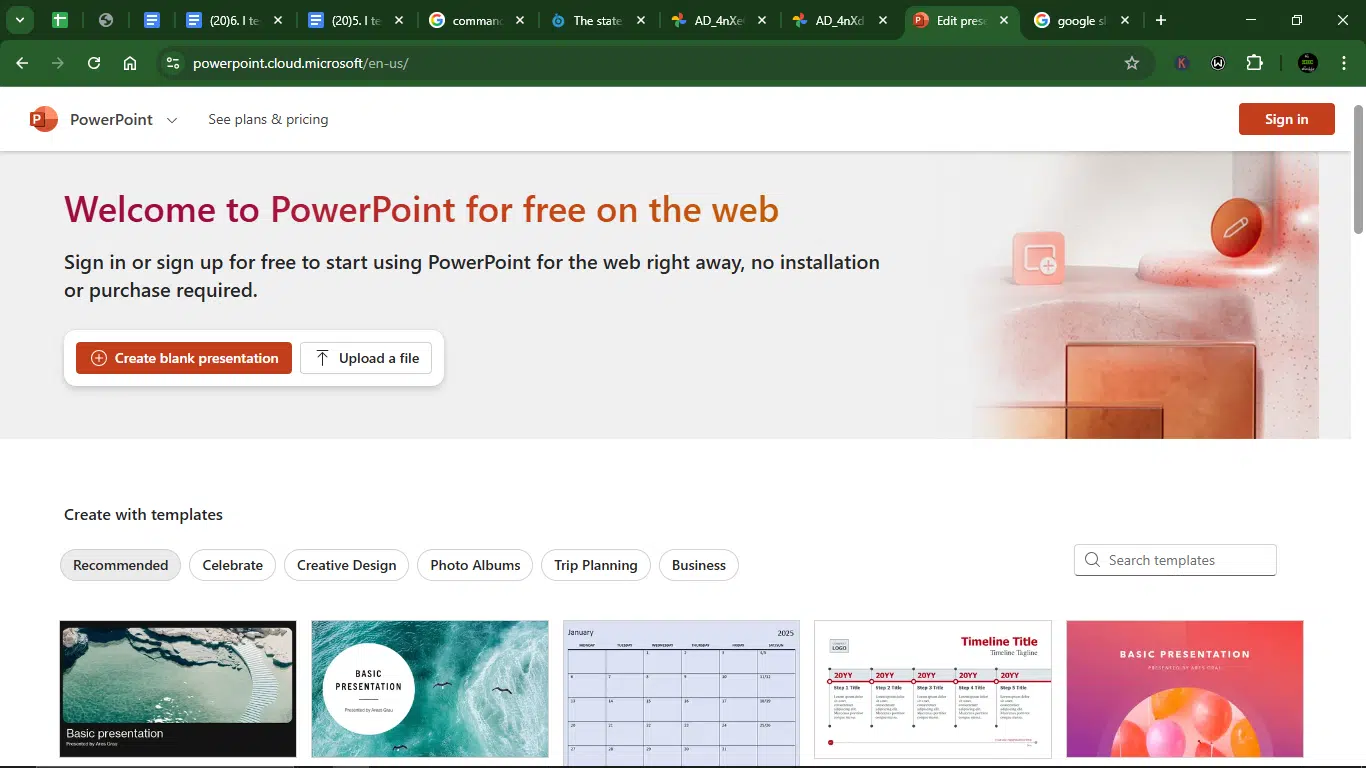
PowerPoint remains the heavyweight champ for enterprise users, especially for formal or data-heavy decks. It’s incredibly powerful but also more time-consuming to use.
Gamma skips the complexity and delivers clean, modern slides quickly, with minimal friction. The downsides are less customization, no offline editing, and fewer advanced features, such as animations or charts. But if you’re not building decks for C-suite boardrooms, Gamma might feel like a much-needed breath of fresh air.
2. Gamma vs Google Slides
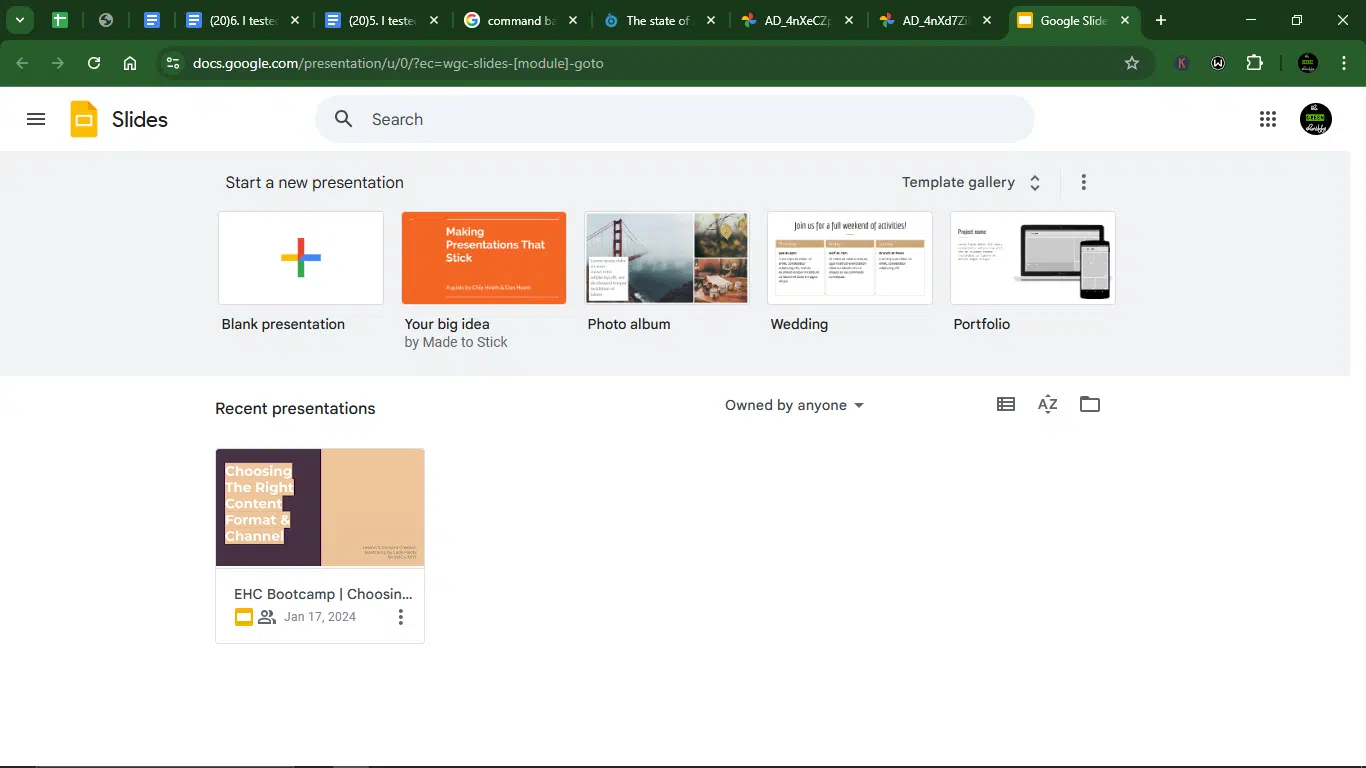
Google Slides still dominates for collaborative slide editing, particularly in education, among remote teams. It’s familiar, integrates well with Google Workspace, and allows multiple people to work on a deck simultaneously. However, it lacks any real AI-powered design or content tools.
Gamma stands out by offering built-in AI writing, image generation, layout suggestions, and design tweaks, all in a few clicks. It’s not as flexible in terms of formatting, but it’s significantly faster for solo creators looking to whip something up without spending hours tweaking layouts.
3. Gamma vs Plus AI
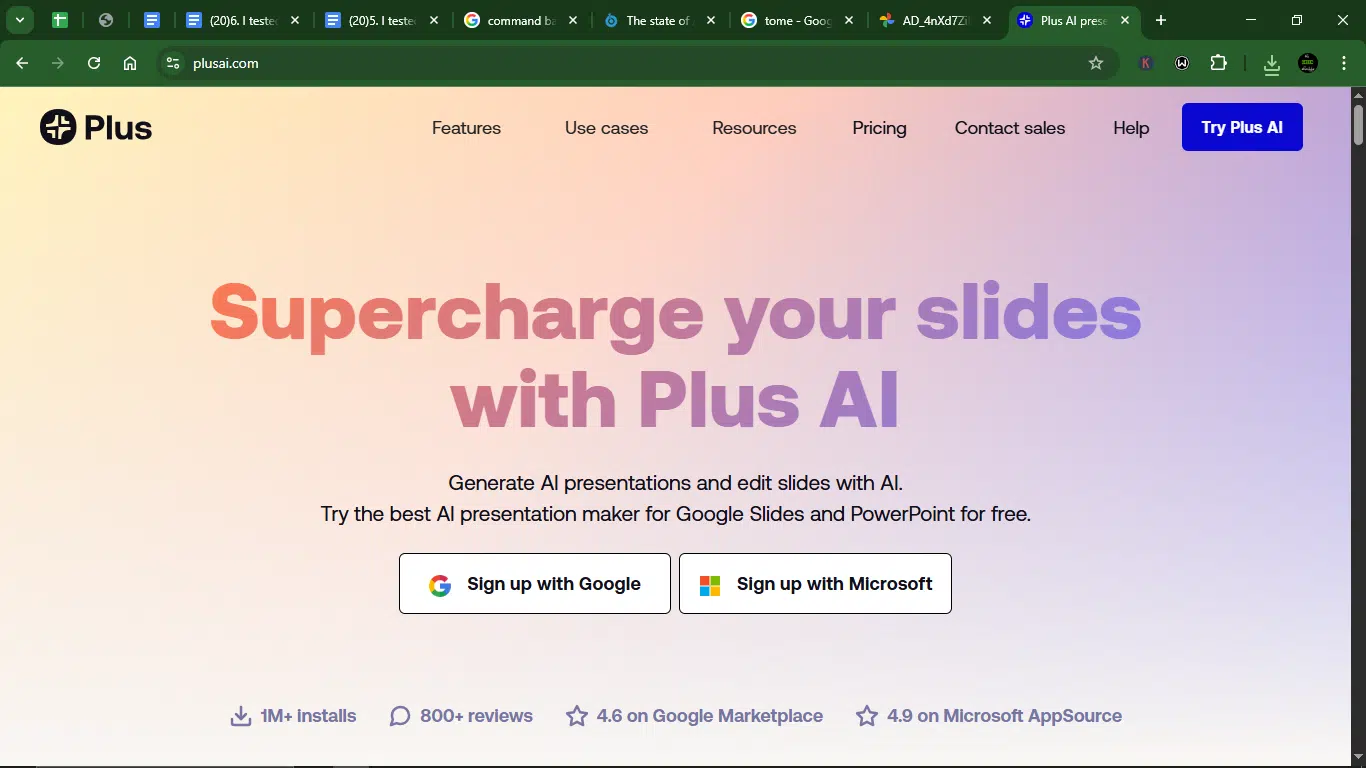
Plus AI is built to bring AI-generated slide content directly into Google Slides and PowerPoint. It’s more of a plug-in than a full product, perfect if you’re already working inside those ecosystems and just want to speed up the process.
The main difference between it and Gamma is that the latter is a fully self-contained platform, with a clean UX that makes creating from scratch feel fast and intuitive. Plus AI, on the other hand, blends seamlessly into tools you already use and gives you more control over the result thanks to native PowerPoint/Slides features.
4. Gamma vs SketchBubble AI
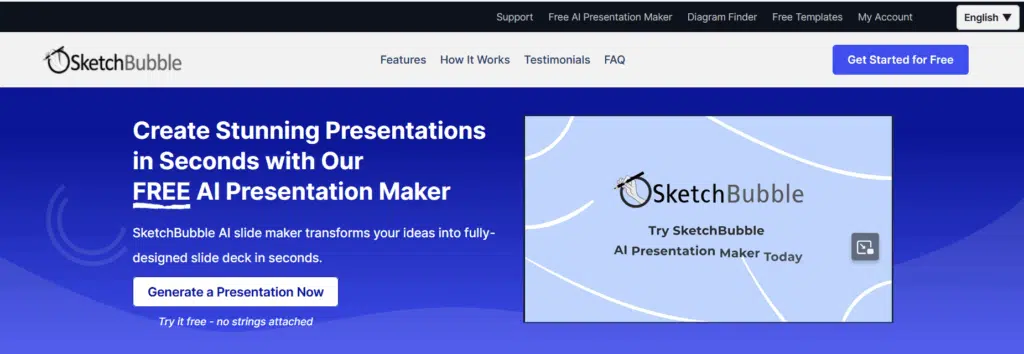
With either Gamma AI or SketchBubble AI, you can easily convert your text or ideas into refined presentation slides by simply feeding prompts into them and picking the most appropriate layouts of your choice.
However, while Gamma offers speed and minimalist designs, SketchBubble AI excels in the flexibility it gives — users have more control of design elements, with a wide array of designs to choose from, including templates, fonts, colours, logos. It’s also pretty easy to export to Google Slides, PDF, or PowerPoint. SketchBubble AI is ideal for multilingual content creators, as it supports English, French, Chinese and other languages.
5. Gamma vs Tome
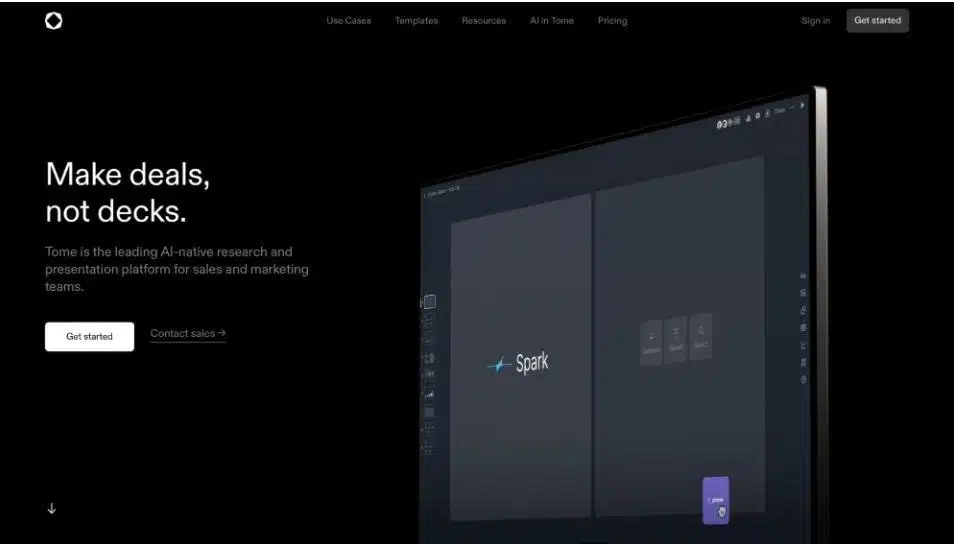
Tome and Gamma share the same goal: to simplify visual storytelling. But while Gamma leans into clean, minimalist presentation layouts with a structured card-based format, Tome is better suited for more dynamic, narrative-led slideshows, I’m talking about think portfolios, reports, or interactive product updates.
Tome allows you to embed live content, data, and even Figma files, making it feel more like a mix of Notion and PowerPoint. Gamma, on the other hand, keeps things tidy and straightforward, prioritizing clean slides with a guided creation process.
6. Gamma vs Canva Magic Design
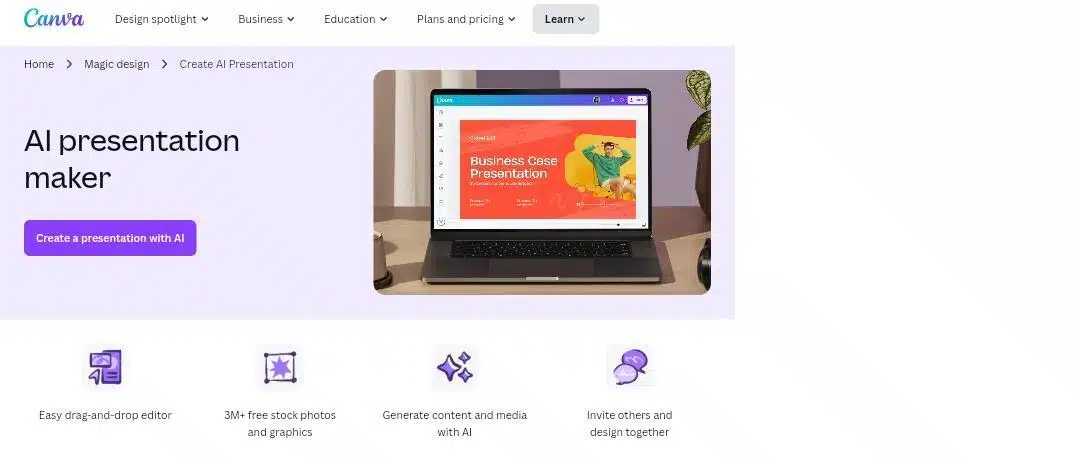
Canva is a design-first platform with deep customization options, and its Magic Design feature now adds some AI flair. Compared to Gamma, Canva gives you far more freedom over fonts, positioning, animations, and design intricacies.
However, that freedom comes with complexity. If you’re someone who wants pixel-perfect control and a wider template library, Canva might feel more robust. However, if you’re seeking speed, simplicity, and AI-first workflows, Gamma emerges as the winner in terms of usability and faster output.
Conclusion
After 5 days of building, tweaking, testing, and occasionally staring in awe at what Gamma AI gave in under a minute, I was more than impressed.
Gamma is rethinking how we create and share ideas. It’s fast, intuitive, and (mostly) delightful to use. If you’ve ever stared at a blank PowerPoint slide and sighed deeply, Gamma is a great place to start.
For solo creators, startup teams, educators, and non-designers who want clean, presentable slides without struggling with fonts, grids, or alignment tools, Gamma is a total win. The AI chat editor, built-in image generation, and card-based layout system make it fun to experiment and iterate quickly, which, in 2025, is exactly what we need.
That said, Gamma isn’t perfect. You’ll likely still need to step in for polish, and if you’re the kind of person who wants to tweak every shadow, pixel, or animation, Gamma might feel a bit limiting. The credit system also means it’s not endlessly free, so if you’re churning out decks daily, you’ll want to plan accordingly.
But overall? Gamma delivers. It made me rethink how presentations could be built. And if the future of work is more visual, more collaborative, and more AI-assisted, then Gamma is already a few slides ahead.
I would recommend it.
FAQs about Gamma AI
Is Gamma AI free to use?
Yes, Gamma App offers a Free Plan that gives new users 400 AI credits right after signup. These credits let you explore most of Gamma’s AI features, including presentation generation and image creation. Once those credits run out, you’ll need to upgrade to a paid plan, that is, Plus or Pro, for continued access to the full suite of tools.
How does Gamma’s credit system work?
Each AI action you take in Gamma, like generating a full presentation, adding slides, or creating AI images, costs a certain number of credits. The more complex the task, the more credits it burns through. You start with 400 credits on the Free Plan, but heavy users may want to consider a subscription to avoid running out too quickly.
Can I export Gamma presentations?
Yes, seamlessly. Gamma lets you export your presentations in multiple formats. You can save them as PDFs or download them as PNG and PowerPoint (PPT) files. While you can’t edit presentations directly in Google Slides, exporting as a PPT allows you to import your deck there if needed.
Is Gamma AI beginner-friendly?
Yes, 100%. Gamma was built with ease of use in mind. The interface is clean, the learning curve is minimal for most of the features, and you don’t need to be a designer or tech expert to use it. That said, if you want to delve deeper into customization or advanced features, there’s a bit more to learn, but the basics are straightforward enough for anyone to start.
Is Gamma better than PowerPoint?
That depends on your needs. Gamma excels in terms of speed, visual polish, and ease of use. It’s perfect for creating modern, responsive slides without much hassle. However, if you rely on offline editing, intricate animations, or deep customization, PowerPoint still holds the edge.
Can Gamma create a native PowerPoint file (PPT)?
Not exactly. Gamma presentations are built on the tool’s own platform, so while you can export your work as a PPT file, Gamma doesn’t function as a native PowerPoint editor. If you specifically want to create and edit within PowerPoint using AI, tools like Plus AI might be a better fit.
Disclaimer!
This publication, review, or article (“Content”) is based on our independent evaluation and is subjective, reflecting our opinions, which may differ from others’ perspectives or experiences. We do not guarantee the accuracy or completeness of the Content and disclaim responsibility for any errors or omissions it may contain.
The information provided is not investment advice and should not be treated as such, as products or services may change after publication. By engaging with our Content, you acknowledge its subjective nature and agree not to hold us liable for any losses or damages arising from your reliance on the information provided.
Always conduct your research and consult professionals where necessary.