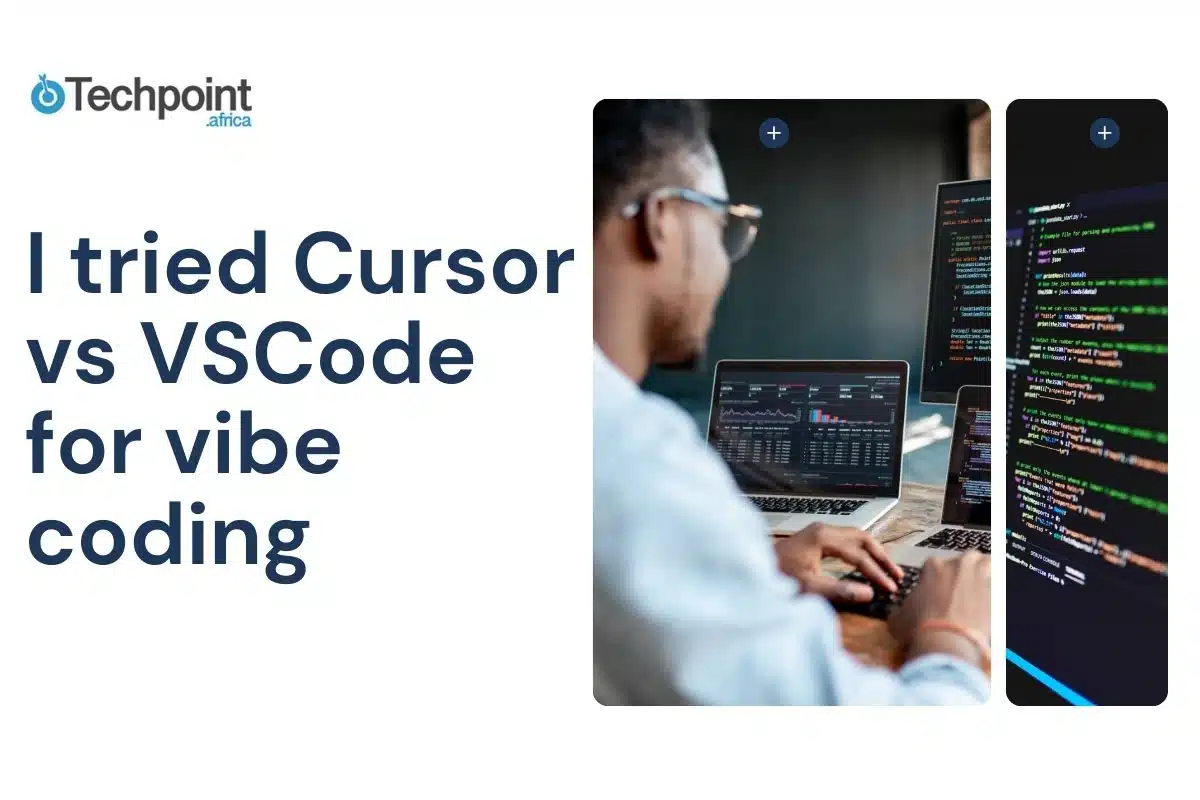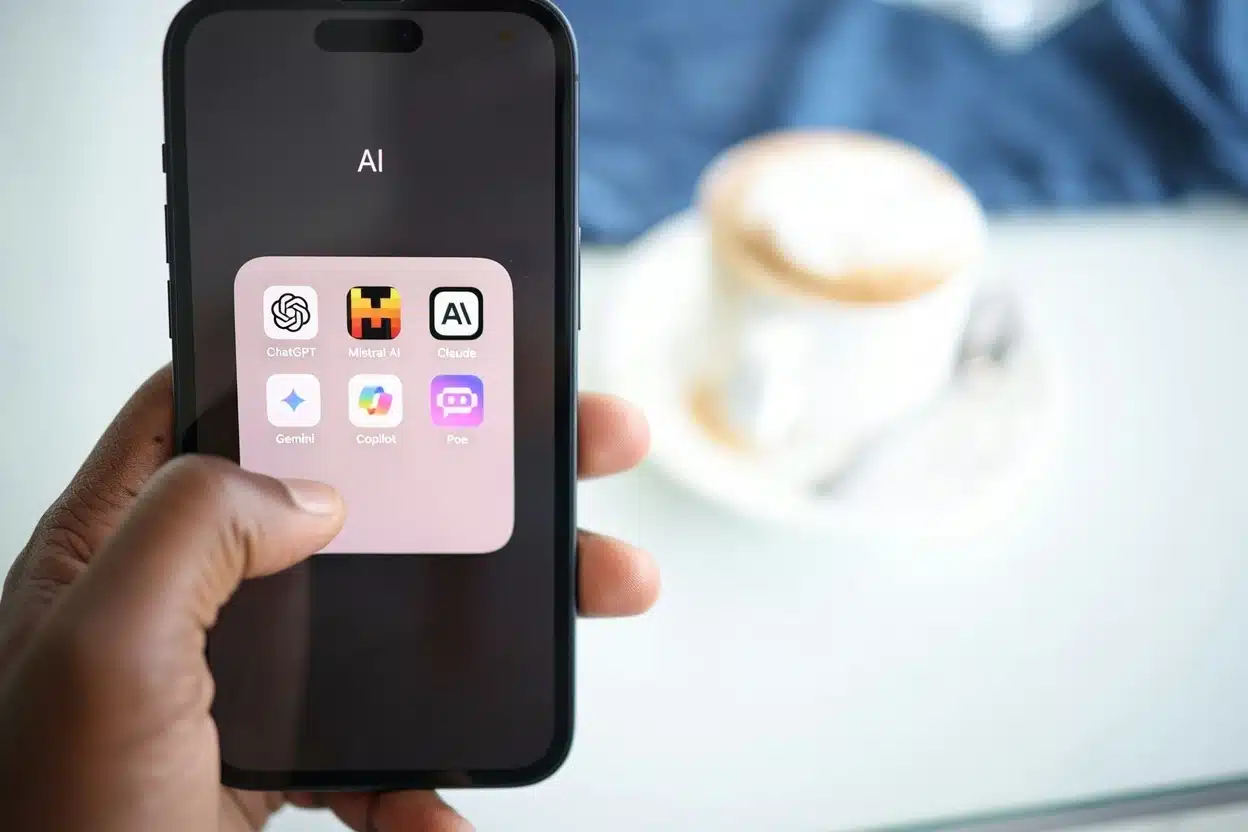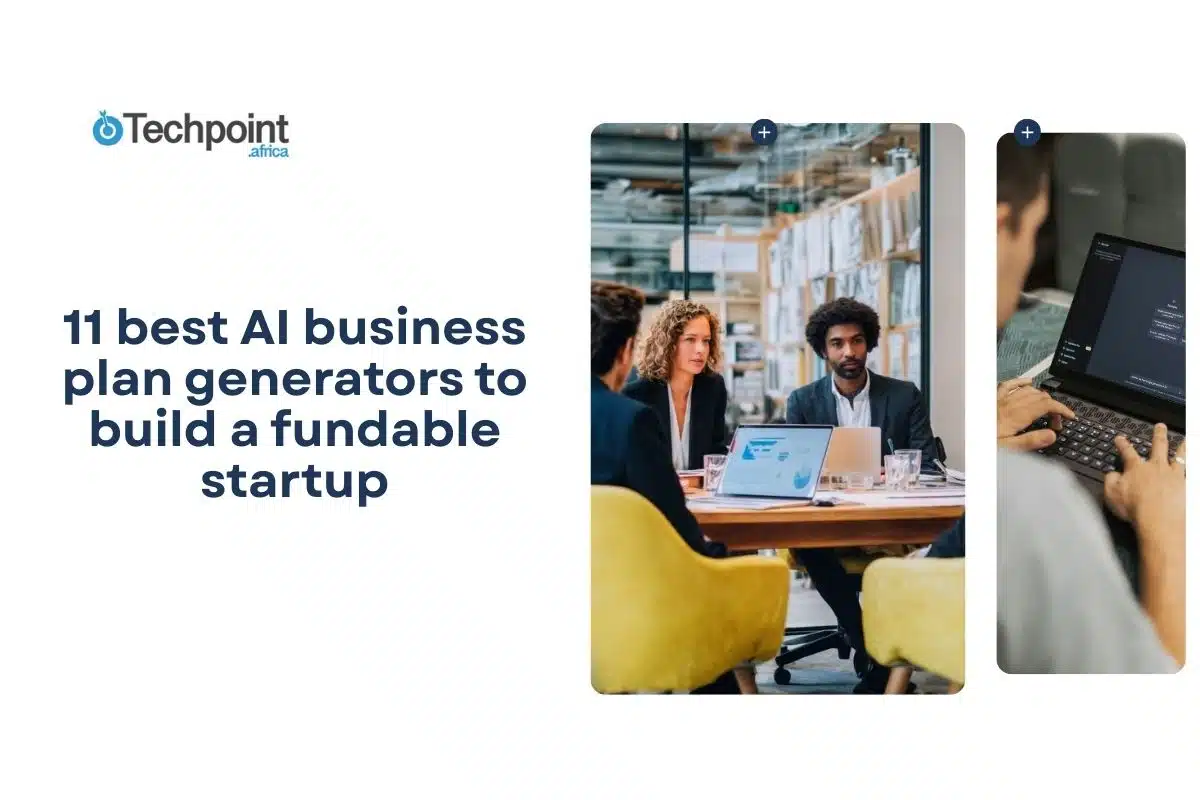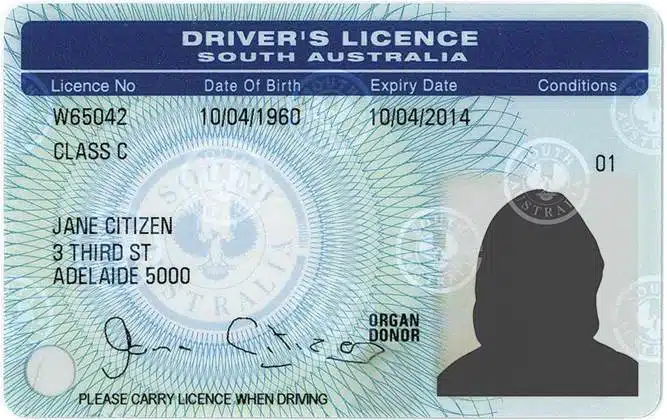Coding has always felt like a mysterious world to me. All those strange symbols, endless lines of text, and rules seem so impossible to remember. As a strategist and a writer, I’m more comfortable with building words on top of words than with code.
But recently, I heard about this new way of coding called “vibe coding,” where you basically talk or text to an AI, and it writes the code for you. Like , no need to memorize syntax or spend hours debugging. Just describe what you want, and boom! The AI does the brain-cracking stuff.
Curious and excited, I decided to test two popular tools that promise to make vibe coding easy and fun: Cursor AI and Visual Studio Code (VSCode) with GitHub Copilot. My goal was simple: see which one helps a non-coder like me get into the flow, create simple projects, and enjoy the process without feeling overwhelmed.
In this article, I’ll share my honest experience setting up and using both editors, walk you through 6 simple vibe coding prompts I tried, and tell you which tool gave me the best “vibe.” Whether you’re a beginner like me or just curious about AI-assisted coding, this will help you find the right tool for your vibe coding moments.
Let’s get into it!
Key takeaways
- Unlike VSCode’s file-focused AI, Cursor AI understands the whole project, enabling smarter multi-file edits and deeper contextual help.
- Cursor’s built-in AI chat and project-wide understanding made me feel supported and guided, while VSCode’s flexibility and extensions gave me total control but less hand-holding.
- VSCode was quick to install and familiar, making it easy to start coding. Cursor required more resources and a bit of adjustment but rewarded me with richer AI assistance.
- Cursor AI provided detailed explanations and proactive suggestions, which is perfect for beginners. VSCode’s Copilot offered fast inline completions, which is ideal for users who know what they want.
- VSCode ran lighter and faster on my device, while Cursor’s AI features sometimes caused slight slowdowns but delivered more context-aware help.
- Cursor AI helped me get into a creative flow with less frustration, making coding feel like a conversation. VSCode was more of a traditional editor with AI support, which is great for experienced users.
- Beginners and those wanting an interactive AI assistant will love Cursor. Developers who want a customizable, stable environment with AI suggestions will prefer VSCode.
Why I chose Cursor AI and VSCode
When I first heard about vibe coding, I was intrigued, but not entirely believable. Could AI really make coding accessible to someone like me, who’s more comfortable crafting stories than writing lines of code? I wanted to test tools that are not only popular but also represent two different approaches to AI-assisted coding.
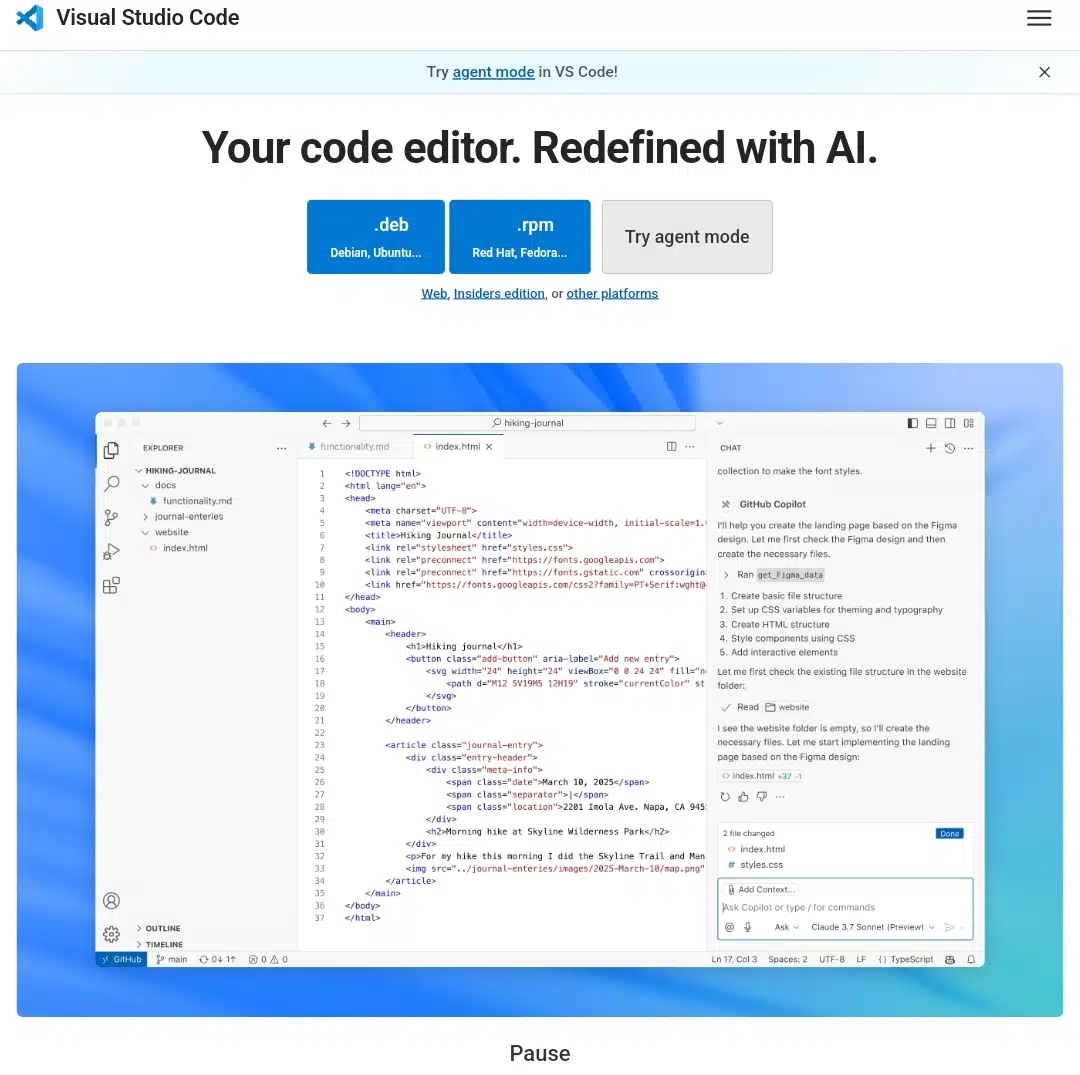
VSCode has been around for years and is beloved by developers everywhere. Its vast extension library and flexibility make it a powerhouse. With the addition of GitHub Copilot, an AI assistant that suggests code as you type, VSCode has become even smarter. I figured if anyone could help me vibe code, it would be this combo.
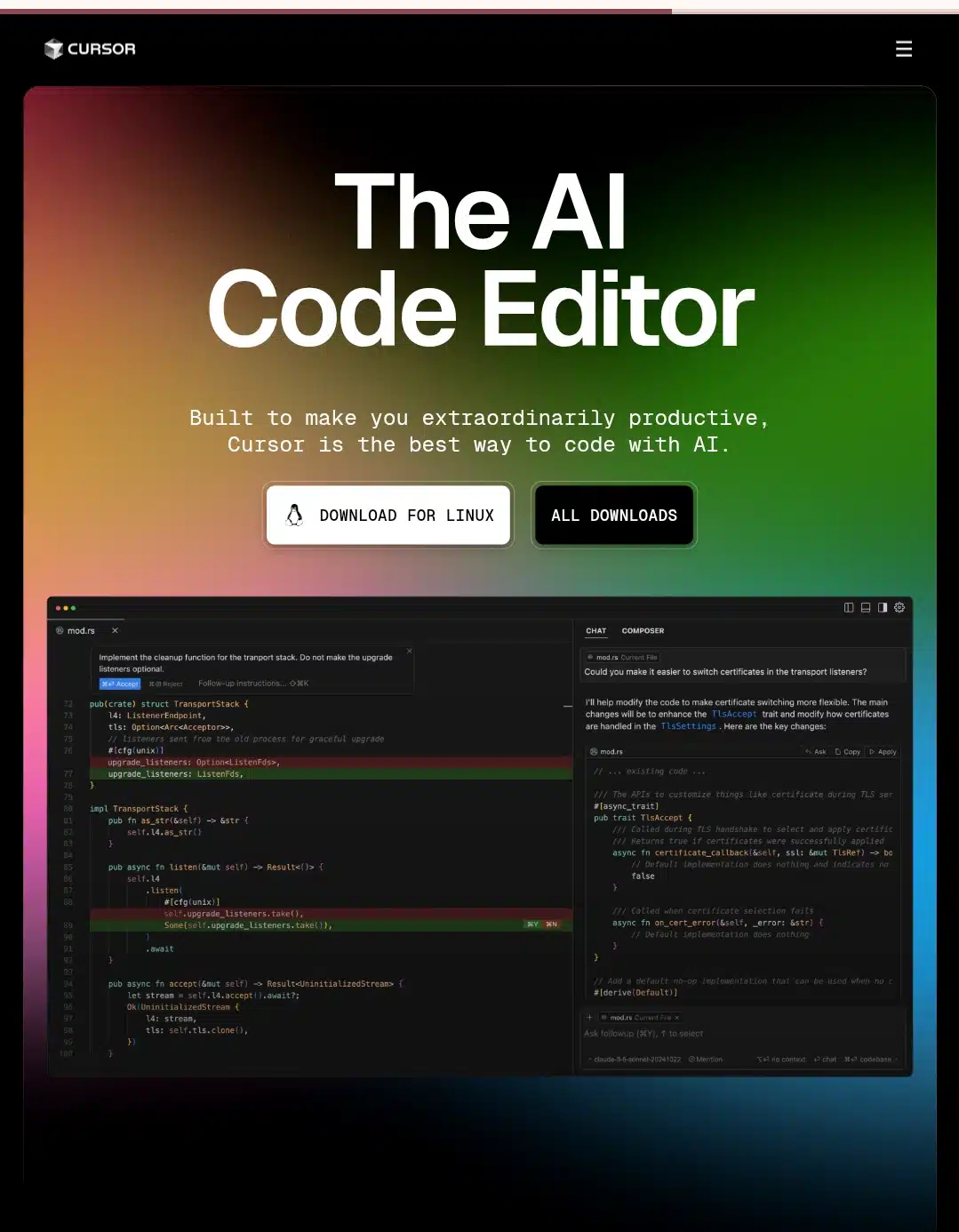
Cursor AI, on the other hand, was new to me. It promised a more integrated AI experience—not just suggestions but a real coding partner who understood my whole project and could chat with me like a teammate. That sounded perfect for someone who needs a little hand-holding.
Choosing these two felt like picking between a trusted classic and an exciting newcomer. I was ready to see which one would help me find my coding vibe.
Getting started: My first impressions setting up Cursor AI and VSCode
Setting up these editors was my first genuine hurdle. I’m not a tech head, so I appreciated how straightforward VSCode’s installation was. Downloading the program, installing the Copilot extension, and signing into GitHub took less than 15 minutes. The interface greeted me with a clean, modern look, not intimidating at all. It felt like opening a new notebook, ready to be filled with ideas.
Cursor AI’s setup was a bit different. First, I googled ‘Cursor AI,’ and when the page came up, I clicked on the installer for my Windows laptop (they have Mac/Linux, too). After downloading, I double-clicked the .exe file, followed the prompts, and let it install like any normal app. Once installed, I opened it and signed up with Google (GitHub works, too). The whole process took under 8 minutes, and no coding was required yet.
Officially registered, I could now open a new project and type what I wanted to build, and Cursor would instantly work through the code for me. If I got stuck, I just needed to ask questions in the chat sidebar and get clear answers or code fixes.
Let’s look into the features I found in both AI.
Cursor AI vs. VSCode: Feature-by-feature comparison
| Aspect | Visual Studio Code | Cursor |
|---|---|---|
| Developer | Microsoft | Anysphere Inc |
| Initial release | April 29 2015 | 2023 |
| Platforms | Windows, Linux, macOS, web | Windows, macOS, Linux |
| License | Proprietary freeware (MIT-based OSS) | Proprietary |
| AI integration | Built-in IntelliSense for completion; Agent Mode for AI tasks | Native AI: code generation, smart rewrites, codebase queries, agent mode |
| Extension ecosystem | 30 000 + extensions in Marketplace | Compatible with VS Code extensions; many AI features built-in |
| Vibe-coding support | Agent Mode + Vibe-Coder voice assistant extension | Agent Mode + compatible with Vibe-Coder extension |
| Pricing | Free (Community) | Hobby free; Pro $20/mo; Business $40/user mo |
When choosing between Cursor AI and VSCode, it’s crucial to understand how their features stack up, especially since Cursor is built on top of VSCode and adds a layer of AI-first enhancements. Here’s a detailed comparison, highlighting where each tool shines and how they differ in real-world use:
AI Integration
While VSCode relies on extensions such as GitHub Copilot to provide AI-powered code suggestions, Cursor AI offers built-in, deeply integrated AI features. Cursor’s AI chat, multi-model support (including GPT-4), and context-aware assistance are available natively, whereas VSCode users must install and configure third-party extensions to access similar capabilities.
Project Context and Code Generation
Cursor AI stands out by leveraging project-wide context for its AI, allowing it to understand and refactor multiple files simultaneously. This means you can ask Cursor AI to generate, edit, or explain code that spans your entire project. At the same time, VSCode’s AI extensions typically operate within the scope of the currently open file and require more manual intervention for cross-file tasks.
Customization and Extensions
VSCode is renowned for its extensive customization options and vast extension marketplace, enabling users to tailor their environment for nearly any workflow or language. While compatible with most VSCode extensions, Cursor AI offers a more moderate level of customization and sometimes experiences compatibility issues with specific extensions, especially those not optimized for AI workflows.
Performance
VSCode is generally lighter, delivering high performance even on modest hardware. Cursor, while also fast, can experience minor lag with large files due to its advanced AI features running in the background. Cursor’s richer suggestions and real-time analysis may require more system resources, while VSCode remains consistently responsive regardless of project size.
Debugging and Explanations
While VSCode offers robust manual debugging tools, such as breakpoints, variable inspection, and integrated terminals, Cursor AI enhances the debugging experience by using AI to analyze code, suggest fixes, and provide plain-language explanations. This means Cursor can often pinpoint issues and explain solutions faster, whereas VSCode relies more on user-driven troubleshooting and traditional debugging workflows.
Collaboration
Cursor AI incorporates built-in AI-assisted collaboration features, allowing real-time shared editing and AI-supported pair programming sessions. In contrast, VSCode enables collaboration primarily through extensions like Live Share, which, while effective, do not offer the same level of AI-driven assistance during collaborative coding sessions.
User Interface and Experience
Both editors share a familiar interface since Cursor is based on VSCode’s design. However, Cursor AI introduces a dedicated AI panel that directly streams prompts, explanations, and suggestions into the workflow. VSCode’s interface remains highly customizable and extension-driven, giving users more control over their environment.
Pricing
VSCode is entirely free and open-source, though some extensions (like Copilot) may require a subscription. Cursor AI offers a free tier with core features, while advanced AI capabilities and multi-model support are available through paid plans.
| Feature | VSCode | Cursor AI |
| AI Integration | Extension-based (e.g., Copilot). | Built-in, advanced models, AI chat. |
| Extension Ecosystem | Massive. | Unlike VSCode, a smaller extension ecosystem. |
| Project Context | File-based, limited cross-file AI. | Deep, project-wide context. |
| Customization | Extensive, vast extension marketplace. | Moderate, compatible with most VSCode extensions |
| Performance | Lightweight, high performance. | Fast, minor lag with large files. |
| Debugging | Manual, robust debugging tools. | AI-powered, plain-language explanations. |
| Collaboration | Live Share extension. | Built-in AI-assisted collaboration. |
| User Interface | Highly customizable, extension-driven. | Familiar with a dedicated AI panel. |
| Pricing | Free (some extensions require payment). | Free tier, paid for advanced AI features. |
Cursor and VSCode Copilot vibe coding in action: My hands-on experience with 6 simple prompts
Now comes the part I was most excited about: vibe coding with these AI-powered editors. Since I’m not a coder by profession, I wanted to keep things simple and relatable. I picked six easy prompts-basic tasks that anyone curious about coding could try. For each prompt, I simply told the AI what I wanted in plain English and watched how Cursor AI and VSCode’s Copilot responded.
I didn’t write any code myself; I just described my needs and let the AIs take over. What followed was a fascinating glimpse into how far AI-assisted coding has come and how it can transform the coding experience for beginners and creatives alike.
1. Create a “Hello, World!” program in Python
I started with the classic beginner’s “Hello, World!” program. I typed this prompt into Cursor’s AI chat: “Create a Hello, World! Program in Python.”
Almost immediately, Cursor AI generated the exact line of code:
But what really impressed me was what came next. Cursor AI didn’t just stop at giving me the code, it also explained what the line does in plain English. It told me that this command prints the text inside the quotes to the screen, which is the first step in learning programming. It was like having a patient tutor who not only gives you answers but makes sure you understand them.
Switching to VSCode, I typed print and watched as Copilot instantly suggested the full print(“Hello, World!”) line. It was fast and accurate, but it didn’t offer any explanation unless I specifically asked for it. The suggestion felt like a helpful autocomplete, finishing my thought without interrupting my flow.
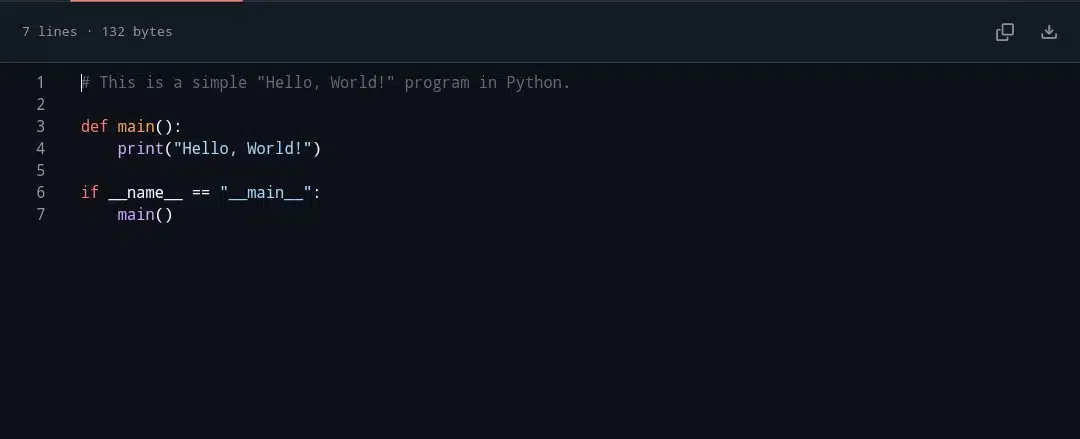
This first test set the tone: Cursor AI was more conversational and educational, while VSCode was quicker and more minimalist.
2. Generate a Simple HTML landing page
Next, I wanted to see how the AIs handled something a bit more visual. I told Cursor, “Make a basic HTML landing page with a headline and a button.”
Cursor AI responded by generating a neat HTML file that included a large <h1> headline and a clickable button. What made this experience stand out was the inclusion of comments throughout the code, explaining the purpose of each section. For example, it labeled the headline and button elements and even added a bit of CSS styling to center the content and make the button look inviting.
Reading through the comments, I felt like I was getting a mini web design lesson. The AI wasn’t just writing code; it was teaching me the structure and purpose behind it.
In VSCode, I typed the start of an HTML file, and Copilot offered suggestions for the headline and button. The suggestions were solid but came in smaller pieces, requiring me to accept or reject each one. It was more like assembling a puzzle, which gave me more control but less hand-holding.
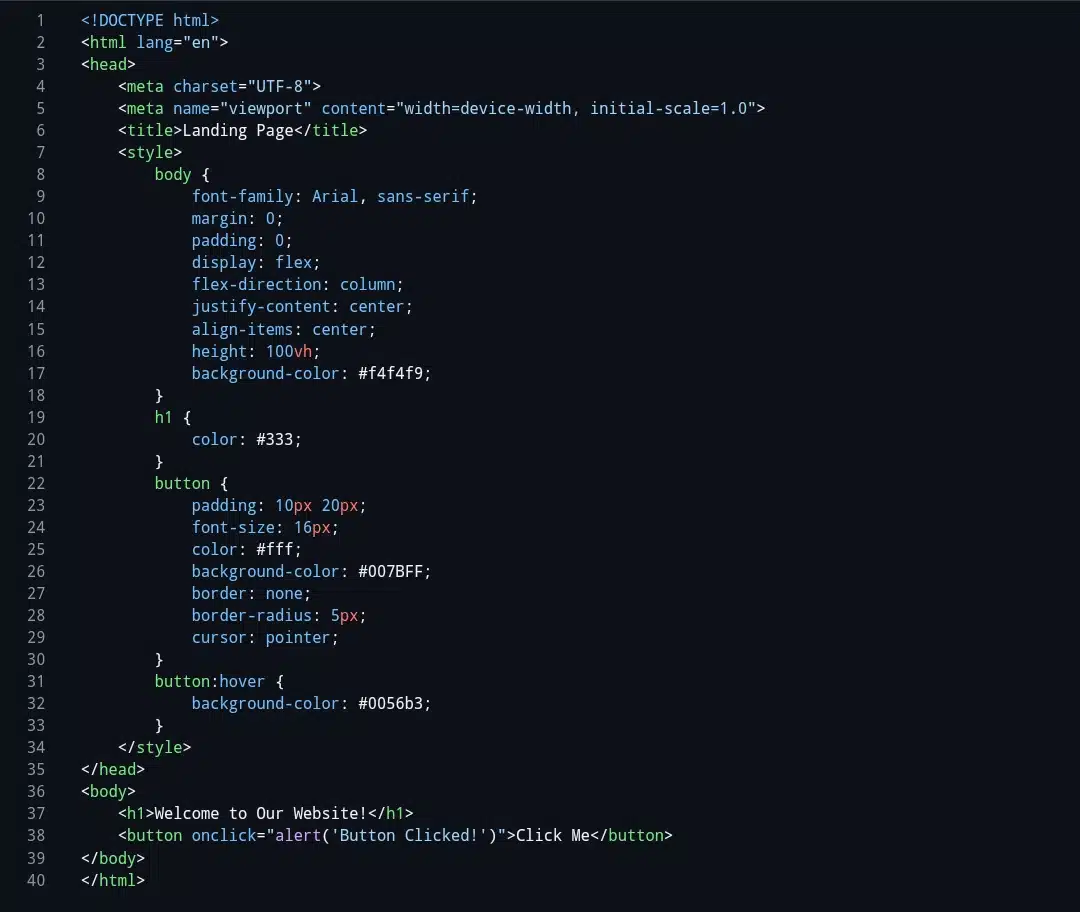
Overall, Cursor’s approach felt smoother and more beginner-friendly, while VSCode’s method was better suited to people who want to build the page piece by piece.
3. Write a function to add two numbers in Python
I wanted to test a simple function next. I typed into this Cursor AI, “Write a Python function that adds two numbers.”
Cursor AI quickly generated a clean, well-documented function:
But again, the AI went beyond just code. It explained what a function is, why we use parameters, and how this particular function adds two numbers and returns the result. It even suggested example usage, which made it easier to understand how to call the function in a program.
In VSCode, Copilot also suggested the function as I typed the definition. The code was correct and concise but didn’t include comments or explanations unless I prompted it further. It felt like a quick helper for coders who already know what they want.
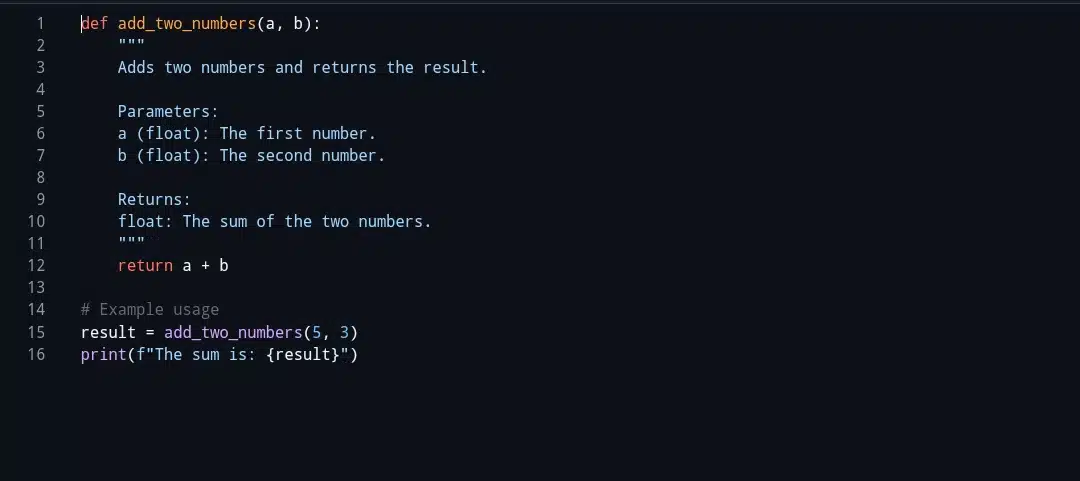
For me, Cursor’s detailed explanations made the concept of functions less intimidating and more approachable.
4. Create a to-do list in JavaScript
Feeling bolder, I asked Cursor to create a simple JavaScript to-do list.
Cursor AI generated a script with functions to add new tasks, remove completed ones, and dynamically update the list. The well-organized code included comments describing what each function does and how the list updates in real time.
I loved how Cursor AI seemed to anticipate the following steps, giving me a ready-to-use app I could customize further. It felt like the AI was thinking with me, not just doing what I told it to do.
In VSCode, Copilot suggested code snippets as I typed, but it didn’t automatically assemble the entire to-do list app. I had to accept multiple suggestions and piece them together myself. This felt more like traditional coding, where I’m in control but also responsible for connecting the dots.
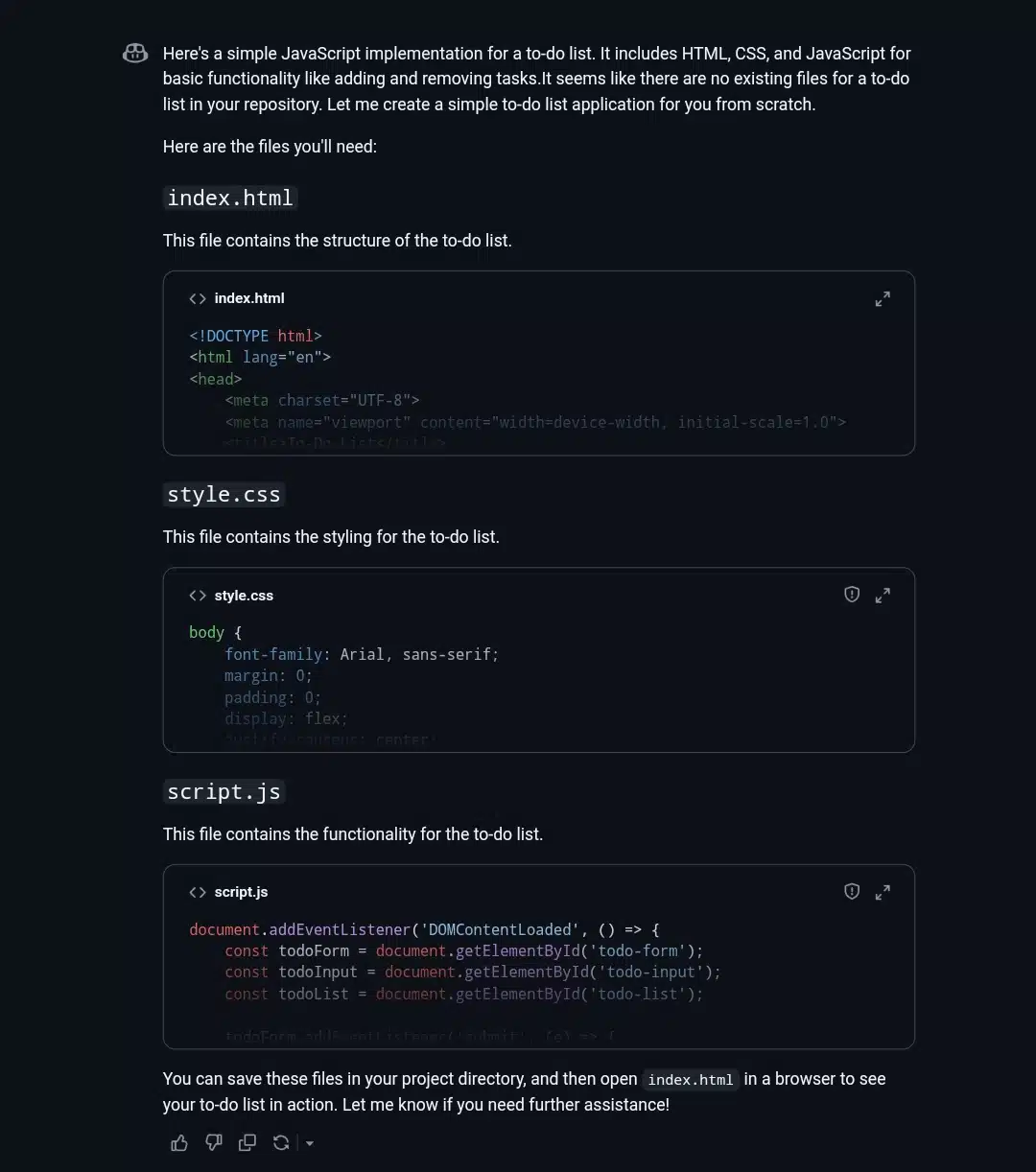
For a beginner or someone looking to vibe code quickly, Cursor’s all-in-one solution was a clear winner.
5. Fix a typo in a code snippet
I wanted to see how each AI handled mistakes, so I pasted a Python snippet with a typo into Cursor AI and asked, “Fix the typo.”
Cursor AI immediately spotted the error and corrected it. Even better, it explained what the typo was and why the fix worked. It felt like having a coding coach who gently points out your mistakes and helps you learn from them.
VSCode’s Copilot didn’t catch the typo automatically. I had to notice the error myself and fix it or ask for help. It was less proactive, which might be fine for experienced coders but less helpful for beginners.
Cursor’s ability to spot and explain errors made debugging feel less scary and more like a learning opportunity.
6. Explain a piece of code in plain English
Finally, I wanted to test how well the AIs could help me understand existing code. I selected a small Python loop and typed, “Explain this code in plain English.”
Cursor AI gave me a clear, step-by-step explanation of what the loop does, how it iterates over a range, and what the print statement outputs. The explanation was easy to follow, even for someone with no coding background.
VSCode’s Copilot offered some hints if I asked, but its explanations were short, helpful, and less detailed. It felt more like a quick reminder than a complete walkthrough.
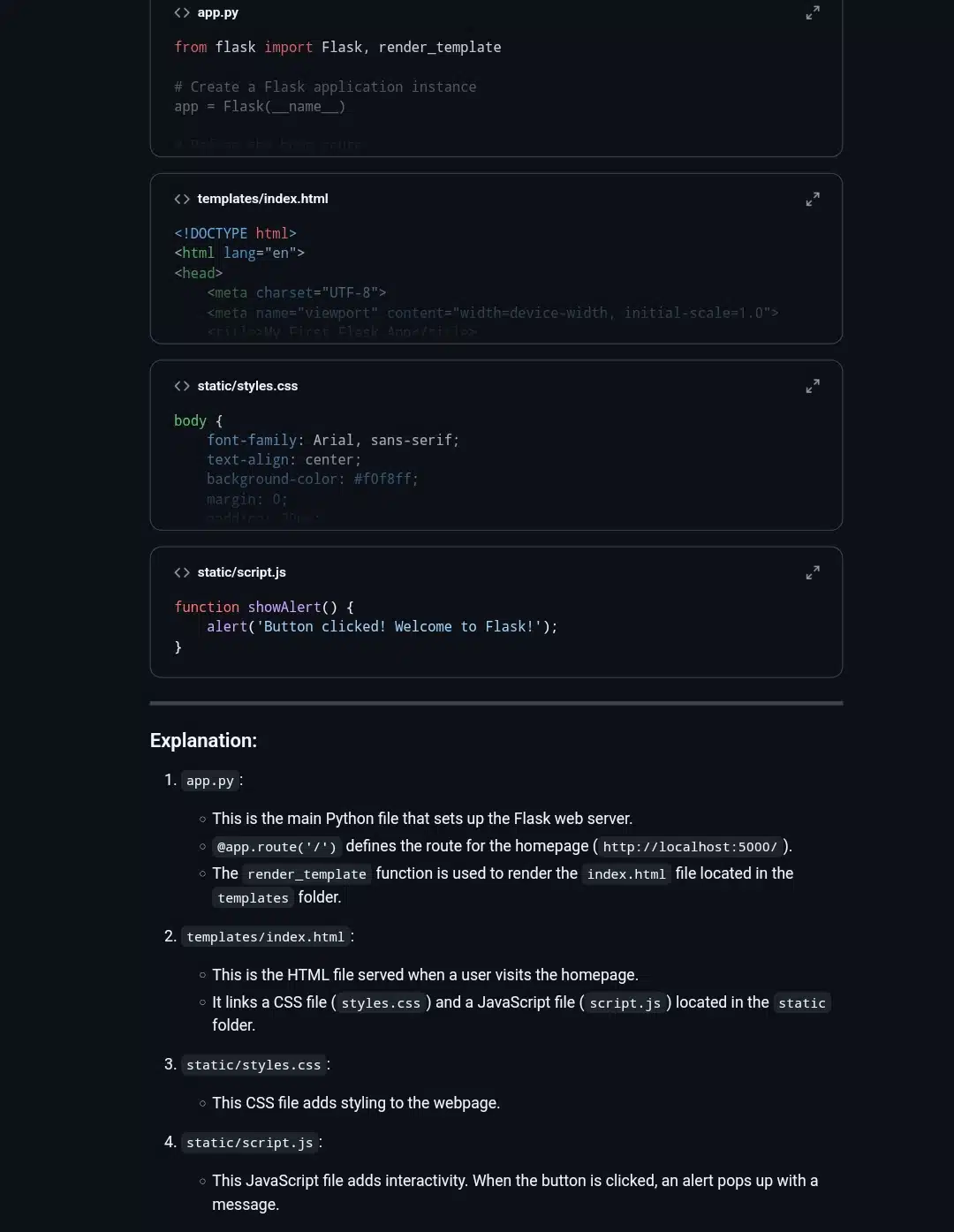
For vibe coding, where understanding and creativity go hand in hand, Cursor’s detailed explanations made the process more enjoyable and less intimidating.
Cursor AI vs. VSCode (Pros and Cons)
Cursor AI pros
- Built-in AI chat for explanations and help
- Great for beginners and learners
- Generates complete code with comments
- Supports project-wide understanding
Cursor AI cons
- Uses more system resources
- Smaller extension ecosystem
- Subscription needed for full features
VSCode pros
- Free and open-source
- Huge extension marketplace
- Lightweight and stable
- Copilot offers fast inline suggestions
VSCode cons
- AI features need setup
- Less conversational AI
- No built-in explanations unless prompted
My final verdict: Cursor AI and VSCode Copilot; what’s my honest recommendation?
Cursor AI is the way to go if you’re new to coding and want an AI that feels like a friendly guide. It helps you learn, experiment, and vibe with your code without feeling lost.
But if you’re a bit more experienced or want a customizable, powerful editor with AI suggestions, VSCode with Copilot is a solid choice. It’s fast, flexible, and trusted by millions (and me).
Personally, Cursor AI made coding feel less like a chore and more like a creative activity. But both tools are great. So, try them out and see which one matches your vibe!
Wrapping up,
Testing Cursor AI and VSCode for vibe coding was an eye-opening experience. As a writer who doesn’t code professionally, I was amazed at how much AI can simplify the process and make coding feel approachable and even fun. Cursor’s conversational AI helped me understand what I was doing, while VSCode’s Copilot gave me quick, reliable suggestions.
Vibe coding is about finding your flow and letting AI handle the technical details so you can focus on your ideas. Whether you pick Cursor AI or VSCode, the key is to experiment, stay curious, and enjoy the ride.
If you’re ready to try vibe coding yourself, start with simple prompts, ask questions, and don’t be afraid to make mistakes. And if you have your own vibe coding stories or questions, I’d love to hear them in the comments!