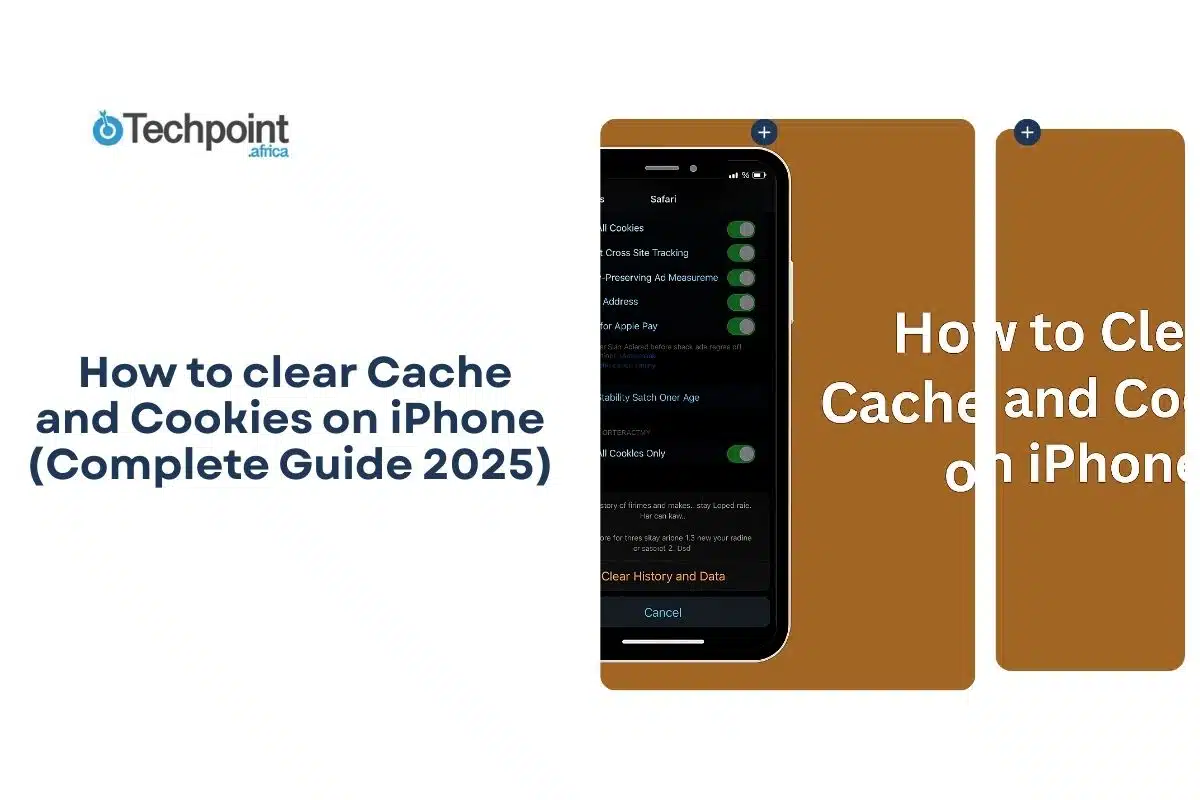Our iPhones are like homes that need cleaning to declutter the useful from the overstayed stuff. And to look for it, there’s no other spot but cache and cookies because that is almost the only place that houses the clunky materials that affect smooth performance and build up lagged walls on our iPhone apps and browsers. So how do you break through this?
In this guide, you’ll learn:
- How to clear history, cache, and cookies in Safari
- How to clear cache in Chrome
- Two different ways to clear cache in Firefox and how to set an automatic cache clearer
- How to offload an app to clear stored data
- Troubleshooting tips if you run into issues
- Practical advice to keep your iPhone cache-free
Let’s get started.
A Quick Comparison of iPhone Cache Clearing Methods
| Browser/App | Method | How To Do It | Pros | Cons |
| Safari | Clear History, Cache, and Cookies | Open Settings, select Safari, then tap Clear History and Website Data. Confirm a timeframe to clear browsing history, cache, and cookies together. | Removes most browsing clutter in one action; improves speed quickly. | Deletes all browsing history, which may remove saved site sessions. |
| Safari | Clear Cookies and Cache but Keep History | Open Settings, tap Safari, go to Advanced, then Website Data. Select Remove All Website Data, then confirm with Remove Now. | Preserves browsing history while freeing storage and removing trackers. | Removes saved logins, so you may need to re-enter passwords on websites. |
| Safari | Delete a Specific Website from History | Tap the More button in Safari, open Bookmarks, and go to History. Tap More again, select specific websites, and remove them using the Trash button. | Lets you remove only selected sites without affecting everything else. | It requires multiple taps; it can be time-consuming if you need to delete many sites. |
| Safari | Block Cookies | In Settings, select Safari, go to Advanced, and turn on Block All Cookies. Confirm with Block All to prevent any future cookies from being saved. | Strong privacy option that prevents websites from tracking your activity. | Many websites may not load or allow logins properly. |
| Safari | Use Content Blockers | Download a content-blocking app from the App Store. Open Settings, go to Safari, select Extensions, and enable the content blocker to reduce cookies, ads, and pop-ups. | Reduces clutter, speeds up browsing, and minimizes unwanted tracking. | Requires downloading and managing a third-party app. |
| Chrome | Delete Browsing Data | Open the Chrome app, tap More, then Delete Browsing Data. Choose a time range and types of data to delete. Confirm by tapping Delete Browsing Data. | Offers flexibility to delete only what you want, like cached files or cookies. | Must be repeated often; it doesn’t speed up Safari or other browsers. |
| Firefox | Clear Cache Manually | Open Firefox, tap the menu button, go to Settings → Privacy & Security → Cookies and Site Data → Clear Data. Choose Temporary cached files and pages, then tap Clear. | Clears cached files without removing cookies or saved passwords when you select only cached items. | Manual process — you must remember to run it; if you accidentally check other items you can remove cookies or logins. |
| Firefox | Clear Recent History | Tap the menu button → History → Clear Recent History. Choose Everything from the time-range menu, select Temporary cached files and pages only, then tap Clear. | Lets you wipe cached files across any time range while keeping cookies and logins safe when only cached items are selected. | Risk of removing cookies or saved sessions only if you accidentally select cookies/site data in the items list. Be careful to leave other items unchecked. |
| iPhone Storage | Offload Apps | Open Settings, select General, then iPhone Storage. Pick unused apps and tap Offload App. This frees up space while keeping the app icon. | Saves storage while letting you reinstall apps quickly. | To use the app again, you must re-download it; app data may be lost if it is not backed up. |
Let’s break these down in depth.
How to Clear Cache and Cookies in Safari
Safari is the built-in browser on iPhone, and Apple includes multiple ways to manage browsing data.
Delete History, Cache, and Cookies
- Open the Settings app on your iPhone.
- Scroll down and tap Safari under Apps.
- Tap Clear History and Website Data.
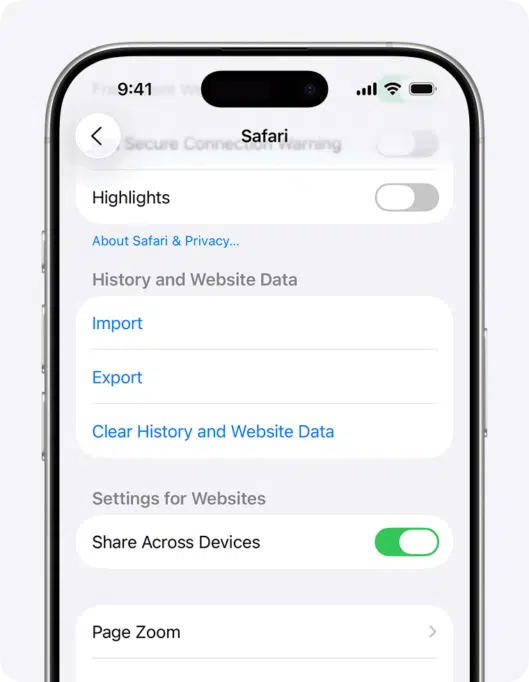
- Choose the time range you want to erase (All History)
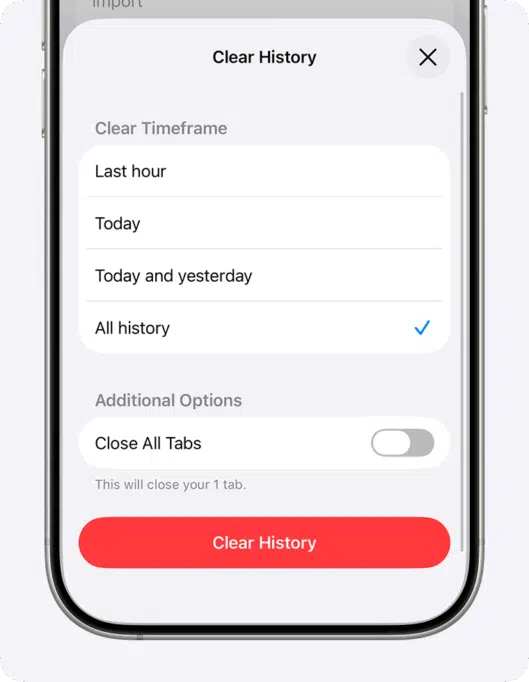
- Tap Clear History
This step does not erase your AutoFill details. If the button appears gray, it usually means no browsing data is left, or restrictions have been set under Screen Time.
Clear Cookies and Cache but Keep Your History
- Open the Settings app.
- Tap Safari.
- Scroll down and select Advanced.
- Tap Website Data.
- Choose Remove All Website Data.
- Tap Remove Now to confirm.
This clears cookies and cache but leaves your browsing history intact. If the option is unavailable, restrictions on screen time may need to be adjusted.
Delete a Specific Website from History
- Open the Safari app.
- Tap the More … button.
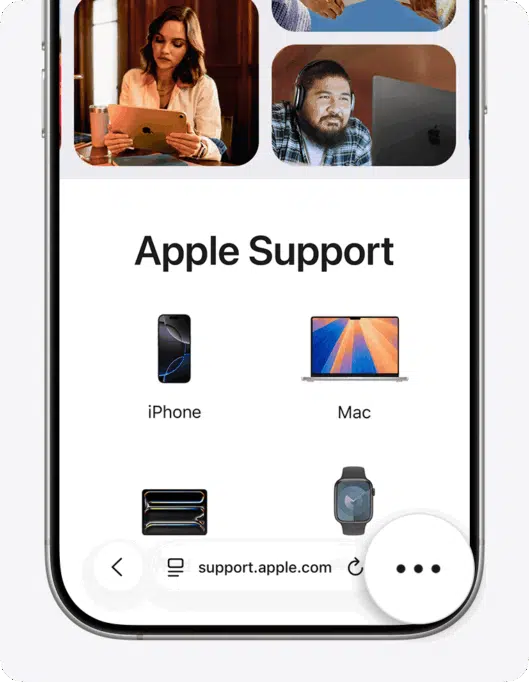
- Select Bookmarks.
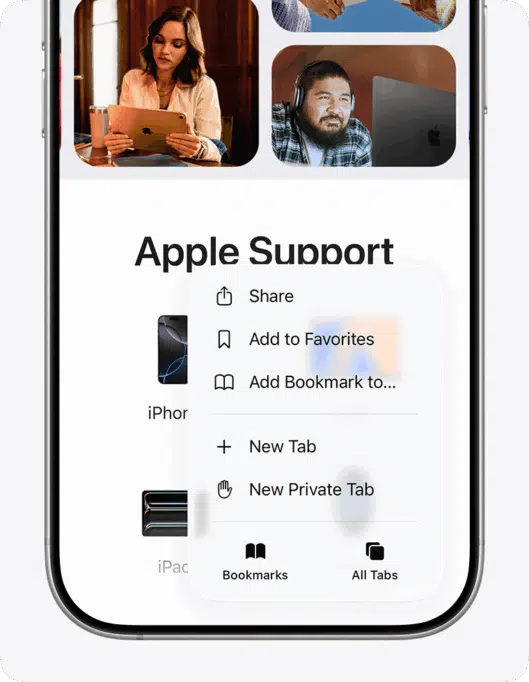
- Tap the History icon (the clock logo), then the More button again.
- Tap Select Websites. Choose one or more websites from the list.
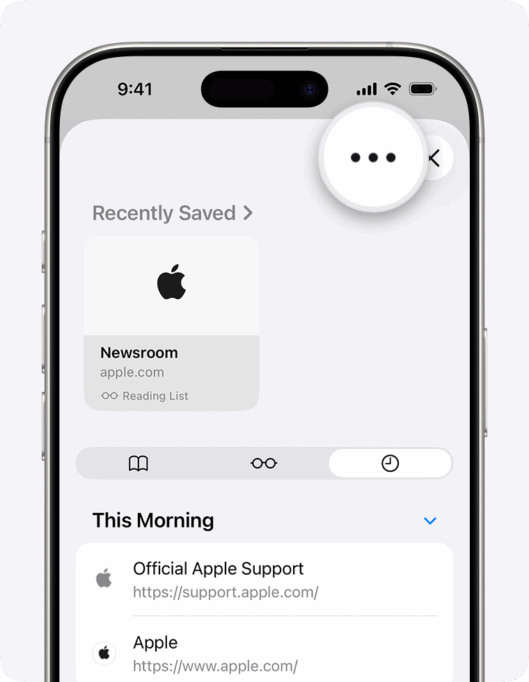
- Tap the Trash icon to delete them.
This is useful when you only want to remove one site rather than wiping everything.
Block Cookies in Safari
- Open the Settings app.
- Tap Safari.
- Scroll down and select Advanced.
- Turn on Block All Cookies.
- Confirm by tapping Block All.
Safari will quit and reload your open tabs. Please note that blocking cookies may prevent certain websites from functioning properly. For example, some may not let you sign in or repeatedly show that cookies are required.
Use Content Blockers in Safari
- Go to the App Store and download a trusted content blocker app.
- Open the Settings app.
- Tap Safari.
- Select Extensions.
- Switch on the content blocker you installed.
This lets Safari block pop-ups, ads, trackers, and other site elements that generate extra cached data.
How to clear cache in Chrome
Chrome users can also delete cookies and cached files directly in the app.
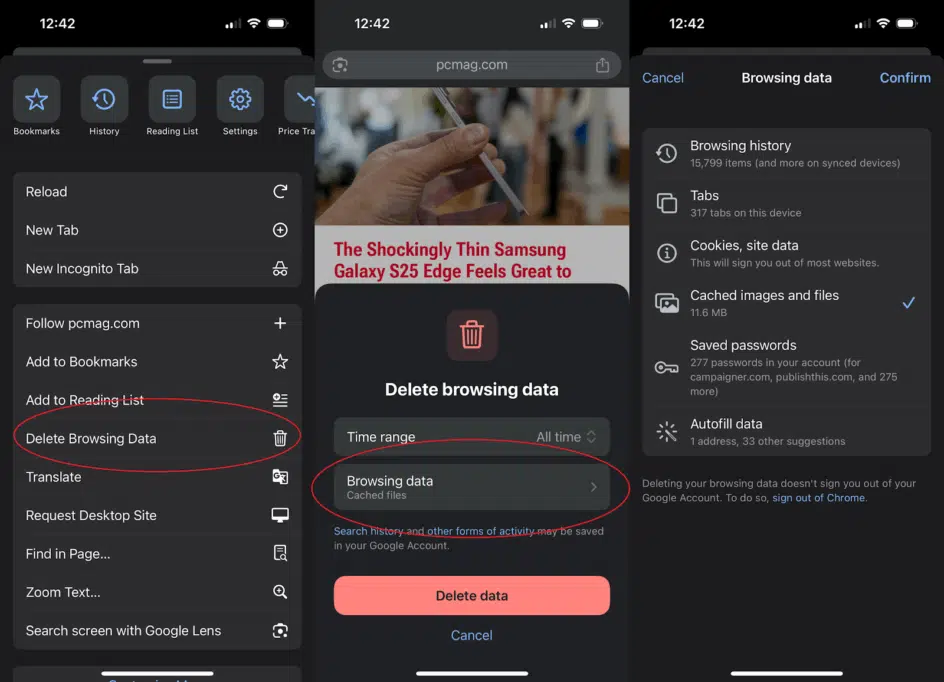
- Open the Chrome app on your iPhone.
- Tap the More icon (three dots).
- Select Delete Browsing Data.
- In the pop-up, choose the time range. The default is 15 minutes.
- To pick specific types of data, tap Browsing Data.
- Check the categories you want to delete, such as cached images or cookies.
- Tap Confirm.
- Tap Delete Browsing Data again to finish.
How to Clear Cache in Firefox
Firefox gives you both manual and automatic options for clearing cached data.
Method 1: Clear Cache from Settings
- Tap the menu button in Firefox.
- Select Settings.
- Open the Privacy & Security panel.
- In the section labeled Cookies and Site Data, tap Clear browsing data and cookies
- In the pop-up, choose Everything from the time range menu.
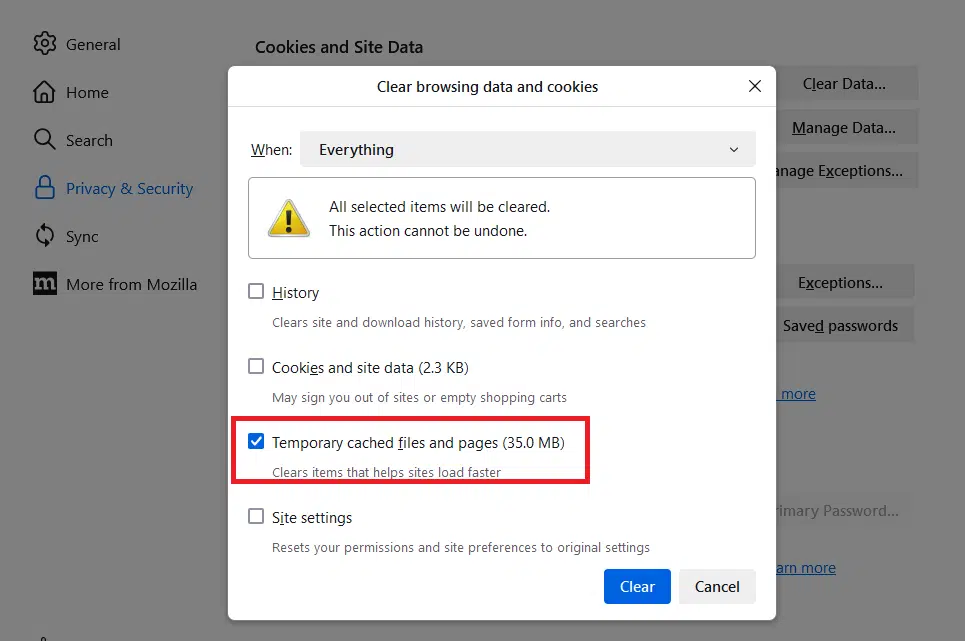
- Make sure only Temporary cached files and pages are checked.
- Tap the Clear button.
- Close the Settings page. The change is saved automatically.
Method 2: Clear recent history
- Tap the menu button in Firefox.
- Select History.
- Tap Clear Recent History….
- Choose Everything from the time range menu.
- Select Temporary cached files and pages only.
- Tap the Clear button.
Automatically Clear Cache With Firefox
- Tap the menu button.
- Go to Settings.
- Open the Privacy & Security panel.
- Scroll to the History section.
- From the dropdown next to Firefox, choose Use custom settings for history.
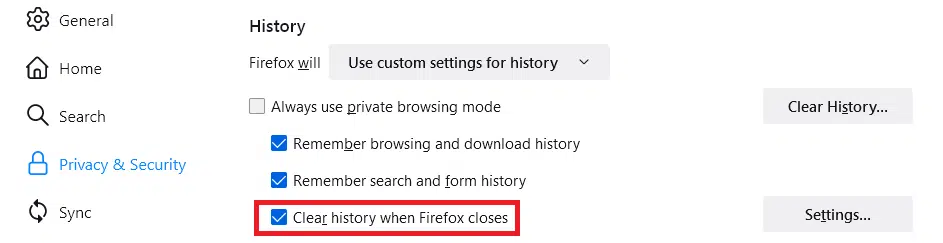
- Check the box Clear history when Firefox closes.
- Tap on Settings
- Check mark Temporary cached files and pages.
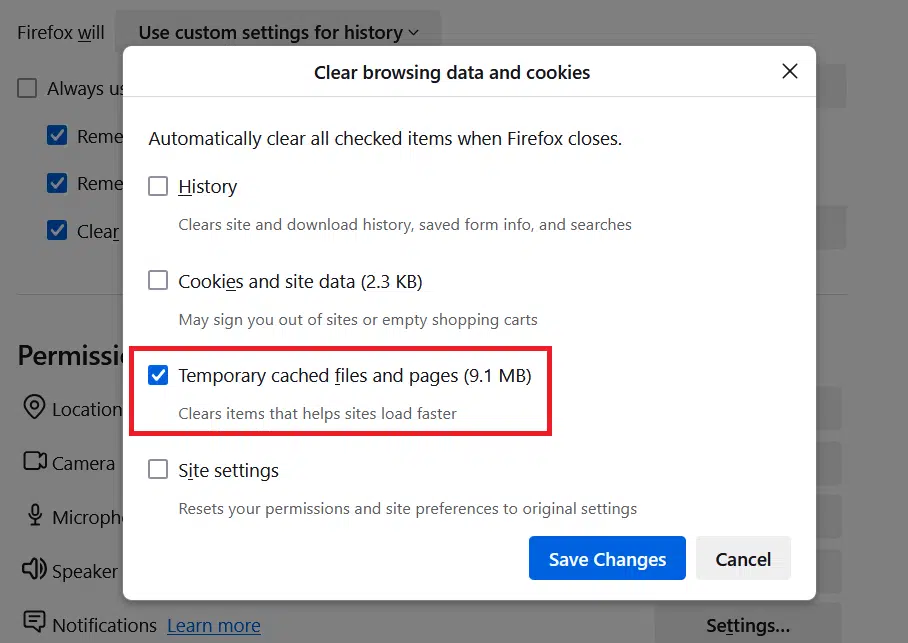
- Tap Save Changes.
- Close the Settings page. Firefox will now clear its cache each time it shuts down.
How to Offload Apps to Clear Cache
iOS doesn’t allow manual cache clearing for third-party apps, but offloading achieves a similar result.
So,
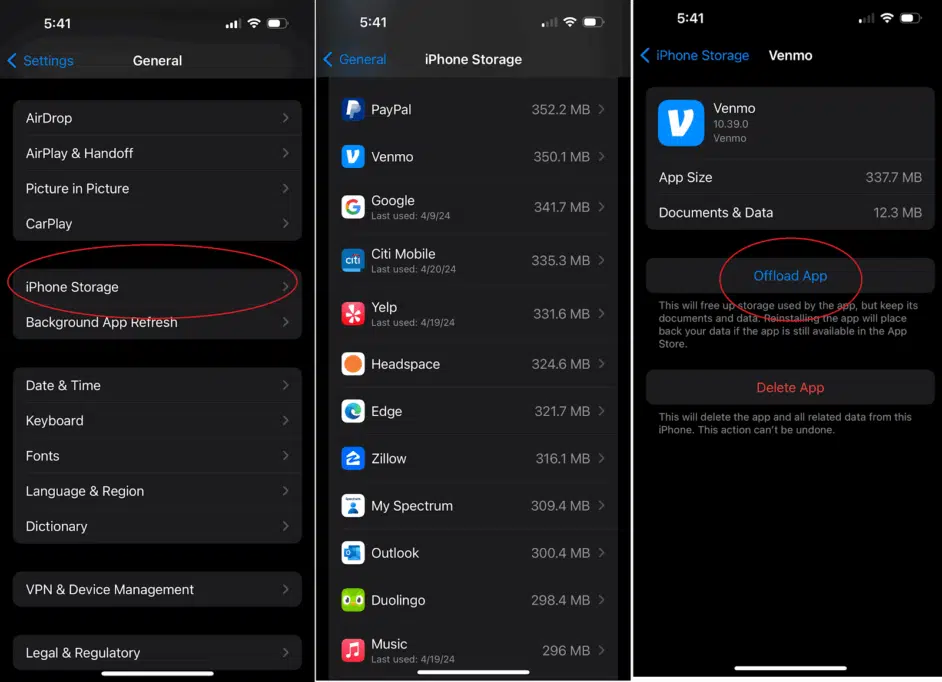
- Open the Settings app.
- Tap General.
- Select iPhone Storage.
- Browse the list of apps and choose one you don’t use often or on which you want to offload cache.
- Tap Offload App.
- Confirm by tapping Offload App again.
The app stays on your home screen, but its data is removed. Tap the icon to use again, and it will re-download with a clean cache.
How to troubleshoot issues you may face when clearing cache and cookies on iPhone
If the Clear button is unavailable in Safari
- If the “Clear History and Website Data” button is grayed out, check Screen Time restrictions.
- Go to Settings, tap on Screen Time, then Content & Privacy Restrictions, Content Restrictions, then Web Content.
- Adjust restrictions to allow website data changes, then return to Safari settings.
If Websites fail to load properly after clearing the cache
- Reload the page to let Safari, Chrome, or Firefox download fresh data.
- If the issue continues, close the browser and reopen it.
- Restart your iPhone if pages still fail to load correctly.
- Still low on storage after offloading apps
If Offloading removes app data but keeps essential files.
- To free up more space, delete the app completely.
- Reinstall it later from the App Store when you need it again.
If Chrome or Firefox performance issues remain
- Verify that you cleared cached images and files, not just browsing history.
- In Chrome, click “Delete Browsing Data” and select “Cached Images and Files.”
- In Firefox, select Temporary cached files and pages.
If content blockers are not working in safari
- Confirm the blocking app has been installed from the App Store.
- Go to Settings, Safari, and Extensions, and enable the content blocker.
- Restart Safari to apply changes.
Tips that help keep your iPhone cache and cookies under control
- Restart your iPhone regularly
- A simple restart clears temporary files stored in memory.
- This prevents clutter and can resolve minor performance issues.
- Clear Safari history and data monthly
- Go to Settings, then Safari, Clear History and Website Data.
- Doing this once every few weeks prevents excess buildup.
- Offload unused apps
- Navigate to Settings, then General, and iPhone Storage.
- Select apps you rarely use and choose Offload App to save space.
- Enable content blockers in Safari
- Content blockers reduce tracking data, pop-ups, and ads.
- Download one from the App Store, then activate it under Safari Extensions.
- Keep browsers updated
- Updates improve how Safari, Chrome, and Firefox handle cached files.
- Enable automatic updates in the App Store to stay current.
- Monitor iPhone storage regularly
- Go to Settings, then General, and iPhone Storage.
- Check which apps or browsers take the most space.
- Clear or offload items before they slow down your device.
Final words
Clearing cache and cookies on an iPhone isn’t complicated, but knowing where to look makes all the difference. Whether you use Safari, Chrome, or Firefox, or prefer to manage app data directly by offloading, the methods outlined here give you complete control.
A few minutes of cleanup can free up storage, improve browsing speed, and resolve annoying glitches. And if you make it part of your routine, your iPhone will stay smoother for much longer.
Choose one or two methods from this detailed guide and clear your iPhone cache now.
Also Read:
The ultimate guide to blocking Facebook Ads on your iPhone, Android, and Web Browsers
Can you hide apps on iphone? 4 proven methods that actually work