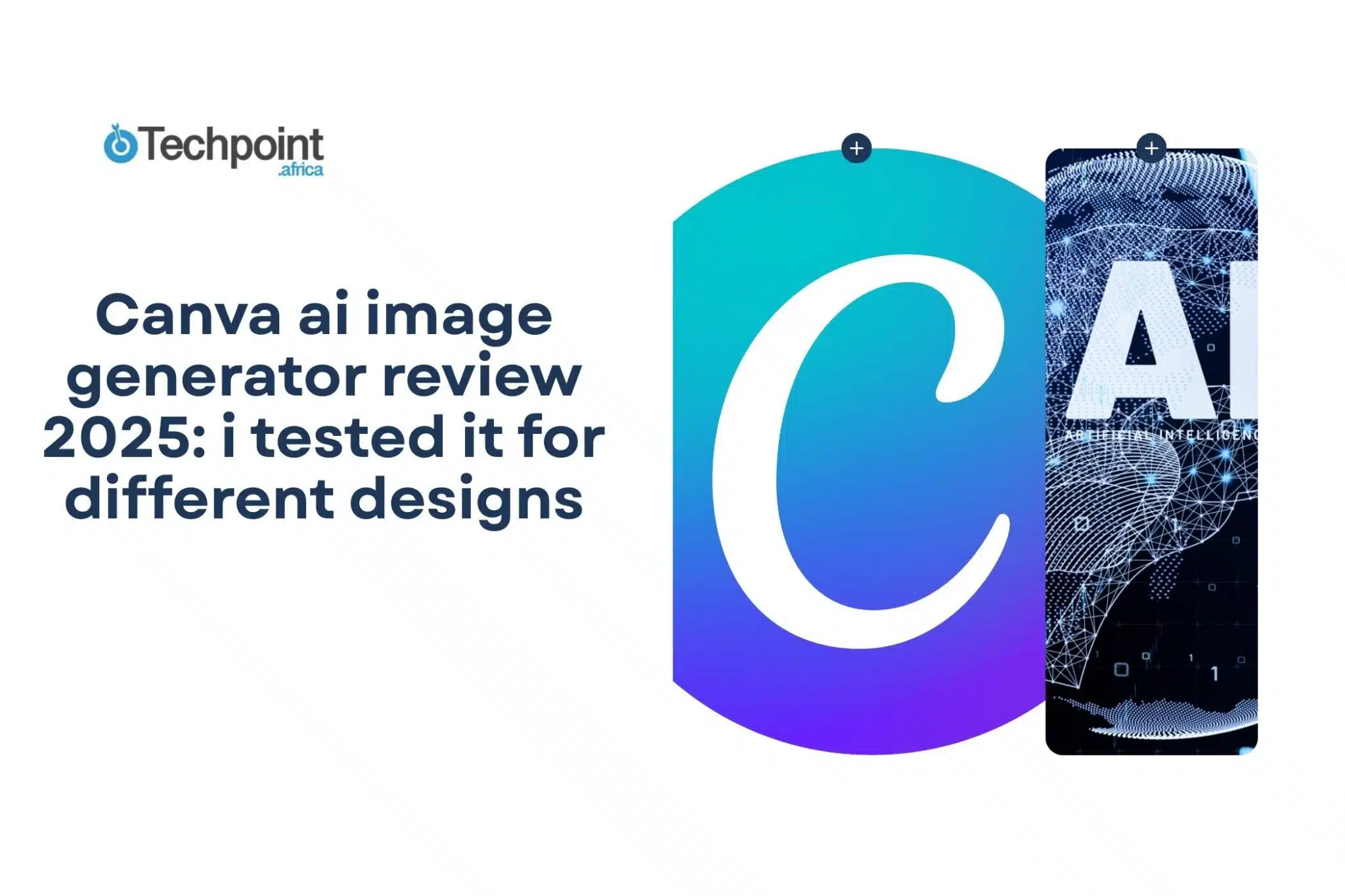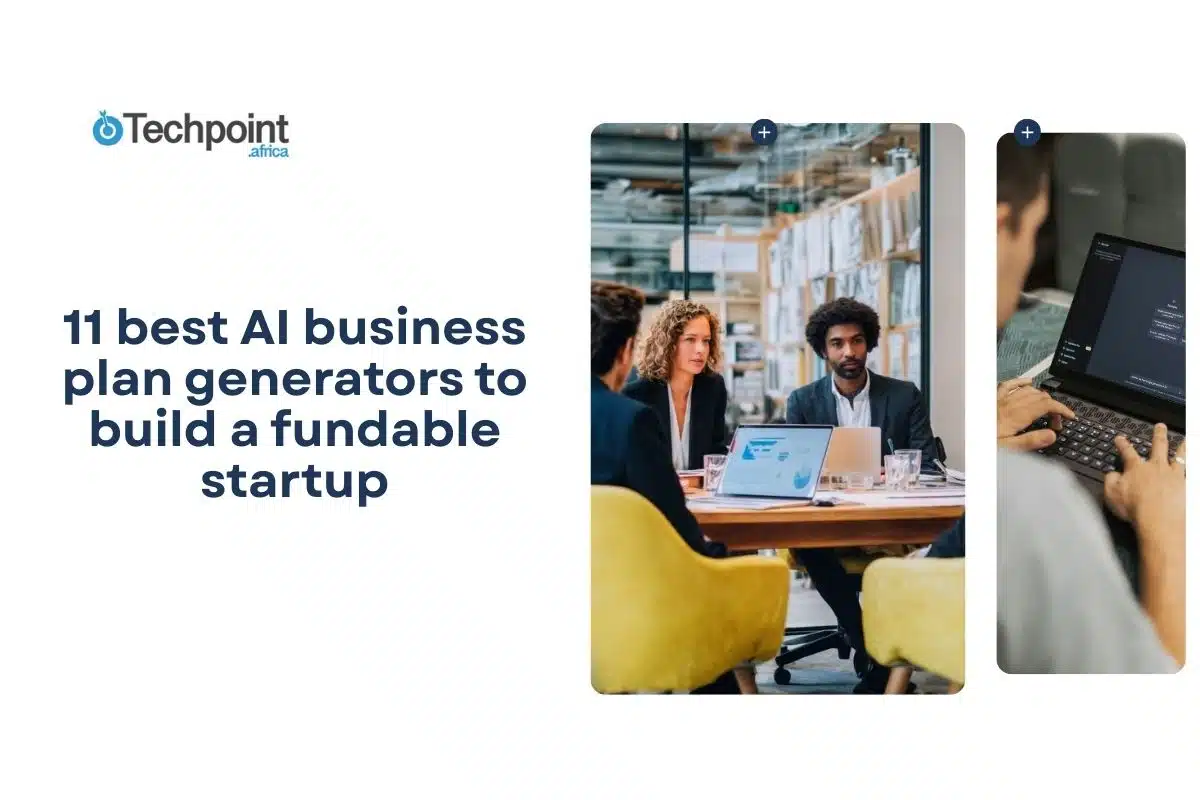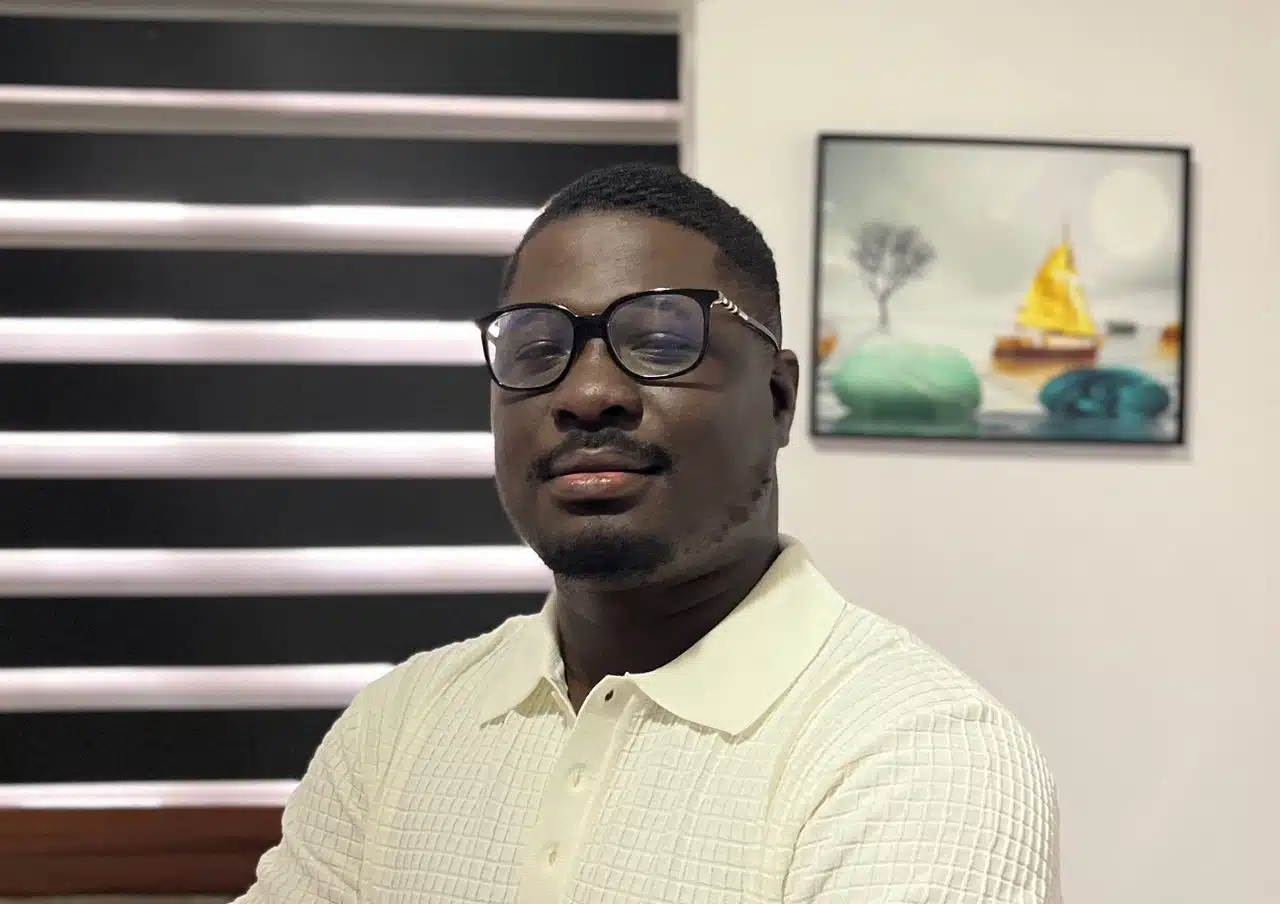Designing usually involves several steps, like choosing colors, gathering inspiration, and adding the right details to create appealing graphics.
Can it get easier? That’s the question many designers ask. And if you’re not a designer but still need to create visuals, whether you’re selling a product, promoting a service, or simply trying to communicate with your audience, it can feel overwhelming.
To complete a design task, a tool like Canva is often the go-to for designers and non-designers as well. While you can create designs yourself, Canva now has an AI image generator that could help. It had acquired Leonardo.ai, an AI-driven image generation startup, in 2024. The Canva AI image generator allows you to create images by typing a prompt or describing what you want.
But how does it really work? How do you use it, and how well does it perform for different design needs? To find out, I tested Canva AI image generator for various types of designs and documented how it performed.
In this article, you’ll learn how to use the Canva AI image generator and what to expect from it based on my hands-on experience with different design tasks.
Key takeaways:
- Canva AI image generator allows users to create images by typing text prompts in a chat-style input field and allows editing of the generated content.
- Canva AI can create various designs, including social media posts, logos, posters, book covers, slides, business cards, YouTube thumbnails, timetables, invitations, and certificates.
- Using the AI on Magic Media, you would get more visually appealing designs in most cases, but Canva AI worked better for content copy, carousels, slides, and very simple design tasks.
- Aside from designs, the Canva AI can generate text content and answer questions.
- Canva AI image generator can also serve as a starting point for gathering inspiration for designs, and its limitations can be overcome with precise prompting, editing, and regenerating.
How to use Canva AI image generator
The Canva AI image generator is a feature that lets you create images by typing text prompts on Canva. When the command is sent, Canva AI generates variations for you to choose from. This AI tool is available to both free and paid Canva users.
You can access the Canva AI image generator from the Magic Media option in the design tab or from the Canva home tab.
If you want to use it from the home tab, you’ll need to select “Canva AI” instead of “Your Designs” or the “Templates” tab. Canva AI includes a chat-style input field where you can enter prompts, not just for generating images, but also for creating designs, writing documents, or writing code. To use it for design purposes, you select the “Design for Me” option and enter your prompt.
You can also add media or use voice input when giving a prompt. After you enter the prompt, select the feature you want to use, choose an optional style, and submit it. Canva then generates an outcome based on your input.
If you’re already working on a design, you can also access the AI image generator directly from the design tab. Just choose “Magic Media,” which lets you generate not only images but also graphics and short videos. There’s a prompt input field where you describe what you want. You can also choose the style and layout. Canva then generates variations based on your input, and you can click to add any of them directly to your design page.
To test the Canva AI image generator, I used a free account through the web app. Magic Media gave me a set number of credits to generate images. It also clearly showed when those credits would refresh once used up.
Testing Canva AI image generator, I paid close attention to how the AI interpreted each design prompt and evaluated whether the generated images matched my expectations.
Testing Canva AI image generator for 10 different designs
- Design for social media posts
As a business owner, brand, or content creator, you’re probably always looking to create standout designs that truly appeal to your audience. I already use Canva as an AI social media tool, but to test its AI image generator, I started by writing a prompt to see how well it could design content for social media.
Before going into the actual design, I decided to use Canva AI to generate the text content for the post. Instead of selecting a design format right away, I chose the “Draft a doc” option. I entered a prompt asking it to generate content that encourages people to drink enough water daily for healthier skin. Canva AI delivered some helpful text, which I then used to create the final design.
My design prompt: I’m a business owner in the skincare industry. My brand is called Care from Joyce, and its colors are orange and white. Please create a design for an Instagram post with the following content: Did you know the secret to healthy, glowing skin might just be in your water bottle? Staying hydrated is essential for overall health, and its benefits extend to your skin!
Outcome on Canva AI
Outcome on Magic Media
My take:
It did generate designs, but not all the variations it created fit into the prompt or desired outcome.
Before I settled on that prompt, I had asked the AI to create content on “5 benefits of drinking enough water daily for the skin” and turn it into a social media design. It did provide the benefits as outlined in the write-up, but creating a carousel required several redesigns; it consistently generated one-page designs that, for most of the time, didn’t meet the prompt.
- Design for logos
Creating a logo is one of the first steps when you’re building a business or brand that your audience would connect with. It takes real thought and intention. I described a brand and gave it to Canva to design a logo and see how well it handled it.
Prompt: I’m starting a clothing brand for kids, called ‘KidsBasics.’ Please design a logo for this brand that communicates quality and simplicity. It should be memorable and straightforward. The brand colors are light pink and navy blue.
Outcome on Canva AI
Outcome on Magic Media
My take:
The AI created some really good designs that could work as logos or be used as inspiration. Since logos are usually well thought out, you’d need to give detailed prompts about what the logo should represent to get something that truly reflects your brand’s values. You’d also need to do a web check to make sure the design doesn’t clash with an existing logo.
- Design for posters
Event posters are often a way to communicate key information and attract attention quickly. I created a prompt that gave the AI basic details about an event, like theme, venue, and date, and asked it to design an eye-catching poster.
Prompt: I’m organizing a community art fair called ‘Canvas & Culture’ on June 15th at Unity Hall, Lagos. Please design an event poster that includes the date, venue, time (10 AM–4 PM), and highlights live art, music, and food stalls. The vibe should be colorful and creative.
Outcome on Canva AI
Outcome on Magic Media
My take:
When you design a poster using Magic Media, you get better results than with the Canva AI chat. Magic Media’s outcome showed the vibe, theme, and combined fitting colors; generally it followed the prompt.
- Design for book covers
A book cover is the first thing readers notice, so you need to make it visually compelling and aligned with the book’s tone. I gave the AI image generator a book title, genre, and author name to see how well it could generate an attractive cover design.
Prompt: I am self-publishing a romance novel titled The Storms of Love. Can you design a captivating book cover, include the author’s name as Ifeoma Joy, and add a best-selling tagline?
Outcome on Canva AI
Outcome on Magic Media
My take:
Magic Media gave more of a book cover than Canva AI, including the details I asked for in the prompt. Canva AI, on the other hand, leaned more toward providing book details and added other relevant information I didn’t request but might still find useful. While Canva AI didn’t quite deliver a proper book cover, you could still use it to show book content.
- Design for slides
Presentations work best when your slides are well-designed and easy to follow. I gave the AI a presentation topic and some bullet points, then tested how well it could turn that into a clean, professional-looking slide.
Prompt: I’m preparing a presentation on “The Future of Remote Work” for a conference. Can you design a slide deck with a clean style? The key points are: rise of remote work, productivity tools, challenges, and future trends.
Outcome on Canva AI
Outcome on Magic Media
My take:
Canva AI generated up to 7 slides based on the prompt I entered and expanded on the key points I provided. Canva AI gave a better result because it separated the slides. Magic Media, on the other hand, did produce results for the slides, but it grouped them into one design as cards instead of creating separate slides for each point. It usually gives you single-page designs rather than carousels, but the overall design quality looked better than Canva AI’s.
- Design for business card
A business card might be small, but it leaves a lasting impression. I described my role and shared some key contact details, then asked the AI to create a business card that represents what I do.
Prompt: I’m a freelance virtual assistant named Ifeoma Joy. Create a modern and minimal business card with my name, title, and email (ifeoma.assistant@email.com). Stick to black, white, and any other color.
Outcome on Canva AI
Outcome on Magic Media
My take:
Magic Media created a more typical business card design than Canva AI. If you want to create a professional-looking card, then Magic Media is the better option. However, while Canva AI’s version doesn’t exactly resemble a standard business card, it has better content, and you could still use it as a digital card to showcase what you do.
- Design for YouTube thumbnails
Thumbnails can make or break your YouTube video’s click-through rate. I tested how the Canva AI image generator could design a bold, scroll-stopping thumbnail using just a video title and a short description.
Prompt: I am posting a YouTube video titled “How to Grow on Instagram in 2025.” It’s a fun, energetic tutorial. Please design a thumbnail that grabs attention and matches the title.
Outcome on Canva AI
Outcome on Magic Media
My take:
Both designs work, but Magic Media’s result looked more visually appealing, while Canva AI added extra content that might persuade one to click.
- Design for timetable
Whether you’re managing school, work, or personal tasks, your timetable needs to be clean and easy to follow. I asked the Canva AI image generator to turn a basic list of time slots and activities into a well-organized timetable layout.
Prompt: I am a university student planning my weekly study schedule. Can you design a clean timetable for Monday to Friday, 8 AM to 6 PM, with blocks for classes, study sessions, gym time, and breaks? Make it visually neat and motivating.
Outcome on Canva AI
Outcome on Magic Media
My take:
Canva AI didn’t place the details in tables like I’d expect, and some of the designs didn’t quite fit a timetable layout. Magic Media, on the other hand, organized the content into a relatable timetable as expected. However, it did mix up some of the content. If you’re trying to design a typical timetable, Magic Media does a better job than Canva AI; then, you can edit to fit.
- Design for invites
Invitations set the tone for any event. I gave Canva AI details like type of event, date, names, mood, and venue, and asked it to create a matching invite design.
Prompt: I am planning a birthday party for my friend Tola. Design a classy invitation with girly vibes. Include these details: “Tola’s Birthday Bash,” June 8th, 2 PM at Garden Lounge. Keep it elegant.
Outcome on Canva AI
Outcome on Magic Media
My take:
Magic Media did deliver on the design, but it added content that was only part of the prompt and shouldn’t have been included in the design. Canva AI followed the prompt well in terms of copy, but the design itself wasn’t very appealing. If you’re handling a design task like this, you’d get better design results using Magic Media.
- Design for certificates
Certificates often recognize achievements or participation. I tested how well the Canva AI image generator could create a professional certificate layout when provided the certificate title, recipient name, issuer, and date.
Prompt: I need a certificate design for a “Certificate of Completion” for participants of a digital marketing bootcamp. Please include space for the participant’s name, course title, date, and a signature line. Make it professional.
Outcome on Canva AI
Outcome on Magic Media
My take:
Using Canva AI for this task, it gave a design that not only looks good but also fits the details correctly. You can then easily edit the names and signatures as needed. While Magic Media didn’t exactly create a bad design, it added unnecessary content from the prompt, which made the result less suitable. That makes Canva AI the better choice when you’re creating certificate designs using the Canva AI image generator.
What I liked and didn’t like using Canva AI image generator
What I didn’t like using Canva AI image generator
- When I entered a prompt, I couldn’t stop the AI in a case where I made a mistake, didn’t want to continue with the prompt, or hadn’t finished typing. I also couldn’t edit a prompt I had already submitted on Canva AI; I had to resend it. However, Magic Media’s prompt field allows editing and regenerating the design.
- When I asked for carousels, Magic Media gave me one-page designs and laid out all the cards on the same page. However, Canva AI generated carousels on several trials.
- Sometimes, the AI didn’t interpret the prompt correctly and even included parts of the prompt text in the design itself. Also, when generating a design with Magic Media, the text sometimes turned out unintelligible.
- For most designs, Canva AI didn’t generate appealing designs. Magic Media produced better designs compared to Canva AI.
- There’s an option to upload files and reference images, but when I uploaded one, it didn’t use the reference image in the design I asked for.
What I liked using Canva AI image generator
- After generating a design using Canva AI, I could click to edit the colors and also make changes to the text. The same for Magic Media; however, I couldn’t seem to edit the text on images created.
- I liked that Magic Media and Canva AI can generate multiple design options. With Magic Media, I could also ask the AI to generate more variations of a specific design I liked, which was useful.
- I could click on a design to edit it directly. If I used Canva AI, I could move it over to the main Canva editor for more advanced editing. For Magic Media, I could also click on a design, and it would appear on a page where I could make changes.
- Canva AI could help with writing or creating content for the designs. I also liked that it let me choose the style and format, like picking a social media post or a YouTube thumbnail, as part of the design setup.
- Using Canva AI’s image generator, I could generate an image by entering a prompt. It can help in getting inspiration or getting a head start on a project. For businesses or brands, they can use it to create a base design and then edit it to fit their needs.
Comparing Canva AI-generated designs to human designs
Quality
The quality of Canva AI-generated designs varied. There were instances where the output didn’t perfectly match the prompt or contained elements that seemed out of place. However, a human designer would read the text properly and make sure it fits and would remove unnecessary details or ask for missing ones.
Creativity
Both Canva AI and Magic Media showcased creativity in generating multiple design options and variations. However, it felt more templated. Human designers, compared to the Canva AI image generator, can be more creative by using unique design elements and being expressive in the design.
Prompting
There is a need for precise prompting to achieve desired results and help the AI understand the creative direction. Whereas working with a human designer would allow more expression of ideas and details, feel direct, and they can ask questions that would help them design better. AI works with what you give it.
Overall satisfaction
Canva AI image generator works better for simple tasks, including creating a certificate design. Human designers would be fit for both complex and simple designs.
Meanwhile, one of its key advantages over human designers is that it is fast and can produce variations of the same design request at a go.
Conclusion
Canva is one of those tools that added AI to make work easier for its users. When I used the Canva AI image generator, I could create designs simply by typing prompts in plain text.
I generated images using Canva AI, which can also be used to generate text content. I also explored the “Magic Media” option in the design tab, which lets you create AI-generated images, videos, and graphics. Canva AI’s ability to support both content creation, image generation, and editing makes it a handy resource for designers and non-designers alike.
Testing Canva AI image generator, I noticed some limitations, like occasional inaccuracies; however, it still serves as a strong starting point for many projects.
That said, human designers still lead in terms of creativity, precision, and customization. However, the Canva AI still has a speed advantage.
Disclaimer!
This publication, review, or article (“Content”) is based on our independent evaluation and is subjective, reflecting our opinions, which may differ from others’ perspectives or experiences. We do not guarantee the accuracy or completeness of the Content and disclaim responsibility for any errors or omissions it may contain.
The information provided is not investment advice and should not be treated as such, as products or services may change after publication. By engaging with our Content, you acknowledge its subjective nature and agree not to hold us liable for any losses or damages arising from your reliance on the information provided.