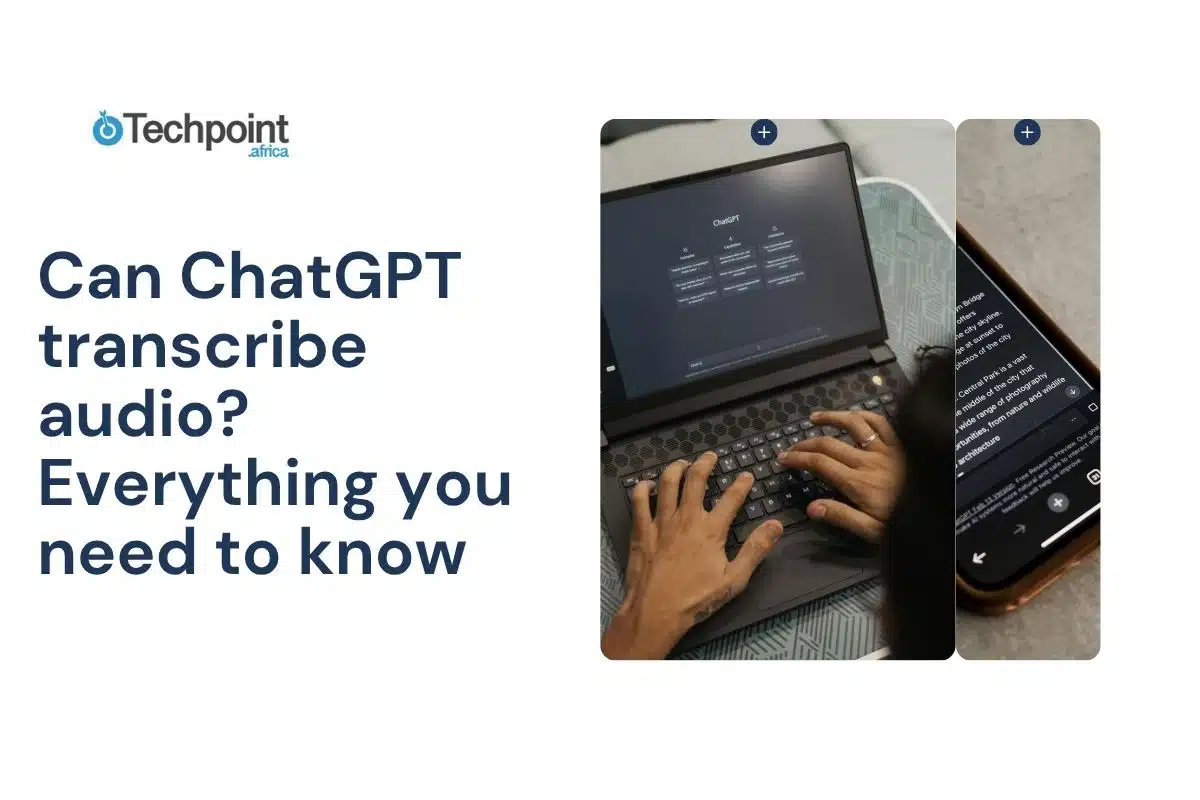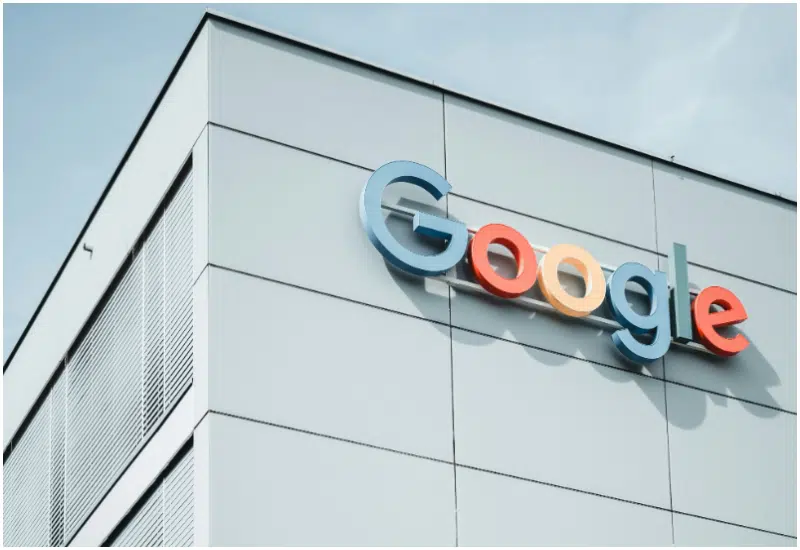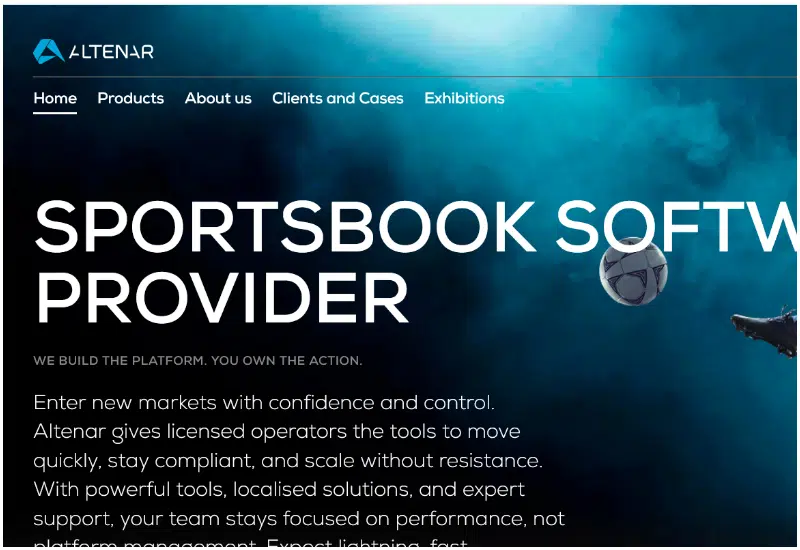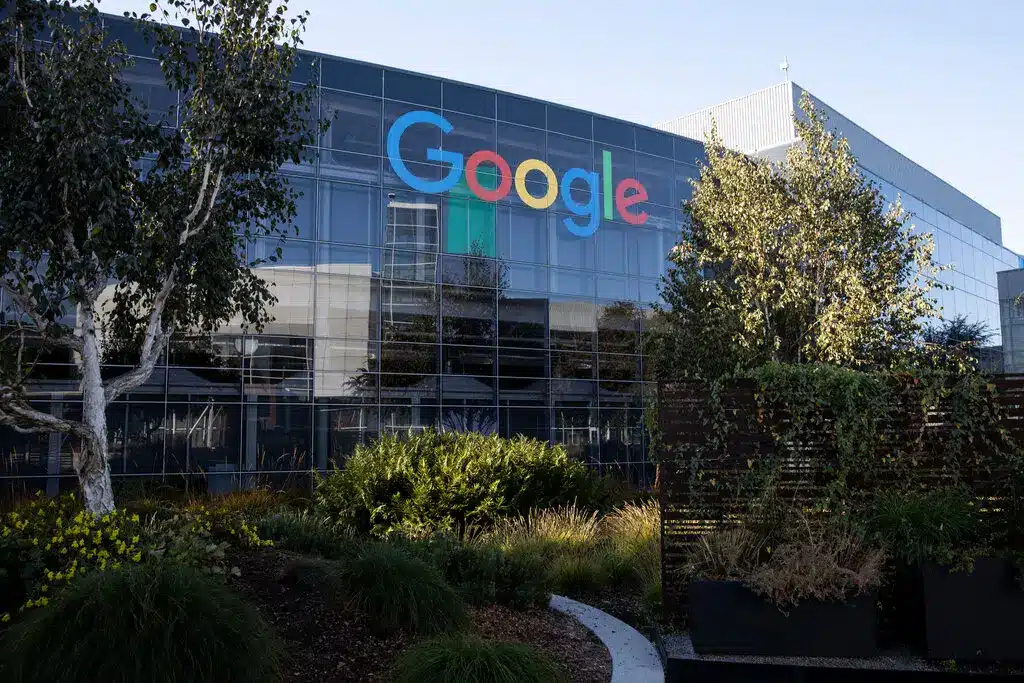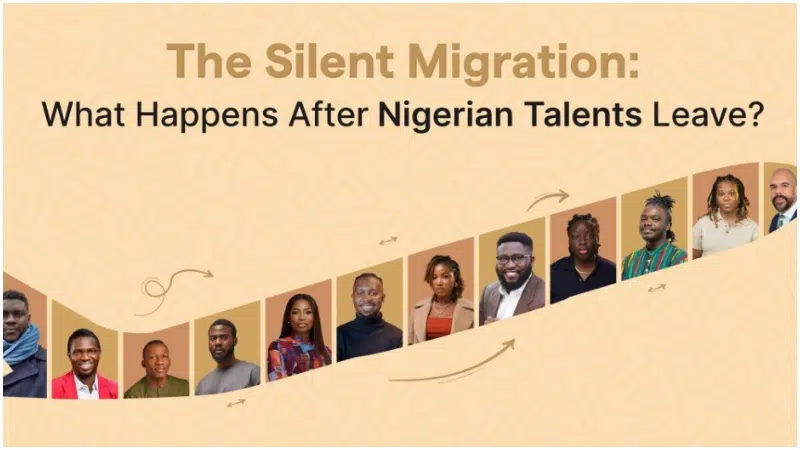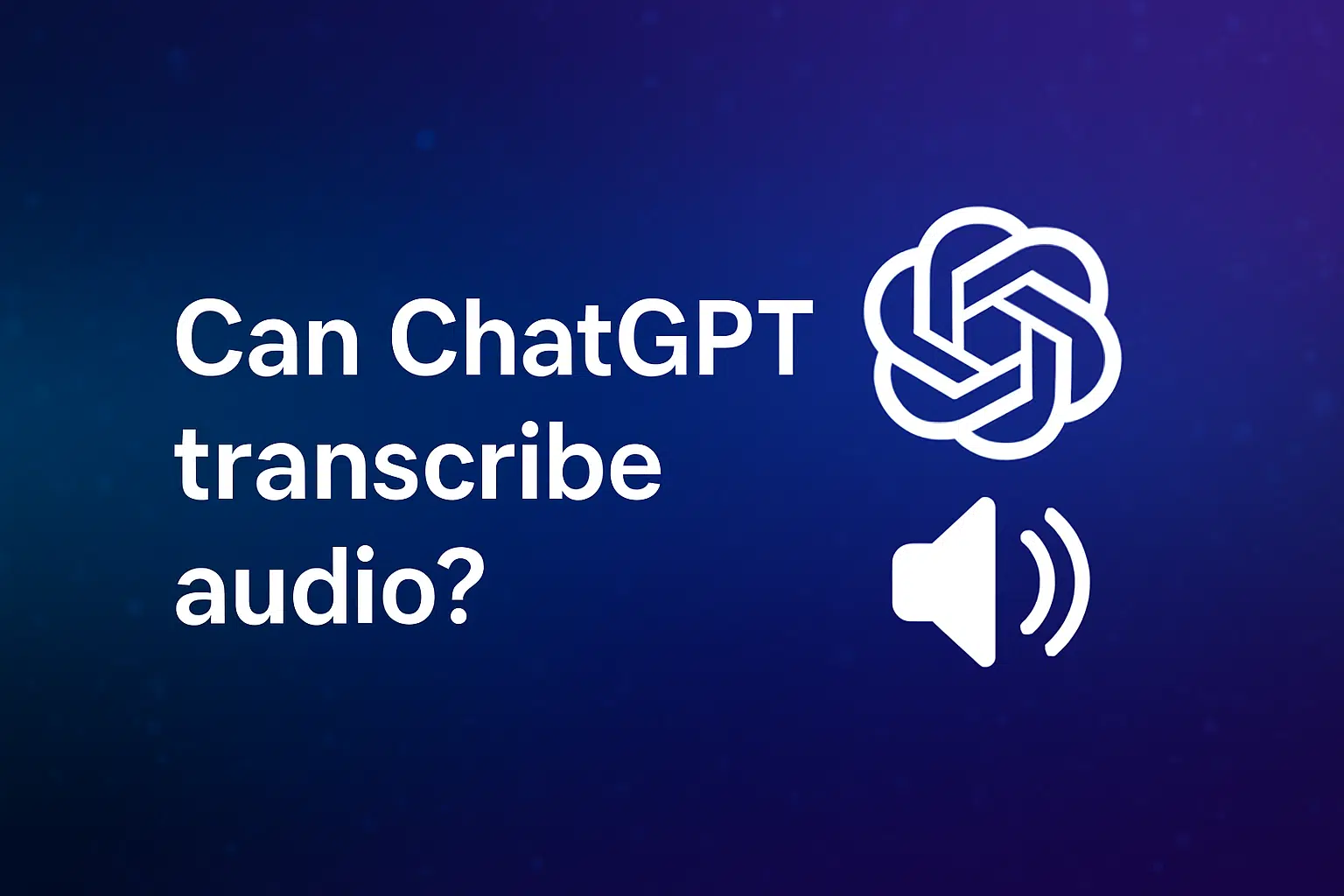
You’ve got an audio file. You want the words from that file on a screen. The question is: can ChatGPT do that for you?
Short answer: yes, but there’s a bit more to it.
ChatGPT wasn’t built as a transcription tool first but thanks to some recent updates, it can now process audio if you upload it directly. That means fewer steps, no switching apps, and a decent alternative to using separate transcription software.
This article walks through what ChatGPT can and can’t do with audio. We’ll look at how to upload files, how well it handles different voices, and what happens after you get your transcript. You’ll also get tips for getting cleaner results and see who this setup works best for.
If you’ve been thinking about simplifying your workflow or skipping those long typing sessions, this guide will help you decide if ChatGPT is a real option.
So… Can ChatGPT actually transcribe audio?
Yes, ChatGPT can transcribe audio but only if you have access to certain features.
If you’re using ChatGPT with voice capabilities (like in the mobile app or with GPT-4 Turbo and file uploads), you can upload audio files directly and get them transcribed. This works for formats like MP3, MP4, WAV, M4A, and others. Once the file is uploaded, ChatGPT processes the audio and gives you a text version. No extra steps or tools needed.
But if you’re using the free version without file upload access, you won’t be able to do this natively. In that case, you’d need to use a separate tool to convert the audio into text first, then feed that text into ChatGPT for editing, summarizing, or formatting.
So while ChatGPT can transcribe audio, it depends on the version you’re using. If you’re on the right plan and using the right platform, yes, it can handle transcription just fine.
What you can do with ChatGPT and audio
When you’ve got audio and want to make sense of it fast, ChatGPT can help in a few practical ways especially if you’re using a version that supports file uploads.
Here’s what’s possible:
- Upload audio directly: Drop your MP3, M4A, or WAV file into the chat (available with GPT-4 Turbo). No need to transcribe it somewhere else first.
- Get clean transcripts: ChatGPT will listen to the file and return the spoken words in text form. It’s fast and can handle most clear recordings.
- Summarize or reword the content: Once transcribed, you can ask for a summary, a shorter version, or even rewrite it in a different tone or format.
- Translate the transcript: Need the content in another language? ChatGPT can handle basic translation requests too.
- Clean up filler words or grammar: Ask it to remove “um,” “uh,” or clean up casual speech into full sentences.
You could use it in cases like turning a podcast episode into a blog post, summarizing a recorded team meeting, or rewriting a lecture into study notes.
How to use ChatGPT to transcribe your audio
Using ChatGPT to transcribe audio is simple, but only if you’re using a plan that supports file uploads (like ChatGPT Plus with GPT-4 Turbo). Here’s how to do it:
- Open a new chat: Use the desktop version or mobile app. Make sure you’ve selected GPT-4 as the model.
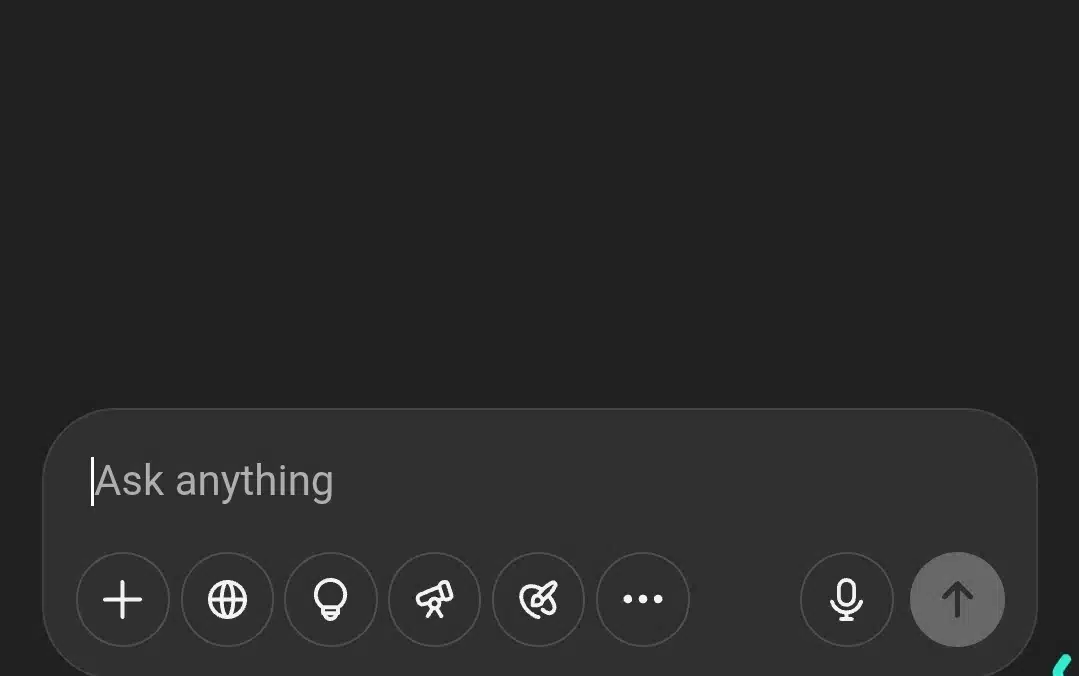
- Upload your audio file: Click the plus icon and attach your audio file (MP3, M4A, WAV, or MP4 works best).
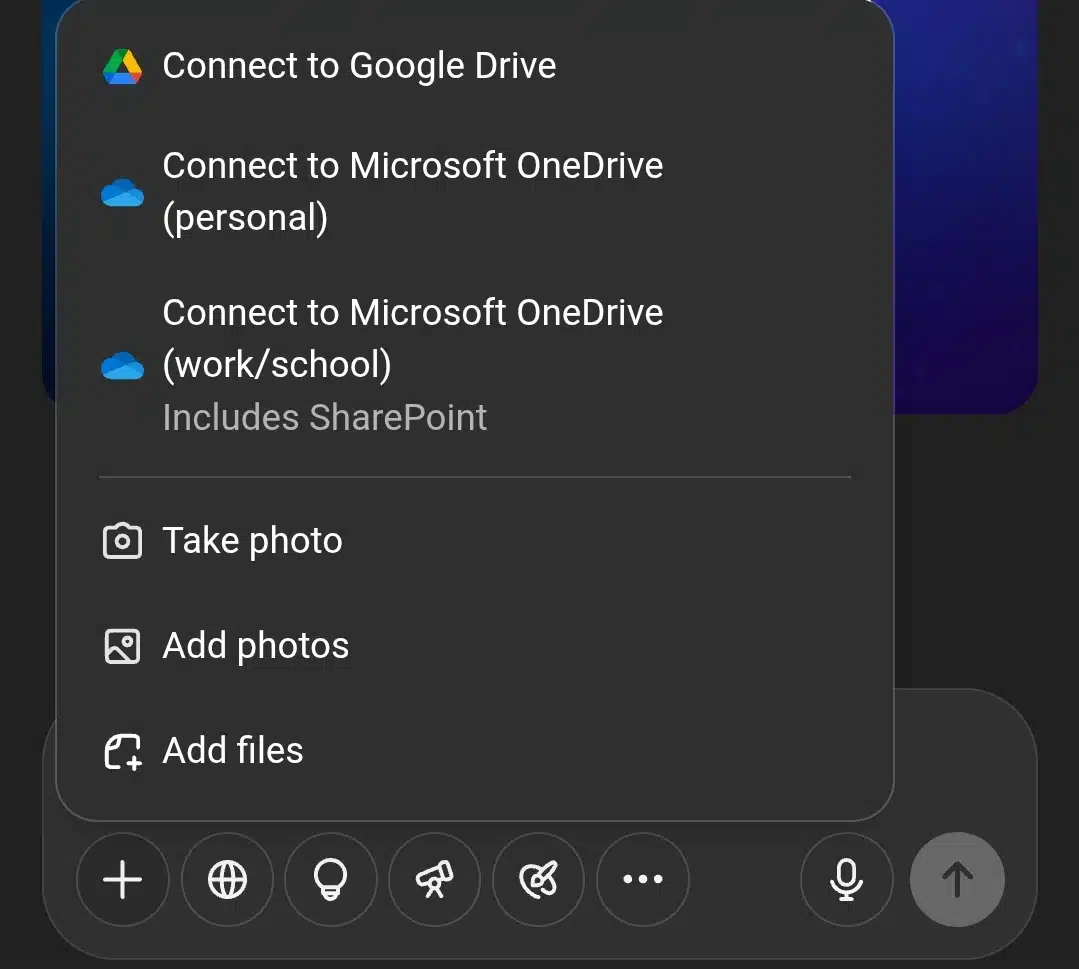
- Tell ChatGPT what you want You can say something like:
- “Transcribe this audio.”
- “Give me a summary of this recording.”
- “Clean this up into readable paragraphs.”
- “Remove filler words and fix the grammar.”
- Wait for the output: ChatGPT will process the file and return the transcript or summary in seconds.
- Follow up with specific edits: Ask for timestamps, bullet points, a translation, or even a format shift (e.g., blog post, email draft).
That’s it. No extra software, no switching tabs, just upload, ask, and go.
Sometimes, however, chatGPT may suggest you use a specialized tool like the Whisper tool by OpenAI. This happens when you’re not using the pro version of ChatGPT or file format isn’t right.
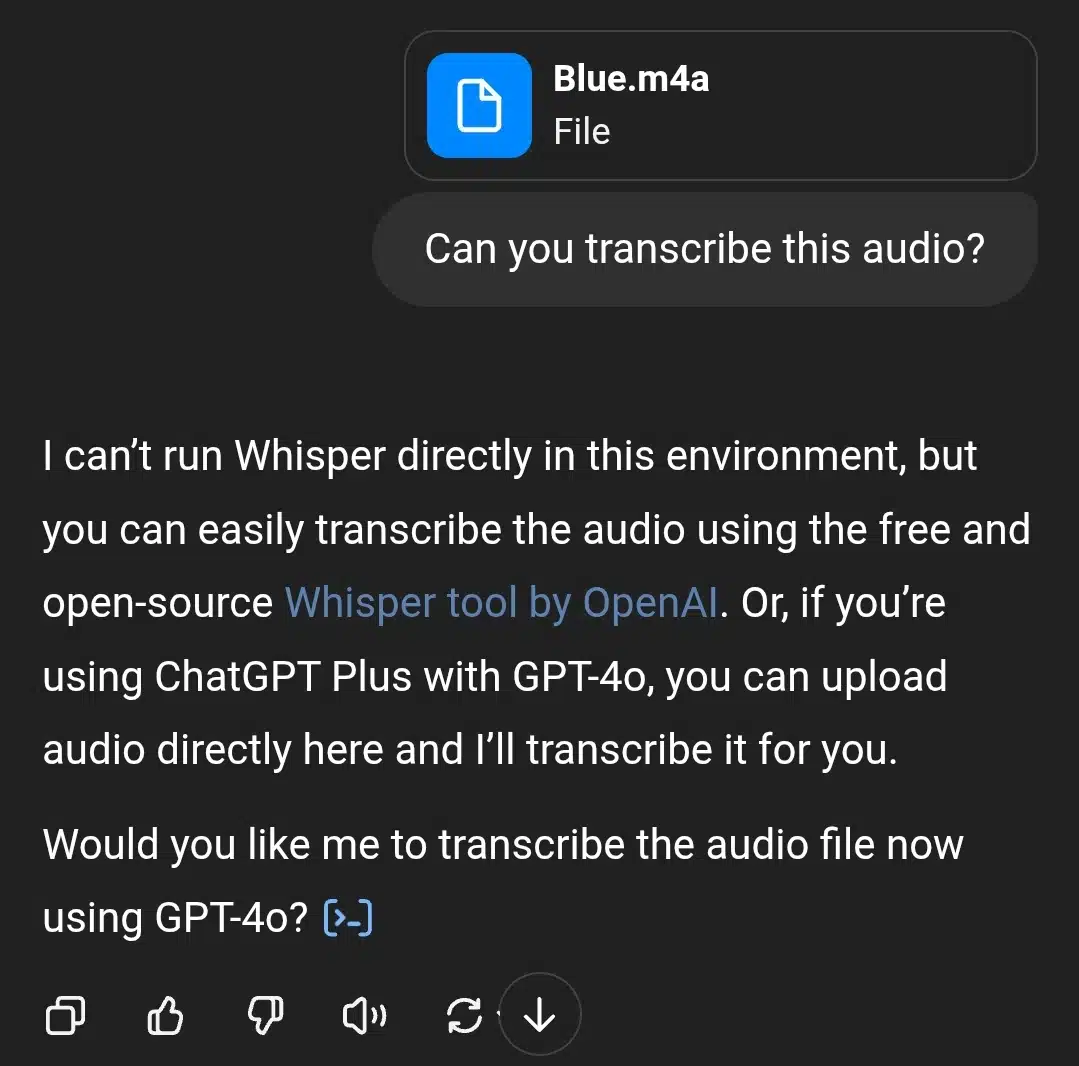
How accurate is it, really?
ChatGPT’s transcription accuracy depends on several factors.
First, the quality of your audio matters a lot. Clear recordings with little background noise, no overlapping voices, and speakers who talk slowly and clearly will produce better transcripts. If your audio is grainy, has static, or multiple people talking over each other, expect some errors.
Second, ChatGPT can struggle with heavy accents, technical jargon, or uncommon words. It tries its best but may mishear or spell things incorrectly. That means you’ll often need to review and edit the transcript for full accuracy.
Third, since ChatGPT is primarily a text-based model, its transcription abilities come from specialized audio processing features added on top. This means it may not be as precise as dedicated transcription tools like Otter.ai, Rev, or Descript, which are built specifically for this purpose.
That said, for most everyday uses, like meeting notes, podcasts, or lectures, ChatGPT delivers a solid, understandable transcript fast. It’s especially useful when you want quick results without juggling multiple apps.
In short, it’s accurate enough to save time but usually needs a quick proofread to catch any small mistakes.
What you can’t expect from ChatGPT (Yet?)
While ChatGPT can transcribe audio, it’s important to know its limits.
- No perfect accuracy: ChatGPT’s transcription is good but not flawless. Background noise, heavy accents, or multiple speakers can confuse it, causing mistakes or missed words.
- No live transcription: You can’t use ChatGPT to transcribe audio in real-time during a call or meeting. It only works with pre-recorded files you upload.
- Limited advanced speaker identification: Unlike specialized transcription software, ChatGPT doesn’t label speakers or separate overlapping voices clearly.
- No guaranteed punctuation or formatting: The raw transcript might need cleaning up. You’ll often want to ask ChatGPT to fix grammar, punctuation, or structure afterward.
- File size and length limits: Large or very long audio files may not upload or process well. You might need to split recordings into smaller chunks.
For heavy transcription needs, like legal depositions, court reporting, or very detailed interviews, dedicated transcription services still hold an edge.
But for everyday use, quick summaries, and general transcription, ChatGPT can be a fast, easy option.
What about multiple speakers?
Handling multiple speakers is one area where ChatGPT’s transcription has some challenges.
Unlike specialized transcription tools that can identify different voices and label speakers automatically, ChatGPT doesn’t separate who’s saying what by default. When you upload an audio file with several people talking, the transcript will often appear as one continuous block of text without speaker tags.
This can make it tricky to follow conversations, especially in meetings, interviews, or podcasts where speakers switch often. You might have to manually add speaker labels or ask ChatGPT afterward to help organize the transcript by identifying who said what if the audio is clear enough.
In some cases, you can prompt ChatGPT to try and label speakers by describing them, but it’s not perfect. Overlapping conversations or fast back-and-forths are hard for it to parse accurately.
If you need detailed speaker separation for legal, professional, or media purposes, a dedicated transcription service with advanced speaker diarization will serve you better.
Can ChatGPT translate the audio after transcribing?
Yes, ChatGPT can translate audio content, but it does so in two steps. First, it transcribes the audio into text. Then, once you have the transcript, you can ask ChatGPT to translate that text into another language.
For example, if you upload a Spanish podcast episode, ChatGPT will transcribe it into Spanish text first. After that, you can ask it to translate the transcript into English or any other supported language. This two-step process makes it flexible and useful for bilingual content creators, students, or professionals working with international teams.
However, keep in mind the translation quality depends on the complexity of the language and the accuracy of the original transcript. If the transcription has errors, those mistakes can carry over into the translation. Also, very technical or slang-heavy language may not translate perfectly.
Unlike dedicated translation software, ChatGPT doesn’t offer real-time audio translation, but it’s a helpful tool when you want both transcription and translation in one place without juggling multiple apps.
So, while ChatGPT doesn’t directly translate audio, it can definitely handle the full process when you provide the transcript.
Who’s this useful for?
ChatGPT’s audio transcription and related features can help a wide range of people. Here’s who benefits the most:
| User type | Use cases |
| Podcasters and content creators | Quickly turn episodes into transcripts, summaries, or blog posts without extra software. |
| Students | Transcribe lectures and study sessions, then ask ChatGPT to summarize or clarify complex topics. |
| Remote teams and professionals | Record meetings or calls and get fast transcripts to share with everyone, saving time on note-taking. |
| Journalists and interviewers | Easily convert recorded interviews into text for quotes, articles, or research. |
| Language learners | Transcribe conversations or audio lessons, then translate or simplify the content for better understanding. |
| Small business owners | Use transcriptions of client calls or training sessions to create documentation or improve workflows. |
| Anyone needing quick, informal transcripts | For example, personal memos, brainstorming sessions, or casual conversations. |
If you want a quick and flexible tool to convert speech to text, edit it, or even translate it all within one platform, ChatGPT’s audio features are a solid option.
Perks and limitations of using ChatGPT to transcribe your audio
Using ChatGPT for audio transcription comes with its benefits and some drawbacks. Here’s a quick rundown:
Perks
- Convenience in one place: Upload your audio, get a transcript, and edit or translate it—all without switching apps.
- Fast turnaround: ChatGPT processes most files quickly, making it ideal for quick notes or summaries.
- Flexible outputs: You can ask for summaries, cleaned-up text, bullet points, or translations after transcription.
- Affordable for casual use: If you already have access to ChatGPT Plus, this feature doesn’t add extra costs like paid transcription services.
- Good for clear, simple audio: Podcasts, lectures, and calls with minimal background noise work well.
Limitations
- Accuracy varies: Background noise, accents, and overlapping speakers can cause mistakes.
- No real-time transcription: You can only upload pre-recorded files; live transcription isn’t supported.
- Limited speaker identification: It doesn’t label different voices clearly or handle interruptions well.
- File size limits: Very long or large audio files may need to be split.
- Not perfect for heavy professional use: For legal, medical, or highly technical transcription, specialized services remain better.
In summary, ChatGPT is a great tool for fast, casual transcription and editing, but it’s not yet a replacement for professional transcription software when accuracy and detail matter most.
Tips for getting good results
To get the best out of ChatGPT’s transcription feature, a little prep goes a long way. Here are some simple tips to improve accuracy and save editing time:
- Use high-quality audio: Clear recordings with minimal background noise make a big difference. Try recording in a quiet room and using a decent mic if possible.
- Avoid overlapping voices: Let one person speak at a time. ChatGPT struggles when people talk over each other.
- Speak clearly and at a steady pace: Slurred or super-fast speech is harder to process and can lead to errors in the transcript.
- Split long files: If your file is long, consider breaking it into shorter segments. This helps ChatGPT handle the content better and respond faster.
- Add context when needed: If the audio has technical terms, names, or industry-specific language, give ChatGPT a brief heads-up when prompting. It helps improve understanding.
- Review and edit: Always scan the transcript for small errors or missed phrases, especially if the audio includes jargon or accents.
These small tweaks can turn a transcript into one that’s clean, clear, and useful with minimal effort.
Wrap-up
ChatGPT makes audio transcription surprisingly simple. If you’ve got clear recordings and need fast, editable transcripts, it delivers. From lectures and podcasts to team meetings and interviews, it handles a wide range of everyday needs without requiring extra tools or switching platforms.
What sets it apart is the flexibility. You can transcribe, clean up grammar, summarize the content, or even translate it into another language. While it may not replace industry-grade transcription tools for complex projects, it’s a solid option for quick, smart transcriptions that don’t demand perfection.
If you’re already using ChatGPT Plus, try uploading your next audio file. It might streamline more of your daily tasks than you expected and make audio content a lot easier to work with.
FAQs
1. Do I need ChatGPT Plus to transcribe audio?
Yes. Audio uploads and transcription features are available through ChatGPT Plus with GPT-4 (specifically GPT-4-turbo). Free-tier users don’t have access to this feature.
2. What file formats work when transcribing audio with ChatGPT?
ChatGPT supports common formats like MP3, MP4, M4A, WAV, and WebM. Just drag and drop the file into the chat, and you’re good to go.
3. Is transcribing with ChatGPT safe for sensitive info?
OpenAI says your data isn’t used to train models when using ChatGPT with Plus or Team plans. That said, avoid uploading sensitive legal, medical, or private info unless you’re okay with the potential risks. For extra privacy, consider local tools.
4. Can ChatGPT transcribe phone calls?
Yes, but only if the call was recorded and saved in a supported audio format. It can’t listen to live calls or dial into conversations.
5. How fast can ChatGPT transcribe audio?
It’s pretty quick. A 5-minute file usually takes under a minute to process. Longer files might take slightly more time, but still faster than many traditional tools.
6. Can ChatGPT handle noisy audio?
It can try, but the cleaner your audio, the better your results. Heavy background noise or distortion often leads to inaccuracies or missing words.