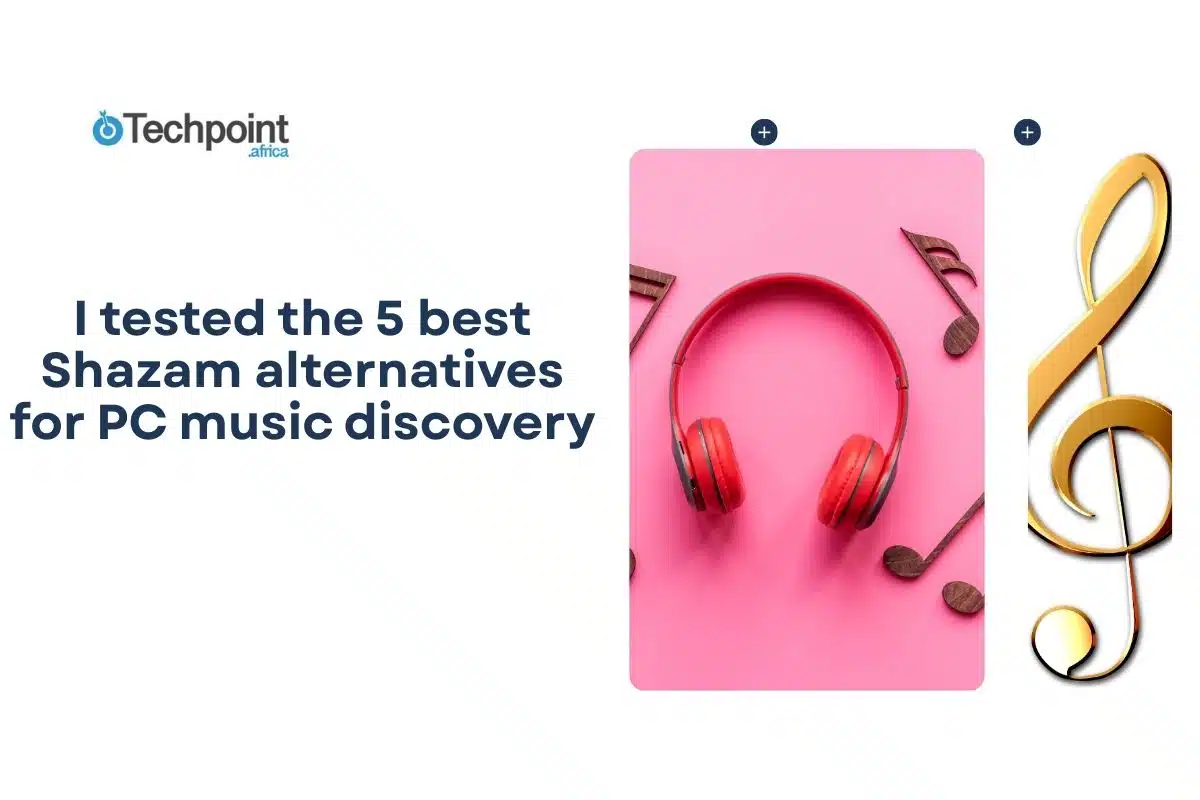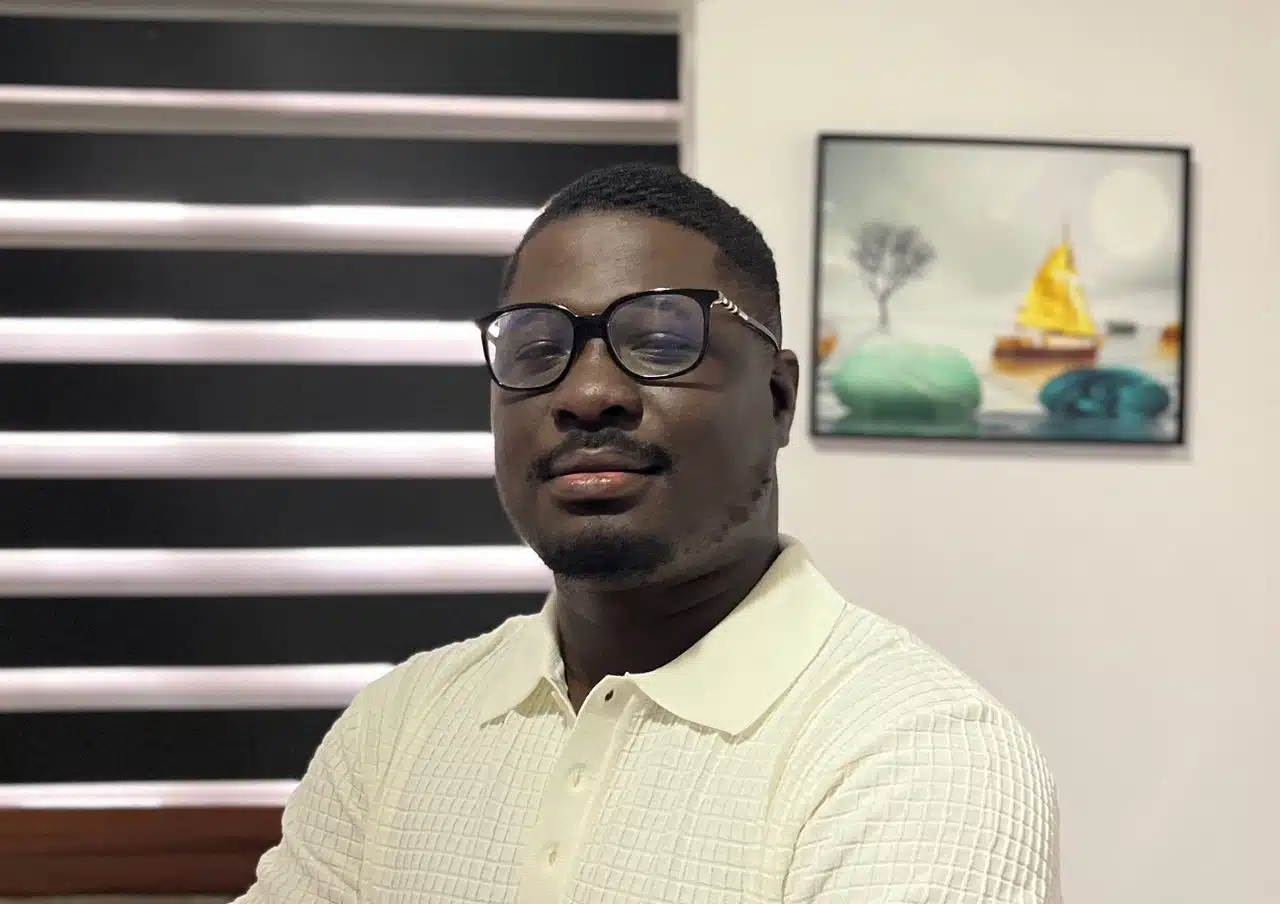I’ve lost count of how many times I’ve scrambled to name a song. Sometimes it’s a snatch of audio from a TikTok reel that refuses to leave my head. Other times, it’s a melody my parents used to play in the background when I was growing up. They are clear in memory but nameless in reality. On my phone, Shazam usually comes through. But on my PC, the options aren’t so obvious.
That gap sent me digging. Are there real Shazam alternatives that could handle discovery without a phone in hand? I picked five very different tools. Some were sleek and modern, some old-school, and one that turned out more about lyrics than recognition. Then I put them through their paces to see how they held up.
Here’s what I found.
How I Tested the 4 Shazam Alternatives for PCs
I ran all five tools on the same setup, which included Windows 11, Chrome browser, and a USB microphone. That way, the results weren’t skewed by weak hardware or dodgy audio pickup. Each tool faced a range of scenarios that reflect how I encounter music day-to-day.
Here’s what I tested them with:
- Streaming platforms: Songs playing on YouTube and Spotify.
- Background audio: Soundtracks and background music from Netflix shows.
- Humming and singing: A few tunes from memory, to see which apps could handle less-than-perfect input.
- Local files: Old MP3s and WAVs sitting on my hard drive.
- Browser audio: Music running in active Chrome tabs.
Scoring them wasn’t just about getting the right track name. I paid attention to three main things:
- Speed – Did it spit out results instantly or drag its feet?
- Accuracy – Could it recognize both popular tracks and lesser-known songs?
- Extras – Features like synced lyrics, file tagging, or playlist integration that made the tool more useful beyond just recognition.
By running each app through this same gauntlet, I gained a fair sense of not just which ones worked, but which ones I’d actually want to use when the need arose.
5 Shazam Alternatives for PCs I Tested
Once I had my testing setup ready, it was time to see how these tools actually performed. I wanted variety, something that could handle humming, something lightweight for browser streams, one with strong lyric support, another that could tag my local library, and even an old-school option just to see if it still held up.
Each tool brought its own personality to the mix. Some felt polished and modern, while others looked dated but still served their purpose. Below, I’ll break down each one: what it is, the standout features I noticed, and how it actually performed when I tried identifying songs in real-world situations.
1. SoundHound
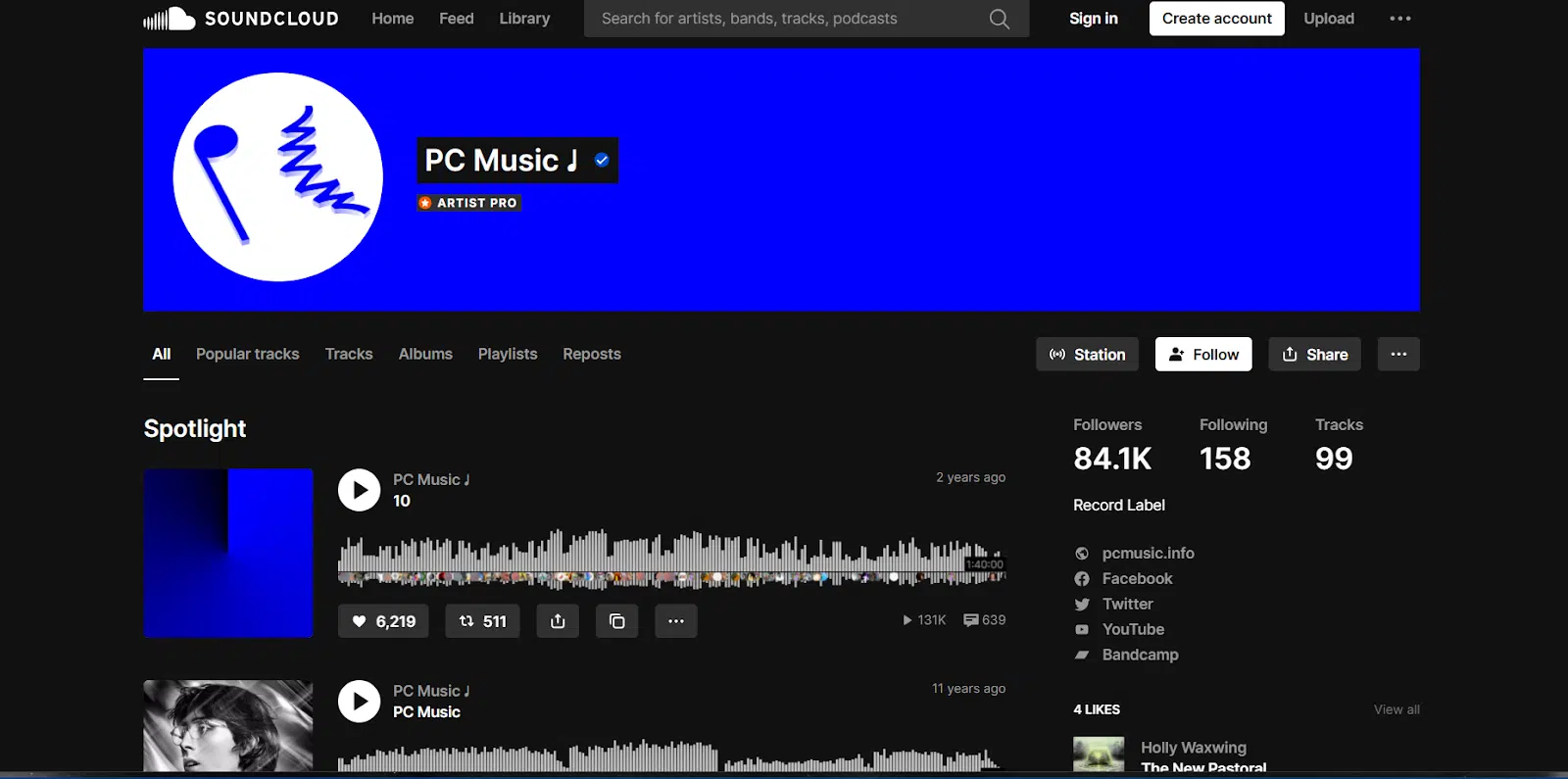
SoundHound is one of the closest rivals to Shazam I tested on PC. It listens through your mic and can identify studio tracks, live recordings, and even your own humming. Once it lands on a match, it pulls up artist info, links out to streaming services, and shows rolling, synced lyrics so you can follow along without leaving the window. Setup is simple in the browser: grant mic permission, pick your input device, and you’re ready.
What stood out during testing:
- Humming/singing recognition: It doesn’t need a perfect recording. A decent pitch and rhythm were enough to return candidates.
- Live, synced lyrics: Great for catching lines you misheard; also handy for singalong moments.
- Quick actions: Open the song in Spotify/YouTube, save it, or jump to the artist with one click.
- History & shareability: Keeps recent finds in one place so you can revisit or move them to a playlist later.
- Cross-context use: Because it uses the mic, it works with anything your speakers play, like games, local files, browser audio, or a TV in the room.
My Experience
I ran SoundHound through five everyday scenarios:
- YouTube (mainstream): Chart tracks were recognized in a couple of seconds, fast and reliable.
- YouTube/Spotify (indie/obscure): Mixed results. It identified some small-label releases but stumbled on live covers and remixes.
- Netflix background music: When the soundtrack sat cleanly under dialogue, it worked. Add loud FX or crowd noise and accuracy dropped.
- Humming tests: I tried an old tune my parents used to play, just the hook, off the top of my head. It nailed it. Attempts at early-2000s pop were spottier; wrong guesses appeared if I drifted off-key.
- Noisy room: With a fan on and keyboard clatter, results took longer and misses increased. Clean input helps a lot.
On timing, mainstream tracks usually appeared in 1–3 seconds; trickier IDs took 5–10 seconds or timed out. I also found that lowering the system volume a notch and moving the mic closer improved accuracy compared to blasting speakers.
SoundHound earned a spot because it goes beyond “hold mic to speaker.” The humming ability is genuinely useful for those half-remembered melodies, and the synced lyrics make it feel like a discovery tool, not just an ID service. It’s not infallible because layered audio and shaky humming can throw it, but when the input is clear, it’s quick and confidence-boosting.
Best for
- People who want both recognition and lyrics in one place.
- Moments when you only remember the tune and not the words.
Watch-outs
- Struggles with noisy mixes (dialogue, effects, crowd)
- Covers/remixes may return the wrong version or no match at all.
- Requires mic access; no built-in system audio capture.
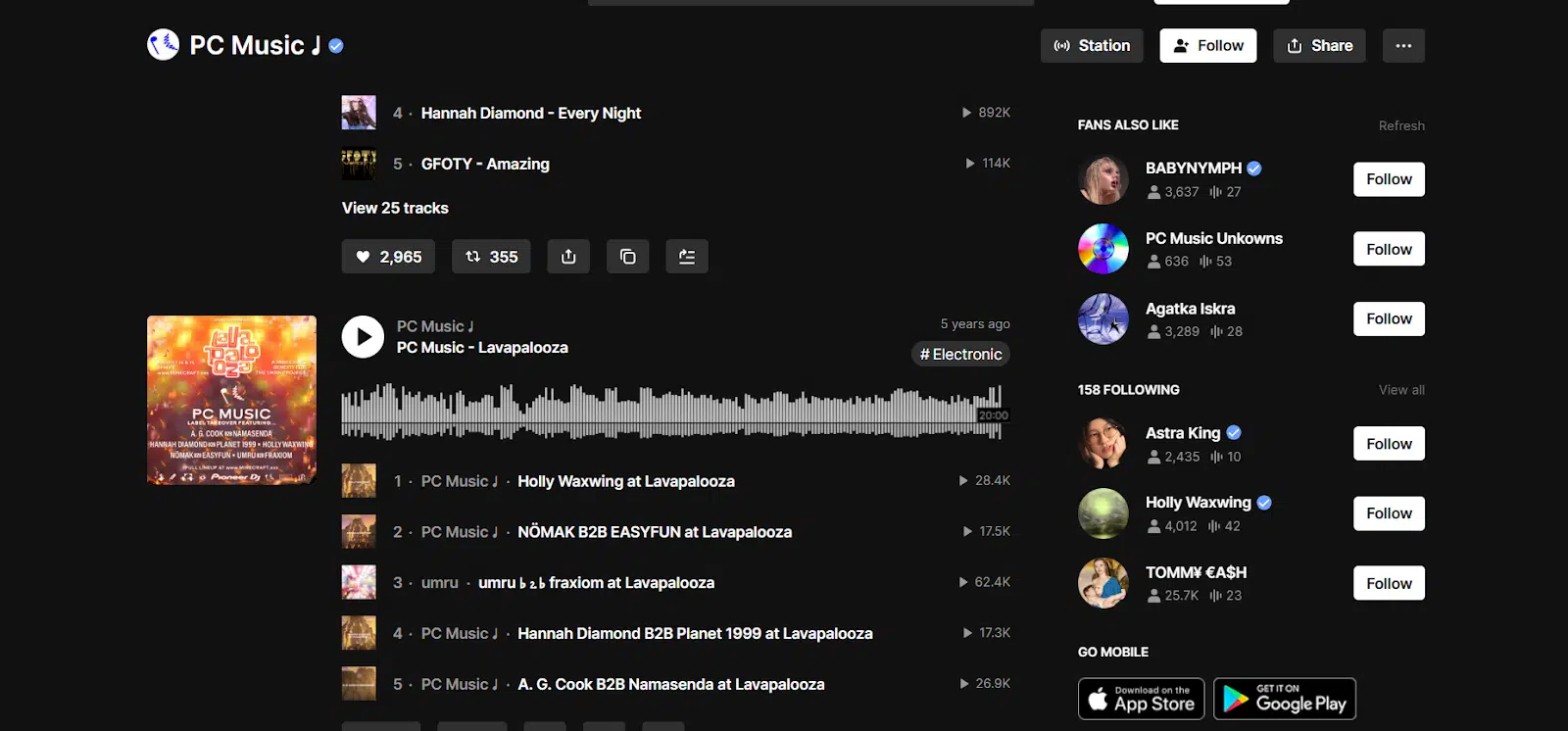
2. Audiggle
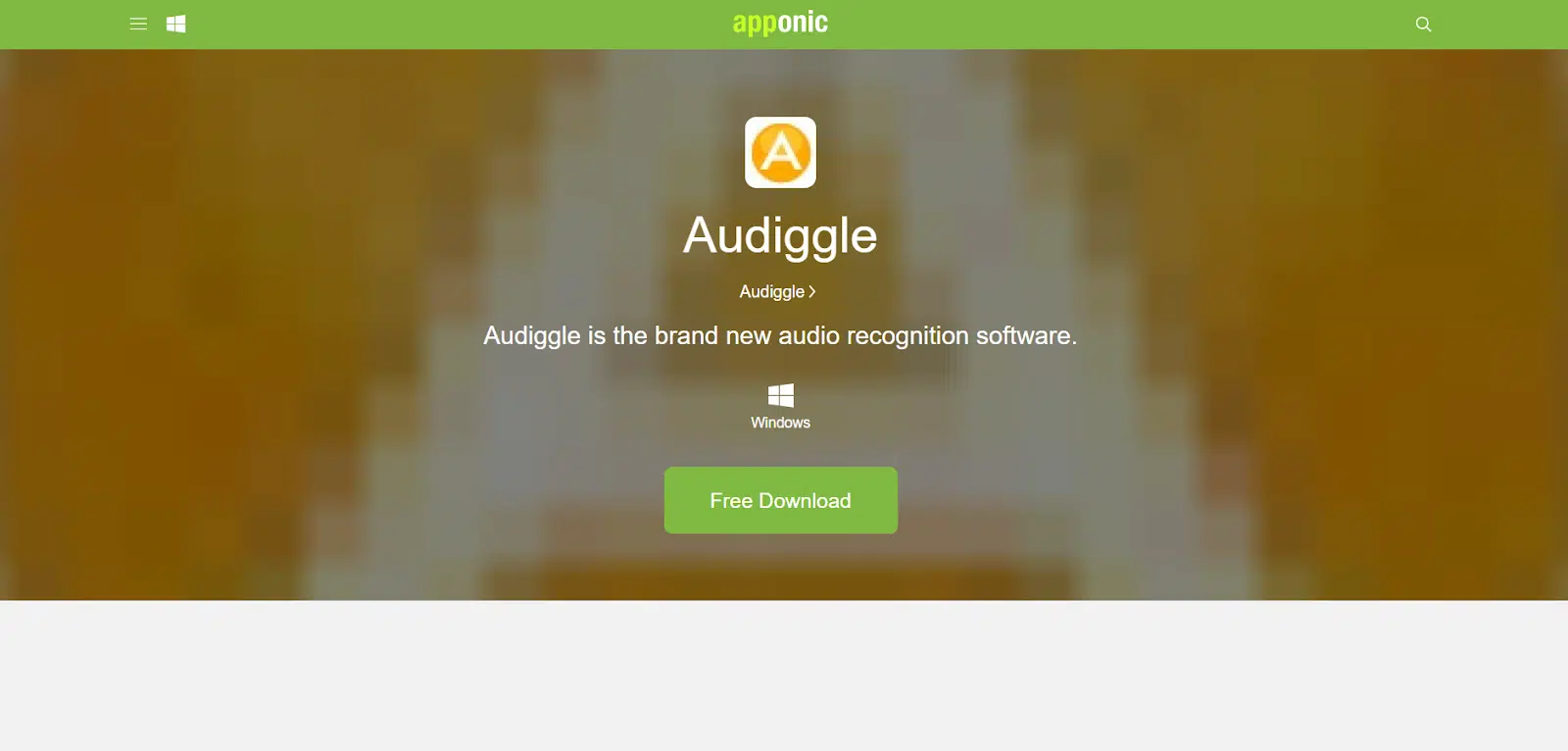
Audiggle may not appear to be much at first glance. The interface feels straight out of Windows Vista, but under the hood, it does one thing really well: it listens directly to what’s playing on your computer. Instead of holding a mic up to your speakers, you can point Audiggle to system audio and let it capture clean sound. That’s its most significant advantage over mobile-first options like SoundHound.
Here’s what stood out when I tested it:
- System audio capture: No fuss with background noise because Audiggle taps directly into the playback.
- Search history: Every track you ID gets logged so you can revisit later.
- Lightweight app: Takes up almost no resources; easy to leave running.
- Basic export options: You can copy results into playlists or external notes.
My Experience
I tried Audiggle across a few settings:
- YouTube mainstream: Popular tracks (Taylor Swift, Drake, etc.) were recognized quickly and reliably.
- Indie releases on Bandcamp: Here it stumbled. A few songs returned no results at all, even though SoundHound nailed them.
- Netflix/series soundtracks: Because it hooks into system audio, I actually got solid results when background songs weren’t too buried under dialogue. A moody track from Stranger Things was matched correctly.
- Random browsing: I left Spotify playlists running while working, and Audiggle kept up fine. It’s unobtrusive, just sitting in the tray until you need it.
After testing, I discovered the database isn’t as robust as modern rivals. When Audiggle failed, it usually failed silently, giving the feedback, “no match.” The program also froze twice during longer test sessions, forcing me to restart. That said, when it works, the clean input from system audio gives it an accuracy edge in quiet environments.
Audiggle won’t win design awards, but it’s practical. Its direct system audio capture makes it useful for anyone who doesn’t want to fiddle with external microphones or deal with noisy rooms. Just be ready for hit-or-miss results with niche music, and expect some rough edges in stability.
Best for
- PC users who want direct system audio capture.
- Quick ID on mainstream tracks or TV soundtracks.
Watch-outs
- Outdated interface and occasional freezes.
- Database feels limited compared to newer tools.
- May completely miss indie or obscure songs.
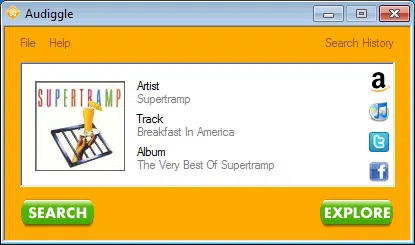
3. Musixmatch
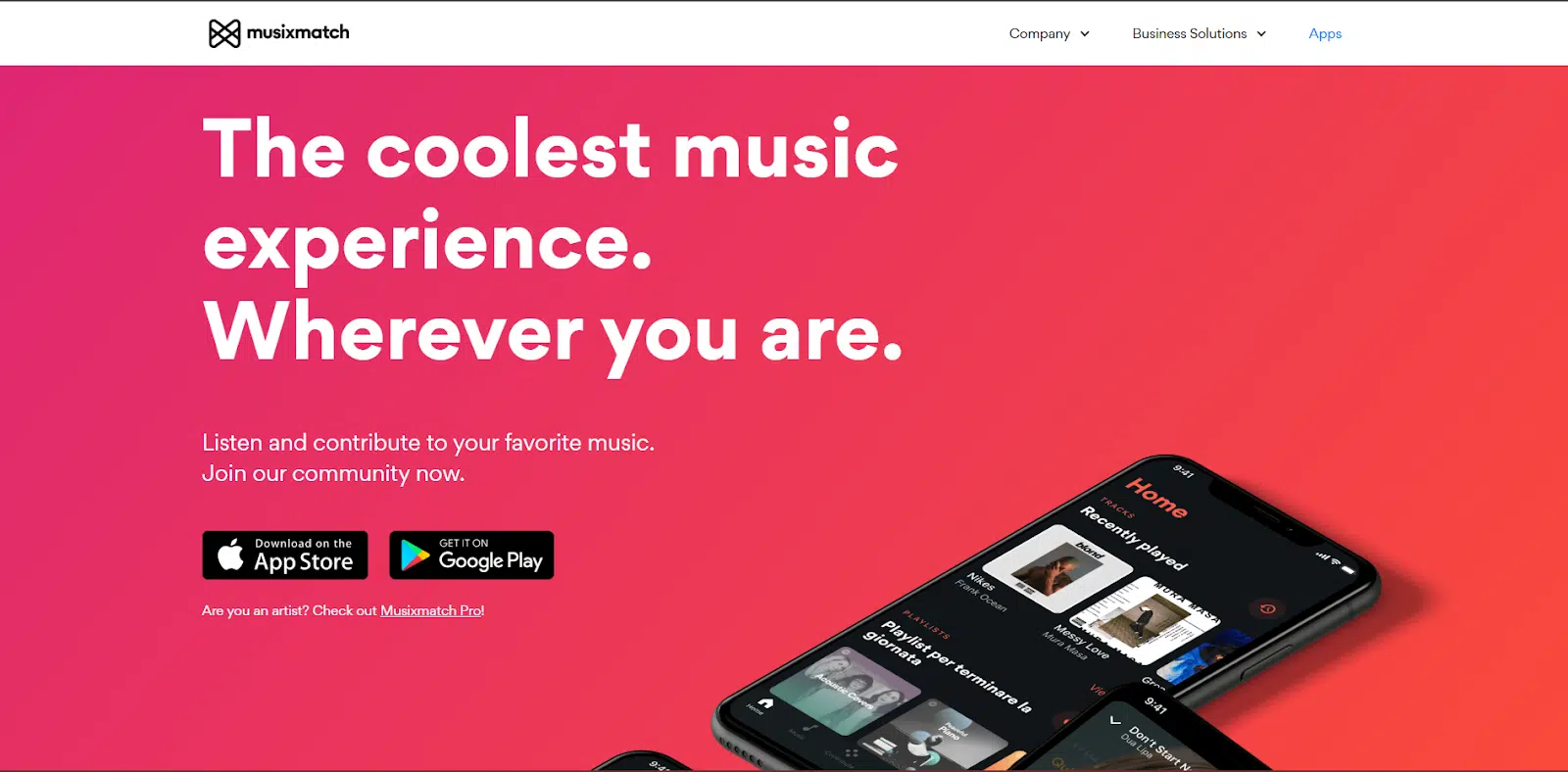
Musixmatch began as a lyrics database, but it has evolved into something more: a recognition tool that serves as a real-time lyric companion. On PC, it integrates with major streaming apps and browsers, pulling up synced lyrics the moment a song starts. Unlike pure ID apps, Musixmatch makes you feel like you’re inside the song, not just tagging it.
Here’s what caught my attention while using it:
- Live, synced lyrics: Lines highlight as the song plays, karaoke-style.
- Spotify and iTunes integration: Auto-detects songs you play locally or through streaming apps.
- Translations: Offers lyrics in multiple languages, perfect for international tracks.
- Floating widget: Pops up over other apps, so you don’t lose context while browsing or working.
- Crowdsourced accuracy: Lyrics database stays fresh thanks to community contributions.
I ran Musixmatch through a mix of tests to see how it stacked up against Shazam and the other PC tools:
- Mainstream Spotify playlist: It nailed every track within seconds and rolled out synced lyrics immediately. Seeing the lyrics highlighted in real time made it feel immersive, especially for pop songs I half-knew already.
- YouTube videos: Musixmatch was sharp at detecting official uploads, but shaky with remixes and fan edits. When it did match, the lyrics were spot-on.
- International music: I tried a couple of Spanish and Korean songs. Not only did Musixmatch recognize them, but the English translations appeared beneath the original lines, which is probably its most unique feature.
- Obscure/indie tracks: This is where cracks showed. A small Bandcamp release I tested returned no results, even though Audiggle at least attempted a guess.
- Multitasking scenario: While working in Word, I let a background playlist run. The floating widget quietly displayed lyrics without me having to switch screens. It turned casual listening into something interactive.
Compared to Shazam, Musixmatch feels less like a one-and-done tool and more like an experience layer. It doesn’t just tell you what song is playing; it invites you to sit inside the song and learn the words.
Musixmatch is perfect if you’re a lyric lover or someone exploring music across languages. It does falter on niche tracks, but for mainstream and international hits, it’s one of the most rewarding ways to discover and enjoy music on PC.
Best for
- People who want lyrics + recognition in one tool.
- Multilingual listeners who enjoy translations.
- Spotify and YouTube users are looking for seamless integration.
Watch-outs
- Weak with obscure/indie songs.
- Needs a stable internet connection for lyric syncing.
- Some features are locked behind a premium.
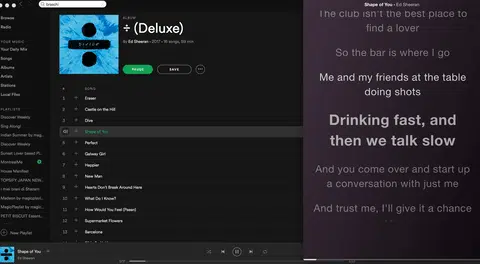
4. AHA Music – Chrome Extension
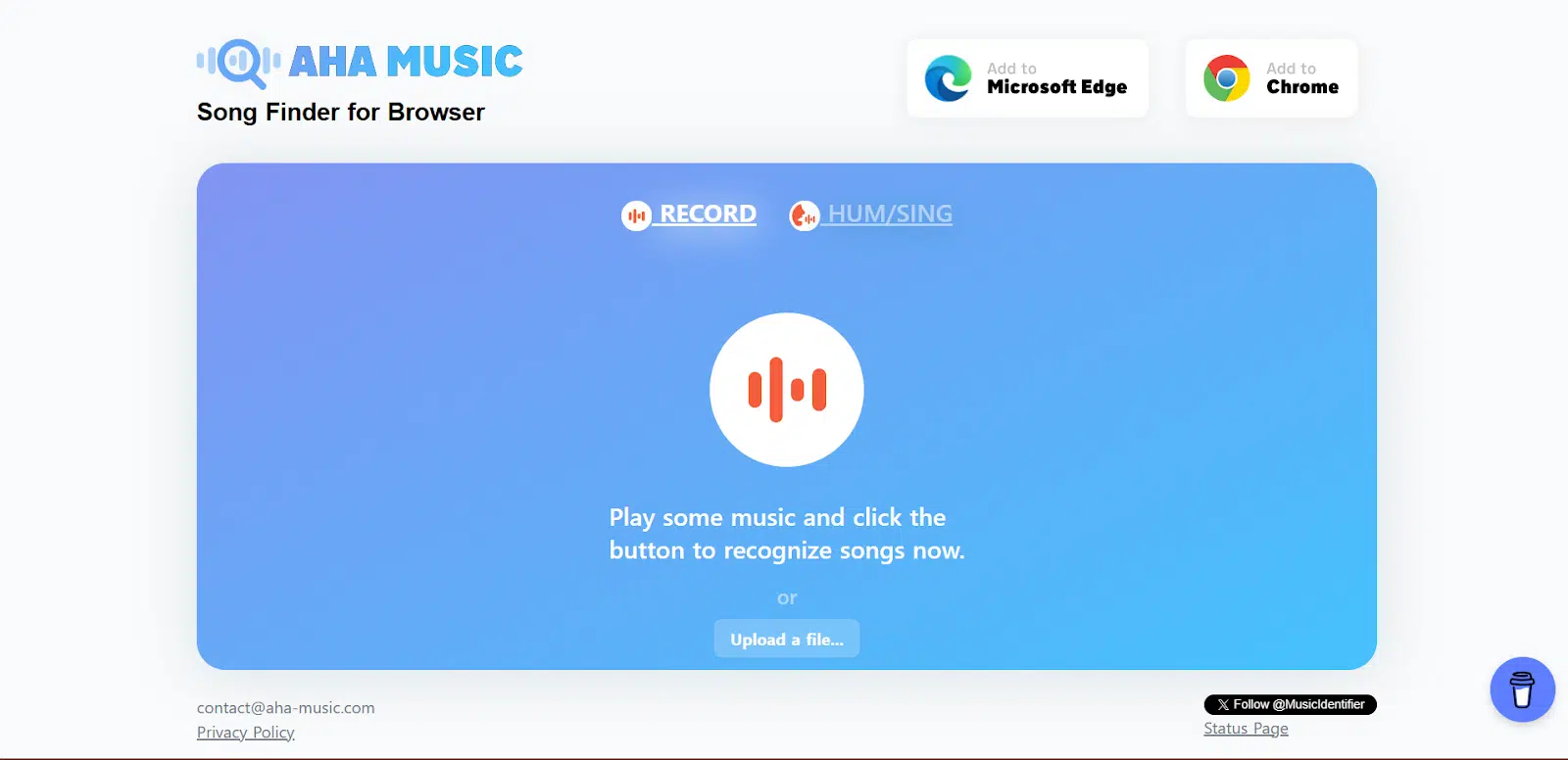
AHA Music is a browser-based alternative that cuts out the need for heavyweight apps. Installed as a Chrome extension, it listens directly to what’s playing in your browser tab and identifies it in seconds. Instead of fumbling with your phone or navigating your system’s audio, you simply click the extension icon and get results without leaving your tab. It’s a natural fit if you spend most of your listening time inside Chrome, on YouTube, TikTok, SoundCloud, or any other music-heavy site.
Here’s what makes AHA Music stand out in everyday use:
- Browser-native recognition: Works directly in Chrome tabs, no external mic needed.
- Quick links: One click takes you to Spotify, YouTube, or Deezer.
- Lightweight install: Just a small extension, no bulky program.
- Simple design: No clutter, you get just the song info you came for.
- History log: Keeps track of past searches so you don’t lose a match.
My experience
I put AHA Music through several scenarios:
- YouTube mainstream: Pulled up chart-toppers like Olivia Rodrigo’s “Vampire” almost instantly. The extension was usually faster than my phone-based Shazam.
- YouTube remixes/fan edits: Mixed bag. It matched some popular remixes, but rare or heavily altered versions stumped it.
- TikTok scrolling: Surprisingly reliable. I left the extension open while browsing, and it often caught short audio snippets from viral sounds.
- Spotify Web Player: It had no trouble recognizing official releases, though crossfades between songs sometimes tripped it up.
- Outside the browser: This is where it hit a wall. If I played a local file in VLC or a song from a game, AHA couldn’t hear it at all because it’s locked to browser audio only.
What I liked most was the speed and convenience. There’s no separate app window to juggle; you stay in the flow of whatever site you’re on. However, it’s situational, as AHA Music won’t help you if your music discovery occurs outside of Chrome.
AHA Music is lean, fast, and ideal for Chrome-first listeners. It’s one of the most convenient tools for identifying songs mid-scroll or mid-stream. Just don’t expect it to handle your offline collection or anything outside the browser.
Best for
- People who live on YouTube, TikTok, or Spotify Web.
- Quick IDs while browsing without switching devices.
Watch-outs
- Useless for offline or external sources.
- Works only in Chrome (not Edge, Firefox, etc.).
- Can miss obscure remixes or heavily edited tracks.
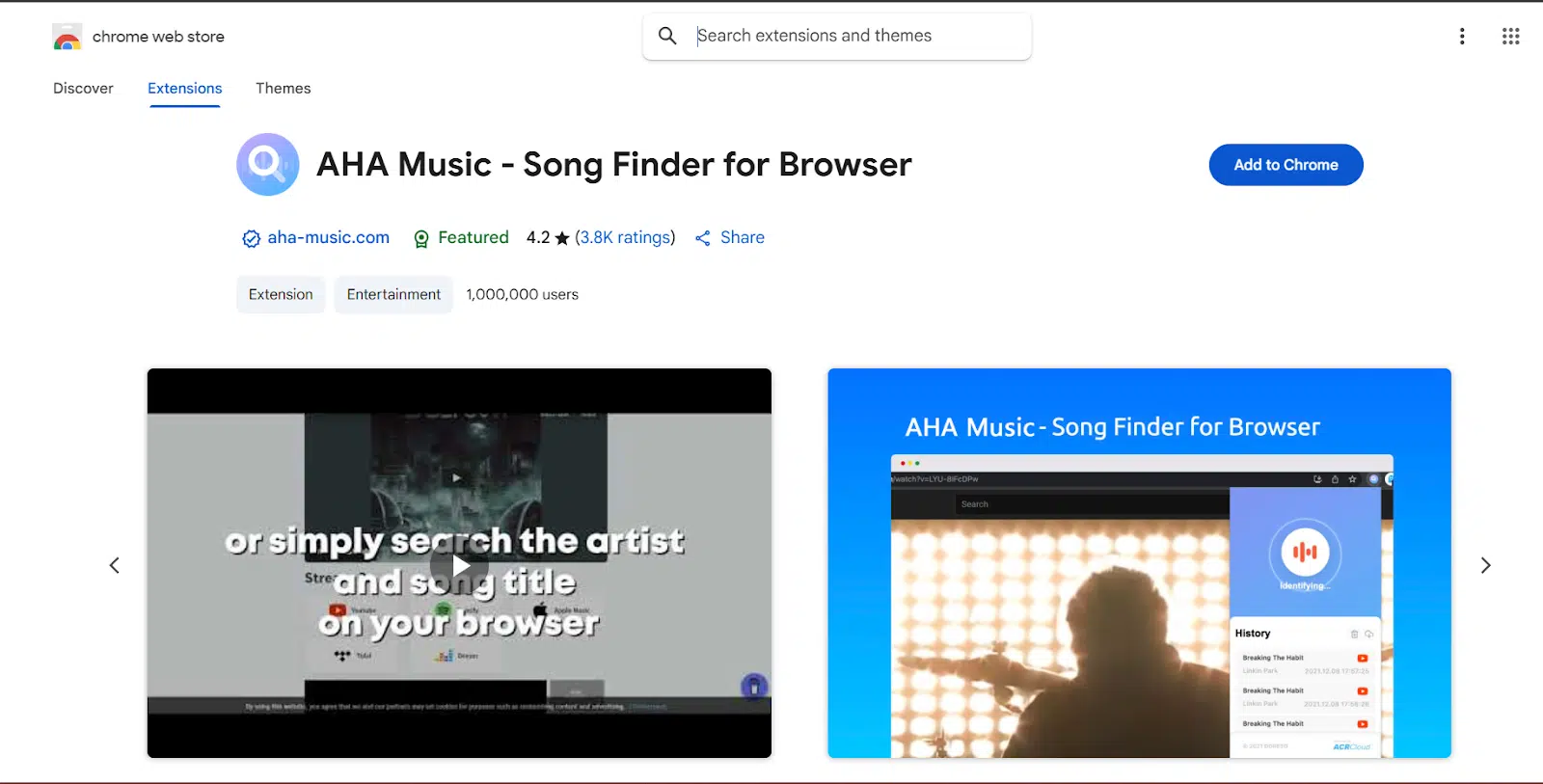
5. MusicBrainz Picard
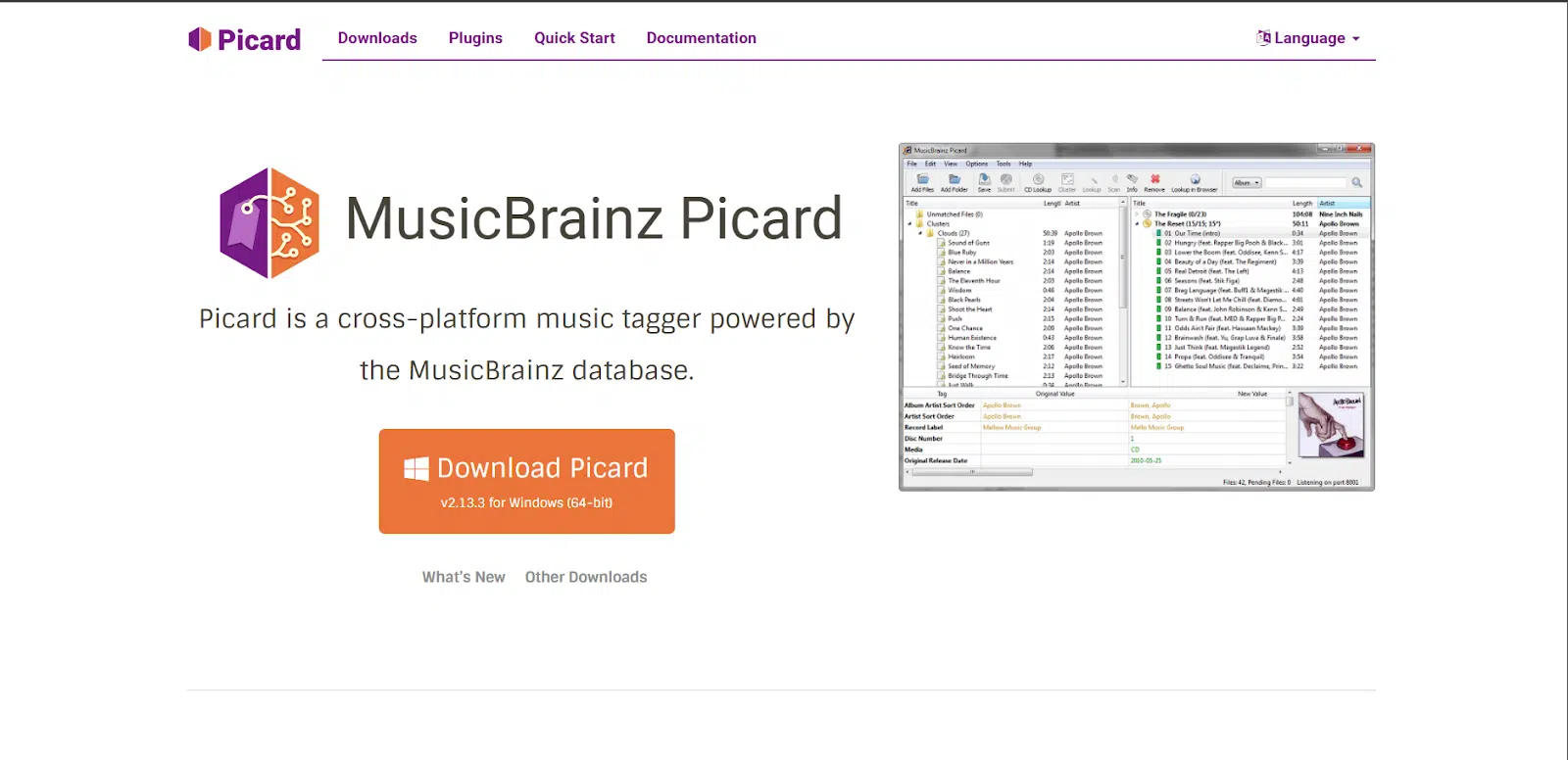
MusicBrainz Picard isn’t your typical “hear a song, ID it” tool. Instead, it’s a music library tagger designed for individuals who already have audio files stored on their PC. Rather than identifying what’s playing live, Picard scans your files, matches them against the massive MusicBrainz open-source database, and fixes their metadata. Think of it as spring cleaning for your digital collection. There’s no more “Track01.mp3” mysteries or missing album art.
Here’s what stood out while using Picard:
- Acoustic fingerprinting (via AcoustID): Matches songs even when filenames or tags are wrong.
- Batch tagging: Clean up hundreds of files in one go.
- Album clustering: Groups tracks into the correct album automatically.
- Extensible with plugins: Add-on options for cover art, genre tagging, or even lyrics.
- Cross-platform: Works on Windows, Mac, and Linux.
My experience
I tested Picard in a slightly different way than the other tools, since it’s not about “live discovery.” Instead, I pulled out an old hard drive full of MP3s from high school, which has messy names, broken tags, duplicates, you name it.
Here’s how it performed:
- Totally untagged files: Picard nailed many of them using acoustic fingerprints, even when filenames were gibberish like “track004_finalfinal.mp3.” It correctly identified a 2006 indie band I’d forgotten I even owned.
- Partially tagged albums: If a few tracks had correct info, Picard used that to cluster the rest into proper albums. It saved me hours of manual sorting.
- Obscure tracks: This was hit-or-miss. Some lesser-known remixes and demo recordings weren’t in the database, which left them untagged.
- Album art: With the right plugin, Picard fetched high-res covers for most mainstream releases. A few indie records still came up blank.
- Batch size: I threw ~300 tracks at it, and Picard handled them without choking. Processing slowed down a little, but no crashes.
Using Picard felt less like music discovery and more like organizing a messy attic. But for PC users with large local libraries, it’s transformative. Instead of just “finding what song is playing,” Picard helps you rediscover what you already own, with proper names, artwork, and order restored.
MusicBrainz Picard isn’t a Shazam alternative in the live-listening sense, but it fills a different, equally valuable niche. If your PC is full of old MP3s, it can turn chaos into a neatly labeled library.
Best for
- People with large local music collections.
- Organizers who want complete metadata and album art.
- Cross-platform users who want a free, open-source option.
Watch-outs
- Not for real-time song ID, it’s library-focused.
- May miss rare demos or niche releases.
- Plugin setup can be fiddly for beginners.
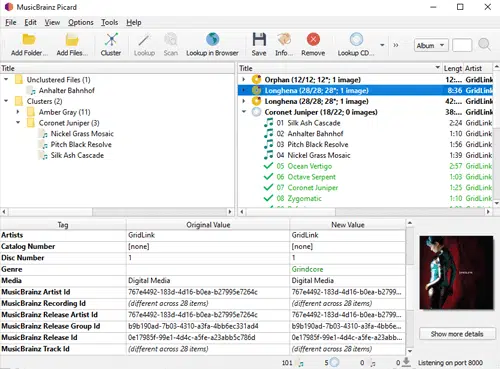
Wrapping up
Finding the right tool for identifying songs doesn’t have to be a guessing game. From SoundCloud’s massive library to Musixmatch’s lyric power, and from Audiggle’s desktop simplicity to AHA Music’s browser ease and MusicBrainz Picard’s metadata magic, each option brings something unique to the table.
If you’re looking for quick recognition on the go, Shazam remains the gold standard. However, for deeper functionality, such as organizing music libraries, identifying tracks by lyrics, or running searches directly from your browser, these alternatives offer strong, sometimes even better, solutions.
In the end, the best tool comes down to how you listen to music and what you need most: speed, lyrics, library management, or integration. With these options, you’ll never have to wonder “what’s that song?” again.