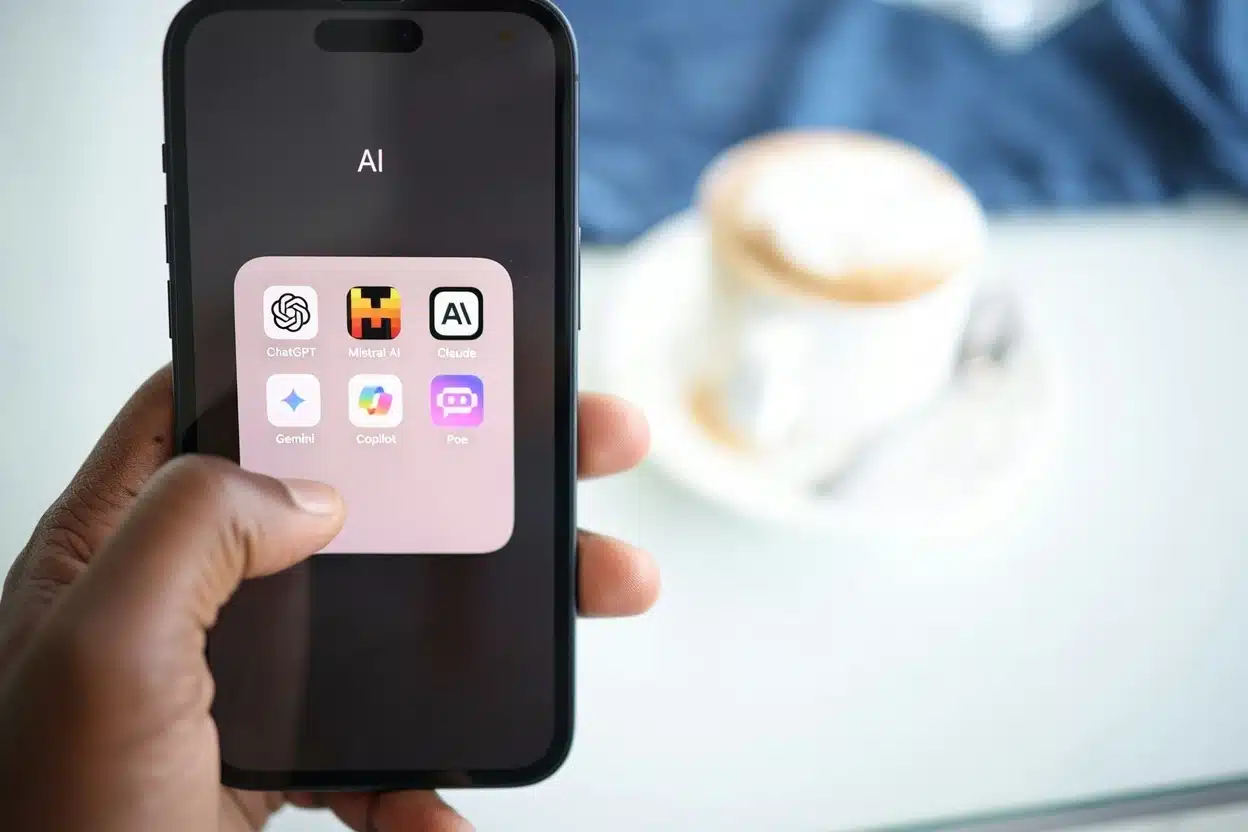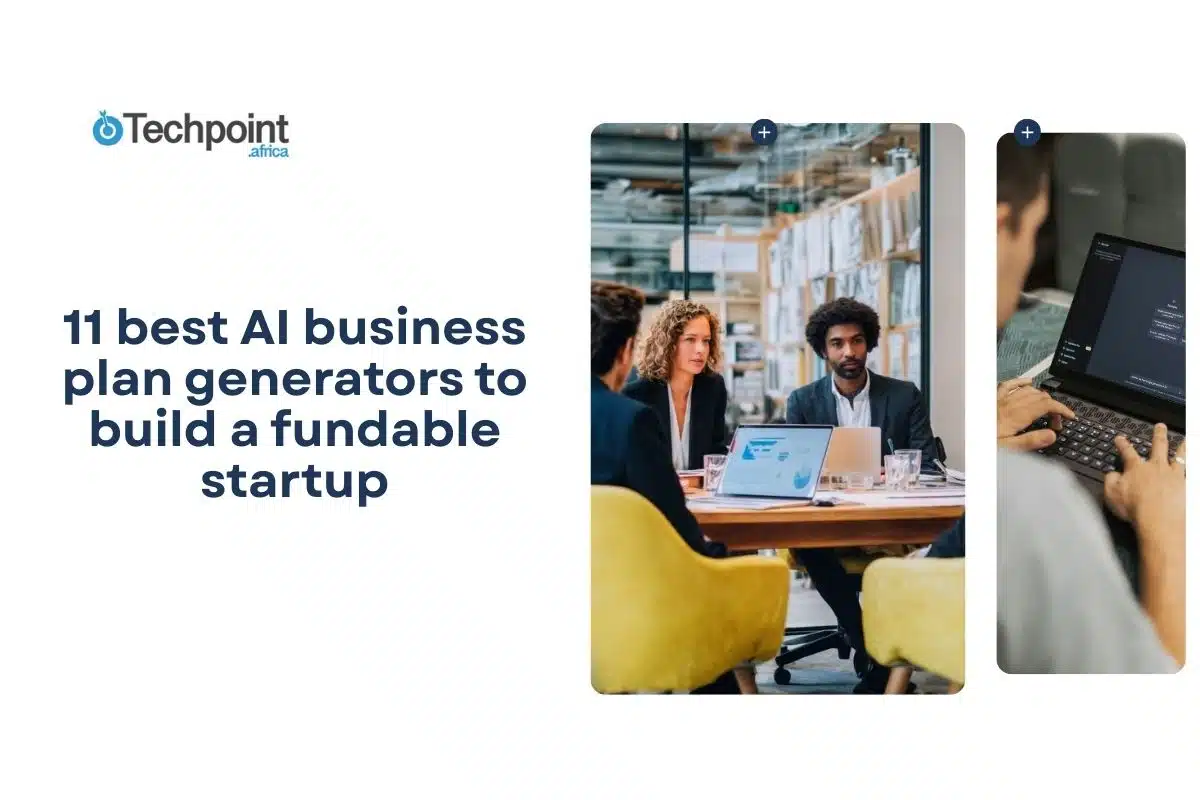Key takeaways:
- Remote and hybrid work have increased the number of meetings, making it harder to keep track of everything without help.
- With AI notetakers, you can capture live meetings and summarize conversations. These tools allow you to focus on discussions and ensure nothing is left out.
- Different tools serve different needs. Fireflies is best for comprehensive notes and action tracking. Otter is ideal for real-time transcripts. Krisp is perfect for noise-free recording. tl;dv is ideal for sharing highlights. Fellow is great for structured agendas. MeetGeek is perfect for searchable transcripts.
- The best tools connect smoothly with calendars, CRMs, and collaboration platforms. They also have good summary, note, and transcription quality, including an AI assistant for questions, and send recaps to participants.
- Free plans are available for all the notetakers I tested, but advanced features like unlimited transcripts, AI summaries, storage, and additional integrations often require paid plans.
As someone who works remotely, I attend numerous virtual meetings back-to-back, ranging from stand-ups to reports and quick reviews. Some are scheduled, while others pop up unexpectedly. I usually take notes with pen and paper to stay engaged and keep track of tasks.
Still, I often miss key details. For example, I once got a reminder from the product manager about a task I hadn’t even realized was assigned to me. A short distraction during the meeting had thrown me off, and I completely missed it.
This isn’t just a remote work problem. With the rise of endless meetings and online learning, even professionals and learners struggle to keep up with everything. You can listen carefully and still miss something important. Some people even hire assistants, but that doesn’t guarantee that everything is covered.
But I have noticed something interesting. People are now joining meetings with AI notetakers. Out of ten participants, four are AI. After the meeting, everyone would instantly get a recap. Then, seeing how useful that was, I decided to test them myself.
There isn’t just one AI notetaker out there. So, I curated the best options and tested them for a few days. In this article, I’ve shared my findings after testing 6 AI notetakers and added 4 other alternatives.
AI notetaking and why it matters now
Notetaking has always been part of work and learning, but the way we capture and use information is changing fast. Working today with remote and hybrid teams means more meetings, more calls, and more digital conversations than ever before across time zones.
Humans aren’t built to process and retain everything that’s said in those sessions. Even the best listeners miss details or struggle to keep up while trying to participate in the discussion. Traditional handwritten or typed notes often end up incomplete, scattered, or forgotten altogether. But AI is also helping out in notetaking.
AI notetaking is simply using AI tools designed for notetaking to take notes during a meeting. These tools capture conversations, transcribe spoken words, and summarize key points.
Why AI notetaking matters now
- Meeting overload: With remote work and hybrid setups, meetings, especially virtual ones, have increased.
- Information retention: There are limits to capturing and processing everything that’s said in real-time.
- Productivity gains: AI saves time and allows people to focus fully on conversations instead of multitasking with notes.
- Accessibility benefits: It makes information more accessible to everyone.
- Documentation requirements: Businesses and organizations need records for operational purposes. AI notetaking also makes the documentation process easier.
There are many AI notetaking tools out there. Some are completely free, while others include paid plans. They come with different features and ways of using them. But finding one that actually does what it says, or one that’s useful for your role or the meetings you attend, can be challenging. That’s why I curated the best options for you and shared my experience using them.
How I tested the best AI notetakers: My testing framework
I didn’t just take their hype for it. I spent a few days testing all the platforms. I evaluated them based on transcription accuracy, real-time performance, summarization quality, integrations, ease of use, and pricing value. I also tested the tools with more than one participant and background noise level.
Meanwhile, you may have seen your friends and colleagues use some of these tools from time to time. But I won’t just list them. I’ll provide a practical breakdown of what they do and the results I achieved using their free plans.
Here are the AI notetakers I tested:
- Otter.ai
- Fireflies.ai
- Tl;dv
- MeetGeek
- Fellow
- Krisp
Quick glance: AI notetaker rankings overview
| Tool | Best for | Overall score | Price range | Standout feature |
| Fireflies | Comprehensive AI meeting notes and action tracking | 9.5/10 | Free plan: $0Paid: Starts at $10/month | Capture and transcriptionAI summaries and notesFireflies AI Apps and soundbites In-meeting and real-time featuresExport, storage and formatsIntegrations and workflow automationAskFred |
| Otter | Simple, real-time transcription and summaries | 9/10 | Free plan: $0Paid: Starts at $8.33/month | Capture and transcriptionAI summaries and notesPlayback and controlsSharing and integrationAI Chat |
| Krisp | Noise-free calls with built-in AI notes | 8.5/10 | Free plan: $0Paid: Starts at $8/month | Audio features with AI noise cancellation Meeting capture and notetakingProductivity and workflowCall center and enterprise features |
| tl;dv | Recording, clipping, and sharing meetings | 7.5/10 | Free plan: $0Paid: Starts at $18/month | AI note-taking and captureAsk Fellow (AI Copilot)Agenda and templatesAction items and tasks |
| Fellow | Structured agendas and meeting management | 7/10 | Free plan: $0Paid: Starts at $7/user/month | Video and audio recordingsTranscriptionAsk tl;dvAction and workflowCoaching and analyticsClips and reels |
| MeetGeek | Simple use, notetaker control, and meeting insights | 6.5/10 | Free plan: $0Paid: Starts at $15/user/month | Recording and transcriptionCollaborationAnalytics and intelligenceAI ChatIntegrations |
The complete AI notetaker roundup
Fireflies
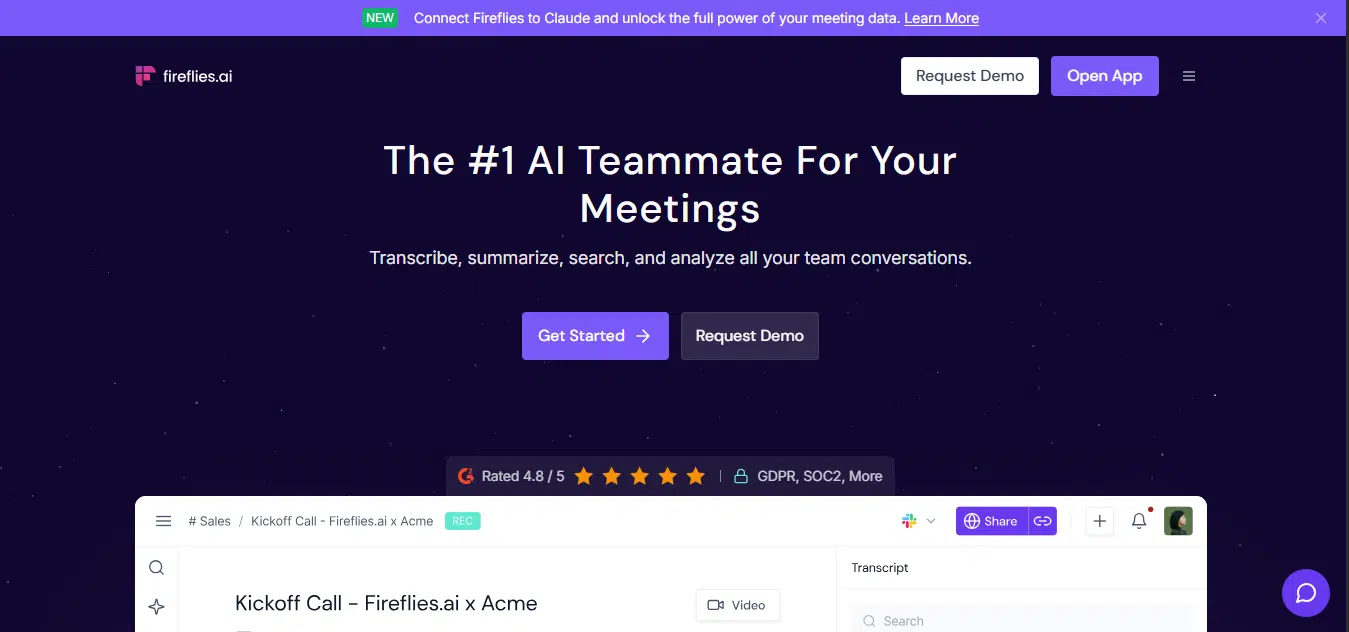
This AI notetaker, Fireflies, records, transcribes, summarizes, and analyzes conversations, live or uploaded. From the dashboard, you can see upcoming meetings, start or join live meetings, check meeting status, and connect integrations.
There’s also AskFred, an AI assistant for questions. Transcripts, summaries, and recordings are stored in your Fireflies workspace and can be shared with teammates or anyone who joined the meeting.
After signing up, you’ll need to review meeting settings such as which meetings Fireflies should join and who should receive meeting recaps. It also asks about your role and which tools you use, then prompts you to choose who to collaborate with. After that, there’s a prompt to start a 7-day free trial, which requires adding your card if you’re ready for payment, but you can continue as a free user.
To test Fireflies, while there were options to upload audio or video, schedule a new meeting, or start a recording, I chose the add to live meeting option. For this option, I named my meeting, added a Google Meet link, and selected the meeting language.
Then I got a notification from the meeting to admit Fireflies. As the meeting went on, there was an option to view the live transcript.
My observations
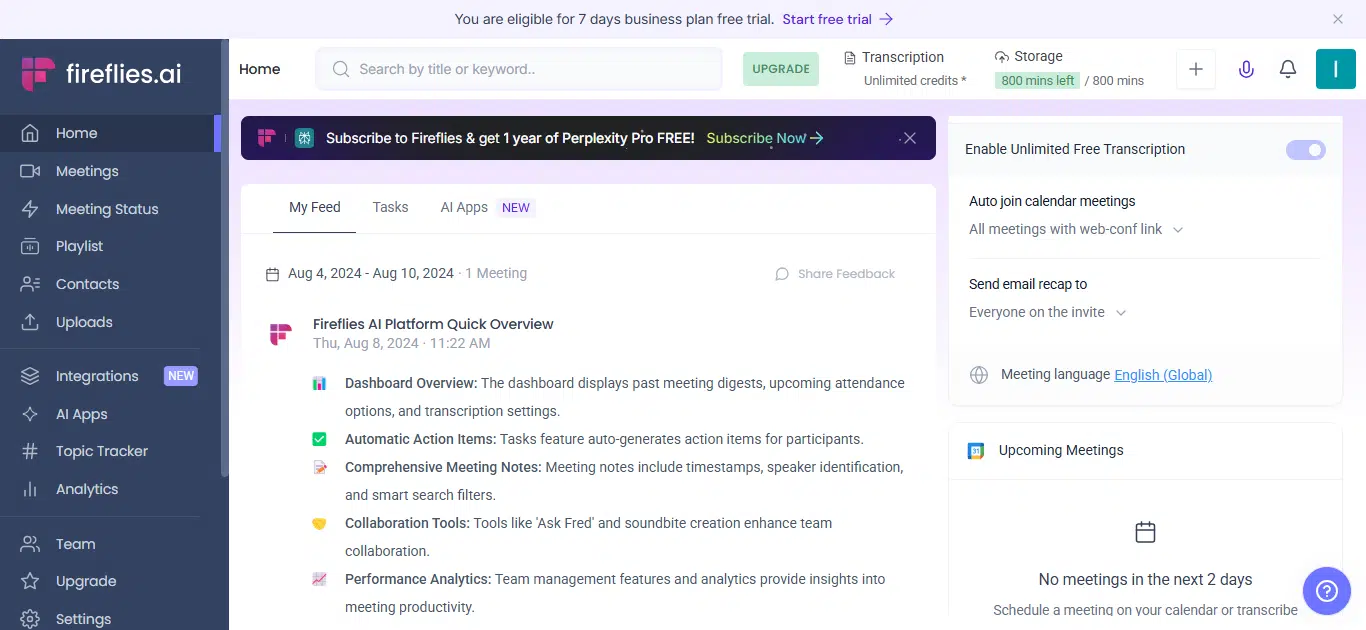
Strengths
- Easy setup, and adding the AI to a meeting was simple and straightforward.
- Takes live transcripts while also generating AI notes in real time.
- Captures action items during calls.
- Provides detailed summaries, action points with tags, and well-structured meeting notes.
- AskFred lets you ask questions about the meeting.
- Notes, transcripts, and recaps can be shared instantly via email or integrated work tools.
- Users can play or download audio recordings for reference.
- Audio replay quality was fair.
Weaknesses
- The dashboard feels crowded with too many features.
- Live transcription quality was only about 50%, though post-call improved to 80%.
Testing results
- Transcription accuracy: 80%
- Real-time performance: 8/10
- Summarization quality: 9/10
- Ease of use: 8/10
- Feature completeness: 8/10
- Overall score: 9.5/10
Otter
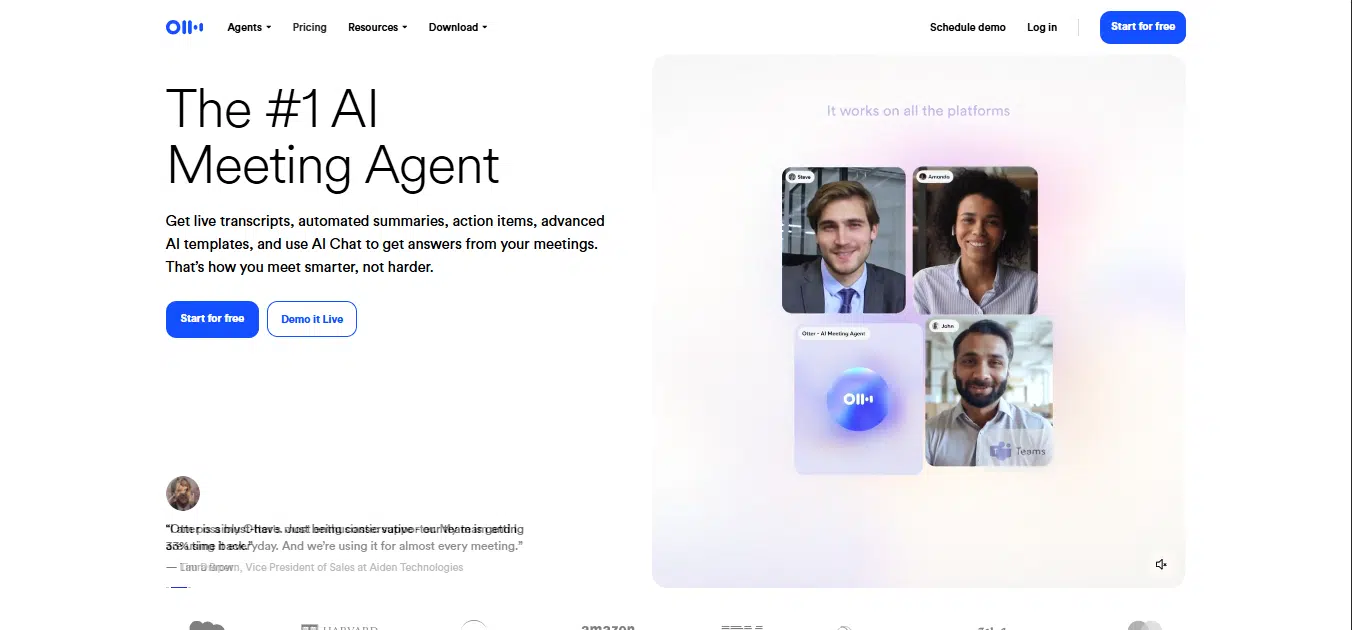
Otter is an AI notetaker that records voice conversations, produces transcripts, generates summaries and action items, and offers a live chat assistant that can answer questions about past meetings. You can record in real time or upload audio/video to transcribe. Otter offers web, iOS, Android, and a Chrome extension for meeting platforms. The outcome can also be shared via email or work tools. Otter has both mobile and desktop apps.
After signing up, Otter asked me to choose customization options. The home page features include options for setting up meetings and viewing documents from past meetings.
After connecting my calendar, I went straight into creating a meeting link instead of scheduling. I pasted the meeting link and got a notification to admit. Once admitted, it showed in the app that a call was in progress. When the call ended, I stopped the AI, and it left the call and generated a transcript. Then I asked the Otter AI questions based on the transcript it created.
My observations
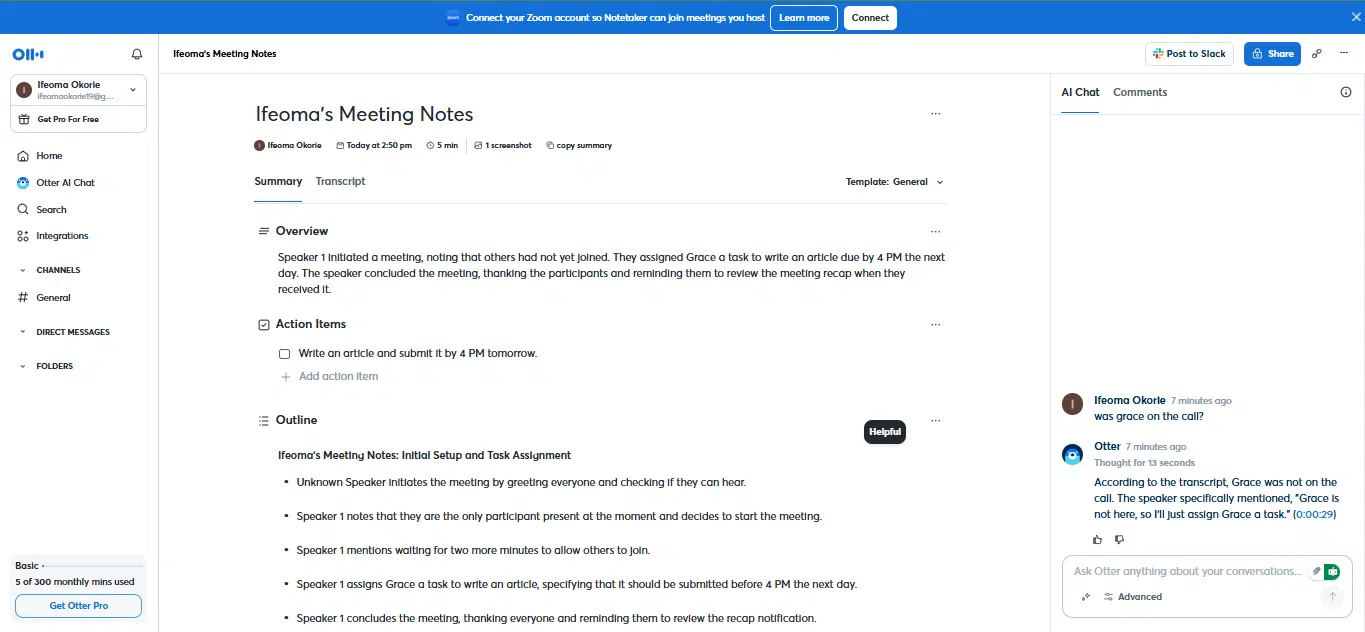
Strengths
- The interface isn’t crowded, and getting started is simple.
- Adding Otter to meetings and pasting a link was straightforward.
- It provides live transcripts and summaries during meetings, and action items.
- It has features like comments and the ability to add images to notes.
- The audio playback quality was good.
- It features an AI chat assistant that responds to follow-up questions based on the meeting.
Weaknesses
- Otter took time to join meetings.
The transcript wasn’t perfect.
Testing results
- Transcription accuracy: 85%
- Real-time performance: 8/10
- Summarization quality: 9/10
- Ease of use: 7.5/10
- Feature completeness: 7.5/10
- Overall score: 9/10
Krisp
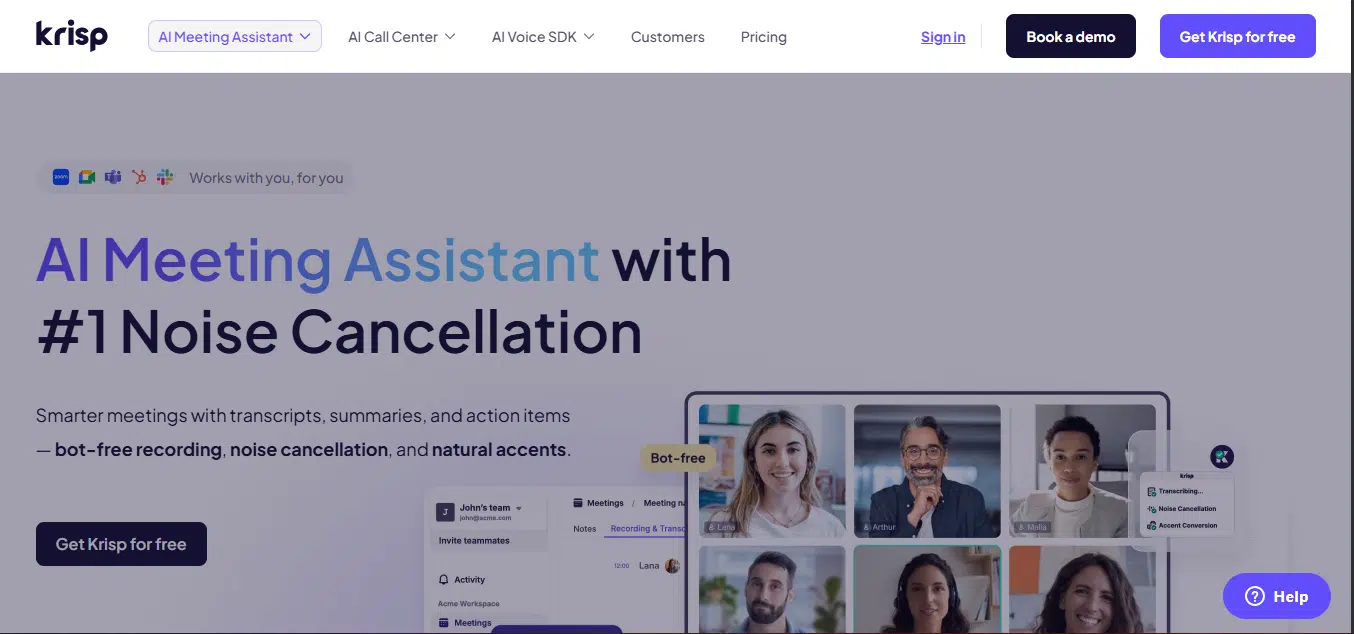
Krisp combines noise cancellation with meeting transcription, recording, automated notes and summaries, and accent conversion. It is available as both a desktop and a web app. It integrates with conferencing apps, CRMs, and productivity tools.
Instead of downloading, you can continue with the web version if you want to upload audio. To record live, you have to download and set up the desktop app. After the AI assistant was ready, I selected record live. I used it for an in-person meeting conversation instead of an online call or shared link. You can select transcription only, audio and transcription, or video recording. You can also choose to cancel your noise and that of others. Then, you can share via email or connected work tools. When done, you can get your summaries, view action items, and see tasks assigned to you from meetings.
Meanwhile, the send a bot option, which allows you to invite the bot to a meeting, was greyed out for the free plan.
My observations
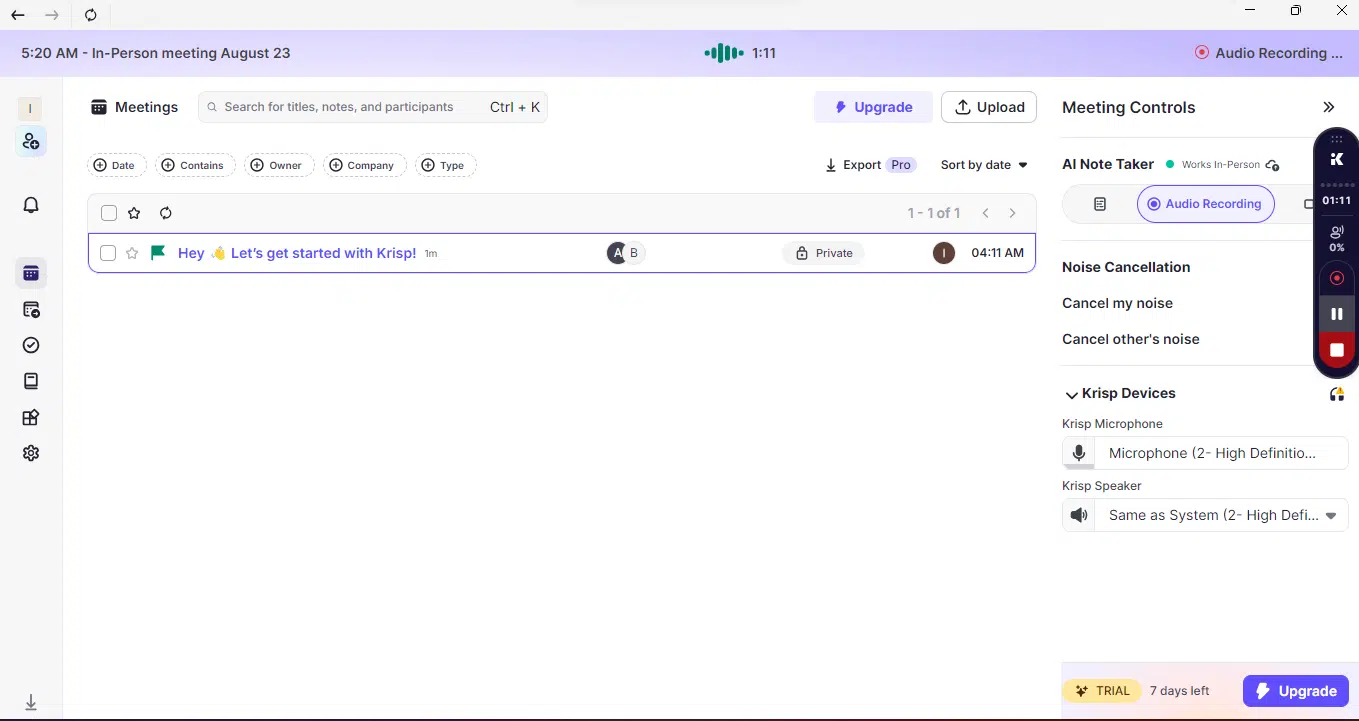
Strengths
- The signup process is fast and simple.
- Playback after meetings comes with transcripts and AI-generated notes.
- Noise cancellation worked impressively well, and overall audio quality was strong.
- Recordings and notes from the desktop app sync automatically with the web dashboard.
- Even when the app is minimized, recording continues in the background, allowing you to multitask across screens.
Weaknesses
- While signing up was quick, downloading and setting up the app took longer than expected.
- You can’t paste a meeting link on the free plan; you can only upload files or record live.
Testing results
- Transcription accuracy: 85%
- Real-time performance: 7/10 rating
- Summarization quality: 8/10 rating
- Ease of use: 9/10 rating
- Feature completeness: 8.5/10 rating
- Overall score: 8.5/10
tl;dv
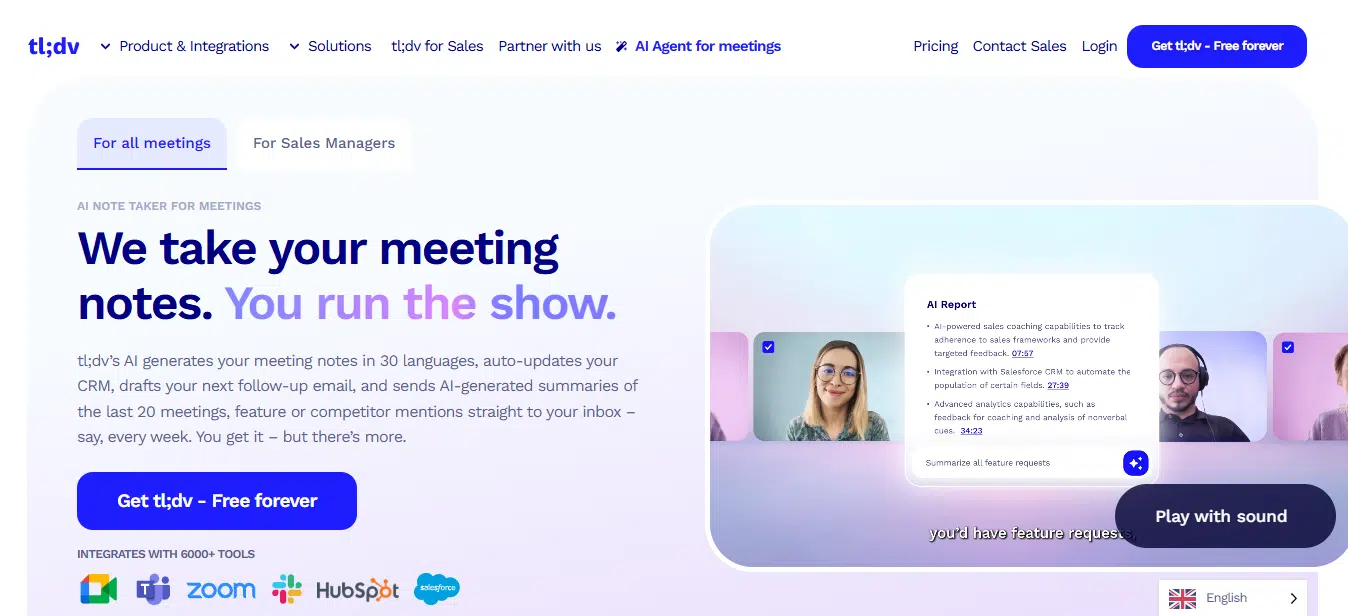
tl;dv is an AI meeting assistant and notetaker that records, transcribes, summarizes, and lets you clip, edit, and share meetings from live calls. You can start a recording using tl;dv’s Chrome extension for Google Meet or desktop app for Zoom/MS Teams. When the Chrome extension is installed, tl;dv appears in meetings you join, and you can let it record once admitted.
At first, I didn’t want to install the extension right away, so I started with the web app. tl;dv’s onboarding was fast and easy. The homepage shows meetings tagged by user, team, and organization. To use the notetaking features, I had to either download the app for Microsoft Teams or Zoom, or add the Chrome extension that works with Google Meet. I opted for the extension. The extension set up the meeting, allowed me to share a link to join, and then added the tl;dv notetaker. With the extension, tl;dv appears on your live calls, and you can add it to the call if you want to. You can also upload recordings, and an AI assistant is available to answer questions about the meeting.
My observations
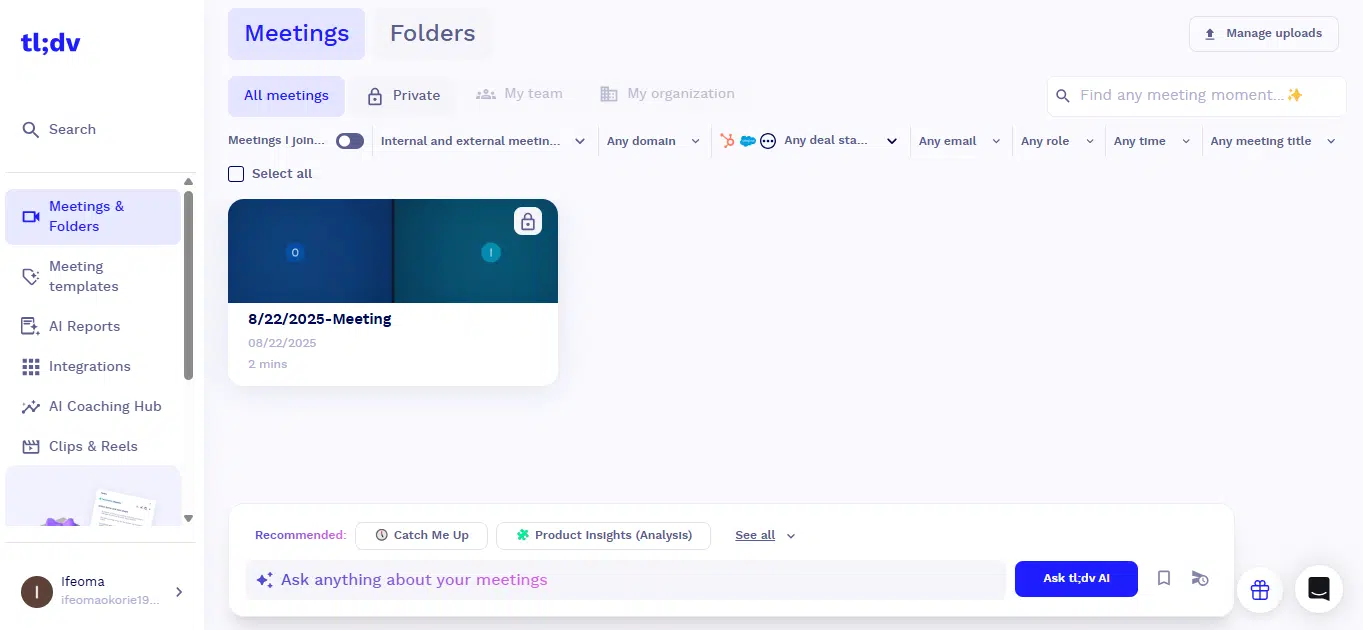
Strengths
- Creating a meeting with the extension was quick and straightforward.
- The meeting ran without issues and automatically synced to the tl;dv dashboard once it ended.
- Users can revisit meetings through the replay feature.
- Immediate notifications with notes and recaps are delivered right after the meeting.
- The AI assistant can provide summaries, notes, and action items on request.
Weaknesses
- Joining requires installing the app or using the extension, which takes longer compared to simply pasting a link.
- No automatic summaries or notes; summaries, notes, and action items aren’t generated by default; you have to ask the AI assistant to provide them.
Testing results
- Transcription accuracy: 70%
- Real-time performance: 5/10
- Summarization quality: 8.5/10
- Ease of use: 7.5/10
- Feature completeness: 7/10
- Overall score: 7.5/10
Fellow
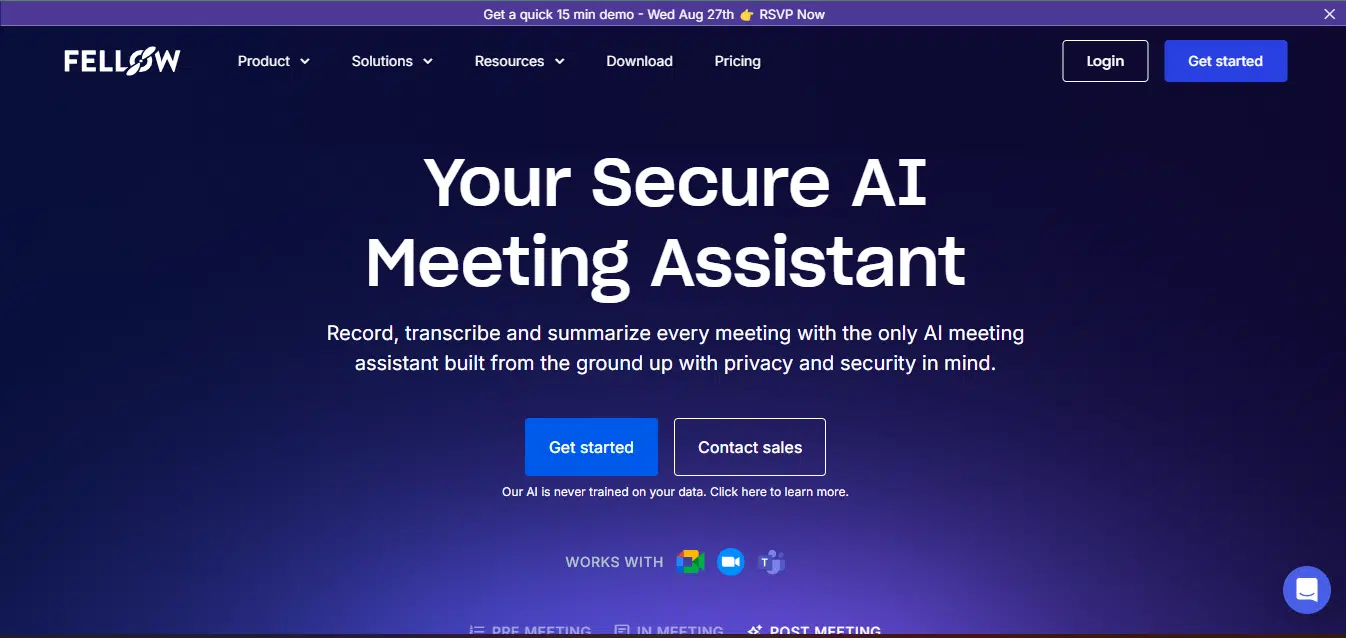
Fellow is an AI meeting assistant and meeting-management platform that helps you prepare agendas, take notes, auto-record and transcribe, and run meeting analytics.
You can create or apply agenda templates, assign talking points, and attach files and topics. Templates cover various meeting types, including 1:1s, stand-ups, engineering meetings, sales meetings, and board meetings. After the meeting, you’ll receive AI summaries, transcripts, and action items, which can be exported to other tools.
To try out Fellow, I signed up and continued on the web instead of downloading the app, which is the default prompt. Fellow recommends continuing with a work email rather than a personal email. Then I set up meeting preferences, such as which meetings to join and who receives the reports.
Then, I scheduled a meeting instead of auto-joining or uploading one. This included adding participants and choosing the meeting platform. An email notification was then sent to participants. Meanwhile, there is also the Ask Fellow AI that searches through all call logs to answer questions. To have Fellow record, transcribe, and recap your work meetings, you’ll need to connect your work calendar instead of your personal calendar.
My observations
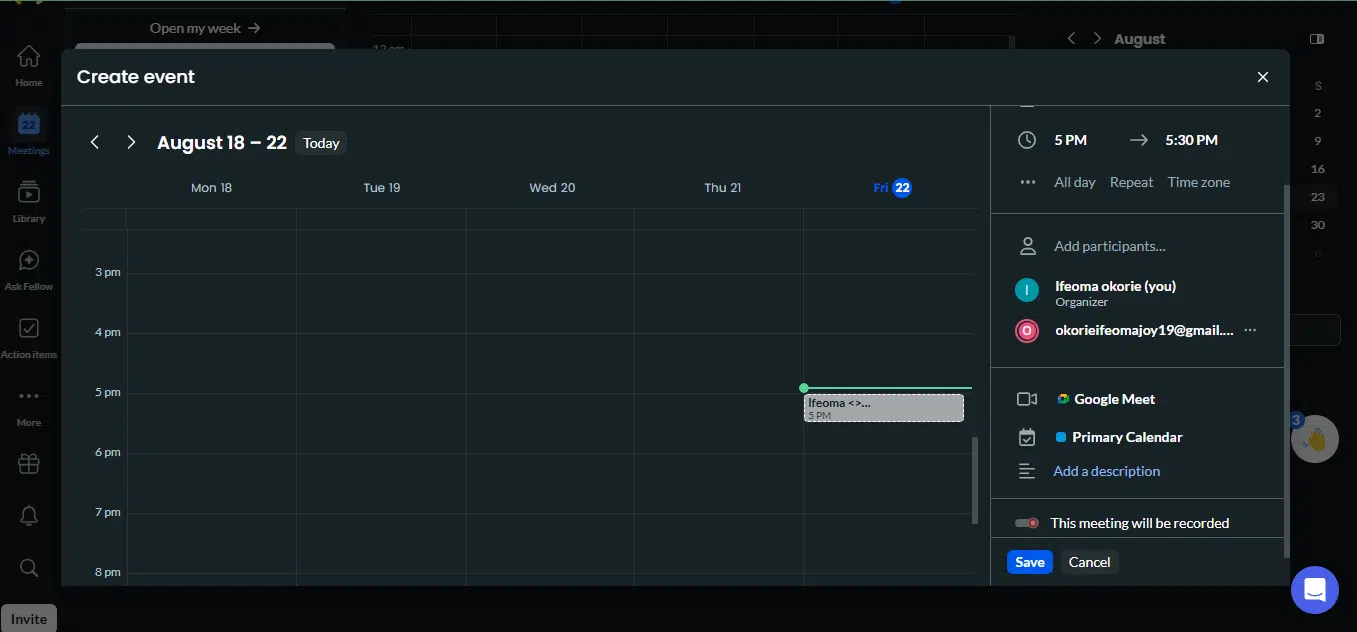
Strengths
- The app is not cluttered, and getting started, especially from the web, is easy.
- Meetings can be scheduled directly in Fellow.
- Shows a timer, recording indicator, and useful stats like attendees, join/leave times, and talk time per person.
- The Fellow AI answered meeting follow-up questions correctly.
- Can produce summaries in the native language or the language spoken in the meeting.
Weaknesses
- I couldn’t paste an external link to join a meeting; I had to schedule it directly inside Fellow.
- There was no real-time transcript during the meeting.
- Audio and transcript quality were just fair.
- Summaries were very brief, and notes and action items weren’t auto-generated.
- Native language detection was inaccurate. It picked Yoruba instead of Igbo and English and even produced a summary in Yoruba.
Testing results
- Transcription accuracy: 65%
- Real-time performance: 7/10 rating
- Summarization quality: 8/10 rating
- Ease of use: 6/10 rating
- Feature completeness: 7/10 rating
- Overall score: 7/10
MeetGeek
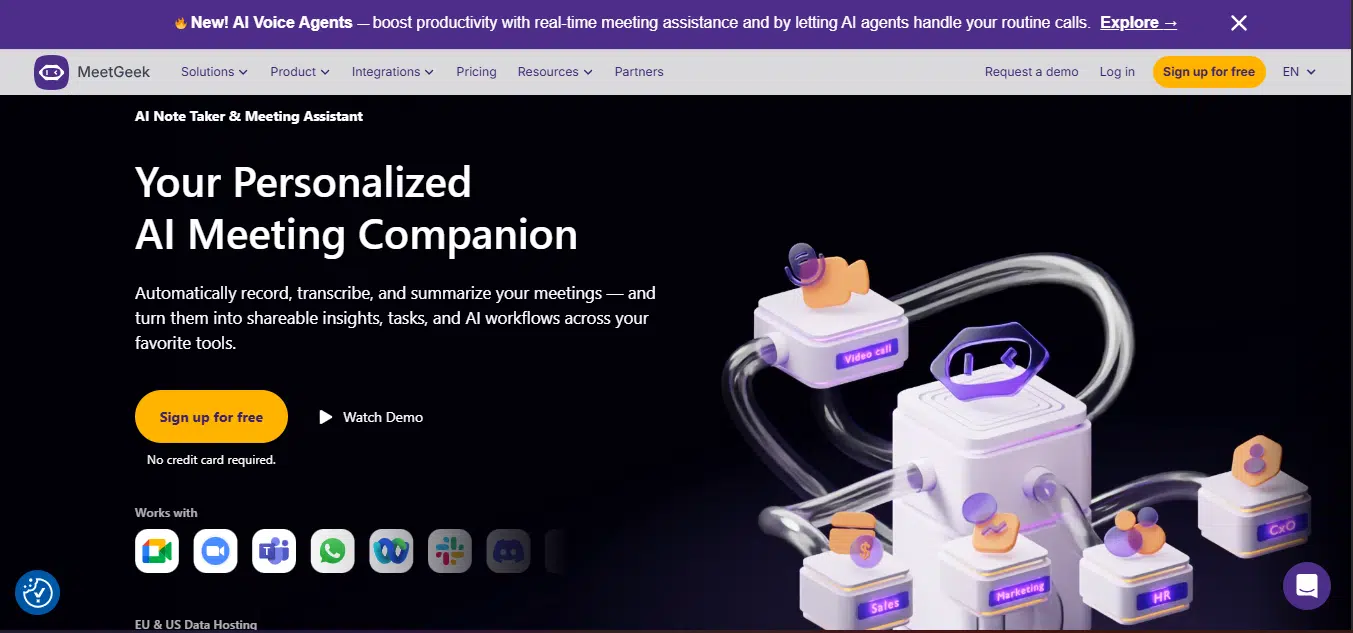
MeetGeek records and transcribes meetings, and it features an AI chat function for asking questions. It works by connecting your calendar, joining scheduled meetings, recording conversations, and creating transcripts with timestamps. You can share meeting outcomes via email or share them with CRMs and collaboration tools. It has both mobile and desktop apps.
The sign-up process was similar to other tools, including customizing options and syncing a calendar. To get started, I pasted a link to join a live ad hoc meeting using the MeetGeek web app. After about a 63-second countdown, it joined the meeting. After the meeting, I shared the outcome via email.
My observations
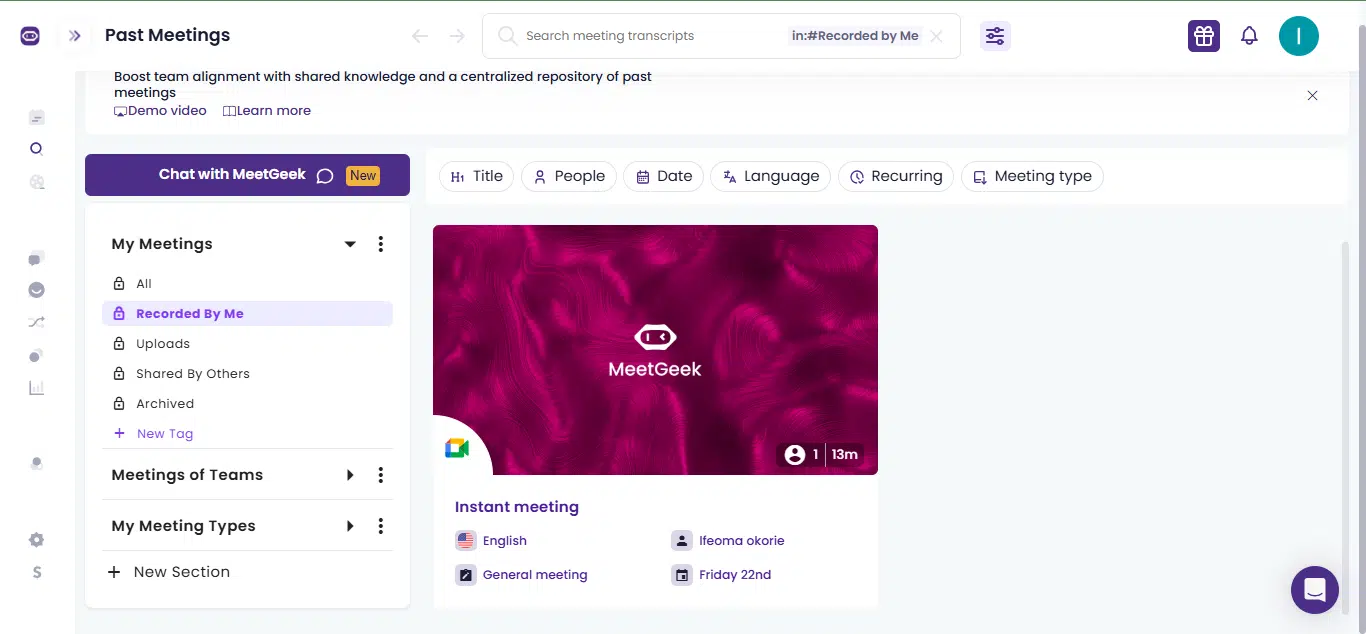
Strengths
- Adding MeetGeek to meetings was straightforward.
- Offers options like setting an agenda and pausing the notetaker.
- Transcript quality was good, and audio quality was fair.
- Can identify how many participants joined the meeting.
- AI chat was helpful for quickly finding specific details within transcripts.
Weaknesses
- No live transcript or summary view.
- It takes time to join and load certain features.
- I couldn’t find transcripts easily in the app.
- No action items or summaries.
Testing results
- Transcription accuracy: 90%
- Real-time performance: 5/10
- Summarization quality: —/10
- Ease of use: 7.5/10
- Feature completeness: 6/10
- Overall score: 6.5/10
Feature-by-feature breakdown of the best AI notetakers
Fireflies
- Capture and transcription: Captures conversations and produces transcripts with speaker labels and timestamps. It can also auto-join scheduled calls through calendar integration.
- AI summaries and notes: Generates meeting summaries and notes with customizable summary templates through Fireflies AI Apps. The Soundbites feature lets you create short, shareable clips or quotes from meetings.
- In-meeting and real-time features: Extracts action items and tags/assigns participants for follow-ups.
- Export, storage, and formats: After a meeting, you can download transcripts, summaries, audio, and video recordings. Workspace storage is also provided, with limits depending on the subscription tier.
- Integrations and workflow automation: Integrates with CRMs, productivity apps, and collaboration tools.
- AskFred: An AI chat assistant that answers questions about the meeting.
Otter
- Capture and transcription: Provides real-time transcription with live captions and a transcript. Offers speaker identification with speaker separation. You can also upload audio or video files for transcription.
- AI summaries and notes: Generates summaries with key points, action items, and next steps.
- Playback and controls: It syncs transcripts with audio playback and offers speed control for reviews.
- Sharing and integration: You can share transcripts through email or in group workspaces. Integrates with work tools, CRMs, and productivity platforms.
- AI Chat: Offers the Otter AI Chat for assistance and questions.
Krisp
- Meeting and audio features: AI noise cancellation that removes background sounds, voices, and room echo. Also provides noise/voice metrics and talk-time analytics.
- Meeting capture and notetaking: Offers transcription with timestamps and speaker labels. Generates AI meeting notes and summaries, including action items and decision points. Supports both audio and video uploads.
- Productivity and workflow: Extracts and syncs action items to CRMs and other tools, and allows sharing of meeting updates.
- Call center and enterprise features: Includes AI accent conversion for enterprise needs.
Fellow
- AI note-taking and capture: Records meetings, transcribes, and generates summaries or recaps.
- Ask Fellow (AI Copilot): Lets you search across meetings, filter by speaker or timestamp, and get answers. Can also draft follow-up emails and deliverables.
- Agendas and templates: Offers templates for different meeting types, along with shared agendas and structured sections for notes.
- Action items and tasks: Allows you to assign, track, and sync tasks with CRMs and productivity tools.
tl;dv
- Capture: Provides video and audio recordings on Zoom, Google Meet, and Microsoft Teams. Recording works through an extension or desktop app.
- Transcription: Generates transcripts with timestamps and gives summaries. Also provides weekly digests and trend reports across multiple meetings.
- Ask tl;dv: Lets you ask questions about meetings in natural language and helps draft follow-up emails and tasks.
- Action and workflow: Offers CRM integrations and sharing for collaboration.
- Coaching and analytics: Features an AI coaching hub that flags objections, tracks playbook adherence, and offers coaching opportunities.
- Clips and reels: Let you create clips and reels from meeting recaps.
MeetGeek
- Recording and transcription: Joins live meetings and transcribes with speaker labels.
- Collaboration: Provides a searchable call library and enables sharing of meeting outcomes.
- Analytics and intelligence: Detects the number of participants in a meeting and provides speaker statistics.
- AI Chat: Lets you ask natural-language questions across meetings to generate summaries and details.
- Integrations: Supports meeting, workflow, and CRM integrations.
Pricing and value comparison matrix
| Tool | Free plan | Professional | Business | Enterprise |
| Fireflies | $0 with unlimited transcription but limited AI summaries. | $10/month with unlimited transcription and unlimited AI summaries | $19/month with unlimited transcription, AI summaries, and storage | $39/month with Unlimited transcription, AI summaries, and storage |
| Otter | $0 with unlimited meetings, Zoom, MS Teams, Google Meet, and AI Chat | $8.33/month with unlimited meetings, 1200 in-app recording minutes, AI workflows, and 10 monthly audio/video file imports | $20/month with unlimited meetings, unlimited in-app recordings, AI workflows, and 6000 import minutes | Custom pricing with unlimited meetings and in-app recordings, unlimited custom templates, AI Sales Agent, and custom integrations |
| Krisp | $0 with unlimited transcript and audio recording, 60 min/day noise cancellation,60 min/day AI accent conversion, 2/day AI notes and action Items, and 7 days meeting history | $8/month with everything in the free plan and added features | $15/month with everything in Pro and added features | Nil |
| tl;dv | $0 with unlimited meetings and AI assistant | $18/month with unlimited meetings, AI assistant, unlimited uploads, and more interactions | $35/month with everything in Pro and advanced features | Custom pricing with everything in Business and more advanced features |
| Fellow | $0 with AI assistant, 5 AI meeting notes/user, 5 AI recordings/user, and audio and video uploads | $7/user/month with AI assistant, 10 AI meeting notes/user, 10 AI recordings/user, and audio and video uploads | $15/user/month with AI assistant, unlimited AI meeting notes/user, unlimited AI recordings/user, and audio and video uploads | $25/user/month with everything in Business and added features |
| MeetGeek | $0 with 3 hours of transcription/month, 3 months of transcript storage, and 1 month of audio storage | $15/user/month with 20 hours of transcription/month, 1 year transcript storage, and 6 months video storage | $29/user/month with 100 hours of transcription/month, unlimited transcript storage, and 12 months video storage | $59/user/month with unlimited transcription, unlimited transcript storage, and custom video storage |
Conclusion: My findings testing the best AI notetakers
If there’s one thing I realized while testing these AI notetakers, it’s that meetings aren’t slowing down anytime soon, from remote work to hybrid setups. And no matter how focused you and I try to be, we simply can’t capture every single word, decision, or action point. Think about those moments when the distraction isn’t even your fault, like an unstable internet connection, background noise, or being stuck in traffic.
This is why AI notetaking is such an advantage. AI notetaking matters now because the way we work has outgrown traditional methods. It isn’t just about convenience; it’s about productivity. However, it should not become a replacement for active listening but rather serve as an assistant that makes sure nothing slips through.
Since there isn’t one perfect AI notetaker out there, it’s important to know how to choose the right one. You can start by defining your primary use case, like if you are looking for accurate transcripts, clear action items, or just a reliable recap. Then check for integrations with your existing workflow, consider team vs. individual use, and also, think about your budget.
Once you’ve picked your tool, build it into your workflow. If you’re working with a team, encourage adoption across the group, and also keep a human review process for important content.
If you want to get started with AI notetakers, you can try out the six best options I tested and documented in this article. But if you want more alternatives, here are four more AI notetakers you can check out:
- Equaltime
- Bluedot
- Granola
- Avoma
Disclaimer!
This publication, review, or article (“Content”) is based on our independent evaluation and is subjective, reflecting our opinions, which may differ from others’ perspectives or experiences. We do not guarantee the accuracy or completeness of the Content and disclaim responsibility for any errors or omissions it may contain.
The information provided is not investment advice and should not be treated as such, as products or services may change after publication. By engaging with our Content, you acknowledge its subjective nature and agree not to hold us liable for any losses or damages arising from your reliance on the information provided.