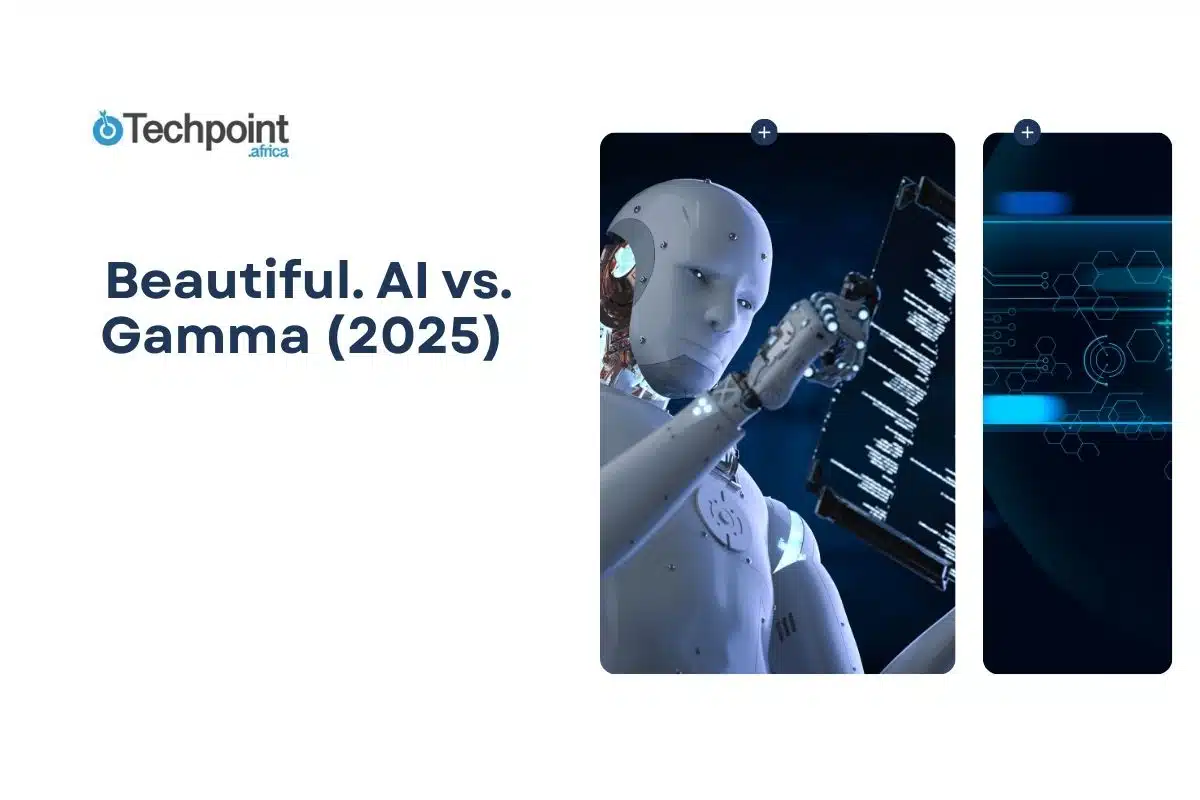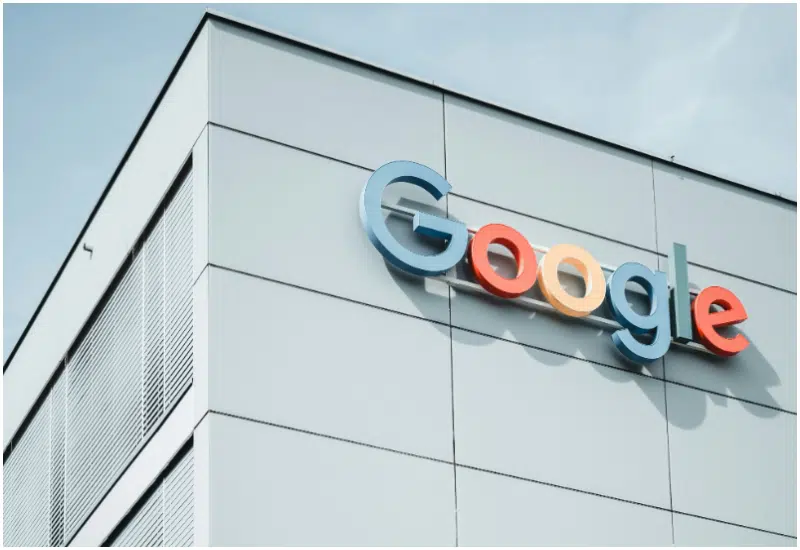Key takeaways:
- I tested Beautiful.ai and Gamma for five days on their free plans, using three real-world scenarios: a startup pitch, educational content, and a marketing deck. I also evaluated onboarding, features, design quality, AI, collaboration, and export options.
- Gamma scored higher (9.5/10) compared to Beautiful.ai (8/10) for onboarding and user experience. Gamma’s onboarding was smoother, required no card, and offered free AI credits.
- Beautiful.ai offers a larger selection of category-based templates, making it easier to find the right options. Gamma’s designs are flexible but have fewer template categories.
- Gamma offers AI-powered assistance, from outlining to image generation, on its free plan. Beautiful.ai locks AI features behind paid plans.
- Both tools support real-time teamwork and sharing features, and also offer high-quality exports.
Do you know how many products with good ideas lose pitches, funding, or deals because of their presentation slides? I’ve seen it happen to people, and I’ve experienced it firsthand as well.
I actively started designing my presentation slides in the final year of college for my academic defense. It was fun and hard at the same time. Fun because I enjoyed the process of selecting colors for a slide, and challenging because I sometimes ran out of ideas, unsure which slide design would best fit the presentation’s purpose. Some of the slides were fair, while others were really bad at times. I thought that was it.
Now, years out of school, if I’m not the one making slides for a presentation, I have to sit and watch others present. I try my best, but I haven’t gotten perfect. In most cases, while people are presenting, you can’t just place their slides in the same boat as what they are talking about. Boring the audience and having a disorganised presentation are just a few of the things bad presentations can lead to.
I’ve been using Canva to design. This doesn’t mean that when my designs come out poorly that it’s the tool’s fault. No, it’s just me not knowing what to put together to get the result I want. Now that AI is really helping out a lot, I use it more for researching the content of my slides, but when it comes to making a presentation, I still get stuck. I first tried using AI to design on Canva, but exploring other tools made me cross paths with Beautiful.ai and Gamma.
Seeing how much they are talked about, I decided to test them head-on to know which one performs better. I took note of everything, including onboarding, features, design outcomes, ease of use, and collaboration or sharing options. I did this for 5 days and documented my experience each day. I also gave them 3 design tasks and observed how they performed for each.
Quick glance: Head-to-head performance
| Category | Beautiful.ai | Gamma |
| Ease of use | 8/10 | 9.5/10 |
| Design quality | 7/10 | 8/10 |
| Template variety | 9/10 | 7/10 |
| AI assistance | Not available for unpaid access | 9/10 |
| Collaboration | 8/10 | 8.5/10 |
| Export options | 8.5/10 | 9/10 |
Beautiful.ai vs. Gamma: My testing framework
To test both tools and provide comprehensive results, I dedicated five days to intensive use of the platforms in their unpaid plan. During those five days, I made sure I followed key aspects of the platforms. Some of the key areas include getting started and user experience, design quality and templates, AI features, collaboration and team features, and export quality and presentation.
By going through each of these areas, I noted how each tool performed, compared them, and identified the winner for each round.
That wasn’t all. I also gave them real-world tasks and used them across three scenarios, startup pitches, educational content, and marketing decks. I evaluated and documented how each platform handled these tasks either choosing a template or AI assistance. I encountered some challenges and also found some steps smooth and easy. I made notes of the struggles and highlighted what I really liked.
Before I go into the testing outcomes, let’s take a brief overview of the platforms to better understand what they do and offer.
Beautiful.ai overview
Beautiful.ai is designed for creating presentations with its AI presentation maker, created from blank slides or from templates. You simply describe the type of presentation you need, and the AI creates the first draft from text. Once generated, you can use Beautiful.ai’s slide templates to make edits. It also offers an AI image generator and a library of stock photos, icons, and videos. You can add animations, and the animation controls let you adjust the timing and sequence of elements on each slide.
You can also export your presentation in JPEG, PowerPoint, or Google Slides. The platform offers templates for HR/training, startups, pitch decks, marketing, business, sales, creatives, and education.
For card templates, you’ll find categories like popular, basics, lists, data and charts, visual impacts, diagrams and timelines, people and products, and comparisons.
How to use it
- If you dont want to crate from scratch, you can start with the AI to generate content or choose from the templates provided.
- Then, add your content such as notes, data, and ideas for your presentation.
- Once your slides are ready, you can make edits like resizing an image or element, or changing any value in the slides using the edit controls.
- You can also add your brand colors, fonts, and logos to keep every presentation consistent. For images, the platform provides access to stock photos, icons, and videos.
- You can present your work by sharing a link or presenting live.
Pricing: Beautiful.ai may allow unpaid access for basic use. However, you have to add your card for a 14-day free trial for its Pro plan, which starts at $12 per month for individuals.
Gamma overview
Gamma is an AI design tool for consultants, marketers, sales professionals, and educators. Gamma templates are organized into categories such as Popular, Projects and Collaboration, and Sales and Marketing. It also has a library of presentation inspiration for users to browse through. With Gamma, you can create presentations, websites, social media content, and documents. The websites can serve as landing pages for lead capture, with messaging, case studies, and offers. Educators can also utilize it to create class websites that host course materials, including links to readings, videos, study guides, and other relevant resources.
It also includes brand and font controls, AI slide and image generation, organization tools for folders and trash, editing controls, team collaboration features, export and import options.
How to use it
Generate a deck, create from a template, or from blank slides.
Edit on your own or use AI assistance.
Use Gamma’s presentation mode to present what you have.
Share: Share your presentation by exporting to PDF, PowerPoint, Google Slides, or by sharing the link.
Pricing: Gamma has a free plan, but it also offers two paid plans starting at $8 per user per month.
Round 1: Getting started and user experience
Beautiful.ai performance
- Onboarding experience: Account setup was easy and smooth. There were questions for personalization; however, after signing up, you have to purchase a plan before you can proceed. It requires a card and allows a 14-day free trial before the card is billed. Having to pay before access makes the onboarding experience longer.
- Interface design: The user interface was clean and uncluttered.
- Learning curve: Due to the simple interface, creating slides wasn’t difficult, and there are tutorials to help out.
- User-friendliness score: I would give this an 8/10.
- Real test example: When I got into the app, I was given the option to create blank slides, generate with AI (requires a pro plan), use the starter template, import, or create from a team template (requires a team plan). I went for the starter template and chose one.
Gamma performance
- Onboarding experience: I found many resources to help me get started, learn what the platform offers, and understand what comes with the features. Signing up wasn’t difficult. It was easy, and I started with the free plan, which doesn’t require a card.
- Interface design: Navigating the interface was easy, and the design was clean.
- Learning curve: After signing up, it directed me to choose what I would like to start with, such as pasting in text to create from notes, an outline, or existing content. There is also the option to generate with prompts or import to enhance existing documents or presentations. It also gave me free credits to get started with.
- User-friendliness score: I would rate this a 9.5/10.
- Real test example: I simply chose an example prompt provided by the platform. Before generating, it created an outline for the content and provided options to set the number of cards, language of the content, amount of text per card, and theme for the visuals, along with the source of images like AI or stock photos. It also allowed me to edit the content and correct grammar.
Round 1 winner: Gamma
Account setup and onboarding were similar; however, accessing the app after onboarding was smoother with Gamma than with Beautiful.ai. What I could do at first access was better with Gamma as well, and the Gamma dashboard was well organized.
Round 2: Design quality and templates
Beautiful.ai performance
- Template variety: Choosing from templates was part of the access I got. The templates are organized by category, including startups, presentation makeovers, marketing, business, sales, creatives, and HR/training. For the templates variety, I will give this a 9/10.
- Design aesthetics: The designs from the templates were visually appealing and neatly done.
- Customization options: Creating blank slides allows several editing options, and if I got stuck, I could use the inspiration tab to find something that fit the slide. For the templates, I could also edit them to suit what I wanted.
- Brand consistency: Since I went ahead with a blank slide instead of templates or AI, I had to keep adjusting the brand requirements myself to fit, using the edit controls provided.
- Design score: Creating blank slides requires you to design on your own. However, i will give its designs a 7/10.
- Real test example: While I was stuck designing from scratch, I had to check the inspirations tab for something that fit. There were several options, I browsed through, chose one, and it got added to my slides.
Gamma performance
- Template variety: There are templates to choose from in the library. For the slides I created in round one, it also provided access to templates for editing the slides, like card layouts, images, collections and sequences, pyramids and funnels, charts, statistics and data, embeds, progressive disclosure, and calls to action. For the templates variety, I will give this a 7/10.
- Design aesthetics: The slides it created were visually appealing.
- Customization options: Yes, I had the flexibility to modify the slides. There was a tutorial walkthrough on how to edit them, which helped me. I could edit the text content by just clicking on it. There was also the option to add more blank cards to the created slides. The images on the slides could be adjusted, and there were other editing options in the side navigation.
- Brand consistency: I didn’t provide details for the slides; I only used prefilled prompts. However, the color palette and theme I selected remained consistent across the 10 slides it created.
- Design score: I will give its design an 8/10.
- Real test example: I decided to change the format, edit texts, and edit an image in the slide to see how flexible it really was. For the image, I generated a different image, and replaced the original. I then merged a slide with another and edited text with the grammar check.
Round 2 winner: Both
I will give this round to both Beautiful.ai and Gamma. Both had really good designs for templates and ones generated using AI. I could also create from a blank slide using both tools. However, while Gamma’s blank slide tab was well organized and easier to work with, Beautiful.ai was just fair. On the other hand, getting templates was easier on Beautiful.ai than Gamma. Also, both had editing help like layouts, but Gamma had more smart layouts.
Round 3: AI features and smart assistance
Beautiful.ai Performance
- Smart slide creation: Since I didn’t upgrade, I couldn’t use the “Generate with AI” feature.
- Content assistance: With this basic access, I didn’t get any AI content assistance.
- Design recommendations: When creating from a blank slide, I saw ideas for slides and also an Inspirations tab to choose an already done slide.
- Intelligence level: I didn’t use any AI assistance.
- AI effectiveness score: Nil. It wasn’t available for an unpaid plan.
Gamma Performance
- Smart slide creation: I was able to create a 10-card slide presentation from prompts and used AI-generated images on Gamma.
- Content assistance: Before designing the slides, it first created a content outline, which I was also allowed to edit if I wanted. The content covered all 10 slides, and I could select text on each slide to edit or visualize the selected text. There were also other content editing options.
- Design recommendations: Each slide has an AI assistant that helps improve both writing and images. The images come in four variations when generated, so I could choose. I could also ask the AI specifically what I wanted to improve in the design.
- Intelligence level: The AI intelligence level is impressive. The images created matched the content of each slide, and the content generated was engaging and fit into the title. However, the AI results, especially for edits, can sometimes be flawed.
- AI effectiveness score: There was AI assistance for most tasks, so this is a 9/10.
- Real test example: I prompted the AI to change the color on a slide. It did change the color, but not the way I wanted. The original looked better.
Round 3 winner: Gamma
Since I used both tools in their free plan, Gamma allowed more AI assistance. Beautiful.ai completely locked out AI features for the unpaid access.
Round 4: Collaboration and team features
Beautiful.ai performance
- Real-time collaboration: Even when building on blank slides, you can invite collaborators and also assign task stages to a slide, like to-do, in progress, on hold, and done.
- Sharing options: A presentation link can be shared as a public link or securely (for paid plans).
- Feedback systems: I was also able to add notes and comments to slides while working on them, and you can choose to show or hide notes.
- Collaboration score: It wasn’t very complete, so I give it an 8/10.
Gamma performance
- Real-time collaboration: The share link allows adding workspace team members to the slide for collaboration. I could set the access to either full access, edit, comment, view, or no access at all.
- Sharing options: Allows copying the link to the entire presentation or just one slide and setting it so everyone with the link can view it or restrict it otherwise.
- Feedback systems: Adding comments to a slide was available using the add notes option at the top left corner of each card.
- Collaboration score: I will give this an 8.5/10.
Round 4 winner: Gamma
Both actually allow sharing and collaboration for unpaid plans, but Gamma feels more complete, so Gamma won this round.
Round 5: Export quality and presentation delivery
Beautiful.ai performance
- Export formats: Export options include exporting a slide or the entire presentation. The formats include JPEG, PPTX, or Google Slides.
- Presentation mode: When done, I could present from the current slide, present from the beginning, present with presenter view, and preview animations.
- Mobile compatibility: I shared the slide to my mobile device and it did adapt well.
- Export quality: I exported a single slide, and the quality after export remained the same as the one I created, with no watermark.
- Export score: 8.5/10
Gamma Performance
- Export formats: Export formats supported by Gamma include PNG, PPTX, Google Slides, and PDF, as well as posting directly to LinkedIn. This is for either a slide or the entire presentation. However, with a free account, exports come with a “Made with Gamma” watermark.
- Presentation mode: Live presentation features and controls include presenting in the Gamma tab, going full screen, or using presenter view to see notes while sharing.
- Mobile compatibility: I shared the slides to my mobile device, and they displayed perfectly and remained compatible.
- Export quality: The quality after export remained the same as the one I had in the tab.
- Export score: 9/10
Round 5 winner: Both
Both tools provide good export options and maintain the original design quality. However, Gamma feels more complete in terms of navigation and features, while Beautiful.ai has the advantage of offering watermark-free exports for a slide.
Beautiful.ai vs Gamma: Feature-by-feature breakdown
Beautiful.ai features I interacted with
- Slide templates
Beautiful.ai offers curated slide templates in different categories. Templates adjust as you type so spacing, alignment and hierarchy stay balanced. It also serves as a set of starter templates to give you a head start on common use cases.
- AI-powered slide generation
You can type a prompt or topic, and the platform generates a deck with suggested headings, slide copy and visuals. It works well for quick drafts and outlines, and the generated slides are editable for customization.
- Image and media
The platform includes a built-in AI image generator for custom visuals along with an integrated media library. You can access stock photos, videos and icons from sources such as Unsplash, Pexels and Pixabay. Visuals can be inserted without leaving the editor, or you can upload your own images, logos, fonts and video assets.
- Inspiration gallery
You can search for slide templates and layouts in the inspiration gallery. It also lets you search across content you’ve created previously, so you can reuse slides or assets from past presentations.
- Presentation modes
Beautiful.ai lets you present your slides in a tab and also use other presenter mode options for live or offline presenting.
- Collaboration and sharing
The platform supports real-time collaboration, commenting, shared workspaces, slide status and activity tracking for team workflows.
- Import/Export
You can import existing PowerPoint files and reformat them using Beautiful.ai layouts. Export options include PDF, images and editable PPTX.
- Trash and recovery
Deleted slides or presentations go to the Trash and can be recovered within 30 days. After that, they are permanently deleted.
Gamma features I interacted with
- Templates and inspiration
The platform includes templates for pitch decks, reports, one-pagers, social graphics and sites. It also provides an inspiration gallery with curated examples and community templates you can duplicate to jumpstart your designs.
- Editor mode for cards, layout and styling
Gamma uses a card-based editor where each card is a slide or section that can contain text, images, video or embeds. Layouts and restyling tools help to keep design consistent across a project. The editor also offers grid view for visual organization and list view for linear editing.
- Images and visual assets
There’s an AI image generation and editing that lets you create and refine visuals. Images can be used as card content, set as backgrounds or edited in place. An asset library helps manage uploaded photos, generated images and graphics.
- Branding, customization and fonts
Gamma supports branded themes with logos, colors and components. You can upload custom fonts to ensure typographic consistency across decks and sites.
- Organization and team features
You can create folders and subfolders to organize projects, templates and published sites. Shared workspaces allow team co-editing, commenting role-based permissions and workspace management. Deleted items move to the Trash, where they can be recovered within a retention window before permanent deletion.
- Export, import and publishing
Export options include PowerPoint, Google Slides, PDF, PNG and shareable web links, as well as publishing to LinkedIn. Gamma also supports importing PowerPoint and other files to convert them into editable Gamma content.
Beautiful.AI vs Gamma: Pricing analysis
| Plan type | Beautiful.ai | Gamma |
| Free plan | 14-day free trail when you add a card | $0/user/month with 400 AI credits |
| Pro/Plus | Pro: $12/month for individuals | Plus: $8/user/month with unlimited AI creation |
| Team/Pro | Team: $50/user/month for team collaboration (1 – 20 people) | Pro: $18/user/month with unlimited AI creation |
| Enterprise/Team | Enterprise: Custom price | Team: Contact sales |
Beautiful.AI vs Gamma: Head to head test results
You can create whatever slide you want from scratch using a blank layout or import. But I wanted to know how far I could get using templates or AI for different real-world scenarios in startup, education, and marketing.
Startup pitch deck test
Scenario: Creating a 15-slide investor presentation
Beautiful.ai result
I went to the starter template for this scenario. I chose the startups category of the templates, where there were many options, and browsed through until I found one that matched the task. I got a 20-slide pitch deck that opened in the editor tab. With the editing controls, I could remove and adjust slides to 15, add more, or export if I was satisfied.
Gamma result
From the popular category of Gamma templates, I found one for a startup pitch deck. This template was 12 slides by default and had editing controls to adjust the slides, add new ones, edit text, or change images. However, it didn’t come with pre-created content like one generated with AI. It only gave insight into what should be in each slide.
Observation: It’s easier to find templates on Beautiful.ai than on Gamma since it categorizes them. Also, Beautiful.ai has more templates than Gamma. However, both tools allow editing and exporting.
Educational content test
Scenario: Creating a training presentation
Beautiful.ai result
I found a template for making training slides. By default, it was a 15-slide presentation that gave insight into what each slide should contain, mainly guiding the trainer on what to include and how to organize the presentation.
Gamma result
I got an 8-slide webinar template, but this time it came with pre-filled content on a specific topic. I tried making changes to the text and colors, and the customization was flexible.
Observation: Both templates offered a different number of slides for creating training presentations and allowed editing and customization. However, webinar or training templates were limited on both tools.
Marketing report test
Scenario: Monthly performance report with data visualizations.
Beautiful.ai result
The template I received for a marketing KPI report was comprehensive, featuring up to 27 editable and adjustable slides. It had slides for data handling and was visually appealing.
Gamma result
The template here for a business review was visually appealing, but didn’t do much for data handling. It had 7 slides and could be edited or adjusted to add or remove content.
Observation: In this case, Beautiful.ai did better both in data handling and in being comprehensive for a report. Gamma was more visually appealing, but with fewer slides, you could easily get stuck.
Conclusion: Beautiful.AI vs Gamma, which should you choose?
Choose Beautiful.ai if:
- You need ready-to-use, category-based templates rather than building from scratch.
- Your workflow involves creating data-heavy reports like KPIs, marketing reviews, business updates.
- You want watermark-free exports for a slide.
- You have the budget for a paid plan upfront.
I like Beautiful.ai for its wide variety of structured templates and designs. It’s ideal if you want to build detailed, business-ready decks quickly using templates and keep slides consistent.
Choose Gamma if:
- You want AI-powered assistance at every stage, from sign-up to completion.
- You value ease of onboarding, as Gamma offers a free plan with AI credits and no card required.
- Your workflow is more of quick iterations, or educational/training content, where AI suggestions and edits save time.
- You’re budget-conscious and want AI features for free or at a lower cost.
I like Gamma for its user experience, AI capabilities, editing controls, and intuitive navigation. It’s friendlier for beginners, smoother to get started with, and provides more AI support across writing, images, and layout.
Finally, both tools impressed me with their resources for beginners and detailed changelogs. In the end, your choice depends on your budget and what you want to achieve.
Disclaimer!
This publication, review, or article (“Content”) is based on our independent evaluation and is subjective, reflecting our opinions, which may differ from others’ perspectives or experiences. We do not guarantee the accuracy or completeness of the Content and disclaim responsibility for any errors or omissions it may contain.
The information provided is not investment advice and should not be treated as such, as products or services may change after publication. By engaging with our Content, you acknowledge its subjective nature and agree not to hold us liable for any losses or damages arising from your reliance on the information provided.