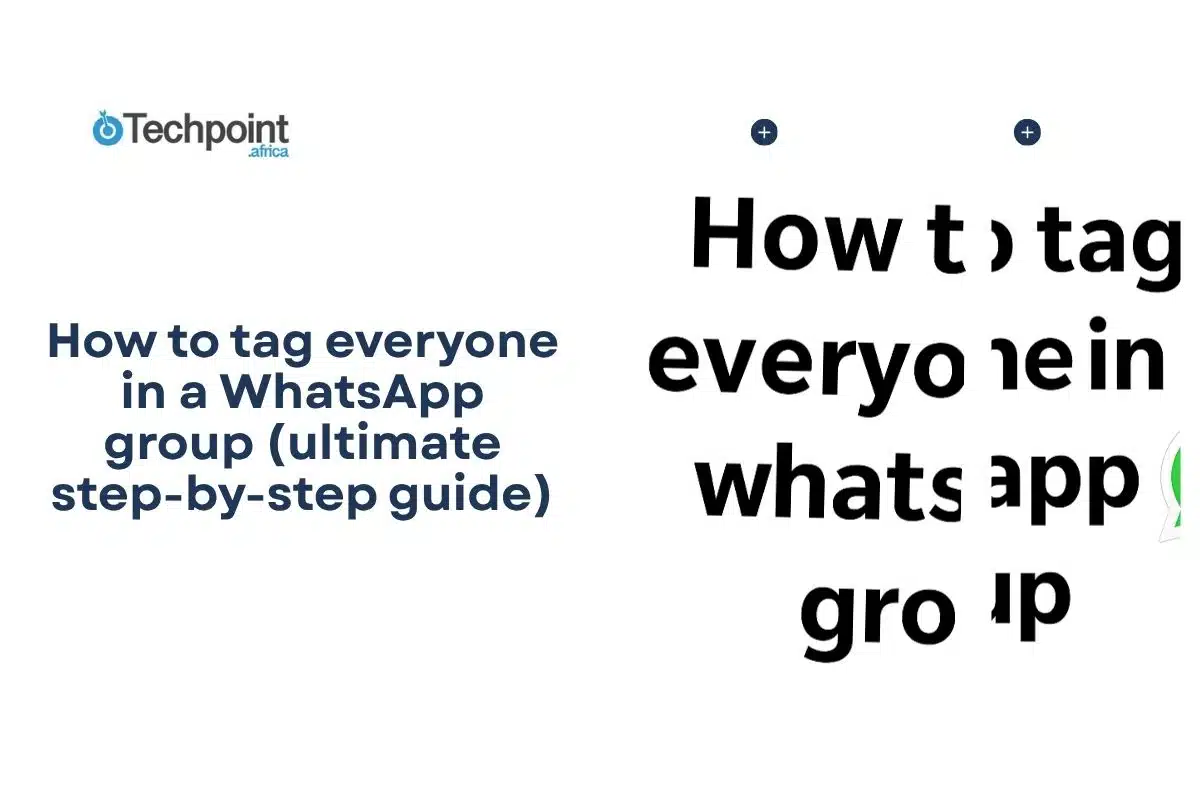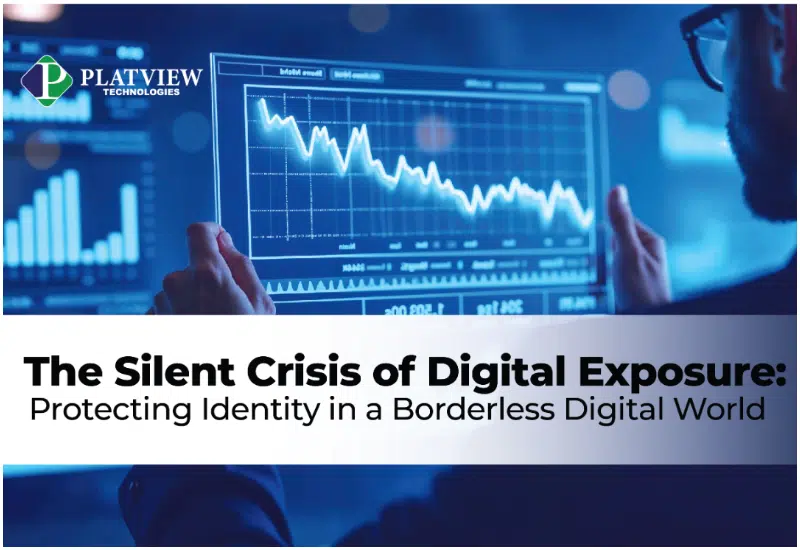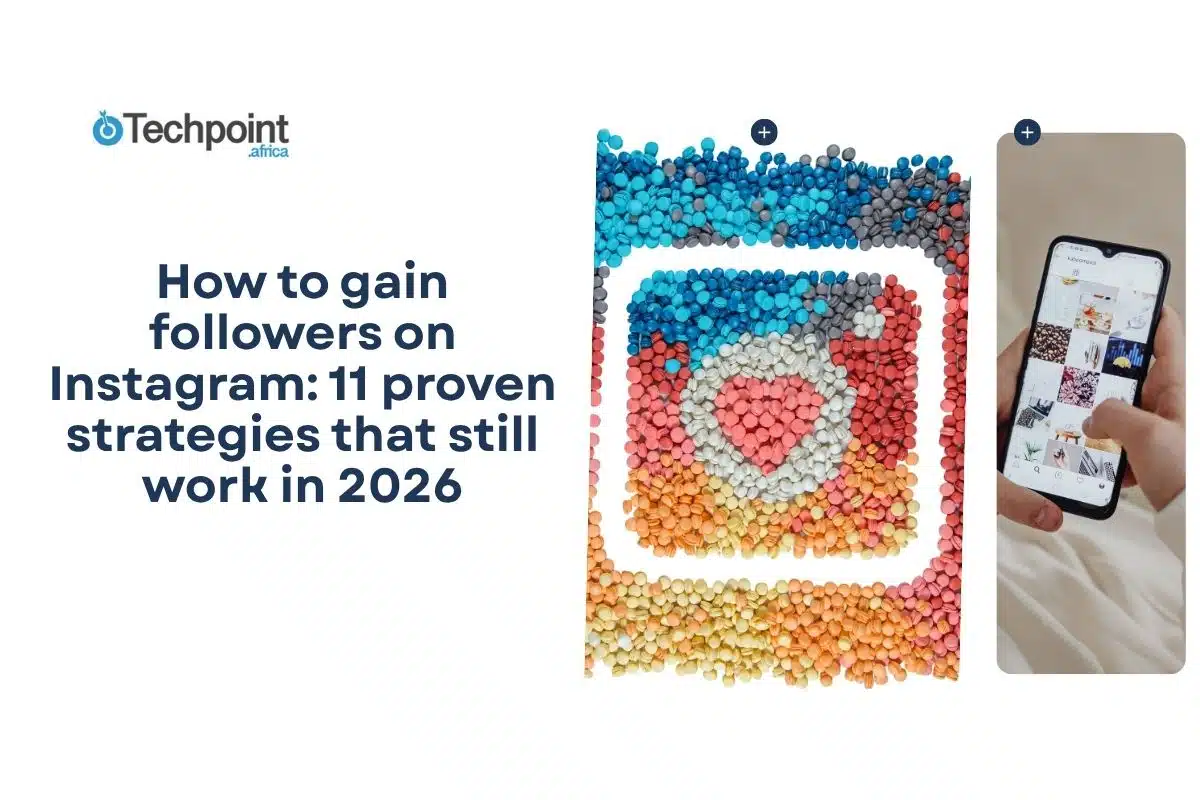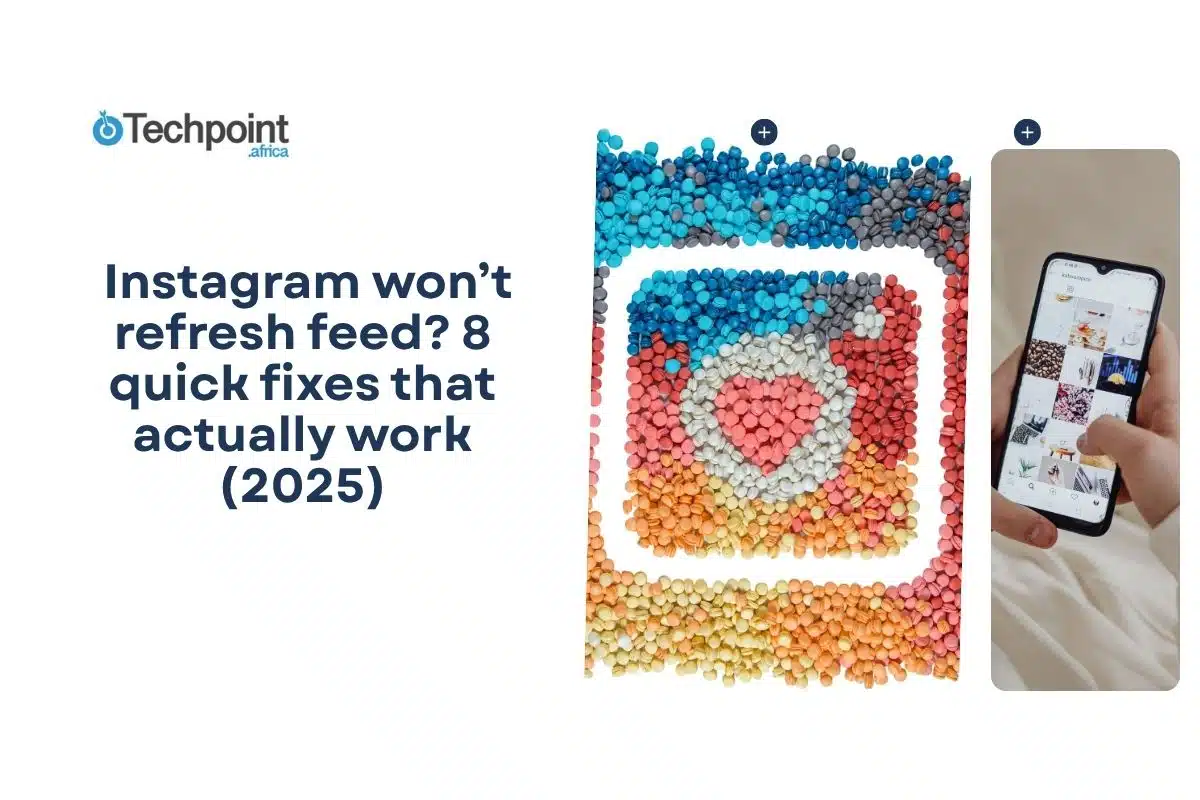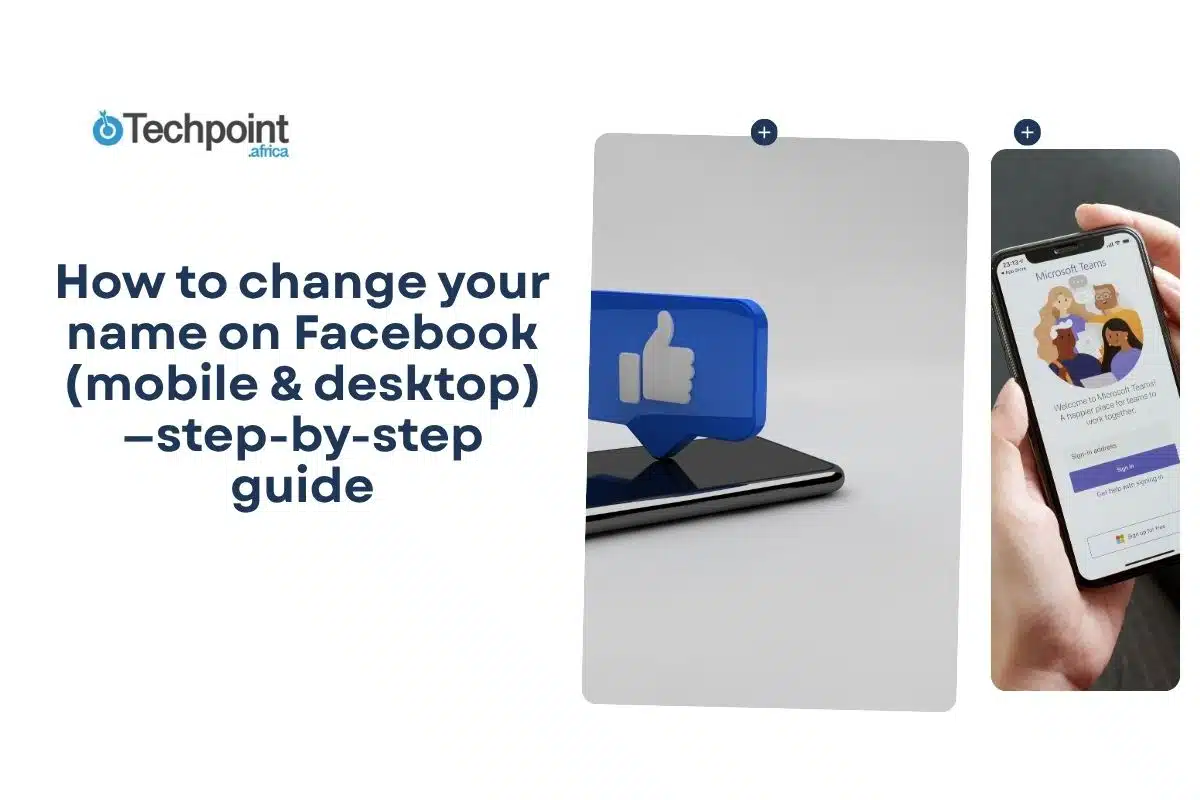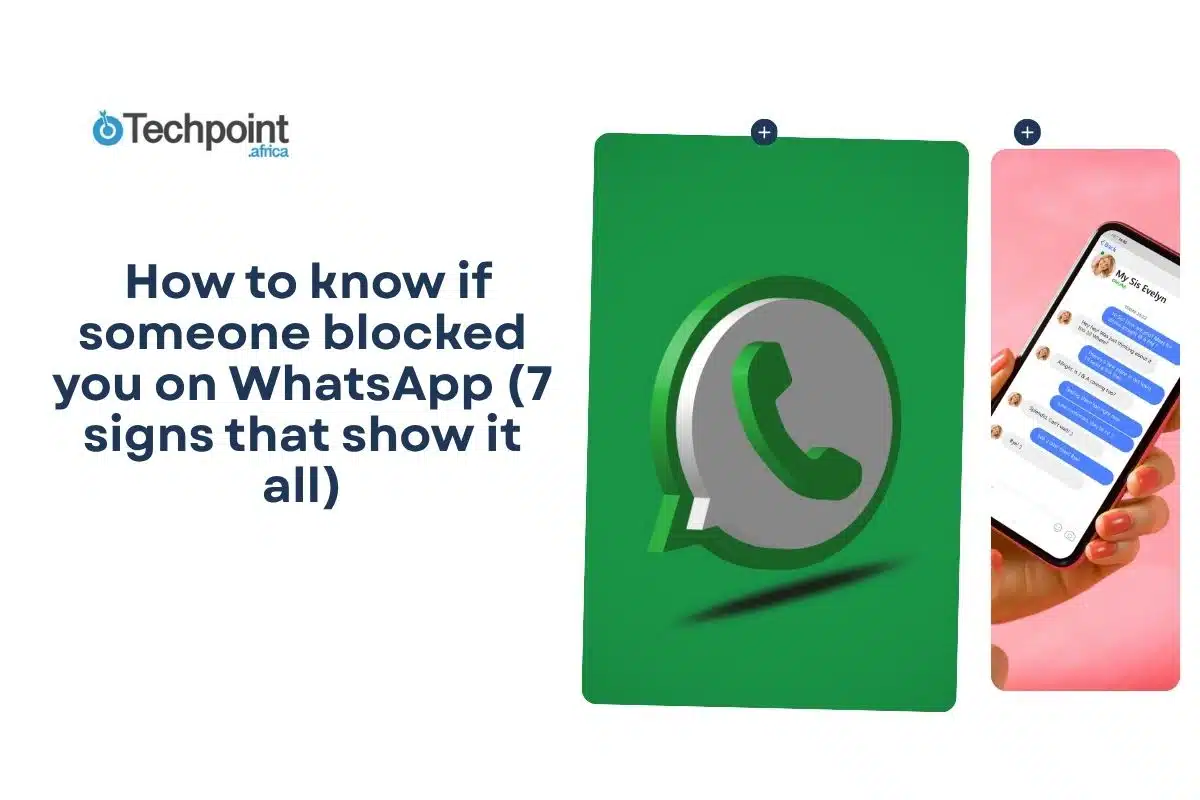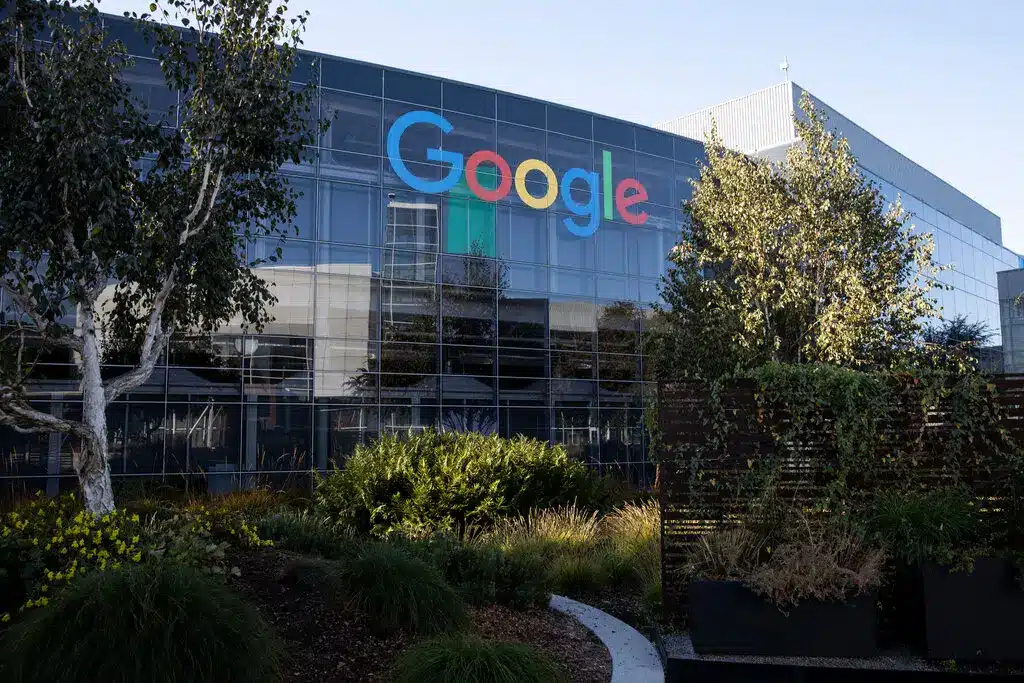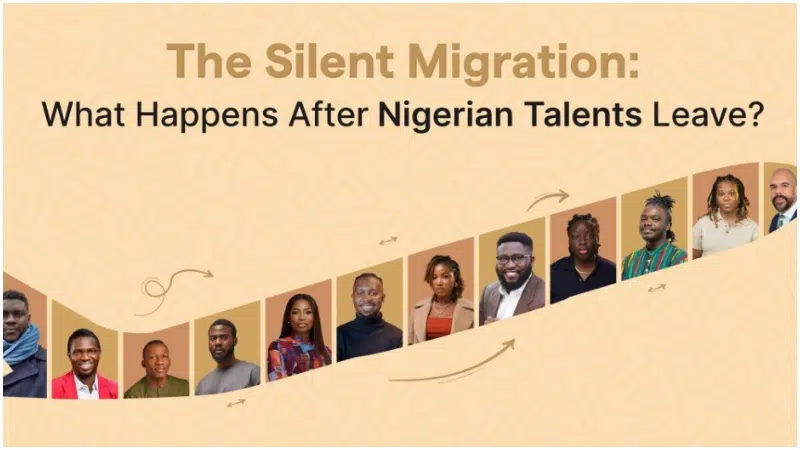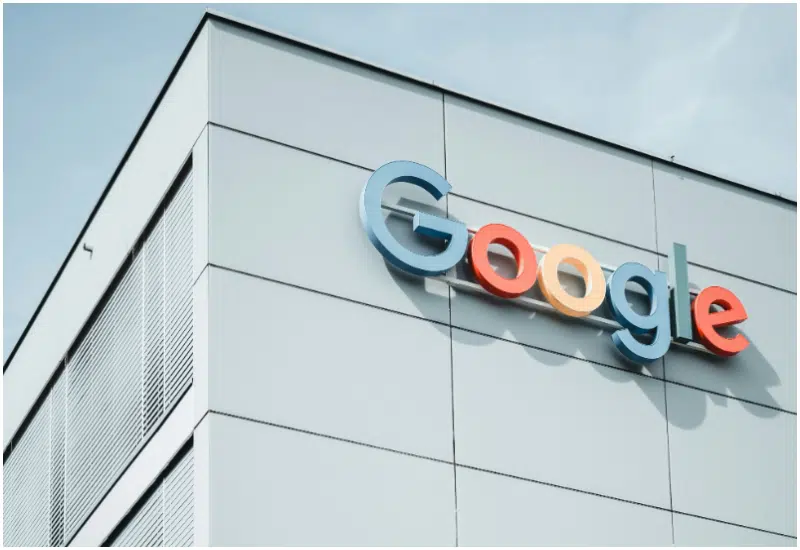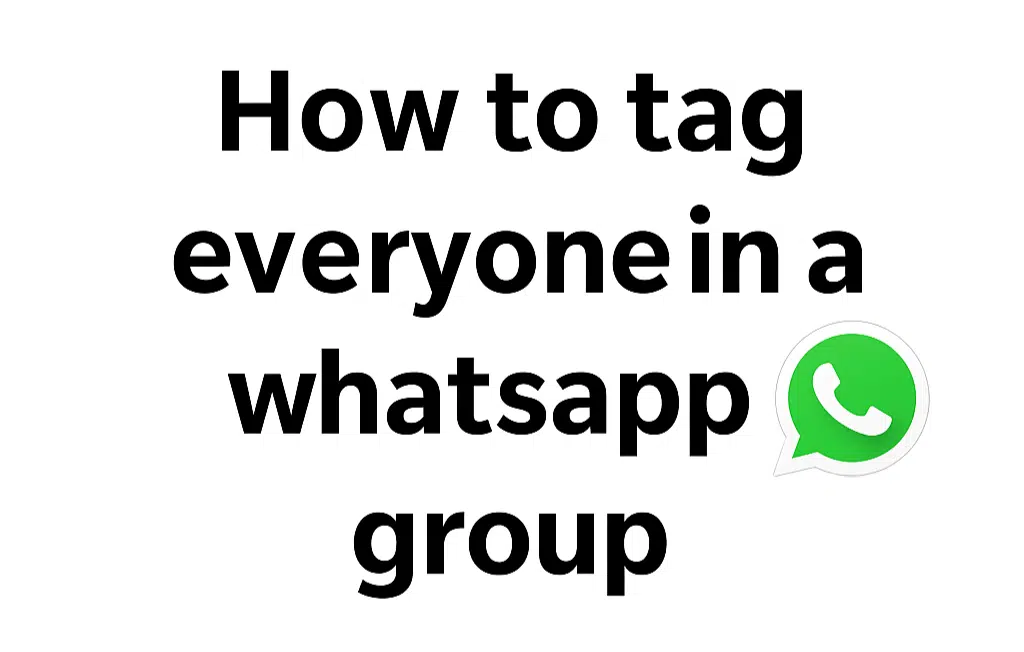
Do you sometimes have a message or meme you want everyone in that WhatsApp group to see, but don’t want to tag all 229 members one by one manually? I get it — I wouldn’t be up for that either. That’s why this guide gathers the official tools, practical workarounds, and safe tips, so you can quickly and efficiently share the message with everyone without guesswork.
In this guide, you will learn:
- The official, supported way to mention people in a WhatsApp group and why there’s no single “@everyone” button.
- Practical step-by-step instructions that work the same on phones, tablets, and WhatsApp Web/desktop.
- Troubleshooting, privacy rules, and responsible practices to avoid getting blocked or annoying your group.
Responsible practices & privacy reminders to note before tagging everyone in a WhatsApp group
Before you try to reach everyone at once, pause and follow these rules — they save you headaches and keep your account in good standing.
- Respect notification fatigue. Repeatedly reaching out to everyone will quickly get people to mute or leave a group. Reserve mass pings for critical updates.
- Use official tools when scaling. WhatsApp forbids bulk or automated messaging outside its approved Business APIs. Using third-party scripts or unofficial bots for mass tagging risks account suspension.
- Know the difference between group pings and one-to-one delivery. If you want everyone to receive the message privately (not as a group thread), use a Broadcast List. Note that recipients must have your number saved.
- Check group type and role. Some mass-reach features (announcement groups inside Communities) are limited to Community admins — make sure you have the proper role before trying to post to a Community Announcement.
- Don’t upload contact lists to unknown services. Third-party “bulk taggers” and extensions often require sharing contacts, which is a privacy risk and may violate WhatsApp’s terms. Use approved Business API partners for legitimate business outreach.
Following these practices first keeps you honest, legal, and less likely to irritate your members. Now, here’s how to actually notify everyone, depending on what your account and app version support.
How to tag everyone in a WhatsApp group using a unified step-by-step method
Below is a single, device-neutral method. You can follow it on your phone, iPad, tablet, or WhatsApp Web. Where UI differs, I’ll reflect the differences; otherwise, the steps are identical in intent.
Step 1: Update WhatsApp first.
- Open the App Store, Google Play, or Microsoft Store and confirm you’re using the latest release. If you want to try the newest tests (like “mention everyone”), join the official WhatsApp beta program for Android or iOS only if you’re comfortable using pre-release software. (Beta features roll out gradually and may be removed.)
Step 2: Decide how you want to reach your target audience.
- If you want a public group announcement (visible to everyone and open for replies), use the Community Announcement (if you’re an admin) or an in-chat mention method.
- If you want to send a private message to everyone (without creating a group thread), use a Broadcast List. Recipients must have your number saved for delivery.
Step 3: Check for an “Everyone” mention option.
- Open the group chat, click the message box, type ‘@’, and review the pop-up list. If your WhatsApp build supports group-wide mentions, you may see an option such as ‘Everyone’ or the group’s name in the list.
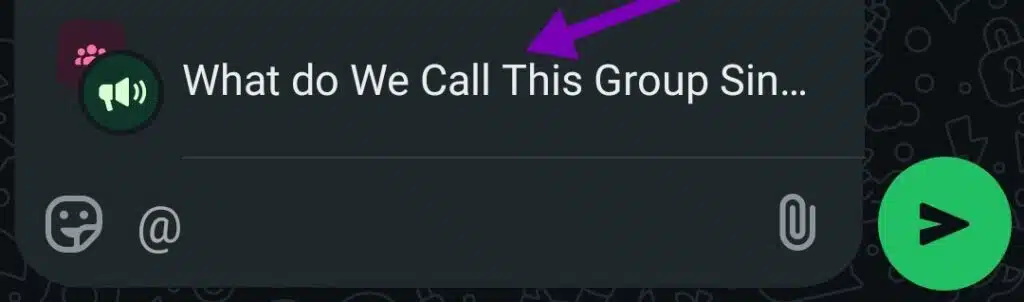
- Tap it, compose your message, and send. If you see this option, selecting it will notify all members (behavior depends on the rollout; in some tests, it overrides mute for members).
- If you do not see it, proceed to step 4.
Step 4: If “Everyone” isn’t available — use Announcement Groups or Broadcast Lists as appropriate:
- Announcement Group (Communities): If the group is part of a Community and you’re an admin, open the Community
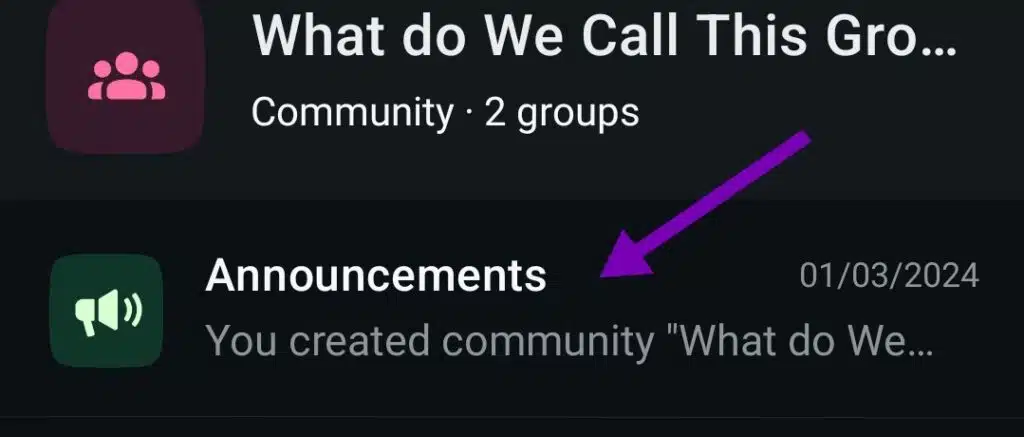
- Announcement Group → type your message → send.

- Announcement Group posts reach all community members and are the official way to broadcast within Communities.
- Broadcast List (one-to-one delivery): Open Chats, then Menu and New Broadcast
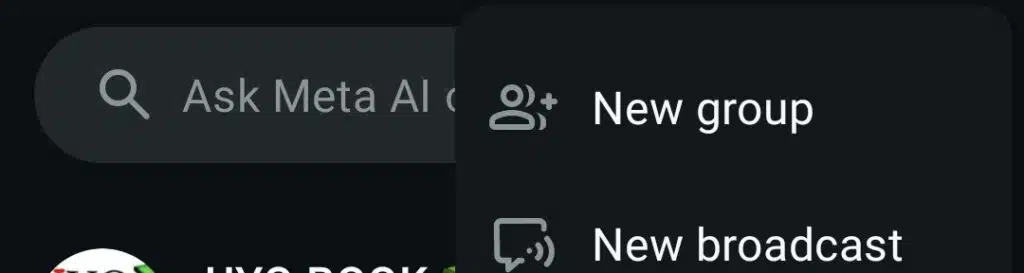
- Select contacts (up to 256), type your message, then send.

- Remind recipients to save your number so they receive the message.
Step 5
- If you need to mention multiple people in the chat and there is no “Everyone” option available, type “@”, then start typing a member’s name and select it; repeat this process until you’ve mentioned the desired subset. For large groups, consider splitting into smaller groups or having co-admins ask subgroups to share the announcement. (This is manual but reliable.)
Step 6
- Final check before sending: Keep the message concise, specify the desired action (read, RSVP, respond), and avoid sending repeated mass pings. If you’re using a new beta feature, test it with a smaller group or a draft message to ensure the behavior matches your expectations.
Note: If you manage a big group, try step 3 — the “Everyone” option, when available, is the fastest. If it’s not there, Announcement Groups or Broadcast Lists are your two safe, official alternatives.
A quick comparison of the ways tagging everyone works on WhatsApp for Android, iPhone & Web
Below is a concise, teaching-focused table that allows you to scan key differences quickly.
| Task / Tip | Phones & Tablets (Android / iPhone / iPad) | Web / Desktop (WhatsApp Web / Desktop app) |
| Where to check for “Everyone” | Open group → tap message box → type @ → look for Everyone or group name in the pop-up. | Click message box → type @ → check drop-down list for Everyone (same logic). |
| Announcement group (Community) | Open Community → Announcement Group → compose and send (admins only). | Same flow; typing and composing are easier on a full keyboard. |
| Broadcast list creation | Create on mobile: Chats → Menu → New Broadcast → select contacts (must save your number). | Broadcast lists are created on mobile devices (not on the Web). The desktop can view existing broadcasts later. |
| If “Everyone” is missing | Try updating the app, reopening the group, or joining the WhatsApp beta (if you’re comfortable with it). | Same — desktop reflects what your phone is running (linked device sync). |
| Automation & scripts | Many phone apps/extensions promise “tag all,” but they may require unsafe access; avoid. | Browser scripts can inject mentions, but this practice violates WhatsApp policies and may result in bans. Use the official Business API if you need to scale your operations. |
| Best quick use | Short, urgent pings; use the announcement group if an admin. | Long announcements, careful formatting, and testing before broadcast. |
If your recipients need to see a message individually, choose Broadcast. If you require a group discussion and want to call out specific people, use @mentions.
Troubleshoot tips for common issues you may encounter while trying to tag everyone on WhatsApp
Problem: I don’t see “Everyone” after typing @.
Cause: Feature not rolled out to your app build / you’re not in the beta / not a Community admin.
Fix: Update WhatsApp, check release notes, consider joining the official beta program (Android only for many betas). If you still can’t see it, use the Announcement Group (if you’re a Community admin) or the Broadcast List.
Problem: Broadcast recipients say they didn’t get my message.
Cause: They haven’t saved your number (Broadcast requires this) or they’re not in the list.
Fix: Ask recipients to save your number, verify the broadcast list membership, or use an Announcement Group for a public post.
Problem: I used an extension/script to tag everyone, and my account was restricted.
Cause: Unofficial automation or bulk messaging flagged your account. WhatsApp enforces anti-bulk rules.
Fix: Stop using the tool, appeal via the app if banned, and switch to approved solutions (Business API) for legitimate mass messaging.
Problem: People didn’t get notifications.
Cause: Muted groups usually prevent notification, but mentions may still surface as attention markers. WhatsApp displays an “@” on unread messages for mentions. If a future “everyone” roll-out overrides mute, behavior will be documented in release notes; don’t assume it always bypasses user mute.
Final takeaways
- Check for the new “Everyone” option, but don’t rely on it yet. It’s being trialed in beta; if you have it, select it after typing @. Otherwise, use Announcement Groups or Broadcast Lists.
- Use official tools and respect privacy. Broadcast lists require recipients to save your number; bulk automation outside the Business API is prohibited.
- Test before you actually do it. Try any new method on a small set first and keep messages short and essential to avoid muting and complaints.
Conclusion
Mass-tagging everyone can be convenient and annoying if used carelessly.
First, update WhatsApp and check if your app offers a group-wide mention feature. If it does, test it with a small announcement. If it doesn’t, choose the official route that fits your goal: Announcement Group posts (for Community admins) for public one-to-many announcements, or Broadcast Lists for private one-to-one delivery.
For organizations that regularly communicate with large audiences, consider transitioning to the WhatsApp Business Platform and partnering with an approved provider to stay compliant.
Always test on a small group before broadcasting to a larger audience.
FAQs about tagging everyone on a WhatsApp group
1. Is there an @everyone or “tag all” button in WhatsApp?
- Not universally stable in WhatsApp yet. You can type @ to mention individuals. WhatsApp is testing a group-wide mention feature in beta builds, so some users may see an “Everyone” option.
2. How do I notify everyone if my group is part of a Community?
- Use the Community’s Announcement Group. Community admins can post announcements that reach all Community members.
3. Can I send the same private message to everyone at once?
- Yes — use a Broadcast List (created on mobile). Recipients must have your number saved in their contacts to receive it.
4. Are browser scripts or extensions safe for tagging everyone?
- They may work, but they can violate WhatsApp rules and risk account suspension. Avoid unofficial automation; use the Business API for legitimate bulk messaging.
5. Will mentioning someone alert them if they muted the group?
- Mentions create an @ marker, so the person sees they were mentioned. Behavior can vary, and future mass-mention features may override mute in limited test scenarios.
6. How many contacts can I put in a Broadcast List?
- Up to 256 contacts per broadcast list.
7. Who can post in an Announcement Group?
- Only Community admins can post in Announcement Groups; members can react and reply where allowed.
8. My account got restricted after trying to mass-tag — what should I do?
- Stop the offending method, request a review through the app, and switch to official tools (Broadcast Lists, Announcement Groups, or WhatsApp Business API). Avoid third-party mass-tagging tools.