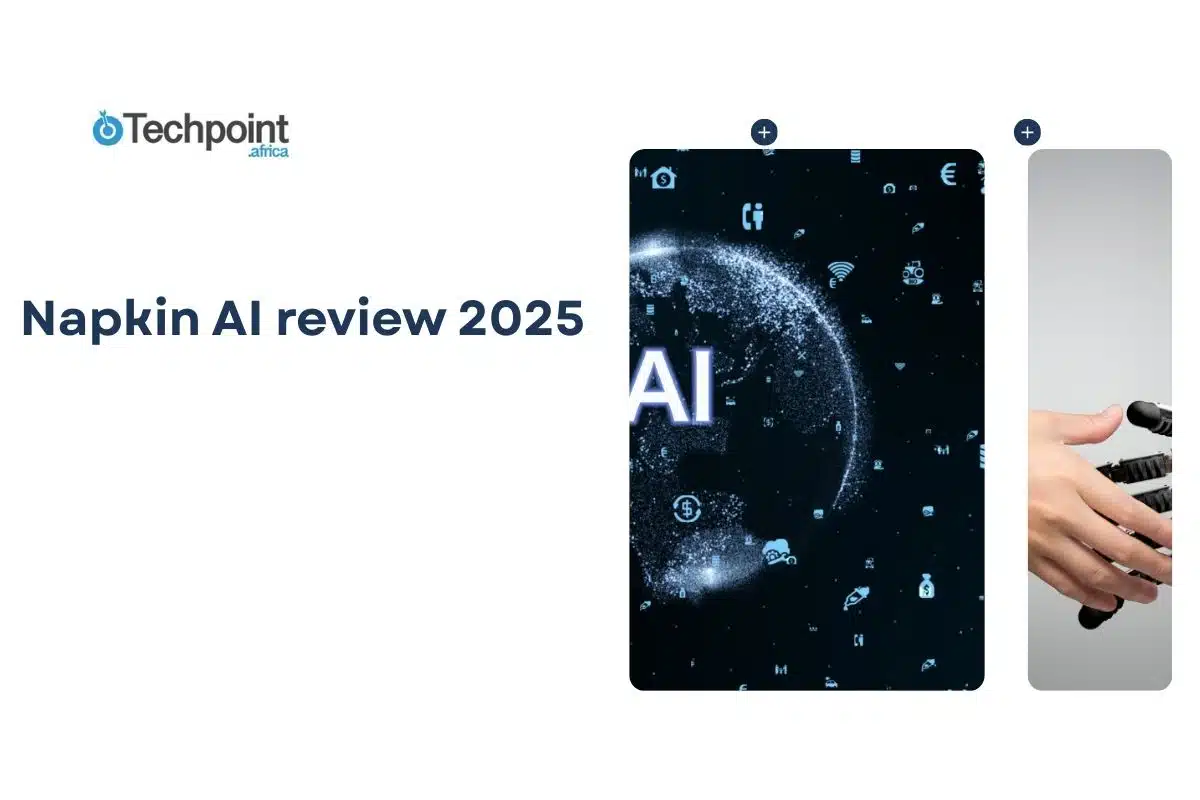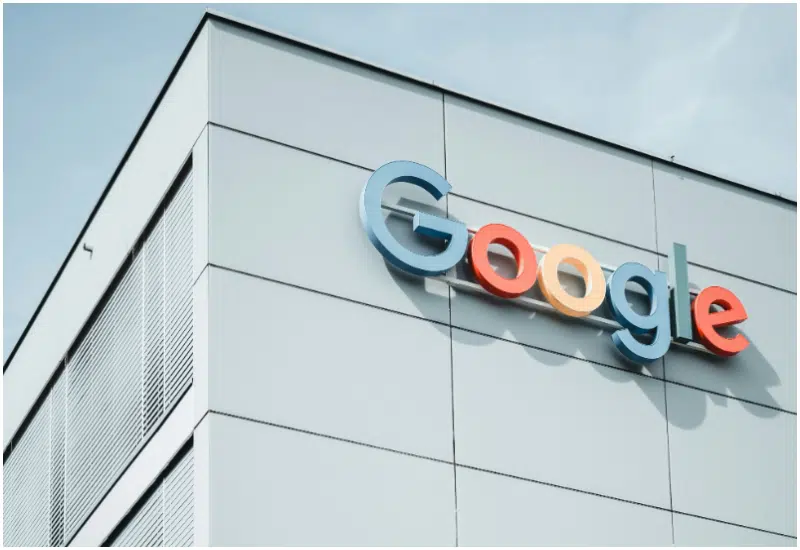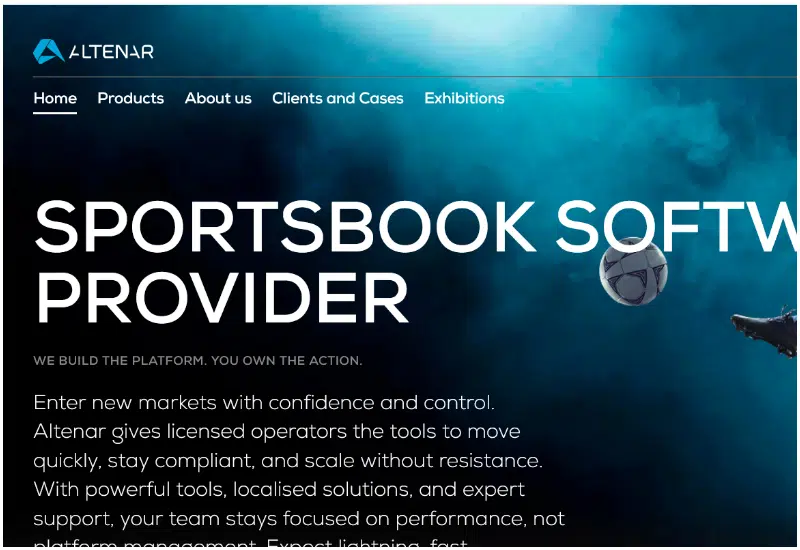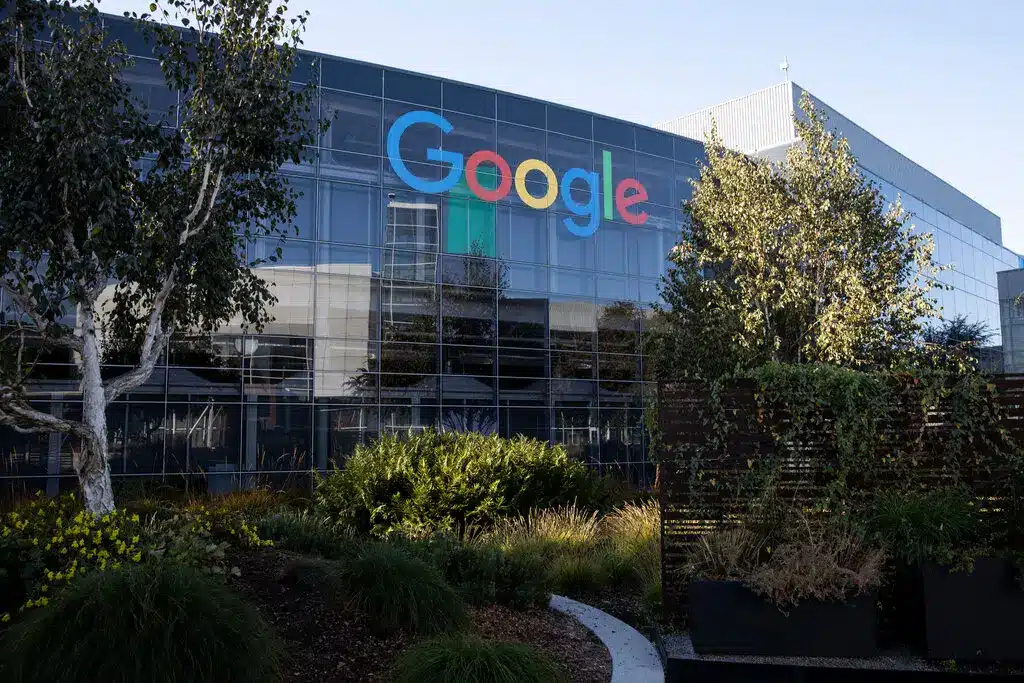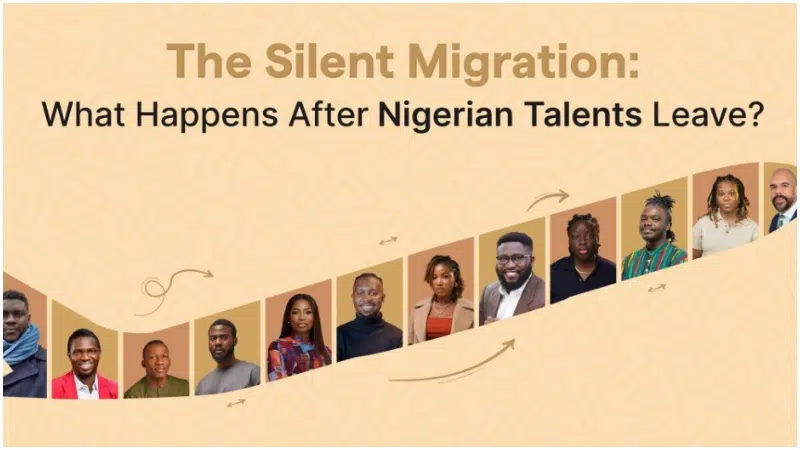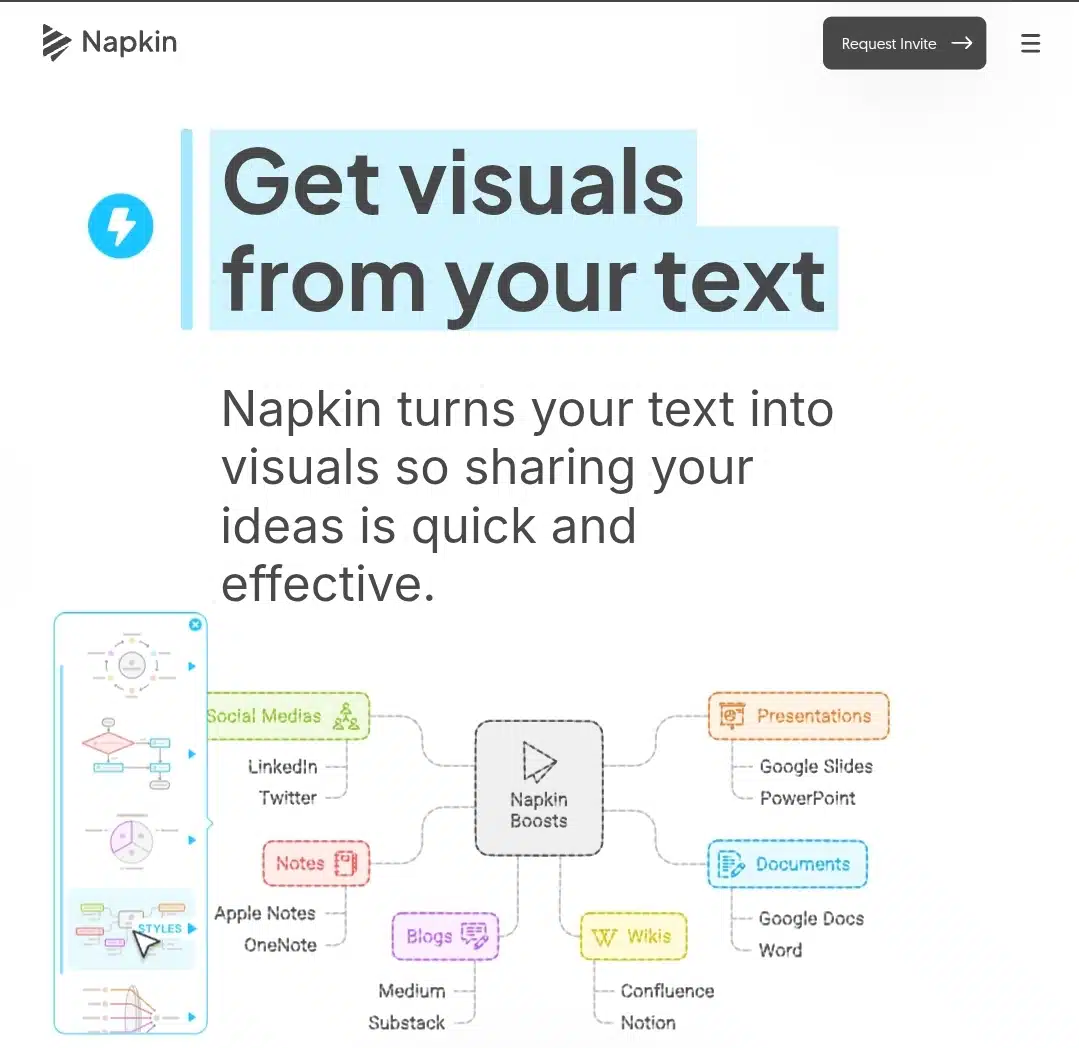
I’ve spent more hours than I care to admit moving boxes, connecting arrows, and adjusting text in PowerPoint just to make a simple set of notes look presentable. Every time I thought I was done, something felt off like a line misaligned, a font too small, a layout that didn’t make sense.
That’s why I wanted to try Napkin AI. It’s a tool that claims to take plain text and turn it into clear, structured visuals quickly, without all the manual work. I wanted to see if it actually lived up to that, and what the experience would feel like from someone just trying to get a usable visual out of their notes.
Here’s what I found when I started using it.
What is Napkin AI?
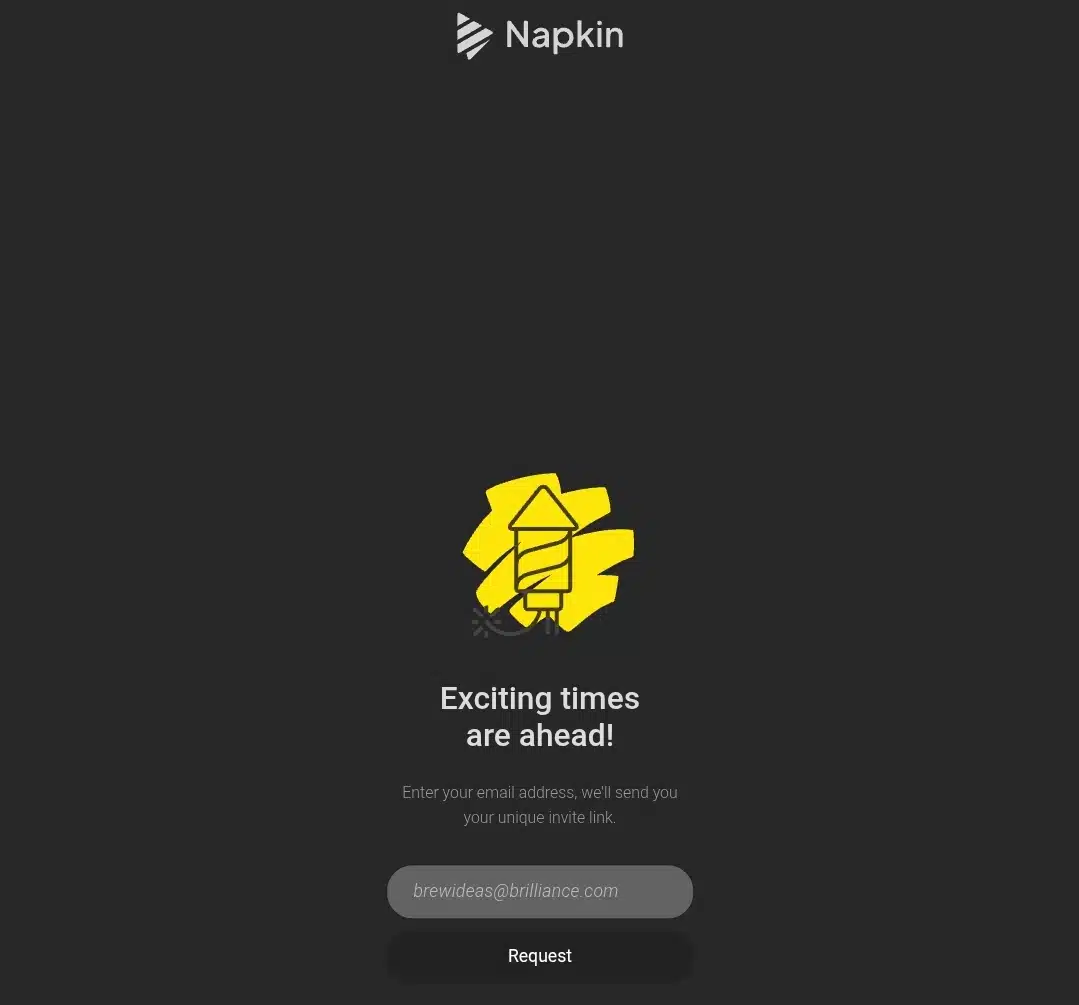
Napkin AI is a web-based tool that converts text into structured visuals, including flowcharts, mind maps, and diagrams. Instead of manually creating shapes and connectors in programs like PowerPoint or Canva, users can paste notes, lists, or bullet points directly into Napkin AI, and the system generates a visual representation automatically.
The tool is aimed at content creators, educators, marketers, project managers, and anyone who regularly works with structured information and wants a faster way to present it visually. It uses AI to interpret the hierarchy and relationships in your text, propose layouts, and apply styles and icons, giving users a polished starting point that can be exported in multiple formats.
Napkin AI emphasizes speed and simplicity, reducing the need for design expertise while still providing customization options such as font choices, color palettes, icon libraries, and branding tools. Users can export visuals as PNG, SVG, PDF, or PowerPoint files, and share them via links for team collaboration.
While it excels at turning structured text into clear visuals, it is less effective with vague or abstract content, and its design outputs sometimes lean on template-style layouts. The platform is currently available in beta, with a free plan offering generous AI credits, and paid plans unlocking additional features and styling options.
Features of Napkin AI
Napkin AI is built around the core idea of turning text into visuals quickly and with minimal manual effort. Here’s a breakdown of the main features users encounter when using the tool:
- Text-to-Visual Generation
At the heart of Napkin AI is its ability to convert plain text into structured diagrams. Users can paste bullet points, lists, or paragraphs, and the AI interprets relationships and hierarchy to produce flowcharts, process diagrams, or mind maps. This feature saves time and reduces the need for manual placement of shapes and lines.
- Automatic Layout Suggestions
Once the text is processed, Napkin AI proposes different layout options for the visual. It can suggest vertical, horizontal, or grid-based structures, giving users a clear starting point. The system aims to balance readability with aesthetic appeal, so the visuals are presentable without additional tweaks.
- Style Customization
Users can adjust fonts, colors, icons, and themes to match their preferences or brand guidelines. Napkin AI also allows uploading brand-specific color palettes and fonts, ensuring the final visual aligns with corporate or personal style standards.
- Icon and Shape Libraries
Napkin AI includes a library of icons and shapes that can be easily incorporated into visuals. These help make diagrams more intuitive and visually engaging, particularly for presentations or instructional materials.
- Editable Elements
After the initial visual is generated, every element remains editable. Users can drag and drop nodes, resize boxes, tweak connectors, and move icons to fine-tune the layout. This flexibility allows for adjustments without needing to restart the creation process.
- Export Options
Completed visuals can be exported in multiple formats: PNG, SVG, PDF, or PowerPoint. This makes it easy to include them in reports, slides, or other digital documents, while retaining quality for both print and screen.
- Collaboration Tools
Napkin AI supports sharing via links, allowing team members to view or comment on visuals. This makes it easier to get feedback and collaborate on projects without needing multiple file versions.
- Sketch Refinement (Beta)
One of the newer features lets users draw rough shapes or layouts, which Napkin AI can refine into neat, organized visuals. While still in beta, this feature aims to help users translate rough ideas into polished diagrams quickly.
- Generous AI Credits and Plan Options
Even in the free beta, users receive a substantial number of AI credits, which control how many visuals can be generated. Paid plans increase credit limits, remove branding from exports, and unlock advanced style controls for users with more intensive needs.
Signing up and getting started
Getting into Napkin AI was simple. I went to the website and requested an invite by entering my email. Within a short while, the invite arrived in my inbox, and I could log in immediately. The whole process was smooth, with no confusing steps or delays.
After accepting the invite, I landed on a clean, minimal webpage where I had the option to sign in with Google or email. I chose Google, and it was fast. In just one click ,and I was in. Immediately after, Napkin asked me a few quick questions about my work style and preferences. It wasn’t long or overwhelming, just enough to help tailor the experience to me.
Once I was done, I could start creating immediately. Everything felt easy to navigate, and I could already see how the setup was designed to get me moving without confusion.
It’s worth noting that Napkin AI currently works only on desktop or laptop. I tried accessing it on my phone, even in desktop mode, and it didn’t load, so having a computer is essential.
Overall, the whole sign-up and onboarding flow felt stress-free, clean, and designed to ease me right into using the tool.
Watching my notes turn into visuals in seconds
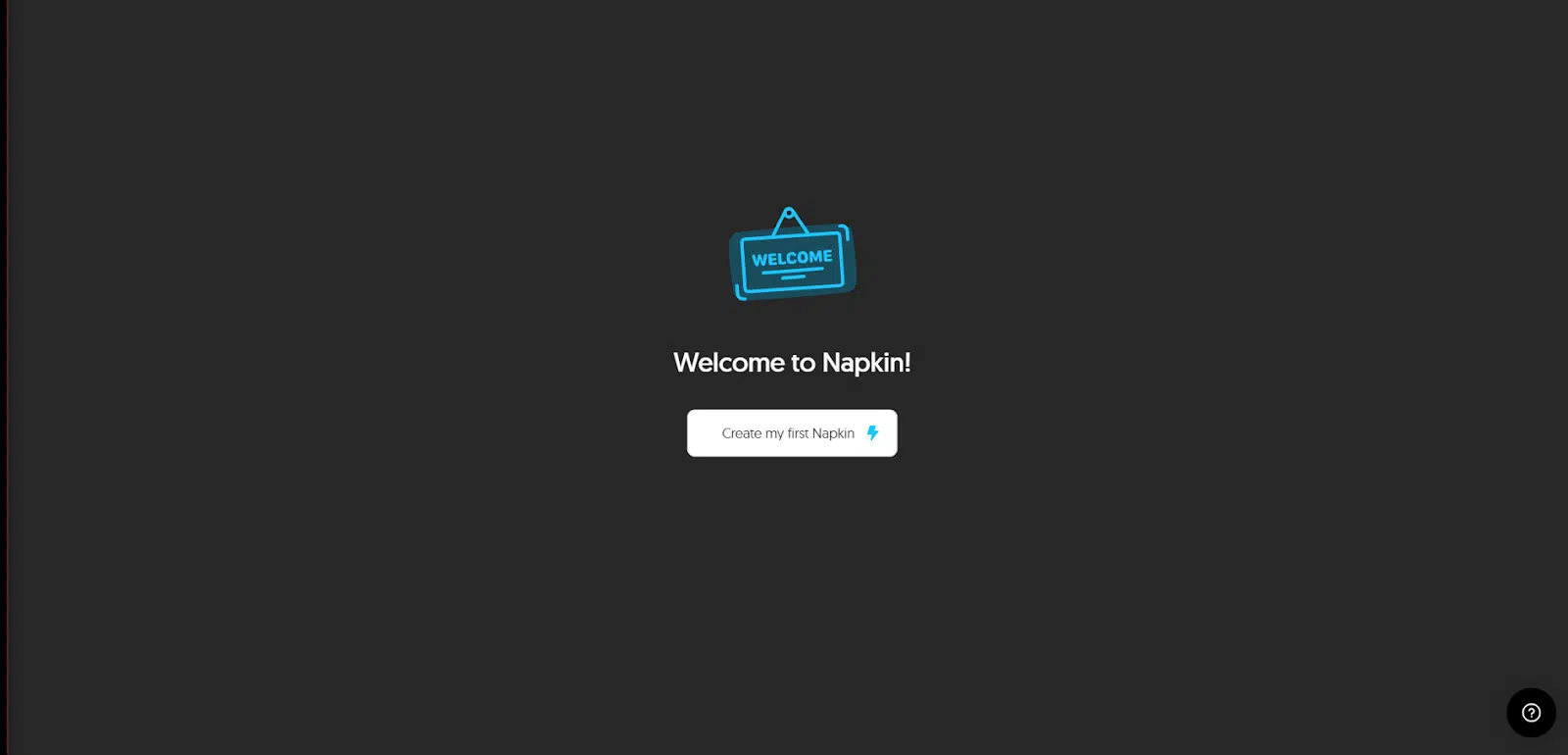
The moment I signed in, Napkin had a big blue button waiting for me: Start Creating. I clicked, and it asked how I wanted to add text. Two options popped up, either bring my own text or generate text with AI. Naturally, I had to test both.
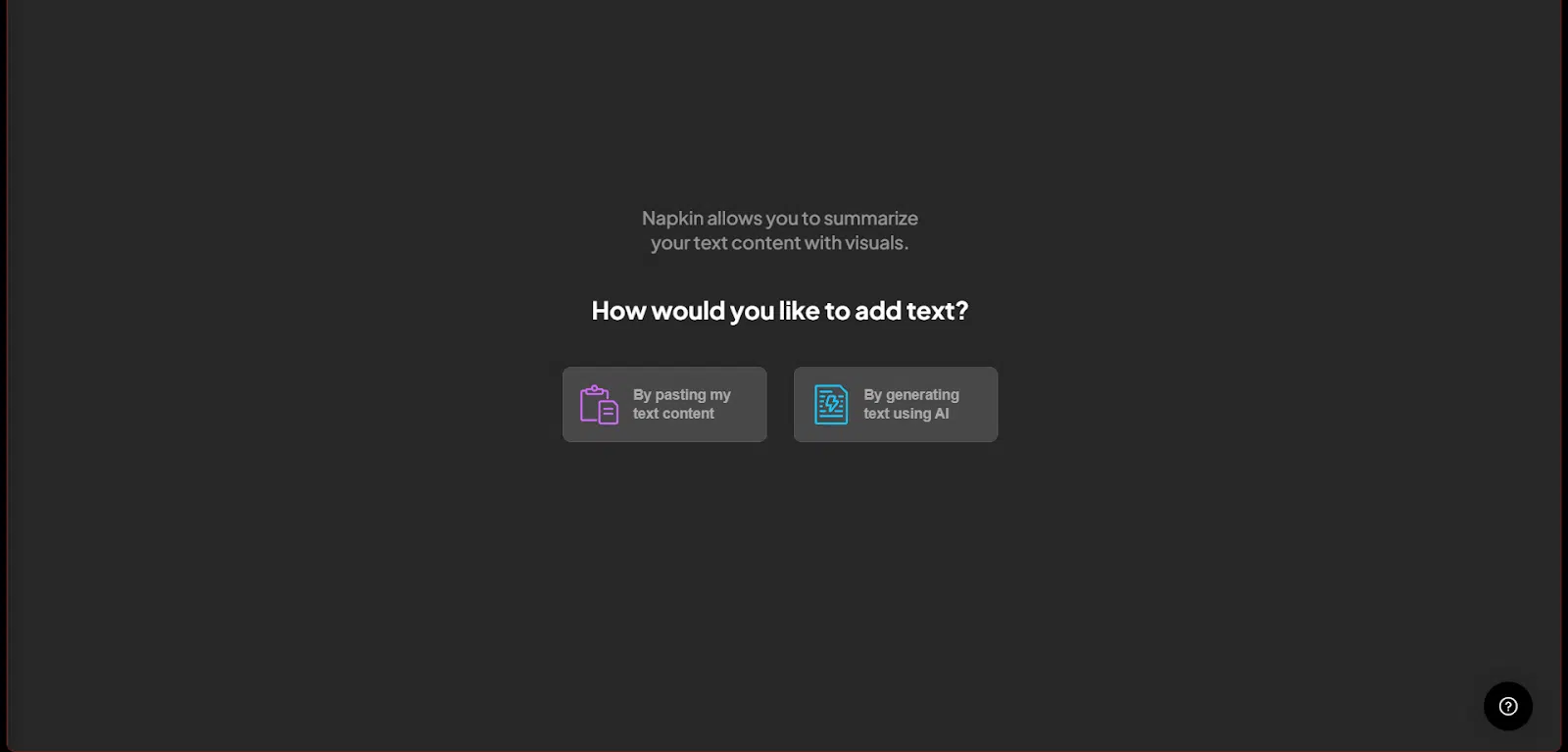
Generating text with AI
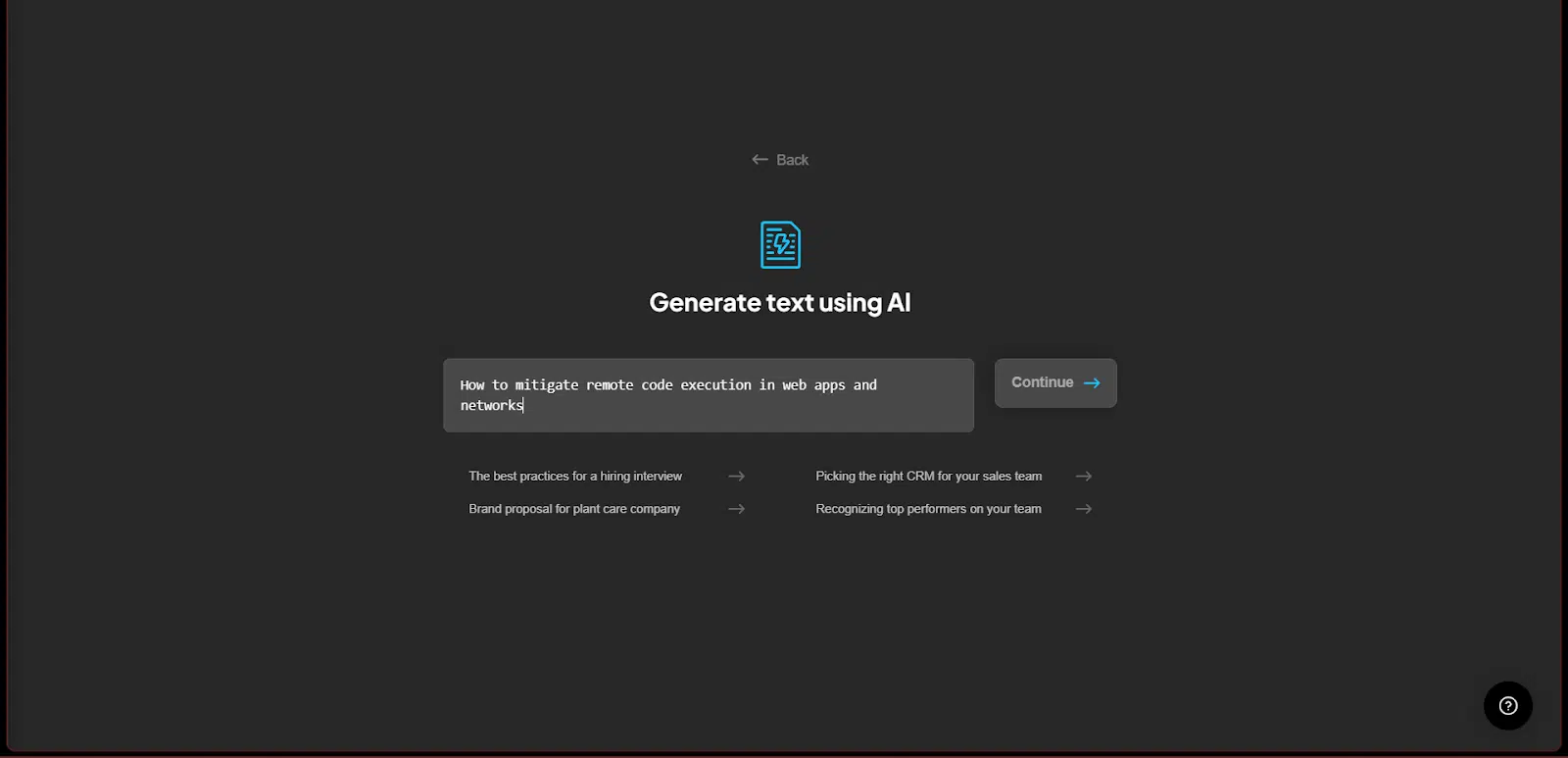
I went with the AI option first, just to see if it was any good. That led me to an interface where I could type a prompt. I wasn’t about to go easy on Napkin, so I threw it a curveball: “How to mitigate remote code execution in web apps and networks.” Pretty technical, not exactly lightweight reading.
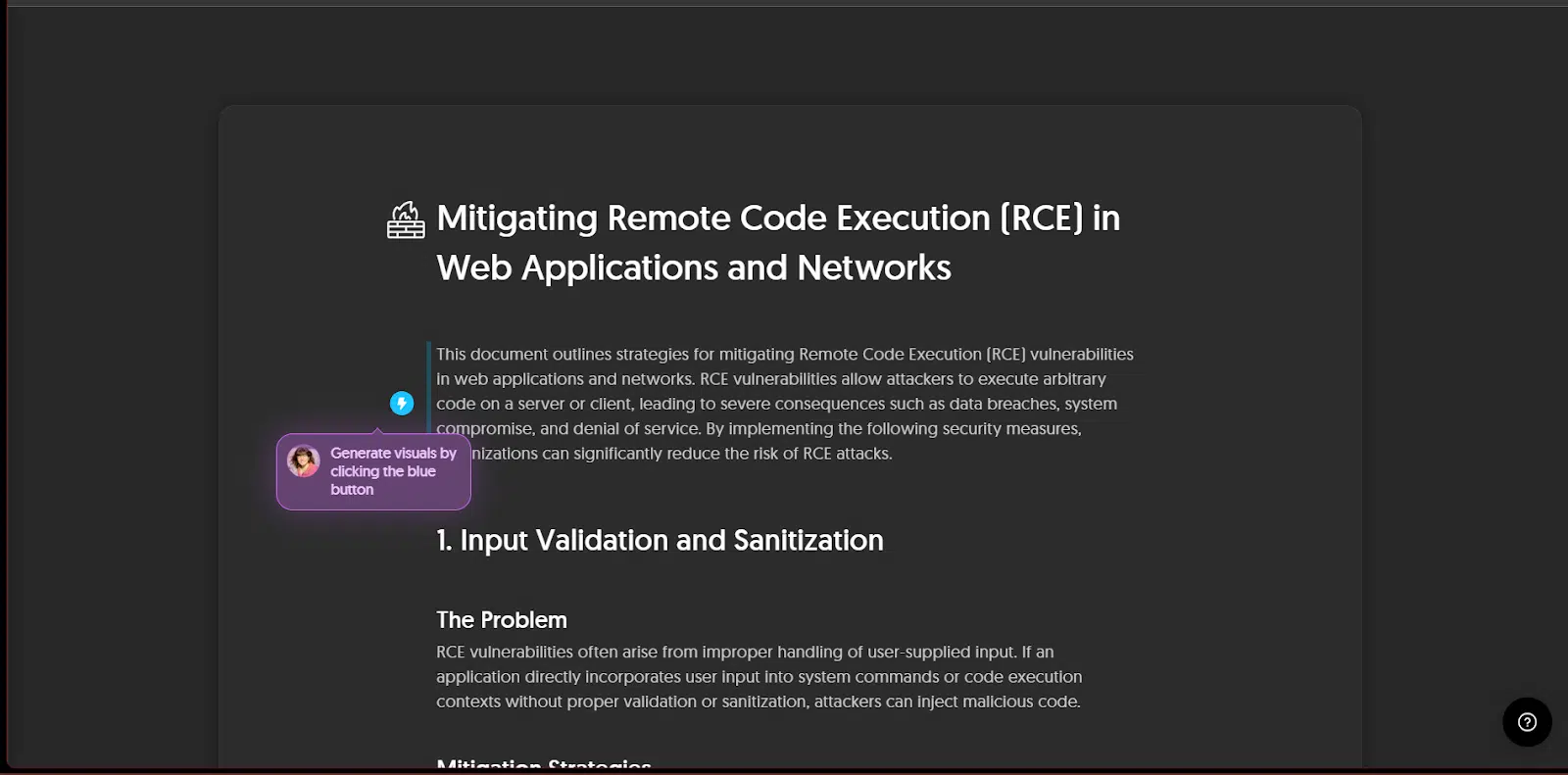
To my surprise, Napkin delivered a full-blown write-up on RCE vulnerabilities, complete with strategies for mitigation. It wasn’t just fluff either; it was solid enough that I copied the text for later. Not bad for a diagram tool moonlighting as a text generator.
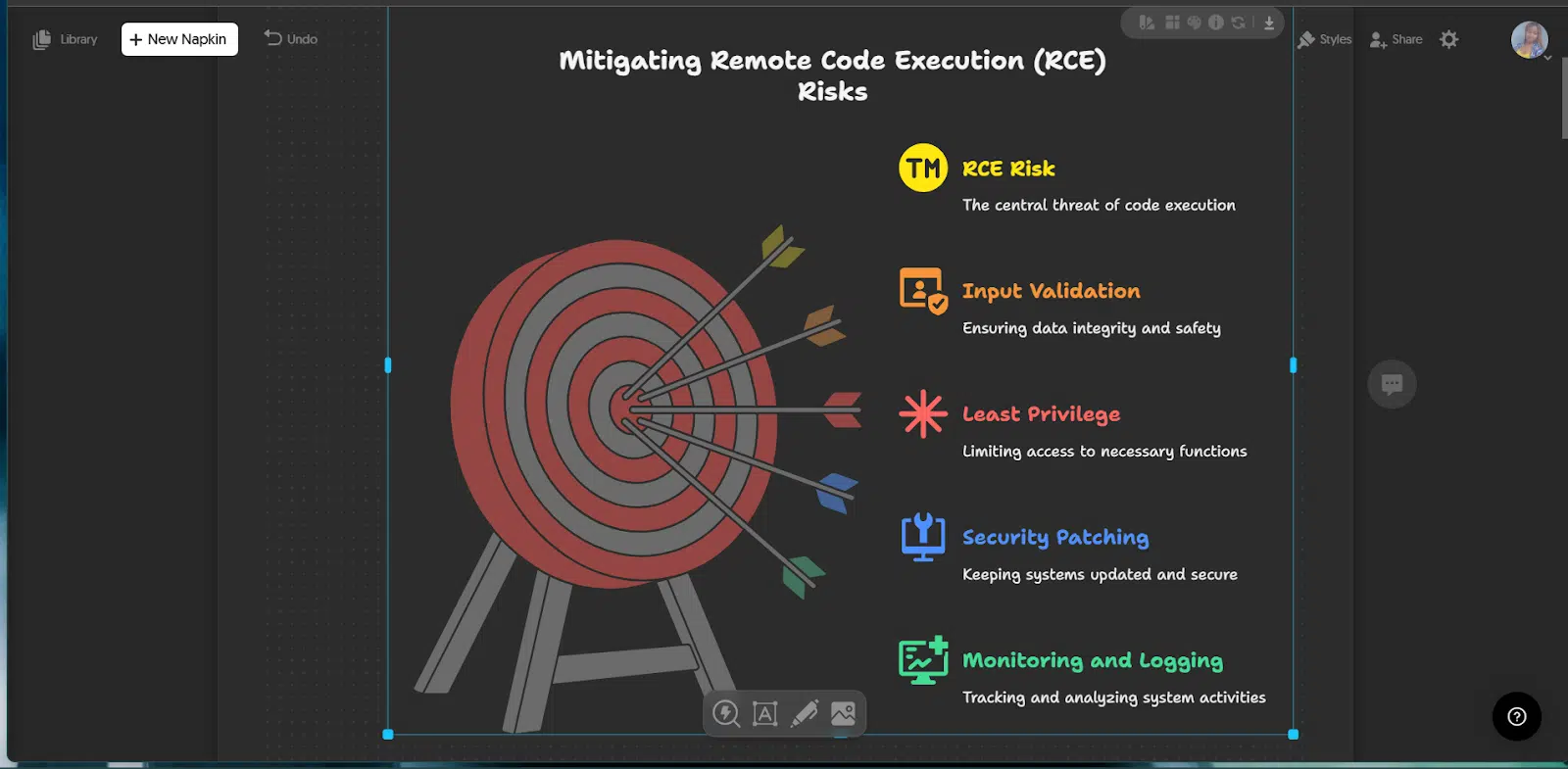
From there, a little popup guided me: “Click the blue button to generate visuals.” I did, and suddenly I had a clean illustration of the intro section I’d just generated. Not just one, either. Five different visual styles appeared side by side. At that moment I thought, okay, this feels like hitting the jackpot.
I could tweak the visuals, customize layouts, or export them straight away in PNG, SVG, PDF, or even PPT format. The only catch was the watermark — if I wanted that gone, I’d need to upgrade. Honestly, at that point, it felt like a fair trade.
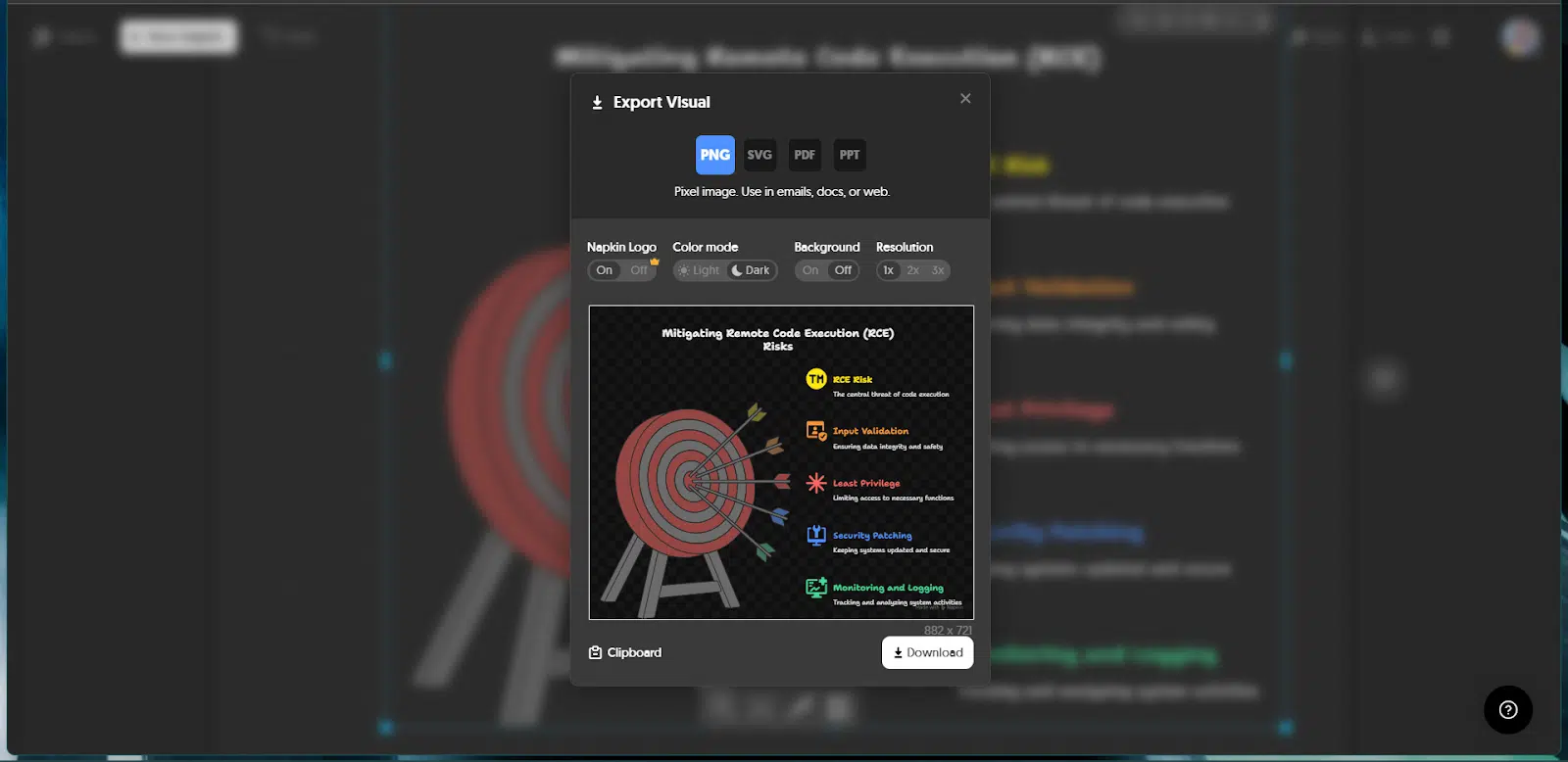
Of course, I wasn’t done testing. I fed Napkin more sections from the same AI-generated text, and once again it kept up. Each time, I had fresh visuals waiting for me in seconds.
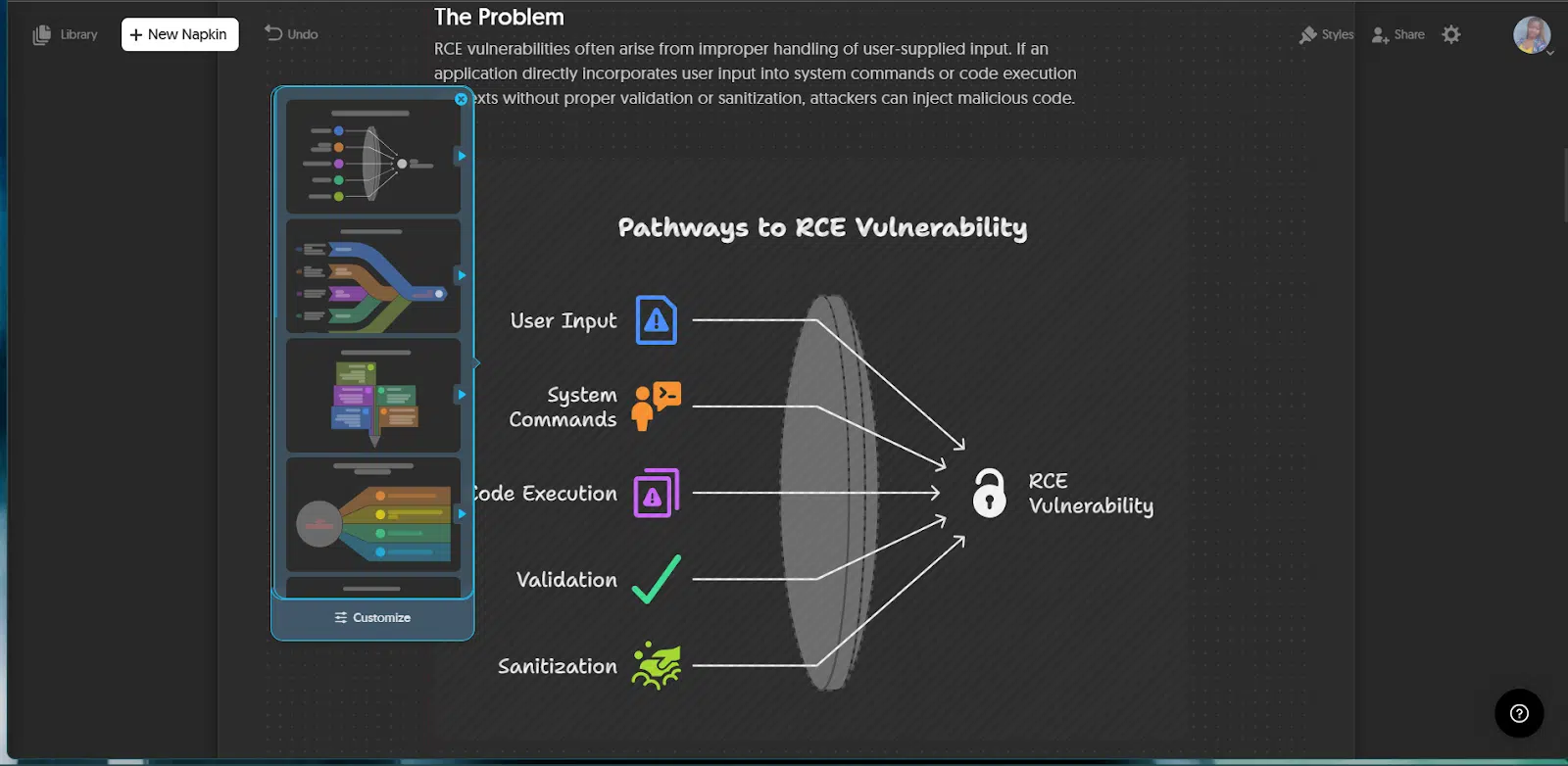
Using my own text
Next, I switched gears. I wanted to see what Napkin would do with something I’d written myself. So, I imported a finance article I’d been working on, titled “Where can I borrow $100 instantly?”
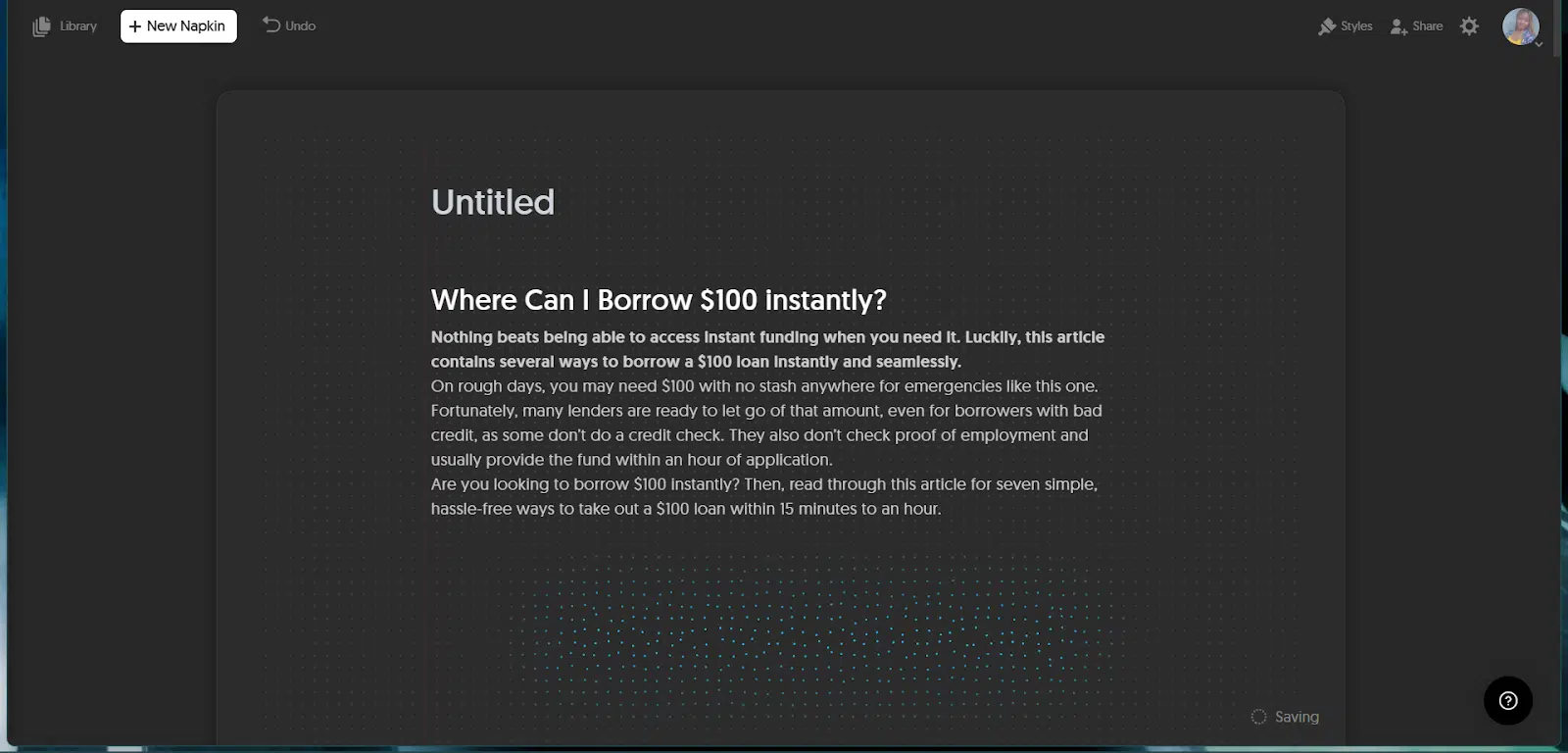
I started with the intro paragraph and hit generate visuals. The results looked similar to before with structured diagrams that summed up the key points. Curious if it could go beyond that, I tried customizing. I typed a request for a banner image with just the article title on it.
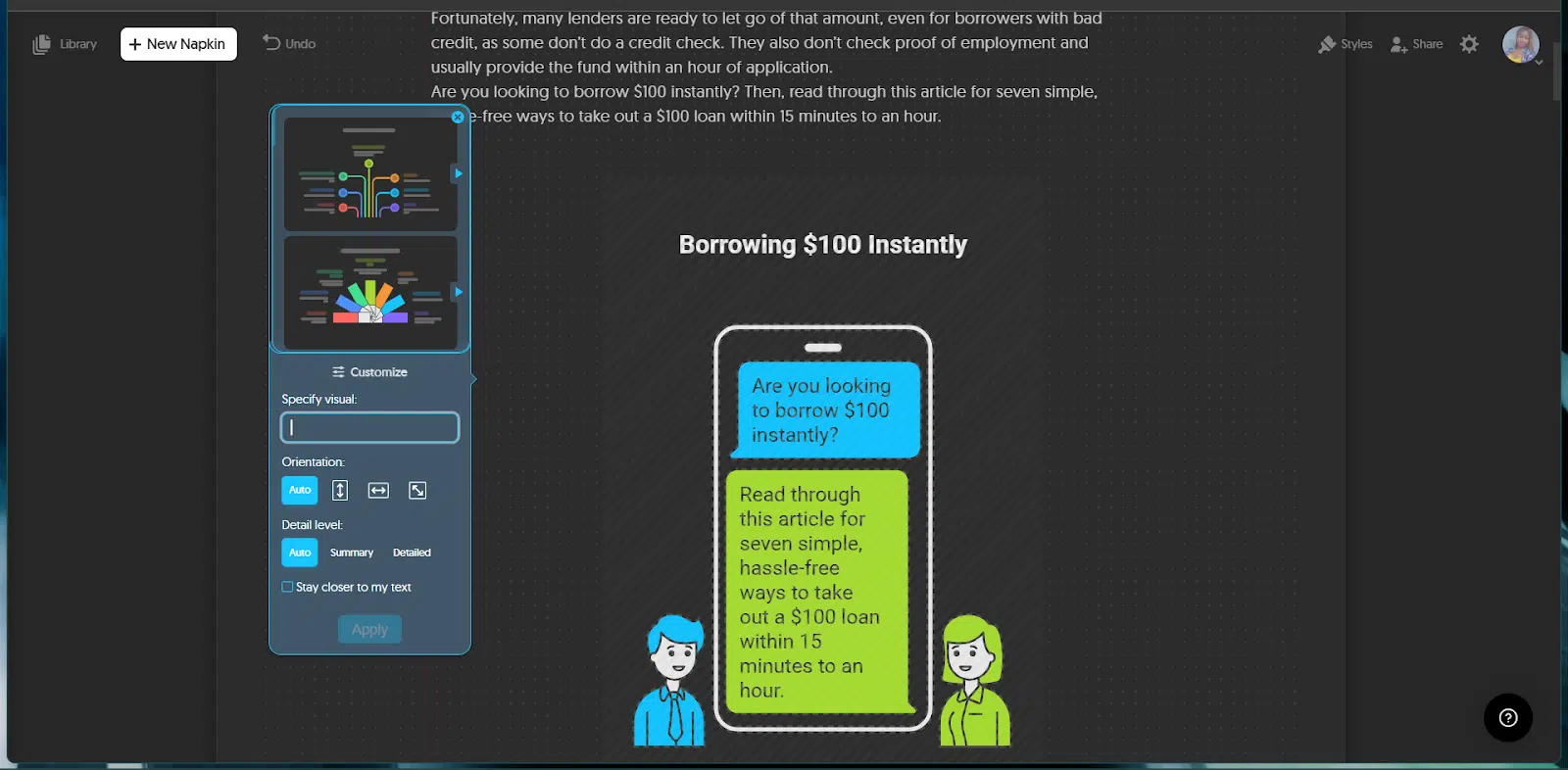
The output was another diagram-style design. That’s when it clicked: Napkin wasn’t built for decorative graphics or cover images. It’s laser-focused on diagrams and structured illustrations, not all-purpose visuals.
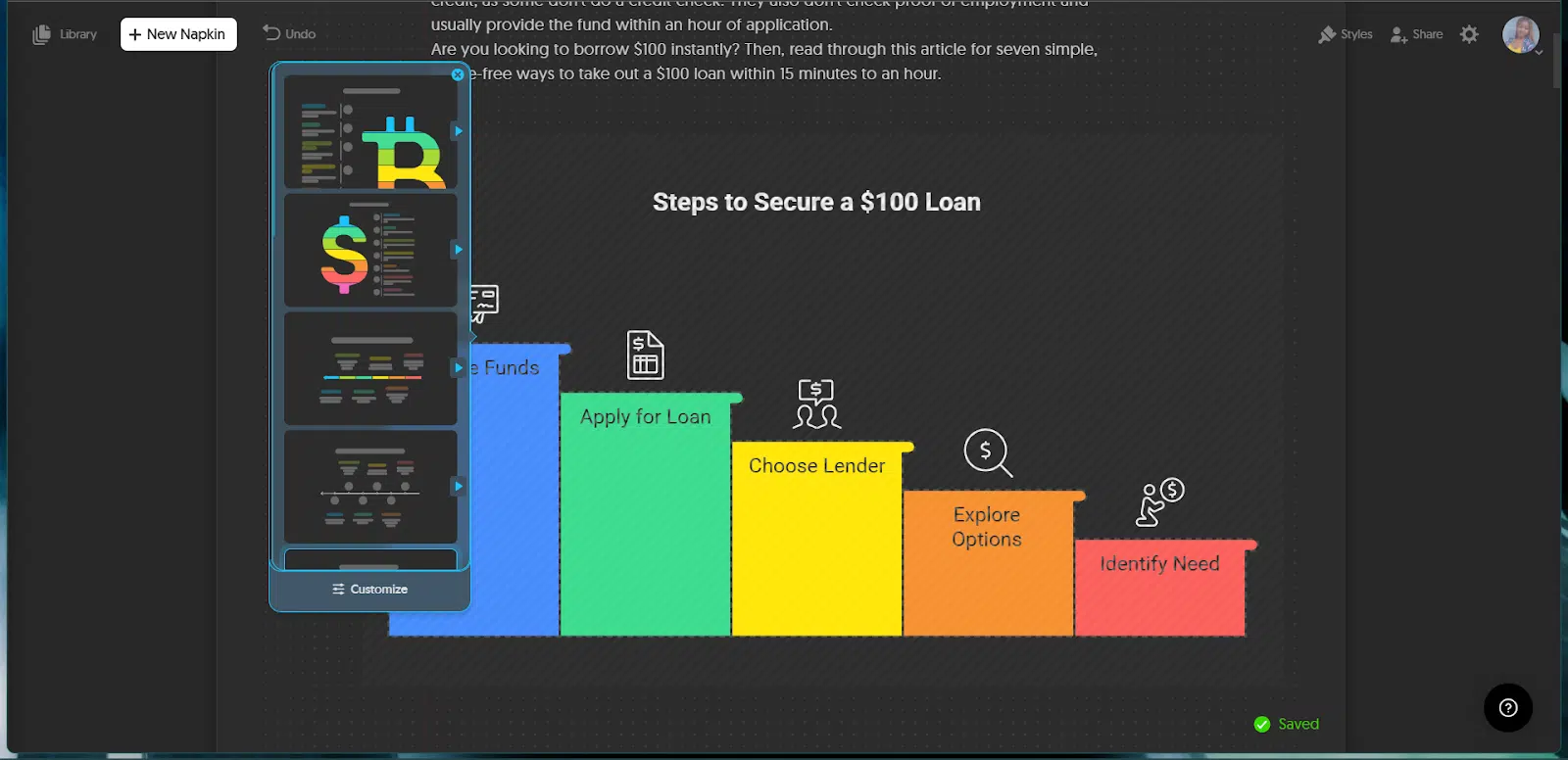
Still, I appreciated the flexibility. Instead of importing text, I could also just start with a blank Napkin and build from scratch if I wanted. Between the options, I had plenty of ways to experiment.
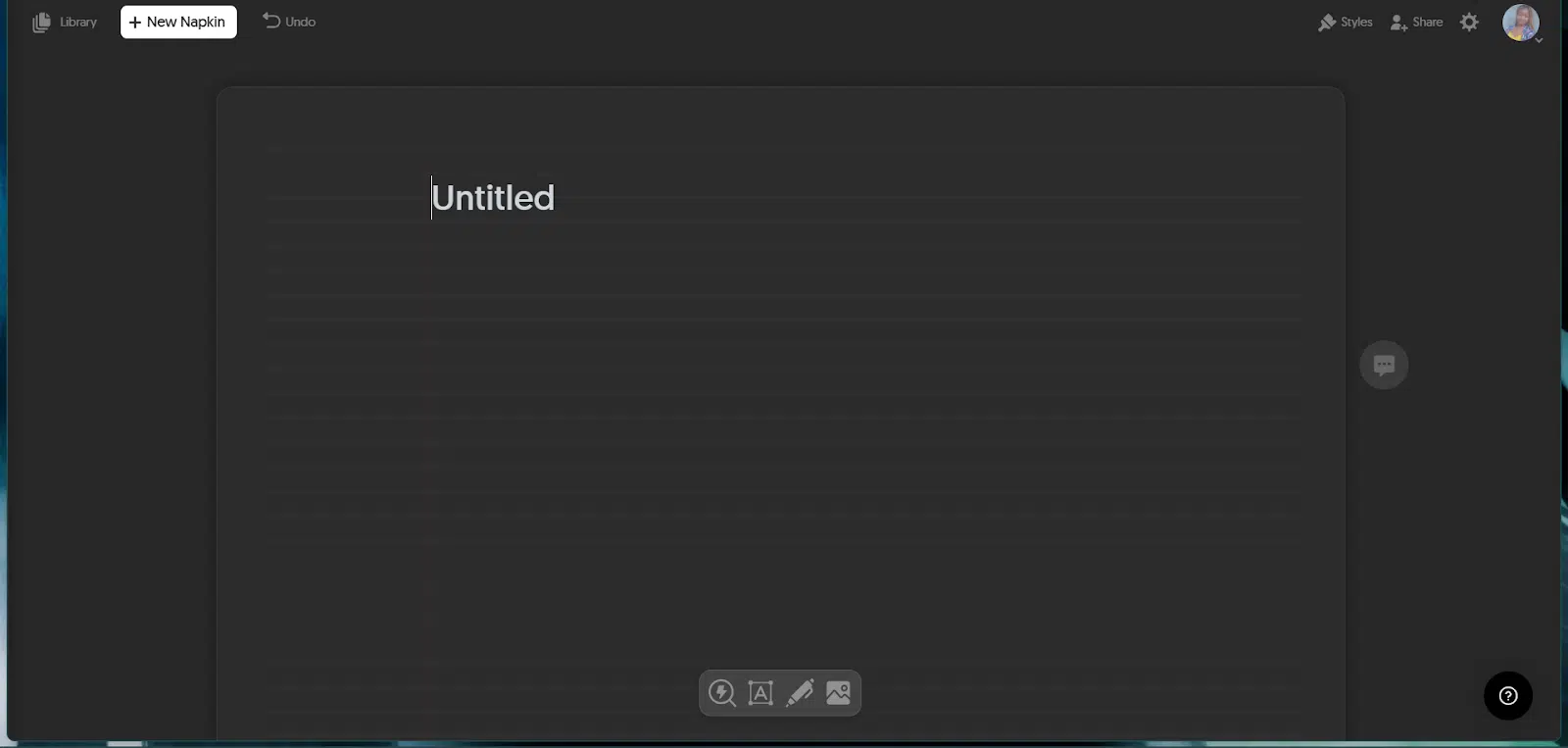
By the end of my first session, I’d tested both AI-generated text and my own writing, created multiple visuals, customized layouts, and exported diagrams, all without a learning curve. Safe to say, I had a field day seeing what Napkin could do.
Napkin AI features that I loved
- Effortless Note Capture: I could jot down ideas instantly without worrying about formatting or structure. The interface is distraction-free, and typing feels natural, almost like writing in a simple notepad but smarter.
- Smart Connections Between Notes: One of the coolest parts was how Napkin automatically linked my thoughts together. If two notes were related, Napkin highlighted those connections, giving me fresh angles and reminding me of ideas I’d almost forgotten.
- Search That Actually Works: Instead of scrolling endlessly, I just typed a keyword, and Napkin pulled up exactly what I needed. It wasn’t just word matching either; it actually understood context, which made finding old notes super quick.
- Clean, Minimalist Design: I loved the uncluttered layout. It made me want to keep writing without the usual overwhelm of too many buttons, tabs, or menus. It’s all about focus.
- Personalized Experience: Right from setup, Napkin asked me a few questions to tailor the tool to my style. That small touch made it feel like it was built for me, not just another generic note app.
- Seamless Organization: Notes automatically group themselves in intuitive ways. You don’t spend hours tagging or categorizing—it just works.
- No Prompt Engineering Required: Unlike many AI tools that demand clever prompts, Napkin handles natural language well. In fact, I hardly needed any prompt. You just type normally, and it delivers meaningful results.
- Export Flexibility: I liked that I wasn’t locked into Napkin. You can export your notes and ideas easily, making it practical for sharing or moving content into other workflows.
Where Napkin AI falls short
- Limited AI credits on free plan: The free tier gives you 500 AI credits per week (about one credit per word), which is generous but can run dry quickly if you’re testing long texts or multiple versions.
- Less customization than design-first tools: Users note that the design flexibility is decent, but not as granular as platforms like Canva when it comes to colors, fonts, or highly polished visuals.
- Over-reliance on structured input: If your content lacks clear structure, like headings or bullet lists, Napkin struggles to generate meaningful visuals. It’s not great with abstract or loosely organized content.
- Repetitive layout styles: Sometimes the visual outcomes feel a bit formulaic, with the same-looking layouts even for different topics.
- Desktop-only, no mobile or offline access: Napkin doesn’t work on phones (even in desktop mode), and it currently has no offline editing or mobile support.
Pricing & what they offer
Here’s how Napkin AI’s plans actually break down, based on the most current details available:
Free Plan (Forever)
Cost: $0 and Includes:
- 500 AI credits per week (each credit roughly equals one word)
- Unlimited editing of visuals
- Unlimited import from PPT, DOC, PDF, HTML, and Markdown
- Unlimited PNG and PDF exports
- Access to built-in styles, fonts, and standard icons
- Napkin branding appears on all exported visuals
Plus Plan — $9/month per person (annual billing)
Unlocks more power for regular users:
- 10,000 AI credits per month
- Unlimited PPT and SVG exports
- Up to 3 custom styles
- Access to bold icons
- Removes Napkin watermark from visuals
- Includes team management and billing features
Pro Plan — $22/month per person (annual billing)
For those who want maximum flexibility:
- 30,000 AI credits per month
- Exclusive designs and icons
- Unlimited custom styles
- Ability to upload your own fonts
- Full team features included
What this means in practical terms
- Free plan may carry you pretty far: 500 weekly credits let you test the tool for free. But if you’re generating long visuals or running multiple sessions, you’ll feel the pinch.
- Plus plan strikes a good middle ground: 10,000 credits, watermark removal, and PPT/SVG exports make it appealing for content creators who lean on visuals.
- Pro plan is built for power users: 30,000 credits, custom styles, and font uploads make it viable for branding-heavy or larger-team use.
You can save 25% by choosing an annual billing option instead of paying monthly.
Final thoughts after a week of use
After spending a full week with Napkin AI, I can confidently say it’s more than just another AI tool; it’s a creativity partner. I didn’t need to wrestle with prompts or worry about formatting; it simply worked the way I think. The way it organizes scattered thoughts into a clear flow is genuinely refreshing.
That said, Napkin isn’t perfect. It still feels like it’s finding its footing with collaboration and deeper integrations, which might be a drawback if you’re used to more established platforms. But the ease of capturing, connecting, and exporting ideas far outweighed those gaps for me.
If you’re someone who juggles a lot of ideas and struggles to make sense of them, Napkin AI is worth trying. It feels like a tool built for thinkers, not just writers, and that’s a rare find in the crowded AI space.
You may also like :
| Perplexity AI review | chatGPT vs Perplexity AI: 10 use cases |
| Claude AI Review | Meta AI vs ChatGPT |
| Bing AI vs ChatGPT | Deepseek AI review |