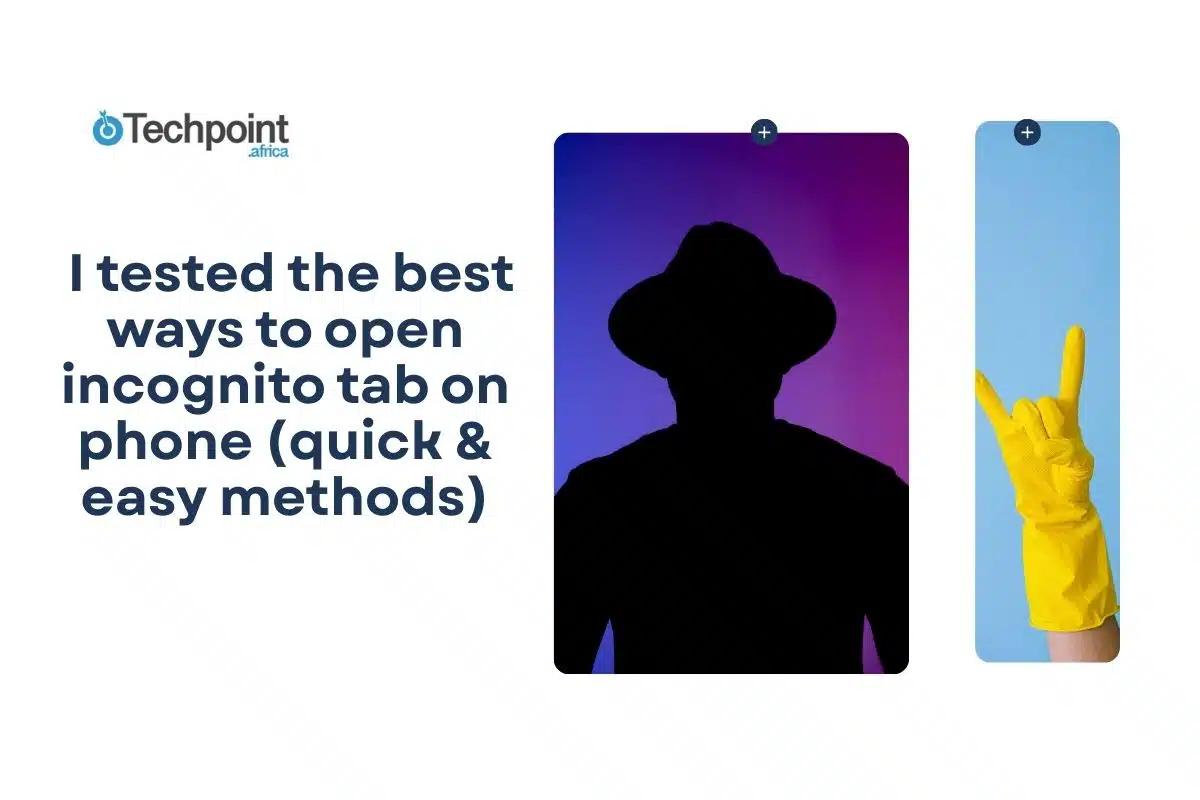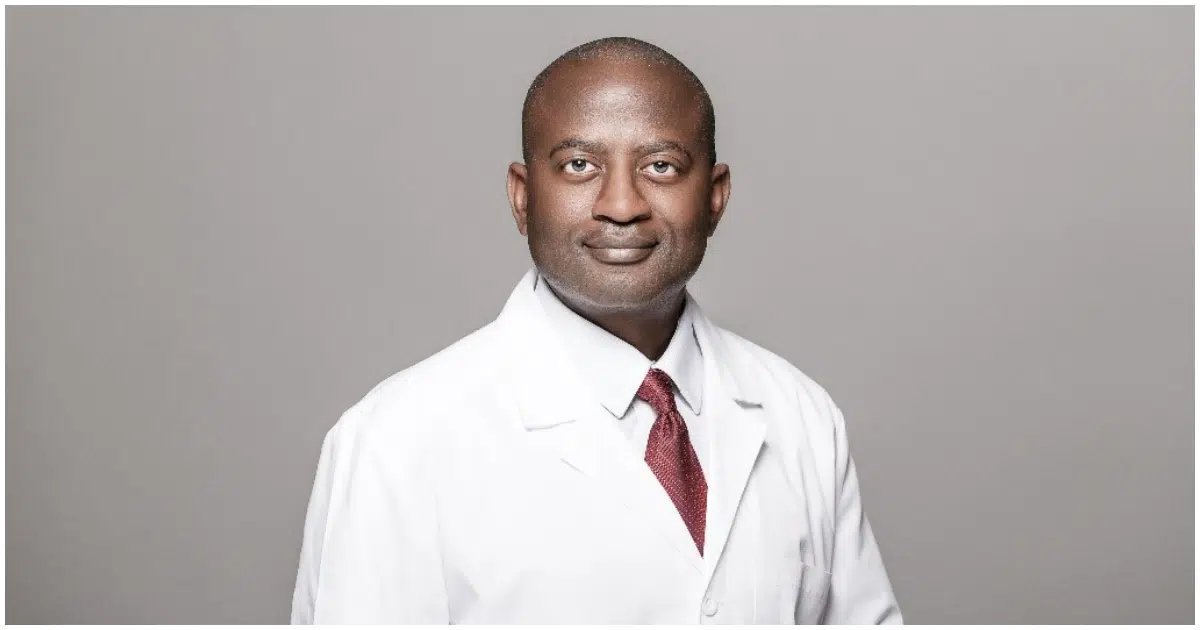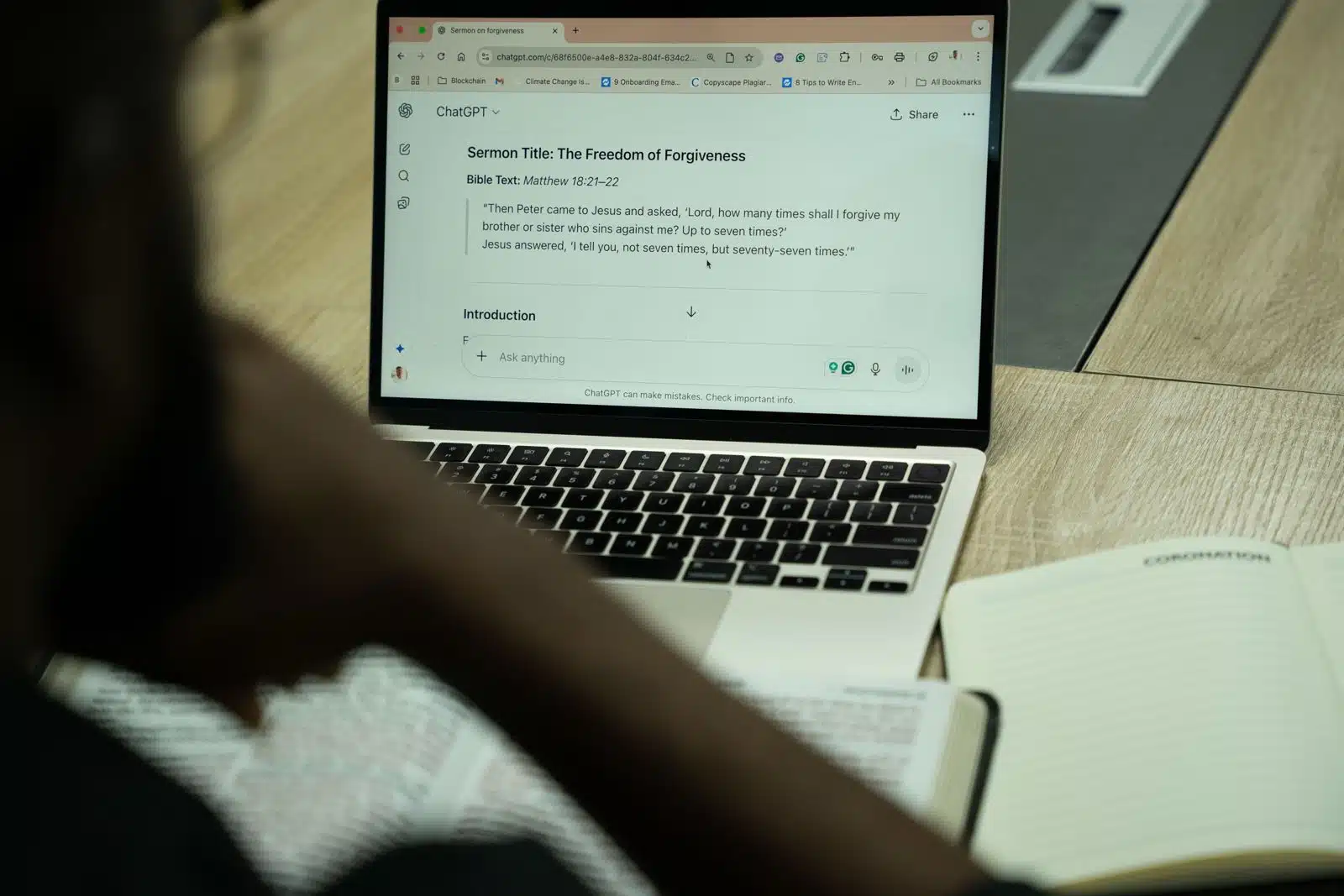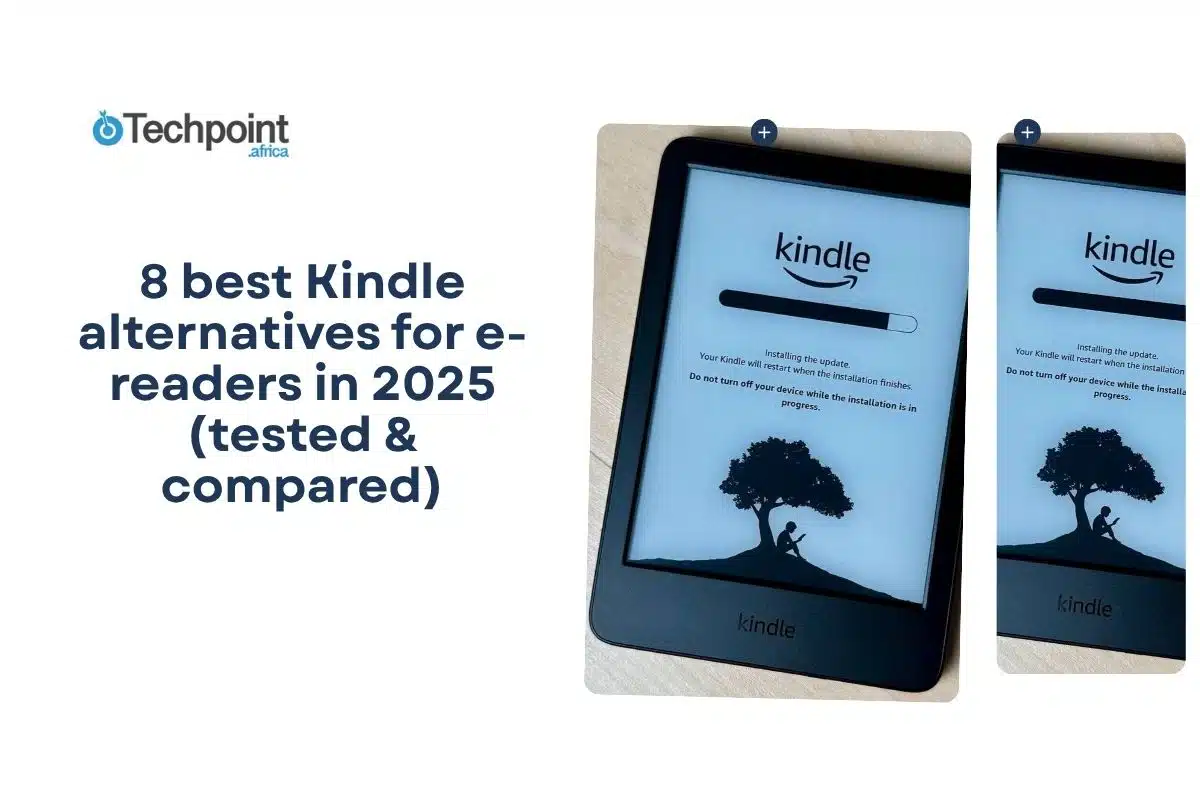I’ll admit it, sometimes I just want to Google something without it living forever in my search history. Maybe it’s a weird health question. Maybe I’m looking up a gift I don’t want anyone to accidentally see. Whatever the reason, incognito mode has been a lifesaver more times than I can count.
So, I decided to test the best ways to open an incognito tab on my phone. Not just in Chrome or Safari, but across a few different browsers to see what’s fast, what’s clunky, and what’s actually worth using.
Here’s what I found and a few things I learned along the way.
What incognito mode actually does (and what it doesn’t)
Before I started testing, I figured incognito mode was like an invisibility cloak for the internet. Open a private tab, browse freely, and no one knows what I did. But after a little digging and a lot of tinkering, I realized that incognito mode isn’t quite that invisible.
When you open an incognito tab, whether on Chrome, Safari, Firefox, or any other browser, you’re basically starting a fresh, temporary session. That means:
- Your browsing history isn’t saved: So if you check a recipe or Google symptoms at 2 a.m., it won’t show up later in your recent history.
- Cookies and site data are cleared after you close the tab: If you log into Instagram or Amazon in incognito, it won’t remember that next time.
- Downloads stay on your phone: This one surprised me. If you download a PDF, a photo, or an app while incognito, it still lands on your device. You might be browsing “privately,” but your storage tells a different story.
- Bookmarks you add are saved permanently: Yep, even in incognito. So if you save a page thinking it’ll vanish later, it won’t. Just a heads-up.
Incognito doesn’t make you anonymous. Your internet provider, school, employer, or whoever controls the network can still see where you’re going. And websites can still track you in other ways (like by IP address). It’s private on your device, not from the entire world.
Incognito is great for local privacy. You won’t leave a trail behind in your phone’s browser history. But if you need full-on privacy, you’ll need more than just a private tab.
That was a bit of a wake-up call for me. I used to think incognito was enough for everything. Now, I see it as one tool in the privacy toolbox, not the whole kit.
How i opened incognito tabs on different mobile browsers
Once I understood what incognito mode actually does, I got curious about how easy (or annoying) it is to access on different browsers. I didn’t want to just stick to Chrome, I wanted to try it out on Safari, Firefox, Edge, and even Brave and DuckDuckGo, just to see how smooth the process really is.
Here’s how it went, browser by browser.
- Chrome (Android & iOS)
Chrome’s incognito mode is probably the most well-known, and thankfully, the easiest to find.
How I opened it:
- I tapped the three dots (⋮) at the top right corner of the app.
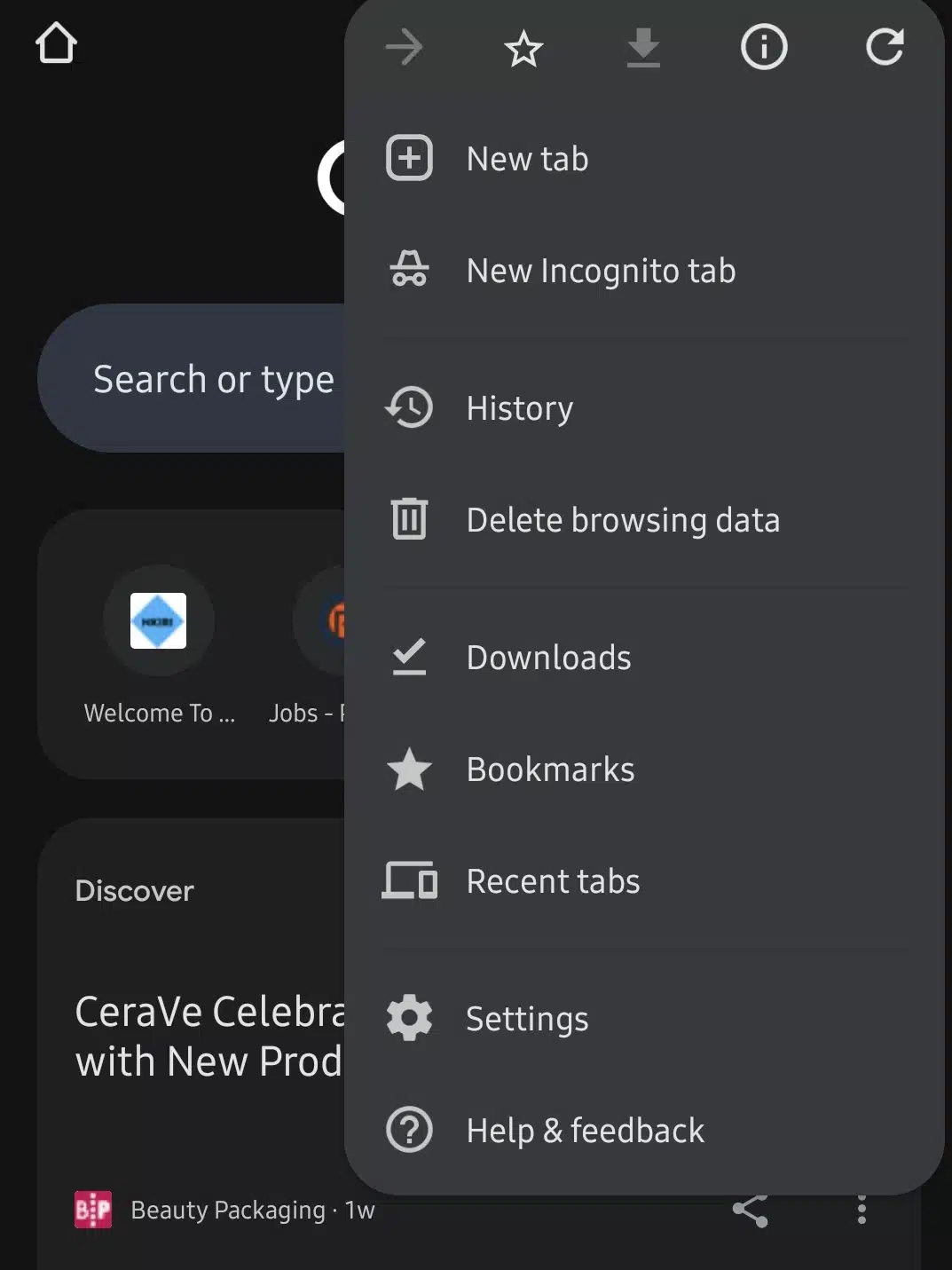
- Then hit “New Incognito Tab.” That was it.
What I noticed:
- Clean interface with that familiar dark theme.
- I got a little reminder that I was browsing privately (which is reassuring when you forget).
Bonus: On Android, I could also long-press the Chrome icon on my home screen and tap “New incognito tab” right from the pop-up. Super quick.
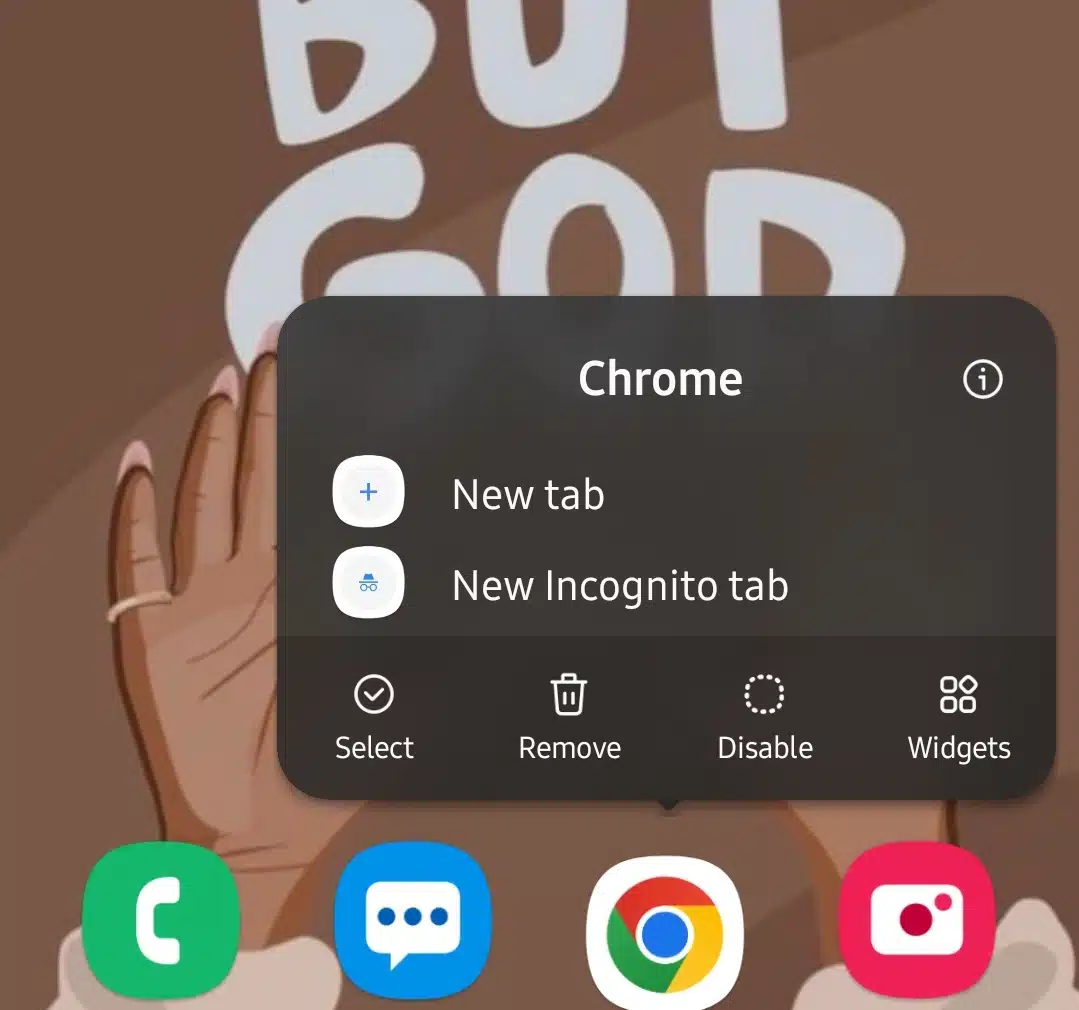
- Safari (iPhone only)
Safari handles private browsing a little differently, but once you know where to look, it’s easy.
How I opened it:
- I tapped the tabs icon in the bottom right.
- Then tapped “[number of] Tabs” or “Start Page” at the bottom center.
- From there, I selected Private and then tapped the plus (+) to open a new private tab.
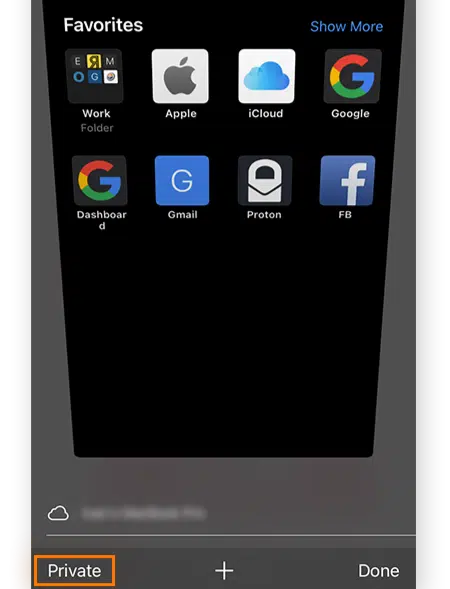
What I noticed:
- It keeps private tabs in a totally separate space.
- Everything looks and feels very iOS-polished.
- Slightly more steps than Chrome. Not difficult, but not instant either.
Bonus tip: Safari also changes the background to a dark tone, and the URL bar turns black, so you know you’re in private mode.
- Firefox (Android & iOS)
Firefox offers private browsing, and they’re pretty serious about user privacy.
How I opened it:
- Tapped the tabs icon (little square or number at the bottom or top).
- Hit the mask icon 🎭 or selected Private Browsing.
- Then tapped the plus (+) to start a private tab.
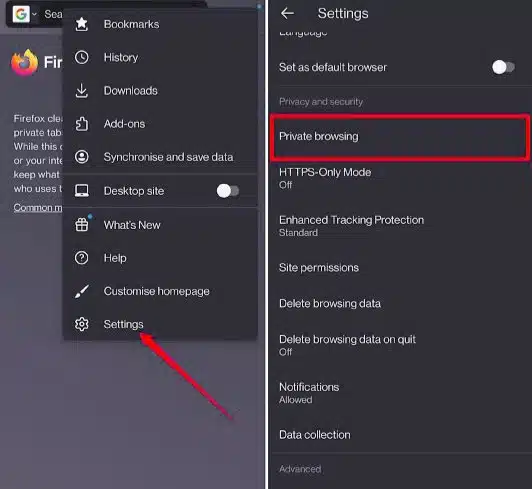
What I noticed:
- Firefox lets you toggle easily between private and regular tabs.
- It auto-clears your private session when you leave (optional setting, but cool).
- On Android, switching between normal and private can take a couple extra taps.
Bonus: They offer a dedicated Firefox Focus app (which I also tried, more on that later), built entirely for distraction-free, private browsing.
- Microsoft Edge (Android & iOS)
Edge surprised me. It’s a solid browser and its private mode (called InPrivate) is very functional.
How I opened it:
- Tapped the tab icon at the bottom.
- Then selected the InPrivate icon.
- Hit the plus (+) to open a new private tab.
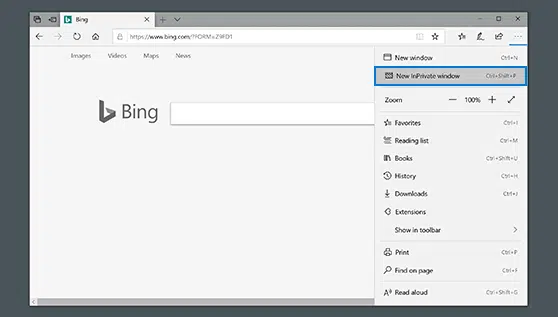
What I noticed:
- Edge actually gives you info on what gets erased after the session.
- I could even lock InPrivate mode behind my fingerprint.
- Not as fast to access as Chrome or Safari, but still good.
Bonus: You can long-press the Edge icon (on Android) to launch an InPrivate tab directly.
- Brave Browser
If you’re big on privacy, Brave is already on your radar. They take incognito up a notch.
How I opened it:
Tapped the tab icon, then hit New Private Tab or New Private Tab with Tor. They actually let you use Tor inside the browser. Super private.
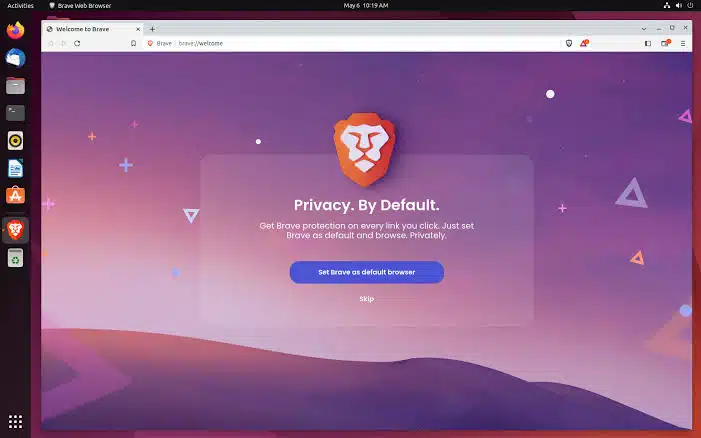
What I noticed:
- That extra Tor layer is impressive.
- Ads and trackers are blocked by default.
It can feel a bit much for casual browsing, especially if you’re just hiding your gift searches.
- DuckDuckGo Browser
This is another privacy-first browser and honestly, I didn’t expect to like it as much as I did.
How I opened it:
- You don’t really need to “open incognito”, everything is private by default.
- There’s even a “Fire” button that clears all your tabs and data with one tap.
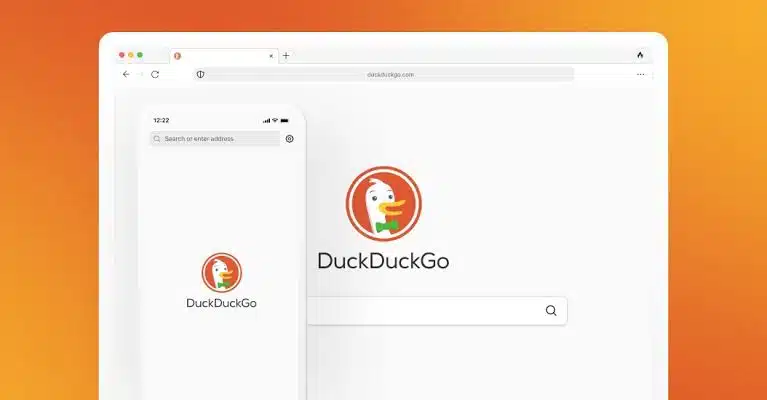
What I noticed:
- Zero steps to go private, it’s just built-in.
- Super minimalist. No distractions.
- No tab separation between normal and private, because everything is already private.
- Limited features compared to bigger browsers, but great for quick, private searches.
After bouncing between all these browsers, I realized a few things:
- Chrome is fastest if you want quick incognito access with minimal fuss.
- Safari’s system feels the cleanest, especially if you’re already used to iOS.
- DuckDuckGo and Brave are ideal if you care deeply about staying anonymous, not just browsing privately.
I’ll be honest, just trying them all made me think more intentionally about what kind of “privacy” I really need. Sometimes I just want to hide my search history from myself. Other times, I want to be invisible to everyone. And that made a big difference in which browser I ended up sticking with.
Why I Use Incognito Mode (And Why You Probably Do Too)
Before testing all these browsers, I thought I only used incognito mode for obvious reasons, things I didn’t want saved in my search history. But going through this experiment made me realize I actually rely on it for way more than I thought.
Here are some of the moments when I instinctively reach for that incognito tab, and if you’re anything like me, you’ve probably done the same.
- Searching for Surprise Gifts
This one’s a classic. Around birthdays or holidays, I start looking up gift ideas, prices, and reviews, and I do not want my partner or family seeing any of it in our shared browsing history. I’ve been burned before when an auto-suggest spoiled the surprise.
Now I just hit incognito, browse freely, and avoid all those algorithmic “You might like this!” reminders popping up later.
- Looking Up Slightly Embarrassing Stuff
Let’s be real. We all Google weird questions at some point. Whether it’s health symptoms, awkward product searches, or things I’d rather not see again in my suggestions, I like having a little space where I can search without judgment even if it’s just from myself.
Incognito feels like a digital blank slate. No cookies. No autofill. No “Are you still interested in…?”
- Signing into Multiple Accounts
Sometimes I’m working on something that requires me to log into two accounts at once, like my personal email and a client’s email, or my own Instagram and a brand page. Instead of logging in and out constantly, I just pop one of them into an incognito tab. Problem solved.
It’s a neat trick, especially if you’re managing business accounts or doing any freelance work on the side.
- Avoiding Personalized Prices
I only recently learned this one, but it’s genius. Some sites change prices based on your browsing behavior (especially flight and hotel websites). If they know you’ve been checking a route repeatedly, they may hike the price slightly.
So now? I do my final searches in incognito. It doesn’t always make a massive difference, but I’ve noticed cheaper results a few times, and that alone makes it worth doing.
- Getting Clean Search Results
Ever searched for something on Google and realized your results felt weirdly personalized? That’s because Google factors in your past searches, location, and browsing habits.
Sometimes I want a neutral answer, not what Google thinks I want. So I open an incognito tab, search again, and compare. It’s amazing how different the results can be.
- Leaving Fewer Digital Footprints on Shared Devices
Whether I’m borrowing someone else’s phone or letting someone use mine for a minute, I don’t want to leave tabs open, cookies saved, or history cluttering things up. Incognito keeps everything tidy and temporary.
Plus, if you’re ever letting someone use your browser to log into their accounts, using incognito ensures they won’t accidentally stay signed in when you’re done.
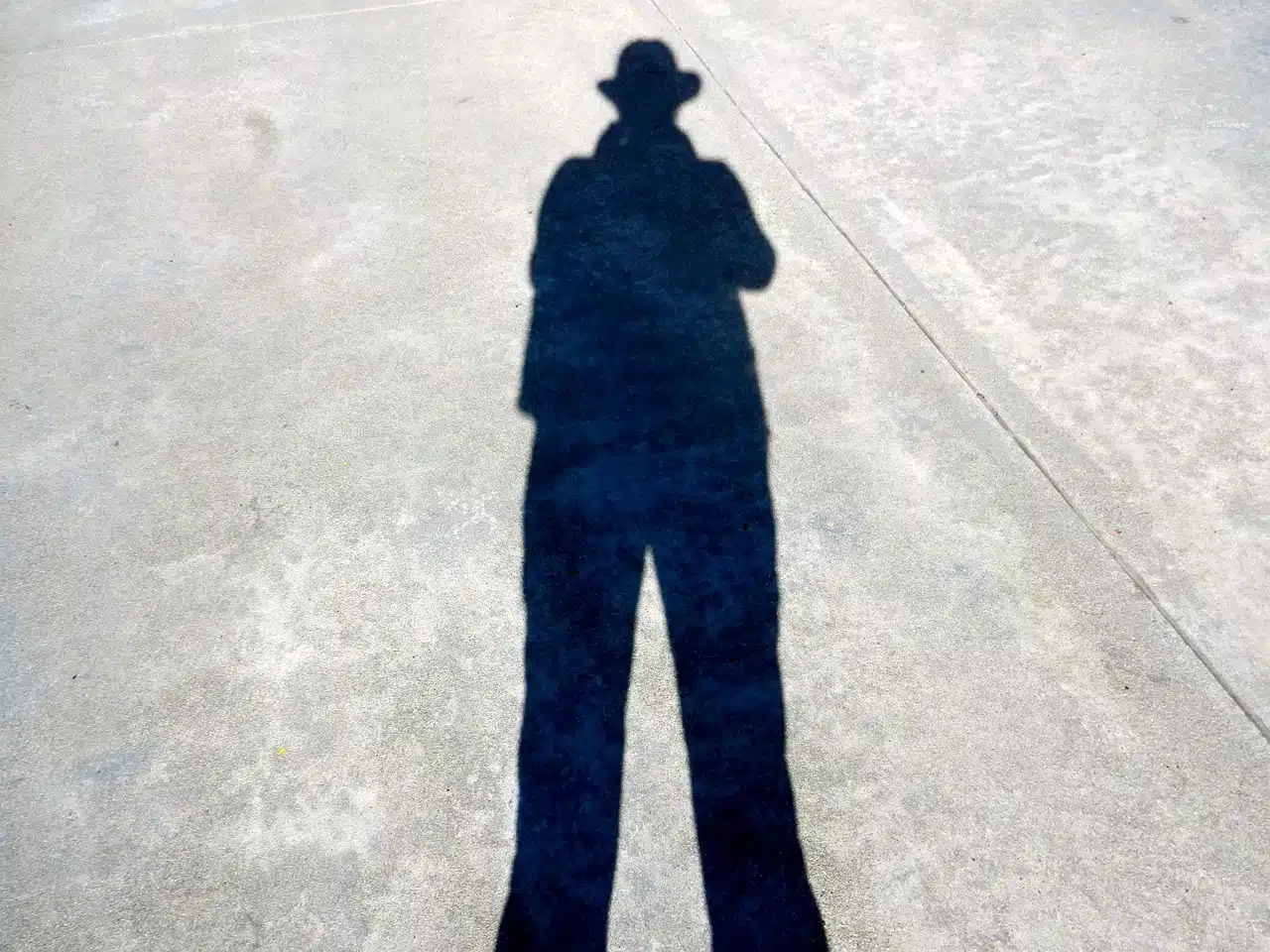
So yeah, incognito isn’t just for hiding stuff, it’s become part of how I organize my browsing and keep things clean, both literally and mentally. It’s like switching into a guest mode whenever I need a little distance from the data trail I leave behind.
Next up, I’ll walk you through a few tips I picked up for making incognito mode even easier to use.
Handy tips i picked up for using Incognito smarter
By the time I’d tested incognito on all those browsers and figured out when I actually use it, I started picking up little habits and shortcuts that made the whole experience smoother. Incognito mode is already pretty simple, but there are ways to make it even faster, more useful, and surprisingly seamless.
Here are the tips I wish I knew sooner:
- Long-Press Your Browser Icon
This is such a time-saver. On Android (and even some iPhones), you can long-press the browser app icon on your home screen. A small menu pops up, and most browsers include a quick shortcut to open a new incognito or private tab.
It works for:
- Chrome → “New incognito tab”
- Edge → “New InPrivate tab”
- Firefox → “New private tab”
- Brave → “New private tab”
Now, instead of opening the browser and digging through menus, I just long-press and tap once. Feels like a cheat code.
- Use Browser Widgets (If Available)
Some browsers come with widgets that let you open private tabs directly from your home screen. I tried this with Chrome and Brave, and it worked like a charm.
If you find yourself opening incognito regularly, adding a widget can save a few extra taps. It’s great for those “quick search and bounce” moments.
- Lock Incognito Tabs Behind a Fingerprint
On Android, Chrome lets you lock incognito tabs behind biometric verification. If you switch apps or lock your phone, the tabs can’t be reopened without your fingerprint or passcode.
Here’s how I set it up:
- Open Chrome → Go to Settings → Privacy and security
- Toggle on “Lock incognito tabs when you leave Chrome”
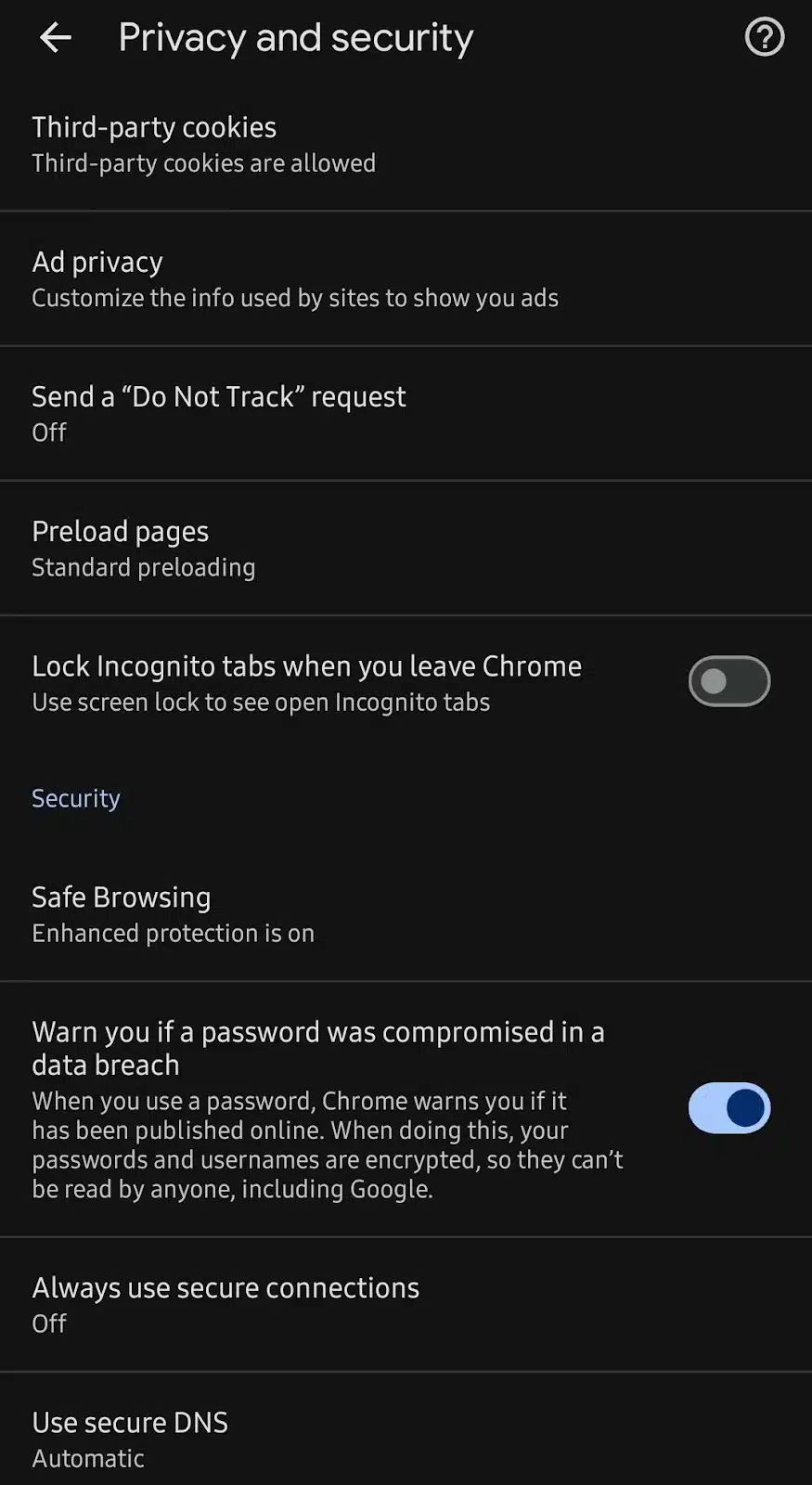
Perfect for when you’re switching between apps or handing your phone to someone.
- Try a Dedicated Private Browser
I tested a few focused privacy browsers like:
- Firefox Focus – instantly opens in private mode and auto-erases everything
- DuckDuckGo Browser – private by default with a one-tap data wipe
- Brave with Tor tabs – adds an extra layer of anonymity
They’re great if you don’t want to think about switching into incognito because they just default to it.
- Don’t Forget: Downloads and Bookmarks Stay
Just because you’re browsing incognito doesn’t mean everything vanishes. If you download a file, it still ends up in your phone’s downloads folder. And if you bookmark a page, it saves like normal.
Now, I double-check my downloads and clean them up if I was browsing something sensitive.
- Customize your settings for faster access
Some browsers let you set shortcuts, rearrange menus, or even default to private mode (like DuckDuckGo or Firefox Focus). If incognito is something you use every day, it’s worth tweaking your setup to make it feel effortless.
- Use the “fire” button in DuckDuckGo
I love this feature. The DuckDuckGo browser has a little flame icon 🔥. Tap it, and it instantly clears all your tabs, cookies, and browsing data in one go.
It’s satisfying. It’s fast. And it gives you that “I’m done here” feeling, like closing a bunch of tabs on your laptop.
Bonus tip: combine incognito with a vpn
If I’m ever dealing with more sensitive stuff (like checking personal info while using public Wi-Fi), I go a step further and turn on a VPN. Incognito mode hides my history from my phone, but a VPN hides my activity from the network I’m connected to.
The combo makes me feel way more in control of my privacy.
Honestly, these small tweaks made a big difference in how I use private browsing. Incognito went from being a one-off thing I’d use now and then to something I can reach for quickly, safely, and with way less friction.
What i use when incognito isn’t enough (more private alternatives that help)
The more I played around with incognito tabs, the more I realized something: while they’re super handy for quick, low-stakes privacy, they’re not built for deeper anonymity. If I really want to protect my online activity, like when I’m on public Wi-Fi or researching something sensitive, I need to go beyond incognito.
Here are a few tools and alternatives I’ve tried (and still use) when I want more than just “no history saved.”
- VPNs – For Network-Level Privacy
Incognito hides what you’re doing on your device, but your internet service provider (ISP), school, or office can still see the sites you visit. That’s where a VPN comes in.
I’ve used VPNs like NordVPN and ProtonVPN, and they basically act like a private tunnel between my phone and the internet. No one, not even my ISP can peek in.
I usually turn on a VPN when:
- I’m using hotel or café Wi-Fi
- I’m accessing sensitive accounts (like banking)
- I want to hide my location for certain apps
It’s a solid layer of protection, especially when paired with incognito mode.
- DuckDuckGo Browser – Always Private by Default
This browser completely skips the need to “go incognito” because it’s already built that way.
There are no history logs, no saved cookies, and a one-tap “Fire Button” to clear everything instantly. Plus, it forces encrypted connections (HTTPS) when possible, so you’re safer even on sketchy websites.
If you want peace of mind without remembering to open private tabs, this one’s a winner.
- Brave browser with Tor – private + anonymous
Brave is already pretty secure, but they take it a step further by offering private tabs with Tor. Tor (The Onion Router) hides your IP address and bounces your traffic across multiple relays to anonymize you even further.
I’ll be honest, it’s not the fastest way to browse. But when I want to feel like a ghost online, this combo delivers.
Unlike regular Firefox, Firefox Focus opens in private mode by default and deletes all your history, passwords, and cookies as soon as you close it.
- Firefox focus – wipes everything automatically
I loved how minimalist it felt, no clutter, no tabs, just one thing at a time. It’s perfect for when I just want to search something, read, and move on.
- Private search engines – skip the tracking
Even when using incognito, search engines like Google still track and log activity linked to your IP. That’s why I occasionally switch to private search engines like:
- DuckDuckGo
- Startpage
- Ecosia (not fully private but better than Google)
These search engines don’t store your queries or follow you around the web with ads. It’s a refreshing break from the personalized ad machine.
- Browser extensions that block trackers
If I’m using a regular browser (like Chrome or Edge), I also add privacy-focused extensions like:
- uBlock Origin – Blocks ads and trackers
- Privacy Badger – Auto-detects sneaky tracking behavior
- HTTPS Everywhere – Forces secure connections when possible
Even if I’m not in incognito mode, these tools limit how much data I leave behind.
- Clear browsing data regularly
This isn’t a tool, but it’s a habit that helps. Every few days, I clear my browsing history and cookies on browsers I don’t use in incognito. It’s a nice reset and helps reduce tracking over time.
So, when do i use what?
Here’s how I mentally break it down now:
| Situation | What I use |
| Quick private search | Incognito tab |
| Sensitive browsing (health, banking) | Incognito + VPN |
| Public WiFi | VPN always |
| Anonymous searching | Brave with Tor or Firefox Focus |
| Long-term privacy | Private browser (DuckDuckGo or Brave) |
Incognito mode is convenient, but it’s just the first step. Once I learned how many tools were out there, I started browsing in a way that made me feel a lot more in control.
Final thoughts: why i’m glad i tested all this
Before doing this little experiment, I honestly thought incognito mode was just a simple browser trick. A quick tap to keep things off my history. But the deeper I went, trying different browsers, exploring shortcuts, testing privacy tools, the more I realized it’s more than hiding your tabs. It allows control.
There’s something empowering about knowing exactly what your browser saves (and doesn’t), what your network sees, and how to take back a little bit of privacy when you need it.
Now, I use incognito for everything from casual searches to managing multiple accounts. And when I need stronger protection? I’ve got tools like VPNs, Firefox Focus, and DuckDuckGo in my corner. Testing all this didn’t just give me options, it made me more aware of how I browse and what I’m sharing, even without realizing it.
If you’ve made it this far, I’d love to know: what are your favorite tricks for browsing privately on your phone? Have any tools or habits that work better than the usual incognito tab?
Also, feel free to ask any questions in the comments. I’m happy to share more, and you never know who else might have a good tip to add.
You may also like
| How to allow pop-ups on iPhones | The most expensive phones in the world |
| iPhone 17 series leaked? | Proven fixes to phone charging backward |