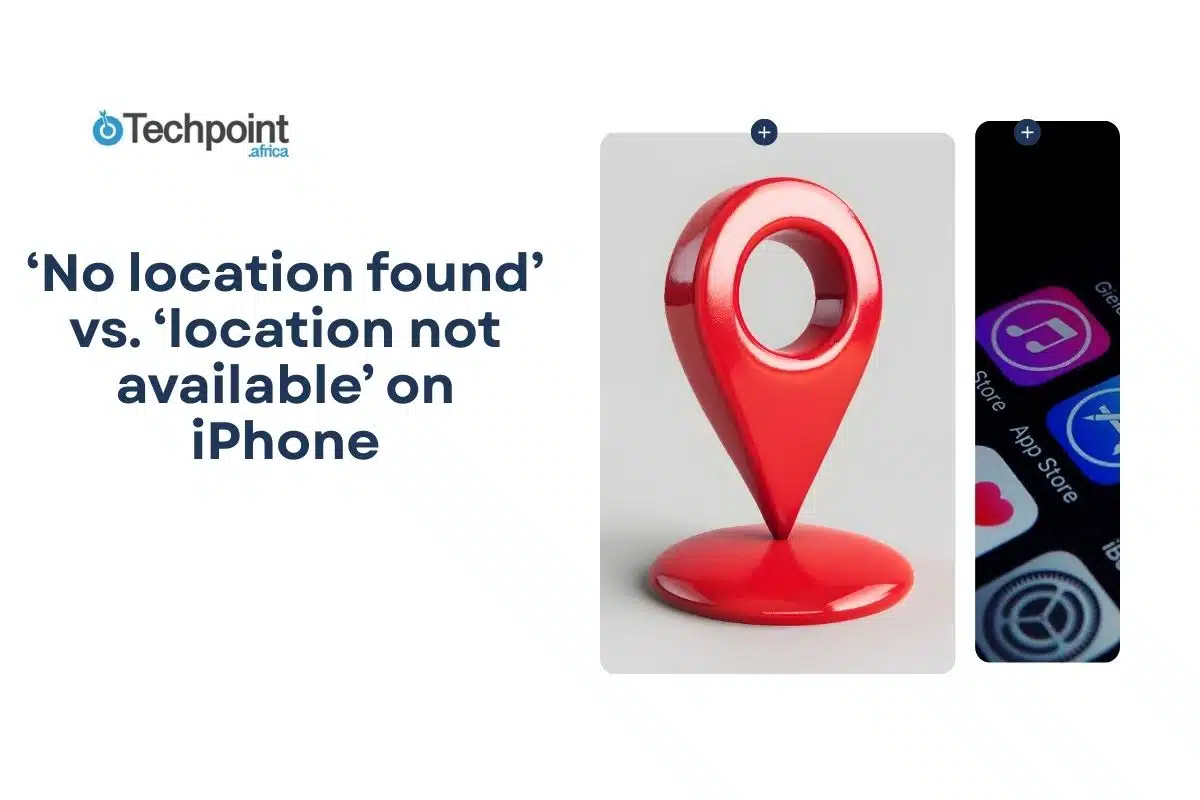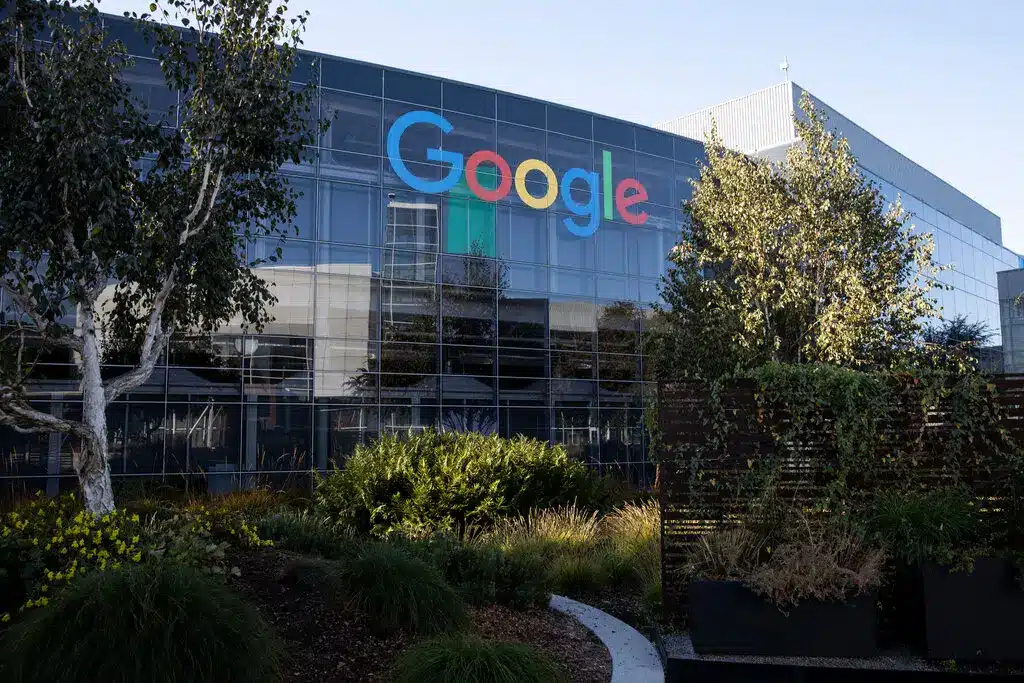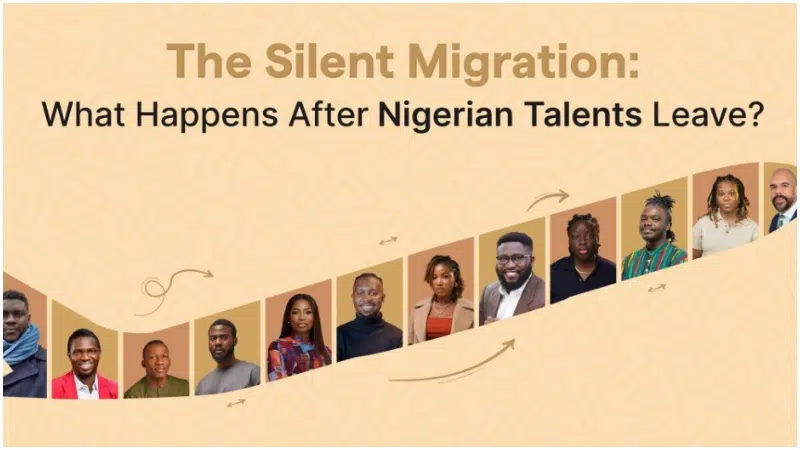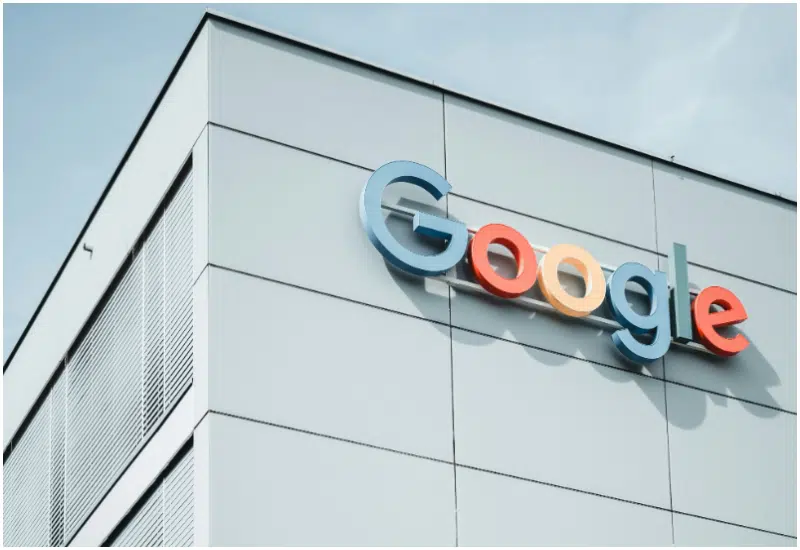You open the Find My app, hoping to check in on a friend or family member, and suddenly, your screen reads “No Location Found” or “Location Not Available.” Confusing, right? They sound similar, but they mean very different things.
These messages often leave iPhone users wondering: Is their phone off? Did they block me? Am I just dealing with a bad signal? The truth is, it depends, and understanding the difference can save you from a lot of unnecessary worry.
In this guide, we’ll break down what each message actually means, why you’re seeing it, what might be causing it on your end (or theirs), and how you can troubleshoot it quickly. Whether you’re checking on a loved one or trying to figure out your own location sharing issues, this article has you covered.
What do these messages even mean?
At first glance, these phrases sound like different ways of saying the same thing. But on iPhones, they mean very different things, and understanding the difference can help you figure out what’s really going on.
Let’s unpack each one clearly, so you’re not left guessing.
What ‘no location found’ really means
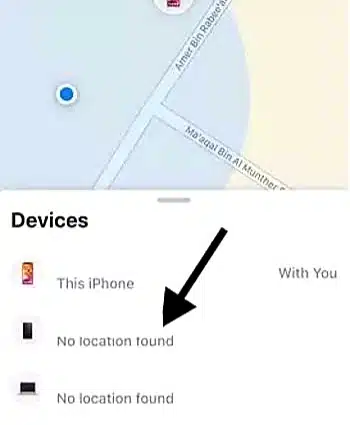
When you see the message “No Location Found,” it means that your iPhone couldn’t get the location of the other person’s device at all. The system tried to fetch their current location but came up empty. Not because it’s hidden from you, but because it’s unavailable to everyone, including Apple’s servers.
From your end, the key thing to remember is this: when you see “No Location Found,” it’s not a you problem, it’s likely a technical issue on their end.
What ‘location not available’ really means
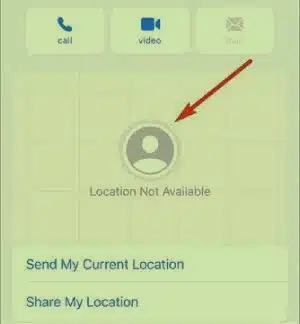
Now, this one’s a little different. When your iPhone shows “Location Not Available,” it means that the other device does know where it is, but for some reason, you’re not allowed to see that information.
“Location Not Available” can feel personal. It might leave you wondering if the other person stopped sharing their location with you on purpose or if you’ve been removed or blocked altogether.
But before jumping to conclusions, it’s important to understand that this message, too, can happen for totally harmless reasons (like a misconfigured setting or a temporary iCloud glitch).
The key difference at a glance
Here’s a side-by-side comparison to help you make sense of it fast:
| Message | What it means | Who can fix it | When it happens |
| No Location Found | Your iPhone can’t get the person’s location at all. The device isn’t reporting any data. | Usually the other person — it’s often a tech issue on their end. | Their phone might be off, offline, out of signal, or having a GPS failure. |
| Location Not Available | Their device knows where it is, but you’re not allowed to see it | The other person, unless it’s a temporary glitch | They may have turned off sharing, removed you, or restricted location access |
Both messages can be temporary. But knowing the difference gives you a clearer picture of what might really be going on and helps you avoid jumping to conclusions that aren’t true.
In a nutshell:
“No Location Found” = The system has no idea where the device is.
“Location Not Available” = The system knows, but you aren’t being shown.
And while the two messages live side-by-side in Apple’s ecosystem, the causes behind them and what you should do next are completely different. That’s why it’s so important to understand not just what these messages say, but what they’re really trying to tell you.
Why you might see ‘no location found’
Here are the most common reasons why you might see “No Location Found” when trying to locate someone’s iPhone:
- Their phone is turned off
This is the most straightforward cause. If the other person has switched off their phone intentionally or because their battery ran out, then Apple’s servers have no way to retrieve their real-time location. Even if they had location sharing turned on before, once the device powers down, it stops broadcasting any updates.
This is especially common if someone’s phone dies in transit, like during a long commute or at an event where they weren’t near a charger.
- Airplane mode is on
Airplane Mode disables all wireless communication, including cellular, Wi-Fi, and Bluetooth. When someone enables it, they effectively cut off the phone’s ability to send or receive location information.
Even though the phone itself may be turned on, its GPS and internet signals are unavailable to the Find My system. That’s why you’ll get the “No Location Found” message instead of a live update.
- They have no internet connection
Location sharing on iPhone depends on more than just GPS. The device also needs to connect to the internet to transmit that data back to Apple’s servers. If the person is in an area with zero coverage, like a remote village, underground parking lot, or during a network outage, their phone may know where it is, but simply can’t report that information.
Without that connection, the location can’t be retrieved, and your screen will read “No Location Found.”
- Poor GPS signal
iPhones rely on a mix of satellite GPS, Wi-Fi triangulation, and cellular towers to calculate and share your location. But if the person is inside a building with thick walls, a tunnel, or an elevator, or even in an area with unusually bad signal reception, the phone might struggle to get a fix on its own location.
In these moments, Find My gives up trying and simply tells you “No Location Found,” because it doesn’t want to give you inaccurate information.
- Location services are disabled
Even if the person has added you on Find My, they also need to have Location Services enabled in their settings for any of it to work. If Location Services is turned off for their entire device or for the Find My app specifically, the phone stops sharing data with Apple’s location system.
In this case, the iPhone isn’t broken, and the network might be fine, but the necessary permissions are missing.
- Find my is not set up properly
Find My requires users to opt in and connect their Apple ID to the system. If the person hasn’t set it up or deleted the app by accident, their phone won’t show up in your Find My list. And if you try to locate them, you may see “No Location Found” as a result.
This can also happen when someone resets their phone or gets a new device and forgets to reconfigure location sharing.
- They’re using an outdated iOS version
Occasionally, location-sharing issues stem from outdated software. While it’s not the most common cause, an iPhone running an old version of iOS may experience bugs that interfere with real-time tracking or network communication. That might lead to the system being unable to complete a location request, especially if features have changed in newer iOS versions.
Encouraging the other person to update their phone could quietly fix the issue.
- Temporary server issues (Apple’s side)
Sometimes, the problem has nothing to do with the person’s phone or yours. Apple’s location services might be undergoing maintenance or experiencing brief outages. When this happens, your iPhone can’t connect to Apple’s servers to retrieve location data, even if the other device is fine.
These outages are rare, but not impossible. You can check Apple’s System Status page online to confirm.
When you see “No Location Found,” it’s not about permission or being blocked. The other person’s phone is simply not findable at that moment, due to technical settings, connection problems, or being offline entirely.
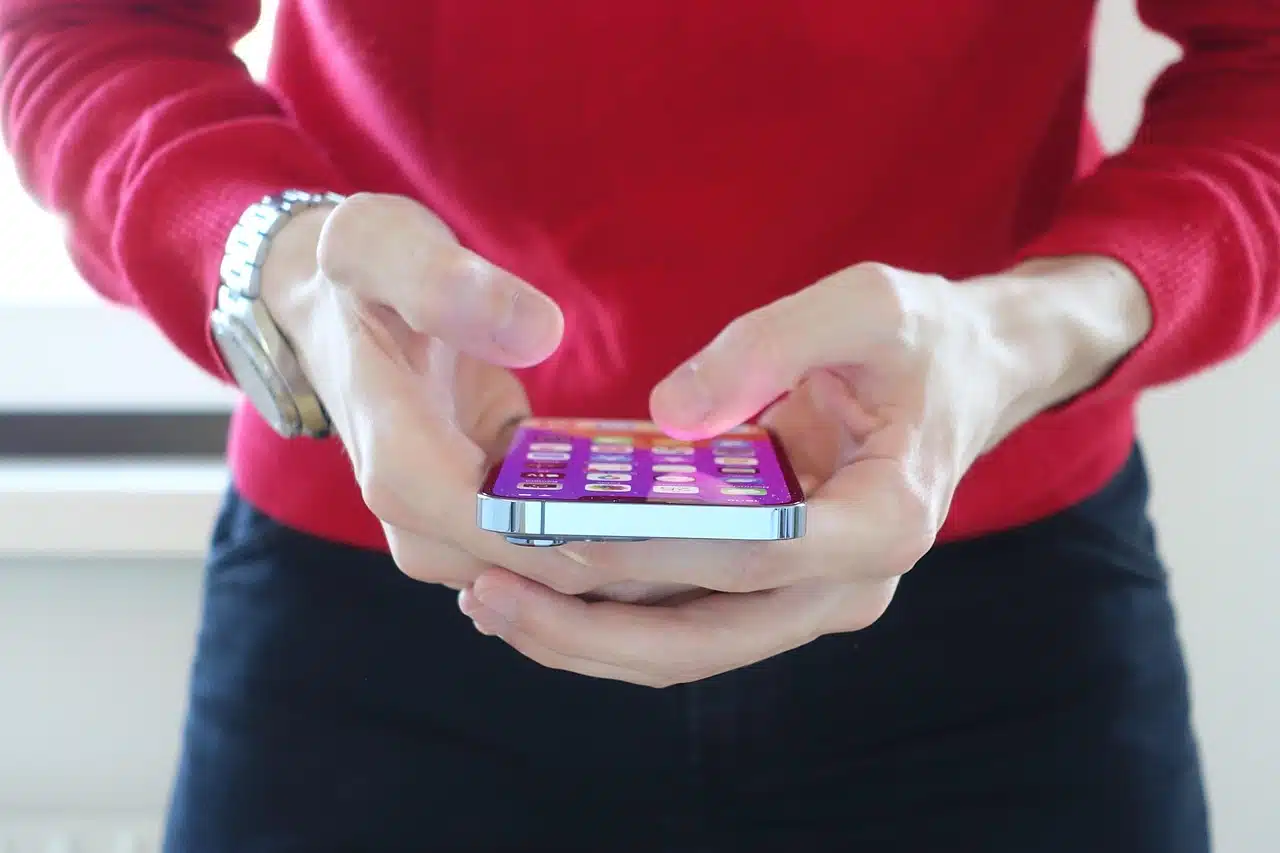
Why you might see ‘location not available’
This can feel a little more personal, especially if you’re used to seeing someone’s location and suddenly can’t. But don’t worry, it doesn’t always mean someone turned you off on purpose. Let’s go over the most common reasons this message might appear.
- Location sharing has been turned off
This is the most straightforward explanation. If the person has manually disabled location sharing either in Find My or under their iCloud settings, you’ll see “Location Not Available.”
They may have done this temporarily, like when they want privacy for a few hours, or permanently, because they no longer want to share their location with anyone (or with you specifically). Some people toggle it off when they travel, attend private events, or simply want to go offline for a bit.
- They’ve removed you from their Find My List
Find My allows users to choose who can see their location. If the other person has stopped sharing their location with you, either by removing you or never approving you in the first place, you’ll get this message.
This doesn’t mean you’ve been blocked (we’ll talk about that in a later section), but it does mean you’re no longer on their location-sharing list.
If you used to be able to see their location and suddenly can’t, this is a likely explanation.
- You’re not in their contacts or iCloud group
Sometimes, people restrict location sharing to specific contact groups, such as “Family” or “Friends.” If you’re not in the right group, or if you’ve changed phone numbers and haven’t been re-added, the system may block access to your location data and show “Location Not Available.”
It’s not always intentional. They may not even realize you’re missing from the list.
- Location Sharing Is Off for Just One App (e.g., iMessage)
Apple gives users the flexibility to control location sharing per app. That means someone might be sharing their location in Find My, but not through Messages or vice versa. If you’re trying to view their location bubble in a text thread, but that setting is disabled, you’ll see “Location Not Available,” even though they’re technically sharing it elsewhere.
So, depending on where you’re trying to view the location, the access level may vary.
- They’re using a different Apple ID or device
If the person got a new phone and didn’t set up location sharing again, or if they’re using a different Apple ID than before, you may lose access without knowing it. The old sharing link breaks, and your phone can no longer track them.
It’s a small detail, but it often explains why someone suddenly “disappears” after switching to a new iPhone.
- There’s a temporary glitch
Sometimes the message isn’t about settings or privacy, it’s just a momentary hiccup between devices. The Find My system relies on a combination of cloud syncing, permissions, and network traffic. If something stalls for a few seconds or if one phone is lagging behind due to a poor connection, you might see “Location Not Available” until the signal catches up.
These moments usually fix themselves, but they can be confusing in the moment.
- You’ve been blocked (maybe)
Let’s address the question on everyone’s mind: Does this mean I’ve been blocked?
Not necessarily, but yes, it’s possible. If someone blocks your number, location sharing typically stops too. And when it does, you may start seeing “Location Not Available” in place of the live location updates you’re used to.
It’s worth noting, though, that this isn’t the only reason the message appears, so don’t assume the worst right away. We’ll talk more about this next, so you know how to tell the difference between blocking and more innocent causes.
Could this mean you’ve been blocked?
When you see “No Location Found” or “Location Not Available,” one of your first thoughts might be, Did they block me?
It’s a valid question. And while blocking can affect location sharing, it’s not always the reason these messages show up. So before you jump to conclusions, it’s important to understand what blocking actually does and how to tell if that’s what’s really going on.
What happens when someone blocks you on iPhone?
When a person blocks your number on their iPhone, it affects more than just calls and texts. It also impacts Find My and location sharing.
Here’s what typically stops working:
- Your calls go straight to voicemail.
- Your iMessages never show “Delivered.”
- You’re removed from their location-sharing list (if you were on it before).
- You’ll likely see “Location Not Available” when trying to view their location.
In short, blocking shuts off most forms of contact, including location visibility.
So yes, if someone blocks you and had previously shared their location, your iPhone will stop showing it. But, and this is important, that’s not the only reason you might see these messages.
Does “no location found” mean you’re blocked?
Usually, no. This message is tied more to the person’s phone being offline or unreachable.
For example:
- If their phone is off, dead, or has no signal, you’ll likely see “No Location Found.”
- Even if you’re still friends or family on Find My, you can’t see their location until they’re online again.
Blocking could still cause this message if paired with other issues (like if the phone is off and you’ve been blocked), but on its own, “No Location Found” is rarely a sign of blocking.
Does “location not available” mean you’re blocked?
This one is trickier. “Location Not Available” can be a sign that:
- They’ve stopped sharing their location with you.
- You’ve been removed from their sharing list.
- Or yes… you’ve been blocked.
But again, context matters. This message can also appear because of:
- A glitch in syncing
- A change in Apple ID
- A network delay
- Accidental removal from sharing
To really know if you’ve been blocked, you’ll need to look at other signs (which we’ll outline below).
How to tell if you’ve been blocked (outside of location messages)
Here are a few clues that go beyond the Find My app:
- Your iMessages stay blue but never show “Delivered.”
- Calls to their number go straight to voicemail.
- You can no longer see their contact photo or info in Messages (if you could before).
- Their location disappears and stays gone for days.
One or two of these signs on their own could be due to bad signal or battery issues. But if you notice most or all of them happening consistently, it’s likely you’ve been blocked.
Where these messages typically appear on iPhone
Now that you know what “No Location Found” and “Location Not Available” really mean, the next logical question is: where do these messages actually show up? If you’re using multiple Apple apps—like iMessage, Find My, or Contacts—it’s easy to get confused.
Let’s walk through the most common places you might come across these alerts, and what they look like in each context.
- The Find My App
This is the main app for viewing someone’s location if they’ve chosen to share it with you. It’s also the most common place to see both of these messages.
- If the person’s phone is offline, out of service, or off, you’ll likely see “No Location Found.”
- If they’ve stopped sharing with you or removed you, you’ll see “Location Not Available.”
Find My updates in real-time, so the message can change from one to the other depending on what’s happening with their device or settings.
Open the Find My app → Tap the People tab → Select a contact. If their device can’t be located or you no longer have access, one of these messages will appear directly under their name.
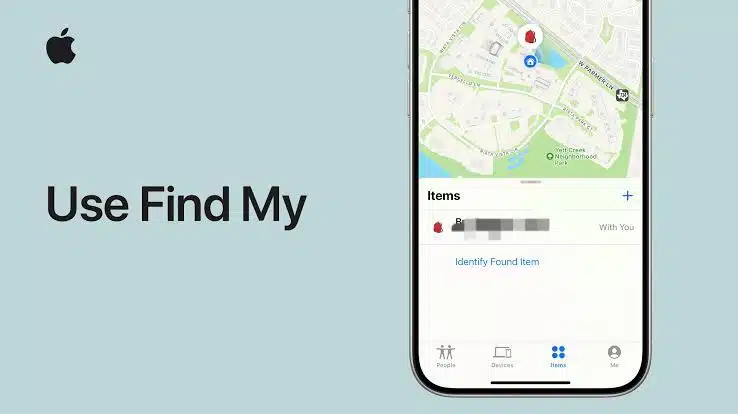
- Imessage (location bubbles in chat threads)
In iMessage, you can share your live location inside a text conversation. If someone has done this, you’ll see a map bubble with their position.
But when things go wrong, that bubble might change and that’s where these messages help
- If the location bubble shows “Location Not Available”, it usually means they’ve disabled location sharing in Messages or removed you from viewing it.
- If you try to request a location update but their phone can’t report it, you might see “No Location Found” instead.
Sometimes the iMessage view is slower to update than Find My, so don’t be surprised if the message lingers longer in chat than in the main app.
- Contacts app (when linked to find my)
If you’ve shared location with someone through Find My, the Contacts app may also show their current status.
When you open their contact card, you might see:
- Their last known location (if it was recently shared),
- Or a message like “Location Not Available” if the sharing link is broken.
This isn’t as commonly used as Find My or iMessage, but it’s worth checking if you’re unsure whether someone is still sharing their location with you.
- Widgets or Siri suggestions
Suppose you have Find My or Messages widgets on your iPhone’s home screen. In that case, you might occasionally see “Location Not Available” as a quick glance message, especially if someone you frequently check in with hasn’t updated their location recently.
Siri can also display a summary like “Unable to retrieve [Name]’s location” if you ask, “Where is [Name]?”
This isn’t a primary way to check, but it’s another spot where those location status messages can pop up unexpectedly.
- Location sharing notifications (when settings change)
If someone stops sharing their location with you, you might get a pop-up or banner notification like: “[Name] has stopped sharing their location with you.”
From that point on, your device will default to “Location Not Available” whenever you try to check. This kind of alert is rare and only appears if the person was sharing with you directly through Find My, not just iMessage.
Quick Tip: If you want to keep a better track of where you can and can’t view someone’s location, always start with the Find My app. It gives the most complete picture and updates more reliably than Messages or Contacts.
Quick fixes and what you can try
If you’re seeing “No Location Found” or “Location Not Available,” don’t panic. It might be a glitch, a simple setting, or a signal issue. Here’s what you (and the other person) can do to troubleshoot fast.
If you’re Seeing the message
- Check your internet connection. You need data or Wi-Fi to fetch their location.
- Restart the Find My app. Force close and reopen it for a fresh sync.
- Reboot your iPhone. This clears up background bugs.
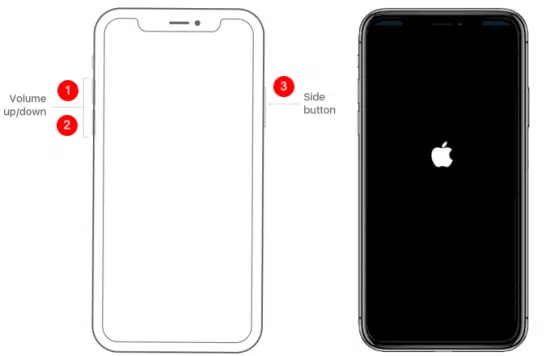
- Open the Find My app → People. If they’re missing, they may have stopped sharing.
- Still no luck? Ask them directly to confirm if location sharing is on.
If they might be the issue
Ask them to check:
- Settings → Privacy & Security → Location Services → On
- Settings → [Name] → Find My → Share My Location → On
- Find My → People → [Your Name] → Make sure you’re still on the list
- If needed, have them toggle sharing off, then back on again
- A quick restart or iOS update on their end might also help
Can someone fake these messages?
Here’s the honest truth: yes, it’s possible to appear unavailable on purpose.
Apple doesn’t give people a button that says “Show fake message,” but someone who knows what they’re doing can tweak a few settings to look invisible without actually turning off their phone.
Here’s how it can be done:
- Turning Off Location Sharing
- Using Airplane Mode or Disabling GPS
- Removing You from Their Sharing List
- Switching Apple IDs or Devices
What you can’t do
There’s no Apple-approved way to spoof a location or show a completely fake message like some third-party tools claim. Most of those require jailbreaking or software tricks that regular users don’t touch.
So while someone can hide their location intentionally, you can’t fake these messages randomly; they’re all tied to settings and system behaviors.
Wrapping Up
When your iPhone shows “No Location Found” or “Location Not Available,” don’t be confused. Once you understand the difference, you can stop guessing and start responding with clarity.
It doesn’t always mean you’ve been blocked. It doesn’t always mean something’s wrong. But now, you know how to figure that out calmly and clearly.
If you’re still unsure about something or have a question we didn’t cover, feel free to drop it in the comments. Let’s figure it out together.
| Best fixes to stop random vibration on iPhones and Android | How to allow pop-ups on iPhones |
| Block Facebook ads on your iPhone, Android and web browser | Best AI apps for iPhone 2025 |
| Can you track Airpods connected to another phone? |