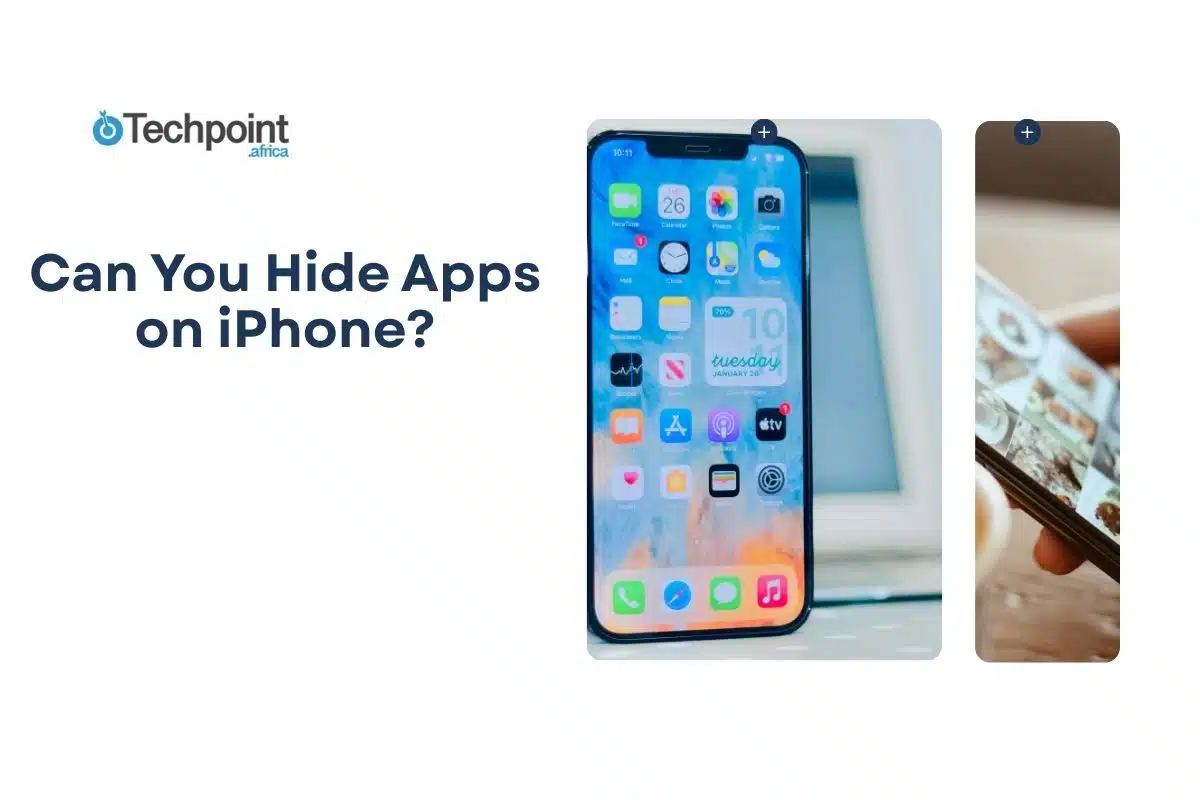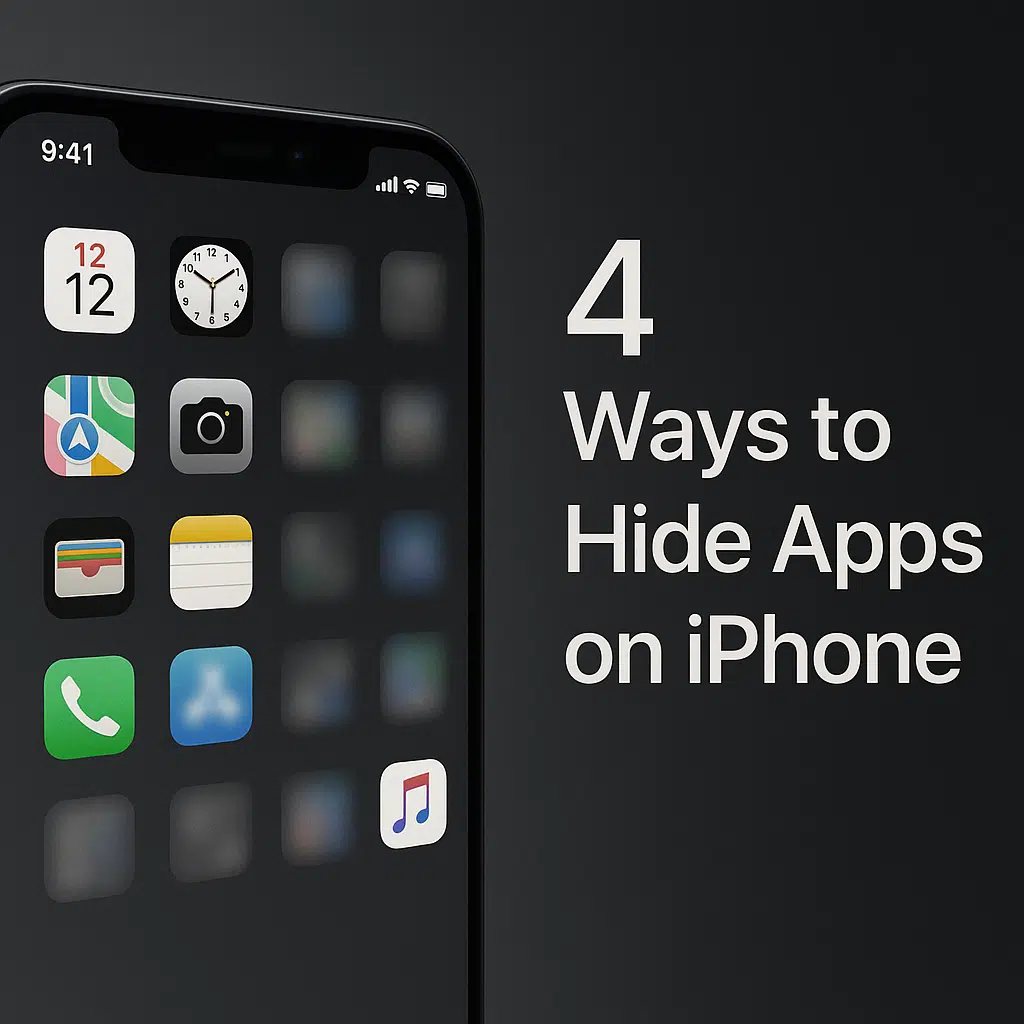
There came a point when I realized I didn’t want every app on my iPhone to be visible all the time, not because I was doing anything secretive. I needed to declutter my home screen and didn’t want anyone stumbling across certain apps if I handed them my phone. I started looking into all the ways I could hide apps without deleting them and found great, workable methods.
With iOS 18, Apple finally introduced a proper way to lock and hide apps behind Face ID. However, even before that, a few solid methods could accomplish the task, depending on what I needed. I tested all of them to figure out what works, how reliable each option is, and how easy it is to undo an action when needed.
This guide walks you through each method, including when to use it, how to reverse it, and what to expect.
Let’s start already!
Method 1: How I hid an app using iOS 18 “hide and require face id” feature
This works only with downloaded (third-party) apps. It can’t be used on system apps like Safari, Photos, or Settings.
- I started on my Home Screen for the app I wanted to hide.
- Once I found it, I long-pressed the app icon until a pop-up menu appeared.
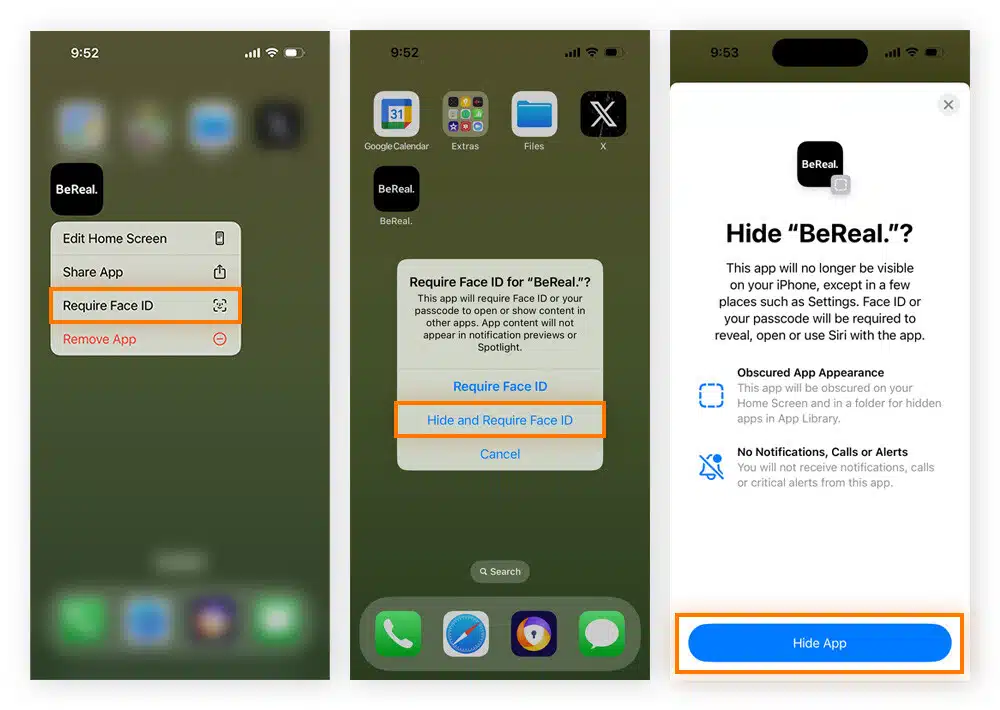
- From the menu, I tapped “Require Face ID.”
- After that, another option showed up: “Hide and Require Face ID.”
- I tapped that, and my phone asked me to authenticate with Face ID.
Once I did, the app disappeared completely from both the Home Screen and the App Library. It was no longer searchable, visible, or completely erased in the background.
How I unhid the app again (step-by-step)
Unhiding the app was just as straightforward. Here’s how I put everything together:
- I swiped left through all my Home Screen pages until I reached the App Library.
- I found a folder labeled ” Hidden ” at the very bottom of the App Library.
- I tapped the folder, and my iPhone asked for Face ID.
- When I authenticated it, the hidden apps inside became visible.
- I long-pressed the app I wanted to unhide. In the options, I tapped “Don’t Require Face ID.”
- Then I tapped again and selected “Unhide App.”
- The app instantly popped back into the App Library, and I was able to drag it back to the Home Screen.
When you should use this method
- If your iPhone is running iOS 18, this is by far the most private and secure way to hide apps. You should use it when:
- You want absolute privacy where apps are hidden from your Home Screen, App Library, and Search.
- You need the app locked behind Face ID, Touch ID, or your passcode.
- You’re handing your phone to someone and want zero visibility of certain apps.
- You don’t want to delete or uninstall anything, but just want apps appropriately hidden.
This method is the most one-way solution Apple has ever released for hiding apps.
Method 2: How I hid an app by removing it from the home screen
This works on iOS 14 and later, including iOS 18. It does not delete the app.
Here’s how I did it:
- I found the app I wanted to hide on my Home Screen.
- I long-pressed the app icon until a small menu appeared.
- I tapped “Remove App.”

- Then I selected “Remove from Home Screen” (Be careful here so you don’t tap on “Delete App”).
- Instantly, the app disappeared from my Home Screen, but it was still installed on my iPhone. It was now only visible in the App Library, which you reach by swiping all the way left past your last Home Screen page.
How I brought the app back (The reversal steps)
When I wanted the app back on my Home Screen, here’s how I achieved what I did:
- I swiped left through my pages until I reached the App Library.
- I used the search bar at the top to type the app’s name.
- Once I found it, I long-pressed the icon.
- I tapped “Add to Home Screen.” The app instantly reappeared on my Home Screen, exactly where I wanted it.
When you should use this method
Use this method when you’re not worried about total privacy, but just want to tidy up your Home Screen. It’s a good option if:
- You prefer a minimal, organized layout without actually uninstalling apps.
- You only need to hide apps from casual view, not from search.
- You want a quick and reversible method without touching settings or passcodes.
It won’t stop someone from finding the app in your App Library, but it’s perfect for light decluttering.
Method 3: How I hid a whole home screen of apps (step-by-step)
Works on iOS 14 and newer, including iOS 18.
Just so you know: Hiding a page only removes it from the visible Home Screens.
Apps on that page can still be found in the App Library or via Search unless you also turn off their Siri & Search visibility in settings. If you want them to be truly private, I recommend combining this method with the search-disable method, which I’ll explain later.
Here are the steps I took:
- On my Home Screen, I long-pressed any empty space until everything started to wiggle; this is called “jiggle mode.”
- I tapped the row of page dots near the bottom of the screen.
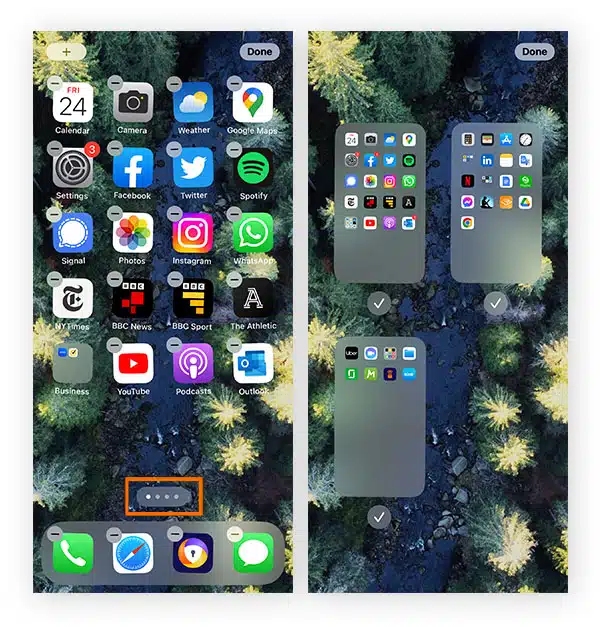
- That opened a grid view of all my Home Screen pages.
- I found the page that had the apps I wanted to hide.
- I tapped the checkmark under that page to uncheck it.
- Then I hit Done in the corner.
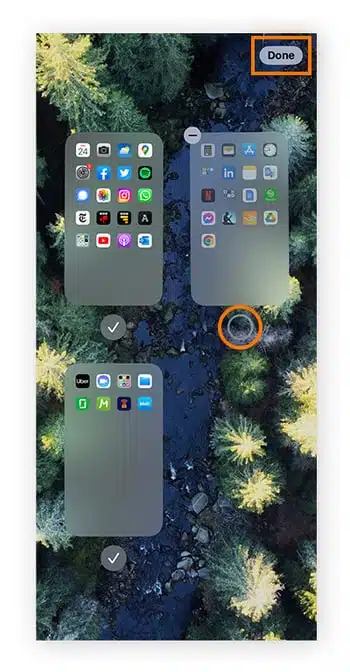
And the entire page disappeared from view. It didn’t delete anything but kept everything off my visible screens.
How I unhid the page and got my apps back
Bringing back the hidden page was not challenging.
- I long-pressed an empty space again to enter jiggle mode.
- Then tapped the row of page dots near the dock.
- I found the page I had hidden in the grid, and its checkbox was empty.
- I tapped the checkbox to re-enable the page.
- Then I tapped Done.
The page and every app on it returned exactly as it was.
When you should use this method
Try this method if you want to hide multiple apps simultaneously, especially if you’ve grouped them on a single page. It’s helpful when:
- You’re sharing your phone temporarily and don’t want people seeing certain apps.
- You want to hide a theme-based page (e.g., work apps, games, finance).
- You’re not ready to delete anything, but you still want visual privacy.
Please note that these apps can still be accessed in your App Library or Search unless you take additional steps, such as disabling search visibility (which we’ll cover later).
Method 4: How I disabled search and Siri suggestions for an app
It works on all iPhones running iOS 13 or later, including iOS 18. When done correctly, the app stays installed and functional, just hidden from search and Siri.
To get this done, I followed these steps:
- I opened the Settings app on my iPhone.
- I scrolled down and tapped Siri & Search.
- I found the app I wanted to hide (you have to scroll through the list to get there).
- Once I tapped on the app, I saw a list of toggles.
I turned off all the following options:
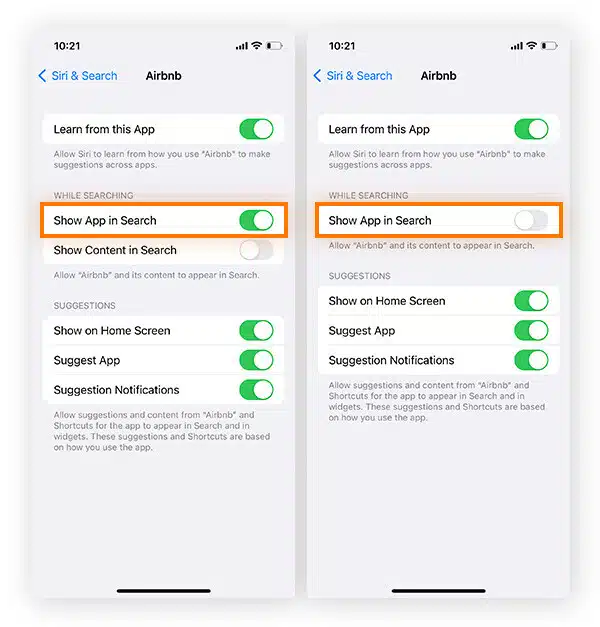
- Show App in Search
- Show Content in Search
- Suggest App
- Learn from this App
- After doing this, I pressed the back button to confirm everything was saved.
From that moment on, the app stopped appearing in:
- Spotlight Search (when I pulled down to search).
- Siri app suggestions on the lock screen or Home Screen.
- Usage-based app predictions.
However, it was still installed and working, but now completely hidden from casual discovery.
How I re-enabled Search and made the app visible again
When I wanted to bring the app back into view, here’s what I did:
- I returned to Settings, scrolled down, and tapped on Siri & Search.
- Then I also scrolled down and tapped on the app I had previously hidden.
- I toggled ON all the options I had turned off earlier:
- Show App in Search
- Show Content in Search
- Suggest App
- Learn from this App
This instantly made the app searchable again and started showing up in suggestions like normal.
When you should use this method
This method is for when you want an app to stay installed but disappear from everyday access points. You should use it if:
- You’re hiding an app for personal reasons and don’t want it showing in search results or suggestions.
- You want to go beyond just removing it from your Home Screen for double-layer privacy.
- You don’t want app reminders to appear on Siri, Search, or the lock screen.
It’s not a standalone method, but it is highly effective when used alongside other techniques.
iPhone app hiding methods summarized
| Method | When to Use It | iOS Version | Visible on Home Screen | Visible in App Library | Visible in Search or Siri | Face ID / Lock | Easy to Unhide | Privacy Rating (★ out of 5) |
| iOS 18’s “Hide and Require Face ID” | When you want complete, locked privacy | iOS 18+ | No | No | No | Yes | Yes | ★★★★★ |
| Hide app from Home Screen | When you want a fast cleanup, not complete hiding | iOS 14+ | No | Yes | Yes | No | Yes | ★★☆☆☆ |
| Hide an entire Home Screen page | When you want to temporarily hide grouped apps | iOS 14+ | No | Yes | Yes | No | Yes | ★★☆☆☆ |
| Turn off Siri & Search visibility | When you want an app to stay silent and hidden | iOS 13+ | Yes (unless removed) | Yes | No | No | Yes | ★★★☆☆ |
How to troubleshoot errors when hiding or unhiding apps doesn’t work
Although hiding apps on the iPhone is relatively straightforward once you know what to do, I still encountered a few unexpected issues while testing all four methods. If you’ve tried hiding an app and it’s not working (or you’ve hidden something and now can’t find it), I’ve experienced that too, so I’ve got you covered! These were the most common problems I encountered, along with the step-by-step solutions I implemented.
Problem 1: The “Hide and Require Face ID” option doesn’t show up
What might be going wrong:
- You’re trying to hide a built-in or default iPhone app, like Safari or Messages, which can’t be hidden.
- Your phone isn’t updated to iOS 18.
- Face ID isn’t set up correctly or has a temporary glitch.
How I fixed it:
- I checked that I was trying to hide a third-party app from the App Store.
- I went to Settings, General, then Software Update to confirm I was using iOS 18 or later.
- I restarted my iPhone.
- I checked under Settings and scrolled to Face ID & Passcode to ensure it worked.
- I also reviewed any Screen Time or Content Restrictions to make sure nothing was blocked.
- In some cases, I had to delete and reinstall the app to reset how the phone handled it.
Problem 2: Hidden apps still appear in search
This usually happened when I used only Home Screen or Page hiding without disabling the app from showing up in search.
How I fixed it:
- I went into Settings and tapped Siri & Search.
- I scrolled through the list and tapped on the app I had hidden.
- Then I turned off the following options:
- Show App in Search
- Show Content in Search
- Suggest App
- Learn from this App
Once those were all off, the app stopped appearing when I used Spotlight Search or Siri suggestions.
Problem 3: Notifications keep showing from hidden apps
Even if I had hidden an app, it could still send notifications unless I manually disabled them.
How I fixed it:
- I opened Settings and tapped Notifications.
- I selected the app I had hidden.
- Then I turned off Allow Notifications.
- I also turned off sounds, badges, and banners to ensure nothing would pop up unexpectedly.
This was important whenever I was hiding an app for privacy. A single notification could make it obvious the app was still active.
Problem 4: I hid an app, but couldn’t find it later
Sometimes, after hiding an app ( especially using the iOS 18 feature), I couldn’t figure out where it had gone.
If I used iOS 18’s built-in hide feature:
- I swiped left through all my Home Screen pages until I reached the App Library.
- Then I scrolled to the very bottom and opened the folder called Hidden.
- After Face ID authentication, the app was listed there.
- From there, I could long-press and unhide it or remove Face ID protection.
If I used another method, like removing it from the Home Screen:
- I searched for the app’s name in the App Library search bar.
- I checked Settings, next up Siri & Search to make sure I hadn’t disabled visibility completely.
- I entered jiggle mode on the Home Screen, tapped the page dots, and rechecked any pages that had been hidden.
Problem 5: The app still shows up in screen time or settings
Even after I had hidden an app, it still appeared in usage stats, data reports, and system menus.
What I learned:
- This is expected behavior. Hiding doesn’t remove the app from your device history.
- If you want an app to completely disappear from places like Screen Time, the only solution is to delete the app entirely.
Problem 6: The app won’t reappear after unhiding
I tried to unhide an app a few times, but it didn’t show up on the Home Screen again.
How I fixed it:
- I went to the App Library and searched for the app.
- Once I found it, I long-pressed the icon and selected Add to Home Screen.
- I double-checked that Siri & Search visibility was turned back on under Settings.
- When all else failed, I restarted my iPhone, and the layout refreshed to show the app correctly.
Final tip: if none of these methods work and your apps still seem hidden, frozen, or buggy:
- Back up your iPhone or your computer to iCloud.
- Then go to Settings, tap General, scroll down to Transfer or Reset iPhone, choose Reset, and tap Reset Home Screen Layout.
- This reset puts all apps back in their default locations without deleting any data, which helped me resolve layout issues more than once.
So,
Hiding apps on an iPhone doesn’t feel like a science project or require awkward workarounds or additional third-party help.
With the launch of iOS 18, Apple now provides a secure, built-in way to make apps disappear entirely from the Home Screen, App Library, search, and notifications while keeping them locked behind Face ID. For those not yet on iOS 18, proven methods like removing apps from the Home Screen, hiding pages, or disabling Siri and search visibility still offer practical ways to reduce on-screen clutter or maintain a layer of privacy.
Each method comes with its own strengths. Some are ideal for quick organization, while others provide near-total invisibility. By understanding how each one works (and how to reverse it when needed), users can choose the solution that fits their device, their settings, and their level of privacy.
Regardless of your reason for hiding an app, the iPhone provides flexible, user-controlled options that can be easily managed with just a few taps.
Which one would you be trying first?
Frequently Asked Questions (FAQs) about hiding apps on iPhone
Can I hide Apple’s built-in apps like Safari, Messages, or Photos?
- No, not completely. Apple doesn’t allow you to entirely hide built-in apps like Safari, Messages, Phone, or Photos, even with iOS 18. You can remove some from the Home Screen, but they’ll still appear in Search, App Library, and Settings. Only third-party apps from the App Store can be entirely hidden using the iOS 18 Face ID lock feature.
Is deleting the app the only way to remove it from everything completely?
- Yes. Deleting an app is the only sure way to remove it from the Home Screen, App Library, Search, Notifications, Siri Suggestions, and system logs (like Screen Time or usage reports). Hiding it will cover most areas, but not all.
Can I hide apps from App Library only?
- No, there’s currently no official way to remove an app from the App Library alone. Even if you hide the app from your Home Screen, deactivate it in search, and turn off notifications, it will still appear in the App Library unless you use iOS 18’s built-in hidden apps feature.
What if someone knows how to check the App Library or use the search function?
- That’s why it’s essential to combine multiple hiding methods. For example, if you hide an app from the Home Screen, also go to Siri & Search settings and turn off all search and suggestion visibility. For even better privacy, use iOS 18’s hidden app feature, which locks the app behind Face ID.
Will hiding an app affect its data or performance?
- No. Hiding an app does not affect how it runs or the data it saves. When you hide an app using iOS 18 or any other method, it remains fully installed and functional in the background. If you unhide it later, everything will be just as you left it.
What happens if I hide an app that sends me important alerts, like banking or delivery apps?
- You won’t see notifications unless you’ve allowed them. If you use the iOS 18 hiding method, apps are locked and silent by default. If you still want to get alerts, don’t disable notifications, but know that doing so can make the app more visible.
Can I use third-party apps to hide apps on my iPhone?
- Not reliably. Due to strict privacy and security controls, Apple’s system doesn’t allow third-party apps to hide or lock other apps. Any app that claims to do this is either misleading or asking for invasive permissions. Stick to built-in iOS methods for safety and reliability.