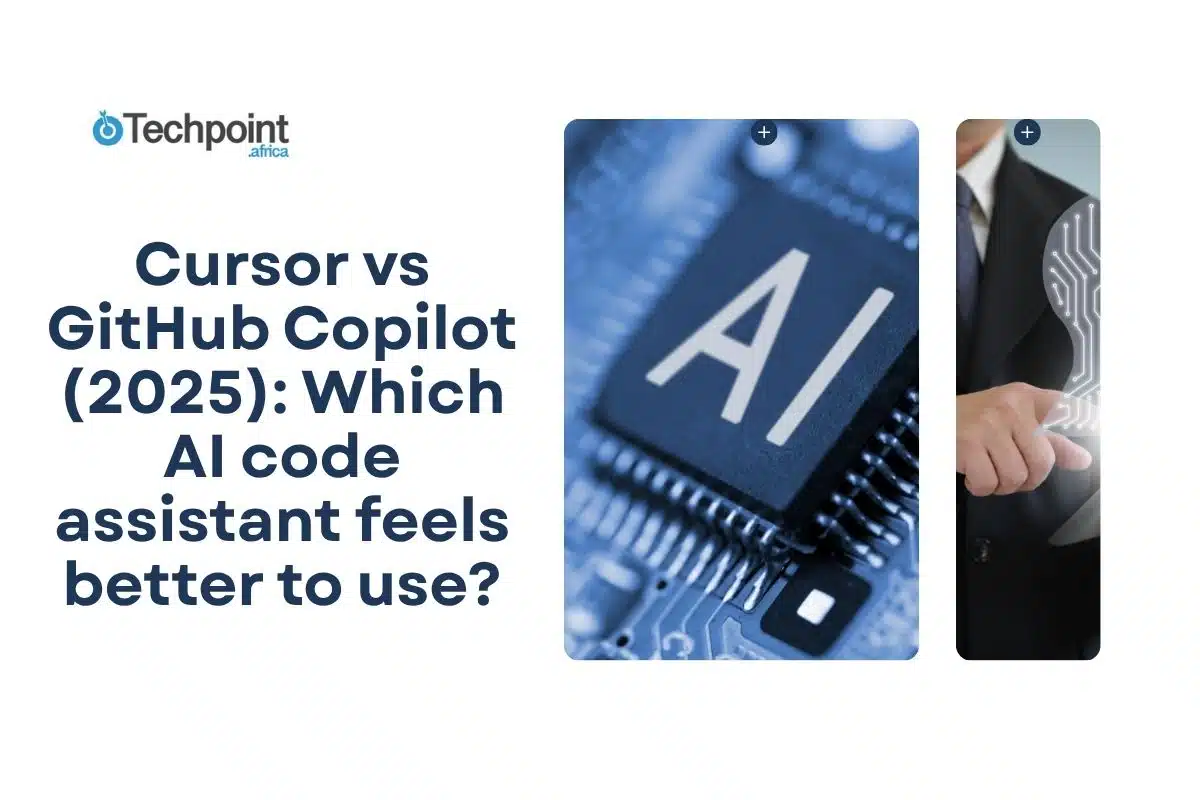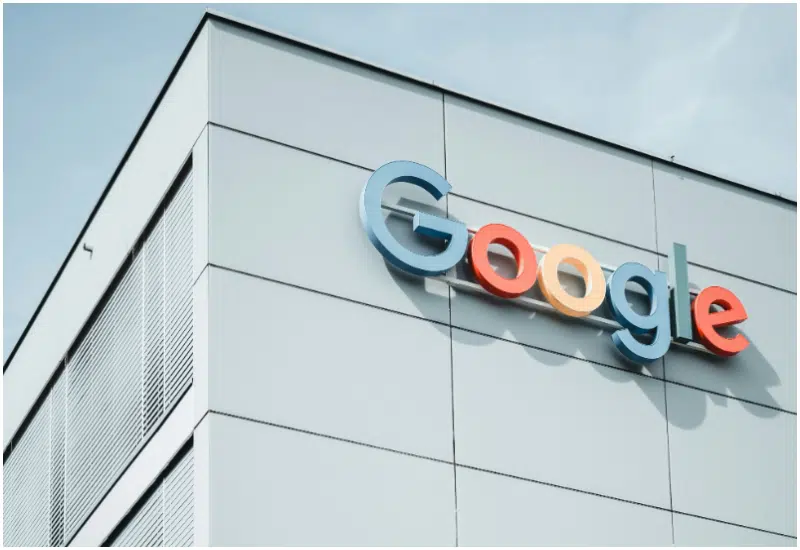I’ve been spending the past few months getting deep into vibe coding. Not because I’m a developer (spoiler: I’m not), but because I’m wildly curious about the tools developers are using to stay in the flow, and I’ve become a bit obsessed with finding the ones that just feel right. Also, because my editor told me to test.
Cursor has been my recent muse. I’ve tested it side by side with Replit, Bolt, Windsurf…you name it. But now it’s time to go up against the big boss: GitHub Copilot.
To be fair, I’ve compared Copilot to Claude before. But a lot has changed since then, as GitHub has refined the experience, added Copilot Chat, and layered it into both VS Code and the CLI. So I wanted to see how it stacks up against Cursor in 2025, especially for someone like me who cares less about writing production-grade code and more about the experience of coding with AI.
This wasn’t just about which tool is smarter (although that counted); it was about which one vibes better. Which one helps you stay in the flow, mess around, debug peacefully, and maybe even enjoy the process?
Here’s what I found.
TLDR: Key takeaways from this article
- Cursor and Copilot offer powerful AI coding assistance, but they serve slightly different vibes: Cursor is a full AI IDE built for focus and context, while Copilot is a lightweight suggestion layer inside your editor.
- Cursor excelled at refactoring and structure, especially for messy or multi-file tasks. It felt like coding with a helpful AI pair programmer.
- Copilot was fast and reliable for autocomplete-style tasks, like writing utility functions or inferring types, especially great when you just want to get stuff done.
- Neither tool is flawless, but both can seriously improve your workflow, reduce grunt work, and help you focus on logic.
- If you’re new to vibe coding, start with Copilot for its ease of use. But if you’re deep into side projects, startup builds, or AI-first workflows, Cursor is worth a real test drive.
What are Cursor and Copilot?
Before we dive into the side-by-side, here’s a quick vibe check on the two tools.
What is Cursor?
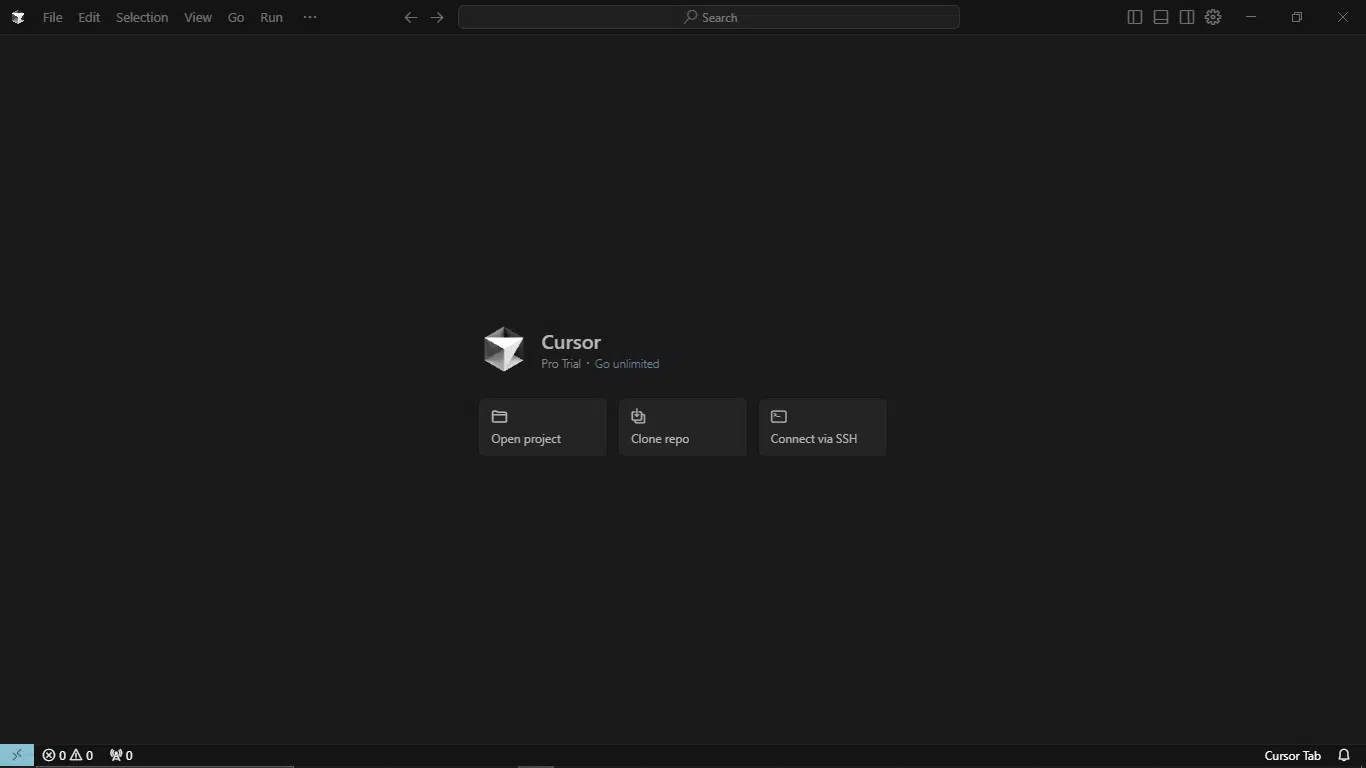
Cursor is a full-blown code editor built from the ground up to work hand-in-hand with large language models as the default. Where most editors bolt AI on with plugins or sidebars, Cursor integrates it in.
You can highlight a chunk of code and ask for edits, generate entire files, debug with natural language, or get autocomplete that understands your entire project context. The whole experience feels like coding with a friend who knows everything in your repo and doesn’t judge your Stack Overflow searches.
What I especially like is that Cursor doesn’t try to be everything. It’s focused on developer flow: getting in, building fast, and shipping. It’s lightweight, but powerful, and it just makes sense when you start using it. If you’ve ever gotten distracted inside Copilot Chat or lost the thread switching tabs in VS Code, Cursor keeps you grounded.
Cursor at a glance:
| Developer | Cursor |
| Year launched | 2023 |
| Type of AI tool | AI-powered coding IDE |
| Top 3 use cases | Pair programming, code generation, and debugging |
| Who is it for? | Developers, indie hackers, and startup teams |
| Starting price | $20/month |
| Free version | Yes (with limited AI requests) |
What is Copilot?
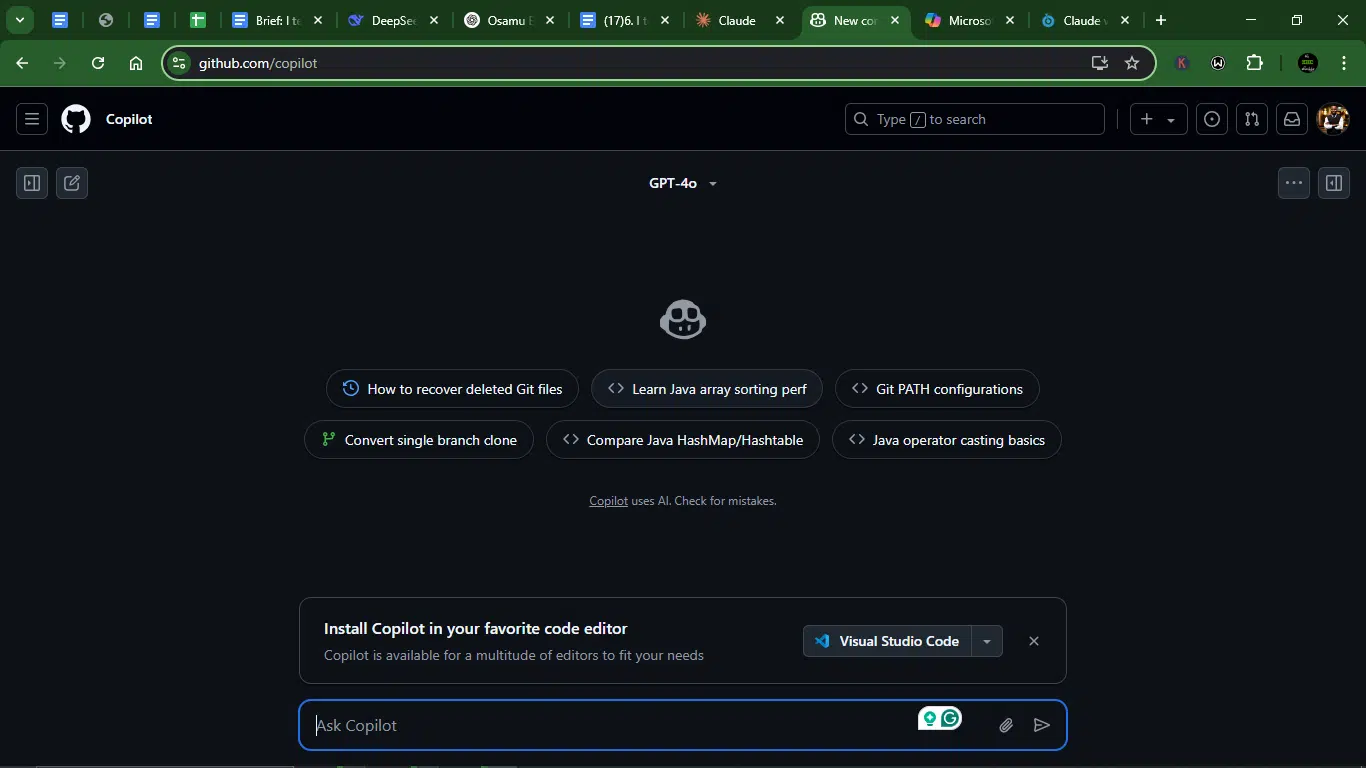
Copilot is GitHub’s flagship AI pair programmer, and honestly, it needs no dramatic intro. It’s built on OpenAI’s Codex (and now GPT-4), trained on public code from GitHub itself, and embedded directly inside tools like VS Code and JetBrains.
At first glance, Copilot is autocomplete on another level. But there’s more to it, because you can summon Copilot Chat to explain code, fix bugs, write tests, and even translate between languages. It’s especially good at boilerplate, repetitive tasks, and writing clean, conventional code fast.
That said, it still feels like a plugin. It’s powerful, but not fully woven into your coding environment the way Cursor is. It doesn’t read your entire project in one go unless you nudge it. And when it loses context, you’ll feel it.
Copilot at a glance:
| Developer | GitHub |
| Year launched | 2021 |
| Type of AI tool | AI coding assistant (extension for IDEs), powered by OpenAI Codex / GPT-4 |
| Top 3 use cases | Code autocompletion, bug fixing, and documentation |
| Who is it for? | Developers of all levels, especially VS Code users |
| Starting price | $10/month (individual); $19/month (business) |
| Free version | Free for verified students, teachers, and maintainers of popular open-source projects |
What the whole vibe coding rave is about
Vibe coding entails using AI tools to make coding feel smoother, faster, and more intuitive, even if you’re not a professional developer.
It’s not a technical term. It’s more like a way to describe that moment when the tools you’re using help you stay in flow. You’re not stuck Googling syntax or second-guessing what comes next; the AI has your back, fills in the blanks, and lets you focus on building, not fixing.
Vibe coding is less about writing perfect code (because that’s what many people assume when they hear “AI tool”) and more about writing usable code with momentum. It’s for indie hackers testing ideas, creatives automating workflows, or curious folks (like me) just trying to build without getting bogged down by boilerplate.
That’s the lens I’m using to test Cursor and Copilot. Which one helps you move faster, stay focused, and enjoy the process, without needing a CS degree or a stack of tabs open?
Detailed comparison of Cursor and Copilot
Now, let’s get down to the business of this article.
Setup and first impressions
I treated both Cursor and Copilot like they were new tools I hadn’t touched before (even though I had. Opened and logged into Copilot and cleaned install for Cursor. No shortcuts. Just me, the docs, and whatever vibe the onboarding threw at me.
Cursor
Installing Cursor was like downloading a new IDE; it’s a standalone code editor based on VS Code, but it’s been gutted and rebuilt to center around AI. Installation took about two minutes. I didn’t have to sign up again because I already had an account. So, I just logged in.
First impression (more like 11th impression), Cursor is clean, focused, and a proper developer’s sidekick. The workspace launches into a minimal UI, with no clutter or busy panels. You get a dark, sleek interface with just the essentials visible. The cursor doesn’t insist on extensions or settings tweaking.
It gave me the feeling of moving into a tidy apartment with great lighting and no roommates. I was writing actual code in under 5 minutes.
Copilot
GitHub Copilot, on the other hand, slides into your current setup like it’s been there all along. I just logged in because, like Cursor, I already had an account. And just like that, I was ready to start coding.
The interface looked like your regular AI chatbots, like Genimi, ChatGPT, or Claude. Simple, familiar, and ready to go. And when I asked it if I could start coding, this is what it answered:
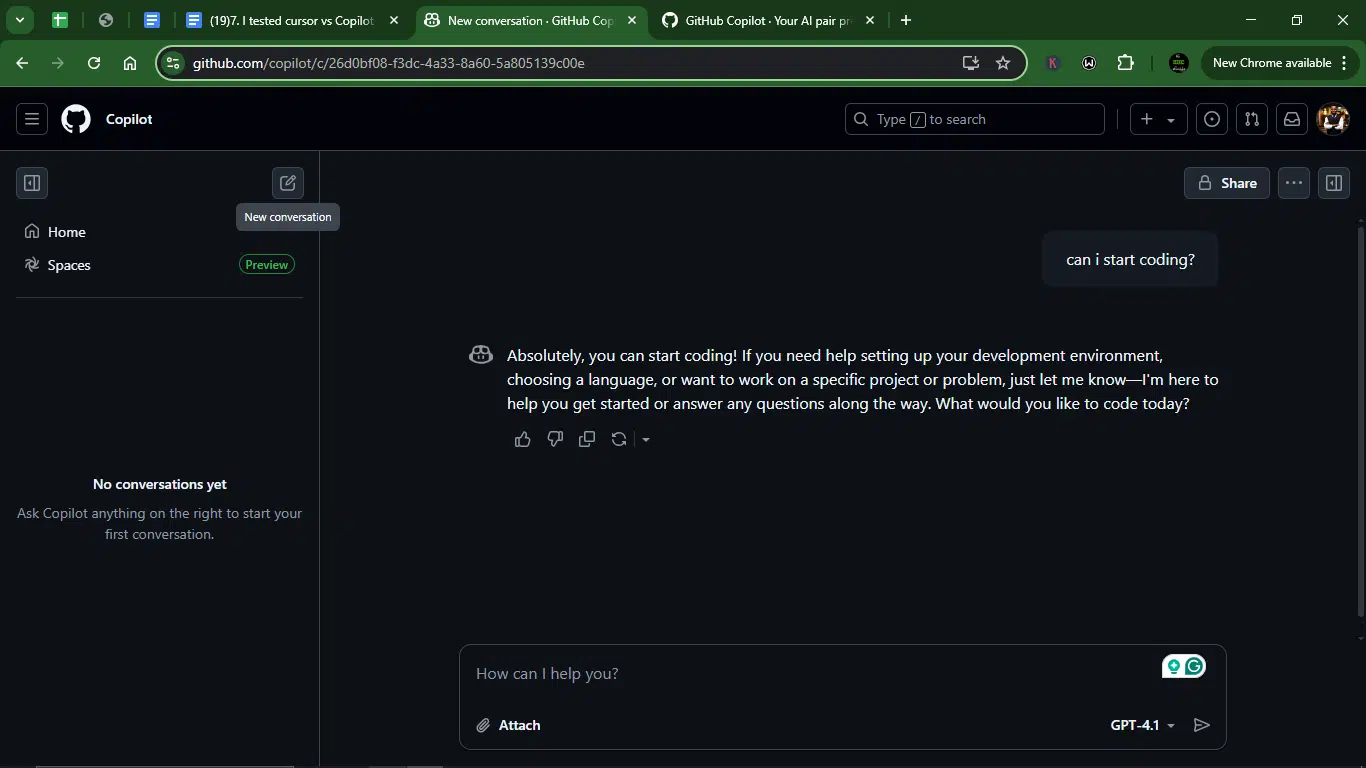
AI coding experience and assistance quality
This is where things got interesting.
How I tested them
I gave Cursor and Copilot the same challenges, the kind of scrappy, slightly chaotic prompts you’d expect from someone figuring things out as they go. I wanted to see how each tool handled real indie-style coding questions. The tasks may not have been the typical textbook-perfect instructions, but it was realistic with just enough ambiguity to test their brains.
What I compared
For each prompt, I paid attention to:
- Code accuracy: Did the output contain a working code that did what was expected?
- Output quality: I checked whether the code was clean and readable, or if it felt AI-generated and clunky.
- Context awareness: The tools needed to understand what I was trying to do. And even if I had to nudge it in the right direction, how often?
- AI flow: Remember, this is a prompt and response thing. So, it’s a big deal that the conversation was smooth. Could I easily build on or tweak the suggestion?
- Responsiveness: How fast were the results? Did it feel like a snappy pair programmer or a sluggish assistant?
- Overall vibe: Did it help me stay in the flow, or break my momentum?
Prompt-by-prompt comparison of Cursor and Copilot for coding
To compare their coding assistance head-to-head, I designed three real-world tasks that test different aspects of AI collaboration, from refactoring to type safety.
Here’s how they performed:
Task 1: Refactor a messy function
Can Cursor and Copilot take loosely structured form data and turn it into a backend-friendly schema with validation? This is great for testing both contextual understanding and output accuracy.
Prompt: “This function is too long and repetitive. Can you clean it up and make it more reusable?
function handleUserInput(user: any) {
if (user.name && typeof user.name === “string”) {
console.log(“Name is valid”);
}
if (user.age && typeof user.age === “number”) {
console.log(“Age is valid”);
}
if (user.email && user.email.includes(“@”)) {
console.log(“Email is valid”);
}
}”
Cursor’s response:
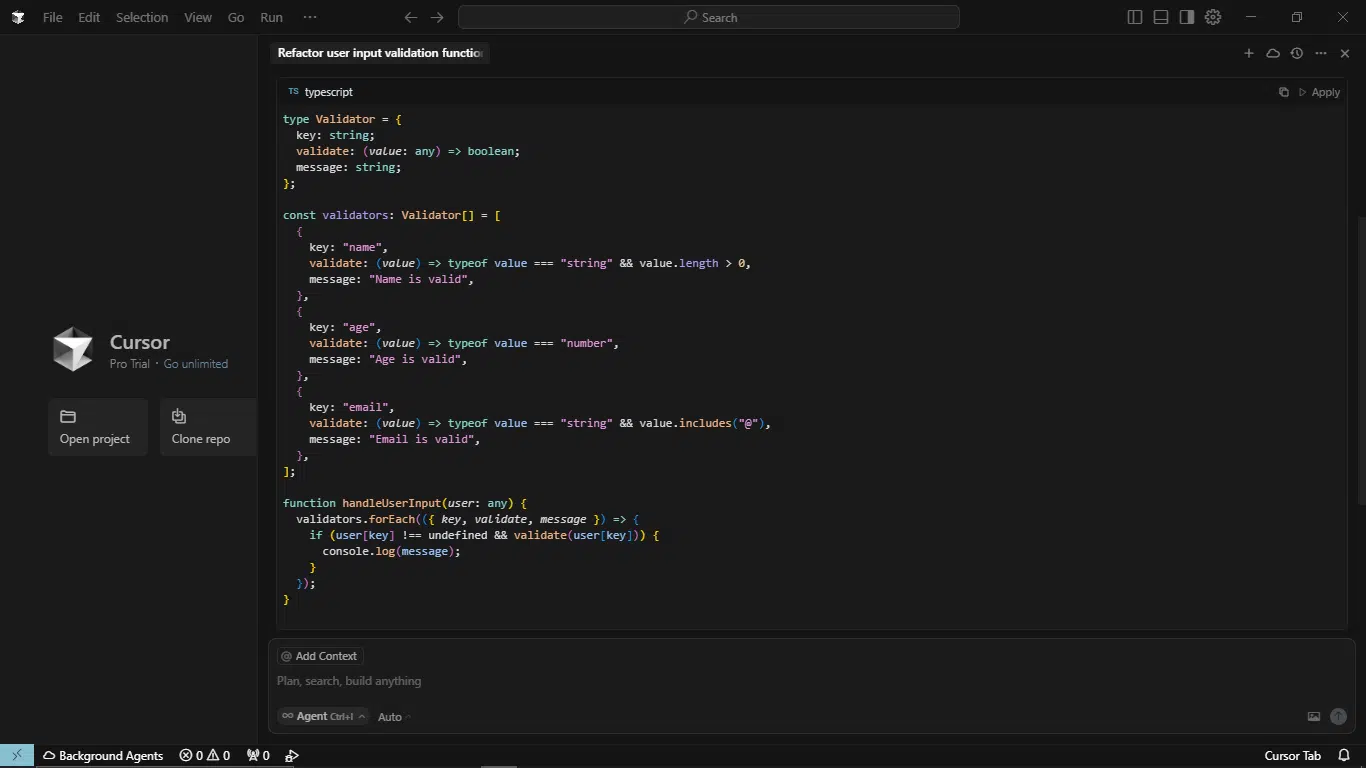
Copilot’s response:
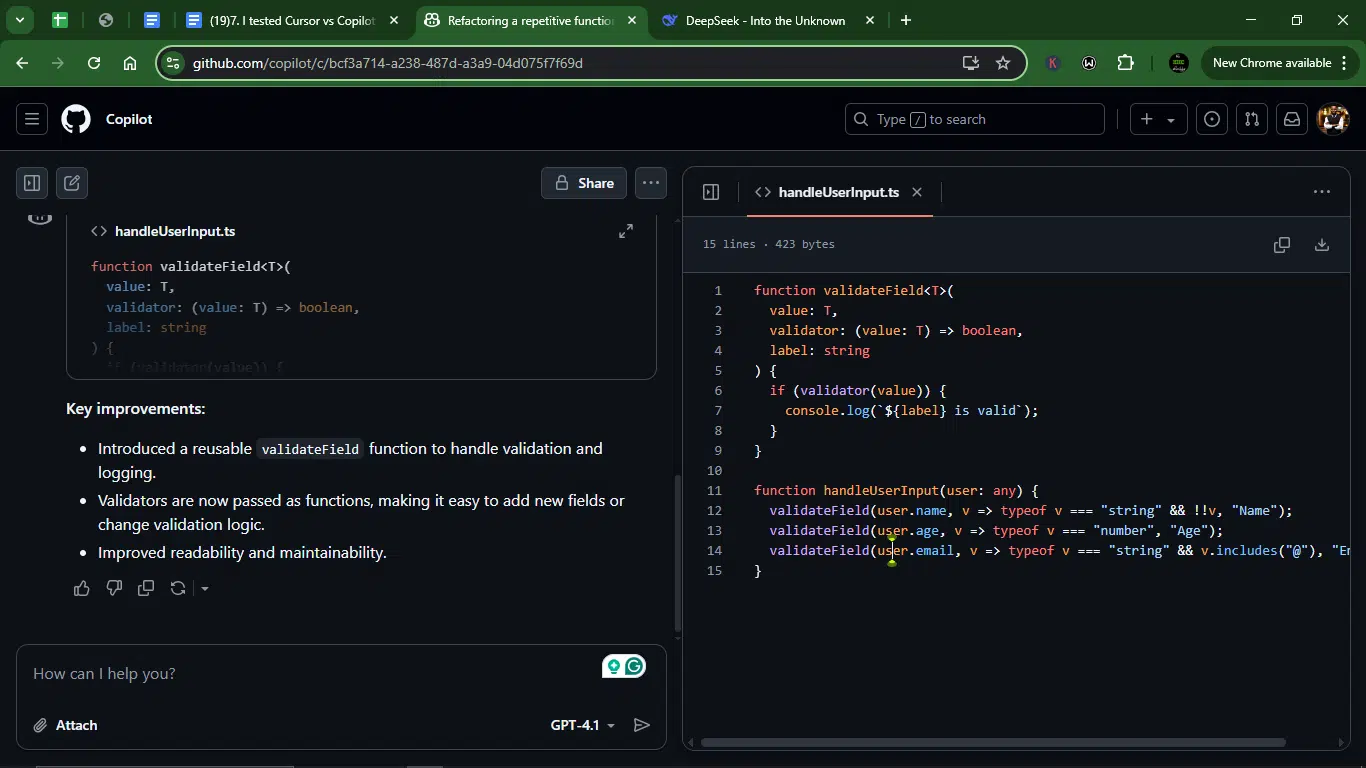
1. Code accuracy
Cursor uses a Validator[] array, which is elegant but doesn’t explicitly handle missing fields (relies on user[key] !== undefined).
Copilot’s validateField helper is correct but also doesn’t explicitly handle undefined/missing fields (e.g., user.nonexistent would fail silently).
2. Quality of output
Cursor is extremely clean, separates validation rules from logic, and makes it easy to add new checks, but it is slightly over-engineered for this simple task.
Copilot is straightforward, avoids repetition, but is less scalable (adding new fields requires new function calls).
3. Context awareness
Cursor’s response is designed for extensibility (e.g., adding phone validation would just require a new array entry). Copilot solves the prompt but doesn’t anticipate future needs as clearly.
4. AI flow
Cursor’s validators array makes it effortless to adjust or extend validation logic. Copilot’s response requires modifying individual validate field calls, which could get messy with many fields.
5. Responsiveness
Cursor took slightly longer to generate due to the structured approach. Copilot was faster since it’s a simpler refactor.
6. Overall vibe
Cursor feels like a long-term solution, which is ideal for production code. Copilot seems like a quick fix, which is also great for hacking but less scalable.
Winner: Cursor.
While both solutions work, Cursor’s approach is more scalable, readable, and maintainable. Copilot’s refactor is snappy but less elegant for growing codebases.
2. Add type safety to JS code
What it tests: I wanted to see if both AI models help you safely convert existing JavaScript code to TypeScript with good type inference. I did this to see how deeply it understands your intent.
Prompt: “This works in JS, but I want to convert it to proper TypeScript with interfaces and types.
function createUserProfile(data) {
return {
name: data.name,
createdAt: new Date(),
isActive: true
};
}”
Cursor response:
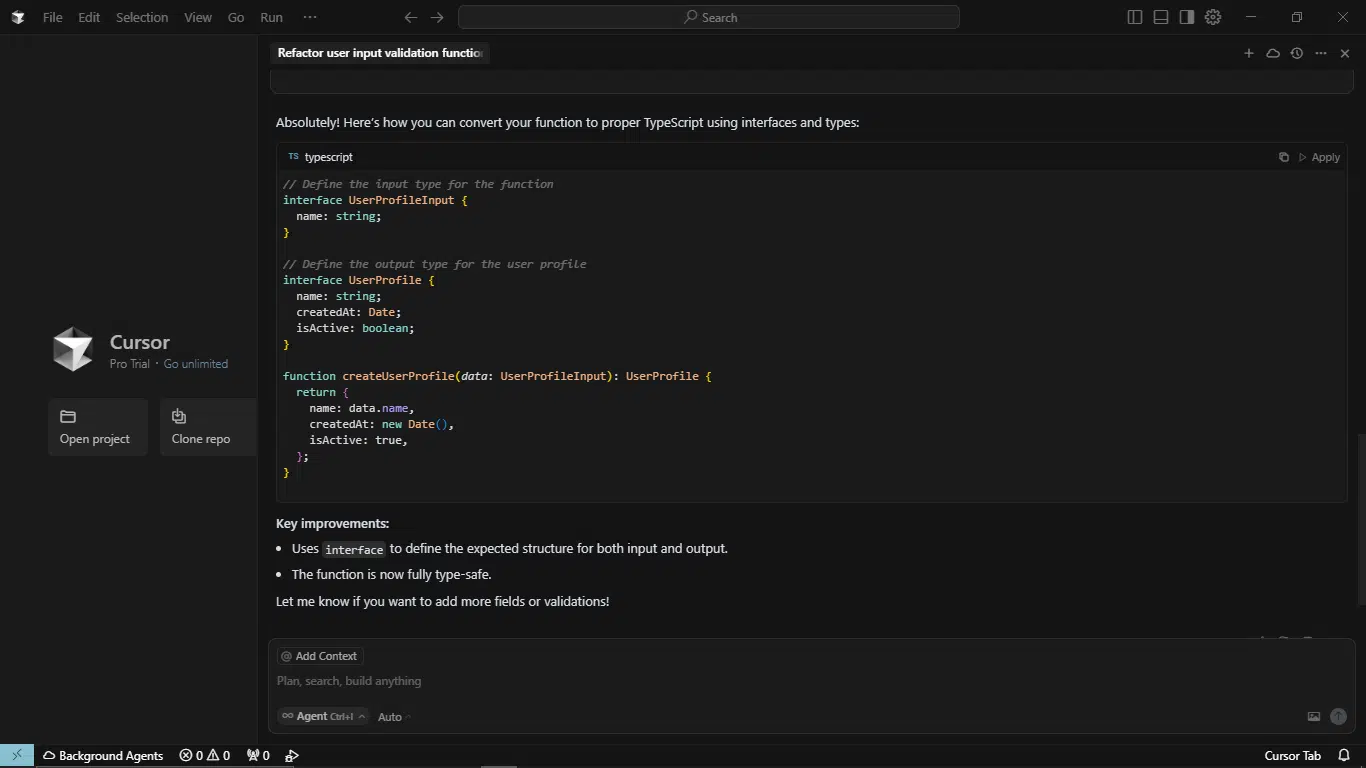
Copilot’s response:
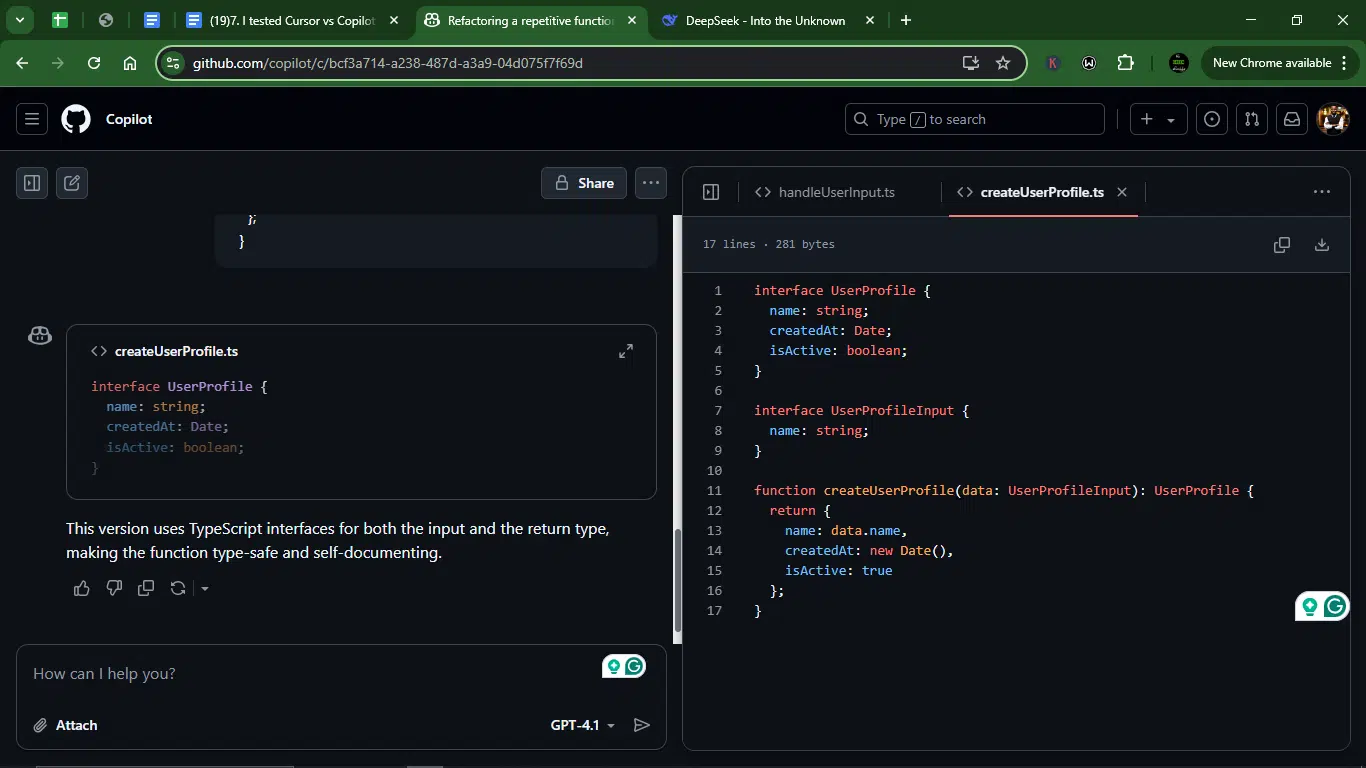
1. Code accuracy
Both tools correctly converted the JS function to TypeScript.they also defined UserProfileInput (input type) and UserProfile (output type).
2. Quality of output
Cursor adds a comment (// Define the input type…), making intent clearer and slightly more readable for beginners. Copilot is just as correct, but no comments, making Cursor marginally better for maintainability.
3. Context awareness
Both understood the need for input/output interfaces. Neither missed edge cases (e.g., optional fields weren’t needed here).
4. AI flow
Both solutions are equally easy to modify (e.g., adding email to UserProfileInput).
5. Responsiveness
They also tie here as both generate results near-instantly.
6. Overall vibe
Cursor feels slightly more polished due to comments, which improves long-term usability, while Copilot feels minimalist but correct.
Winner: Cursor (only slightly)
Both solutions are technically equal, but Cursor’s added comments give it a slight edge for readability and maintainability.
3. Form to schema (Validation Logic)
Here, I wanted to check if Curso and Copilot can take loosely structured form data and turn it into a backend-friendly schema with validation. This is especially good for testing both contextual understanding and output accuracy.
Prompt: “// I have this frontend form data from a user:
// name (string), age (number), email (string, must be valid email), subscribe (boolean)
// I want to transform this into a Zod schema to validate incoming data in the backend
// Can you write a Zod schema for this?”
Cursor’s response:
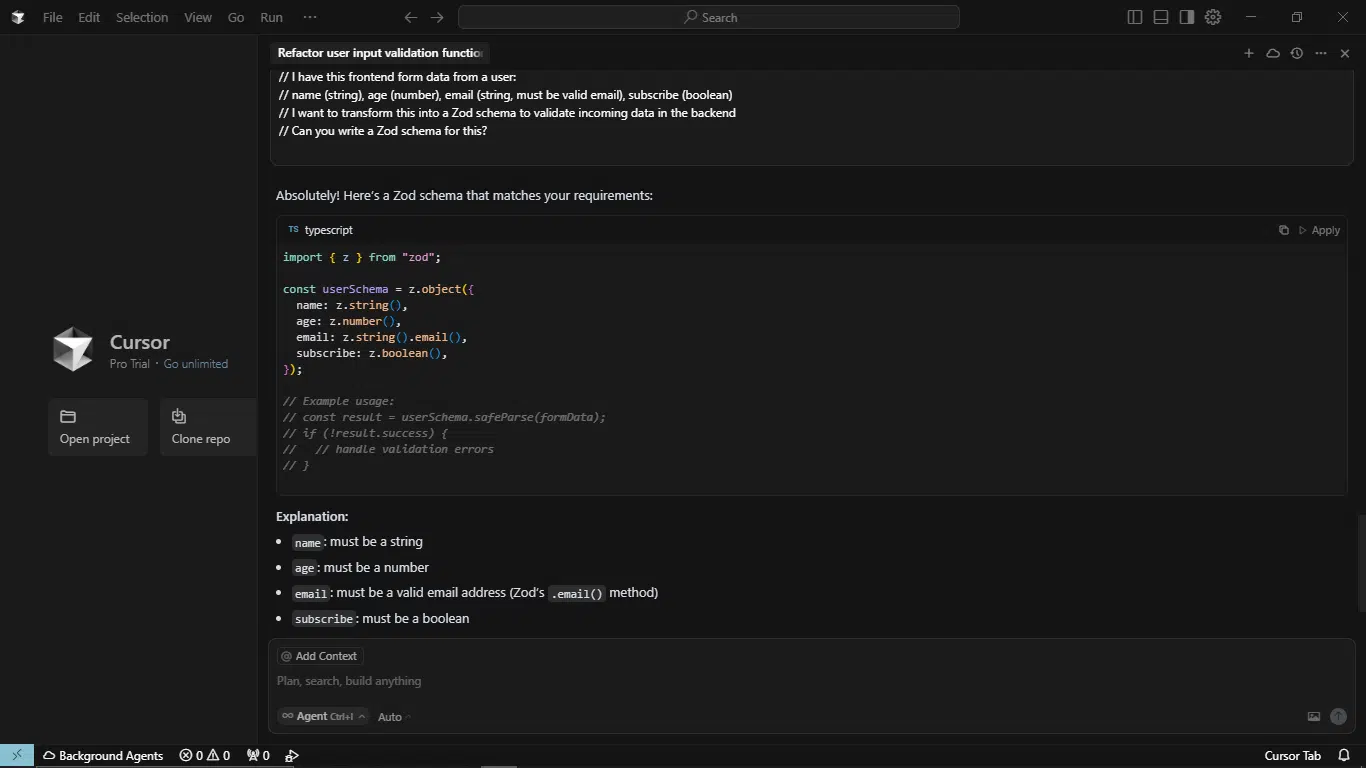
Copilot’s response:

1. Code accuracy
Both tools correctly implemented the Zod schema. Copilot went further by inferring the TypeScript type (z.infer), which is useful for backend typing.
2. Quality of output
Cursor is correct but basic, just the schema. Copilot adds export (ready for module use) and includes User type inference, saving manual typing.
3. Context awareness
Cursor solved the prompt. Copilot anticipated backend usage (typed responses/inputs).
4. AI flow
Cursor works fine but requires manual type extraction if needed. Copilot was ready to paste into a backend app (exports + typing).
5. Responsiveness
Both tools responded instantly.
6. Overall vibe
Cursor is functional but minimalist. Copilot feels like a complete snippet for real-world use.
Winner: Copilot.
While both are correct, Copilot provided a more polished, production-ready solution by exporting the schema and inferring the TypeScript type automatically.
Overall comparison: Cursor vs Copilot for AI-assisted coding
After 3 head-to-head coding tasks, here’s the definitive breakdown of how these AI coding assistants stack up:
| Task | Winner | Reason |
| 1. Code refactoring | Cursor | More scalable, declarative solution with better long-term maintainability. |
| 2. TypeScript conversion | Cursor | Slightly cleaner with explanatory comments (Copilot was nearly identical). |
| 3. Zod schema | Copilot | More production-ready (inferred TypeScript type + exports). |
Cursor
Cursor’s AI understands your codebase. It’s like working with a junior dev who reads the whole doc before asking questions. Cursor also has a dedicated chat panel with memory. Ask it a question about a file you wrote 10 minutes ago, and it’ll remember. Ask it to debug something, and it will read the code and tell you why something might break.
Cursor is great for deep refactors, multi-file awareness, and maintainable, typed code. That said, it’s slightly slower and can be over-engineered for simple tasks.
Copilot
Copilot, on the other hand, is like an active co-pilot who wants to finish your sentence before you even know what you’re saying. If you’re typing boilerplate or working inside a loop, it can nail the next 3–5 lines.
Copilot is ideal for quick, production-ready snippets, faster for boilerplate, and great for backend/utils. However, it’s less context-aware and occasionally misses deeper patterns.
In all, Cursor is the better assistant for serious development, while Copilot dominates for quick-turnaround tasks.
The vibe factor (how it feels to code with each tool)
So, which tool helped me stay in that rhythm longer? Which one broke it?
Here’s how Cursor and Copilot felt in use.
Cursor
Cursor works like it was built for devs who want clarity and flow. The interface is minimal, with no flashing panels, no extra noise. You open it, and it’s just you and the code. No distractions.
I’ve used this editor before, but it felt refreshing to use it again. Cursor feels less like a tool and more like a studio. One that encourages you to build slowly but well.
Copilot
Copilot, meanwhile, is fast and sharp. It’s super responsive and throws out ideas before you say Jack. When you’re on a roll, this feels amazing. It’s perfect for when you know where you’re going: CRUD apps, boilerplate setup, and helper functions.
That said, Copilot doesn’t force anything. You can ignore it, cancel suggestions, or just let it sit in the background. When used intentionally, it boosts momentum. The vibe is less deep focus and more energy.
Performance and stability
Coding tools are fun, until they lag, crash, or chew through your RAM like it’s nothing. So, I stress-tested Cursor and Copilot across small scripts and larger React/Node projects to see how they perform when things scale up or break down.
Note: All performance metrics were recorded on Windows 10, i5-10210Y, 8GB RAM. Your mileage may vary with different hardware or configurations.
Cursor
Cursor is surprisingly atable. Opening files, navigating projects, and interacting with AI is smooth, especially on small to mid-sized projects.
Memory usage: Cursor hovers around 800MB — 1.2GB idle, but spikes when parsing lots of files for context-aware suggestions.
Crashes: It’s rare, but it happens. I didn’t experience any. Some users have reported hitting freezes when juggling multiple AI chats and switching branches mid-edit. Restarting solves it, and it recovers unsaved tabs, which earns points in my book.
Offline mode: Cursor handled offline coding decently. It warns you when AI is unavailable, but you can still navigate and write normally. No weird behavior or hard stops, just a polite “AI is offline” message when trying to query the assistant.
Save/reload behavior: Solid. Projects persist cleanly. If the app restarts, it remembers where you left off, including your last AI chats.
Copilot
Copilot is lightweight, performance is speedy, and it’s almost entirely tied to the editor it lives in.
Memory usage: Copilot itself doesn’t demand much, as most of the memory is your IDE’s baseline. I saw no performance hits from Copilot being enabled, even while working with huge files.
Crashes: Zero experience. Other users have seen occasional suggestion slowdowns when the network hiccups, especially with Copilot Chat. It can seem like autocomplete stutters, then catches up.
Offline use: Copilot’s standard suggestions often work offline (thanks to local model caching), but Copilot Chat dies immediately. Cursor handles offline fallback a bit more gracefully.
File save/load: Seamless. Since Copilot doesn’t control the editor, you don’t have to worry about save bugs. It’s your IDE doing the heavy lifting.
Key features breakdown
Even if AI assistance is the star of the show, the supporting cast matters. File navigation, terminal behavior, Git integration, themes: these details shape how comfortable (or chaotic) your dev sessions feel.
Here’s how Cursor and Copilot stack up when it comes to actual toolset and flexibility.
Cursor
Because Cursor is a full editor, it controls the entire environment, and that’s both a blessing and a limitation.
Built-in Git & terminal: Cursor has a sleek, native Git panel and an integrated terminal. It’s not cluttered, but it’s fully functional. Stage, commit, push, all without leaving the app. If you like to live inside your editor, this setup supports that beautifully.
Multiplayer Beta: Cursor recently launched a multiplayer mode (still in beta) but lacks advanced features like permission controls. Think Google Docs for code, you can share a session and work on the same files, live. I tested it briefly, and it’s promising, though not as mature as tools like Replit or Codeshare. It’s something to watch.
AI-Powered Navigation: The file tree and fuzzy search are boosted with AI. You can literally type “show me the auth logic,” and Cursor will surface the file or function that best matches. It saves time, especially in unfamiliar codebases.
Limited Plugin Ecosystem (for now): This is where Cursor feels young. While it supports themes, keyboard shortcuts, and most common VS Code UX flows, it doesn’t yet support the full VS Code extension marketplace. That’s a tradeoff: fewer bugs, but less customization.
Copilot
Copilot doesn’t bring its tools. It plugs into the ones you already have.
Theme + Extension Freedom: Whatever editor you’re using — VS Code, Neovim, JetBrains — you keep your extensions, themes, shortcuts, and keyboard bindings. Copilot doesn’t mess with your setup.
Works Offline-ish: Copilot’s autocomplete sometimes works without internet, but anything Chat-based needs a live connection. Cursor handles offline work slightly better in this case, especially for local AI agent tasks.
No Native File Tree or Terminal Additions: Copilot doesn’t enhance your workspace tools. It doesn’t come with special navigation powers, custom search, or AI-enhanced terminals. It’s a guest, not a host.
No Multiplayer Features: While GitHub offers Codespaces and other collaborative tools, Copilot itself doesn’t offer real-time collaboration or shared sessions
What kind of developers should use what?
At this point, you’ve probably noticed: Cursor and Copilot aren’t trying to do the same thing. They’re not even competing directly; they just have different personalities, like two smart coworkers with wildly different work styles.
Here’s my take on who each one serves best, not just based on features, but based on how it feels to code with them.
Cursor is for developers who want full focus and high trust
Cursor is for you if:
- You care about writing thoughtful code over cranking out quick fixes.
- You value a minimal, distraction-free environment.
- You want AI to understand your codebase, not just autocomplete it.
- You enjoy talking through your logic or asking your code editor why something broke.
- You’re building projects solo and want an AI teammate that respects your creative process.
The tool is perfect for:
- Solo developers.
- Creative technologists.
- Indie hackers who are building from scratch.
- Writers of complex or multi-file systems.
Copilot is for developers who want speed, flexibility, and familiarity
Copilot is for you if:
- You already love your IDE setup and don’t want to switch editors.
- You like fast autocomplete, not full-on code conversations.
- You’re moving quickly through tasks, bugs, and utility functions.
- You want AI that helps, but stays mostly in the background.
- You’re in a team or bootcamp environment where VS Code is the norm.
The AI tool is great for:
- Full-stack or frontend devs who want speed.
- Developers who work in teams.
- Bootcamp grads and learners.
- Quick-build and freelance project folks.
Which one did I use more?
I kept reaching for Copilot because its UI looked like most AI chatbots (e.g., ChatGPT and Claude), which made it easier to use for me. But that’s just me. You might find either useful, whether you’re about fixing bugs in existing client projects, or spinning up something quick in an existing stack.
Pricing comparison as of June 2025
When it comes to pricing, both Claude and Cursor offer flexible options, though their cost structures and features vary.
Here’s a breakdown of their pricing tiers:
Cursor pricing
| Plan | Type | Monthly price | Yearly price (billed monthly) | Key features |
| Hobby | Individual | Free | Free | Pro two-week trialLimited agent requestsLimited tab completions |
| Pro | Individual | $20 | $16; $192 yearly | Everything in HobbyUnlimited agent requestsUnlimited tab completionsBackground Agents Bug BotMax context windows |
| Ultra | Individual | $200 | $160; $1,920 yearly | Everything in Pro20× usage on OpenAIClaude, Gemini, GrokPR indexingPriority feature access |
| Teams | Team | $40 | $32/user; $384/year/user | Everything in ProOrg-wide Privacy ModeAdmin DashboardTeam billing- SAML/OIDC SSO |
| Enterprise | Team (Custom) | Custom | Custom | Everything in TeamsMore usage includedSCIM managementAccess controlPriority support |
Copilot pricing
| Individuals | ||
| Plan | Cost | Key Features |
| Free | $0 | 50 agent mode/chat requests/month 2,000 code completions/monthAccess to Claude 3.5 Sonnet, GPT-4.1, and more |
| Pro | $10/month or $100/year | Everything in the free planUnlimited agent mode and chats with GPT-4.11Unlimited completions Access to Claude 3.7/4 Sonnet, Gemini 2.5 Pro 6× more premium requests than Free Free for students, teachers & OSS maintainers |
| Pro+ | $39/month or $390/year | Everything in Pro Access to Claude Opus 4, o3, GPT-4.5 30× more premium requests than Free Coding agent (preview) |
| Business | ||
| Business | $19/user/month | Unlimited agent mode and chats with GPT-4.11Unlimited completionsAccess to Claude 3.5/3.7/4 Sonnet, Gemini 2.5 Pro300 premium requests/userUser management & usage metricsIP indemnity & data privacyCoding agent (preview) |
| Enterprise | $39/user/month | Everything in BusinessAccess to Claude Opus 4, o3, GPT-4.53.33× more premium requests than Business |
Why developers now care about tools like Cursor and Copilot in 2025
AI coding tools aren’t just hype anymore; they’ve quietly become part of the modern developer’s workflow. Whether you’re solo-building a passion project or pushing code in a fast-moving team, tools like Cursor and Copilot can seriously change how you work.
Here’s why they matter now more than ever:
- Speed without burnout: AI can handle the boilerplate, suggest solutions, and even write full blocks of code, freeing you up for the hard stuff and reducing cognitive load.
- Less hopping: You can stay in flow longer. Instead of Googling every syntax error or edge case, these tools bring the answer to you right there.
- Built-in pair programming: Cursor, in particular, acts like an always-there coding buddy. One that doesn’t judge your weird variable names.
- Context-aware help: Modern AI tools now understand your entire codebase (or at least a good chunk). That means more relevant suggestions and fewer “what are you even trying to do?” moments.
- Debugging is easier: Both tools can help explain errors, rewrite functions, or test fixes. It’s like having a calm senior dev around when things break.
- Learning on the job is smoother: Even if you’re still picking up a language or framework, AI tools can suggest idiomatic code and show best practices as you go.
- They meet you where you are: From VS Code to browser-based IDEs, both Copilot and Cursor integrate right into your environment, so you don’t need to change how you work to start using them.
6 tips to effectively use AI coding assistants in your daily flow
- Start with debugging and “explain this code” prompts: When you hit a wall, ask the assistant to explain a tricky block of code or help debug an error. It’s a low-risk way to build trust with the tool while speeding up your problem-solving process.
- Use AI for scaffolding boilerplate code: Skip the repetitive setup. Whether it’s spinning up a new component, writing routes, or generating form validation, let the AI do the heavy lifting. You can always refactor later.
- Draft and refactor code collaboratively: Write rough logic, then ask Cursor or Claude to clean it up, make it more efficient, or rewrite it in a different style. It’s like having a junior dev with infinite patience and zero ego.
- Summarize large files or unfamiliar codebases: From new repo to legacy spaghetti, ask the AI for a quick summary of what a file does, which functions are critical, or how modules connect. This is especially useful when onboarding or working across teams.
- Automate test writing: Once your function’s ready, prompt the assistant to generate relevant unit tests or integration tests. Most AI tools can now write tests based on your logic and even predict edge cases.
- Treat AI like a thinking partner, not a guru: Instead of blindly accepting suggestions, engage with the AI. Ask why a certain solution works or how it compares to others. The real magic happens when you use AI to stretch your thinking, not replace it.
Conclusion
After spending real-time coding with both tools, I can say this: Cursor and Copilot are less of competitors and more of collaborators in disguise. They’re built for different moments in your coding life.
Cursor is the calm, focused studio. It makes you think, refactor better, and stay connected to the “why” behind your code. It wants to help you write better programs, not just finish faster. If you care about architecture, clean design, and deep flow, Cursor is your tool.
Copilot is the overqualified assistant. It doesn’t ask questions, it just helps you move. It finishes your loops, fills in the gaps, and keeps the energy high. When you’re grinding through tasks or need fast utility support, it’s there like a second brain.
If you’re serious about using AI tools as extensions of your brain (I don’t mean autocomplete generators), try both tools. Use them intentionally. Pay attention to how they make you feel while coding, not just what they spit out.
FAQs about Cursor and Copilot for developers
1. Do I need to be a pro developer to use Cursor or Copilot?
Not at all. I’m not a full-time coder myself, but I still found both tools incredibly helpful. Whether you’re a junior dev, a no-code tinkerer, or just curious, they can assist you, though you’ll get more value if you have some coding context.
2. How is Cursor different from Copilot?
Cursor is a full-blown AI coding environment (built on VS Code) designed for flow, with native chat, inline suggestions, and project-wide context. Copilot, on the other hand, is a GitHub plugin that lives inside your existing editor, focusing more on code suggestions line by line. Cursor feels like pair programming. Copilot feels more like a supercharged autocomplete.
3. Can I use both at the same time?
Yes. And I recommend it. Copilot can run in your VS Code while Cursor handles deeper project logic or conversations. Just know that their suggestions may conflict sometimes, so pick your primary guy and use the other one as support.
4. Are these tools secure for private or client codebases?
Cursor doesn’t send your code to external servers unless you opt for feedback or debugging help. Copilot processes code through cloud models, but GitHub states they don’t retain or use your code for training without explicit permission. For sensitive projects or proprietary code, consider GitHub’s Enterprise plan with additional privacy controls. Also, check your company’s policy and maybe stick with offline tools or local inference if needed.
5. How good are they at understanding context?
Cursor has the edge here. It reads across files, remembers past queries, and can reference the broader project. Copilot is improving but tends to lose the thread if you bounce around. For long-term projects, Cursor feels more like an actual teammate.
6. Can they help with non-code tasks like docs or commit messages?
Absolutely. Both can generate docstrings, explain code comments, and even write commit messages. Cursor also has markdown support for writing README files, which is great for open source or onboarding.
7. Which one should I start with if I’m on a budget?
Copilot has a lower price point and integrates into your existing setup, so it’s a good starting point. But if you want a full AI-first dev environment, Cursor is worth trying. Besides, it has a free tier with limited AI usage, and honestly, you can start there just to get the feel for yourself.
Disclaimer!
This publication, review, or article (“Content”) is based on our independent evaluation and is subjective, reflecting our opinions, which may differ from others’ perspectives or experiences. We do not guarantee the accuracy or completeness of the Content and disclaim responsibility for any errors or omissions it may contain.
The information provided is not investment advice and should not be treated as such, as products or services may change after publication. By engaging with our Content, you acknowledge its subjective nature and agree not to hold us liable for any losses or damages arising from your reliance on the information provided.
Always conduct your research and consult professionals where necessary.