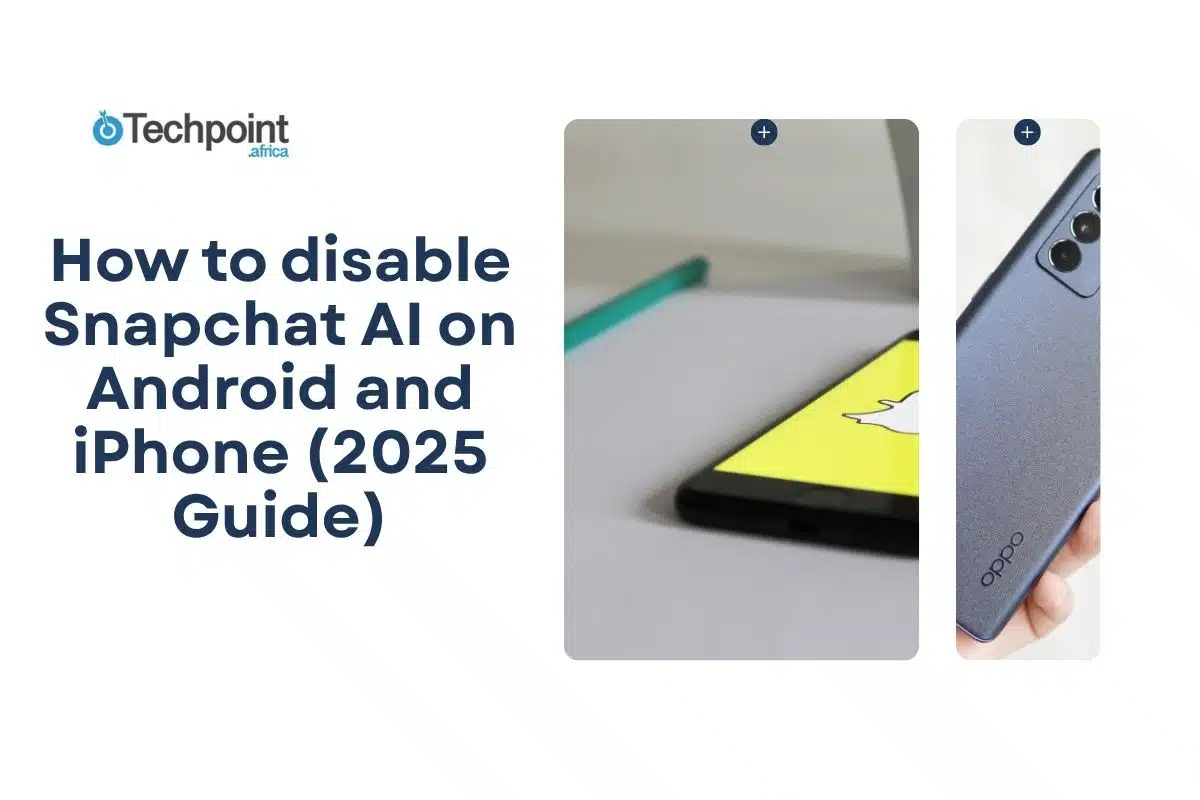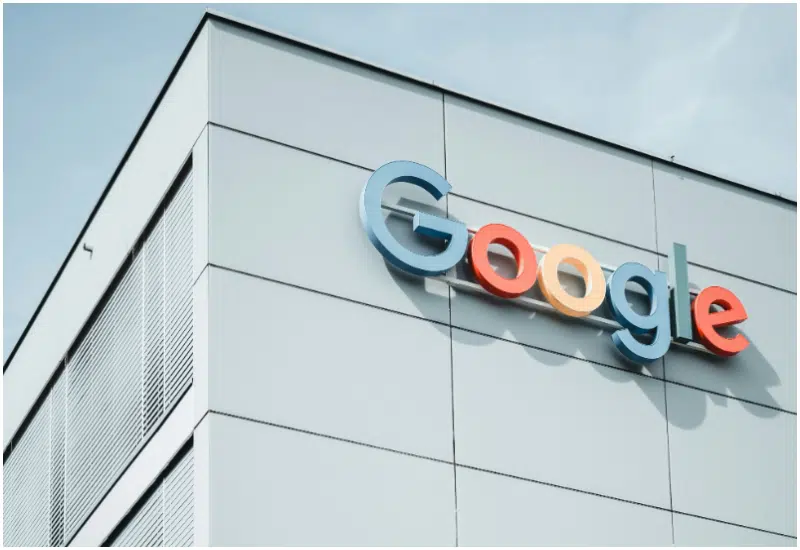When Snapchat launched “My AI,” an AI-powered chatbot integrated into the app in 2023, it generated mixed reactions, particularly privacy concerns. While some users appreciate its usefulness, others want to disable the AI for privacy reasons.
However, with the feature automatically pinned to the top of the chat screen, users search for ways to delete it or even remove the Snapchat AI filters that come with it. So, whether you are a user who finds the AI features intrusive, a privacy-conscious individual wanting to opt out of the AI, or anyone seeking a cleaner, AI-free Snapchat experience, this article will explain how to disable Snapchat AI and manage your privacy on the app.
It will also cover what the feature does, and why it is controversial. Let’s feast!
Key takeaways
- Users have several reasons for wanting to disable or turn off Snapchat AI, including privacy concerns, lack of control, intrusiveness, and chat feed cluster.
- Regular Snapchat users can only unpin or clear My AI from their chat feed. It won’t fully delete or disable the AI chatbot or its features.
- Snapchat+ subscribers have more control, including the ability to permanently remove My AI from the chat feed, based on reports.
- Snapchat’s My AI is an integrated chatbot powered by OpenAI’s technology.
- Beyond the AI chatbot, Snapchat uses AI for various other features, including AI filters and AI Snaps
What is Snapchat AI (My AI)?
Snapchat’s My AI is an integrated chatbot powered by OpenAI’s technology. It first launched as an exclusive feature for Snapchat+ users, but is now available to everyone. You’ll find it pinned right at the top of your chat screen, and it is there to answer your questions, suggest ideas, recommend, and hold casual conversations in a light and friendly tone.
It allows users to customize their Bitmoji avatar, including appearance and clothing, within the app. While it doesn’t go as deep as more advanced language models like ChatGPT, it gives Snapchat users a simple way to interact with AI right inside the app they already use daily.
Beyond the AI chatbot, Snapchat uses AI for various other features, including AI filters and AI Snaps. AI-powered object recognition enables dynamic filters to identify faces, movements, and environmental elements, applying AR effects in real-time.
Common reasons users disable Snapchat AI
Users have several reasons for wanting to disable Snapchat AI. Below are some of the most common ones:
- Privacy: Even though Snapchat says it’s safe, many users worry about how their data is being collected, stored, and used by the AI, especially with conversations being analyzed to personalize responses.
- Intrusiveness: Snapchat’s My AI is pinned to the top of the chat list by default, which some users find intrusive or annoying, especially when it is not in use.
- Chat feed clutter: since the AI stays pinned at the top, it may be harder for you to focus on your real friends. If you are the type who prefers a cleaner, distraction-free app interface, you may disable the AI to reduce digital clutter.
- Control: Some users feel they don’t have enough control over their social media because of the AI feature. This leads to the need to disable or remove it.
How to disable Snapchat AI
You can disable Snapchat AI using different methods on Android and iPhone. Although I am not a subscribed user of Snapchat, my research shows that the ability to remove My AI permanently on the platform depends on your subscription level.
Option 1: Unpin my Snapchat AI
- Open Snapchat and go to your chat screen.
- Press and hold on My AI since it is automatically pinned at the top.
- Tap “Chat and Notification Settings.”
- Select “Unpin conversation.”
- Confirm it has been unpinned from the top position.
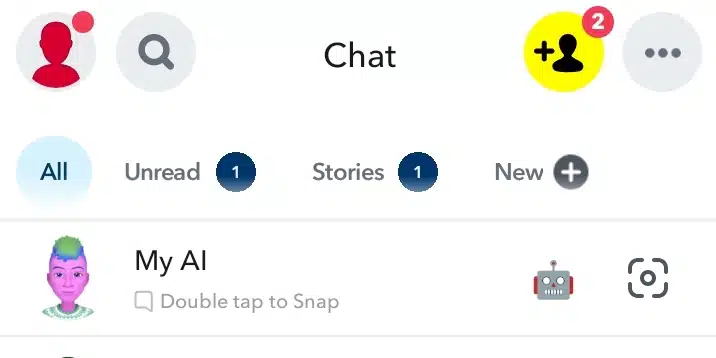
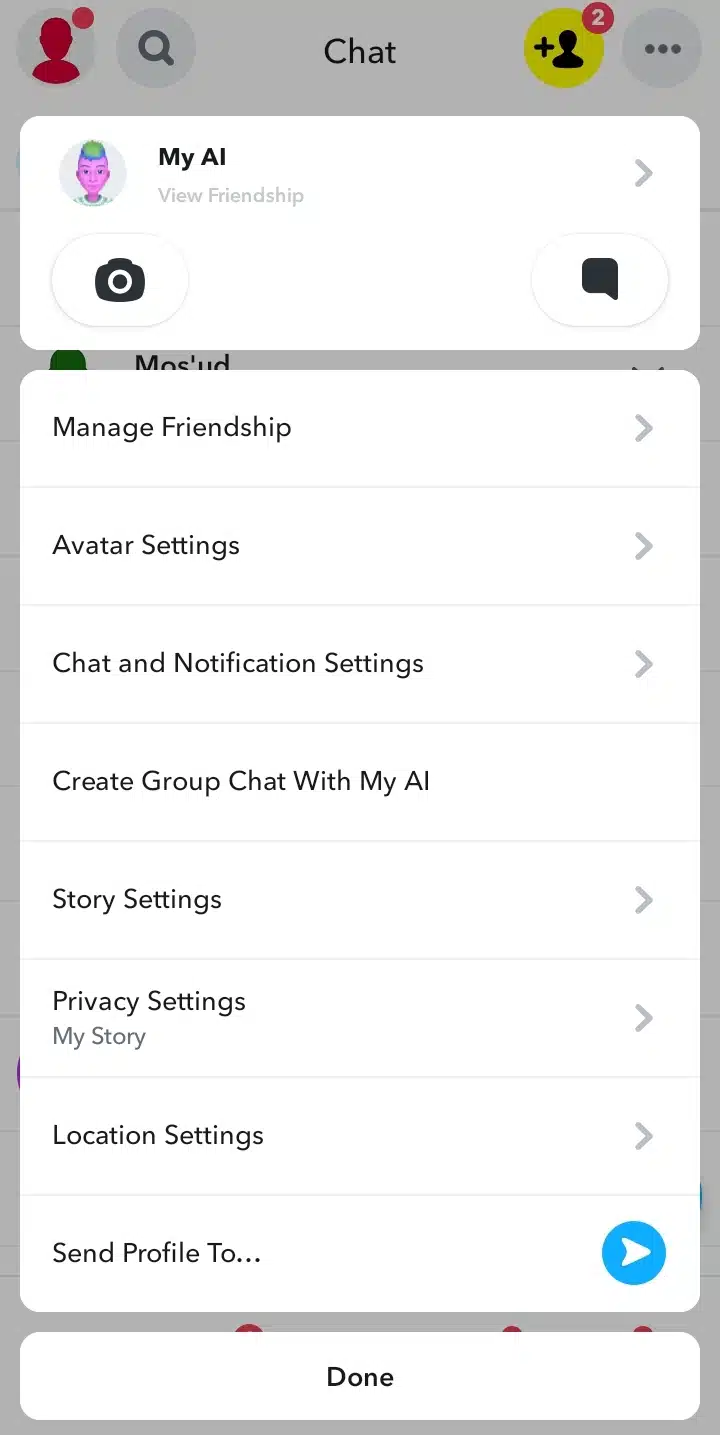
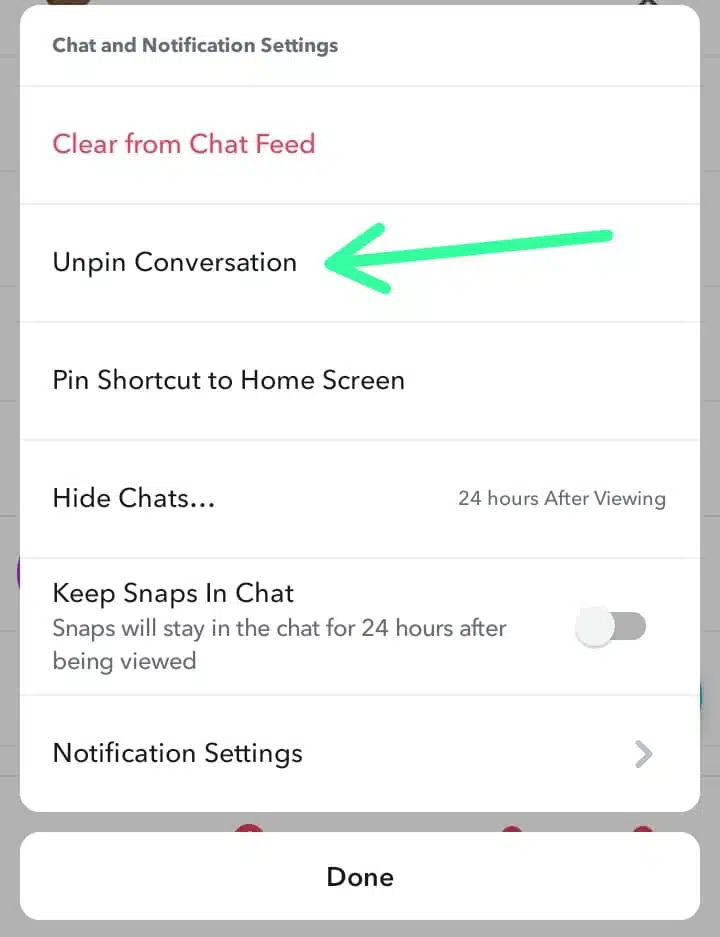
During my experience, I realized that when you unpin My AI on Snapchat, it simply removes the chatbot from the top of your chat feed but doesn’t delete it entirely. So, instead of staying at the top of your chat screen, My AI will now behave like a regular conversation and only appear when you scroll or interact with it.
You can still open the chat and use the AI whenever you want. Also, unpinning doesn’t affect other AI-powered features, like Snapchat AI filters. So, while unpinning gives you a cleaner chat screen, it doesn’t completely disable the Snapchat AI.
Option 2: Clear from chat feed
- Open Snapchat and go to your chat screen.
- Press and hold on My AI since it is automatically pinned at the top.
- Tap “Chat and Notification Settings.”
- Select “Clear from Chat Feed.”
- Confirm it has been removed from your chat feed.
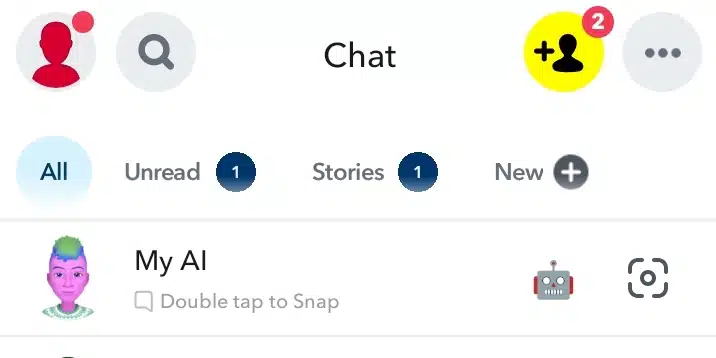
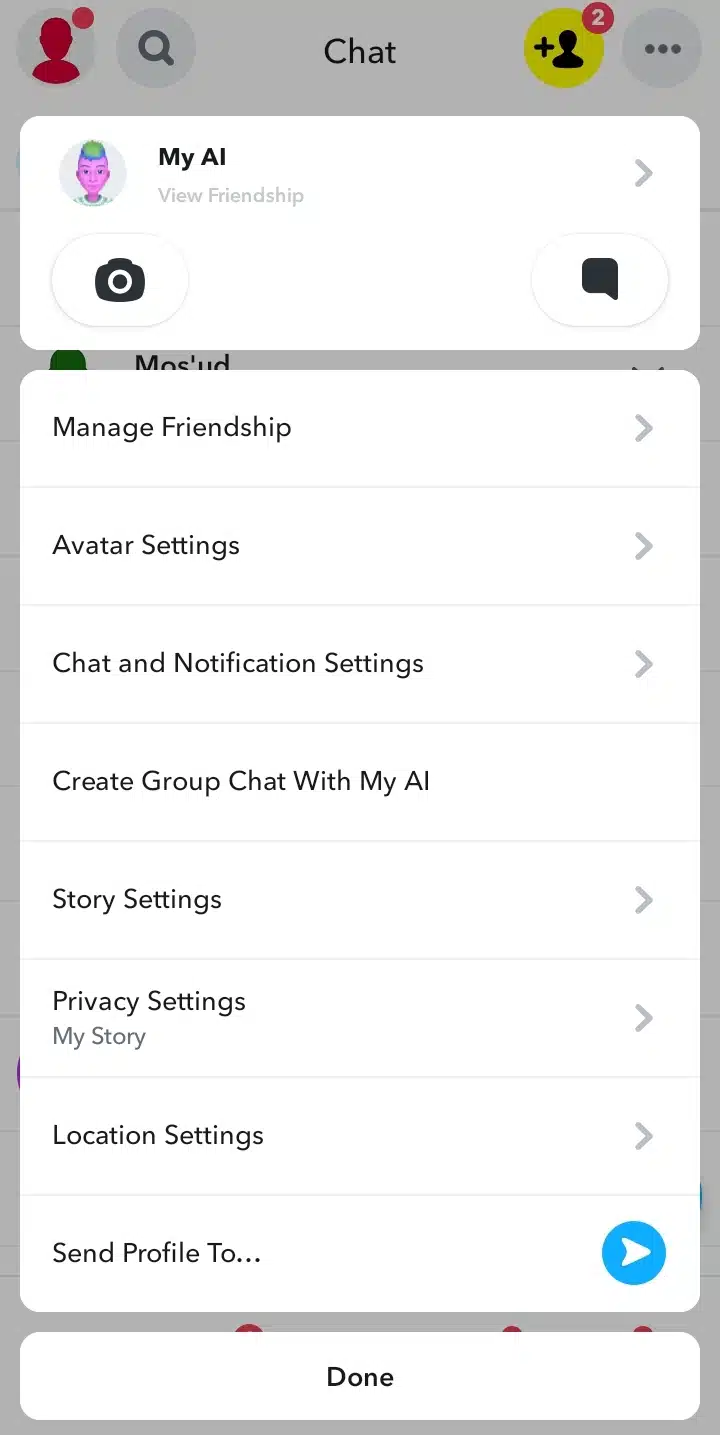
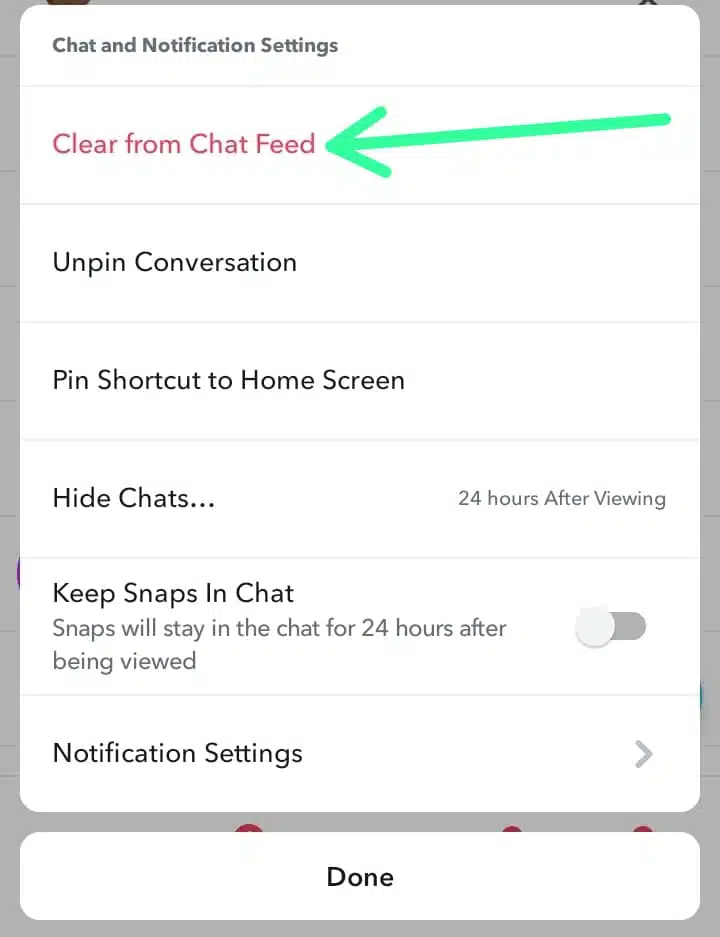
This method makes it look like you have permanently disabled Snapchat AI. Meanwhile, this doesn’t mean you have fully deleted or disabled it. If you send a new message to My AI later, or if Snapchat pushes an update or notification, the chat can reappear.
Due to the limitation of being a free user, I couldn’t confirm the experience for Snapchat+ users. However, based on my research, Snapchat+ subscribers appear to have the option to permanently remove My AI from their chat feed, while for regular (free) users, the same steps may only offer a temporary cleanup, not a full removal.
Also, clearing the chat feed doesn’t affect any AI features like filters or personalized suggestions elsewhere in the app. So, while it gives a sense of removal, it’s more about hiding the conversation than getting rid of the AI entirely.
How to manage privacy settings on Snapchat
With privacy being a major concern for users, especially since the integration of My AI on Snapchat, it’s important to know how to take control of your data. Thankfully, managing your privacy isn’t complicated; you just need to know where to look and what each setting does.
To begin, head over to your profile and tap on settings. Scroll down to the bottom until you find the “Account Actions” section. This is where Snapchat gives you control over several important privacy-related tools. Here, you can:
- Clear your conversations to remove chat history from your feed.
- Delete My AI data to erase the information the chatbot has collected.
- Delete search history to clear your previous in-app queries.
- Delete location history if you’ve shared your whereabouts in the past.
- Manage or disable permissions, such as camera, microphone, or location access.
You can also explore the more sections in the settings menu. You can choose who can contact you, see your stories, or view your location on Snap Map. These settings help keep your Snapchat experience more private and secure.
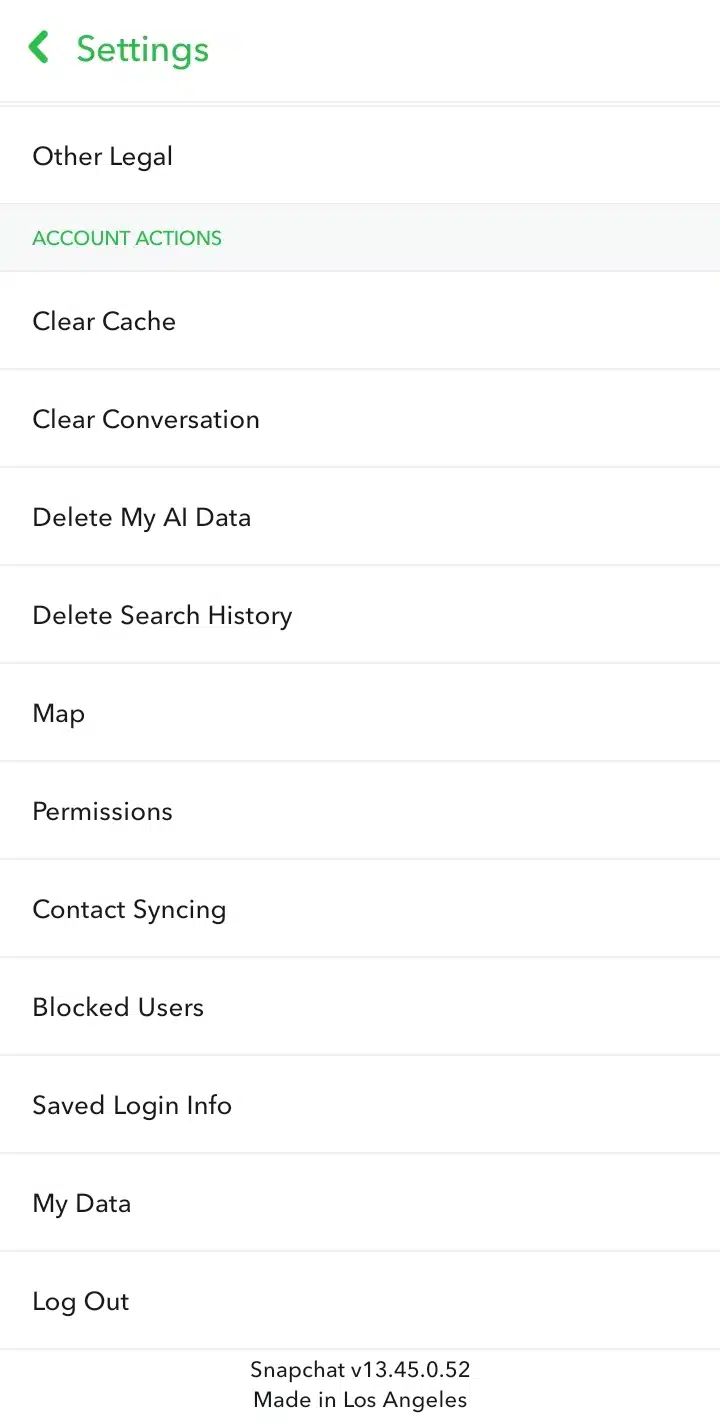
FAQs about Snapchat AI
How do I turn off My AI on Snapchat?
You can turn off Snapchat AI by either unpinning or clearing the chatbot from your chat feed. While free users can only hide it temporarily, Snapchat+ subscribers may be able to remove it permanently.
Is it safe to chat with Snapchat AI?
Yes, Snapchat says it is safe, but you should still avoid sharing personal info.
Where can I find Snapchat AI privacy settings?
To find Snapchat AI privacy settings, go to your profile and tap settings. You will have access to the privacy controls. You will manage data permissions, control location sharing, and limit personalization features related to My AI and other AI tools within the app.
How do I stop Snapchat AI suggestions from popping up?
If you want to stop Snapchat AI suggestions, avoid interacting with My AI, mute its notifications, and adjust content preferences in your settings. Although you can’t fully stop all suggestions as a free user, minimizing interaction can reduce their frequency.
Does Snapchat+ let you fully disable the AI chatbot?
Yes, Snapchat+ users reportedly have more control, including the ability to turn off My AI completely or delete it from their chat list. This premium option gives users a cleaner, more customizable experience.
Conclusion
Yes, Snapchat My AI makes the platform fun and convenient, but it’s not for everyone. Whether you have privacy concerns, are tired of cluttered chats, or just want more control over your experience, knowing how to disable or manage Snapchat AI is a smart move. Although free users have limited options like unpinning or clearing the chat, Snapchat+ subscribers may enjoy more, including full removal.
Dear reader, with AI becoming more integrated into everyday apps, taking control of your digital space becomes important. Follow the steps above to clean up your chat feed, reduce distractions, and decide how AI fits into your social life.
Are you a Snapchat+ subscriber? Share your experience with My AI in the comments.
Disclaimer!
This publication, review, or article (“Content”) is based on our independent evaluation and is subjective, reflecting our opinions, which may differ from others’ perspectives or experiences. We do not guarantee the accuracy or completeness of the Content and disclaim responsibility for any errors or omissions it may contain.
The information provided is not investment advice and should not be treated as such, as products or services may change after publication. By engaging with our Content, you acknowledge its subjective nature and agree not to hold us liable for any losses or damages arising from your reliance on the information provided.