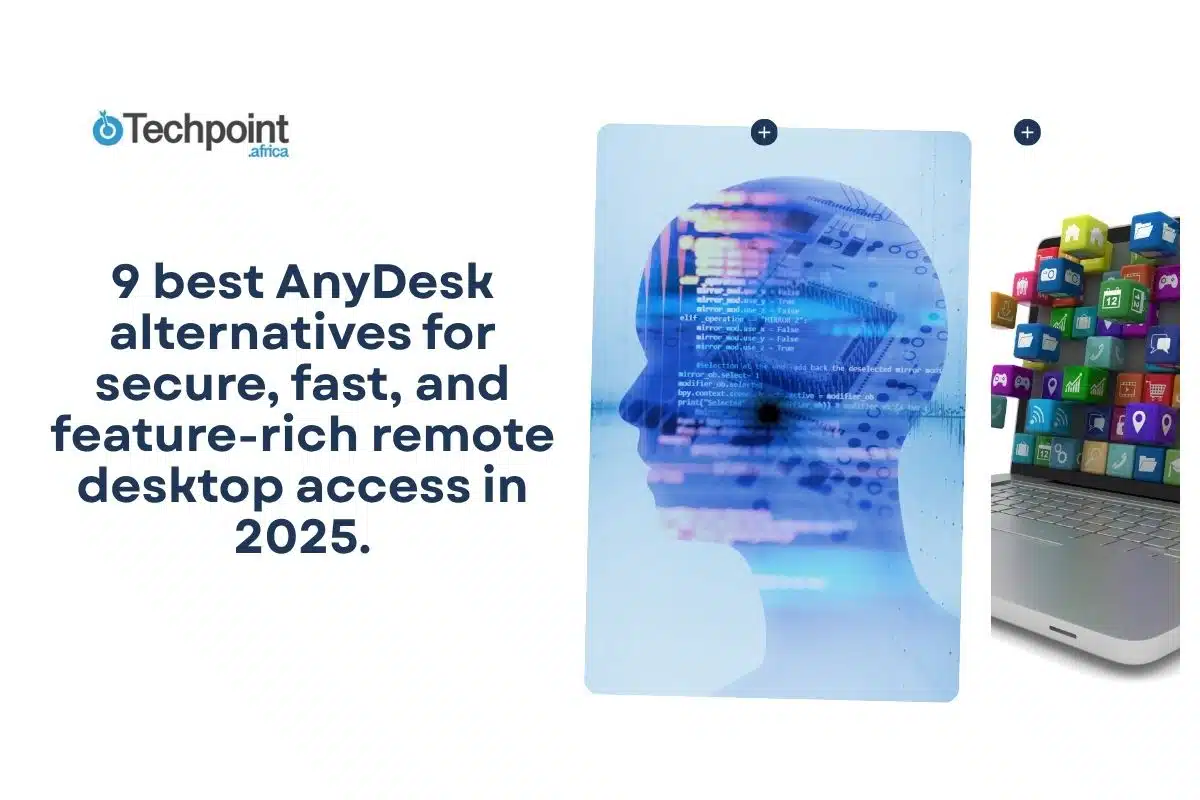When I first had to choose between Windows 11 Home and Pro for my laptop, it was an easy decision. But it wasn’t.
My old PC came preinstalled with Windows 10, so I never had to think twice about editions or upgrades. It just worked. However, when Windows 11 was released, with its sleeker, more consistent interface, smarter window snapping, enhanced apps, and tighter security, I knew it was time to upgrade.
But that decision required more consideration, as Windows 11 is available in two main editions: Home and Pro. On paper, they look almost identical. But once you dig in, subtle differences start to matter, especially when you’re balancing personal use with professional needs, or trying to decide if those extra Pro features are really worth the cost.
I’ll break down the real differences between Windows 11 Home vs Pro, from pricing and performance to features and everyday usability, so you can decide which version actually fits your workflow and budget.
TL;DR: Key takeaways from this article
- Stick with Windows 11 Home if you’re a student, gamer, or general user.
- Upgrade to Windows 11 Pro if you need business-critical features like BitLocker device encryption.
- The core experience is identical for both editions, including gaming performance and the user interface.
What are Windows 11 Home vs Pro?
Before I could decide which edition to go for, I had to understand what exactly they are, and why Microsoft bothered to make two versions in the first place.
Windows 11, Microsoft’s latest operating system, is built to serve everyone, from typical laptop users like you and me to IT professionals managing dozens of work machines. The two most common ones you’ll come across are Windows 11 Home and Windows 11 Pro.
Windows 11 Home
When I first looked into Windows 11 Home, I realized it’s the version most of us already know, the one that comes preinstalled on most consumer laptops and desktops. Microsoft designed it for everyday use, and honestly, it’s the best fit for most people who just want their computers to work without fussing over advanced configurations.
You still get all the big upgrades that make Windows 11 feel new, such as:
- A sleeker, more consistent interface.
- Built-in Copilot AI for quick assistance.
- Snap Layouts for better multitasking.
- Widgets for at-a-glance updates.
- Improved gaming features like Auto HDR and DirectStorage for faster load times.
Add stronger built-in security, and it’s clear that Home packs more than enough power for casual users, students, gamers, and remote workers alike.
Windows 11 Pro
If Windows 11 Home is built for everyday users, Windows 11 Pro is for those who want or need to go deeper. It includes everything in the Home edition, but adds a suite of tools meant for business owners, IT professionals, and power users who manage multiple systems or handle sensitive data.
Microsoft designed Pro to give users more control. You get enterprise-grade features like BitLocker encryption, Group Policy management, and virtualization and remote management tools.
Comparing Windows 11 Home vs Pro
| Feature | Windows 11 Home | Windows 11 Pro |
| Target audience | General consumers and home users | Small businesses and professionals |
| Price | Lower | Higher |
| BitLocker Encryption, Group Policy Management, Assigned Access, Dynamic Provisioning, Windows Information Protection (WIP) | Unavailable | Available |
| Remote desktop | Client only (can connect to Pro) | Host and client |
| Support for Azure Active Directory and Windows Update for Business | No | Yes |
| Enterprise State Roaming & Joining a Domain | No | Yes |
| Maximum RAM Supported | 128 GB | 2 TB |
| CPU Socket Limit | 1 | 2 |
| Virtualization support | Limited (no Hyper-V) | Full (Hyper-V, Windows Sandbox) |
| Microsoft Store for Business | No | Yes |
| Remote Management | Basic (limited) | Advanced (Group Policy, Azure AD) |
User interface and experience: Windows 11 Home vs Pro
When it comes to looks and usability, there’s no real visual divide between Windows 11 Home and Windows 11 Pro, and I think that’s a good thing. Both editions share the same modern, polished interface that makes Windows 11 feel like a true step up from Windows 10.
You’ll get the centered Start Menu, the simplified Taskbar, and the redesigned Action Center that neatly organizes notifications and quick settings. Multitasking is smoother, too, thanks to Snap Layouts and Snap Groups, which let you arrange windows side by side or create custom workspaces with a couple of clicks.
In everyday use, the experience feels identical on both editions. But the Pro version gives professionals and IT admins a little extra control behind the scenes. Tools like Group Policy let you tweak how the system behaves, including disabling specific menus and enforcing company-wide settings, both of which are useful in managed business environments.
System requirements and performance: Windows 11 Home vs Pro
Performance-wise, Windows 11 Home and Pro share the same foundation. Both editions are optimized to squeeze the most out of your hardware, whether you’re on a modest laptop or a high-end workstation. For most users, there’s no noticeable speed difference: the apps launch quickly, and gaming runs identically on both.
The real difference comes down to how much hardware each version can handle.
Processor and storage limits
Windows 11 Home supports one physical CPU and up to 128 GB of RAM, more than enough for most personal and professional needs. Windows 11 Pro, however, supports two physical CPUs and up to a staggering 2 TB of RAM. That extra headroom matters if you’re working with large datasets, rendering video, or running multiple virtual machines.
If you’re running a typical setup, say, one processor and 16 or 32 GB of RAM, Windows 11 Home will serve you perfectly well. But for heavy multitaskers, developers, or anyone running virtual machines, Windows 11 Pro opens the door wider.
Windows update for business
Update control is another area where Pro gets a leg up.
Both editions receive regular Windows updates, but Windows 11 Pro includes Windows Update for Business, which gives you (or your IT team) more say in when and how those updates roll out. You can pause or defer updates for up to 365 days, test new versions before deploying them, and minimize downtime across multiple machines.
Windows 11 Home, by contrast, updates automatically on Microsoft’s schedule. It’s simpler and fine for personal use, but not ideal for managed environments where stability and timing are critical.
Gaming
Microsoft has built the same gaming DNA into both editions of Windows 11. Whether you’re on Home or Pro, you’ll get access to Auto HDR, boosting color and contrast for supported games, and DirectStorage, which dramatically cuts loading times on modern NVMe drives.
So if you’re wondering whether Pro gives you better frame rates or smoother gameplay, it doesn’t. Both editions deliver identical gaming performance. The only reason to go with Pro here would be if you’re both a gamer and a power user who needs the extra RAM, security, or remote tools it offers.
Security and privacy features: Windows 11 Home vs Pro
Security is a big deal when deciding between Windows 11 Home and Pro. Thankfully, both editions pack a solid foundation.
You get Microsoft Defender Antivirus, Firewall, and Internet Protection, all working behind the scenes to fend off malware, phishing attempts, and other digital mischief. Both also support Windows Hello, Microsoft’s slick biometric login system that lets you sign in with your face or fingerprint instead of a password.
But Windows 11 Pro steps things up with features that cater to users handling sensitive or business data.
BitLocker Drive Encryption
BitLocker offers full-disk encryption that locks down your entire drive. So, even if your laptop gets lost or stolen, your data remains inaccessible to anyone else. Windows 11 Home has a lighter “device encryption” feature, but it’s less comprehensive and depends on specific hardware support.
For professionals managing confidential files, BitLocker is non-negotiable.
Windows Information Protection (WIP)
WIP helps prevent data leaks by keeping personal and corporate data separate. It controls how information moves across apps and services, so your work documents don’t accidentally end up in your personal Dropbox or social media.
For home users, this might feel like overkill. But for organizations, it’s gold.
Group Policy Management
This Pro feature lets IT administrators manage multiple PCs from a central point. Using Group Policy, you can enforce security settings, control software updates, and manage permissions across a network.
This security feature gives the kind of behind-the-scenes control that home users won’t need but enterprises can’t live without.
Virtualization and remote management
Windows 11 Pro also includes Hyper-V, Microsoft’s built-in virtualization platform that allows you to run multiple operating systems as virtual machines on your PC. Add Remote Desktop (host and client) support and advanced management tools, and you get a setup tailored for professionals who need flexibility, mobility, and control.
Pricing and licensing: Windows 11 Home vs Pro
If your PC, like mine, already runs a licensed and eligible Windows 10 and meets Microsoft’s hardware requirements, upgrading to Windows 11 won’t cost you a dime. Both Windows 11 Home and Pro are free upgrades for eligible devices.
But if you’re buying a brand-new PC, the cost of the Windows 11 license is included in the purchase price. If you’re building your own PC, you’ll need to purchase a Windows 11 license key.
The price difference between Home and Pro editions is generally not massive when purchasing a pre-built PC. However, the difference is more pronounced when buying a separate license key.
NOTE: Windows 11 in S Mode
Some shoppers buy new laptops and notice that they come with Windows 11 Home in S Mode.
While I didn’t encounter this during my Windows 10 upgrade, I discovered it during my research. If you’re wondering what that means, here you go:
S Mode is actually a special mode that Microsoft designed to make Windows more secure, faster, and simpler to manage, especially for new or casual users. Although Microsoft never made it official what “S” stands for, most users agree it represents Security, Speed, and Simplicity, and it lives up to it.
- Security: In S Mode, you can only install apps from the official Microsoft Store to prevent malware or sketchy downloads.
- Speed and simplicity: Because it limits background activity and runs only verified software, devices in S Mode tend to boot faster, run smoother, and maintain better battery life over time.
How to switch out of S Mode in Windows 11
If S Mode feels too restrictive, you can easily switch to the full version of Windows 11 for free.
To turn off S Mode:
Step 1: On your PC, open Settings.
Step 2: Click System, then select Activation.
Step 3: Look for “Switch to Windows 11 Home” or “Switch to Windows 11 Pro.”
Step 4: Click the “Go to the Store” link in that section.
Step 5: In the Microsoft Store window that opens, find the “Switch out of S mode” page.
Step 6: Click “Get” to confirm and complete the switch.
Remember, once you make the switch, there’s no going back. The process is irreversible.
Windows 11 Home or Pro: Which edition should you choose?
Go with Windows 11 Home if you:
- Mostly use your PC for personal tasks, school, or gaming.
- Don’t need advanced encryption or IT-level system control.
- Prefer something affordable, straightforward, and easy to manage.
Choose Windows 11 Pro if you:
- Run a small business or manage multiple computers.
- Need features like BitLocker, Remote Desktop hosting, or Group Policy Management.
- Work remotely, handle sensitive data, or just like having extra control over your system.
- Value enterprise-grade security and flexibility more than saving a few bucks.
Conclusion
Ultimately, the choice between Windows 11 Home and Windows 11 Pro really comes down to how you use your PC.
For most people, including students, gamers, and everyday users, Windows 11 Home delivers everything you need without the extra cost or complexity. It’s fast, secure, and packed with all the essential features for daily life. But if you’re the kind of user who juggles multiple systems, needs BitLocker encryption, runs virtual machines, or manages remote setups, Windows 11 Pro is absolutely worth it.
FAQs about Windows Home and Pro
Can I upgrade from Windows 11 Home to Pro later?
Yes, you can upgrade anytime. Go to Settings, then find System and select Activation, then select Upgrade your edition of Windows. You’ll be redirected to the Microsoft Store, where you can purchase the upgrade key (currently around $99). Once activated, your PC will unlock all Pro features without reinstalling Windows.
How do I check which edition of Windows 11 I currently have?
It’s simple. Open Settings, find System, and click About, then scroll down to the Windows specifications section. You’ll see your Edition (Home or Pro), Version, and Build number listed there.
Disclaimer!
This publication, review, or article (“Content”) is based on our independent evaluation and is subjective, reflecting our opinions, which may differ from others’ perspectives or experiences. We do not guarantee the accuracy or completeness of the Content and disclaim responsibility for any errors or omissions it may contain.
The information provided is not investment advice and should not be treated as such, as products or services may change after publication. By engaging with our Content, you acknowledge its subjective nature and agree not to hold us liable for any losses or damages arising from your reliance on the information provided.
Always conduct your research and consult professionals where necessary