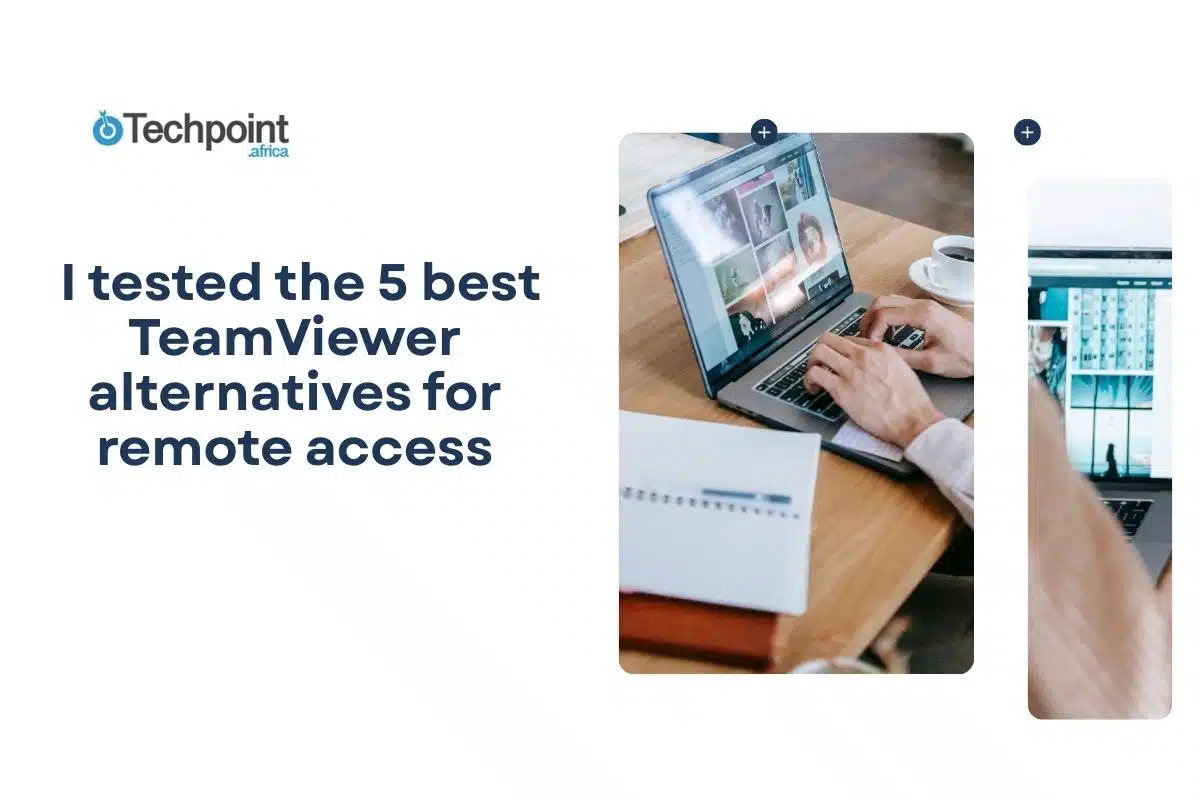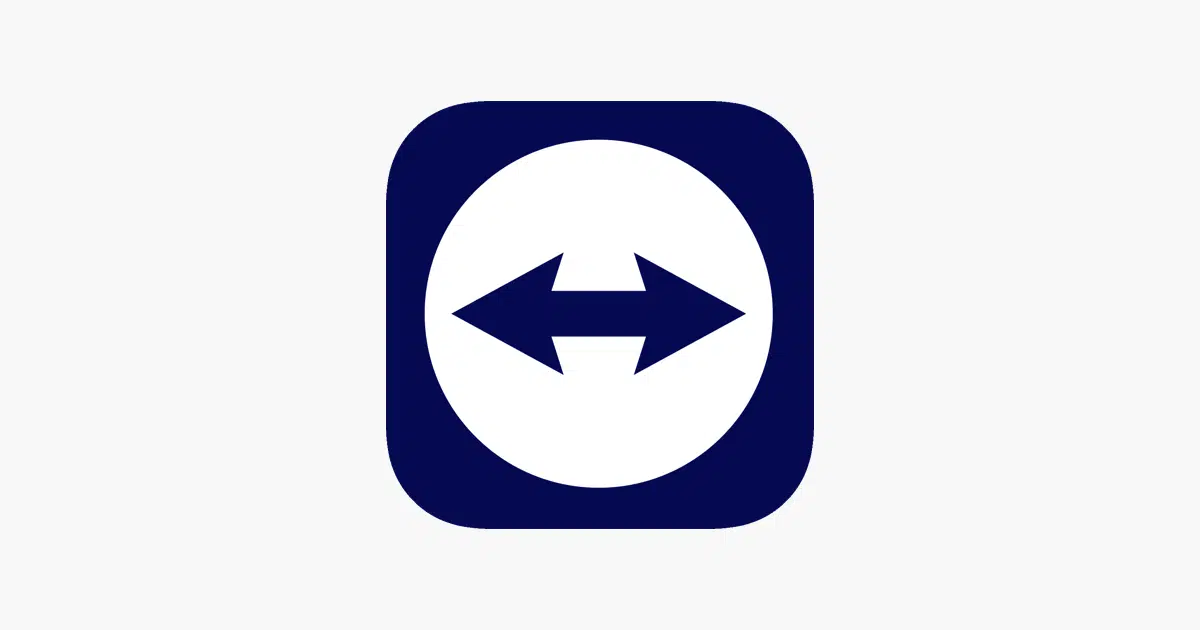
Remote access isn’t just about accessibility for ourselves, but also for others.
It means more than asking for your files, applications, and work tools. We can do this with others even when we’re not in the same room or share devices.
TeamViewer has been the popular choice for the job, but there are plenty of alternatives that do things differently. They are lighter, some allow you to host your own server, and some may have built-in extra features.
In this guide, we’ll examine five alternatives closely. We’ll see what they do, how they work, their cost, and what kind of user they best suit. You won’t find a “winner pick” in this article; instead, I’ll present tools that cater to different needs, whether for casual use, business use, or IT support.
Here’s a quick look at the 5 TeamViewer alternatives I chose.
| Software | Best For | OS Support | Resource Usage | Unique Feature | Pricing |
| AnyDesk | Small teams, IT support, individuals | Windows, macOS, Linux, Android, iOS | Lightweight, fast | Cloud or on-premises deployment, ITSM & CRM integrations, customizable client branding | Solo: $16.90/mo, Standard: $25.90/mo, Advanced: $57.90/mo (billed annually) |
| Chrome Remote Desktop | Casual users, students | Windows, macOS, Linux, Chrome OS, Android, iOS | Minimal | Fully browser-based, simple setup | Free |
| Splashtop | Creative professionals, small businesses, and IT support | Windows, macOS, iOS, Android, Chromebook | Moderate | High-resolution streaming up to 4K, multi-monitor support, enterprise-grade security | Solo: $5/mo, Pro: $8.25/mo, Performance: $13/mo (billed annually) |
| RustDesk | Privacy-conscious users, IT teams, businesses | Windows, macOS, Linux, Android, Web | Lightweight | Open-source, self-hosted servers for full data control | Free: basic self-hosting, Individual Pro: $9.90/mo, Basic Pro: $19.90/mo, Customized Pro: $19.90+/mo |
| LogMeIn | Businesses, IT professionals | Windows, macOS, Linux, iOS, Android | Moderate to high | Integrated IT management tools, multi-monitor, Bitdefender Antivirus included | LogMeIn Pro: $30–$129/mo, LogMeIn Resolve: $23–$75/mo, Rescue: $109+/mo (billed annually) |
Right! Let’s get into the details of each next.
5 Best TeamViewer Alternatives
1. AnyDesk
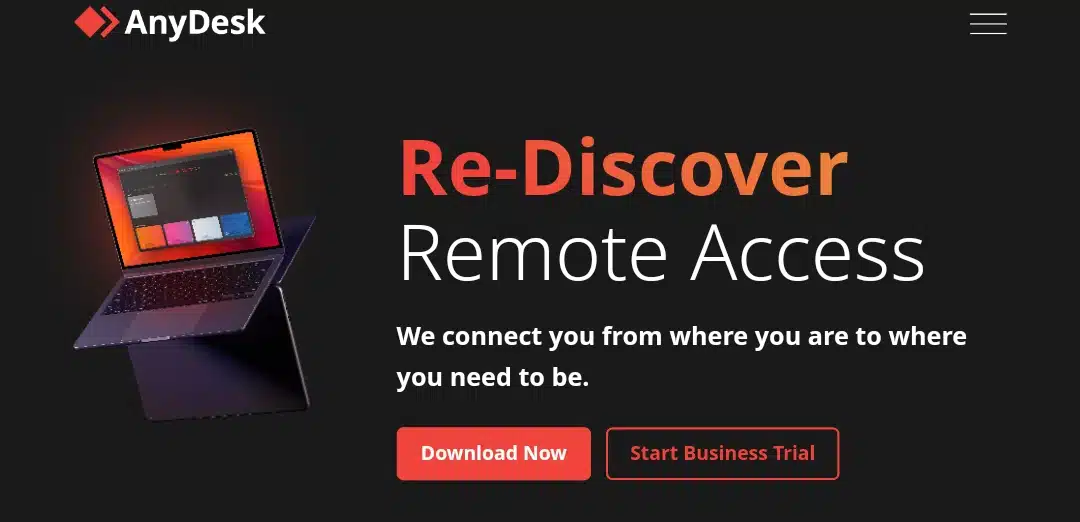
Why AnyDesk is a better alternative to TeamViewer
AnyDesk is a reliable remote access solution recognized for its speed, security, and flexibility. Unlike TeamViewer, AnyDesk offers both cloud-based and on-premises deployments, making it ideal for organizations with stringent compliance requirements.
It also directly integrates with ITSM and CRM platforms such as Freshworks® and Salesforce®, enabling support teams to troubleshoot without leaving their workflow. With strong mobile support and lightweight architecture, AnyDesk delivers a faster and more customizable experience than TeamViewer.
Features
- Cloud or On-Premises Options for Enhanced Security and Compliance.
- Native ITSM & CRM Integrations (Freshworks®, Salesforce®).
- Customizable Client Branding for a consistent user experience.
- Cross-Platform Compatibility (Windows, macOS, Linux, Android, iOS).
- TLS 1.2 Encryption with device verification for secure connections.
Pros
- High-speed and lightweight application.
- On-premises option for high-security environments.
- Integrated with business tools (Freshworks®, Salesforce®).
- Affordable plans compared to TeamViewer.
Cons
- Limited advanced features on entry-level plans.
- Fewer built-in third-party integrations than TeamViewer.
- Its interface may feel less polished for casual users.
Pricing
- Solo: $16.90/month (billed annually) – For individual users.
- Standard: $25.90/month (billed annually)—For small teams, this includes 20 licensed users and up to 500 managed devices.
- Advanced: $57.90/month (billed annually) – Full feature set for larger teams.
2. Chrome Remote Desktop
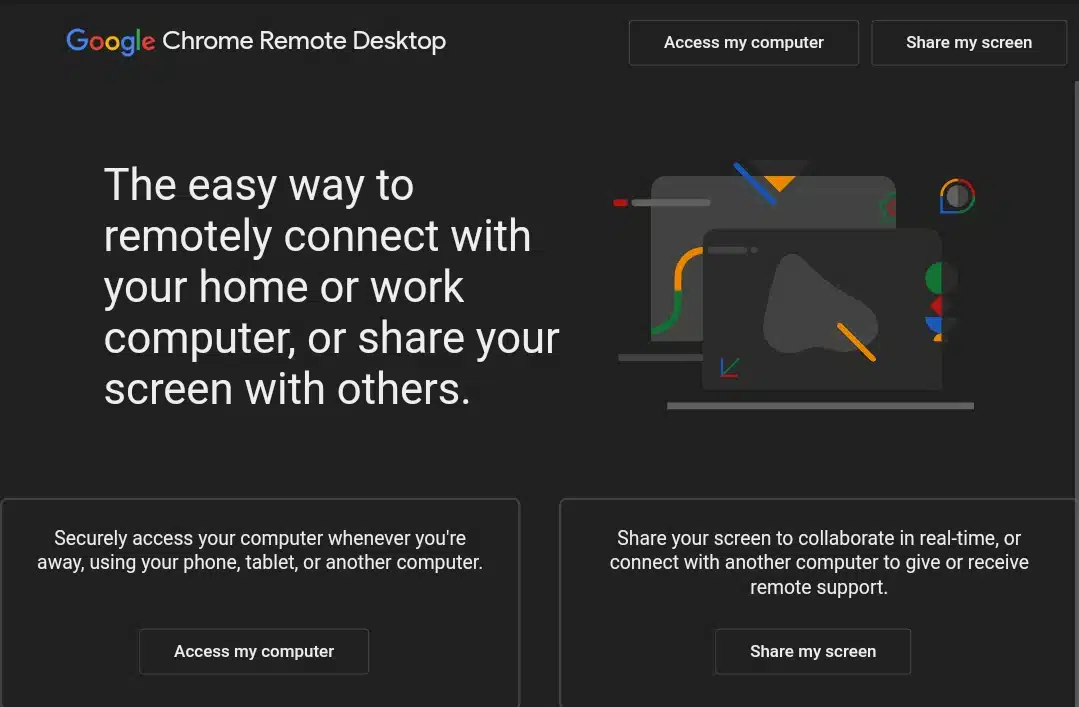
Why this app is a better alternative to TeamViewer
Chrome Remote Desktop is Google’s lightweight, browser-based remote access solution. Rather than TeamViewer, which requires software installation and account setup, Chrome Remote Desktop operates entirely through the Chrome browser.
You can grant remote access to their computers simply by logging into their Google account and enabling remote connections. The platform’s simplicity suits casual users, students, or small teams who need occasional access without dealing with complex configuration or licensing fees. It allows spontaneous access and persistent remote connections for devices you control regularly.
Features
Chrome Remote Desktop supports cross-platform access on Windows, macOS, Linux, Chrome OS, iOS, and Android (via app or browser). It enables basic file transfer and clipboard sharing, allowing users to copy and move documents between local and remote machines easily.
Mobile access allows you to control your PC from anywhere using a smartphone or tablet. Since it relies on Google’s infrastructure, connections are encrypted and routed securely through Google servers. While it lacks enterprise-focused features such as session recording, multi-monitor support, or advanced authentication options, it provides a dependable solution for lightweight remote work or tech support.
Pros
- Completely free to use with no extra installations beyond Chrome.
- Fast and intuitive setup, ideal for non-technical or casual users.
- Cross-platform support, including mobile devices via app or browser.
Cons
- Lacks advanced features like multi-monitor support, session recording, or enterprise authentication.
- Not recommended for sensitive or highly regulated environments.
- Limited customization or administrative control for IT teams.
- Best for: Casual users needing occasional remote access without setup hassle or licensing costs.
Pricing: Free
3. Splashtop
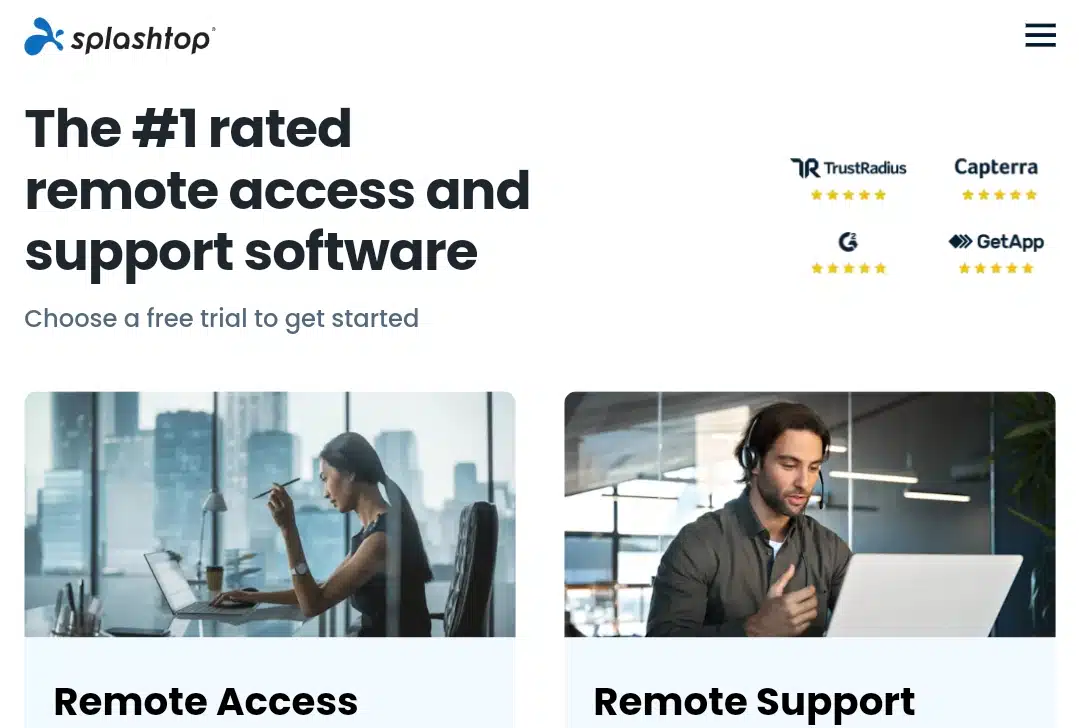
Why this app is a better alternative to TeamViewer
Splashtop is a high-performance remote access solution built for professionals, businesses, and IT support teams that require fast, visually rich connections.
Unlike TeamViewer, which often prioritizes broad compatibility over streaming quality, Splashtop offers high-resolution remote desktop streaming up to 4K at 60fps, providing smooth, low-latency control. It supports multiple monitors, allowing users to manage complex workflows or troubleshoot environments with multiple displays.
Since February 2025, Splashtop has unified its licensing into a single, flexible platform, making it easier for organizations to select plans and scale as needed without managing multiple subscriptions.
Features
Splashtop delivers enterprise-grade security and compliance, including AES-256 encryption, two-factor authentication, SOC 2, and GDPR compliance, ensuring safe connections for sensitive corporate data. You’ll benefit from advanced functionality such as file transfer, remote printing, session recording, and in-session chat, which facilitate collaboration and IT support.
Creative professionals can utilize the platform for multimedia work, leveraging high-fidelity audio and stylus support in its upper-tier plans. Splashtop also allows USB device passthrough, extending the types of peripherals you can control remotely. Cross-platform support covers Windows, macOS, iOS, Android, and Chromebook, giving teams flexibility to connect from almost any device.
Pros
- Exceptional visual quality and ultra-low latency for smooth remote sessions.
- Enterprise-grade security with AES-256 encryption and compliance certifications.
- Flexible licensing with add-ons to meet business or IT team needs.
- Supports multiple monitors and advanced peripheral integration.
Cons
- The complete feature set requires paid plans; free access is limited.
- The initial setup involves more than that of simpler tools like Chrome Remote Desktop.
- Less intuitive for casual users who do not need advanced features.
- Best suited for: creative professionals, small businesses, and IT support teams requiring high performance, security, and multi-monitor support.
Pricing
- Solo: $5/month (billed annually) – basic access, file transfer
- Pro: $8.25/month – adds multi-monitor, chat, and session recording
- Performance: $13/month – high-fidelity audio, stylus support, USB passthrough
- Enterprise: Custom
4. RustDesk
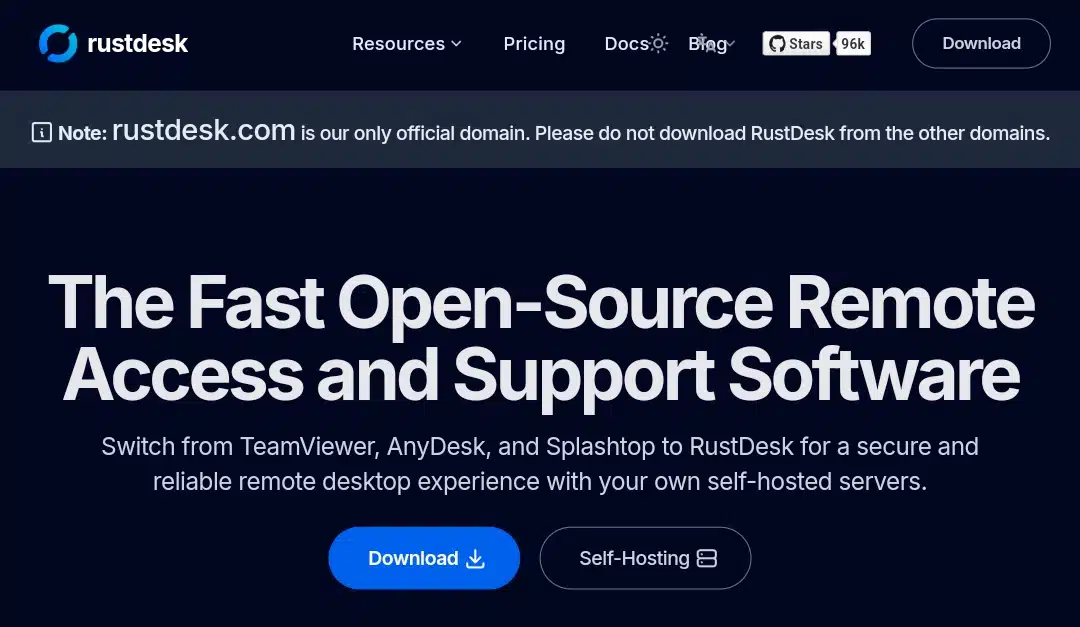
Why this app is a better alternative to TeamViewer
RustDesk is a fast, open-source remote access solution emphasizing privacy, self-hosting, and control over data.
Unlike TeamViewer or AnyDesk, RustDesk enables organizations to deploy their own servers, providing them with complete control over connection routing, storage, and security. This makes it ideal for IT teams and businesses prioritizing data sovereignty and regulatory compliance. With over 20 million clients and 5 million Docker downloads, RustDesk has evolved into a trusted and secure remote desktop access solution.
Features
RustDesk supports Windows, macOS, Linux, and Android, with a web client option that can be hosted on your domain. Self-hosted servers enhance security and performance, reducing downtime and ensuring reliable connections.
You can configure over 90 advanced options, tailor the client with custom branding, and manage devices and users efficiently using ACLs, device groups, and user groups. The platform also supports file transfer, clipboard syncing, multi-monitor setups, and international keyboard layouts, making it versatile for IT support and remote work.
Deployment is simplified with built-in Docker support and step-by-step installation guides. RustDesk’s open-source nature ensures a vibrant community for support, regular updates, and transparency in development.
Pros
- Complete control via self-hosted servers for data security and regulatory compliance.
- Open-source and free for basic self-hosting; flexible paid Pro plans for teams.
- It supports multi-platform connections, such as Windows, macOS, Linux, and Android
- Advanced configuration and custom client branding options.
- Community-driven with active development and updates.
Cons
- The setup may be more complex than SaaS alternatives for casual users.
- Certain Pro features require paid plans.
- Limited out-of-the-box enterprise integrations compared to LogMeIn or Splashtop.
- This is best for IT teams, businesses, and privacy-conscious users who need self-hosted, secure remote access.
Pricing
- Free: Open-source self-hosting plan, community support
- Individual Pro: $9.90/month (billed annually)
- Basic Pro: $19.90/month – 10 users, 100 devices, LDAP/SSO, custom client generator
- Customized Pro: $19.90+/month – tailored plans for larger organizations
5. LogMeIn
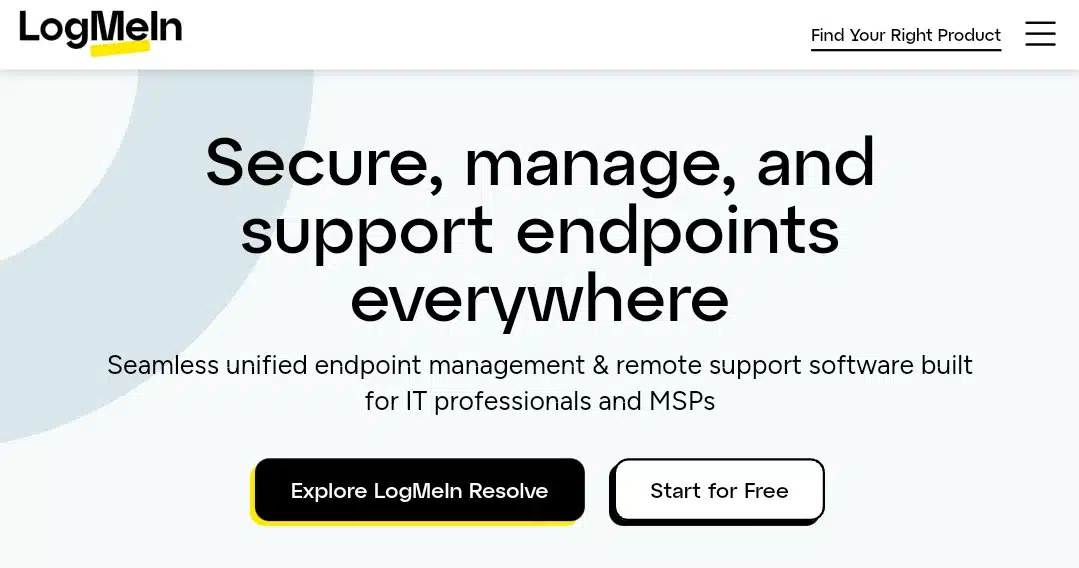
Why this app is a better alternative to TeamViewer
LogMeIn offers a comprehensive suite of remote access and IT management tools tailored for businesses and IT professionals. Unlike TeamViewer, which often requires additional add-ons for full functionality, LogMeIn provides an all-in-one solution that includes remote support, monitoring, and management without needing extra purchases. This integrated approach simplifies IT operations and reduces complexity for teams.
Features
LogMeIn’s flagship product, LogMeIn Pro, enables users to remotely access and control computers from anywhere, as if sitting right in front of them. It supports multi-monitor displays, remote printing, and file transfer, enhancing productivity for remote workers.
The software is compatible with Windows, macOS, Linux, iOS, and Android, ensuring device flexibility. Additionally, LogMeIn Pro includes LogMeIn Antivirus powered by Bitdefender, offering robust protection against cyber threats. For businesses requiring more advanced features, LogMeIn Rescue provides enterprise-grade IT support with capabilities like real-time chat, session recording, and mobile device support. These features are designed to facilitate efficient troubleshooting and customer support.
Pros
- Comprehensive all-in-one solution without the need for additional purchases.
- Strong security features, including Bitdefender Antivirus and multi-factor authentication.
- Cross-platform compatibility across major operating systems.
- Scalable plans suitable for both individuals and businesses.
Cons
- Higher pricing compared to some alternatives may be a consideration for small businesses.
- Some advanced features are only available in higher-tier plans.
- Initial setup may require technical expertise, especially for enterprise solutions.
- Best for: Businesses and IT professionals seeking an integrated remote access and IT management solution with strong security features.
Pricing
- LogMeIn Pro:
- Individuals: $30/month (billed annually) – Access to up to 2 computers.
- Power Users: $70/month (billed annually) – Access to up to 5 computers.
- Small Businesses: $129/month (billed annually) – Access to up to 10 computers.
- LogMeIn Resolve:
- Starter: $23/month (billed annually) – Secure unattended access to Windows, Mac, and Android devices.
- Growth: $44/month (billed annually) – Adds features like incident management and desktop/mobile remote support.
- Advanced: $63/month (billed annually). This includes device monitoring, asset management, and more.
- Complete: $75/month (billed annually) – Adds Mobile Device Management (MDM).
- LogMeIn Rescue (Remote Device Support)
- Pricing begins at approximately $109 per month (billed annually) and includes essential tools such as remote control for Windows and Mac devices and unattended access. Support for mobile devices requires an additional add-on.
Key features to look for in remote access software before choosing
Smooth connection performance and low latency. Low latency through efficient codecs ensures responsive, fluid workflows, especially vital for graphics work, presentations, or smooth control when troubleshooting.
Cross-platform compatibility. The best tools run on Windows, macOS, Linux, iOS, and Android, ensuring flexibility across desktop, laptop, and mobile devices. Chrome Remote Desktop adds browser-native access, removing the need for additional apps.
Security protocols and encryption. Look for end-to-end encryption, robust authentication (2FA), and enterprise-level measures (SOC 2, GDPR compliance). Splashtop emphasizes SOC 2 certification and secure infrastructure.
File sharing, clipboard sync, and session recording. These are essential tools. Splashtop, LogMeIn, and AnyDesk offer drag-and-drop file transfer. Splashtop and LogMeIn also support session recording and clipboard synchronization.
Multi-session handling and user management. Tools like AnyDesk (team licensing), Splashtop (team plans), and LogMeIn Pro (role controls) feature user management and multiple concurrent sessions.
Ease of use. Minimal setup and intuitive interface make a difference (e.g., Chrome Remote Desktop is browser-based and free).
Customization & control. RustDesk offers self-hosting and customizable servers.
Final Words
While TeamViewer remains a familiar option, these five alternatives offer compelling reasons for a switch. AnyDesk offers low-latency design and affordability, which is ideal for individuals and small teams. Chrome Remote Desktop is unbeatable for simplicity and zero cost. For professionals and creatives, Splashtop delivers crisp visuals, powerful features, and enterprise-grade security. RustDesk gives privacy-minded users complete control through self-hosting, while LogMeIn Pro provides advanced tools for IT management and business environments.
Your choice should align with your context: casual access demands simplicity; creative workflows need high fidelity; IT teams require control and scalability. Try out some of these tools on your workflow to compare performance, interface, pricing, and support. There’s a likely chance to find one that fits like a sock!
Frequently Asked Questions on TeamViewer Alternatives
1. What are the best alternatives to TeamViewer in 2025?
The top five alternatives are AnyDesk, Chrome Remote Desktop, Splashtop, RustDesk, and LogMeIn. Each offers something different. Some are fast and simple, some provide complete business tools, and others let you host your own server for full control.
2. Are these alternatives free to use?
Chrome Remote Desktop is completely free. RustDesk offers a free self-hosted plan, paid options for larger user bases, and additional features. AnyDesk, Splashtop, and LogMeIn offer free trials or limited access, while full access is available through a subscription.
3. Can I use these tools on different devices?
Yes. All five work on Windows, Mac, Linux, and mobile devices. Chrome Remote Desktop also works on Chrome OS. RustDesk even has a web version you can access from any browser.
4. Are these alternatives safe for sensitive work?
Yes. They utilize strong encryption, such as AES-256, and many offer two-factor authentication. RustDesk’s self-hosted option keeps your data under your control, and Splashtop meets strict security standards for businesses.
5. Which alternative is best for IT teams?
AnyDesk, Splashtop, and LogMeIn are perfect for IT support. They let teams record sessions, work across multiple monitors, and manage many devices from one account.
6. Can I transfer files and share the clipboard?
Yes. All five allow you to move files and copy and paste between devices. Chrome Remote Desktop offers basic file transfer, while AnyDesk and Splashtop make it faster and easier.
7. Are these tools suitable for casual users?
Yes. Chrome Remote Desktop is great for quick access, and the free plan from RustDesk works well if you need occasional connections without a complicated setup.
8. Can these tools handle multiple connections at once?
Yes. AnyDesk, Splashtop, and LogMeIn let you run several sessions simultaneously and manage multiple users, which is helpful for businesses or support teams.