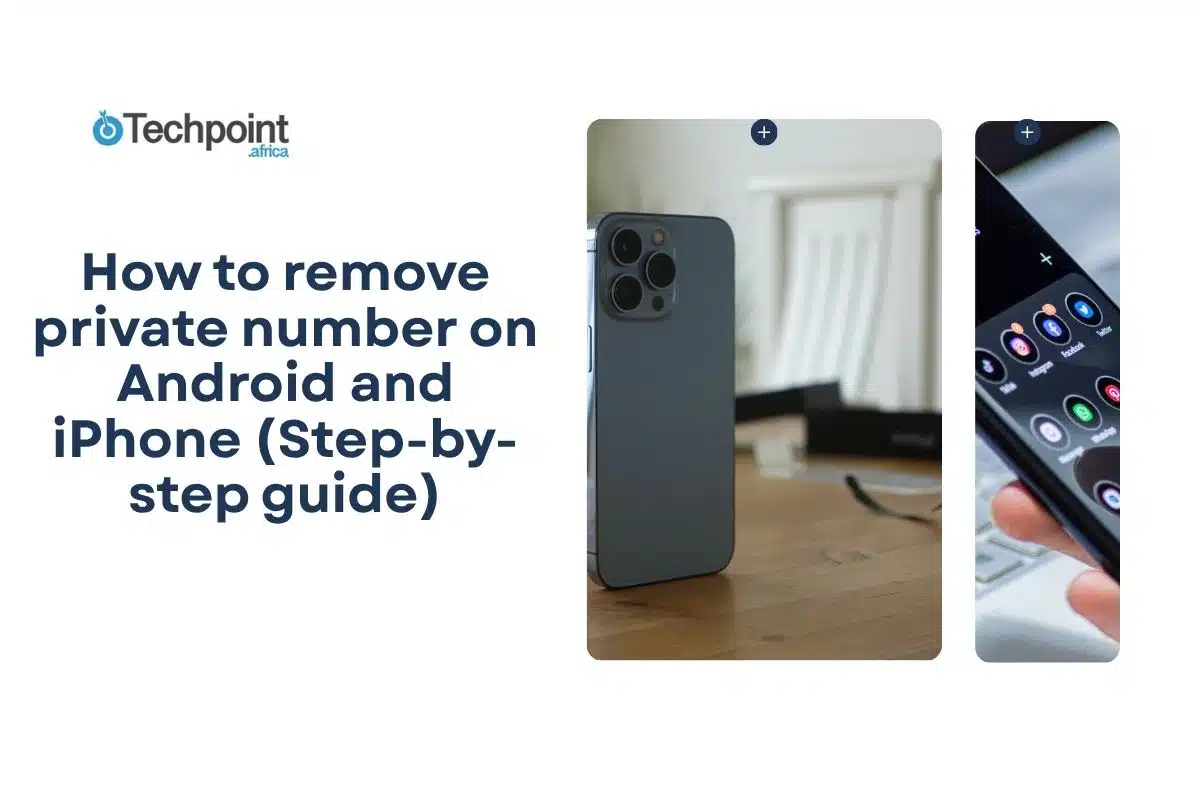Key takeaways:
- Private numbers often go unanswered. Most people ignore calls from private numbers because they seem suspicious, spammy, or unsettling.
- Some people enable private number mode unintentionally, maybe while exploring settings or due to default carrier settings, and don’t know how to undo it.
- When your number is set to private, it will appear as “Private Number,” “No Caller ID,” “Unknown,” or “Restricted” to the person receiving your call.
- You can remove private number settings on both Android and iPhone. Both devices allow you to change caller ID settings through system settings. On Android, it varies by brand (e.g., Xiaomi, Tecno, Infinix, Samsung), while on iPhone, it’s under Settings, then Phone, and toggle Show My Caller ID.
- If your number still shows as private, try restarting your phone, checking for updates, disabling third-party apps, or contacting your carrier.
- If you only want to hide your number for specific calls, you can use a prefix code before dialing instead of permanently changing your settings.
I usually ignore calls from private numbers, and I know I’m not the only one. Seeing “Private Number” pop up instantly feels suspicious and uncomfortable. Plus, you can’t even call back if you miss it, which makes it more annoying.
Sometimes, people hide their caller ID on purpose for privacy. Other times, it happens by accident, maybe they enabled it in settings without realizing, or a kid played with the phone. Either way, if you don’t know it’s turned on, it can leave you confused about why your calls aren’t getting answered.
I’ve dealt with this firsthand. My sister once called, and it showed up as a private number. I ignored it, and later she texted to explain it was her phone. She didn’t even know her caller ID was hidden. Situations like this are why I created this guide. I’ll show you how to remove a private number on Android and iPhone. The steps are well-documented, easy to follow, and will help you fix it on either device.
What is a private number?
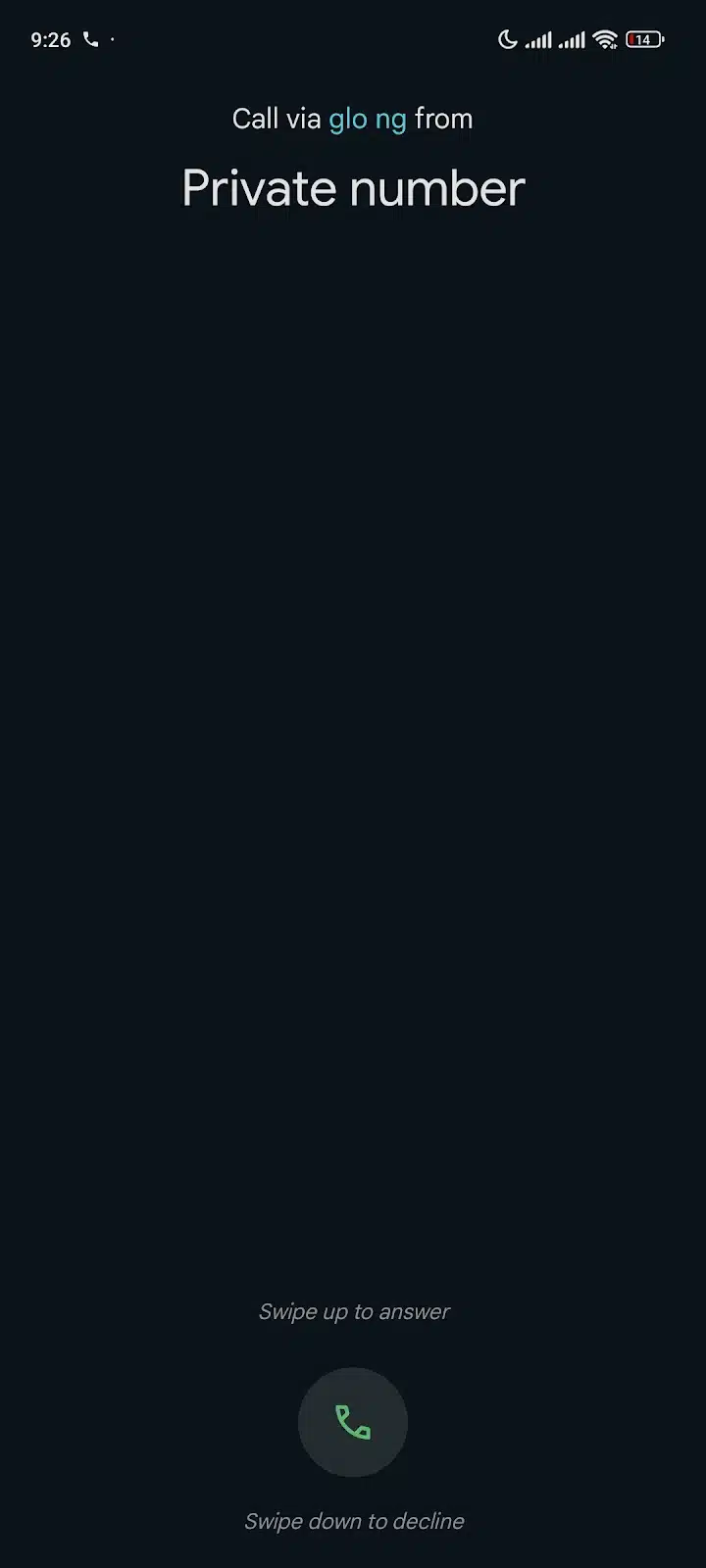
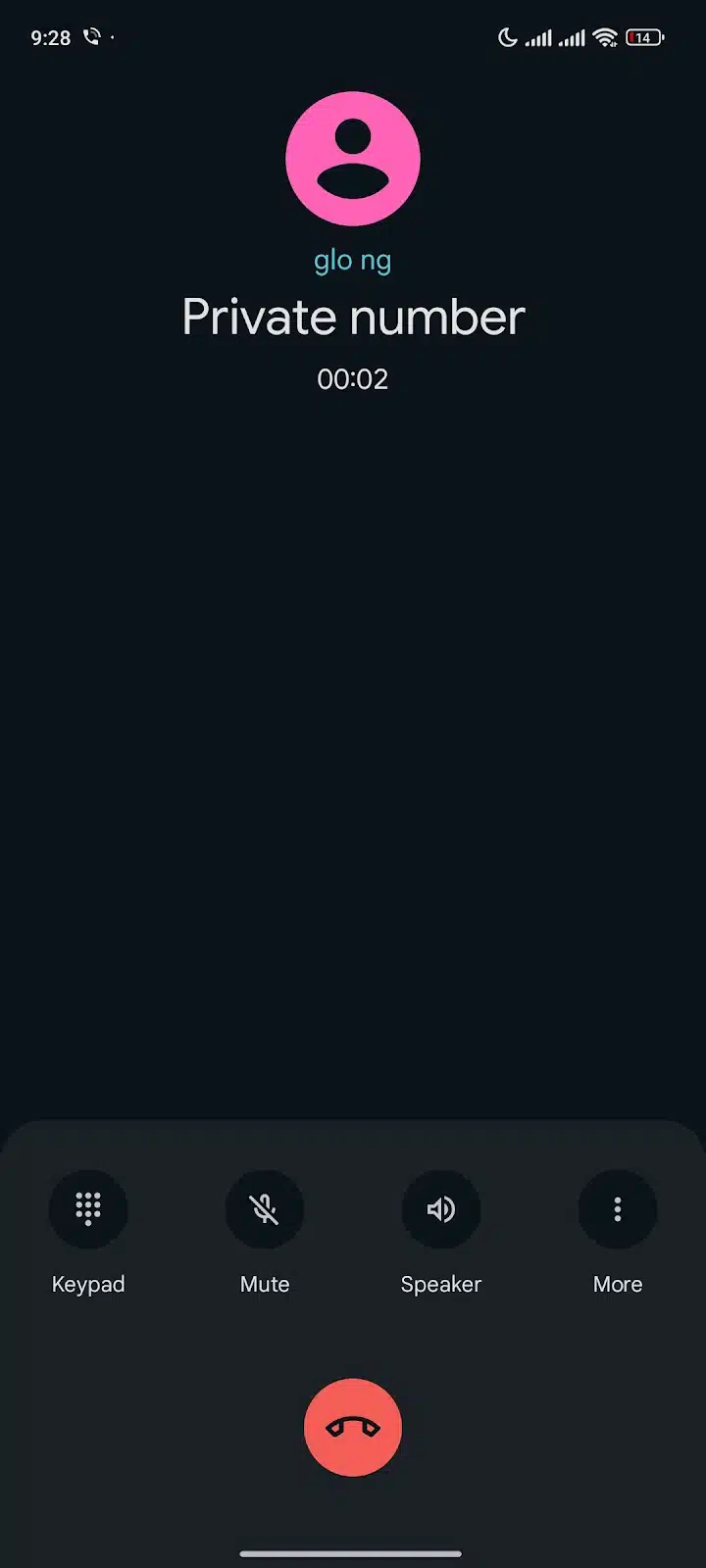
While some people might have their numbers set to private, they still don’t understand what a private number actually means. Whether you’re here because you’re trying to fix a private number issue or you just stumbled across this article, let me walk you through what a private number is so you can better understand the solution.
A private number, also known as hidden caller ID, no caller ID, or a restricted number, refers to a call where the caller has blocked their phone number from appearing on your screen. Sometimes, this is done on purpose. Other times, it happens by mistake. This feature works by preventing the mobile network from sending the caller’s information to your device.
When you get a call from a private number, your phone won’t show a typical phone number. Instead, you might see labels like private number, no caller ID, unknown, or restricted.
If someone calls you and you see any of those labels, it means the caller has blocked their number from appearing on your screen or anyone else’s screen they call. This hides their contact information, including their phone number and the name you may have saved it with. In short, you won’t have any clue who the caller is.
There are a few ways someone can enable private number. For example, they might add a special network code before dialing your number, or they might adjust their phone settings to hide their caller ID. Most phones and carriers support this feature.
How to check if your number is set to private
Your number might be set to private, and you may not even know it. Here’s how you can check:
- Go to your phone’s caller ID settings and see if it’s turned on or off.
- Ask a friend to check what shows up when you call them.
- Look at the number you’re dialing and check if there’s a private number code in front of it.
- Review your third-party apps to see if any are blocking your caller ID.
- Call your network provider to confirm whether your number is set to private or to help you verify it.
Step-by-step: How to remove private number on Android and iPhone
Removing private number on Android
Xiaomi (Redmi)
Step 1
Open your Phone app, tap the three dots in the upper-right corner of the screen, and select Settings.
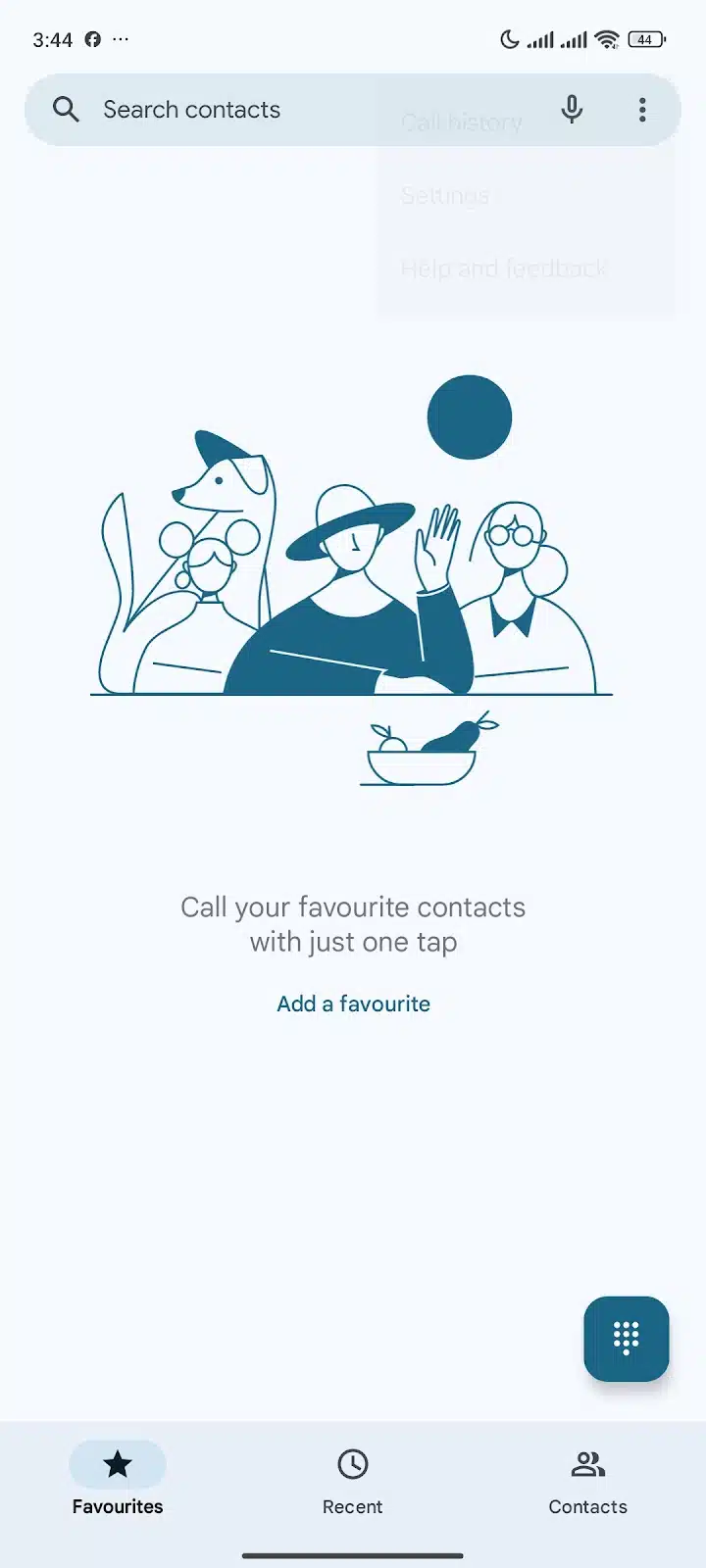
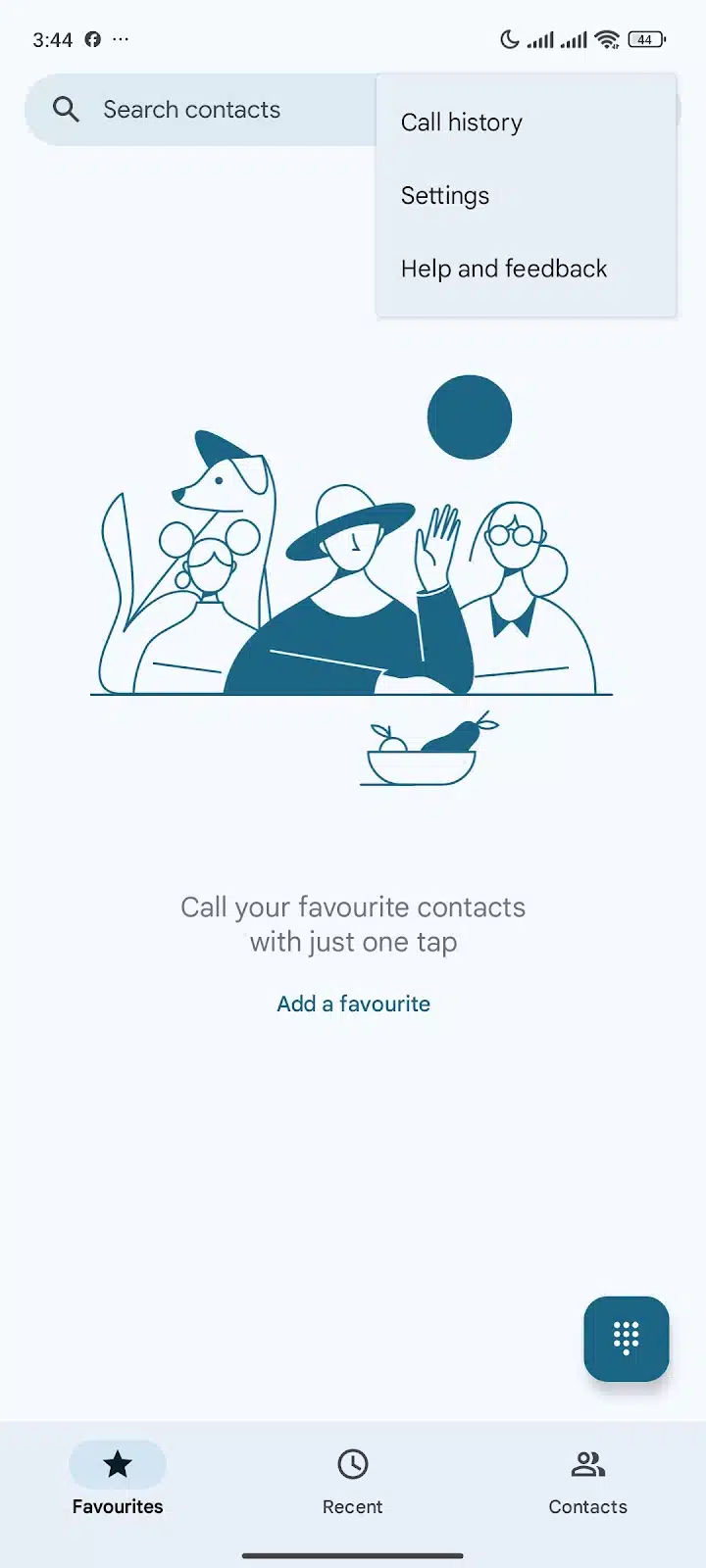
Step 2
From the list of options, select Calling accounts, then tap on Advanced settings.
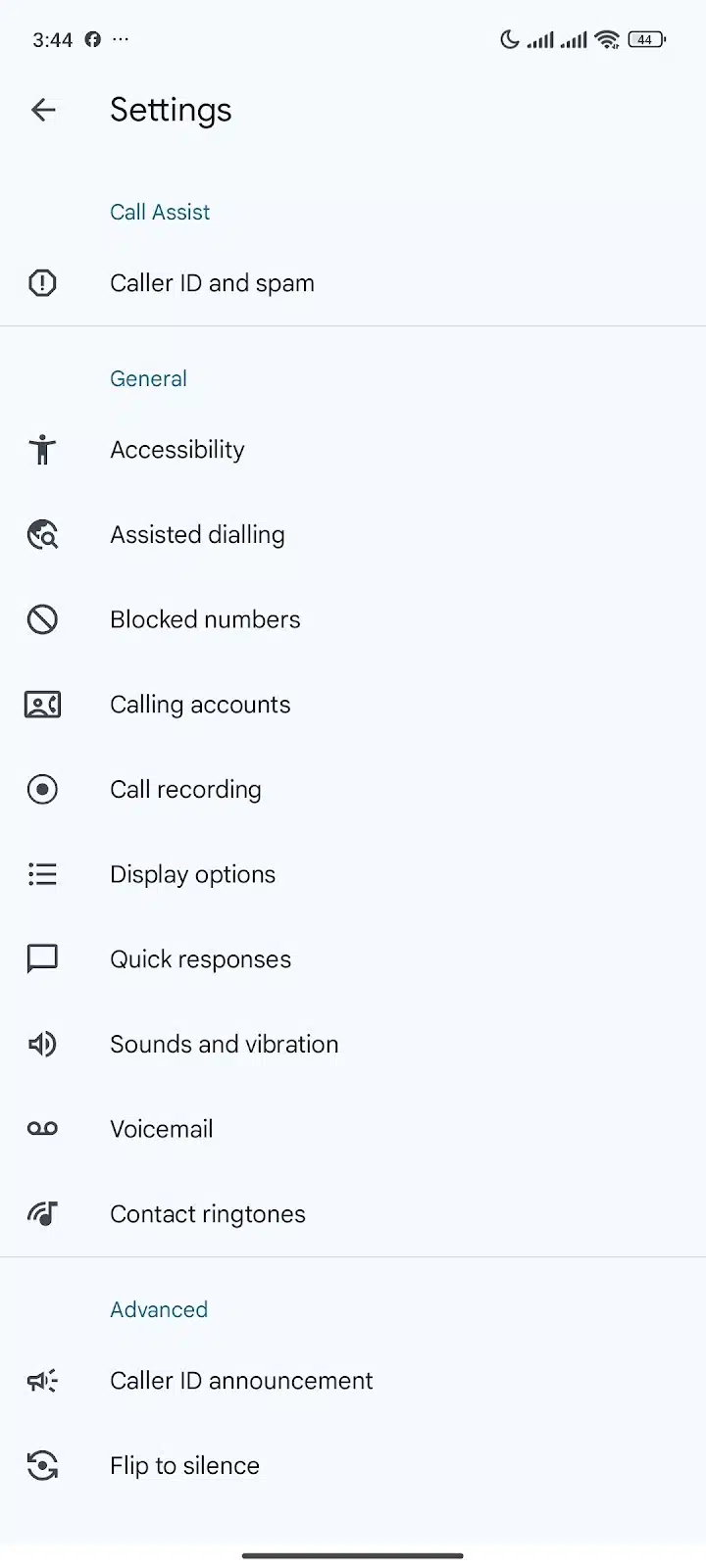
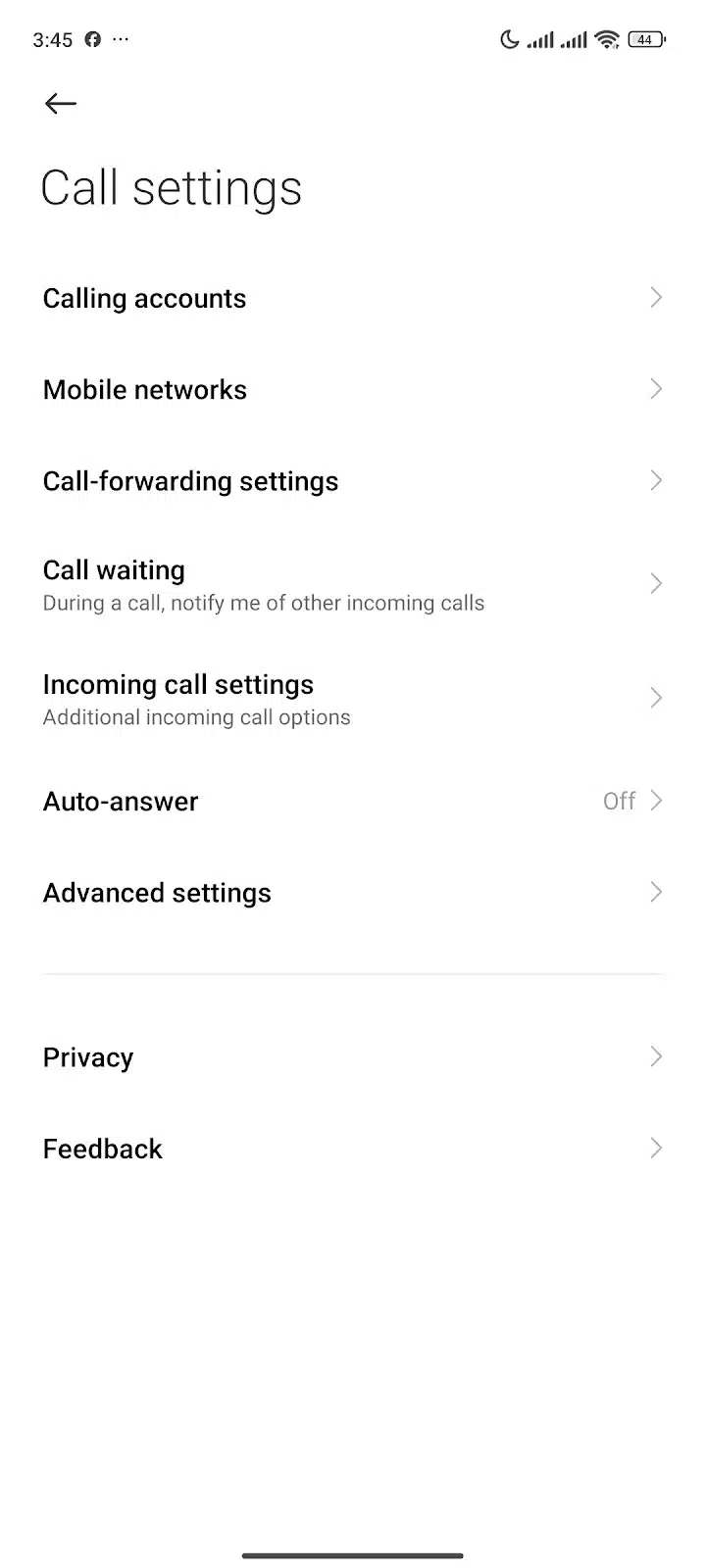
Step 3
Scroll down to find Caller ID under the Other section. It should say something like “Hide my number for outgoing calls.” Adding you should confirm that your carrier must support this feature.
Tap Caller ID. If your SIM cards are active on the phone, choose the network or SIM you want to update. Then tap the Caller ID option that appears.
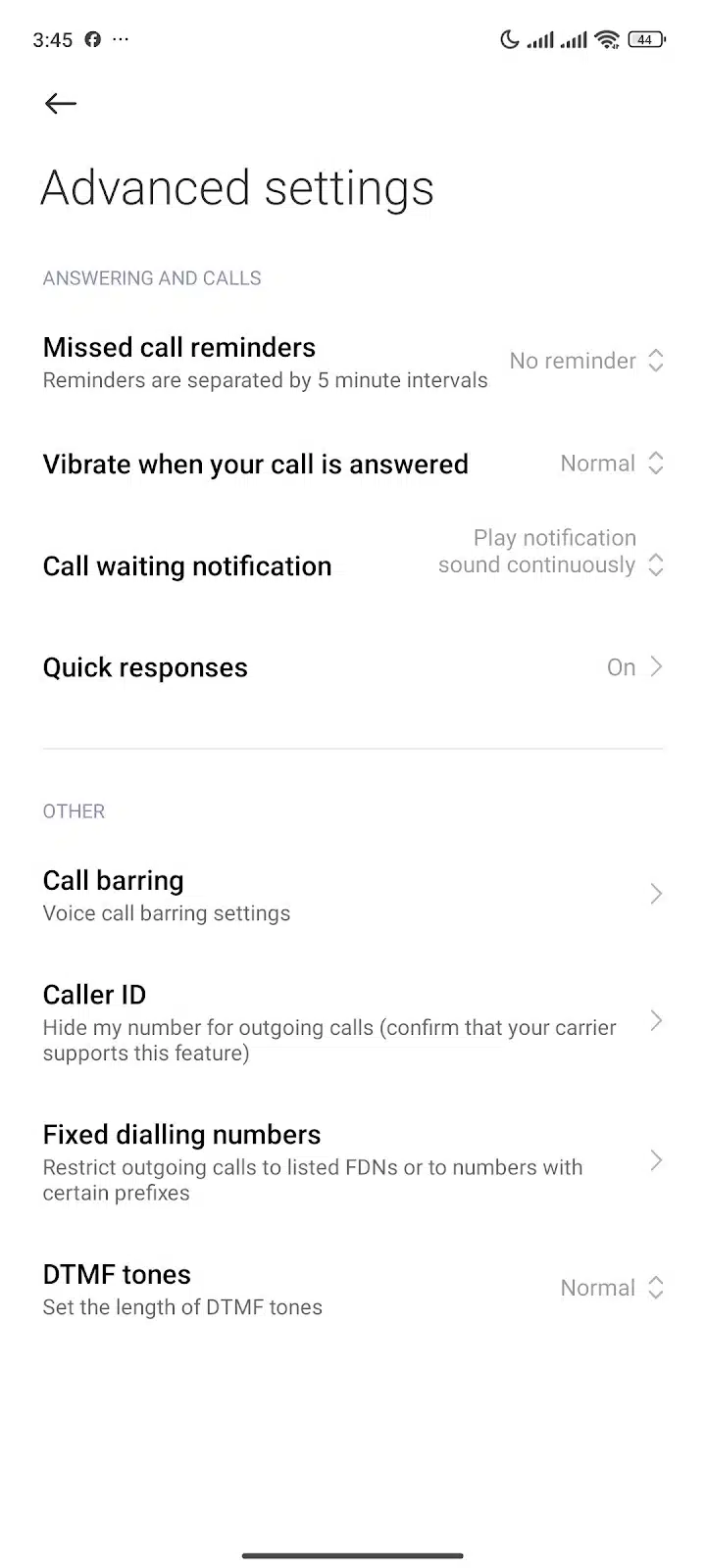
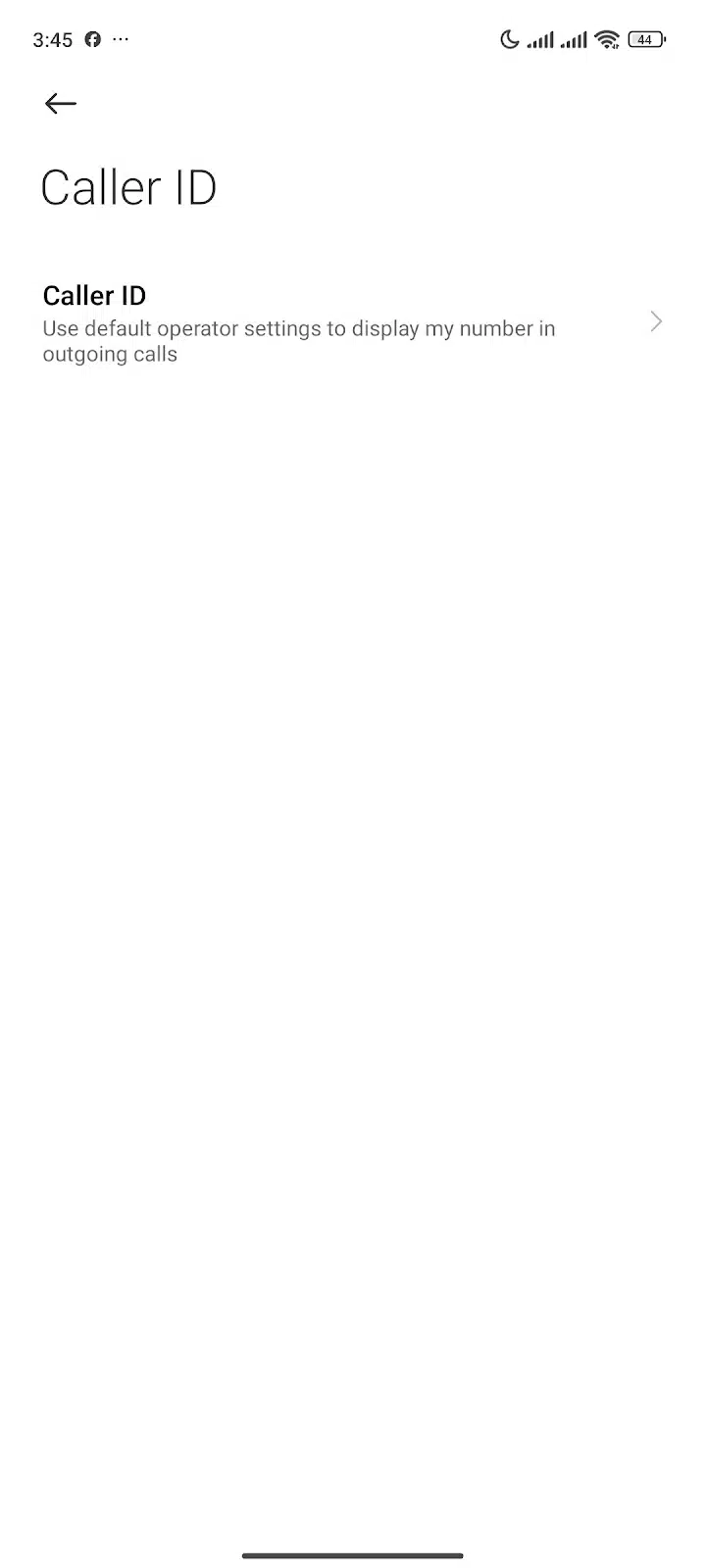
Step 4
Three options will show up: Network default, Show number, and Hide number. Choose Show number. Your settings will update, and your number will no longer appear as private when you make calls.
If you prefer, you can also choose Network default, especially if your carrier doesn’t hide your caller ID by default.
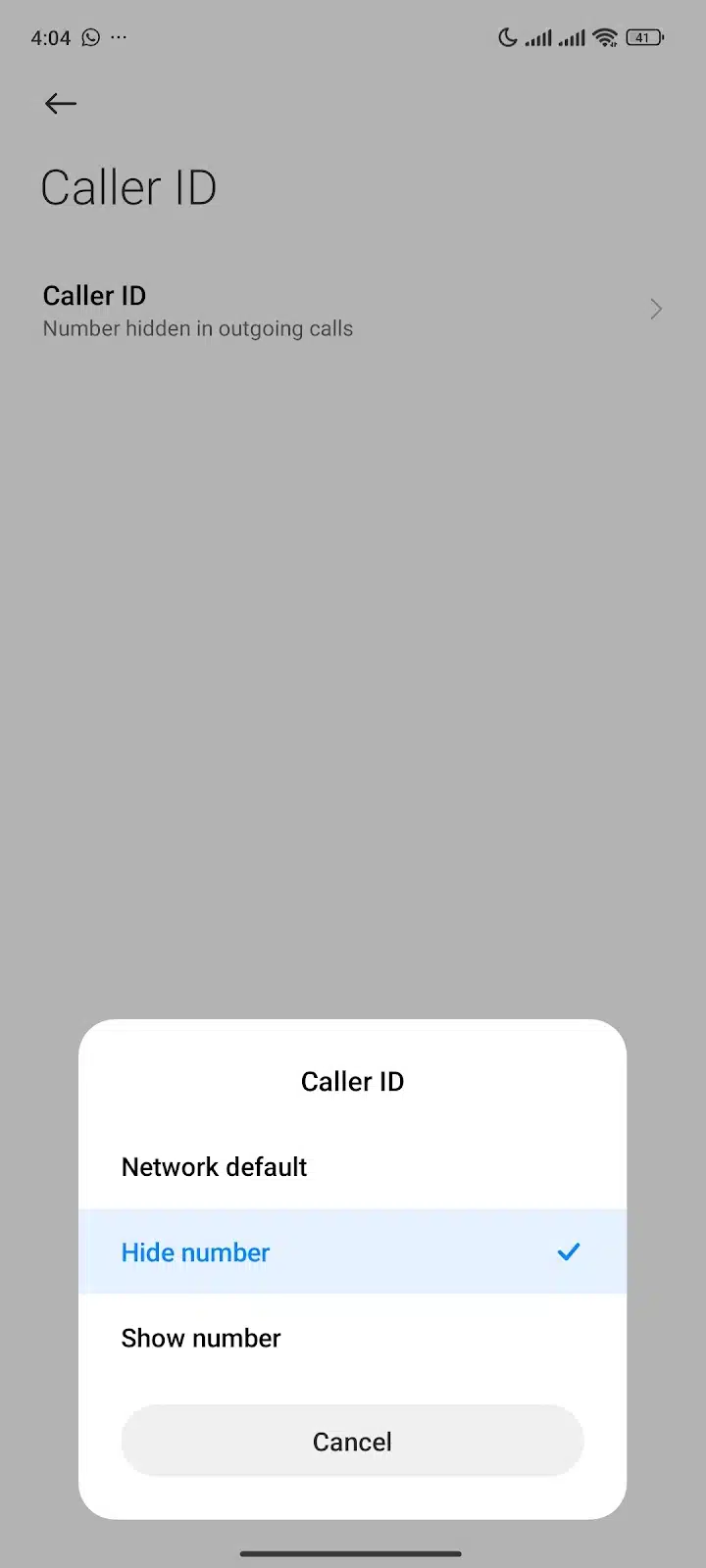
Techno
Step 1
From the Phone app on your Tecno device, tap the three dots in the upper right-hand corner of the screen and select Settings. From the list of options, choose Calling accounts.
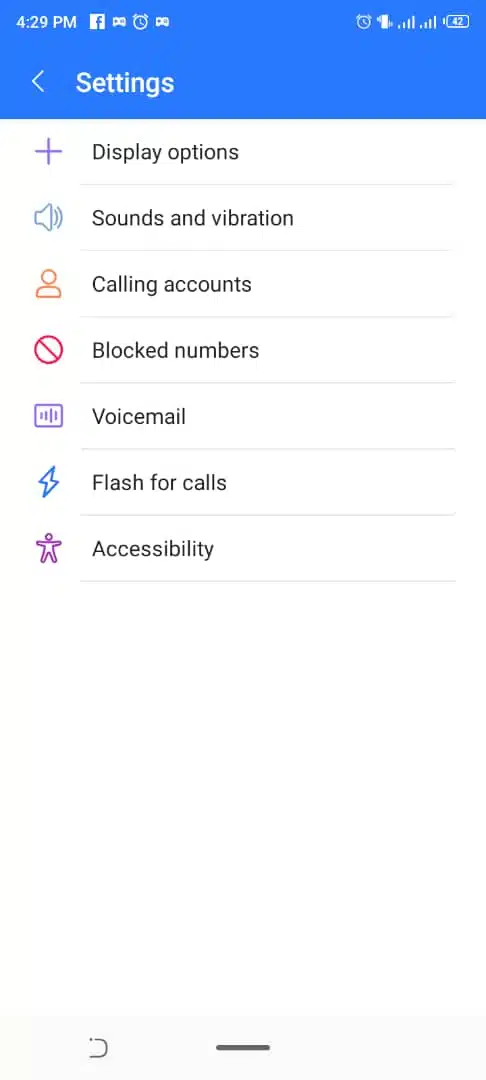
Step 2
If your phone has dual SIM cards, tap the network you want to remove the private number from. Then, select Additional settings.
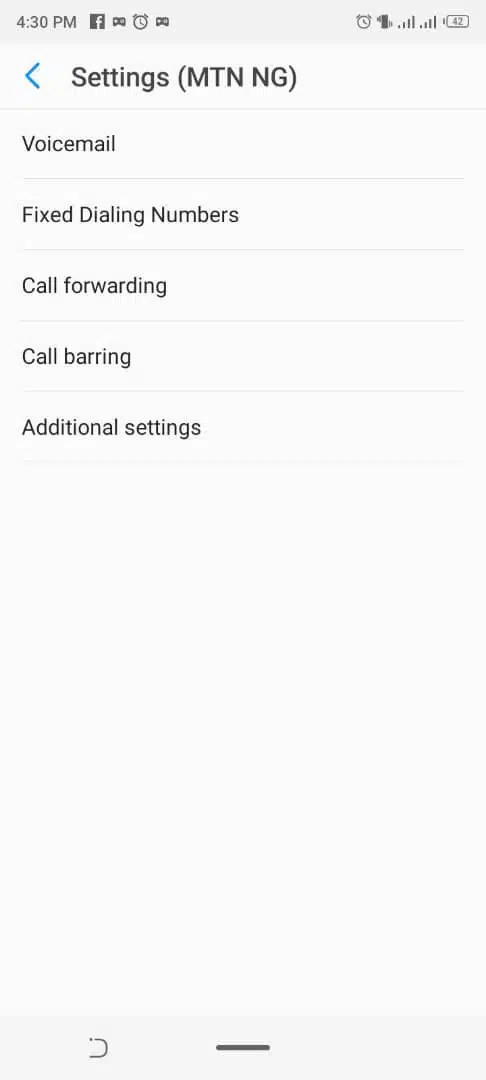
Step 3
In the additional settings menu, tap Caller ID. Choose Show number or set it to Network default.
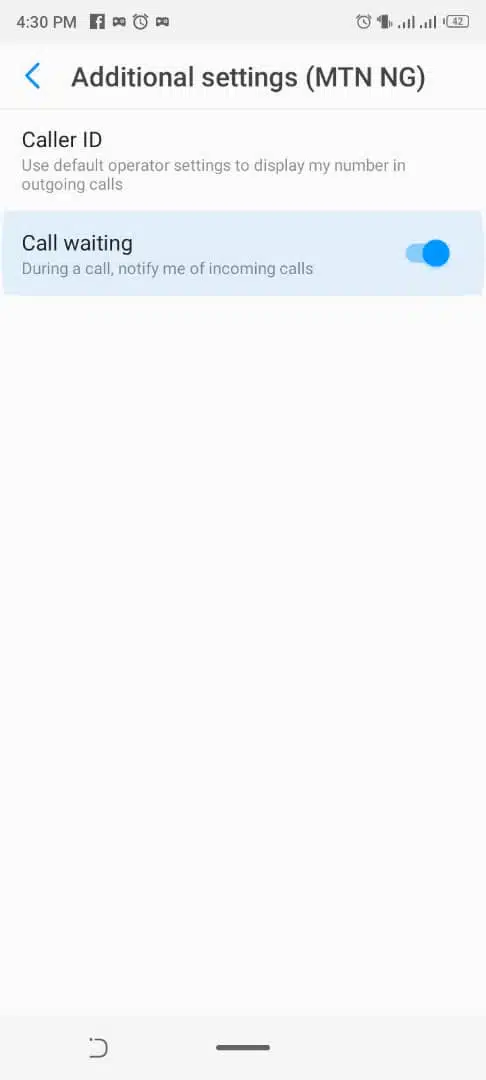
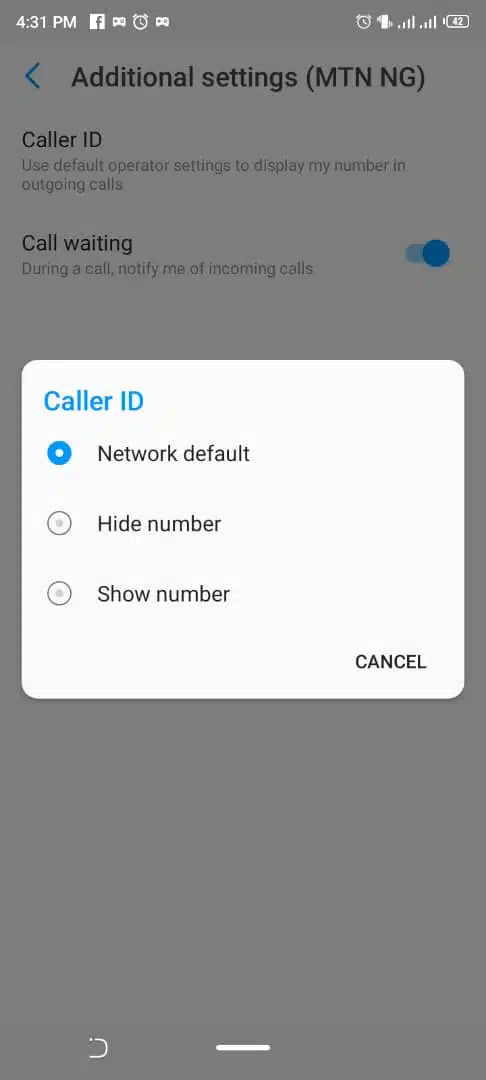
If you use other android devices, here’s a general method I recommend for removing the private number setting. These options are usually found in similar locations across most android models:
1. Open the Phone app from your home screen.
2. Tap the three-dot menu icon in the upper-right corner.
3. Select Settings or Call Settings, depending on what appears on your device.
4. Scroll down and tap Additional Settings or Advanced Settings.
5. Find and tap Caller ID or Outgoing Caller ID.
6. Choose Show Number or Display Number, depending on how the option is listed.
Removing Private Number on iPhone
Step 1
On your iPhone, open Settings. Scroll down and tap Phone from the list of options.
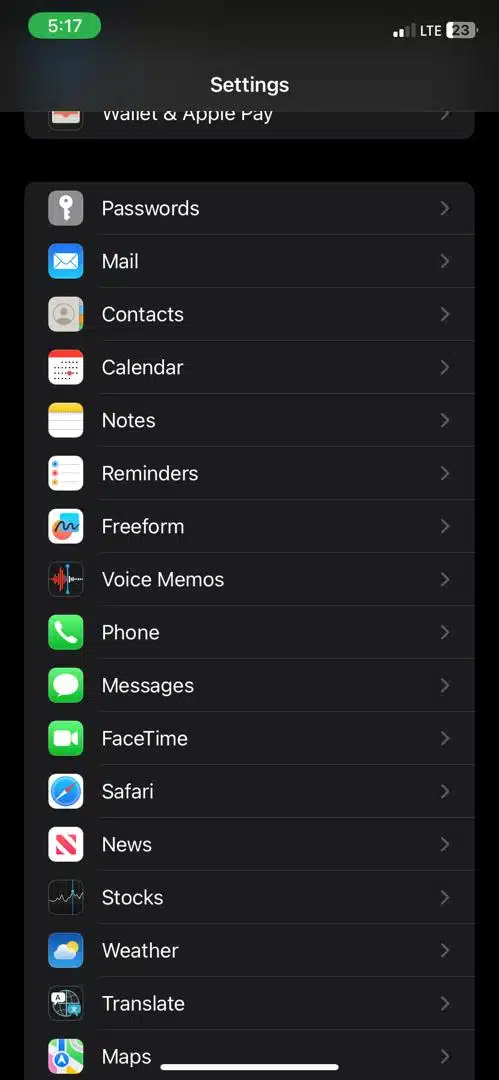
Step 2
Tap Show My Caller ID to open the option.
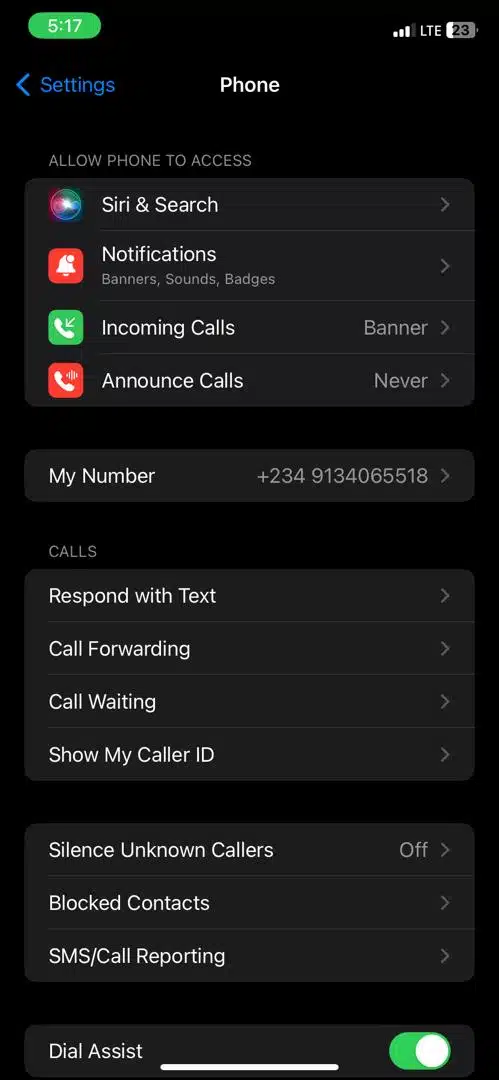
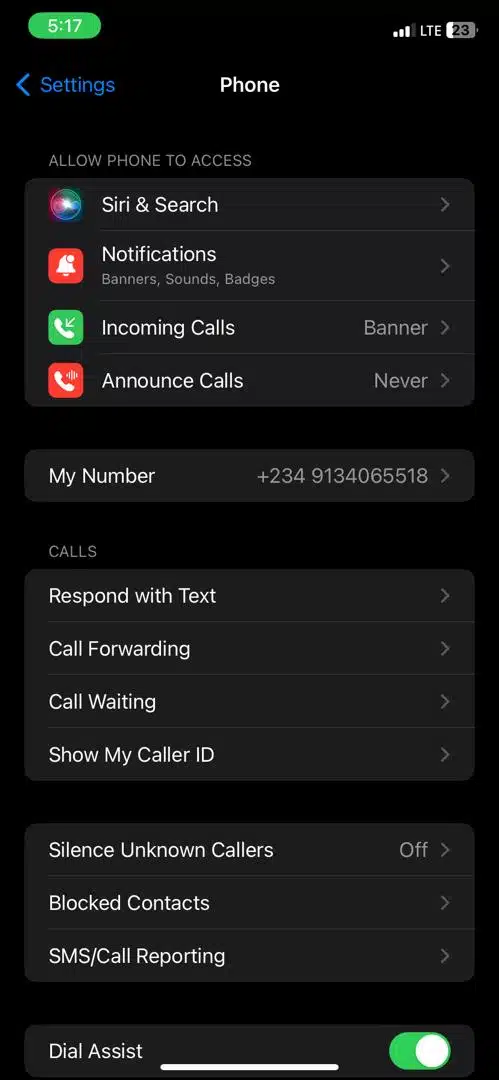
Step 3
Toggle the switch on so your number is no longer hidden as a private number.
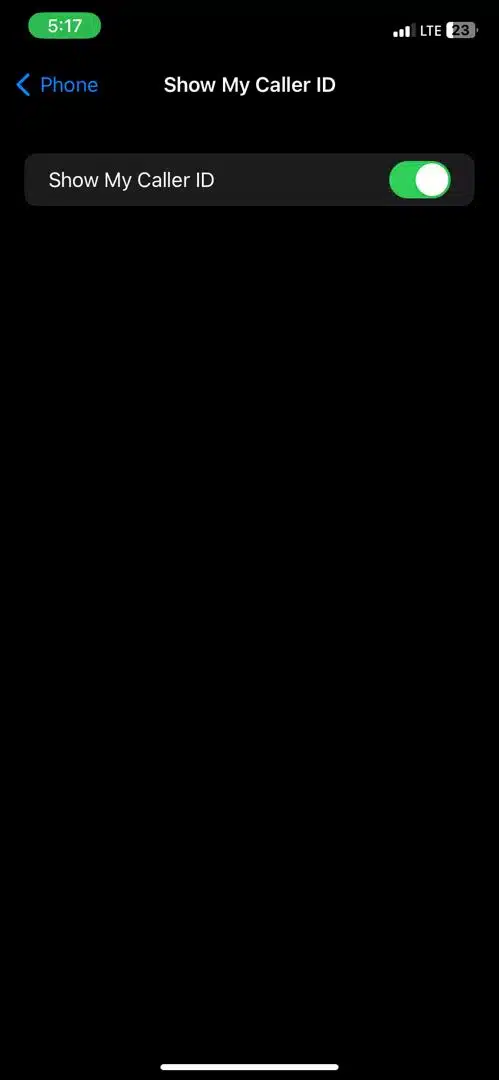
Common troubleshooting tips for a private number
If your number still shows as private, try these troubleshooting steps:
- Restart your phone, as this simple step can fix random glitches sometimes.
- Try using codes. Some carriers allow you to enable or disable caller ID using specific codes. Check with your provider.
- Check if any third-party apps are blocking your number without you realizing it.
- Go to your settings and check for updates. If your phone isn’t running the latest software, update your phone’s system.
- Call your network provider. They can help confirm if the issue is from their end or related to your device settings.
- Test your SIM card in another phone to figure out if the issue is with your phone or the SIM itself.
- You can also remove the private number by clearing the cache.
6 common reasons people enable private numbers
If you didn’t intentionally set your number to private, you’re probably wondering why anyone else would. There are several reasons why someone’s number might appear as private or hidden. Sometimes it’s for valid reasons, and other times it’s not. But not every hidden number is suspicious. Let’s break it down:
- They want more privacy: Many people turn on the hide caller ID feature in their phone settings because they don’t want their number visible. It’s often for privacy, anonymity, or to prevent callback abuse.
- They only want to hide their number sometimes: Instead of blocking caller ID for every call, some users prefer to hide it only for specific ones. They do this by adding a prefix code before dialing. It’s a quick way to stay private on select calls without changing general settings.
- Their mobile carrier sets it by default: In some cases, a person’s number appears as private, not because they chose it, but because their mobile carrier blocks caller ID by default. This is especially true of business or corporate accounts.
- They use third-party apps that mask their number: Third-party caller apps often hide your real number for privacy or branding reasons. Users who manage multiple numbers or businesses might unknowingly enable a private number this way.
- They want to avoid location tracking or tracing: Some users hide their caller ID when making sensitive calls to avoid tracking or callbacks. Sometimes, network hops during these calls can also mask the number automatically.
- They use it to stay anonymous: Unfortunately, scammers, telemarketers, and even prank callers intentionally enable private number mode to avoid detection or being reported.
Why you should consider removing your number from the private number
Still wondering why you should remove your number from private mode? Here are some good reasons:
- It increases the chance that people will answer your calls. Many ignore private numbers because they think it’s spam.
- It makes you look more professional and trustworthy.
- It helps others identify and remember you more easily.
- It shows you’re a real person.
- Private numbers may be flagged by call-screening apps and blocked automatically.
Conclusion
Showing your number helps build trust and ensures people don’t ignore your calls thinking it’s spam. Whether you turned it on intentionally or not, this guide will help you fix it with ease.
Remember the steps include, on an android device, going to Phone Settings, then to Caller ID, and making sure it’s set to Show Number. For an iPhone, go to Settings, Phone, then Show My Caller ID, and toggle it on.
Now that you know how to remove the private number setting on both Android and iPhone, you can go ahead and try it. Try calling a friend or a second phone to confirm that your number now shows up properly.
Keep in mind that the exact steps and wording may vary slightly depending on your phone model. The prefix code might also vary depending on the network provider. However, the instructions in this guide will point you in the right direction.
Moreover, if you want to switch back to using a private number for certain calls, here’s what you can do:
- Add the private number code for your carrier before entering the phone number.
- If you prefer to go through your Android phone settings, just reverse the earlier steps. Open the Caller ID settings and choose Hide number.
- For iPhone users, follow the same steps and turn off the Show My Caller ID toggle under Phone settings.
Frequently Asked Questions about how to remove a private number on Android and iPhone
Why is an incoming call on my phone showing as Private Number?
This usually means the caller has either intentionally or accidentally blocked their caller ID.
Why is my number showing as “Private Number” when I call someone?
If your number shows as private, you probably disabled your caller ID in your phone settings or added a private number code before dialing.
How do I make my number visible on all calls?
To make your number visible, you need to enable “Show Number” or “Caller ID” in your device settings. You can also remove the private number code if you added it before dialing.
What should I do if the “Show My Caller ID” option is grayed out?
Try updating your phone’s software or disabling any third-party apps that might interfere with your call settings. If that doesn’t work, contact your carrier for help.
Can switching network providers affect my caller ID settings?
Yes, it can. Some carriers set “Private Number” as the default for outgoing calls. You may need to adjust your caller ID settings after switching providers.
How do I manage caller ID settings on a dual SIM phone?
On dual-SIM phones, you need to manage caller ID settings for each SIM separately. Just follow the steps to remove the private number and choose the SIM card you want to update.
Disclaimer!
This publication, review, or article (“Content”) is based on our independent evaluation and is subjective, reflecting our opinions, which may differ from others’ perspectives or experiences. We do not guarantee the accuracy or completeness of the Content and disclaim responsibility for any errors or omissions it may contain.
The information provided is not investment advice and should not be treated as such, as products or services may change after publication. By engaging with our Content, you acknowledge its subjective nature and agree not to hold us liable for any losses or damages arising from your reliance on the information provided.