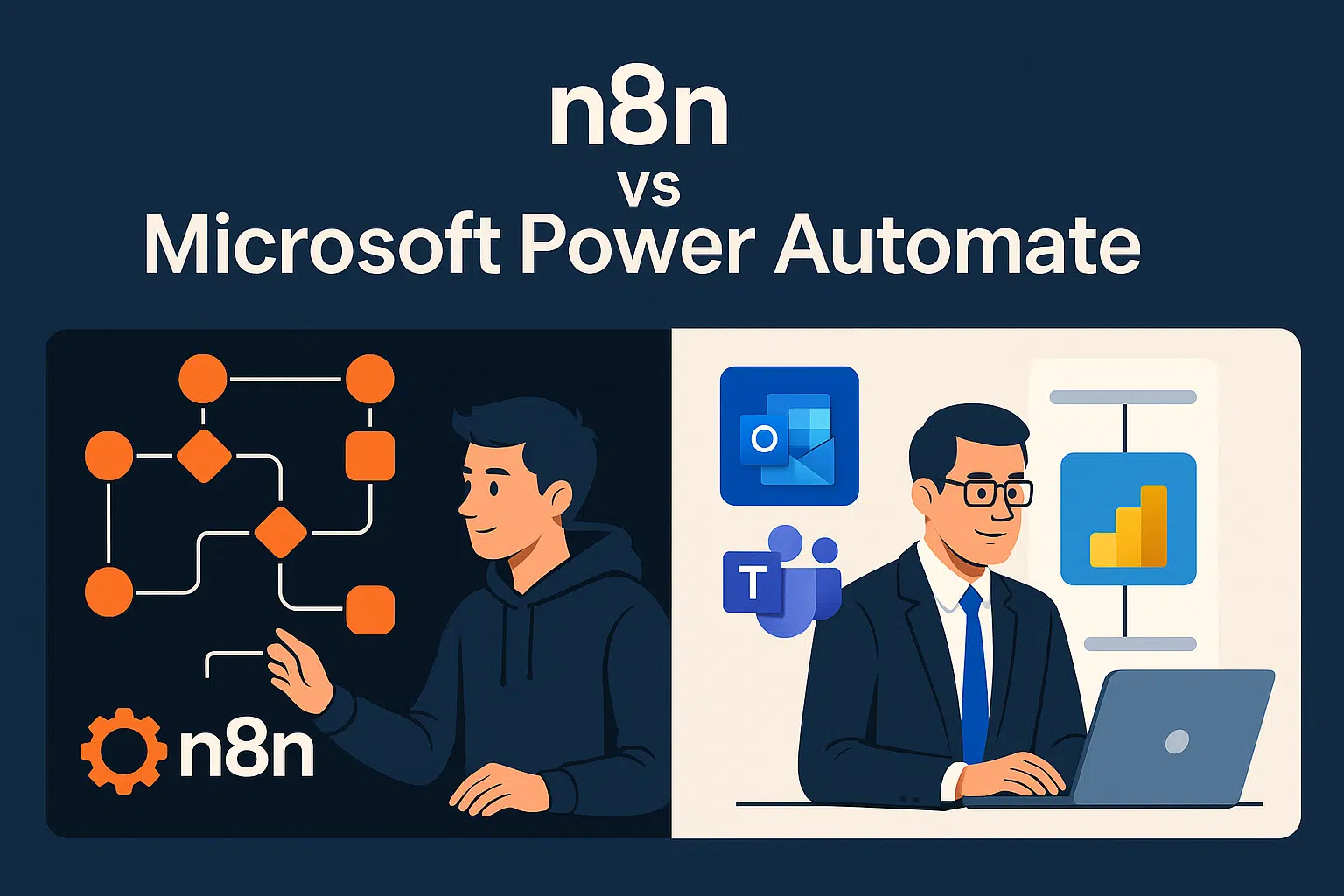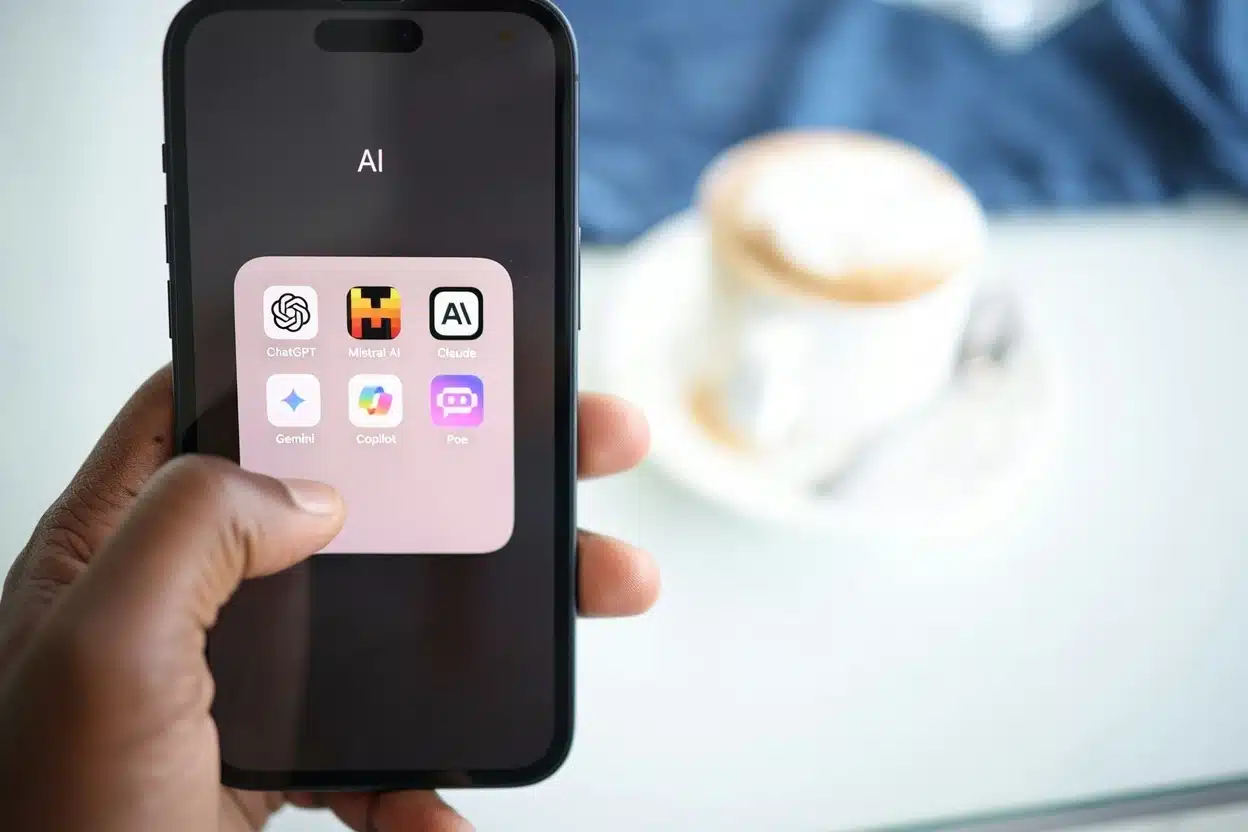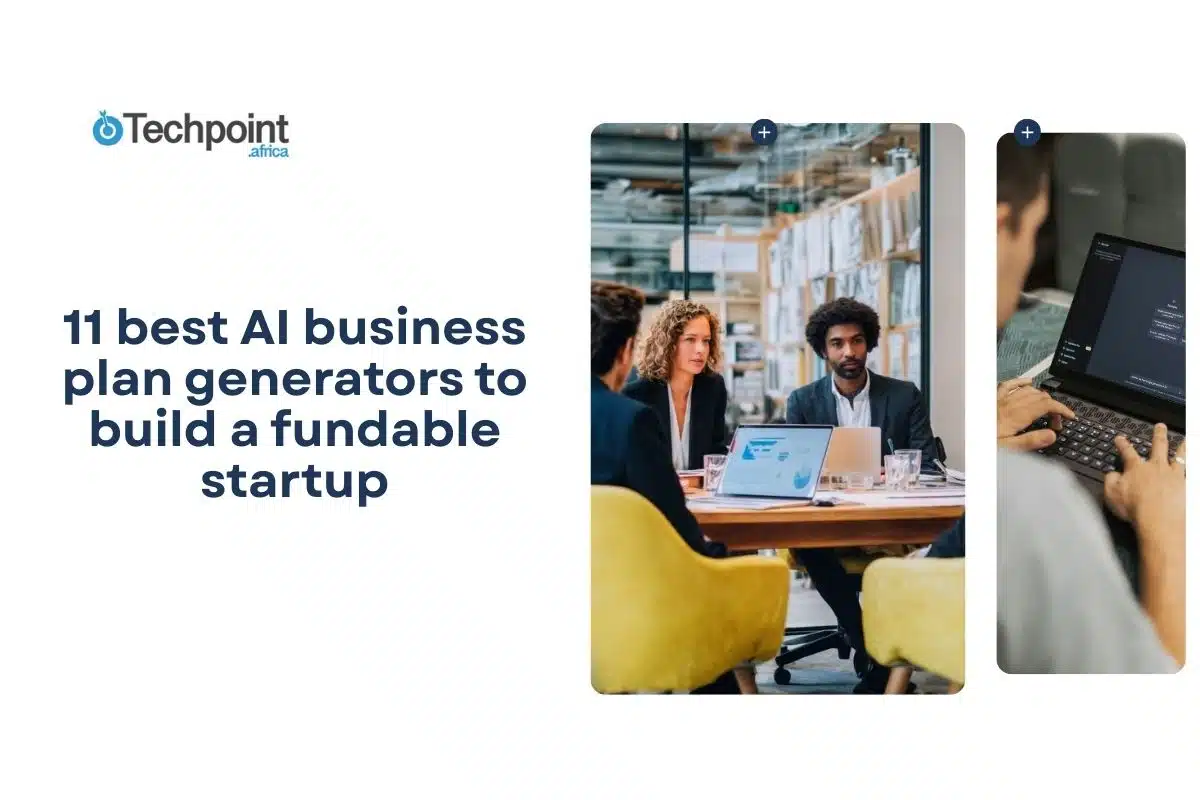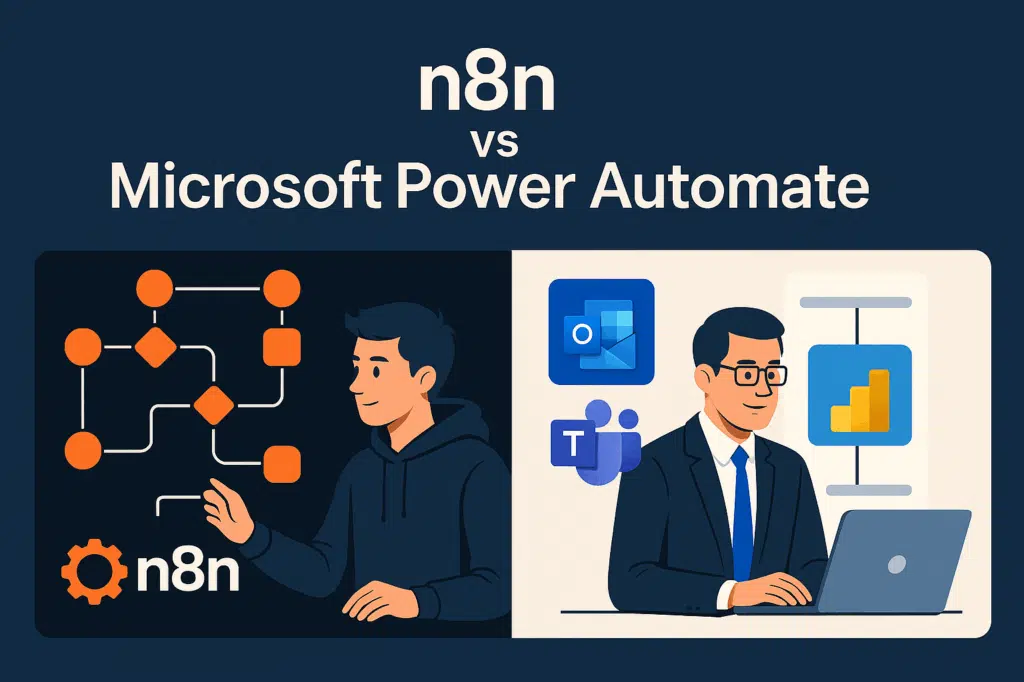
I’ve been on a sort of streak trying out n8n with other automation tools like Make, Zapier, and even Apache Airflow. I’ve spent enough time with each to know what I’m getting into, so this comparison with Microsoft Power Automate feels like the last major one on my list (it actually is).
To be honest, testing all these automations has had an impact on my mind. I couldn’t shake off the feeling that I might run into the same kind of workflow pattern again, but I forged ahead with it anyway. I didn’t want to overthink it, so I kept the experiments simple and close to what I actually need day to day.
This is a side-by-side look at how n8n and Microsoft Power Automate perform automation, from their setup to integration to connectors to flexibility and pricing.
Here’s what happened and which tool I think deserves your attention.
What are n8n and Microsoft Power Automate?
n8n is an open-source workflow automation tool that lets you connect apps, APIs, and logic to create powerful automations. It uses a visual, node-based builder, giving you full control over how data flows between services. You can self-host it for free or use n8n Cloud for managed hosting.
Microsoft Power Automate (formerly Microsoft Flow) is a cloud-based automation platform designed for business users, especially those inside the Microsoft 365 ecosystem. It offers hundreds of ready-made connectors, guided templates, and tight integration with tools like Outlook, Excel, SharePoint, and Teams.
Both tools help you automate repetitive tasks. But they take very different approaches—that’s precisely what this comparison is about.
| n8n | Microsoft Power Automate | |
|---|---|---|
| Approach | Developer-first, open-ended | Business-first, template-driven |
| Hosting | Self-hosted or cloud | Fully cloud-based (hosted by Microsoft) |
| Target user | Developers, tinkerers, tech-savvy builders | Office users, business teams |
| Integration style | Build anything with APIs | Prebuilt connectors for Microsoft and major apps |
| Customization level | Very high | Moderate |
First impressions and learning curve
With n8n, the interface is immediately visual. You drag nodes onto a canvas, connect them with lines, and click into each one to configure what it does. It feels like building a flowchart, except your chart actually does something when you hit “Execute.”
But n8n doesn’t hold your hand. It assumes you have some familiarity with APIs, JSON, and at least the basic logic of web automation. There’s documentation, yes—but if you’ve never seen terms like “webhook,” “payload,” or “cron job,” you’ll feel it.
On the other hand, Power Automate feels like it was built for Microsoft Office users. The onboarding process is smoother, the templates are more guided, and the platform gently nudges you in the right direction. If you’ve used Excel or Outlook, you won’t feel lost
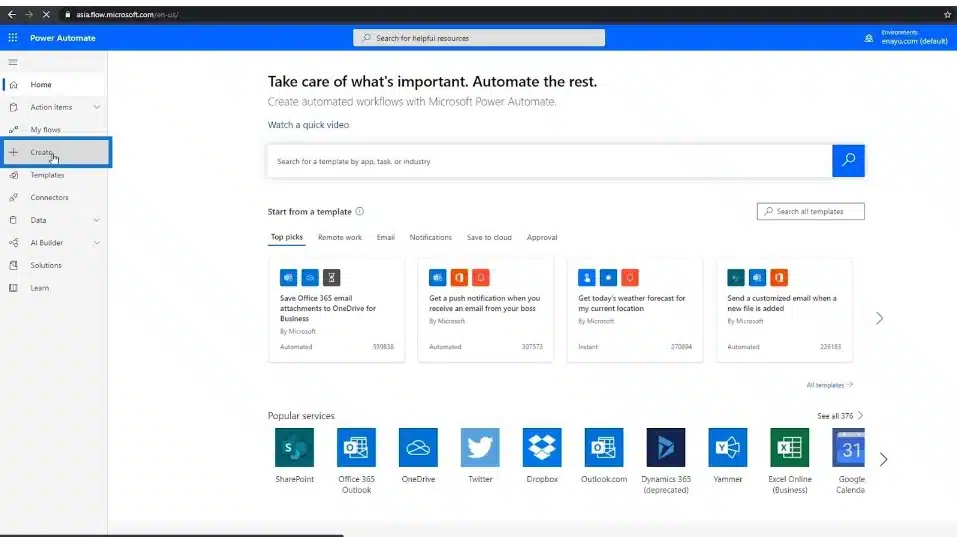
That’s not to say Power Automate is overly simple. Once you dig into expressions and conditions, it gets surprisingly deep. But it starts with training wheels, while n8n throws you on a bike and tells you to steer.
This difference in learning curve sets the tone for everything else.
Interface and user experience
Both tools are visual, but they have very different ideas on how to show complexity.
n8n gives you a clean, node-based canvas. You drag modules for things like HTTP requests, Airtable inserts, or JavaScript functions, then wire them together in whatever sequence makes sense. It’s satisfying once you get into it, like puzzle pieces snapping into place.
The downside? It can get messy fast. With larger workflows, you’ll need to zoom out, group nodes, and use sub-workflows to avoid total chaos. There’s also a lack of polish in the UI—it works, but it’s utilitarian. You can tell developers designed it.
Power Automate feels more polished out of the box. It’s tightly integrated with the Microsoft ecosystem, so things like Outlook, SharePoint, Excel, and Teams are right there waiting for you. The flows are presented as vertical step-by-step sequences, which feel more familiar if you’ve never built automations before.
But that linear structure can feel rigid. It becomes harder to visualize what’s happening once a flow gets longer than 10 steps. There’s no canvas to zoom out and see the big picture—you have to scroll and expand menus, which can slow you down.
So while Power Automate feels more polished, n8n gives you more freedom. It just comes with the cost of complexity.
Integration ecosystem
This is where things get interesting.
Power Automate is deeply tied into the Microsoft world. If you use Outlook, Teams, Excel, OneDrive, or SharePoint, it’s a dream. The connectors work well, and flows between these tools feel seamless. You can set up an automation in minutes that pulls attachments from Outlook and drops them into a SharePoint folder, no problem.
Beyond Microsoft, though, the integration landscape gets murkier. There are connectors for Salesforce, Twitter, Dropbox, Trello, and so on—but the experience is hit-or-miss. Some APIs require premium plans. Others feel outdated. And if you need something niche or modern (like a custom GPT endpoint), you’ll need to jump through more hoops.
n8n, by contrast, is built for flexibility. It has hundreds of integrations, and if it doesn’t have the one you need, you can just use the HTTP node to call any API manually. That means it can work with anything that has a public API, which opens up many doors.
This makes n8n especially appealing if you’re building with newer tools, AI agents, or custom backends. It’s not locked into one ecosystem. It’s more like a gateway that lets you build across tools.
So while Power Automate wins for Microsoft-native setups, n8n wins for flexibility and extensibility.
Templates and connectors
Power Automate wins for integrations
This is where Power Automate really shines. It supports over 1,000 connectors—and not just for Microsoft products.
You can connect to:
- SharePoint
- Dynamics 365
- Gmail
- Dropbox
- Salesforce
- Adobe Sign
- Notion
The breadth is impressive. And because Microsoft has prebuilt templates for most common tasks, you can get started fast. Need to automatically save email attachments to OneDrive? There’s a template. Need to trigger a Teams alert from a form response? There’s also a template.
n8n is more flexible, but less plug-and-play
n8n has fewer native integrations (around 300+), but it gives you more control. You can:
- Use HTTP request nodes to call any API
- Parse and manipulate data with built-in JavaScript
- Add if/else logic, loops, and error handling
- Create reusable sub-workflows
n8n also supports OAuth2 and API key authentication out of the box. If there is no node for the tool you want, you can build the connection yourself.
So while Power Automate is great for “I want this app to talk to that app,” n8n is better for building logic-rich workflows that don’t rely on prebuilt connectors.
Building and testing workflows
Once you’ve got a flow in mind, the build experience matters a lot. And this is where I started noticing significant tradeoffs.
In n8n, everything is real-time. You can execute a workflow from any point, inspect the output of each node, and debug as you go. It feels like a developer environment, but visual. This makes it incredibly powerful if you’re trying to fine-tune logic or troubleshoot a bug.
You can even write JavaScript directly inside nodes, which makes dynamic transformations easy. Want to split a string, reformat a date, or manipulate an object? One line of code does it.
But again, this power assumes you know what you’re doing. You’ll hit a wall if you’re unfamiliar with JS or JSON structures.
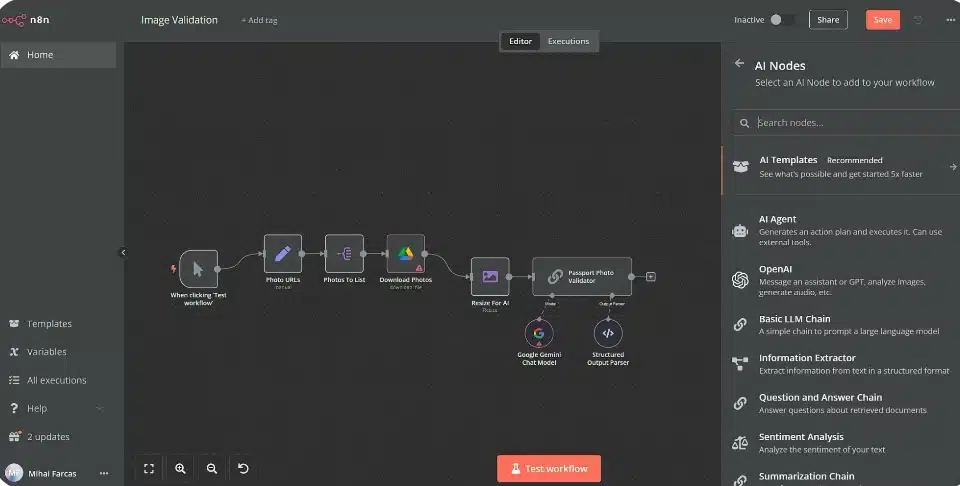
Power Automate doesn’t offer the same level of control during execution. You build your flow, hit “Test,” and hope everything works. Debugging involves looking at output logs and guessing what went wrong.
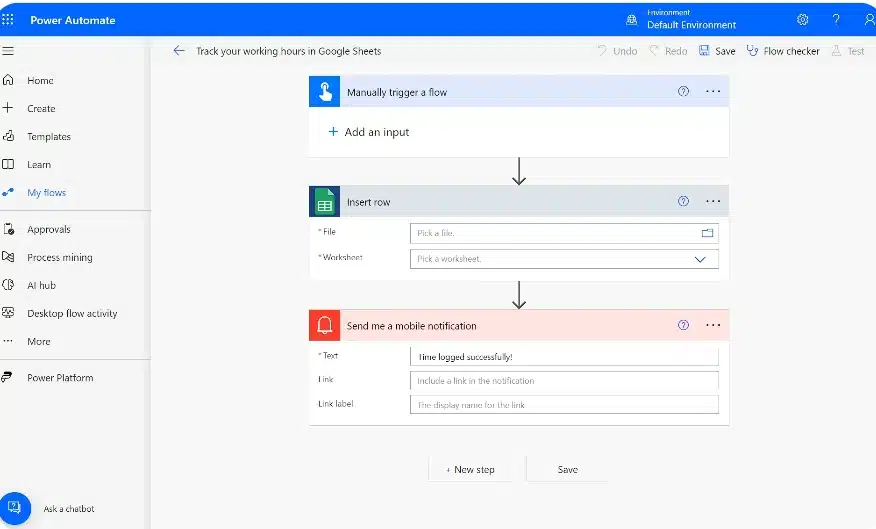
That said, it offers plenty of conditional logic, parallel branches, and approval flows—all without touching code. If your needs are straightforward and mostly revolve around Microsoft tools, the flow builder is surprisingly robust.
In the end, it’s a tradeoff between precision and ease. n8n gives you precision. Power Automate gives you guardrails.
Templates and community content
Templates are often the gateway into building your own flows. They show you what’s possible—and help you avoid starting from scratch.
Power Automate has a massive gallery of templates, most of them geared toward business users. Something like “Send an email reminder every Monday,” “Save new attachments to OneDrive,” and “Post to Teams when a form is submitted.” Those sort of tasks.
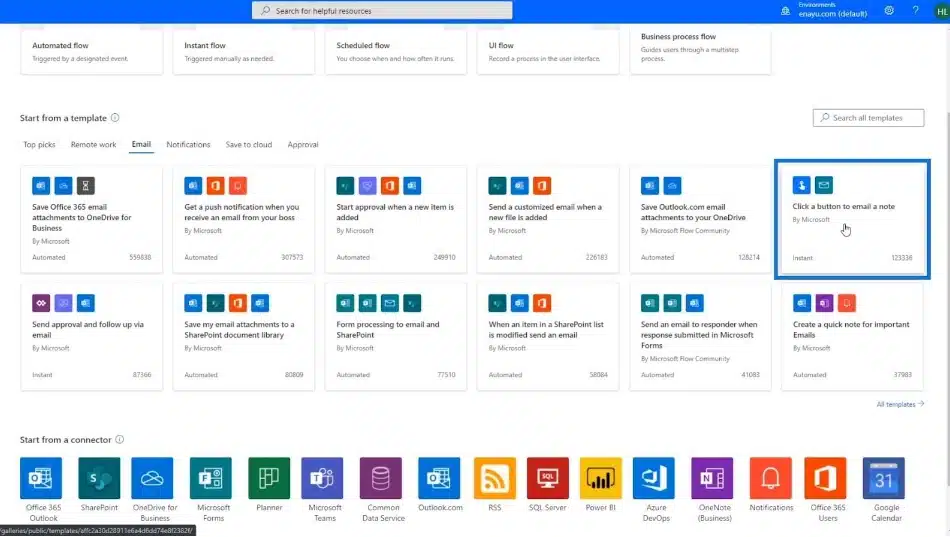
These templates are extremely helpful, especially for beginners. But they’re not very customizable. And if your use case doesn’t fit neatly into a business workflow, you’ll hit the edges quickly.
n8n, being open-source, has a different approach. There’s a library of example workflows from the n8n team, but the real strength lies in the community. Developers share flows for things like:
- Automating GPT prompts
- Building AI-powered content tools
- Connecting obscure APIs
- Scraping websites and sending summaries to Telegram
These templates often require more configuration, but they’re more inventive. And because n8n allows you to edit everything, you can really make them your own.
If you want inspiration plus flexibility, n8n’s community content is more dynamic. But if you just need a plug-and-play business template, Power Automate has the edge.
Hosting and deployment
This is one of the most significant differences between the platforms, and it can make or break your decision.
n8n is open-source, which means you can self-host it for free on your own server. That gives you full control over where your data lives, how often workflows run, and what features you use.
There’s also n8n Cloud, which is the hosted version maintained by the n8n team. It’s easier to manage and ideal if you don’t want to deal with servers, but it does come with usage limits based on your plan.
Power Automate, by contrast, is fully hosted by Microsoft. There’s no self-hosting option. Your flows live on Microsoft’s infrastructure, and you pay based on how many runs you use and which connectors you access.
This is fine for most business users, especially those already using Microsoft 365. But the lack of self-hosting can be a dealbreaker if you want data privacy, advanced control, or custom integrations.
So, if you care about ownership and customization, n8n gives you more options.
.
AI automation support
n8n lets you work with AI directly
I connected n8n to OpenAI’s API, fed in text from a Google Doc, and had it summarize the content using GPT-4.
I wrote the prompt, controlled the inputs, and shaped the output however I wanted. It felt organized and swift. I could also chain AI steps together by summarizing, to filtering, to posting and logging.
There’s no blocks here. Just control.
Power Automate has Copilot, but it’s still limited
Power Automate’s Copilot feature lets you describe what you want to build in natural language and auto-generate a flow.
It’s useful, but basic. You can’t fine-tune AI behavior or build advanced GPT-powered flows without calling external APIs (which requires a premium license).
You also don’t control the underlying models—it’s more of a guided tool than an actual AI engine.
Debugging and testing
n8n makes debugging easy to understand
You can test each node in isolation, inspect JSON payloads, and see detailed error messages.
There’s also a workflow execution history tab that stores every run (success or failure), which helped me track down timing issues or failed API calls.
Power Automate has basic monitoring
You get a run history and status messages, but they’re often vague.
There’s no way to isolate a single step and test it manually. You always run the full flow.
When it works, it works. But when it breaks, debugging can be frustrating, especially if the issue is nested deep in a conditional branch.
What I automated with both tools
Task 1: Automatically save starred emails from mail into an Excel Sheet
How I did it in n8n
The setup was surprisingly smooth. I started with the Gmail trigger node and configured it to watch for any new email I starred. n8n makes this pretty flexible—you can even filter by subject or label if you want.
Then, I added a Google Sheets node. I connected my sheet, chose the tab, and mapped the email fields I wanted to store: subject, sender, and snippet. It felt kind of like filling out a form, but every time I clicked “execute,” a fresh row popped into the sheet instantly. That feedback loop is addictive.
Even better, I could inspect the full JSON of each email if I wanted to store more data or customize the structure later.
How I did it in Power Automate
Power Automate made this feel more like setting up an Outlook rule (but smarter). I chose Gmail as the trigger, filtered for starred emails, then picked Google Sheets from the list of actions.
It walked me through authentication and offered a simple interface for selecting the spreadsheet and matching the fields.
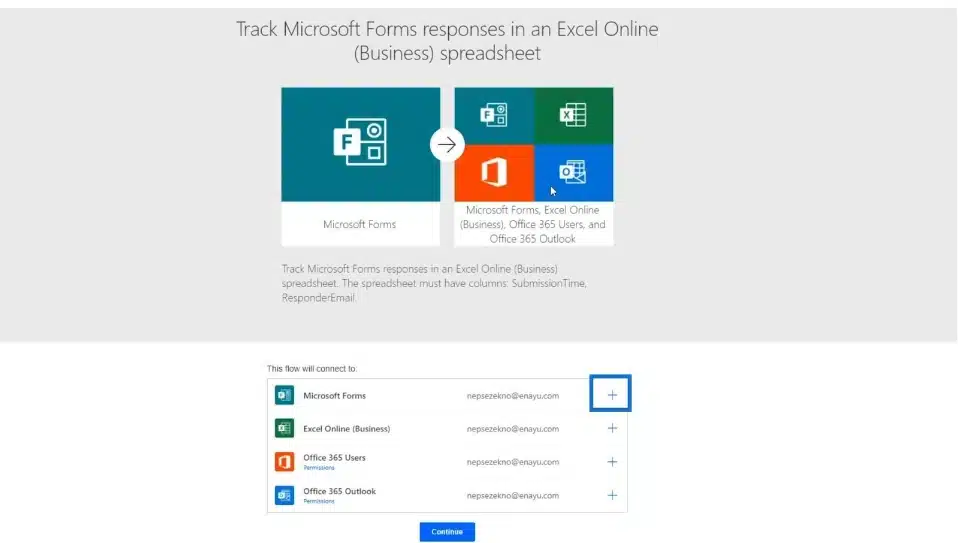
The part that stood out was that it offered built-in dynamic content suggestions, so I didn’t have to remember any field names. It was like working with puzzle pieces that just snapped into place.
Testing the flow required me to send myself a quick email and star it. Within seconds, the data landed in the spreadsheet—neatly formatted, timestamped, and all.
Task 2: Send myself a daily to-do reminder on WhatsApp (n8n)
I was tired of forgetting random tasks I thought about during the day, so I decided to set up a daily WhatsApp reminder that sends me a short checklist every morning.
I started with the Cron node, which I set to trigger daily at 7:00 AM.
Then I added a Set node to define the message body. I just typed out a few general things:
- Review Google Calendar
- Check the project dashboard
- Respond to team DMs
- Write for 30 minutes
After that, I used the WhatsApp API via the HTTP Request node. I had to get my API key and verify my number through the Twilio sandbox, but sending the message was easy once that was done.
My goal was to get a WhatsApp ping with my mini to-do list every morning like clockwork. I didn’t want to open apps or tabs; I wanted to get just one clean message to start the day.
There would be nothing more satisfying than seeing it arrive in my WhatsApp inbox each morning.
Task 3: Automatically upload new Outlook email attachments to OneDrive (Power Automate)
I used the “When a new email arrives” trigger for Outlook, and then added a condition: only if the email has attachments.
Then I added a loop to go through all attachments and a final action: “Create file” in OneDrive. I mapped the attachment name to the filename, and the file content to the body of the attachment.
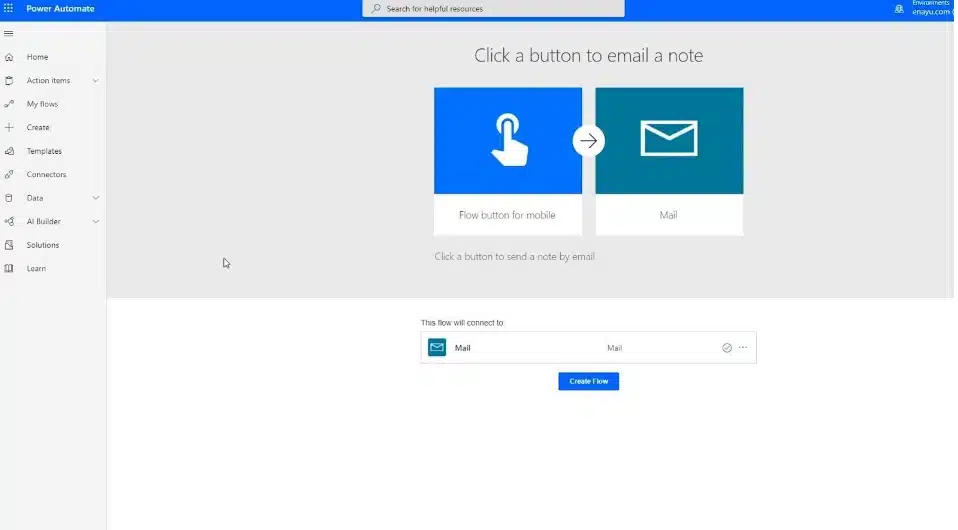
I tested it by sending myself a quick email with a dummy PDF. The file showed up in my OneDrive within seconds.
Now, every attachment I get ( receipts, client briefs, contracts ) automatically saves where I want it. And I don’t even have to think about it anymore
n8n vs Microsoft Power Automate pricing breakdown
No review is complete without talking about pricing; this is another area where the tools differ significantly.
n8n pricing:
- Free (self-hosted): Unlimited workflows and executions
- n8n Cloud Starter: $24/month for up to 2,500 executions
- Pro: $60/month for 10,000 executions
- Enterprise: Custom pricing
Power Automate pricing:
- Free (Microsoft 365): Limited to specific connectors and runs
- Per-user plan: $15/month per user
- Premium plan: $40/month per user
- Pay-as-you-go: $0.60 per flow run, billed through Azure
Power Automate’s pricing model can become confusing quickly, especially when premium connectors are involved. You might find yourself needing an upgrade just to access one crucial tool (like HTTP requests).
n8n is simpler. If you self-host, it’s completely free. If you use their cloud service, you pay based on executions, with clear limits.
n8n is usually more affordable for solo builders or startups. For large organizations already paying for Microsoft 365, Power Automate might come bundled in, effectively making it “free” for basic use cases.
Best use cases for each tool
After a week of testing, I started noticing patterns in what each tool was good at. Neither tool is “better” overall. It really comes down to what kind of user you are and what kind of automation you want to build.
Power Automate works best when:
- You already use Microsoft tools daily (Outlook, SharePoint, Teams)
- You need simple business automations like approvals, notifications, or data logging
- You want to avoid writing code or handling API calls directly
- You care more about convenience than flexibility
n8n works best when:
- You want deep control over workflows, logic, and data
- You’re comfortable working with APIs, JSON, and maybe some JavaScript
- You want to build complex, multi-step workflows that span multiple services
- You need open-source flexibility or self-hosting options
- You plan to use AI tools or GPT integrations as part of your workflows
Final verdict: so who won?
Personally, n8n was the winner. It allowed me to build exactly what I wanted, without running into rigid walls. I loved being able to debug in real time, tweak logic with code, and connect to any API I needed.
But if I worked at a larger company and spent my day inside Outlook, Teams, and Excel? I’d probably pick Power Automate. It’s cleaner, more approachable, and made for people who don’t want to fiddle with code.
That’s the real takeaway: these tools aren’t competing for the same user.
Power Automate is built for business users in Microsoft environments. n8n is built for developers, tinkerers, and builders who want full control.
They both serve their purpose, and after testing both deeply, I know which one fits mine.