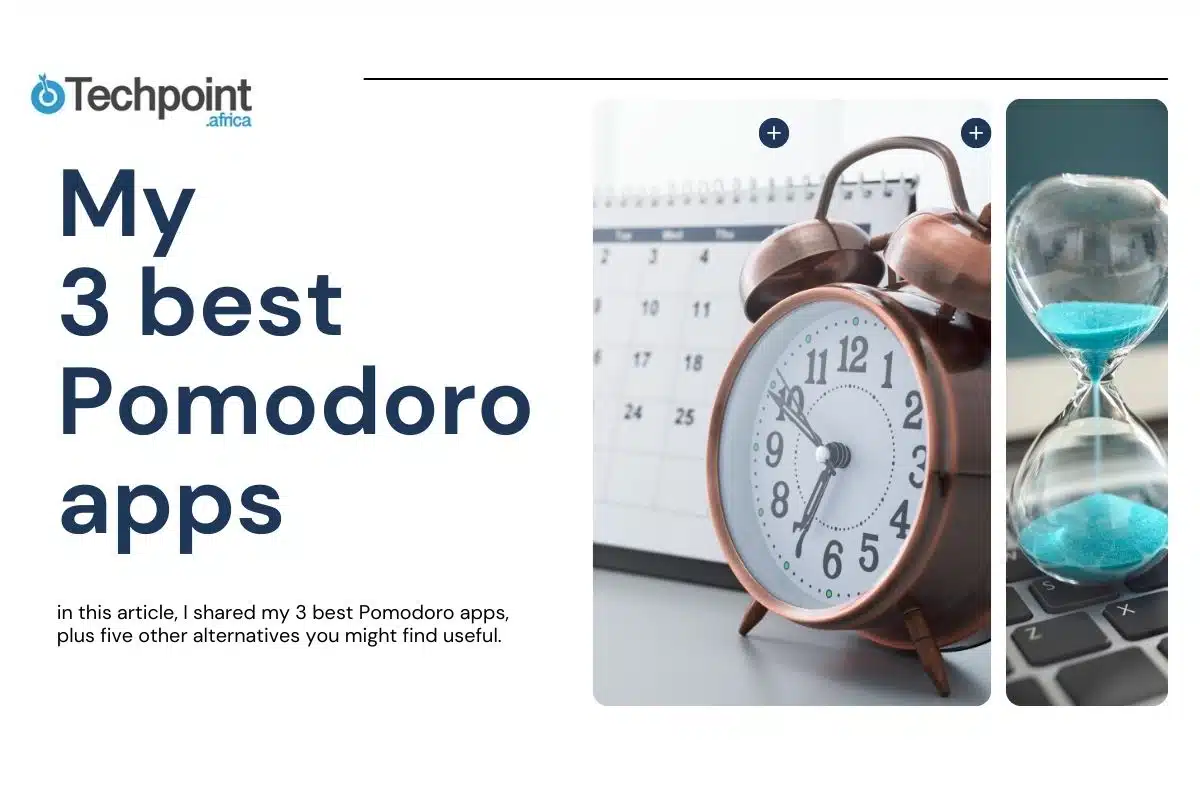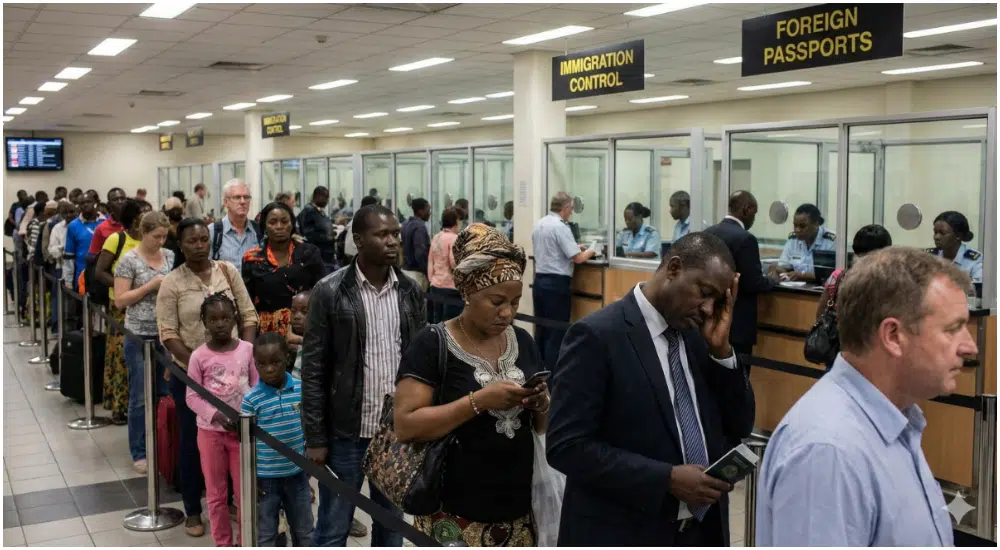I’ve always struggled to find the balance between being busy and productive. Sometimes I get nothing done.
Back in school, acing my courses wasn’t exactly fun. I had a hard time studying while juggling all the other daily distractions in my life. I eventually made it through, but when I stepped into the real world, things didn’t get any easier. I realized that if I wanted to stay focused, get things done, and be truly productive, I had to find a way to help myself.
You know, there’s a big difference between wanting to be productive and actually having a system that keeps you on track.
I started with my phone’s alarm. It worked, but for things like bedtime and naps. When it came to focusing on deep work like researching, planning, intense reading, and launching content marketing campaigns, it wasn’t enough. I needed something better. That’s when I started looking for productivity techniques, and one that was quite interesting was the Pomodoro Technique.
At first, I tried using it manually with my phone’s timer. But I realized it lacked the flexibility I needed. So, I went on to search for actual Pomodoro apps. I tested several, documented my experiences, and in this article, I shared my 3 best Pomodoro apps, plus five other alternatives you might find useful. You’ll also learn about their key features and how to set up a Pomodoro routine that works for you.
Key takeaways:
- Having a reliable system like the Pomodoro Technique can make all the difference in how you manage your focus and time.
- The Pomodoro Technique is designed initially for 25-minute focus blocks and 5-minute breaks, but you can adjust the timing to suit your task and energy level.
- The Forest app gamifies productivity, allowing you to grow a digital forest while you focus.
- With Focus To-Do, you can organize your tasks, set deadlines, create subtasks, and track your progress.
- Pomodoro is a simple web-based focus timer with no extra features.
What exactly is the Pomodoro Technique?
The Pomodoro Technique involves setting a timer for 25 minutes, focusing on your task until the time is up, and then taking a five-minute break. You repeat this cycle three times, and after the third session, take a longer break of 15 to 30 minutes. That completes one full Pomodoro cycle.
The simplicity of the Pomodoro Technique has been around since Francesco Cirillo developed the method in the 1980s.
He came up with the idea after using a small, tomato-shaped kitchen timer. He found that working for 25 minutes with five-minute breaks — repeated four times — was a better balance for him. Since “pomodoro” means tomato in Italian, he named the technique after his little timer.
However, while that worked for Cirillo, you don’t have to stick to the standard 25-minute work sessions. You can adjust the method to fit your needs. Personally, I use 50-minute work blocks with 10-minute breaks, set to two cycles when I’m working on intense tasks. When I’m simply reading a novel, I do 30 minutes with a five-minute break for three cycles, depending on my daily schedule.
Using a timer with built-in breaks helps me get through boring tasks. The short breaks give me time to stretch, drink water, snack, or scroll through social media before getting back to work.
Even when I’m working on something exciting, the timer keeps me from getting so absorbed that I end up with back pain or sore feet.
How I tested the Pomodoro apps
- I decided on a task.
- Picked a Pomodoro app and checked for device compatibility.
- Downloaded it if necessary and signed up.
- Checked for key and extra features while observing the user experience.
- Set a focus time and a break time, and completed at least one Pomodoro cycle.
Pomodoro apps come with different features and unique designs. I read through many reviews, tested most, and, considering how simple the Pomodoro Technique should be, I narrowed it down to a few.
Tools designed to help you stay focused shouldn’t feel overwhelming. That’s why I prioritized the user interface and experience while testing the Pomodoro apps. I wanted to ensure they were easy to use.
While some apps offer extra features, they should remain simple, practical, and free from unnecessary distractions. That said, a few creative themes can make the experience more engaging and give you a sense of achievement.
My three best pomodoro apps
- Forest
- Focus To-do
- Pomodor
1. Forest: Mobile app and Chrome extension
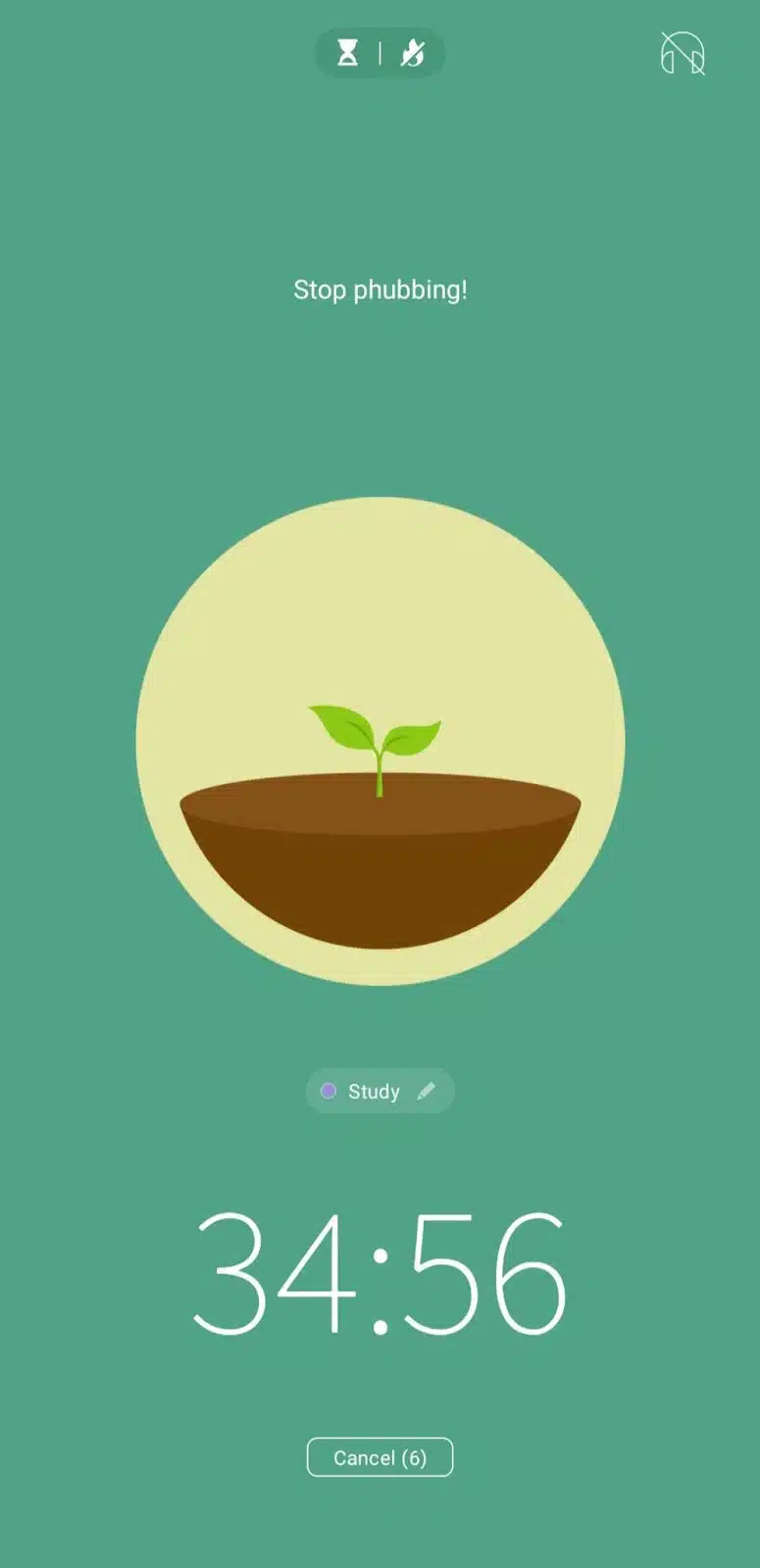
The Forest app uses a tree-planting theme to help you stay focused, making productivity less boring. It’s available on iOS and Android, Apple Store and Google Play, respectively, and also has a Chrome extension. However, you need to sign in through the mobile app before using the extension.
My experience
The Forest web page has a personality test. It helps you determine your focus type, but I couldn’t complete it on my PC. Instead, it showed a QR code that I had to scan with my phone to take the test. The test has a storytelling theme with background music, which makes it more engaging.
I started with the Chrome extension. When I clicked on the tree icon, a default 10-minute timer started counting down automatically. You can choose different types of trees, but initially, only one is available while the others are locked. I let the timer run while I focused on my task. The extension displays encouraging messages like “Go back to your work” and “Stop surfing the web.” It doesn’t stay over your work the entire time, but once the timer ends, it sends a pop-up message saying, “Congratulations! You have grown a healthy tree.”
For the mobile app, I used it on my Android device, downloaded from the Play Store. I selected a tree to plant, set a 35-minute focus timer and a 5-minute break, chose a work tag, and started my session. When the 35 minutes ended, I received a notification prompting me to begin my break. You can also view a report of your focused time for the day, week, month, or year. Each session you complete adds a new plant to your digital forest, and you earn coin rewards.
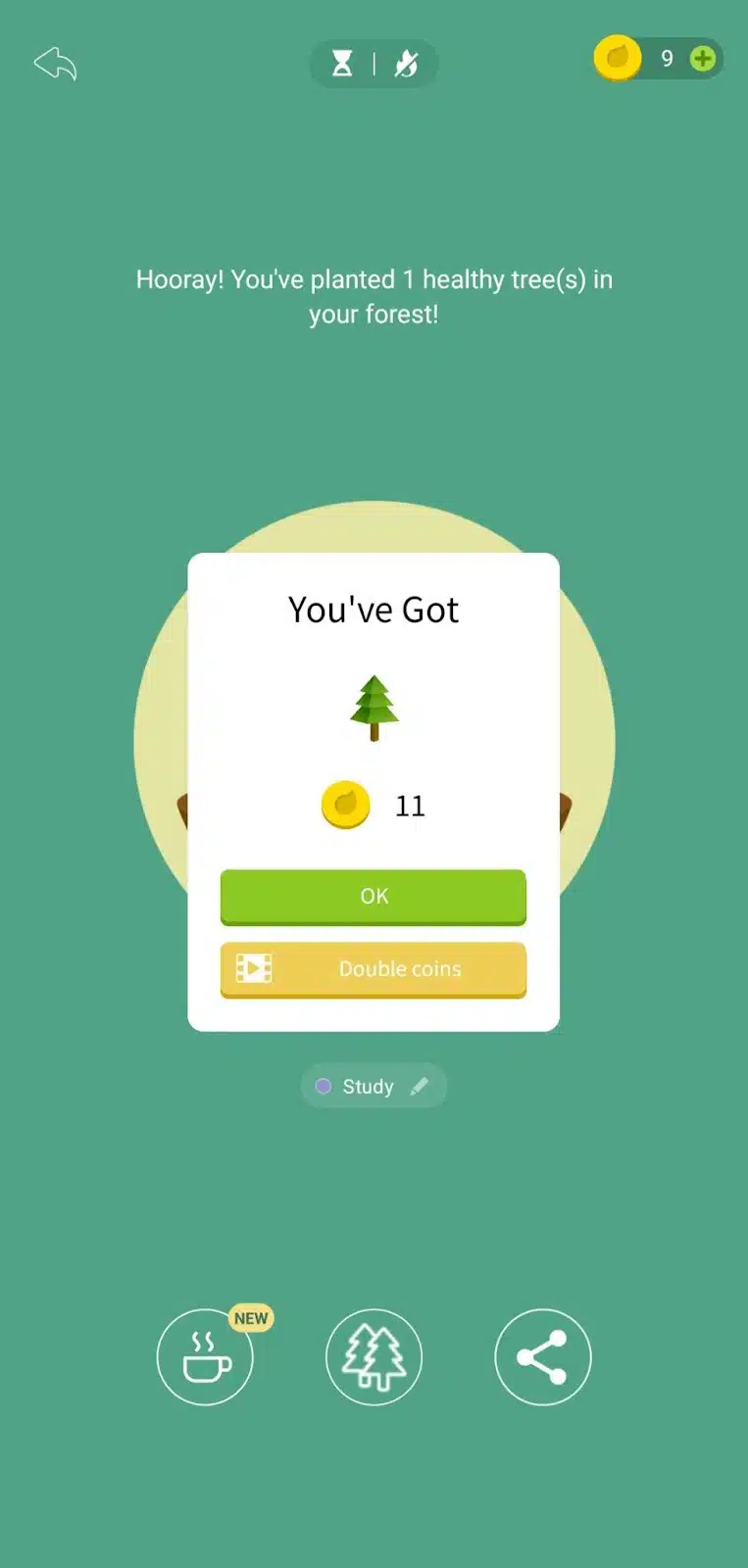
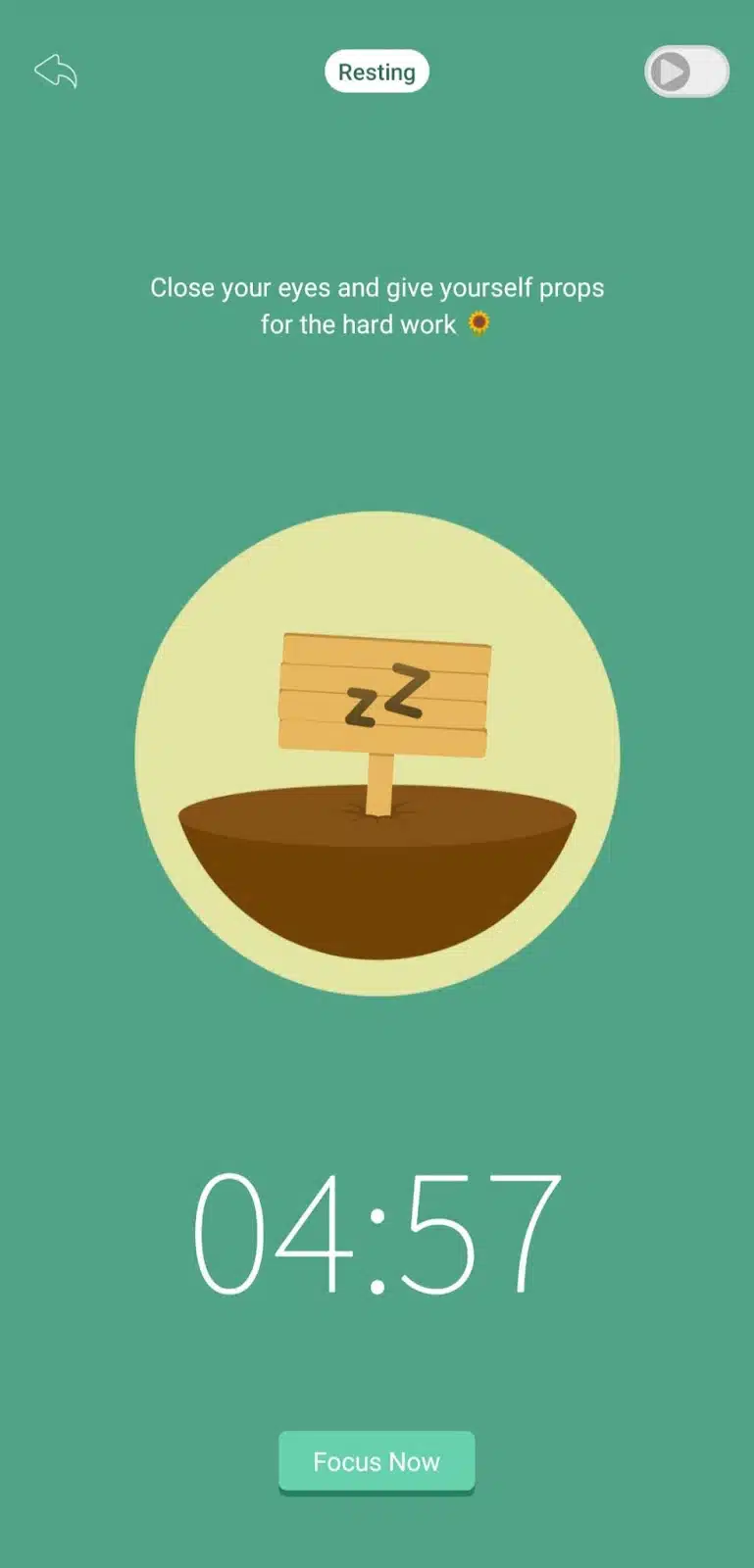
What I loved
I loved the personality test and the tree-planting theme, which made the app feel interactive. I also loved that you can set break times and choose whether the next session starts automatically. I liked the motivational text that helps keep you focused throughout your session. The settings tab provides various personalization options, making the app fit different work styles. Overall, I found it simple to use, though I preferred the mobile version over the Chrome extension.
Key features of Forest Pomodoro app:
- Planting record: Allows you to view your past focus sessions.
- My blocklist: For adding distracting sites to block during focus sessions.
- My allowlist: For adding important sites you need access to while working.
- Switching modes: Toggle between blocklist mode and allowlist mode as needed.
Pricing: I used the free version of the Forest mobile app (Andriod), but it also offers a pro version with additional features for $3.32.The upgrade is a one-time purchase.
2. Focus To-Do: Android, iOS, Windows, Mac, and Chrome extension
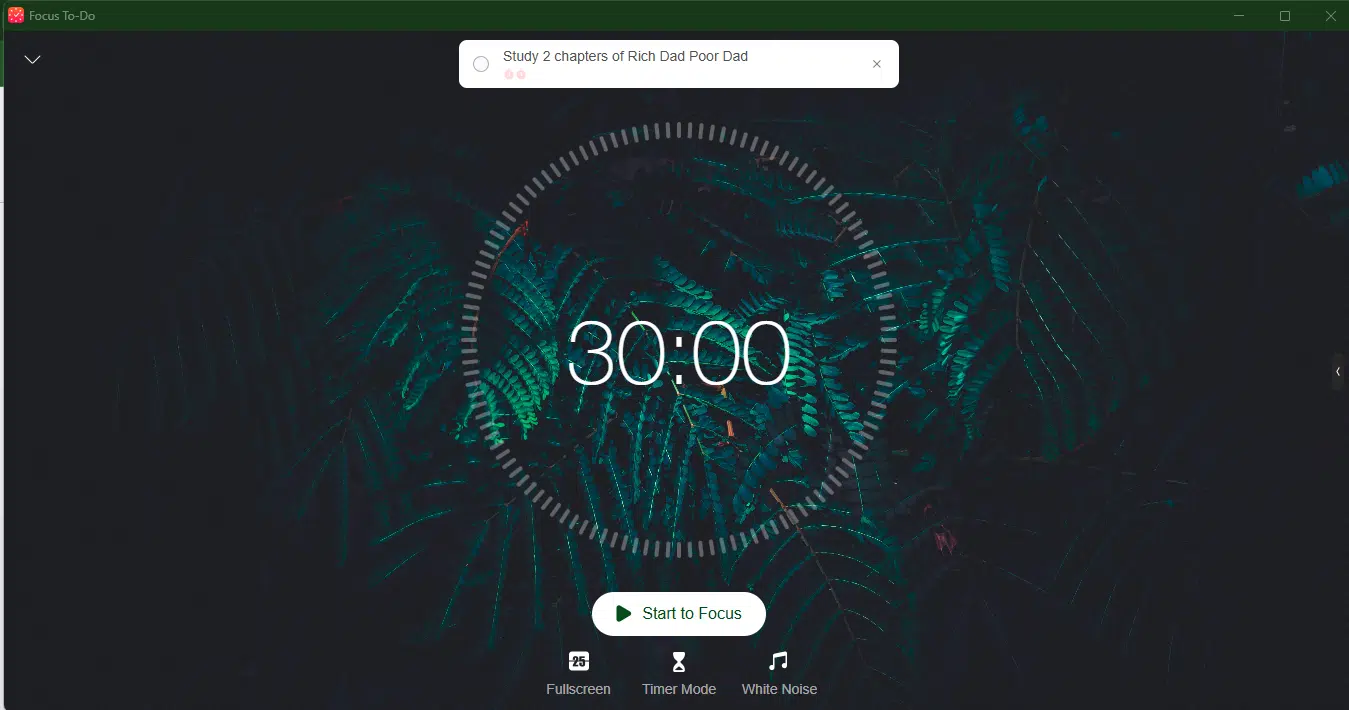
The Focus To-Do Pomodoro app is available for Android, Android Tablet, iPhone, iPad, Apple Watch, Mac, Windows, and as a Chrome extension. It offers other features and not just a timer, and you can sync your data and settings across multiple devices.
My experience
To test it out, I used the app on both Android and Windows. You can add tasks for today, tomorrow, or the entire week. There’s also an events tab where you can schedule specific events. The app includes bonus features like joining a focus group or planting a virtual forest when you hit a certain focus duration.
You can set the timer to whatever duration that works best for you. I set a 22-minute timer on my Android device, activated strict mode, and enabled full screen while I worked on my PC. Once the 22 minutes were up, I got a notification along with a break timer prompt. However, strict mode does require permission from your device to work properly. Also, when I tried it another day, I could only set it to 25 minutes; choosing a different time prompted me to go premium.
When I used the Chrome extension, the navigation felt very similar to the mobile version. I created a task, allocated a 30-minute session plus a 5-minute break, and set it to run for two Pomodoros. Once I finished, I marked the task as complete. On my PC, I could still choose my preferred focus time after using it the first day.
What I loved
The app has other features besides a timer. You can create tasks and subtasks, track your completed ones, and view reports of your daily and weekly focus time. Meanwhile, I preferred using the pomodoro app on my PC.
Key features of the Focus To-Do Pomodoro app:
- Strict mode: Locks your phone or blocks apps while the timer is in session.
- Reports: Tracks your daily progress.
- Due dates: Lets you set deadlines for your tasks.
- Reminders: You can add reminders for your tasks.
- Subtasks: Allows you to break larger tasks into smaller pieces.
Pricing: You can start using it for free. The premium version starts at $3.99 for 3 months or a one-time payment of $11.99 for lifetime access.
3. Pomodor: Web app
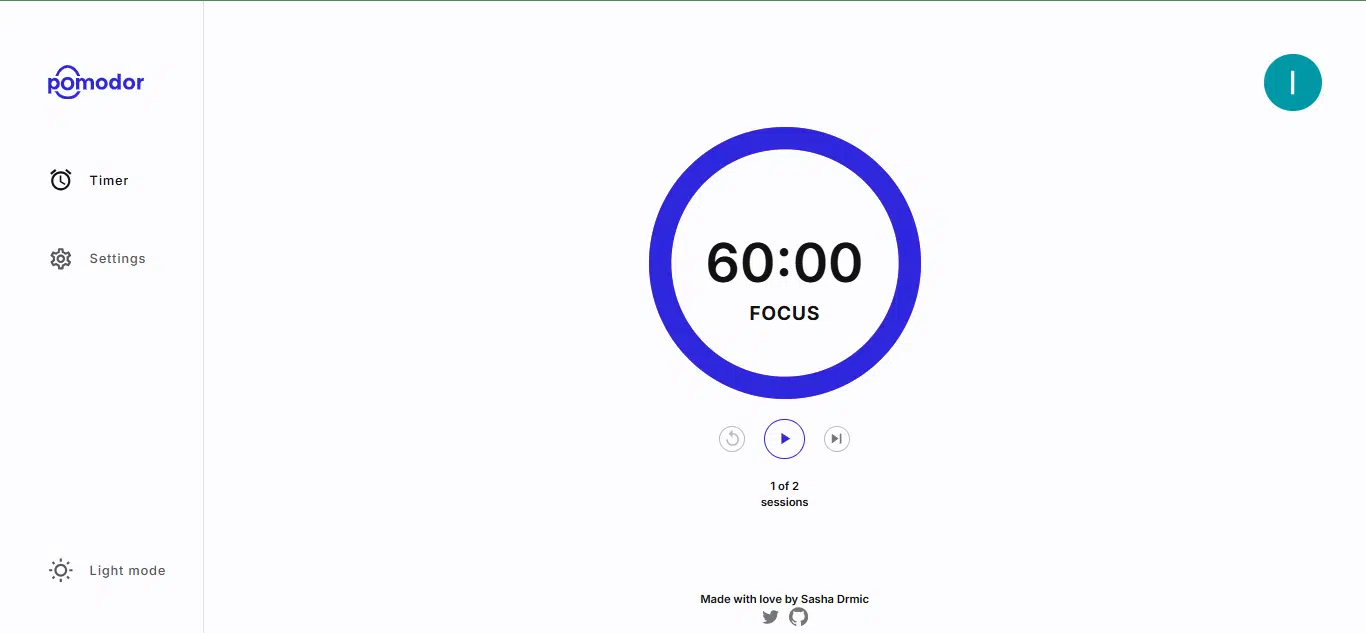
Pomodor is a straightforward Pomodoro web app. It doesn’t come with a bunch of extra features, and it’s easy to use. When you open the app, the first thing you see is the timer screen, with a 25-minute timer and a start button. But if you head over to the settings tab, you’ll find a few customization options.
In the settings, you can adjust the length of your short and long breaks and change your work duration from the default 25 minutes to as much as 60 minutes. You’re not limited to just four Pomodoro rounds either; you can go up to 15 cycles if that suits your workflow. You also get the option to autostart the next session and choose your preferred notification sound.
My experience
When I used the app for work, I set my focus time to 35 minutes with a ten-minute break and did three rounds. Each round, made up of 35 minutes of work and a ten-minute break, counted as one session. Once you start a session, you can’t adjust the settings midway. When the timer runs out, it plays the notification sound and automatically starts your break timer unless you’ve turned off auto-start, in which case the break won’t begin until you manually click start.
Later, I tried a 60-minute focus time with a ten-minute break for two rounds.
What I loved
I loved its simple interface and how easy it was to use. As a first-time user, I was able to set up my timer and get straight into work; no tutorials were needed. It offers both dark and light modes so you can choose what suits you best. I also appreciated the design because it helped me stay focused without the distraction of flashy themes or cluttered menus. However, I didn’t like that I couldn’t view any past sessions or access a report of my completed cycles.
Key features of Pomodor Pomodoro app:
- Timer: The countdown timer lets you pause, reset, or skip to the next round.
- Settings: You can set your focus time, breaks, notification sounds, and automation preferences.
Pricing: Pomodor is a free web-based app. Just sign in and start using it. It doesn’t require any downloads.
Comparison table: Quick overview of my three best Pomodoro apps for the Pomodoro Technique
| Pomodoro app | Where to use it | Key features | Pricing |
| Forest | iOS, Android, and Chrome extension | TimerPlanting RecordMy BlocklistMy Allowlist Switching Modes | Free to use. But, it also offers a pro version with additional features for $3.32 |
| Focus To-Do | Android, iOS, Windows, Mac, and Chrome extension | TimerStrict ModeReportsDue DatesRemindersSubtasks | Free to use. The premium version starts at $3.99 for 3 months or a one-time payment of $11.99 for lifetime access. |
| Pomodor | Web-based app | TimerSettings | Free |
My five alternative Pomodoro apps
- Toggl Track
- Session
- Flow
- Focus Keeper
- FocusMode by Geekbot
Benefits of using a Pomodoro app for the Pomodoro Technique
Some people say you can just use your phone’s alarm or timer to manage focus sessions. While that might work, I’ve compared Pomodoro apps to my phone’s built-in timer. Pomodoro apps offer extra features like automation, custom themes, task tracking, deadline setting, and better control over your breaks.
As simple as it sounds, using a Pomodoro app gives you several real benefits, including,
- Improved focus and concentration for longer stretches without burning out.
- Reduced back and neck pain from breaks that remind you to pause, stretch, walk around, fill your water bottle, or chat.
- Better task completion in less time. It makes you more productive and less overwhelmed.
What makes a good Pomodoro app?
A good Pomodoro app should let you adjust timer lengths, set break periods, and use extra productivity tools like note-taking and tracking. But even if an app doesn’t have those extras and still works well as a focus timer for the Pomodoro Technique, that’s totally fine. You should also be able to download one that works best for your device.
However, one issue you might run into when searching for the best Pomodoro apps is that many of them are poorly designed or seem half-finished. Since Pomodoro timers are simple to build, a lot of independent developers use them as practice projects. As a result, some apps feel rushed or incomplete. Also, many developers don’t prioritize updating the app with useful features.
Conclusion
At this point, you’re probably wondering if using a Pomodoro app or the Pomodoro Technique is right for you. If you struggle with structure, focus, or staying productive, then yes, the Pomodoro Technique could really help. And if you want more than just a basic timer, you should definitely try using a Pomodoro app.
But don’t feel like you have to use one. If you try it and it doesn’t fit your workflow, that’s totally fine. It’s all about finding what works best for you.
Once you find an app that works, stick with it and keep building strong productivity habits. Just remember, the Pomodoro Technique or any app won’t magically make you productive. You still need to commit to habits that help you get the most out of the tool.
One thing I love about this method and using the Pomodoro apps is how easy it is to implement and use. You just pick the tasks you want to complete and break them into focused work sessions. During each session, you block out distractions until the app lets you know it’s time for a break.
Disclaimer!
This publication, review, or article (“Content”) is based on our independent evaluation and is subjective, reflecting our opinions, which may differ from those of others. We do not guarantee the accuracy or completeness of the Content and disclaim responsibility for any errors or omissions it may contain.
The information provided is not investment advice and should not be treated as such, as products or services may change after publication. By engaging with our Content, you acknowledge its subjective nature and agree not to hold us liable for any losses or damages arising from your reliance on the information provided.