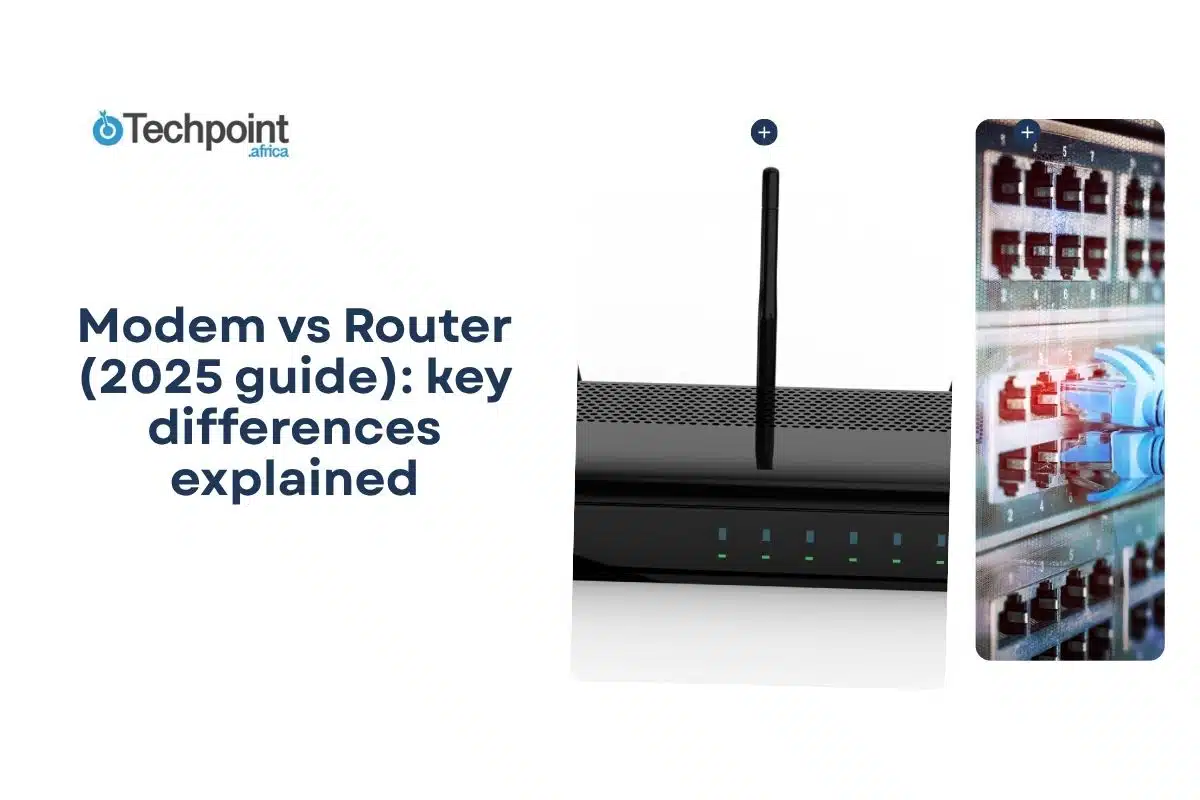Setting up home internet can feel like a puzzle with missing instructions. You unbox your kit, see a couple of blinking boxes with wires sticking out, and think: “Wait, which one’s the router? Which one’s the modem? Do I even need both?”
I’ll admit, I’ve been there too. For the longest time, I knew modems and routers weren’t the same thing, but if you’d asked me to explain the difference at a dinner party, I’d probably have changed the subject. So in a way, this article isn’t just for you; it’s for me, too.
Knowing the difference between a router and a modem is essential, as it can save you from hours of hair-pulling troubleshooting, unnecessary rental fees from your ISP, and the regret of buying gear you don’t actually need.
By the end of this guide, you’ll have a crystal-clear understanding of:
- What a modem does (and why it’s your ISP’s favorite box).
- What a router does (and why it makes Wi-Fi possible).
- Whether you really need both or can get away with a single combo device.
- How to set things up the right way for faster, more reliable internet.
TL;DR: Takeaways from this article
- A modem connects directly to your ISP and brings the internet into your home.
- The router then takes that connection and distributes it to your devices using Wi-Fi or Ethernet.
- For most households, both devices are necessary to get reliable, full-home connectivity.
- While modem-router combo units offer convenience and save space, they often lack the advanced features and flexibility of standalone devices.
- If you want better speed, coverage, and long-term control over your network, keeping the modem and router separate is usually the smarter choice.
What are modems and routers?
At the heart of every home internet setup are two little boxes that quietly keep the whole show running: the modem and the router. Despite looking similar, they handle very different tasks.
What is a modem?
The word modem comes from modulator-demodulator, which is exactly what it does. It takes the internet signal from your service provider, modulates/demodulates it, and makes it usable for your devices.
Imagine your ISP is like a utility company. The modem is the meter on your house; it’s what receives the service (in this case, internet data) and makes it usable inside your home. Without that meter, there’s no way to draw internet service into your space.
Think of the modem as your home’s translator or front gate to the internet:
- Your internet service provider (ISP) sends a signal (through cable, DSL, fiber, or even satellite).
- The modem converts that signal into digital data.
- Your computer, phone, or router can then understand and use that data.
Without a modem, your home network has no way to talk to the wider internet.
Key functions of a modem
- Establishes your internet connection: The modem links your home to your ISP, creating a wide area network (WAN).
- Signal conversion: Converts analog signals (from telephone lines or cable/fiber) into digital signals that your devices can read, and vice versa.
- Assigns a public IP address: Every modem comes with a unique IP address that identifies your home on the internet.
- Bridges to your router (if you have one): The modem passes the internet connection to the router, which then distributes it across all your devices.
Features of a modem
- Usually has fewer Ethernet ports (often just one).
- Does not provide Wi-Fi on its own.
- Uses WAN (wide area network) connections to talk to your ISP.
- Essential for any kind of wired internet service (cable, DSL, or fiber).
How it works:
A modem’s job is simple: take the signal from your ISP and turn it into usable internet data.
Here’s the step-by-step process in plain English:
1. Digital to analog conversion (modulation)
Your computer or device produces digital data (those familiar 0s and 1s). Then, the modem converts this into analog signals so it can travel across physical channels like telephone lines, coaxial cables, fiber optics, or even satellite links.
2. Transmission
Once modulated, the signal is sent across the infrastructure that your ISP uses:
- DSL modems = telephone lines.
- Cable modems = coaxial cables.
- Fiber modems = fiber optic cables.
- Satellite modems = satellite dishes and orbiting satellites.
3. Analog to digital conversion (demodulation)
When data comes back from the internet, it arrives as analog signals. The modem demodulates (translates) those signals back into digital data that your devices can actually read and use.
4. Data exchange
Finally, the modem passes this digital data along to your connected devices, directly via Ethernet or through a router that distributes it to multiple gadgets over Wi-Fi.
Types of modems
Not all modems are created equal. The type you need depends on the kind of internet connection available in your area.
Here are the most common ones you’ll come across:
1. Cable modem
This type of modem uses the same coaxial cables that deliver your cable TV service. It’s very common in cities and suburbs. The cable modem is known for fast speeds and reliability, though speeds can dip during peak hours if lots of neighbors are online.
2. DSL (Digital Subscriber Line) modem
DSL connects via standard telephone lines, but it uses a different frequency than voice calls, so you can still use your landline while online. It’s typically slower than cable or fiber, but widely available in areas without cable internet.
3. Fiber modem (Optical Network Terminal)
It uses fiber optic cables to deliver blazing-fast speeds and low latency. The fiber modem is ideal for streaming, gaming, video calls, and households with lots of connected devices. It’s still not as widely available as cable or DSL, but it’s expanding fast.
4. Satellite modem
This type connects to the internet via satellites orbiting Earth. It’s useful in rural or remote areas where cable, DSL, and fiber aren’t options. The speeds have improved (especially with new providers like Starlink), but latency and weather interference can still be issues.
Other (older or less common) modem types
- Dial-up modems: The OG of internet connections. It used phone lines, made that screeching noise, and crawled at snail speed (56 Kbps). It’s pretty much extinct today.
- Internal vs. external modems: Early computers often had built-in (internal) modems. Nowadays, nearly all are external devices that you connect to your router or computer.
- Two-wire vs. four-wire modems: Technical variations used mostly in older setups. Rarely relevant for home internet today.
Pros of Modem
- Direct connection to the internet: A modem is the bridge between your home and your ISP, making it the essential first step for any internet setup.
- Works with multiple internet types: From DSL and cable to fiber and satellite, modems come in different forms to match your service.
- Stable and reliable: Provides a consistent connection between your device and your ISP.
- Expandable setup: Once you have a modem, you can connect it to a router to build out a full home network.
- Cost flexibility: Modems come in different models and speeds, often tied to price. Higher-end ones can handle faster internet plans.
Cons of Modem
- Limited functionality on its own: A modem only gets you online; it doesn’t create Wi-Fi or manage multiple devices. You’ll need a router for that.
- Single connection point: Most modems have just one Ethernet port, meaning that without a router, you can only plug in one device.
- No traffic management: Unlike routers, modems don’t prioritize bandwidth across devices.
- Security risks: A standalone modem doesn’t have built-in firewalls or advanced security features, making your network more vulnerable if it isn’t paired with a router.
- ISP restrictions: Not every modem works with every provider, so you’re often tied to your ISP’s approved list.
What is a router?
A router connects to your modem and takes that single internet connection, then distributes it to all your devices: phone, laptop, smart TV, or gaming console. It does this either through Wi-Fi signals or good old Ethernet cables.
It’s like a busy office with dozens of people sending and receiving messages. The router is the dispatcher, making sure each message reaches the right desk without getting lost or mixed up.
The farther you move from your router, the weaker the Wi-Fi signal becomes, especially if walls or floors are in the way. That’s why many homes have dead zones. To fix this, you can add a Wi-Fi extender or go all-in with a mesh Wi-Fi system for seamless coverage.
Functions of a router
- Shares your internet: It takes the connection from the modem and spreads it across multiple devices.
- Creates a home network (LAN): All your devices can talk to each other, whether it’s sharing files between laptops or streaming from your NAS to your TV.
- Adds security: Features like firewalls, encryption, and guest networks help protect you from outside threats.
- Handles traffic efficiently: Routers use routing tables and algorithms to figure out the best path for data packets, so your online games don’t lag just because someone else is streaming Netflix.
Key features of a router
- Dynamic Host Configuration Protocol (DHCP): Automatically assigns IP addresses to your devices, so you don’t have to configure them manually.
- Parental controls: Limit or schedule internet use for kids (or housemates who binge-download).
- Port forwarding: For gamers and power users who need custom configurations.
- More ports, more connections: Routers usually have multiple Ethernet ports compared to a modem’s single one.
- Private IP addresses: Unlike modems that expose a public IP, routers create private ones for devices in your network.
Router ports and connections
Routers come with a bunch of ports, each with a specific purpose:
- Ethernet ports: This is the general term for both WAN and LAN ports since they use Ethernet cables.
- WAN (Wide Area Network) port: This is the port that connects your router to the modem, and by extension, the internet.
- LAN (Local Area Network) ports: These ports connect your router to wired devices like PCs, gaming consoles, or smart TVs. They’re great for faster, more stable connections.
- USB Ports: Some routers include USB ports to connect external drives, printers, or even a backup internet dongle.
How a router works:
A router’s job sounds simple: Take the internet from the modem and spread it around, but under the hood, it’s doing a lot more than you might think.
Here’s the process in plain English:
1. Receives internet from the modem
The modem brings the internet into your home, but it’s just one connection. The router plugs into the modem (usually via Ethernet) and becomes the distribution hub for every device you own.
2. Assigns addresses to your devices (DHCP)
Every device on your network needs an identity. The router automatically assigns a private IP address to your phone, laptop, smart speaker, or even your smart fridge. This keeps everything organized and ensures that data doesn’t get lost.
3. Directs data packets (routing)
Every click, stream, or download is a tiny packet of data. The router decides the best path for each packet, whether it’s sending Netflix data to your TV or routing a video call to your laptop, without mixing things up.
4. Creates the Wi-Fi Network
Most modern routers act as wireless access points, broadcasting Wi-Fi signals throughout your home. Devices can connect wirelessly, while desktops, consoles, or smart TVs might use wired Ethernet for more stable performance.
5. Adds a layer of security
Routers typically include built-in firewalls, network address translation (NAT), and sometimes parental controls or guest networks. These keep outside threats at bay and help you manage who gets access to your connection.
6. Manages traffic efficiently
If multiple devices are streaming, gaming, and downloading at the same time, the router decides how to share bandwidth fairly. Advanced routers even have Quality of Service (QoS) settings, which let you prioritize certain activities (like giving video calls more stability over background downloads).
Types of routers:
Routers aren’t one-size-fits-all. Depending on your home, office, or travel needs, you’ll find different types designed for speed, coverage, or flexibility.
Here are the main categories you’ll come across:
1. Wired routers
A wired router connects directly to your modem and then links multiple devices using Ethernet cables. They’re common in offices, schools, and businesses where reliability trumps convenience.
Because every device is physically connected, these routers deliver:
- Stable performance.
- Faster speeds, which are great for gaming or streaming in 4K.
- Extra security, making it harder for outsiders to access compared to Wi-Fi.
2. Wireless routers
This is the most common type you’ll find at home. A wireless router connects to your modem with an Ethernet cable but then uses antennas to broadcast Wi-Fi signals, creating a wireless local area network (WLAN).
It requires a password for security (WPA2/WPA3 encryption), and it’s easier to set up and manage compared to wired routers.
3. Mesh Wi-Fi systems
A mesh system is like having multiple routers working together. Instead of relying on a single router’s signal, mesh kits use several nodes placed around your home. It’s more expensive, but ideal for modern households full of connected gadgets.
These systems eliminate dead zones in large houses or multi-floor apartments and automatically hand off your device to the strongest signal as you move around.
4. Portable routers (travel routers)
Portable routers are small, lightweight devices that create a private Wi-Fi hotspot. Some use a SIM card for mobile data, while others share an existing connection from Ethernet or USB.
Often battery-powered and pocket-sized, it’s great for remote work setups on the go and travelers who want secure internet in hotels or public spaces.
5. Virtual routers
Unlike physical routers, a virtual router exists in software, often inside a virtual machine or server. These are more niche, used in enterprise IT, cloud setups, or lab testing environments.
6. Edge routers
Edge routers sit at the boundary of two networks, often where a business network meets the internet. They can be wired or wireless and are designed for heavy-duty packet management between networks.
Advantages of a router
- Wireless convenience: With a wireless router, you don’t need to snake Ethernet cables across the house. Devices can connect over Wi-Fi, making it easier to move around.
- Multiple device support: A single router can connect dozens of devices: laptops, phones, smart TVs, and even your smart fridge.
- Firewall protection: Many routers act as a basic firewall, blocking unwanted traffic and shielding your devices from some external threats.
- Network security: Routers can mask the IP addresses of your devices, making them less visible to the wider internet.
- Parental controls: You can restrict internet access for specific devices or set time limits for kids.
- VPN compatibility: Some routers can be configured to connect directly to a VPN, adding another layer of privacy and security.
- Local resource sharing: Printers, files, and storage devices can be shared across your network seamlessly.
- Traffic management: Routers can help reduce collisions and manage network congestion, ensuring smoother data flow.
Disadvantages of a router
- Performance lag: When a lot of gadgets are streaming, gaming, and video-calling at once, speeds can drop.
- Cost factor: Routers are generally pricier than simpler networking hardware like hubs or switches.
- Physical limitations: Wi-Fi signals can weaken if your router is placed behind walls, furniture, or too far from your devices.
- Security risks: Without proper setup (like strong passwords and firmware updates), routers can be targets for hackers.
- Setup complexity: Advanced features (VPNs, custom firewalls, QoS settings) may require some technical know-how.
Troubleshooting and maintaining your router
Keeping them in shape is simple. With a few smart practices, you can keep your internet running smoothly and securely.
1. Find the perfect spot
Placement matters. For the best coverage, put your router:
- Near the center of your home so the Wi-Fi signal reaches all corners.
- Out in the open. Avoid hiding it in cabinets, boxes, or behind furniture, which can block signals.
- Away from interference, such as microwaves, cordless phones, and thick walls, can all mess with your Wi-Fi strength.
2. Keep firmware updated
Routers, like phones or laptops, run on software that needs updates. Firmware updates improve performance, fix bugs, patch security vulnerabilities, and even unlock new features. Many modern routers update automatically, but if yours doesn’t, log in to the router settings or check your ISP’s support page.
3. Change your passwords regularly
Your Wi-Fi password shouldn’t be a set-it-and-forget-it thing. Regularly updating it:
- Keeps freeloaders from hopping onto your network.
- Strengthens security against hackers.
Use a strong, unique password (not “12345678” or “password”).
4. Reboot when necessary
When in doubt, turn it off and on again. Rebooting your modem and router can fix temporary connectivity issues and refresh the connection with your ISP.
Comparing modems and routers
Modems and routers both play starring roles in getting you online, but they don’t do the same job.
Here’s how they are different:
Function
The key difference between a modem and a router is what they do.
A modem acts as the bridge between your home and your Internet Service Provider (ISP). It establishes the actual internet connection. Router takes that internet connection and distributes it across your devices, while also managing how data flows between them on your local network.
To put it simply, the modem is your ticket onto the internet, while the router is the organizer that makes sure everyone in your home can use that ticket smoothly.
Device connections
A modem typically connects to just one device via an Ethernet port (usually a router or a single computer). By itself, it can’t efficiently share the internet with multiple devices.
Routers are designed to distribute that internet connection to many devices at once, either through multiple Ethernet ports or over Wi-Fi. This makes it the hub that keeps your phones, laptops, smart TVs, and other gadgets online simultaneously.
Wi-Fi
Modems have no Wi-Fi. A modem’s job ends at giving you raw internet access from your ISP. It won’t beam that signal wirelessly across your living room.
Routers support Wi-Fi. The device that creates your home’s wireless network, letting your laptop, smartphone, and smart fridge (because why not) connect without cables.
Network management
Modems connect directly to your ISP. It’s the only device in your home that communicates with your provider, and it gets a public IP address from them.
Routers don’t interact with the ISP. Instead, it takes that single public IP from the modem and creates a whole private network by assigning internal IPs (via DHCP) to all your devices.
Physical appearance
A modem is usually compact, with fewer ports (often just one for ISP input and one Ethernet output). Rarely has external antennas. Routers, on the other hand, are typically larger, with multiple Ethernet ports and visible antennas (for Wi-Fi). Its design reflects its role of broadcasting signals and managing multiple devices.
Dependence
A modem works only as a bridge to the internet. On its own, it can connect just one device. Routers, however, can function independently to create a local network (devices can talk to each other), but to reach the internet, they still rely on a modem.
Think of it this way, the modem opens the door to the internet, and the router makes sure everyone in your house can walk through it.
Security features
Modems have no built-in security. Its job is simply to connect you to your ISP. Simple. But routers add a protective layer between your devices and the wider internet.
Most modern routers include:
- Firewalls to block unwanted traffic.
- Parental controls to manage what kids can access.
- VPN support for encrypted browsing and privacy.
In short, the modem is the open gate, while the router acts as the security guard standing at that gate.
Choosing between a router and a modem
When it comes to setting up your internet, the decision is less about router vs modem and more about figuring out which setup makes the most sense for your needs.
Here’s how to break it down:
1. Know your internet service
Start with the type of internet connection you have: DSL, cable, fiber, or satellite?
Some providers give you a modem-router combo (a two-in-one box), while others require separate devices. If you’re planning, consider getting a modem that supports newer standards like 5G or DOCSIS 3.1, which keeps you ready for faster speeds.
2. Confirm compatibility
Not every modem works with every internet provider. Before you buy, check your ISP’s list of approved devices. This small step saves you from the frustration of owning shiny new gear that won’t even connect.
3. Understand your networking needs
Go with a modem only if you’re just plugging in one device and don’t care about Wi-Fi. A modem is essential for establishing your internet connection.
Get a router if you have multiple devices, want Wi-Fi around your home, or need advanced controls (like guest networks, firewalls, or parental restrictions).
4. Plan for the future
If you’re adding smart home gadgets, gaming consoles, or upgrading to faster internet soon, it’s worth investing in a router with advanced features: dual-band or tri-band Wi-Fi, mesh network support, and Gigabit Ethernet ports.
5. Budget wisely
Separate modem and router offers more flexibility, better performance, but is pricier upfront. Whereas a modem-router combo is cheaper and convenient, but less customizable.
Also, weigh the cost of buying versus renting from your ISP. Renting seems cheap at first, but it usually adds up to more in the long run.
6. Consider control and customization
If you like to tweak settings, prioritize devices, or run a VPN across your entire network, you’ll want a standalone router. Combo devices are more “plug and play” but usually limit advanced options.
NOTE: Call your ISP’s tech support or talk to a network professional if you’re still unsure.
Do you need both a modem and a router?
The short answer is YES, most households do.
But you’re not here for the short answer, so let me break down the scenarios so you know exactly when one, both, or a combo device makes sense.
When a modem alone is enough
A modem alone will technically get you online, but only for one device at a time via Ethernet.
This could work if:
- You live alone and only use one desktop computer.
- You don’t care about Wi-Fi.
- You’re testing or troubleshooting your connection.
Outside of these niche cases, a modem alone just isn’t practical for modern households.
When you need both a modem and a router
If you want to connect multiple devices (e.g., phones, laptops, smart TVs, gaming consoles, and other smart appliances), you’ll need both a modem and a router. The modem brings the internet into your home from your ISP, while the router takes that connection and spreads it around, wired or wirelessly, to all your devices.
Without both, your home network wouldn’t be able to handle multiple users, remote work setups, or streaming marathons. That’s why in almost every household, you’ll find both working together, either as separate units or as one combined device.
Modem-router combo devices
This is a single box that handles both jobs. Many ISPs rent these to customers, and they’re also available to buy.
Pros
- They are simple to set up. Just plug it in and you’re online.
- You have fewer devices cluttering your space.
- They are usually cheaper than buying separate units.
Cons
- They tend to have limited customization and fewer advanced features.
- They are harder to upgrade. If the router side feels outdated, you have to replace the whole unit.
- They may not provide the strongest Wi-Fi coverage compared to high-end standalone routers.
Key router-modem trends and insights
Combo units are growing in popularity
ISPs increasingly hand out modem-router combos. They’re convenient, but often lack the power and customization of standalone routers. That said, tech-savvy folks still prefer separating the two for better performance.
Fiber internet is changing the modem needs
With fiber connections spreading, traditional cable and DSL modems are becoming less relevant. Many fiber services use optical network terminals (ONTs), which sometimes replace the role of a modem entirely.
Wi-Fi 6 and Wi-Fi 7 push router upgrades
Even if your internet speed hasn’t changed, new Wi-Fi standards make a big difference for home networks. Faster, more efficient routers mean smoother video calls, gaming, and 4K/8K streaming on multiple devices.
ISP rental fees vs. buying your own equipment
Many ISPs still charge monthly fees for renting their gear. Over time, that adds up. Buying your own modem or router can save hundreds of dollars in the long run, plus you get more control over performance and features.
Conclusion
At the end of the day, your modem and router are more than just plastic boxes with blinking lights; they’re the whole basis of your online life. The modem gets you through the ISP’s front door, and the router makes sure every device in your home, from your phone to your smart fridge, gets its fair share of Wi-Fi.
Most households will need both, whether as two separate devices or a single combo unit. If you’re after simplicity and don’t want to tinker, your ISP’s modem-router combo might be enough. But if you want faster speeds, stronger Wi-Fi, better security, and more control, investing in a dedicated router is the smarter long-term play.
You still have to think about your setup, your budget, and how connected your home is. The right choice is about building a network that actually works for you.
FAQs about routers vs modems
Is a modem the same as a router?
No. A modem connects your home to the internet via your ISP, while a router distributes that connection to multiple devices (wired and wireless).
Can I use any modem with my internet provider?
No. ISPs typically certify which modems work with their network. Always check your provider’s list of approved devices before buying.
What is a gateway device?
A gateway is a modem and router combined into one unit. You can usually disable the router function and use your own router if you prefer.
Should I rent or buy my own modem and router?
Buying usually saves money long-term and gives you more control. Renting is easier if you don’t want the hassle of setup and compatibility checks.
How do I know if my slow internet is a modem or router issue?
If only one device is slow, the issue is likely with your router or Wi-Fi coverage. But if all devices are slow, it could be your modem or ISP. Try restarting both before calling support.
Do I really need both a modem and a router?
In most homes, yes. A modem gets you online, and a router shares that connection across your devices.
Disclaimer!
This publication, review, or article (“Content”) is based on our independent evaluation and is subjective, reflecting our opinions, which may differ from others’ perspectives or experiences. We do not guarantee the accuracy or completeness of the Content and disclaim responsibility for any errors or omissions it may contain.
The information provided is not investment advice and should not be treated as such, as products or services may change after publication. By engaging with our Content, you acknowledge its subjective nature and agree not to hold us liable for any losses or damages arising from your reliance on the information provided.
Always conduct your research and consult professionals where necessary.