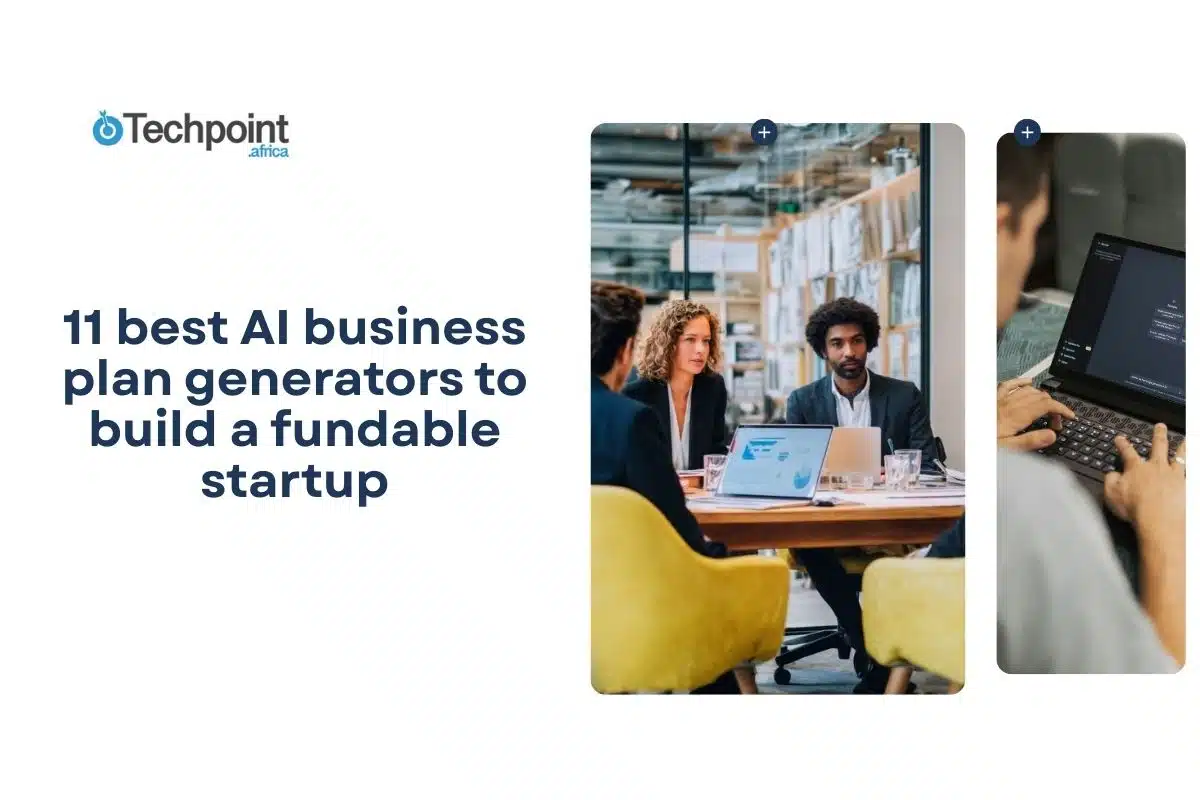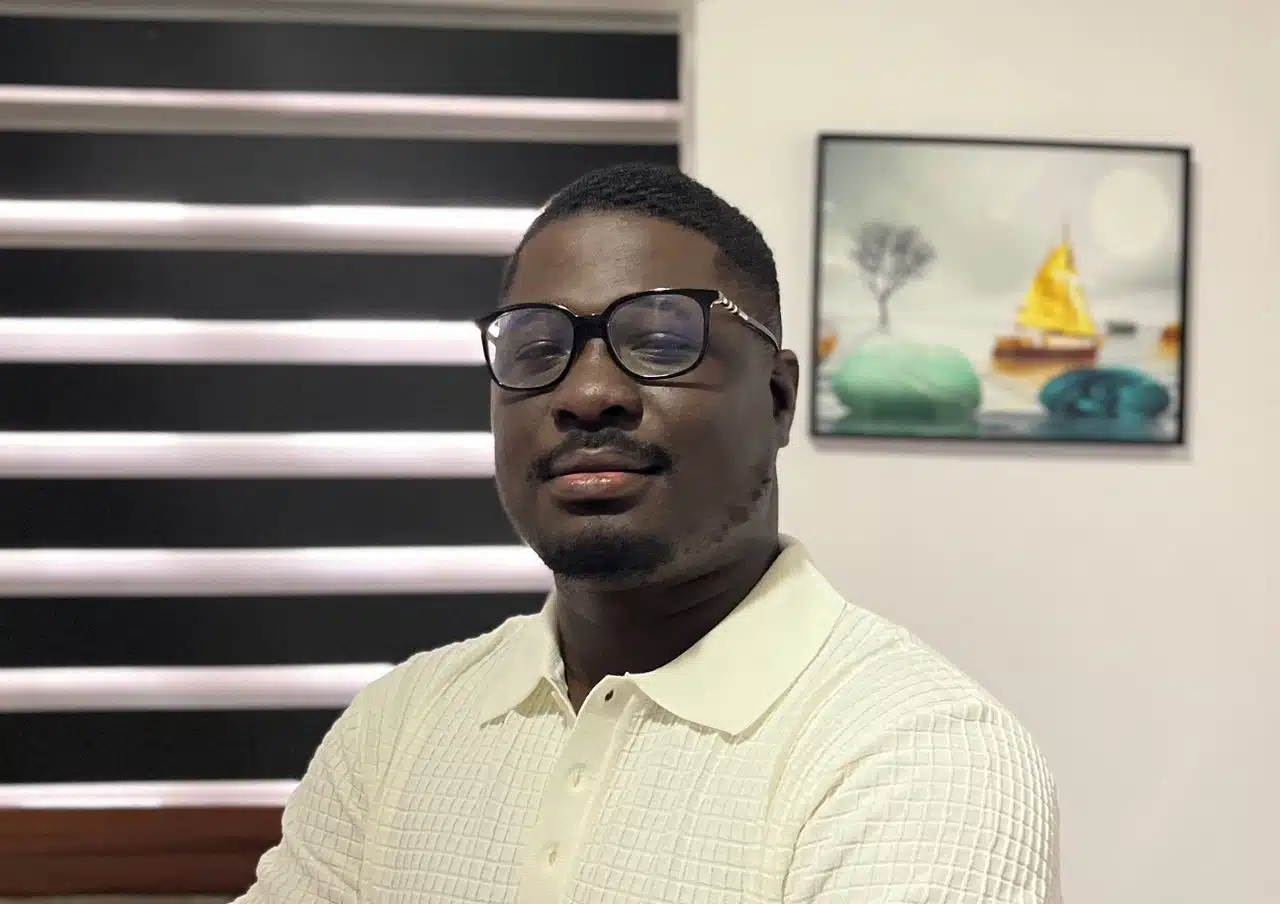I have a confession: Reddit made me do it. After countless hours scrolling through threads, I couldn’t escape the buzz about Leonardo AI. Despite its rocky start, users now hail it as a game-changer, with comments like, “Have you tried Leonardo? It’s a game-changer!” and “Forget Midjourney, Leonardo’s where it’s at!”
As a longtime Midjourney user, I couldn’t ignore the hype. Curiosity got the best of me, and I decided to put Leonardo AI to the test. For one week, I set Midjourney aside and dove headfirst into Leonardo.
This article is my unfiltered account of that experience. I’ll share the highs, the lows, and whether Reddit’s enthusiasm is justified. Let’s get started!
Key takeaways
- Leonardo AI offers an intuitive, web-based platform with powerful tools for generating art, videos, and transparent PNGs.
- The free trial with daily tokens makes it accessible for casual users and beginners without an upfront cost.
- Features like Flow State and the Phoenix model streamline the creative process, allowing for faster, high-quality results.
- While it competes well with Midjourney, Leonardo stands out for its user-friendly interface and affordable pricing plans.
- It’s an excellent choice for hobbyists, content creators, and marketers who want versatile AI-generated visuals without complex workflows.
What is Leonardo AI?

Leonardo AI is a generative AI for high-quality images, illustrations, and design assets. Like MidJourney and DALL-E, it turns text prompts into stunning visuals, but it stands out by offering more customization and control.
One of Leonardo’s biggest selling points is its focus on user-friendly workflows. You can fine-tune your images with features like prompt generation guidance, image upscaling, and element control, which means less guesswork and more precision. It also caters to different creative needs, from game assets and product mockups to realistic portraits and fantasy art.
Leonardo lets you train your own AI models. You can teach Leonardo to replicate that vibe across future projects if you consistently create in a certain style. Plus, the platform runs on a credit system, with free and paid plans depending on how often you generate images.
Getting started with Leonardo AI
It’s an AI art generator, so of course, the website homepage greeted me with a vibrant, colorful interface. I actually preferred that because MidJourney’s swirly homepage design always felt a bit techy. Here, everything was laid out clearly, and the big “Get Started” button practically invited me in.
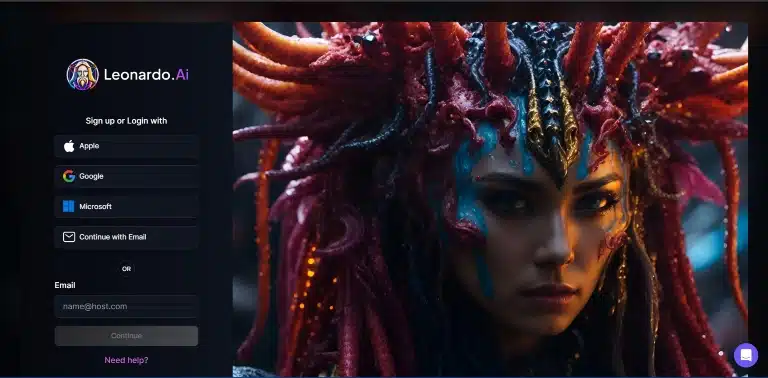
Clicking it took me straight to the sign-in page. There were several options, but I went with Google because, honestly, who has time to type out passwords these days? Less than a minute later, I was in.
Next up was choosing a username, which was simple enough. Then came the dashboard, bright, polished, and packed with options. Having used MidJourney before, I wasn’t fazed. But if you’re new to AI art platforms, the sheer number of customization and creation tools might feel a little overwhelming at first.
The first thing that really caught my attention? The free trial. MidJourney could never. Or maybe they did once upon a time, but they quietly disabled it as their popularity exploded. Either way, Leonardo offering a free tier instantly earned some bonus points.
Anyway, once I landed on the dashboard, I could immediately tell that Leonardo AI was designed with user-friendliness in mind. Everything was laid out in neat sections: image generation, training your own models, and a library for your creations. It felt more like a polished design tool than an AI platform.
Leonardo was refreshingly intuitive. MidJourney often feels like you’re working through code, with commands and prompts flying in a chat window. Leonardo, on the other hand, had proper buttons, sliders, and menus. I didn’t have to remember slash commands or scroll through threads to find my past generations.
That said, the customization options were a bit much at first glance. There were settings for prompt strength, image dimensions, model choices, and more. Again, if you’re brand new to AI art, you might need a few minutes to get your bearings. Even I had to pause for a moment before starting anything. However, once I realized most options came with tooltips explaining what they did, the learning curve felt manageable.
Another thing I liked is the real-time preview. As you adjust settings, Leonardo gives you a glimpse of what to expect. MidJourney often feels like you’re tossing prompts into a black hole and hoping for the best. Here, it felt like I had more control from the start.
Overall, my initial impression was positive because Leonardo struck a nice balance between power and accessibility. With the setup out of the way and the dashboard looking promising, it was time to check what really mattered. Let’s see what Leonardo AI brings to the table with its features.
Key features of Leonardo AI
While exploring Leonardo AI, I discovered features designed to elevate the creative process. Here’s a breakdown of the standout tools that caught my attention:
- Flow State
Flow State is Leonardo AI’s main workspace, where you create and manage your projects. The interface is clean, colorful, and easy to navigate. On the left, you’ll find basic settings like image size, how many images you want to generate, and style preferences. On the right, there’s a prompt box, model selector, and advanced controls like guidance scale and negative prompts.
What I liked most was how everything stayed in one place. I didn’t have to click through endless menus or hunt for settings. If you’re new to AI art, it might look like a lot at first, but tooltips pop up to explain what each option does. Compared to Midjourney’s setup, Flow State felt like a breath of fresh air. Everything was visually clear and easy to manage.
- Phoenix by Leonardo AI
Phoenix is Leonardo’s own AI model, designed to generate high-quality images and videos. It’s the engine powering most of the tools on the platform. From what I experienced, Phoenix delivers more detailed, polished results than other models. Whether I wanted something photorealistic or more stylized, Phoenix handled both without much tweaking.
Leonardo often recommends Phoenix for general use, and I can see why. It balances speed and quality well, making it perfect for both quick drafts and final designs.
- AI Art Generator
The AI Art Generator is the heart of Leonardo AI. You type in a prompt, set your preferences, and watch the platform turn your idea into images. It supports various styles, from hyper-realistic to cartoonish, depending on the model you select.
What impressed me was the real-time preview. As I adjusted settings like image dimensions and prompt strength, I could see how they’d affect the final result before hitting “Generate.” This saved time compared to Midjourney, where you only see the outcome after generation.
Leonardo AI doesn’t just generate images, it also has an AI Video Generator. This tool takes your images or prompts and creates short, smooth animations. I tested it with a simple landscape prompt, and within minutes, I had a looping video that looked like a moving painting.
It’s not meant for long videos or complex edits, but for quick visual content like social media posts or creative projects, it works well. The interface is as user-friendly as the image generator, with sliders to control speed, style, and transition effects.
- Transparent PNG Generator
If you’ve ever needed an image with a transparent background, you’ll appreciate this feature. Leonardo’s Transparent PNG Generator removes backgrounds from images with surprising accuracy.
I tried it with complex images, like people with curly hair, and the cutouts were clean. There were a few rough edges here and there, but nothing that couldn’t be fixed with a quick edit. It’s especially handy for graphic designers who want ready-to-use assets without extra editing.
In short, Leonardo AI doesn’t just generate images, it offers a complete creative suite. From detailed art to smooth animations and transparent assets, the platform is built to make content creation easier and faster.
Got it! Here’s a more specific breakdown of how I used Leonardo AI and which tools I accessed to create my projects:
My hands-on experience: creating art with Leonardo AI
To see what Leonardo AI could really do, I tested it in a few different scenarios. Here’s how each one went, step by step:
- Realistic Pro Photography with the Image Generation Tool
First, I wanted to test Leonardo’s ability to create lifelike images. On the dashboard, I clicked on “Image Generation” under the “Main Tools” section. This opened the Flow State workspace, where I could type my prompt, adjust the settings, and choose a model.
Prompt: Realistic portrait of a middle-aged woman with curly brown hair, wearing a cozy sweater, soft lighting, and warm background.
I kept the following settings:
- Mode: Classic Mode
- Model: Phoenix 1.0
- Style: Pro color photography
- Contrast: Medium
- Generation mode: Fast
- Image Dimensions: 16:9, medium (1376×768)
- Number of Images: 4
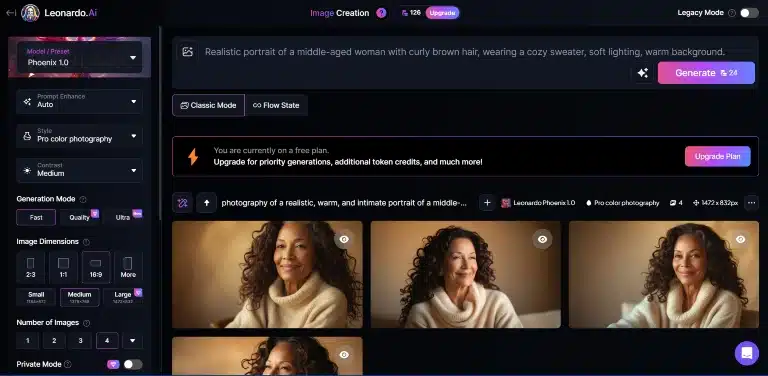
After hitting “Generate,” it took about 15 seconds to produce four portraits. I was glad I chose to generate 4 images because the quality was not equal. The skin had a realistic texture, the hair was detailed, and the soft lighting gave them a professional look.

However, two of the generated images had the eyes looking weird, but I guess a person’s eyes could be that way.
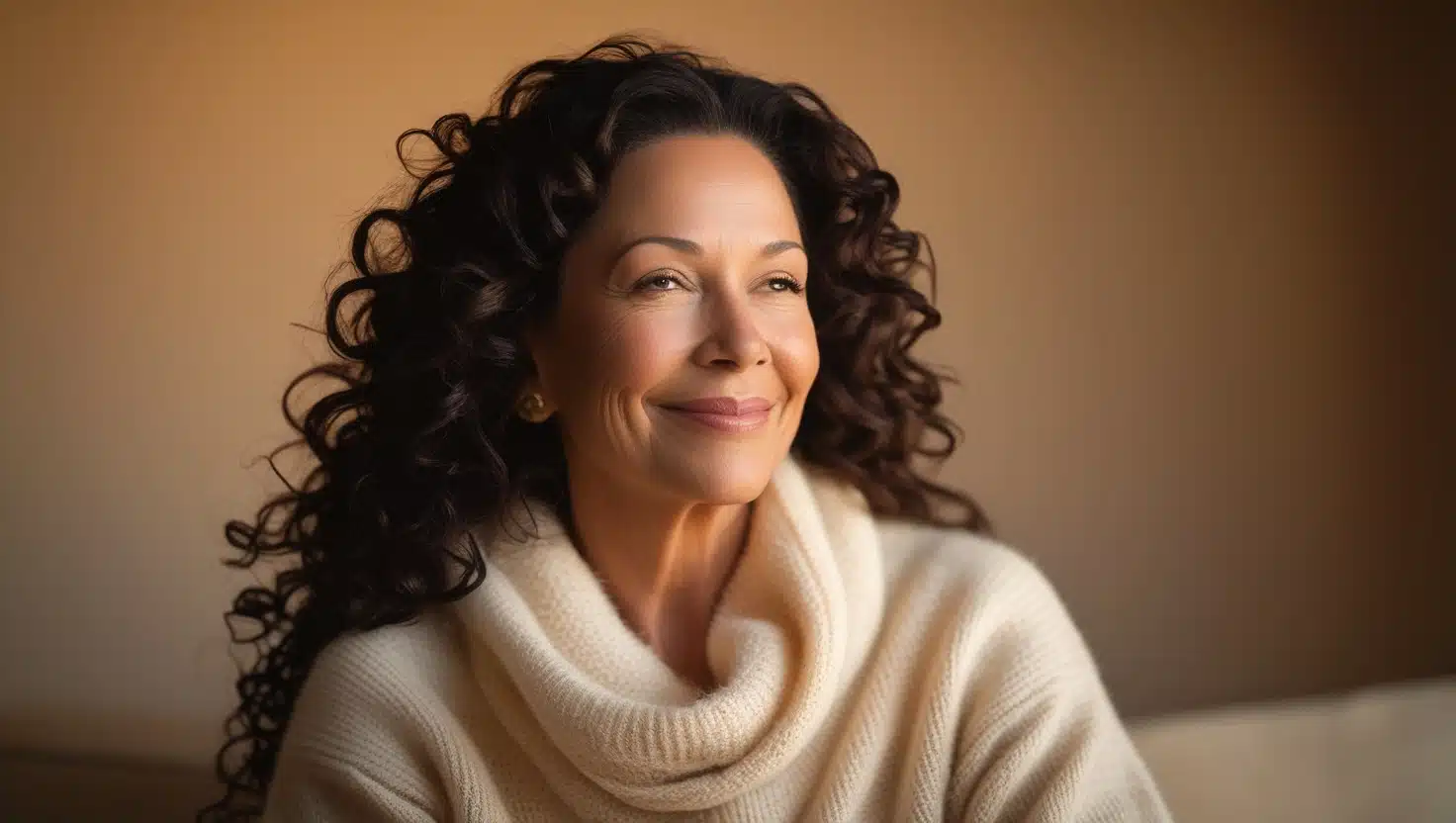
And one didn’t give the pro photography vibe I wanted.

Overall, the results were good. They weren’t perfect, but they were impressive for an AI-generated image.
- Stylized Concept Art with Flux Dev Model
Next, I wanted to create something more artistic. Back in the Image Generation tool, I switched the style to “Creative” and typed:
Prompt: Steampunk cityscape at sunset, airships flying between tall industrial buildings, vibrant and painterly style.
Here’s what I adjusted:
- Mode: Classic Mode
- Model: Flux Dev
- Style: Creative
- Contrast: Medium
- Generation mode: Fast
- Image Dimensions: 16:9, medium (1376×768)
- Image Count: 4


The results were kind of flat, but they were okay. The buildings had detailed metalwork, the sky had a dreamy sunset gradient, and the airships were detailed without looking cluttered.
- Logo Design with Flux Schnell
To try out the Flux Schnell model, I selected it from the left-hand menu on the dashboard. It works alongside the image generator, so I typed:
Prompt: Minimalist coffee shop logo, coffee cup with steam shaped like a heart, modern and clean.
- Mode: Classic Mode
- Model: Flux Schnell
- Style: Graphic Design 3D
- Generation mode: Fast
- Image Dimensions: 1:1, small (896×896)
- Image Count: 4
I spent only 6 tokens on this one, which was low compared to my first two tests. The results were faster too, and they came in about 3 seconds.
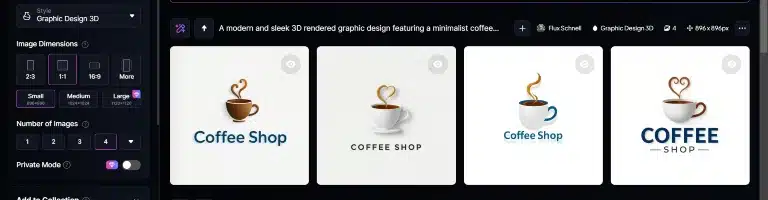
I generated a few designs, selected my favorite, and clicked “Remove Background.”

The original

Without background
Within seconds, I had a clean PNG file with no white edges or stray pixels. I tested it on a dark and light background, and it blended seamlessly.
Well, I didn’t go into any complex designs because the images I needed were more for casual projects, not high-end commercial work. But from what I’ve seen so far, Leonardo AI seems more than capable of handling both simple and advanced creations. Up next, let’s talk about what stood out during my week of testing—the good, the bad, and everything in between.
What i liked about Leonardo AI
After a week of using Leonardo AI, a few things really stood out. Here’s what I genuinely enjoyed about the platform:
- User-Friendly Dashboard
The dashboard is clean, colorful, and easy to navigate. Unlike Midjourney, which runs entirely through Discord, Leonardo gives you an actual workspace. The tools are clearly labeled, and the icons make sense. I didn’t have to guess where anything was.
- Free Trial with Daily Tokens
This was a massive win for me. Leonardo offers daily free tokens to generate images, and you get a generous amount when you first sign up. I got 150 tokens immediately after I logged in. Midjourney doesn’t offer a free trial anymore, so being able to test Leonardo without committing financially was a breath of fresh air.
- High-Quality Image Outputs
I expected some of the images to look rushed or awkward, especially with free tokens. But even without premium settings, the results were sharp, detailed, and accurate to my prompts. I didn’t have to reword my prompts a dozen times to get what I wanted.
- Fast Generation Time
Leonardo was quick, faster than I expected. Most images took less than 15 seconds to generate, even when I pushed the quality slider higher. This felt smooth and efficient compared to Midjourney, which can sometimes lag depending on server load.
- Built-In Background Remover
The Transparent PNG Generator saved me so much time. I didn’t have to open another app to clean up logos or character designs. Just one click and the background was gone—no weird edges or stray pixels.
- Customization Options
I loved how much control Leonardo gave me. From the guidance scale to style strength and even different models like Phoenix, you can fine-tune your images without feeling overwhelmed. If you enjoy experimenting, you’ll appreciate the flexibility here.
- AI Video Generator
This was an unexpected bonus. I didn’t think I’d care much about the video feature, but seeing my still images come to life with subtle motion was pretty cool. It’s perfect for social media posts or eye-catching website graphics.
Honestly, it felt like Leonardo AI was designed with both beginners and advanced users in mind. You can keep it simple or go wild with customization; it’s entirely up to you.
That said, no platform is perfect. Let’s talk about the parts I didn’t like
What i didn’t like About Leonardo AI
While Leonardo AI impressed me in many ways, it wasn’t without its flaws. Here’s where I think it could improve:
- Some Models Are Hit or Miss
Leonardo offers different models like Phoenix and Flux Schnell, each with its strengths. However, not all of them delivered consistent results. Sometimes, I’d get a stunning image, while other times, the output felt rushed or had odd distortions, even with similar prompts.
- Image Upscaling Could Be Better
While the base images looked great, upscaling them to higher resolutions sometimes led to minor blurring or loss of fine details. Midjourney seems to handle upscaling a bit more gracefully, especially for large prints or professional use.
- Occasional Interface Lag
The user interface is generally smooth, but I did experience occasional slowdowns, especially when switching between models or browsing the community feed. It’s not constant, but it’s enough to notice if you’re working for extended periods.
- Confusing for First-Timers
If you’re new to AI art platforms, the number of customization options might be overwhelming. There’s no clear onboarding guide, so you’re left to figure things out on your own. Midjourney’s simpler interface might actually feel less intimidating for beginners.
- Limited Video Generation Options
The AI Video Generator is fun, but it’s still pretty basic. You can’t fully control transitions, duration, or effects. It’s more of a novelty right now than a serious content-creation tool.
None of these issues were dealbreakers for me, but they’re worth considering if you plan to use Leonardo AI regularly. That said, let’s wrap this up with my final verdict.
Final comparison: Midjourney Vs. Leonardo
After spending a week with Leonardo AI, it’s clear that both platforms have their strengths and weaknesses. Here’s how they stack up across key areas:
- Performance
Leonardo AI impressed me with its speed. Image generation usually takes 10 to 15 seconds, even for high-quality outputs. Midjourney, while also fast, sometimes lagged during peak hours. Leonardo’s Flow State mode added an extra layer of efficiency by allowing batch generation, something Midjourney doesn’t currently offer.
- Usability
Leonardo AI wins when it comes to user-friendliness. The clean, web-based dashboard made it easy to navigate, especially compared to Midjourney’s. You can jump between tools, explore community creations, and manage your projects all in one place. That said, Midjourney’s simplicity can feel less overwhelming if you prefer a more streamlined experience.
- Output Quality
This was a close one. Both platforms produce stunning images, but Midjourney still holds a slight edge regarding overall detail and realism, especially for complex compositions. Leonardo AI, however, offers more customization options, allowing you to fine-tune images to match your exact vision.
4. Best Use Cases
- Leonardo AI is ideal if you’re experimenting with different styles, working on casual projects, or need batch generation for content creation. It’s also perfect for anyone who prefers a web-based interface and free daily tokens.
- Midjourney is better suited for professional-grade visuals, intricate artistic designs, and users.
Verdict: is Leonardo AI a worthy Midjourney alternative?
Yes, but with caveats. If you’re looking for a more affordable, user-friendly alternative that still delivers high-quality results, Leonardo AI is absolutely worth trying. It might not fully replace Midjourney for professionals demanding top-tier detail, but for everyday users and creative enthusiasts, it’s a solid choice.
Feature comparison table
| Feature | Leonardo AI | Midjourney |
| User Interface | Web-based, intuitive dashboard | Discord and web-based dashboard |
| Image Quality | High, with customizable models | Slightly higher realism and detail |
| Speed | Fast (3-15 seconds per image) | Fast, but occasional delays |
| Free Trial | Yes, daily tokens for free generation | No free trial currently |
| Batch Generation | Available through Flow State | Not available |
| Background Removal | Built-in Transparent PNG Generator | Requires third-party tool |
| Video Generation | Basic AI video creation | Not available |
| Customization Options | Extensive, multiple models and settings | Limited to prompt-based customization |
| Best For | Casual creators, batch projects | Professional, high-end designs |
| Pricing | Free trial with 150 daily tokens. Premium plans start at $10/month | Paid-only, no free option. $10 to $120/month, depending on plan |
If you’re tired of Midjourney’s paywall and want more control over your creations without sacrificing quality, Leonardo AI is definitely worth a shot. It’s not perfect, but it’s close.
Final thoughts: is Leonardo AI worth It?
After a week of testing, I can confidently say Leonardo AI is worth exploring. It’s fast, user-friendly, and packed with features that make creative work easier. The free daily tokens alone make it a standout choice for anyone hesitant to commit financially.
While it might not fully replace Midjourney for professionals demanding top-tier realism, it’s more than enough for casual creators, bloggers, marketers, and hobbyists. The flow state batch generation, Phoenix model, and transparent PNG generator add practical value without complicating the process.
If you’re curious about AI art but want a platform with a generous free trial and a more intuitive dashboard, Leonardo AI is worth trying. Both Leonardo and Midjourney now offer web-based platforms, but Leonardo’s affordability and customization options make it a strong contender.
Play around with the free trial, explore its tools, and see how it fits into your creative projects. And if you do give it a shot, I’d love to hear how it worked for you!