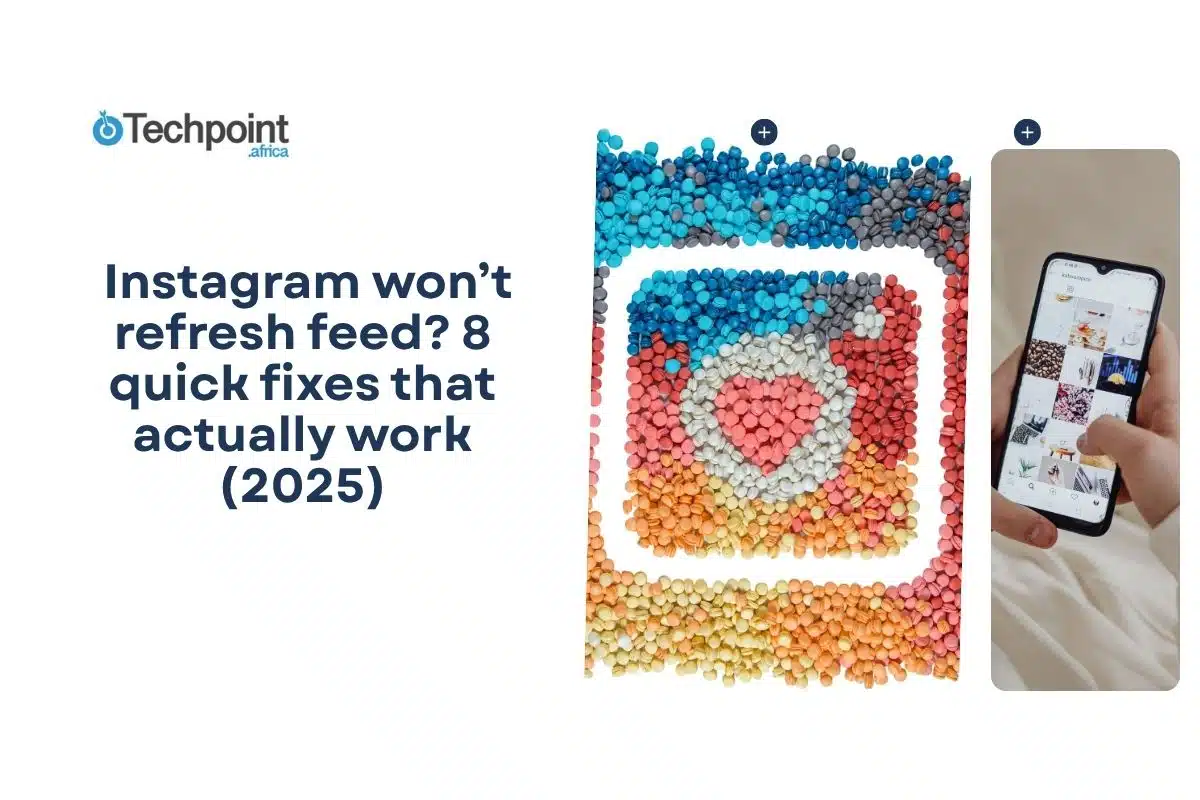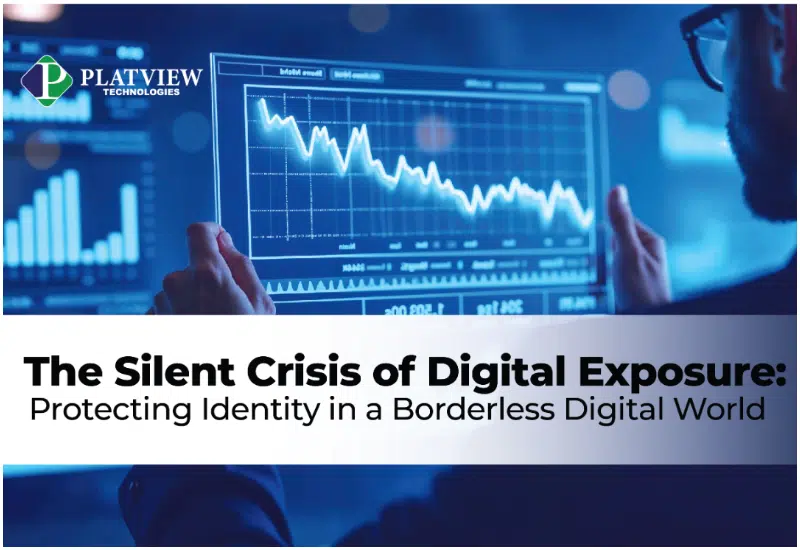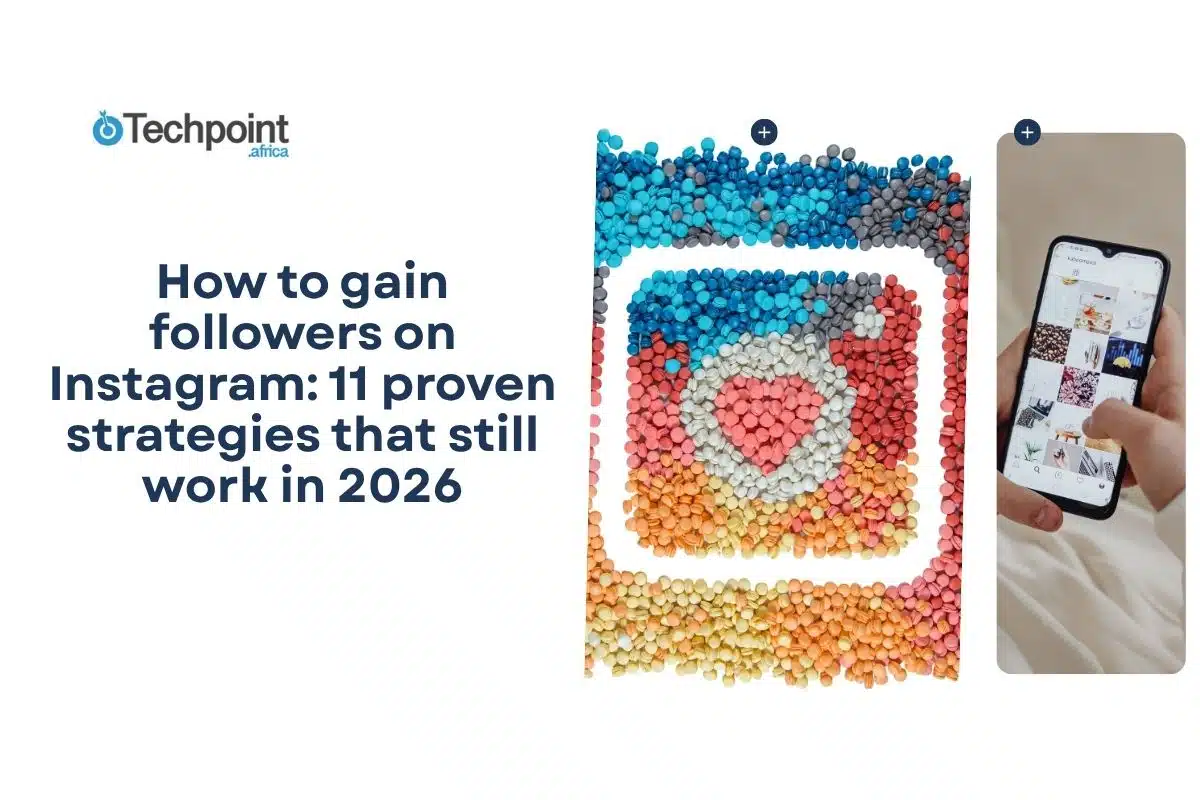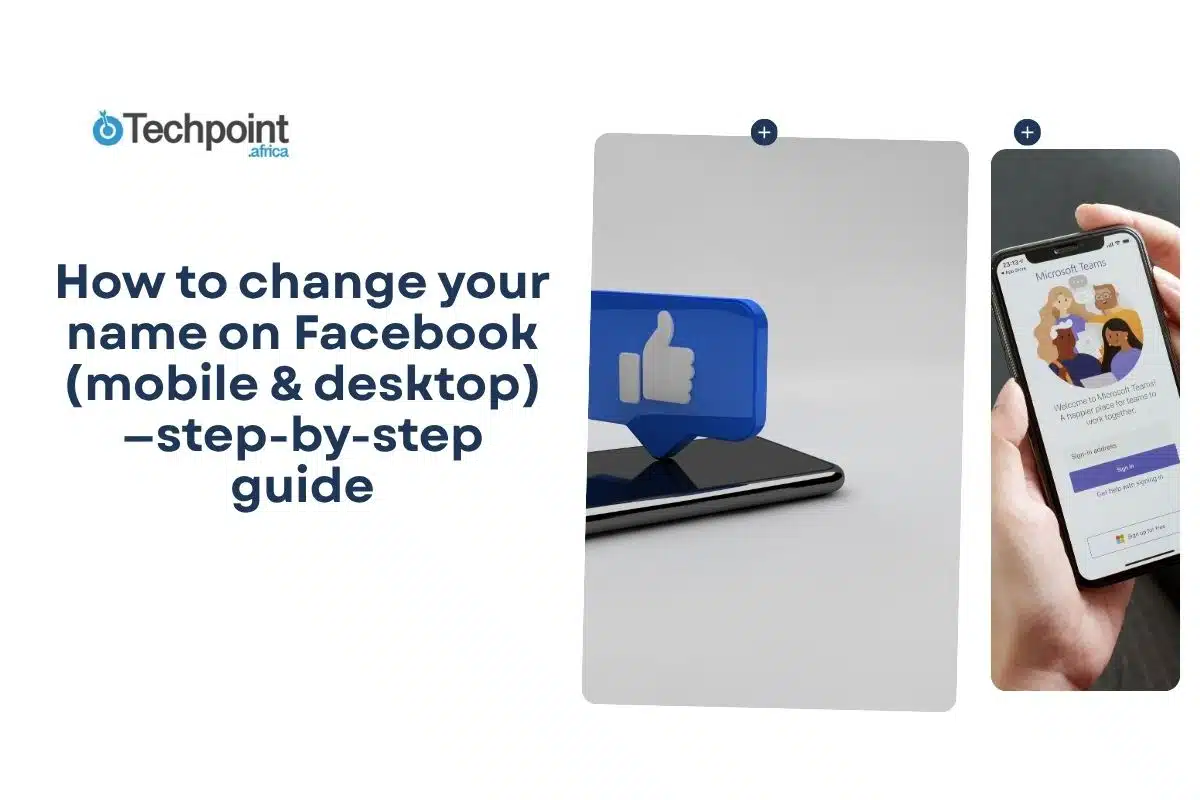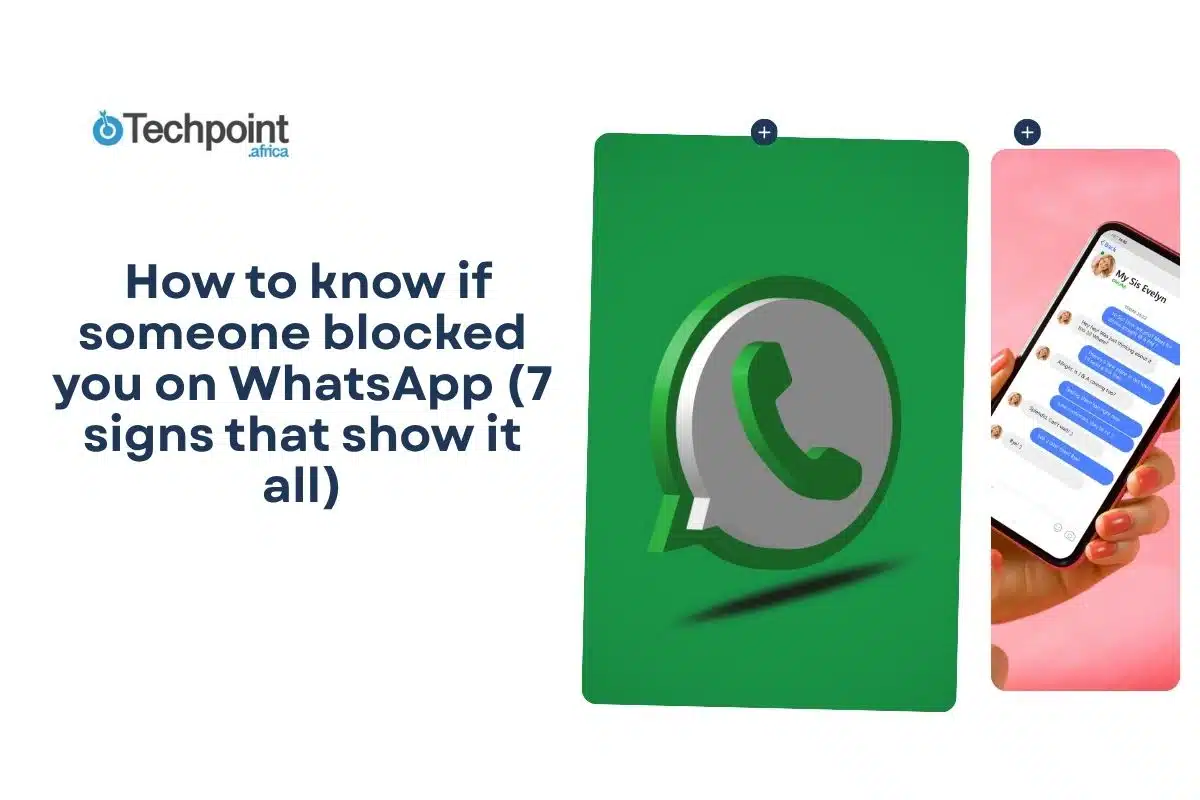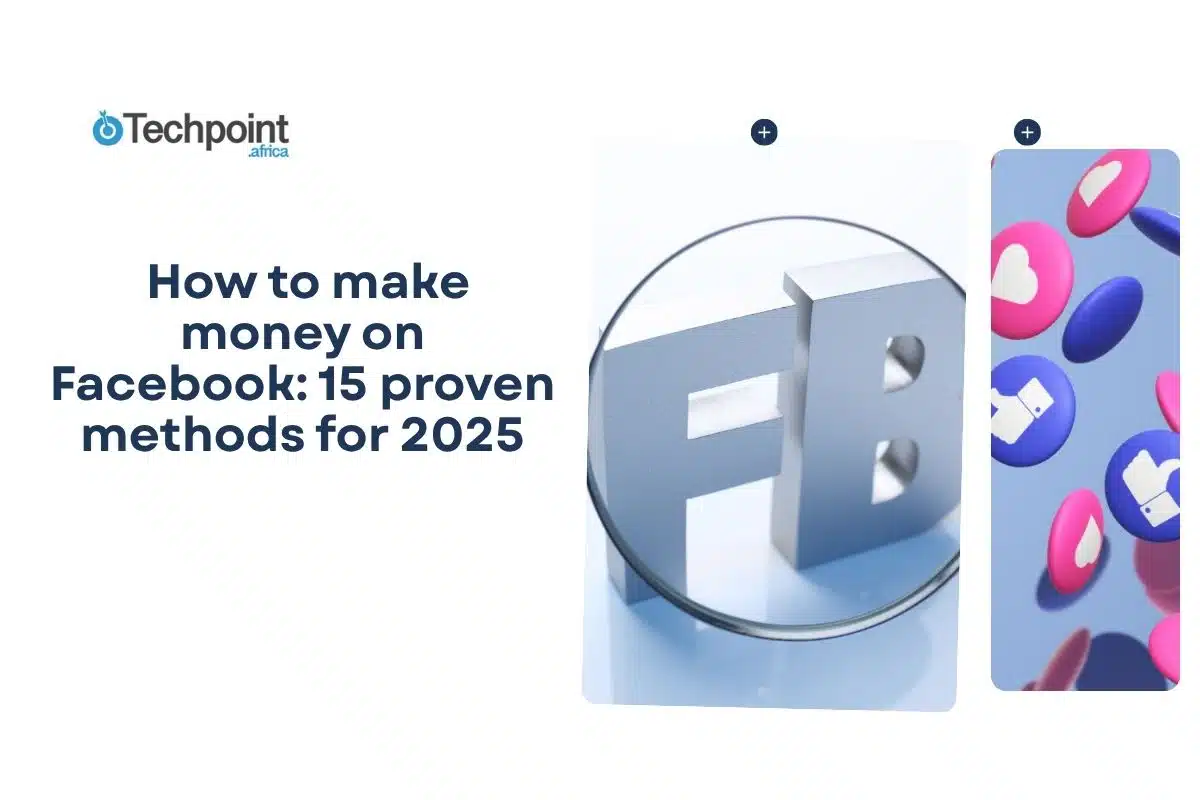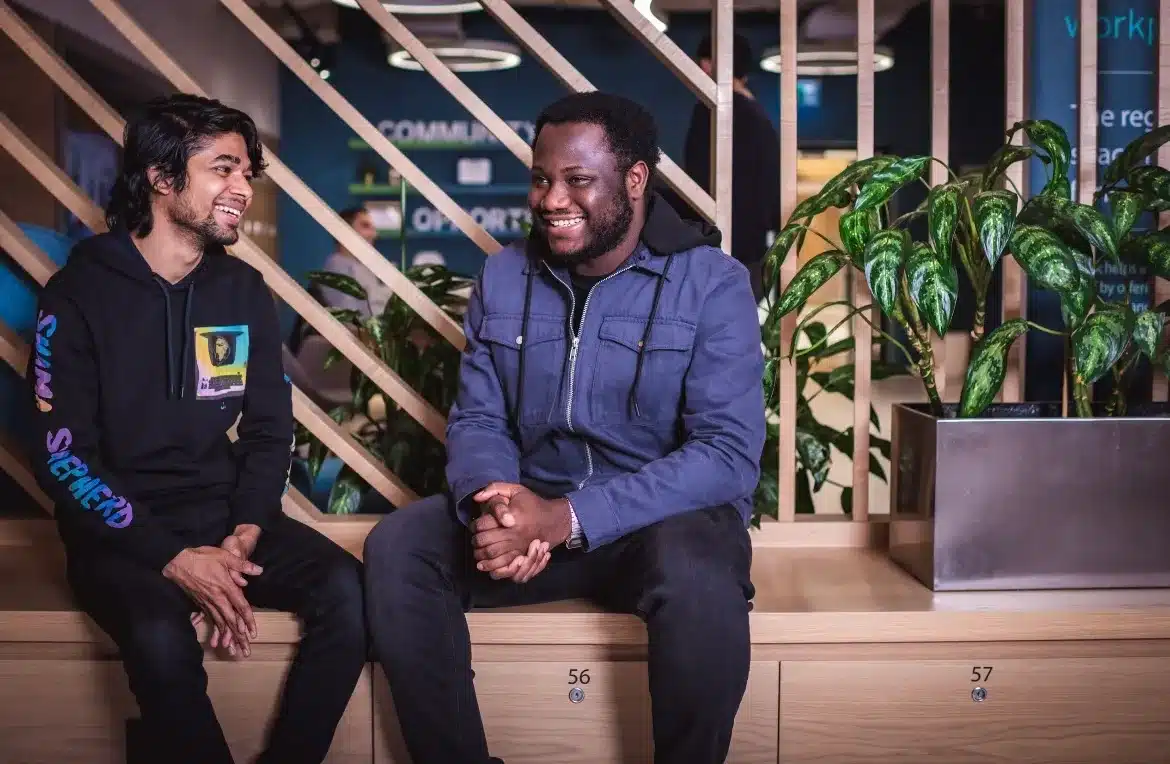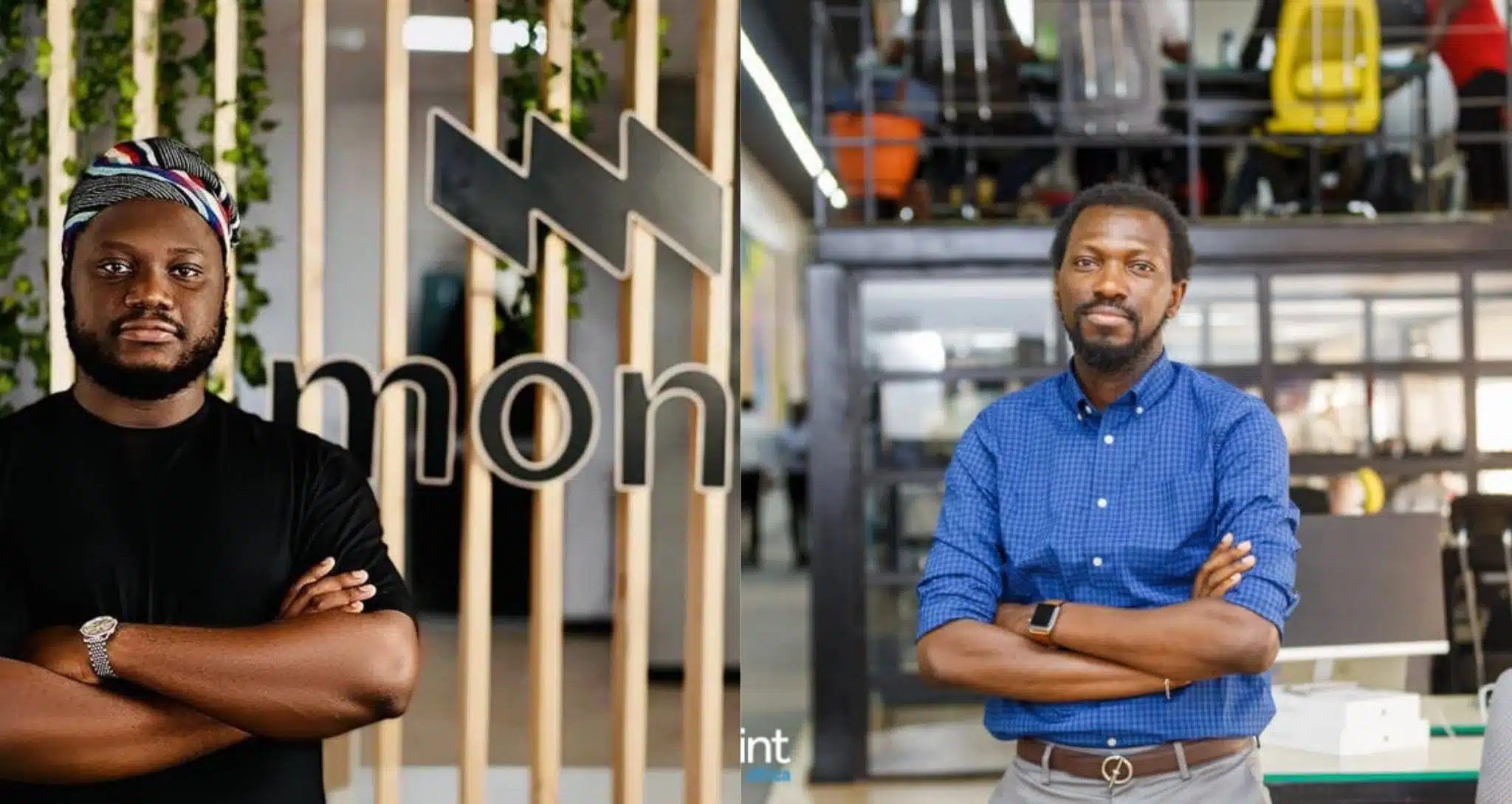Key takeaways:
- You’re not alone. Almost every Instagram user experiences the “Couldn’t refresh feed” error at some point. It usually happens when the app can’t fetch new data due to poor connectivity, app glitches, or temporary server issues.
- A weak Wi-Fi signal or an expired mobile data plan is the number one reason Instagram won’t load or feed new posts. Switching between Wi-Fi and mobile data, or rebooting your router, often fixes it instantly.
- Sometimes, it’s not you; it’s Instagram. When Instagram’s servers go down, every user in the affected region sees the same “Couldn’t refresh feed” message. In such cases, all you can do is wait.
- Prevention is better than fixes. Keeping Instagram automatically updated, maintaining a stable connection, clearing the cache monthly, and restarting your phone weekly can help prevent future refresh issues before they occur.
- When you’ve tried everything and nothing works, report the issue through Help > Report a Problem, then wait for Instagram to resolve it.
You’re on Instagram, ready to catch up on the latest reels, memes, or maybe stalk that new page everyone’s talking about. You swipe down, waiting for fresh posts to load, then Instagram tells you, “Couldn’t refresh feed.” You tap, pull to refresh, wait—nothing.
When this happens, you’ll be left staring at the same old posts or a blank page, wondering if your Wi-Fi is out, if Instagram itself is acting up, or if it’s something on your phone.
It can be frustrating. I’ve been there, and so have my friends; they’ve complained a few times too. That means this error is more common than you think, and it doesn’t always have just one cause.
Sometimes it’s a shaky internet connection. Other times it’s the app being glitchy or even an outdated version messing things up.
However, it can be fixed. In this guide, I’ll walk you through eight quick fixes that actually work so you can get back to scrolling without interruptions.
But before that, let me help you understand why this might have happened not just to you, but to everyone who has experienced it.
Why your Instagram couldn’t refresh feed
The “couldn’t refresh feed” issue on Instagram doesn’t just happen; there are actual reasons behind it. Here are six common reasons why your feed gets stuck.
- Weak or unstable internet connection
The most common reason why Instagram won’t refresh your feed is a weak signal or no internet connection, whether it’s your connected Wi-Fi or mobile data. Since Instagram relies on an internet connection, it struggles to fetch new posts when the connection drops. A shaky network interrupts the flow of data needed to refresh your feed.
- The app version is outdated or buggy
Some phones allow apps to update automatically, while others require you to do it manually. If your Instagram app is running on an outdated version, it could interfere with how it works. When Instagram releases updates, they often include bug fixes, performance improvements, and new compatibility tweaks. If the issue is technical and you’re using an older version, you might experience a refresh problem that’s already been fixed in a newer update.
- Cache or data storage issues
Instagram stores local cache, or temporary files, to make the app run faster. However, sometimes that cache becomes invalid, bloated, or corrupted, blocking new content from loading properly. In other words, if the app runs out of local storage or internal space for temporary data, the refresh may fail altogether.
- Instagram server outages or internal glitches
Once, my feed couldn’t refresh even though my internet was stable. Later, I found out that my friends and a few others were also complaining that Instagram was down. Sometimes the fault lies with Instagram itself, like server issues, maintenance, overloads, or software bugs on their end. In those cases, many users see the same “Couldn’t refresh feed” error at the same time.
- Account restrictions, bans, or action blocks
If Instagram thinks your account has violated its rules, shown spammy behavior, or used bots, it may temporarily restrict certain features or, in worse cases, your entire account.
- Date and time misalignment on the device
If your phone’s clock or time zone is wrong or not set to auto-sync, it can interfere with how Instagram’s API communicates with its servers.
8 quick fixes for when Instagram couldn’t refresh feed
There’s no single way to fix your Instagram couldn’t refresh feed issue, but understanding why it happens can give you an edge; that’s why we started there. Whatever the cause, here are eight quick fixes you can try. They’re practical and address different possible causes of the problem, so one of them should get things working again.
Fix 1: Check your Internet connection: Switch or reset
Why it matters:
Most of the time, the “couldn’t refresh feed” error means Instagram can’t load new content because your internet connection is broken, weak, or unstable. It could be an issue with your Wi-Fi or your mobile data connection. When that happens, the app won’t be able to fetch new posts until you fix your connection.
To confirm, check whether your data has expired or if your signal strength is weak. Also, make sure the problem isn’t just Instagram; open your browser and load any simple web page. If it fails to load, it’s likely a network issue.
How to fix it:
- Subscribe or top up your internet data plan to reconnect.
- Try switching between mobile networks if you use more than one.
- Enable Airplane Mode for 10 seconds, then disable it. This forces your phone to re-register with the network.
- Switch between Wi-Fi and mobile data. If you’re already on Wi-Fi, toggle it off and back on.
- If possible, reboot your router: unplug it, wait 20 seconds, then plug it back in.
- If you’re on mobile data and your signal is weak, move to a location with better reception.
What to watch out for:
After you’ve tried all these steps, your feed should refresh and load new posts. But, if other apps or websites load fine but Instagram still won’t refresh, move on to the next fixes—it’s probably an issue with your phone, the app, or your Instagram account.
Fix 2: Force-quit and relaunch
Why it matters:
Apps sometimes hang or get stuck. Quitting the app clears the running memory and starts a fresh session.
How to fix it:
- On iOS: Swipe up from the bottom and pause to show the App Switcher, then swipe Instagram off the top to close it.
- On Android: Swipe up from the bottom to have the multitask view, then swipe Instagram away to force stop it. You can also do this from your phone’s Settings. Go to Apps > Manage apps, and then tap Force stop.
- After that, reopen Instagram. It should refresh automatically. If it doesn’t, wait 5 to 10 seconds, then pull down to refresh manually.
What to watch out for:
This should get your feed working again. However, if the app still shows the “Couldn’t refresh feed” banner right after reopening, don’t keep repeating force quits. Try one of the other fixes instead.
Fix 3: Log out and log back in
Why it matters:
Logging out and back in refreshes your session and forces the app to request a new session token and re-authenticate. This helps if you recently changed your password somewhere else. You can do this directly from the Instagram app.
How to fix it:
- On Instagram, go to your profile and tap the menu icon; that’s the hamburger icon, or three lines, on the top right-hand side of your screen.
- Scroll to the end, then select Log out.
- Fully close the app.
- Reopen Instagram and log back in with your username and settings.
- If your login details are saved, you can select your account from the saved account picker instead.
- If asked, complete two-factor authentication (2FA) or email/SMS verification.
What to watch out for:
Logging out may require reverifying via SMS or email. If verification codes don’t arrive, check that your phone number or email is correct and look in your spam or junk folder.
Fix 4: Update or reinstall the Instagram app
Why it matters:
Holding on to an older version of Instagram can cause functional issues like the “Couldn’t refresh feed” error. Even if the issue was caused by a bug, it’s likely fixed in a newer version. If you’ve already updated and the problem persists, reinstalling the app can clear possible file corruption.
How to fix it:
- Open your app store. Play Store for Android or App Store for iOS.
- Search for Instagram. Since it’s already installed on your device, you’ll see an Update button if a new version is available. Tap it to update.
- When the update is done, open the app and check if your feed refreshes properly.
- If the app doesn’t show an Update button and is already up-to-date but still not working, uninstall it.
- Restart your phone, then reinstall the app and log in again.
What to watch out for:
Reinstallation may trigger another round of verification. Complete it to regain access. Then check if your feed loads new content.
Fix 5: Clear app cache or offload app
Why it matters:
Cache or temporary files might be corrupted and blocking fresh content or preventing new network requests from being processed properly. Clearing the cache forces the app to rebuild fresh local files.
How to fix it:
Android (clear cache or data)
- Go to your device settings.
- Locate Apps, then scroll to find Instagram.
- Tap Storage, then Clear Cache. You can choose to clear either the cache or the data. Clearing data logs logs you out, so you’ll need to log in again.
iOS (offload app)
- Go to Settings>General>iPhone Storage.
- Find Instagram.
- Tap Offload App. This removes the app but keeps your data. Then reinstall the app.
What to watch for:
Clearing data or offloading the app logs you out and may require you to re-enter your details.
Fix 6: Restart your device
Why it matters:
A full device restart clears temporary system-level glitches that an app-level restart doesn’t fix. Rebooting forces the phone to reload all its components, like apps, background services, network stacks, and drivers.
How to fix it:
iPhone
- Press and hold the side button until the power slider appears.
- Drag the slider to power off.
- After the device has powered off, wait 20–30 seconds, then press and hold the Side button again until the Apple logo appears.
Android
- Press and hold the power button until the power menu appears.
- It usually displays “Restart” and “Power off.” Slide to restart the part to reboot your phone automatically.
- You can also choose Power off, wait 20 seconds, then power it back on manually.
What to look out for:
Open Instagram and wait 5–10 seconds before doing a pull-to-refresh. If the issue is fixed, the “Couldn’t refresh feed” banner will disappear, and new posts will load. Other network-heavy apps like X and YouTube should also start loading normally.
Fix 7: Server issues—sometimes it’s not you
Why this matters:
When Instagram’s servers or backend services are down, every app in the affected area or even globally will show the same errors. Device-level fixes won’t help in that case. Knowing how to confirm a server outage saves time and prevents unnecessary changes that don’t solve anything.
You can tell it’s an Instagram server issue when multiple people in the same region report the same problem.
How to check quickly
- Ask someone nearby or check other social media platforms to see if people are talking about it.
- Try loading the Instagram page in a browser. If it also fails or shows an error, that’s a strong sign it’s not your phone.
What to do if it’s definitely a server issue
- Just wait. Don’t keep reinstalling or changing settings. Those won’t help and can be frustrating to redo later.
- Check back periodically. Most large-scale outages are resolved within minutes to a few hours, although longer incidents can happen.
Fix 8: Check date and time settings
Why it matters:
If your device’s date or time is wrong, it can interfere with OAuth tokens or API calls. Both rely on accurate timestamps, and an incorrect device date or time can cause authentication to fail and block your feed. This isn’t always the case, especially when the date and time are set automatically. However, since we’re covering every possible fix, it’s still important to check.
How to fix it:
- Go to Settings, then Additional Settings.
- Select Date and Time
- Enable Set time automatically. If it’s already set to automatic, toggle it off and back on to force a resync.
What to watch for:
Confirm the time has reset. Launch Instagram again and wait for the feed to refresh or load new posts.
Quick glance: 8 Fixes by difficulty level
| Fix | Difficulty | Time required | Success rate |
| Check your Internet connection | Easy | 2 to 5 minutes | 90% |
| Force-quit and relaunch | Easy | 1 to 2 minutes | 80% |
| Log out and log back in | Moderate | 3 to 5 minutes | 75% |
| Update or reinstall the Instagram app | Moderate | 5 to 10 minutes | 85% |
| Clear app cache or offload the app | Moderate | 4 to 7 minutes | 70% |
| Restart your device | Easy | 2 to 3 minutes | 88% |
| Instagram server issues (just wait) | Easiest | Depends on Instagram | 100% |
| Check date and time settings | Easy | 1 to 2 minutes | 65% |
Advanced troubleshooting: Non-quick fixes
- Report and wait
When to try this:
- You’ve already tried switching networks, restarting your device, reinstalling the app, and clearing the cache, but nothing works.
- You’re likely the only one experiencing the issue.
- Even if others have the same problem, you want Instagram to log your report so their engineers can see a reproducible case.
What to do:
- Open Instagram and go to your profile.
- Tap the hamburger menu > Help > Report a Problem.
- You can either shake to report or report without shaking. To report without shaking, briefly explain what happened and what’s not working with uploads and screenshots.
- Submit the report and keep a timestamped note of when you submitted it.
- To enable the shake-to-report shortcut for faster reporting: Select the “Go Back and Shake Phone” to shake your phone while in the app and follow the prompts.
What to expect:
Instagram may not reply to you immediately or even individually. Reports go into their bug-tracking system. If it’s a backend outage, your report adds to the volume and helps speed up prioritization. For large-scale outages, public sites or Meta’s official channels typically post updates.
Meanwhile, don’t submit the same report repeatedly in a short time. If you must resubmit, include new diagnostic information.
- Disable VPNs, proxies, or network filters
When to try this:
- This issue often appears only when a VPN is active or on certain Wi-Fi networks.
- You may notice intermittent connectivity, where Instagram works for a moment and then shows “Couldn’t refresh feed.”
What to do:
- Turn off your VPN app or system VPN. Open the VPN and tap the disconnect button.
- If you use a privacy browser, secure DNS, or firewall app, temporarily disable it.
- Retest Instagram by force-quitting and reopening it, then pull down to refresh.
What to watch out for:
- If Instagram loads after disabling the VPN, that confirms the VPN was the issue.
- If switching VPN servers fixes it, the original exit IP might have been blocked or blacklisted by Instagram.
- If nothing changes, the cause is likely elsewhere. Re-enable your VPN afterward if you need it. Meanwhile, if you must use a VPN, choose a reputable provider.
- Account ban or disabled account
When to try this:
- Try this if you can’t log in and the app shows “Account disabled” or a similar message when you try to sign in.
- You can access Instagram through a different account but not your own.
- You receive an in-app notice or an email from Instagram saying your account was disabled.
If you can still access the app but your feed is blocked, check Settings > Account Status. This section shows policy warnings or content removals. Click on each to see if you have violated any rule yet.
What to do:
- If the web or app shows an appeal button, follow the on-screen steps to request a review. Provide truthful information and meet all requirements requested.
- Within the app: On the login screen, follow the “My account was disabled” prompts and fill out the forms exactly as required.
- If you suspect a false ban after hacked activity, collect evidence of the hack and include it in your appeal.
What to expect:
- Appeals can take days to weeks. Some high-volume cases take longer, and permanent bans may be final.
- If your appeal fails, creating a new account is the fallback. However, make sure you correct the behavior that caused the ban to avoid future blocks.
- Try Instagram Lite or the web
When to try this:
- If the main app still shows “Couldn’t refresh feed” after trying other fixes, Instagram Lite may behave differently and restore your account state on the server side.
What to do:
- Search your app store for Instagram Lite.
- If available in your region, install and log in with your details. If the Lite app isn’t available in your region, use the Instagram web.
- If the feed loads in Lite, open the main app and test the refresh.
- If Lite works but the main app doesn’t, keep Lite as a temporary fallback while the main app gets fixed. Lite uses fewer resources and may not support every Instagram feature.
What to expect:
- If Lite can fetch the feed, your account and Instagram server are likely fine, and the issue is likely cache, permissions, or corrupted files.
- If Lite also fails, it may be an account or server issue.
Prevention tips: How to stop Instagram couldn’t refresh feed before it starts
- Keep Instagram updated automatically
Exact steps:
iPhone (App Store)
- Open App Store
- Under automatic downloads, toggle App Updates on
To avoid mobile-data updates, make sure you enable updates only on Wi-Fi in the App Store settings.
Android (Google Play)
- Open Google Play Store, then tap your profile icon, scroll, and select Settings
- Click on Network Preferences, then Auto-update apps.
- Choose to update only over Wi-Fi, or update with a limited amount of mobile data to keep your most important apps up to date when Wi-Fi isn’t available.
You can also auto-update Instagram only: Open Instagram in the Play Store > Tap the three dots > Enable auto-update for that app.
Tip: Turn on automatic updates, but select Wi-Fi only if you want to save mobile data.
- Maintain good Internet connection habits
Exact steps:
- Prefer a stable network: Use home Wi-Fi or a trusted 4G/5G connection; use a mobile internet provider that has strong coverage in your area.
- Keep your router in a central, elevated place.
- Reboot your router monthly (unplug for 20 seconds) or when speeds drop.
- Confirm you still have an active data subscription.
- Keep a regular device maintenance schedule
- Restart your phone regularly.
- Update your OS occasionally or whenever updates appear.
- Free up storage: keep at least 10–15% of storage free. Delete old media or offload apps. Low storage can cause crashes.
- Clear app cache. Do this monthly (Android) or offload/reinstall Instagram (iOS) if you notice slowness.
- Remove unused apps.
- Avoid risky third-party apps and automation tools
- Remove or stop using unofficial Instagram third-party tools
- Use only the official Instagram app
- For scheduling or business tasks, use the official Meta Business Suite or other trusted platforms.
- Avoid ban behavior
Look out for the latest Instagram policies and make sure you follow them to avoid temporary or permanent restrictions.
- Monitor for early warning signs
Signs to act on:
- Repeated small delays or timeouts when loading posts.
- Stories or Reels load, but the main feed fails.
- Notifications arrive, but the feed won’t refresh.
What to do immediately:
- Force-quit the app
- Check your network connection
- Restart your device if necessary
- Contact Instagram support
When to contact Instagram support:
- Your account is disabled or locked, and you can’t log in.
- You notice suspicious activity or a hack, like login alerts you didn’t recognize.
- You experience persistent, account-specific errors that affect only your account for more than 48 hours, while others work fine.
Frequently asked questions about Instagram couldn’t refresh feed
Question: Why does Instagram say “Couldn’t refresh feed” when my internet works fine?
Answer: A strong internet connection isn’t the only reason Instagram might fail to refresh your feed. The app could still have trouble fetching content for several app-level or network-level reasons. For example, Instagram’s backend may be degraded in your region, or your app might be outdated.
Question: Will clearing the Instagram cache delete my saved posts?
Answer: No. Your saved posts and highlights are stored on Instagram’s servers, not just on your phone. Clearing the app cache only removes temporary files to help the app run faster.
Question: How long should I wait if Instagram servers are down?
Answer: Most outages are resolved within a few minutes to a few hours. Major service disruptions may occasionally last longer. Wait about 10 to 30 minutes, then check again. You can also ask your friends or look on other social media platforms for updates on the issue.
Question: Can a VPN cause issues with refreshing my Instagram feed?
Answer: Yes, VPNs are a common reason Instagram fails to refresh.
Here’s what you can do:
- Temporarily turn off your VPN and test Instagram.
- If you must use a VPN, you can use split tunneling to exclude Instagram from the VPN.
- Use a reputable VPN. But if disabling it fixes the issue, you’ve found the cause.
Conclusion: Instagram couldn’t refresh feed—8 quick fixes that work
If you’ve ever stared at that “Couldn’t refresh feed” message, you know how annoying it feels, especially when you just want to catch up on posts. The good thing is, most of the time, a quick network check, app restart, or simple update solves the issue
But if you’ve tried everything and Instagram still won’t refresh, don’t stress too much. Sometimes, it’s not even your fault—it’s on Instagram’s end. Just wait it out, and your feed will come back soon enough.
Think of these fixes as your go-to toolkit. The next time Instagram acts up, you’ll know exactly what to do and what not to waste time on.
You can also keep this one-page checklist handy to help you avoid refresh errors.
Daily
- Is my phone connected to a stable 4G/5G or Wi-Fi network?
- Have I noticed any small delays or timeouts in the last hour?
Weekly
- Restart your device.
- Reboot your router if you control it.
- Free up storage space if less than 15% is left.
Monthly
- Clear Instagram’s app cache or offload the app.
- Check for operating system updates and install them.
Disclaimer!
This publication, review, or article (“Content”) is based on our independent evaluation and is subjective, reflecting our opinions, which may differ from others’ perspectives or experiences. We do not guarantee the accuracy or completeness of the Content and disclaim responsibility for any errors or omissions it may contain.
The information provided is not investment advice and should not be treated as such, as products or services may change after publication. By engaging with our Content, you acknowledge its subjective nature and agree not to hold us liable for any losses or damages arising from your reliance on the information provided.