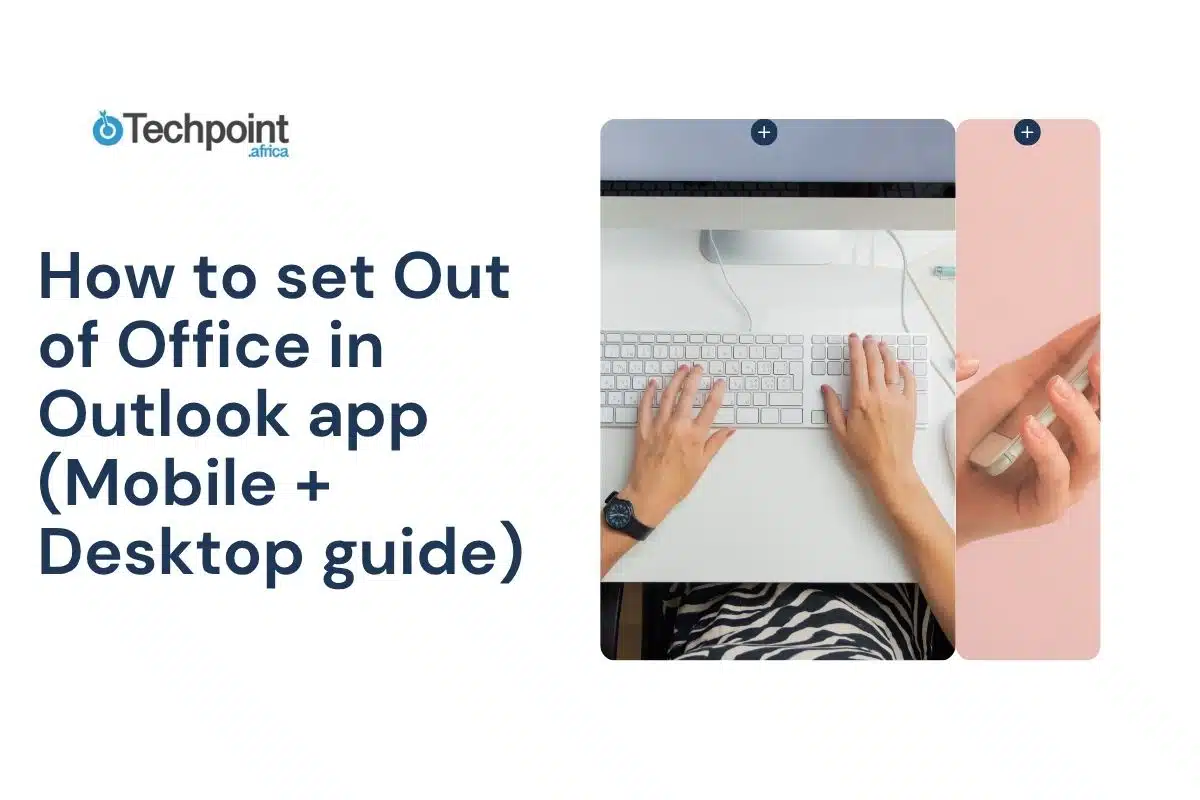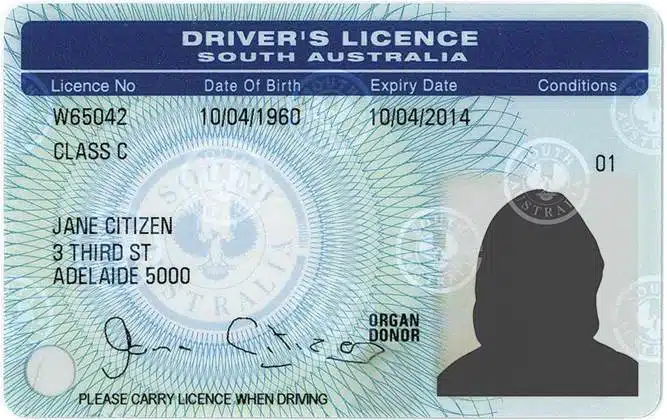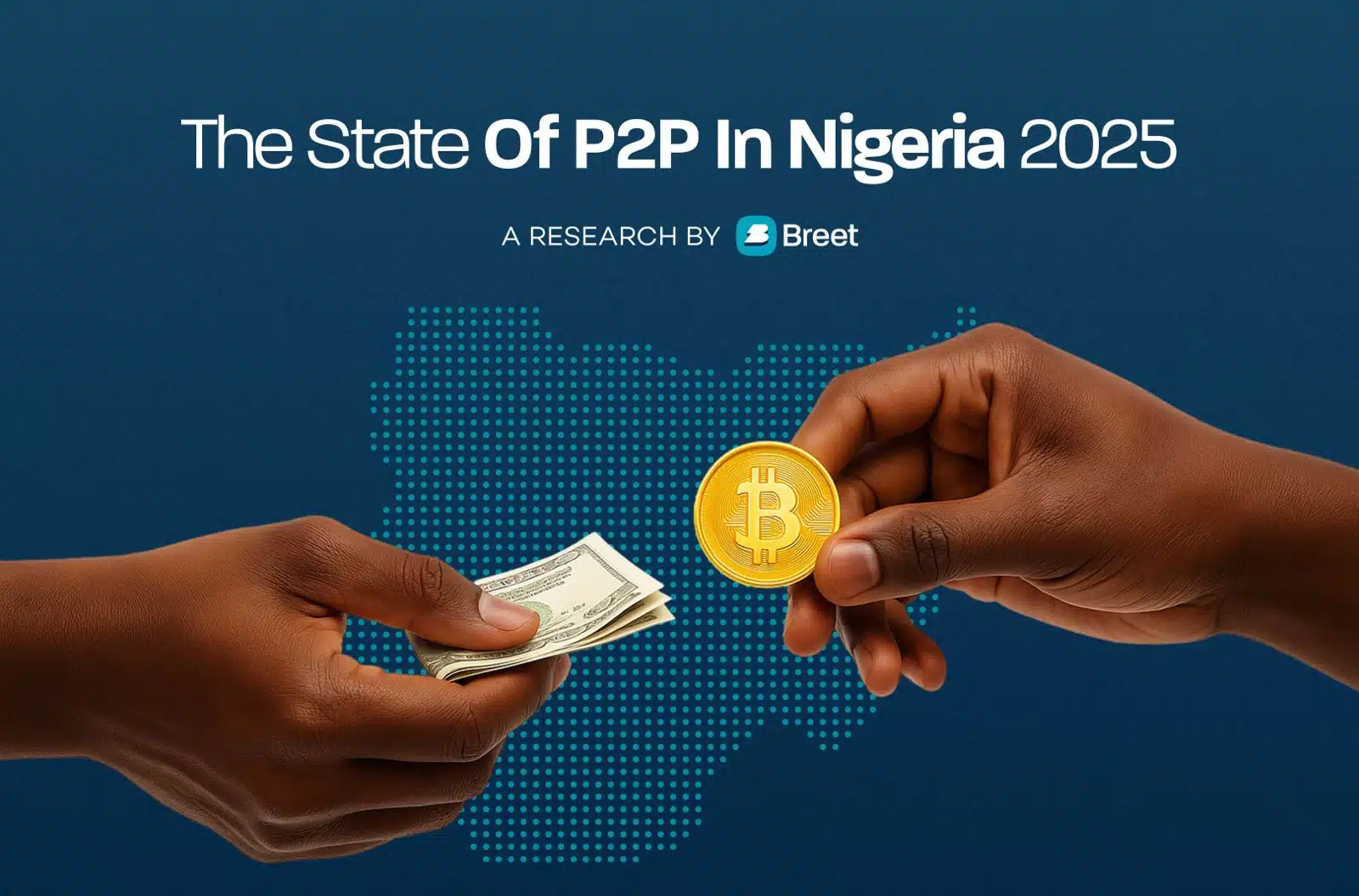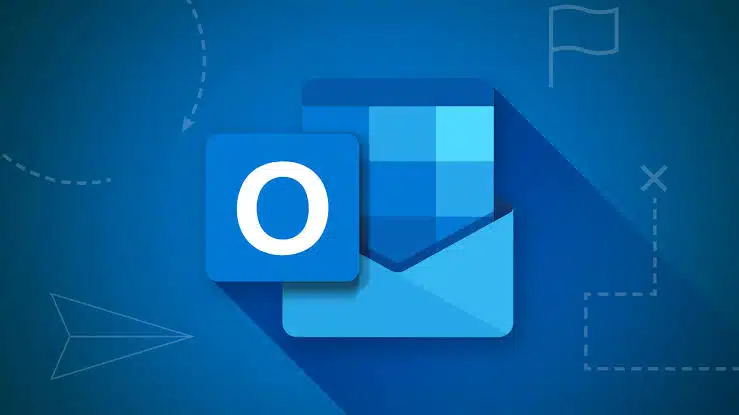
Stepping away from work for a while? Whether you’re going on vacation, taking personal time, or just need to disconnect, setting an Out of Office (OOO) message in Outlook helps manage expectations and keeps communication smooth. It lets colleagues, clients, and contacts know you’re unavailable and when they can expect a response.
The good news is you don’t need to be at your desk to set it up. With the Outlook app on your phone or the desktop version, setting up an automatic reply is quick and straightforward. In this guide, we’ll walk you through how to set Out of Office in Outlook across both mobile and desktop, share tips for writing a helpful auto-reply, and answer common questions about how it all works.
Let’s get you ready to unplug, stress-free.
What is an Out of Office (OOO) message in Outlook?
An Out of Office (OOO) message is an automatic email response that gets sent to anyone who contacts you while you’re away. It’s a polite and practical way to let people know you’re currently unavailable and when they can expect you back.
In Outlook, this feature is called Automatic Replies, and it can be turned on for a specific timeframe or manually enabled and disabled. Once it’s active, Outlook will respond to incoming messages with your pre-written reply so you don’t have to worry about missed emails piling up with no explanation.
The OOO message can be especially useful if:
- You’re on vacation and want to disconnect.
- You’re attending a conference or event.
- You’re on sick leave or any kind of extended absence.
- You want to redirect emails to someone else covering for you.
It sets the tone for professional communication even when you’re not checking your inbox and helps everyone stay in the loop.
How to set Out of Office in the Outlook Mobile app (iOS & Android)
If you’re on the go and need to set your Out of Office message from your phone, the Outlook mobile app makes it easy. Here’s how to do it on both iOS and Android:
Step-by-Step Instructions:
- Open the Outlook App on your phone.
- Tap your profile icon (usually in the top-left corner).
- Tap the Settings gear icon at the bottom.
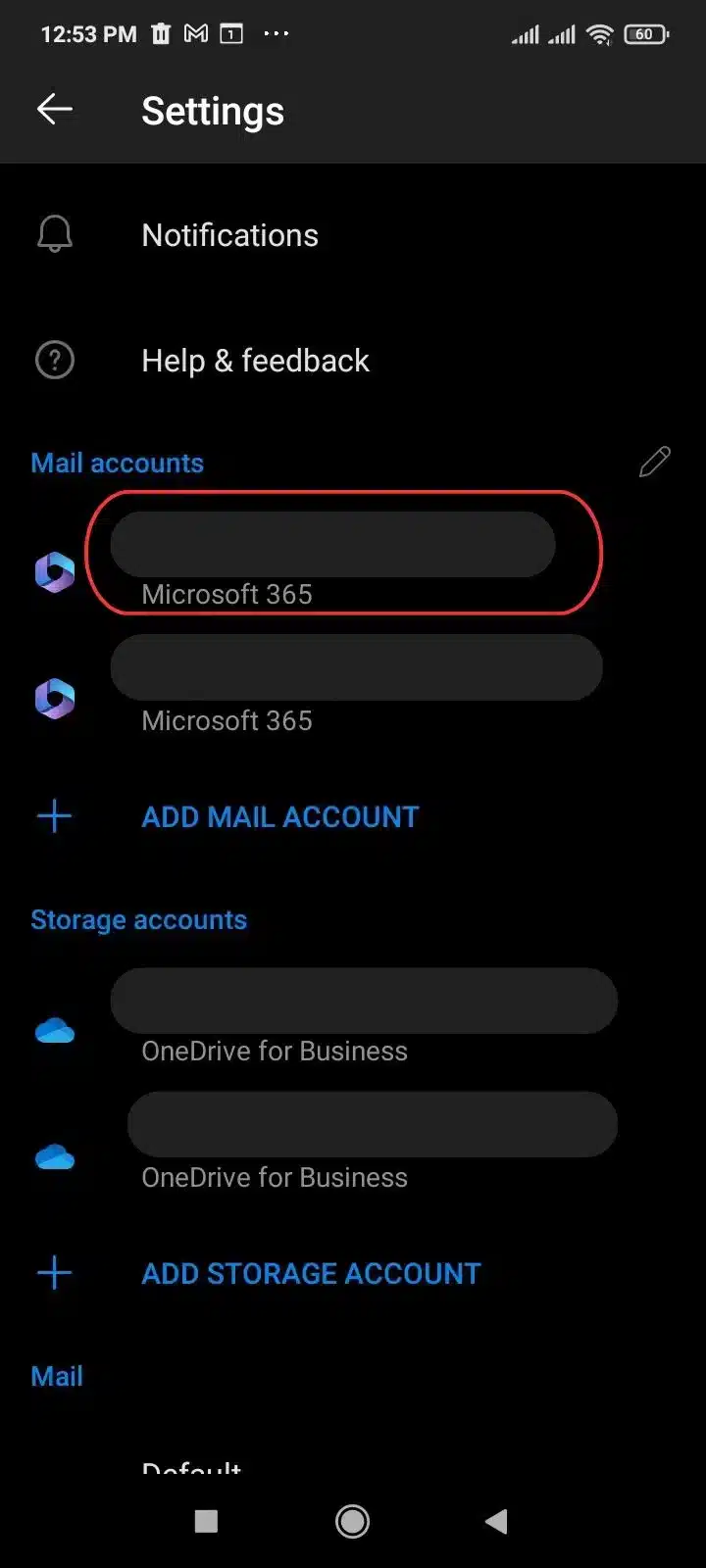
- Select the email account you want to set OOO for.
- Scroll down and tap Automatic Replies.
- Toggle Automatic Replies on.
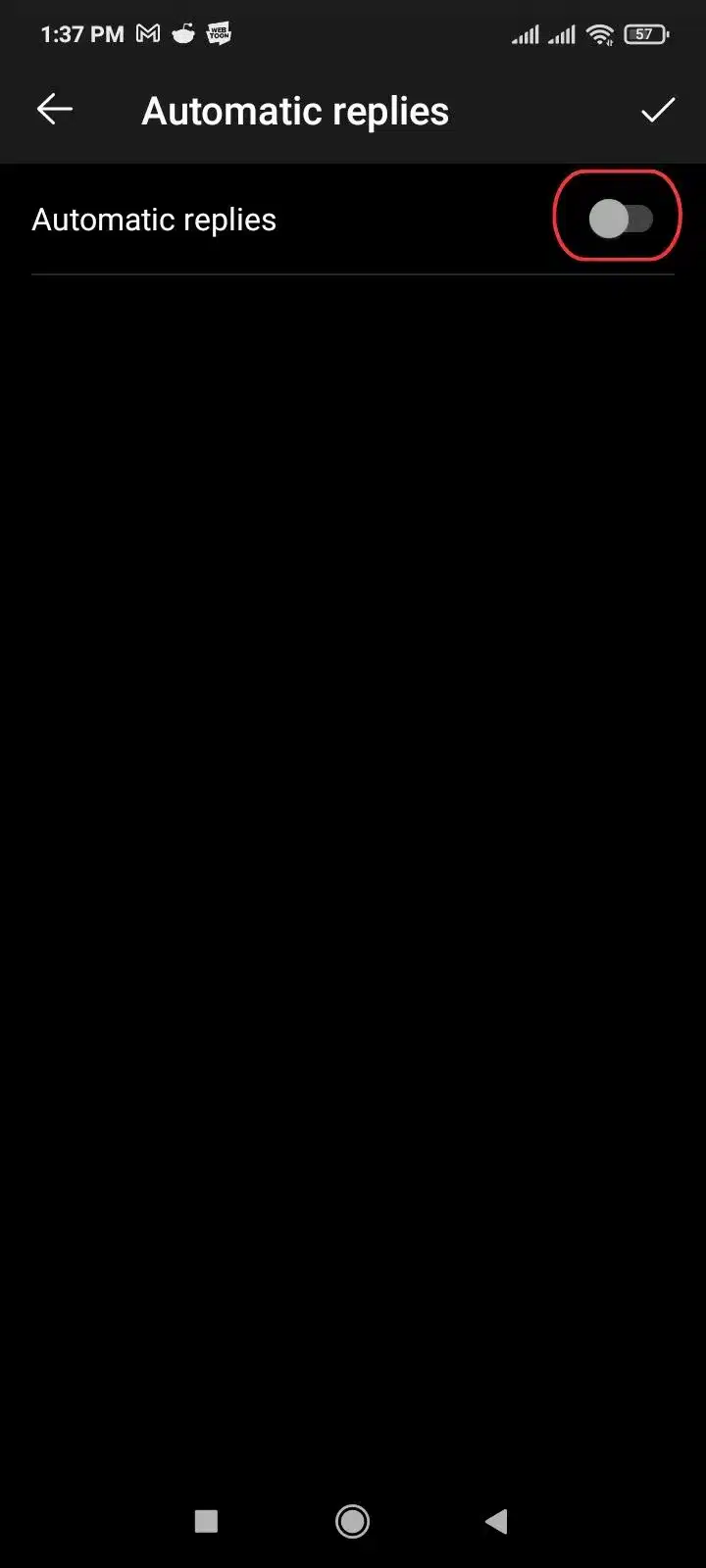
- Type your message in the text box provided.
- (Optional) Enable “Reply only during a time period” to schedule the start and end times.
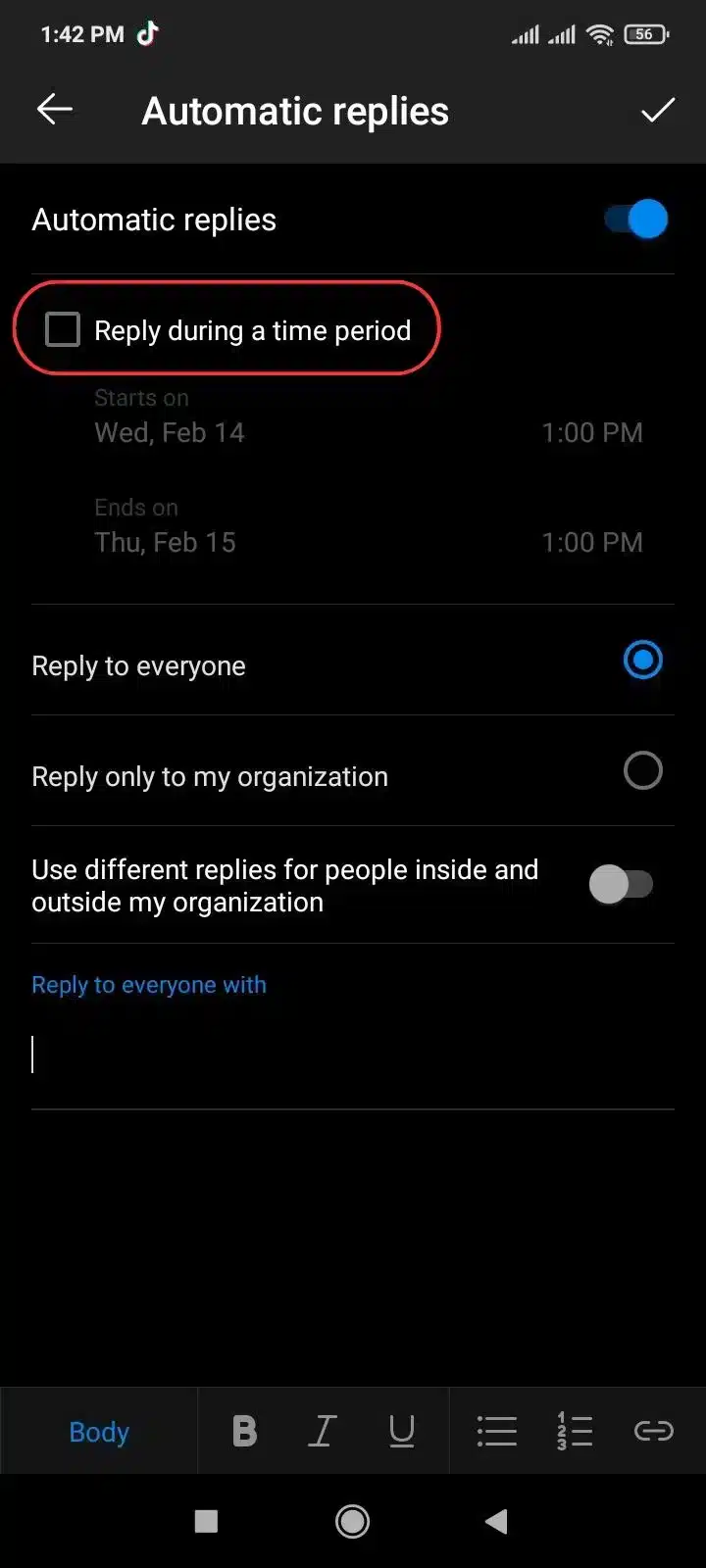
- Tap the checkmark or back arrow to save your settings.
Some of the things to keep in mind while setting OOO on your mobile devices include:
- Mobile doesn’t support setting separate messages for internal and external senders.
- Some advanced options (like declining meeting invites) are only available on desktop.
- Your reply will start going out right away if no schedule is set.
It’s a simple solution when you’re already out of the office or forgot to set it from your computer. Just a few taps, and you’re covered!
How to set Out of Office in Outlook Desktop app (Windows/Mac)
Using Outlook on your computer gives you more flexibility when setting an Out of Office reply. You can customize messages for internal and external contacts, schedule specific timeframes, and manage additional settings like auto-declining meeting requests.
For Outlook on Windows:
- Open Outlook on your computer.
- Click File in the top-left corner.
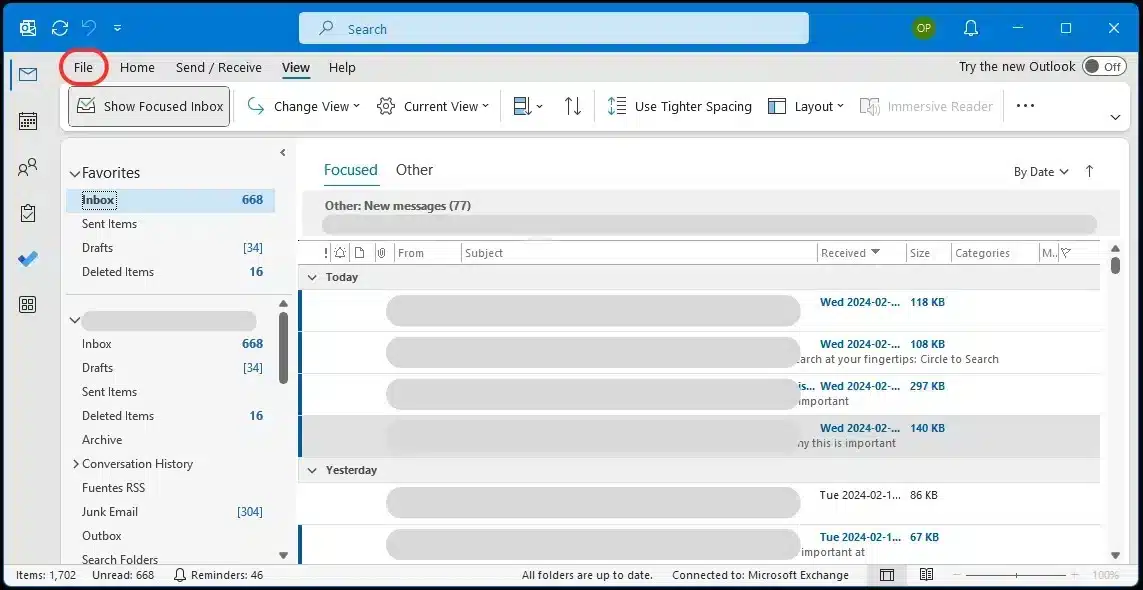
- Select Automatic Replies (Out of Office).
- In the pop-up window, select Send automatic replies.
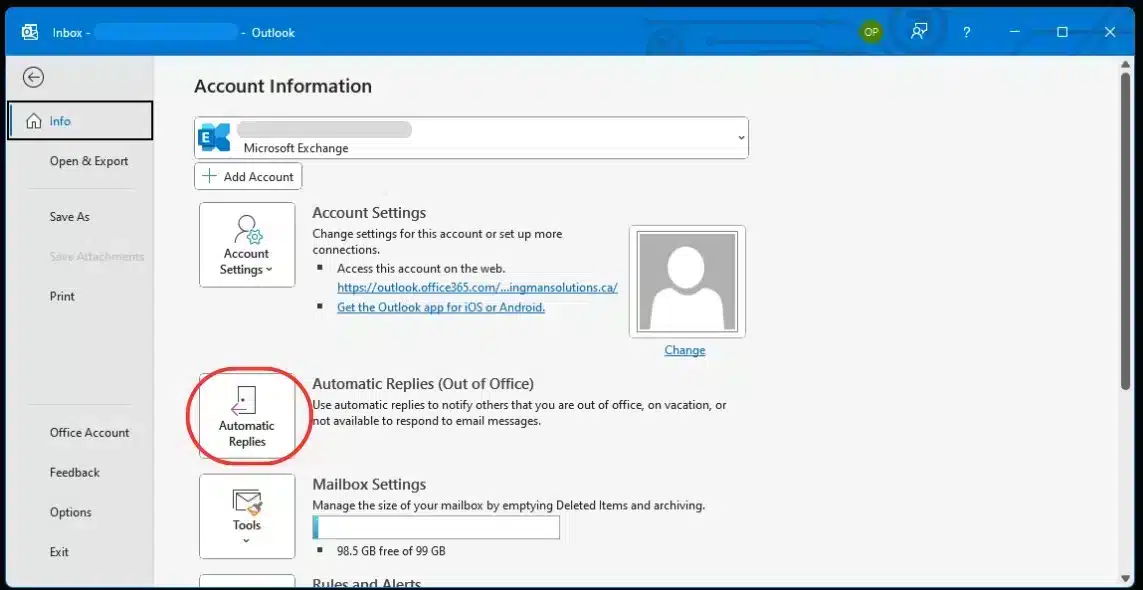
- (Optional) Tick “Only send during this time range” and set your start and end time.
- Enter your message in the Inside My Organization tab for coworkers.
- Click on the Outside My Organization tab to set a different message for external contacts (e.g., clients or vendors).
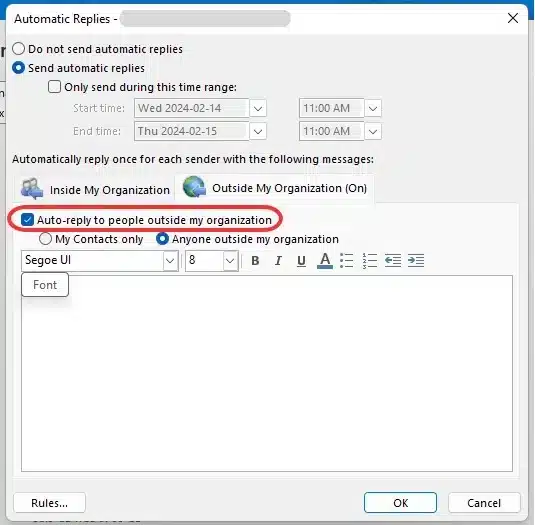
- Click OK to activate your OOO message.
For Outlook on Mac:
- Open the Outlook app.
- Click Tools in the top menu.
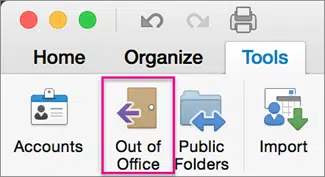
- Select Out of Office.
- Check Send automatic replies.
- Set your date and time range (optional).
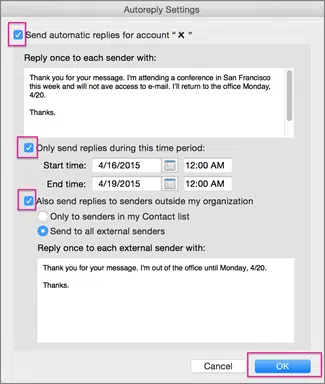
- Enter your message in the box provided.
- Choose whether to send replies to external senders.
- Click OK to turn it on.
Make sure your Outlook is connected to a Microsoft Exchange or Microsoft 365 account. If you’re using a Gmail or other account through Outlook, you may need to set auto-replies directly through that email provider.
Customizing your Out of Office message
A well-written Out of Office message does more than say you’re away, it helps manage expectations and keeps communication professional. Whether you’re notifying coworkers, clients, or anyone else who contacts you, your message should be clear, polite, and informative.
What to Include in Your OOO Message:
- A brief note that you’re unavailable
- The dates you’ll be out
- When you’ll be back or responding to messages
- An alternate contact person (if needed)
- A thank you for their patience
Examples of good OOO messages
Internal (Colleagues):
Hi,
Thanks for your message. I’m currently out of the office from June 1 to June 10 and will have limited access to email. I’ll respond as soon as I can when I return on June 11.
If you need immediate assistance, please reach out to Jill at Sosojill@gmail.com.
External (Clients or Vendors):
Hello,
Thank you for reaching out. I’m currently out of the office and will return on June 11. During this time, I may not be able to respond to your message.
For urgent matters, please contact Jill at Sosojill@gmail.com.
Best regards,
Jack Oldman.
Tips for customizing your OOO message in Outlook
- Match the tone to your role or industry (formal or friendly).
- If you don’t want to give specific return dates, keep it general (“I’m currently away from the office…”).
- Avoid oversharing personal details, keep it professional.
Setting up a thoughtful auto-reply leaves a good impression, even when you’re not available.
Advanced OOO settings and tips
Outlook offers a few advanced settings to help tailor your Out of Office experience even more especially if you’re using the desktop version connected to Microsoft Exchange or Microsoft 365.
Set different messages for internal and external contacts
You might want to give more detail to your coworkers and a simpler message to clients. Outlook Desktop allows you to:
- Use the Inside My Organization tab for internal contacts.
- Use the Outside My Organization tab for external senders.
Auto-decline meeting invites
If you’re using Microsoft 365, you can set Outlook to automatically decline meeting invites that fall within your Out of Office period. This keeps your calendar clean and helps others plan around your schedule.
Here’s how to do it:
- Open Outlook, click on File, then select Options.
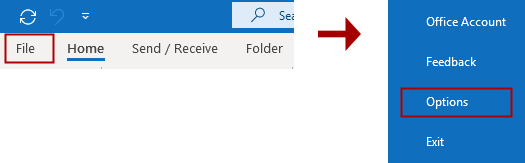
- In the Outlook Options window, click on Calendar (on the left).
- Scroll down and click the Auto Accept/Decline button.
- In the pop-up, check the options you want (like automatically accept meetings). Click OK.
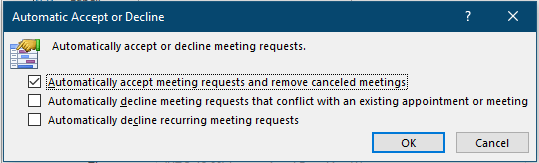
- Back in the Calendar options section, choose how Outlook should respond when someone proposes a new meeting time.
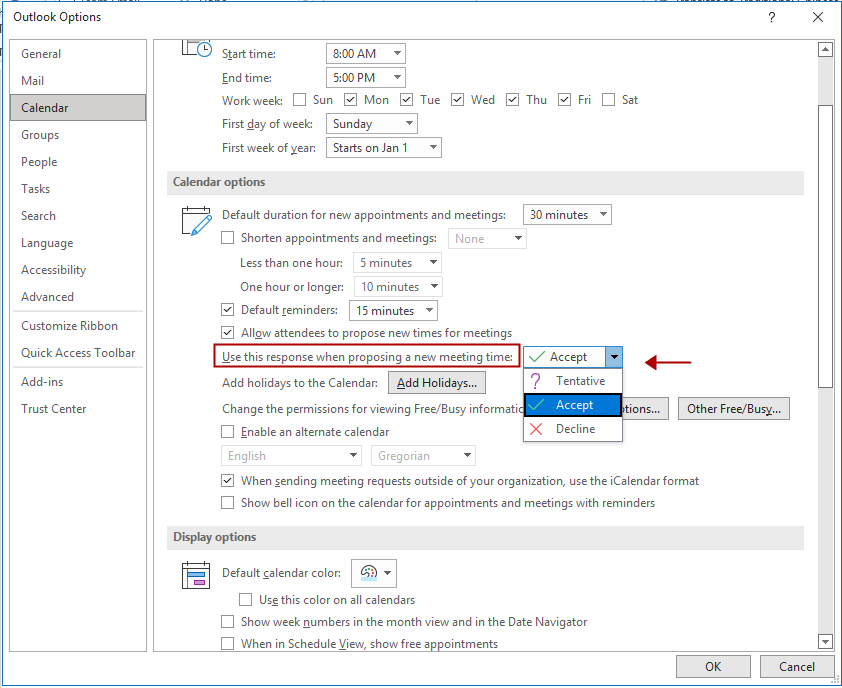
- Click OK, then restart Outlook.
This method doesn’t literally “decline” the invite the way a manual response would, but it sends an automatic reply and optionally deletes the invite, which works as a soft decline.
Some corporate Microsoft 365 accounts may also support real auto-decline features via Outlook Calendar settings in the web version:
- Go to Outlook on the Web.
- Click the Settings gear > View all Outlook settings.
- Navigate to Calendar > Events and invitations.
- Look for options to manage responses during OOO time (availability may vary by admin setup).
Forward emails to a colleague
If someone is covering your responsibilities while you’re away, you can set a rule to forward emails:
- Go to Rules > Manage Rules & Alerts.
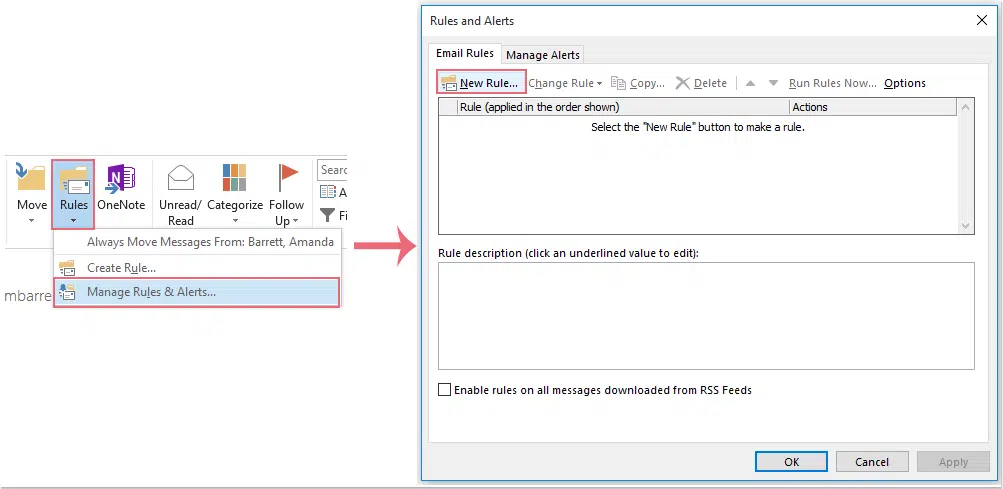
- Set a rule to forward messages during your OOO period.
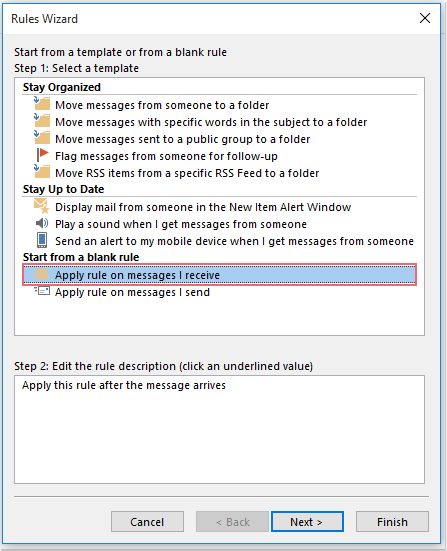
- Be sure to inform the colleague ahead of time!
Set OOO from Outlook web (Browser)
You can also access OOO settings from your browser:
- Go to Outlook.com.
- Click the Settings gear > View all Outlook settings > Mail > Automatic Replies.
- Follow similar steps to write your message and set a timeframe.
Don’t forget to double-check timezones
If you’re scheduling the start and end time, make sure your device is set to the correct timezone to avoid sending early or late auto-replies.
These small tweaks can make your automatic replies more efficient, ensuring that your absence doesn’t disrupt communication or workflow.
Setting OOO for shared mailboxes or delegated accounts
If you manage a shared mailbox or have delegated access to another person’s account, setting an Out of Office message works a bit differently. Also, it works if you have the necessary permissions to send as or send on behalf of that mailbox.
Here’s how to set OOO for a shared mailbox (with proper permissions):
- Open Outlook Desktop (Windows or Mac).
- Click File.
- Under Account Information, click Account Settings > Account Settings.
- Select the shared mailbox and click Change.
- Click More Settings > Advanced tab.
- Add the shared mailbox if not already listed.
- Close and restart Outlook.
- In the main Outlook window, switch to the shared mailbox.
- Follow the usual steps to set automatic replies for that mailbox:
- File > Automatic Replies > set your message.
Alternatively:
Use Outlook on the Web (OWA):
- Log into your own Microsoft 365 account.
- Click your profile icon (top-right), select Open another mailbox.
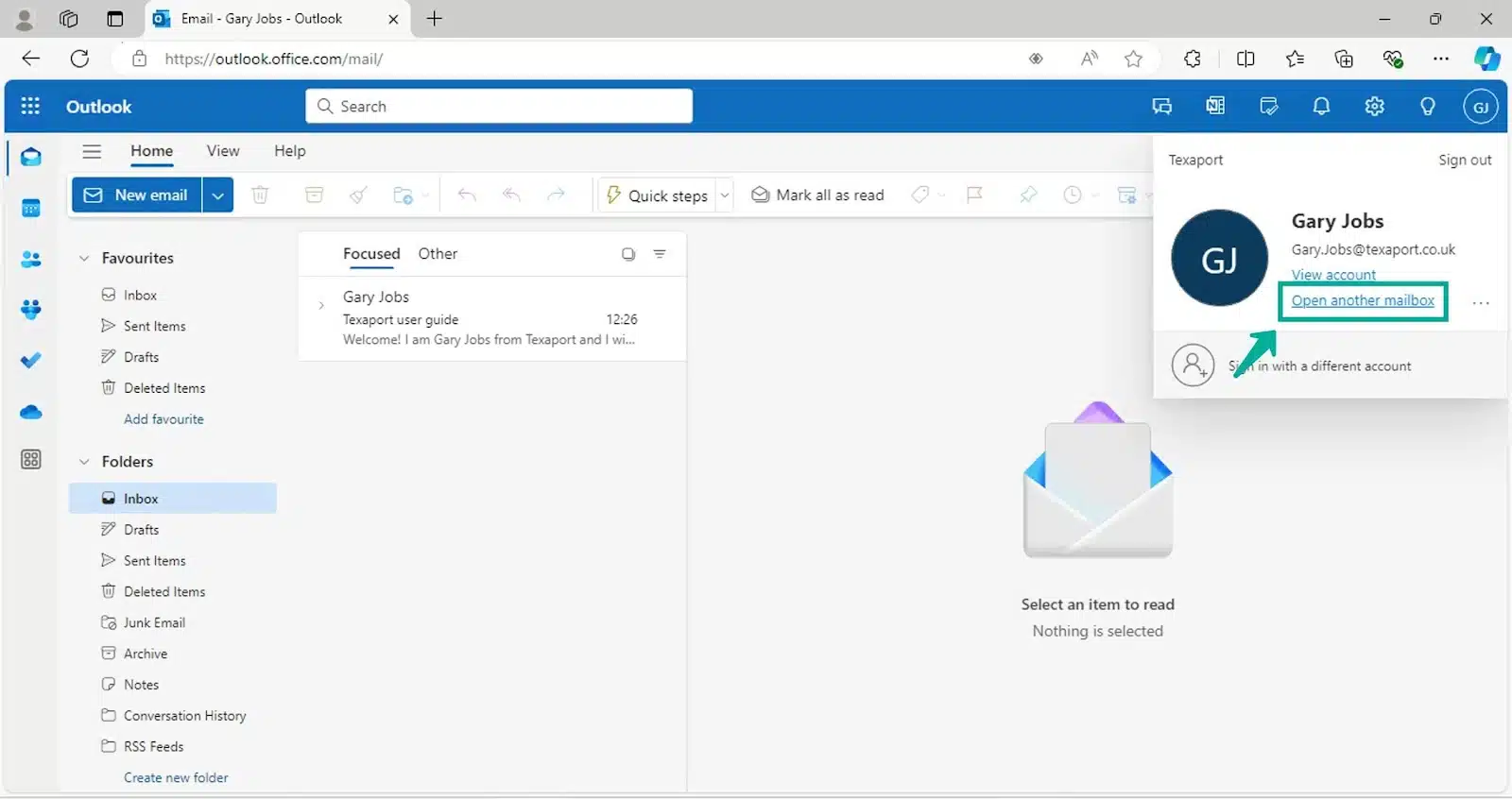
- Enter the shared mailbox email and open it.
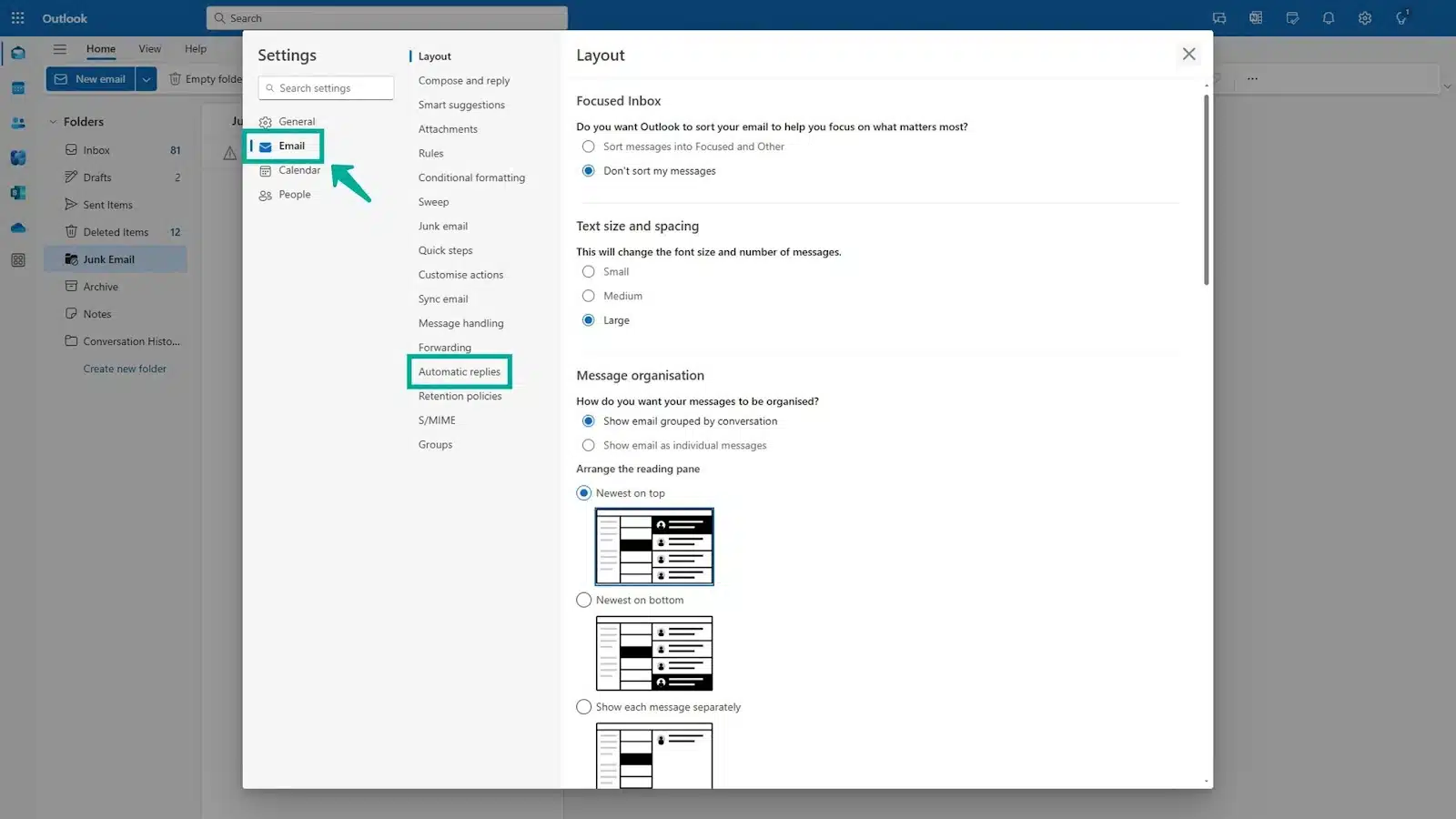
- Go to Settings gear > View all Outlook settings > Mail > Automatic Replies.
- Set and save your Out of Office message there.
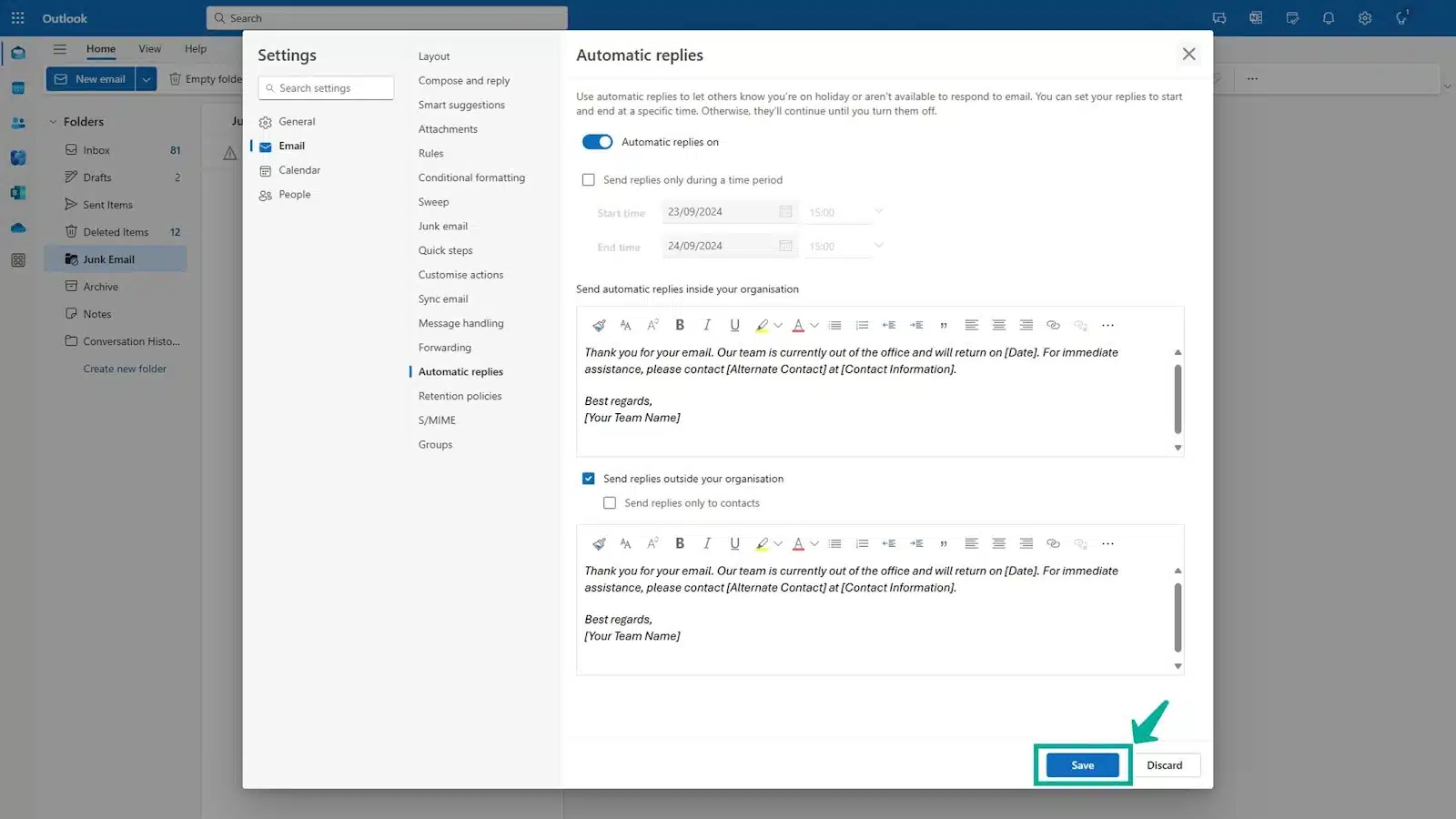
Note: If you don’t have permissions, you’ll need to ask your admin or mailbox owner to grant them.
Troubleshooting OOO in Outlook
Sometimes, even when you follow all the right steps, your Out of Office message might not work as expected. Here are common issues you may face and how to fix them.
1. “Automatic replies” option not showing
Cause: You’re likely using a non-Exchange email (like Gmail, Yahoo, or IMAP).
Fix: Use your email provider’s own auto-reply settings, or set a rule manually under:
Rules > Manage Rules & Alerts > New Rule > “Apply rule on messages I receive.”
2. OOO message not sending
Cause: You didn’t save or enable the automatic replies properly.
Fix:
- Go back to File > Automatic Replies and make sure “Send automatic replies” is turned on.
- Confirm your start and end time are accurate (or leave them blank for manual control).
- Click OK to confirm just closing the window may not save changes.
3. Internal replies work, but external ones don’t
Cause: External replies might be disabled by your organization’s IT admin.
Fix: Check the Outside My Organization tab or contact your IT team to enable external automatic replies if you don’t see the option.
4. Message sends repeatedly to the same person
Cause: Outlook typically sends only one auto-reply per sender per session. But if the person sends multiple messages across days or from multiple addresses, they may get repeated responses.
Fix: This is expected behavior. You can’t fully control it, but the repetition is limited.
5. Mobile App doesn’t show Advanced Options
Cause: The mobile app offers basic functionality.
Fix: Use the desktop app or web version to set:
- Internal vs. external messages
- Scheduled auto-replies
- Auto-decline rules
Fixing these small issues ensures your Out of Office message works smoothly and gives peace of mind while you’re away.
FAQs
Here are answers to some of the most frequently asked questions about managing your Out of Office (OOO) replies in the Outlook app:
Can I set recurring OOO messages (e.g., every Friday)?
Outlook doesn’t support recurring Out of Office replies by default. However, you can create a rule under Rules & Alerts in the desktop app, or use Power Automate (for advanced users) to simulate recurring auto-replies.
Will OOO work if my app is closed or the device is off?
Yes. As long as you’re using a Microsoft 365 or Exchange account, your OOO reply is handled server-side. That means your computer or phone doesn’t need to be on for it to send replies.
Can I turn off or edit my OOO message early?
Absolutely. Just go back to Automatic Replies in your settings and Uncheck Send automatic replies to disable it or update your message and click OK to save changes
Do senders get auto-replies every time they email me?
No. Outlook sends one automatic reply per sender per session. If that person emails you again after several days (or after restarting their session), they may get another auto-reply.
Can I preview or test my OOO message?
Not directly. The best way to test it is by sending yourself an email from a different address (like a personal Gmail account) or asking a colleague to send you a message to confirm it’s working.
Does it sync across devices?
Yes, if you’re using the same Microsoft account. Once you set your Out of Office message from one device (desktop, mobile, or web), it syncs across all platforms tied to that account.
Wrapping up
Setting your Out of Office message in the Outlook app is quick and straightforward, but it makes a big difference. A simple, clear reply lets people know when you’ll be back and who to contact while you’re away. That way, you can focus on your time off without worrying about emails piling up.
With the steps and tips in this guide, you’re all set to make your absence smooth and stress-free. So go ahead, set that automatic reply and enjoy your break knowing communication is covered.