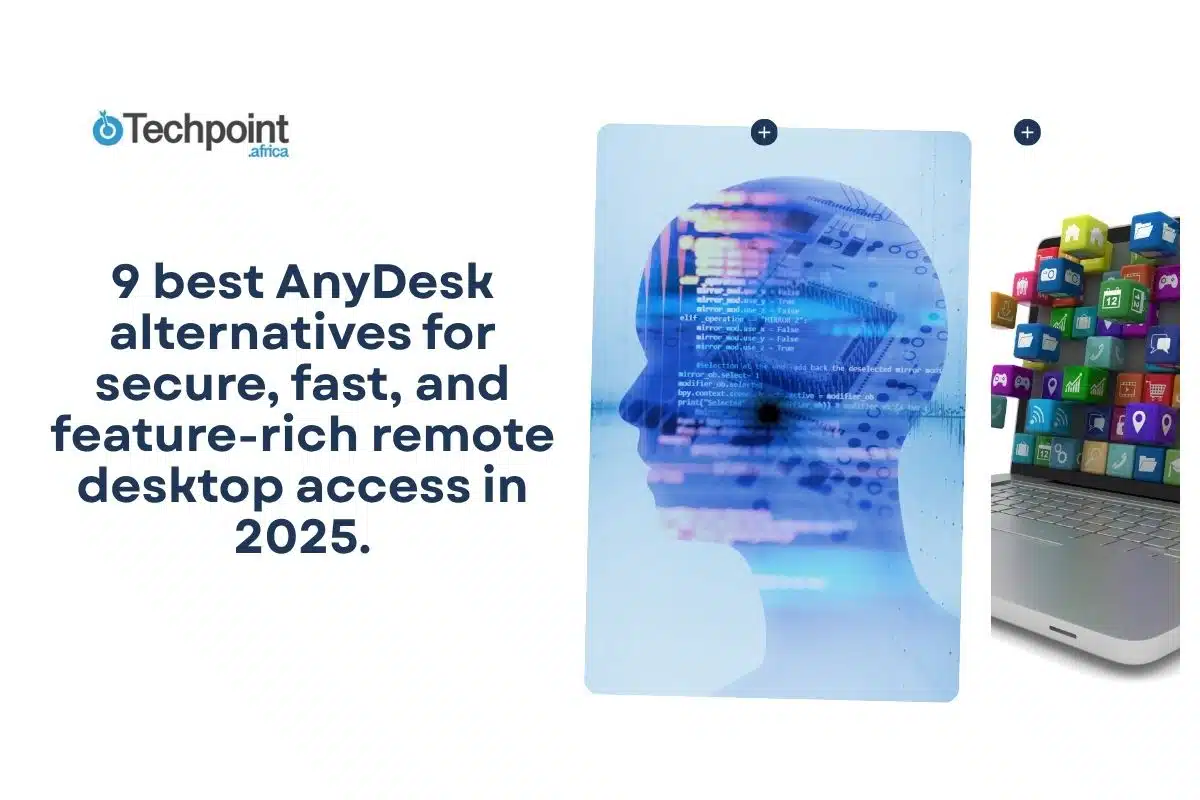I’ve always known what QR codes are, but for the longest time, they felt like something only “techy people” used. They were the kind of thing you’d find when signing up for a new app, logging into a Wi-Fi network, or verifying your WhatsApp account. They were functional, but not exactly part of daily life.
Then one day, a waiter handed me a laminated card and pointed at a black-and-white square instead of a menu. That was my real introduction to the everyday side of QR codes. Suddenly, they weren’t just for logins or tech setups; they were for everything.
Today, QR codes (short for Quick Response codes) have become little digital shortcuts for the physical world. You’ll find them on restaurant tables, product packaging, event tickets, posters, and even on your Wi-Fi router for easy sharing. Each code stores information (e.g., URL, contact, payment link) that your phone can instantly decode.
You no longer need a special app or technical know-how. Whether you’re using an iPhone or an Android device, your camera already knows how to scan a QR code in seconds.
TL;DR: Key takeaways
- You can scan a QR code with the built-in Camera (iPhone) or Google Lens/Camera (Android) in seconds.
- Always check the source and preview the URL before tapping. Avoid scanning unsolicited codes.
- If a code won’t scan, try cleaning the lens, toggling QR scanning on, using Lens/Control Centre, or scanning from a screenshot.
What exactly is a QR code, and why are they everywhere?
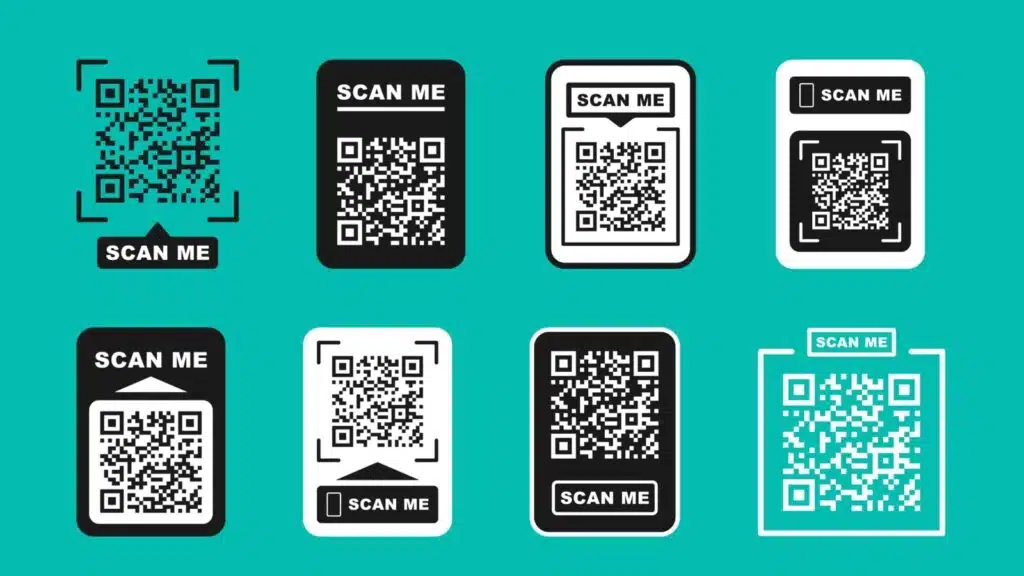
QR codes are two-dimensional barcodes that can store all kinds of information, such as website URLs, Wi-Fi passwords, payment details, app links, and event tickets. They are like compact data messengers. You point your camera, and in a blink, you’re taken exactly where the code wants you to go.
You’ll spot them almost everywhere now: on restaurant menus, concert wristbands, product packaging, business cards, and even church flyers. They’ve quietly become the bridge between the physical and digital worlds.
Their popularity really exploded after 2020, when contactless everything became the norm. Suddenly, scanning a QR code was the safer and faster way to interact with businesses and services without touching a screen, pen, or shared surface.
How to scan a QR Code with a phone
Here’s how to do it:
Method 1: How to scan a QR code on an iPhone (iOS 11 or later)
If you’re using an iPhone running iOS 11 or later, you can use your built-in camera, the Control Centre’s Code Scanner, or Siri.
Here’s how to use each method.
I. Using the built-in camera app
- Open the camera app. You can swipe left from your lock screen or tap the Camera icon on your home screen.
- Point your camera at the QR code. Hold your phone steady and make sure the entire code fits in the frame. You don’t need to press the shutter button.
- Wait a second. A small yellow box will appear around the QR code as your iPhone detects it.
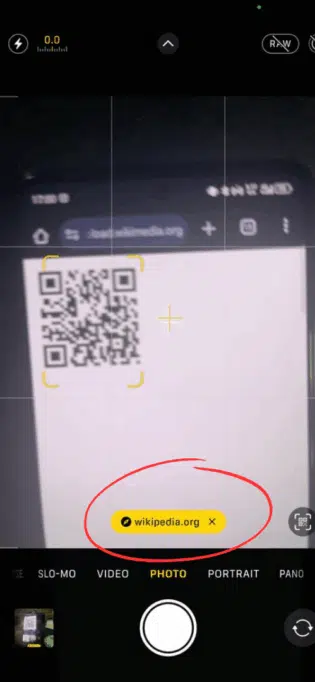
- Look for the banner at the top. You’ll see a notification banner pop up, usually showing the link or action, like Open website, Join Wi-Fi network, or Add contact.
- Tap the banner. This will open the link or perform the intended action directly.
- Done. You’ve just scanned a QR code.
II. Using the control centre (the code scanner)
The Code Scanner comes in handy sometimes when the Camera might not pick up a QR code quickly, or you just want a faster shortcut.
- Open Control Centre:
- On iPhone X or later, swipe down from the top-right corner of the screen.
- On iPhone 8 or earlier: Swipe up from the bottom edge.
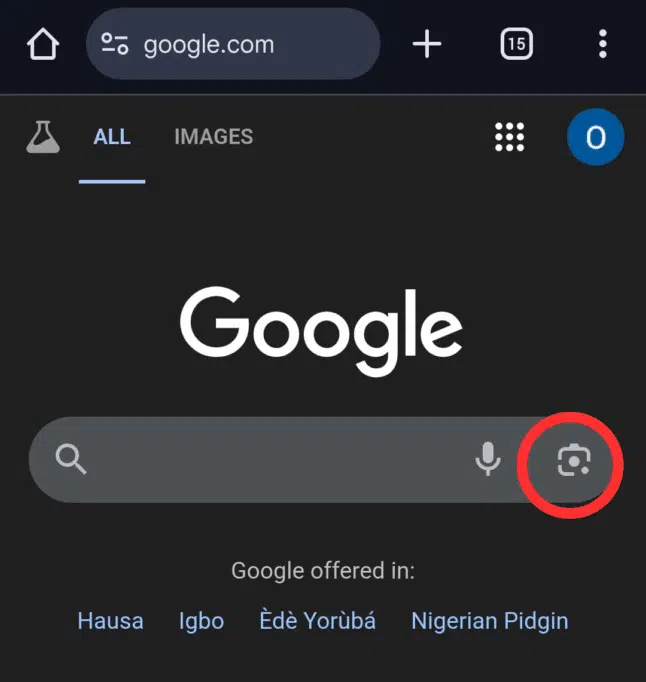
- Tap the Code Scanner icon. It looks like a small QR code inside a box.
- Point your phone at the QR code. You’ll see a visual frame and an automatic link preview. No need to exit the app.
- Follow the link or prompt. It works exactly like the Camera method, but launches in full-screen scanner mode.
NOTE: If you don’t see Code Scanner in Control Centre, go to Settings, find Control Centre, then click Customise Controls and add Code Scanner.
III. Using Siri
Sometimes, you need Siri to step in.
Just say: “Hey Siri, scan a QR code,” and Siri will instantly open the Code Scanner in full-screen mode. From there, all you need to do is point your camera at the QR code, and Siri does the rest. It works even if you’re using AirPods or CarPlay.
NOTE: If Siri says it can’t find the scanner, make sure your iPhone is running iOS 14 or later. And that the Code Scanner is enabled in your Control Centre settings.
Method 2: How to scan a QR Code on Android
Before we start, you should note that the exact steps can vary slightly depending on your phone brand (Samsung, Google Pixel, Tecno, Xiaomi, Infinix, etc.). But once you understand the basics, scanning a QR code on any Android phone is a breeze.
I. Samsung Galaxy (Android 9+)
A. Using the Samsung Camera app.
- Open your Camera app. Tap the Settings gear in the top corner and make sure “Scan QR codes” is toggled on.
- Point your camera at the QR code.
- Wait for a white pop-up banner to appear, then tap it to open the link or action.
B. Using the Samsung Quick Settings.
- Swipe down on your screen to access your Quick Settings.
- Tap on Scan QR code, usually found at the bottom right.
- That will launch the Camera app, enabling you to scan the QR Code.
C. Using the Samsung Gallery app.
If you already have the QR code image, you can scan it in the Gallery app.
- Launch the Samsung Gallery app.
- Find and select the QR Code image.
- Tap on the Bixby Vision button to scan it.
D. Using the Samsung Internet app.
First, enable the QR code scanner in the internet app by following these steps:
- Open the Samsung Internet app.
- To access the menu, tap the 3 lines in the bottom right.
- Tap Settings.
- Select Layout and menu.
- Then tap the Customise menu.
- Drag the QR code scanner button from the bottom of the screen and drop it in the menu at the top.
Now that you’ve enabled it, return to the normal browser window. You can open the QR code scanner from the menu at the bottom right.
II. Google Pixel (Android 8+)
If you’re using a Pixel phone, Google made things even simpler.
A. Using the Camera app.
- Open the Camera app.
- Look for the Lens icon (a small circle with dots) in the corner.
- Tap it to activate Google Lens.
- Point the camera at the QR code, and you’ll see a link preview or action pop up instantly.
B: Use the Quick Settings menu.
- Swipe down from the top of your Pixel screen to access the Quick Settings panel. If you don’t find the “Scan QR code” tile, tap the edit or pencil icon to add it.
- Then, tap the “Scan QR code.”
- Point the scanner at the QR code to scan it.
III. Other Android Phones (e.g, Xiaomi, Infinix, Tecno, Oppo, etc.)
Some Android phones don’t have built-in QR detection in their camera apps. In that case:
- Open the Google app or Google Lens app.
- Tap the camera icon next to the search bar.
- Point it at the QR code and hold still.
- Tap the link or prompt that appears.
On some phones like Tecno or Infinix, you can also open the AI Camera or Smart Panel and find a “Scan QR code” option right there.
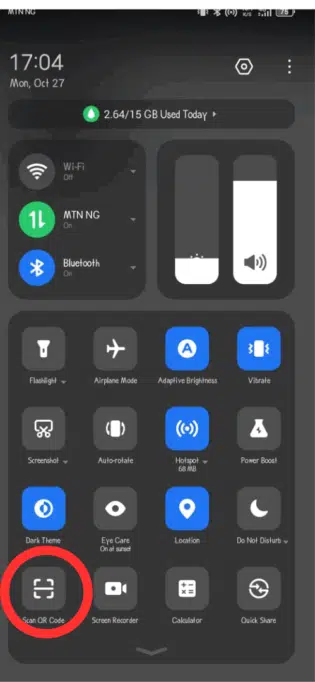
IV. Using Google Chrome or Google Assistant
Most people don’t know that you can scan QR codes straight from Google Chrome or Google Assistant.
A. From Chrome:
- Tap the address bar.
- Select the QR code icon at the top right inside the address bar.
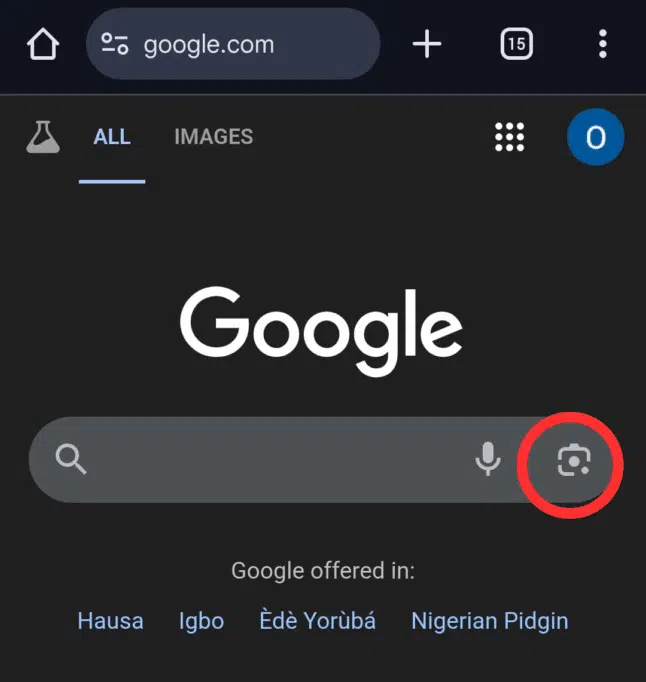
- Align the code within the frame, and Chrome will open the link instantly.
B. From Google Assistant:
- Say, “Hey Google, scan a QR code.”
- It’ll open Google Lens, ready to scan.
Method 3: How to scan a QR Code from a picture or screenshot
Say someone sends you a QR code over WhatsApp or email. On both iPhone and Android, you can scan it directly from your photos or screenshots.
On iPhone
- Open the Photos app.
- Find and open the image containing the QR code.
- Long-press the QR code in the photo.
- A link preview or pop-up banner will appear; tap it to open.
If long-press doesn’t work, tap the info icon at the bottom, then select the detected link under “Look Up.”
On Android
- Open the Google Photos app.
- Select the image or screenshot with the QR code.
- Tap the Google Lens icon (a small circle with dots) at the bottom.
- Wait for Lens to detect the QR code, then tap the result link.
If the image is in your Gallery app instead of Google Photos, tap Share, then select Google Lens (on supported devices) to scan it just as easily.
Method 4: Use a QR code scanner app if your phone doesn’t support it.
If your phone’s camera refuses to recognise a QR code, or if you’re using an older Android or iPhone model, you can still join the QR revolution with a QR code scanner app. These apps work just like your camera but with extra features like history tracking, batch scanning, or even custom QR creation.
Avoid sketchy apps filled with ads or that ask for unnecessary permissions, such as location or contacts. A legit QR code app should only need camera access, nothing more.
QR code safety tips you should know
Before you scan that random code, take a second look. Not every QR code is legit; some hide phishing links or malware traps.
Here’s how to stay safe:
1. Always check the source
If it’s on a restaurant table, product box, or official event pass, you’re probably safe. But if it’s a random flyer, lamppost, or sticker in public, be skeptical.
2. Preview the URL before opening
Both iPhone and Android show a preview banner with the link. Take a second to read it. If the domain looks suspicious (misspelt brand names, strange characters), skip it.
3. Watch for fake stickers covering real codes
Scammers sometimes paste fake QR codes on top of real ones (especially on posters or parking meters). If it looks tampered with, don’t scan it.
4. Don’t scan unsolicited codes in emails or DMs
Treat QR codes like links. If you didn’t ask for it, don’t click it. Scammers use fake QR codes to phish for logins or payments.
5. Use secure apps
If you rely on third-party QR apps, pick one with built-in link safety checks. Kaspersky’s app, for example, flags risky URLs before you even tap.
Troubleshooting: What to do when your QR code won’t scan
Here’s a quick reference table for those moments when your phone just won’t cooperate:
| Problem | Quick fix |
| The camera doesn’t detect | Enable QR scanning in settings, clean your lens, and adjust lighting or distance. |
| No notification on iPhones | Go to Settings, select Camera, and enable “Scan QR Codes.” |
| QR code blurry | Take a screenshot and scan it from your photo gallery using Google Lens or Photos. |
| App crashes | Update the app or use your phone’s built-in camera instead. |
| “No data found” error | Try a different scanner app; the QR code might use a non-standard format. |
Conclusion
QR codes have quietly become part of everyday life. Whether you’re paying for coffee or linking your WhatsApp to your PC, knowing how to scan a QR code with your phone is one of those small digital skills that just make life smoother.
Once you get the hang of it, scanning takes seconds. Just open your camera, hover, and tap. Simple.
FAQs about scanning QR codes
What happens when I scan a QR code?
When your phone detects a QR code, it decodes the data stored in it, usually a link, contact info, or text, and shows a pop-up or banner with the result. You can preview where it leads before opening. If it’s a website, tapping it will launch your browser; if it’s a Wi-Fi or contact QR, it’ll offer to connect or save automatically.
Are QR codes safe?
Mostly, yes. But it depends on where you scan them. QR codes themselves aren’t dangerous, but malicious ones can redirect you to fake websites or phishing pages.
Do I need the internet to scan one?
Not always. You can scan a QR code without internet access since your phone’s camera will still detect and decode it. However, if the QR code leads to a website, app download, or online form, you’ll need an internet connection to open the linked content. Offline codes like Wi-Fi logins or contact info will still work perfectly fine.
Why won’t my camera scan a QR code?
There are a few common reasons, including poor lighting, dirty lenses, or the QR code being blurry or damaged. Also, make sure “Scan QR Codes” is enabled in your camera settings, keep the phone steady, and adjust your distance to about 6–12 inches. If it still doesn’t work, try a third-party QR scanner app.
Can QR codes expire?
Yes, but only some do. Static QR codes (the basic kind) usually last forever because the data is built into the code itself. Dynamic QR codes, on the other hand, can expire or stop working if the creator disables them or the linked URL changes. You’ll often find these in marketing campaigns or event tickets with limited-time access.
Disclaimer!
This publication, review, or article (“Content”) is based on our independent evaluation and is subjective, reflecting our opinions, which may differ from others’ perspectives or experiences. We do not guarantee the accuracy or completeness of the Content and disclaim responsibility for any errors or omissions it may contain.
The information provided is not investment advice and should not be treated as such, as products or services may change after publication. By engaging with our Content, you acknowledge its subjective nature and agree not to hold us liable for any losses or damages arising from your reliance on the information provided.
Always conduct your research and consult professionals where necessary.