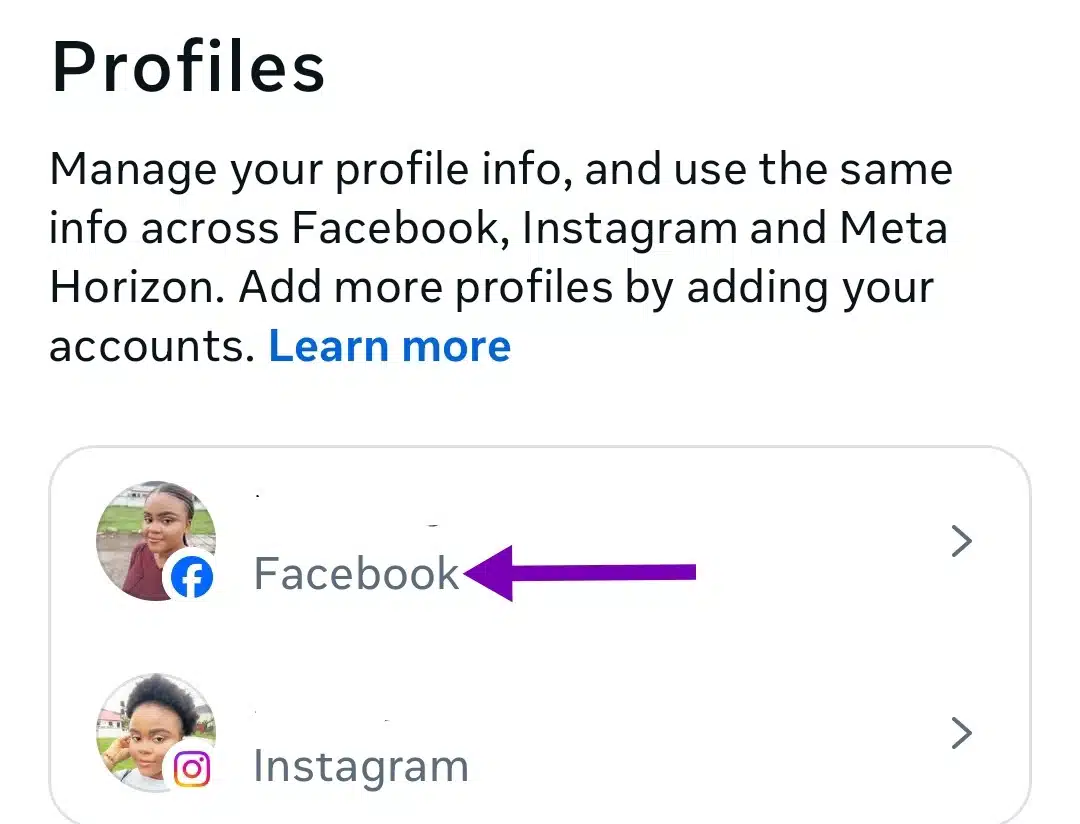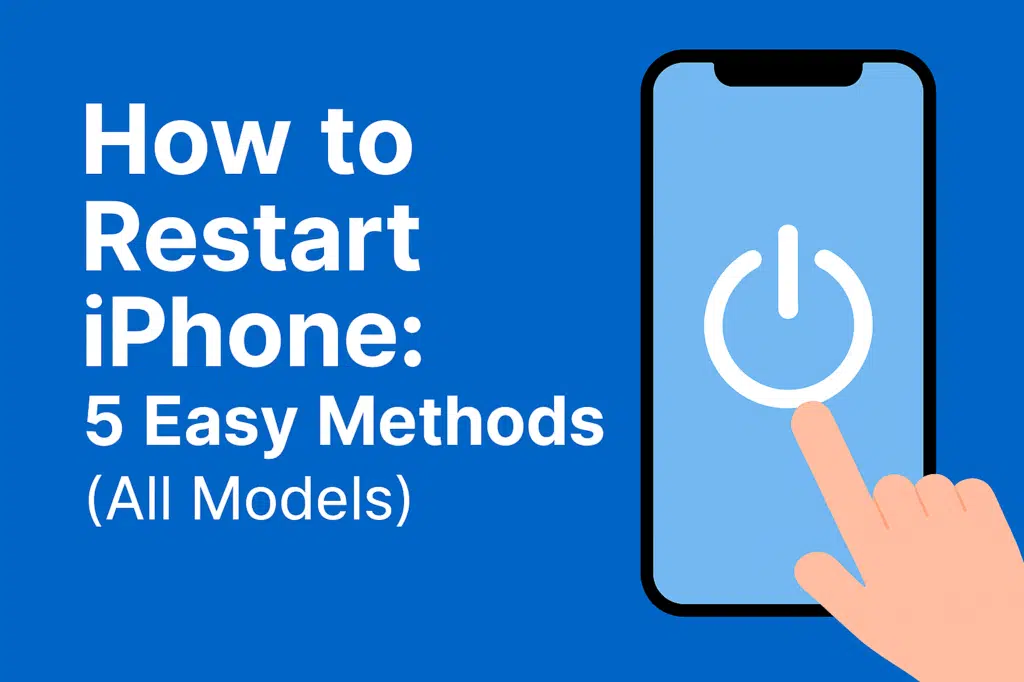
Nothing is more frustrating than an iPhone that freezes, glitches, or refuses to respond. Restarting your device is often the simplest way to fix these issues, but the method can vary depending on your model. Knowing the right steps ensures you can get your iPhone back to normal quickly, without unnecessary stress or data loss.
In this guide, you will learn:
- How to restart your iPhone using physical buttons.
- How to restart through the Settings app.
- How to use AssistiveTouch for an on-screen restart.
- Force restart methods when your iPhone is frozen.
Quick-Glance: Restart Methods by iPhone Model
| iPhone Model | Restart Method | Force Restart Method |
| iPhone 15/14/13/12/11/X/XS/XR | Side + Volume buttons | Volume Up → Volume Down → Hold Side |
| iPhone SE (2nd/3rd gen), 8, 7 | Side button only | Volume Down + Side button |
| iPhone 6s and earlier | Top/Side button | Home + Top/Side button |
| All models | Settings menu | N/A |
| Assistive Touch method | Virtual button | Virtual button combinations |
Method 1 – Restart iPhone using hardware buttons
Restarting your iPhone with physical buttons is the most common and reliable method. The exact button combination depends on your iPhone model, so it’s important to follow the correct steps.
For iPhone X and Later
- Press and hold the Side button along with either Volume Up or Volume Down button simultaneously.
- Keep holding both buttons until the Power Off slider appears on the screen.
- Drag the slider to the right to turn off your iPhone.
- Once the screen goes completely black, press and hold the Side button again until the Apple logo appears. Your iPhone will restart.
For iPhone 8 and earlier
- Press and hold the Top (or Side) button until the Power Off slider shows up.
- Slide the power icon to turn off your device.
- After the screen turns black, press and hold the Top (or Side) button again until the Apple logo appears.
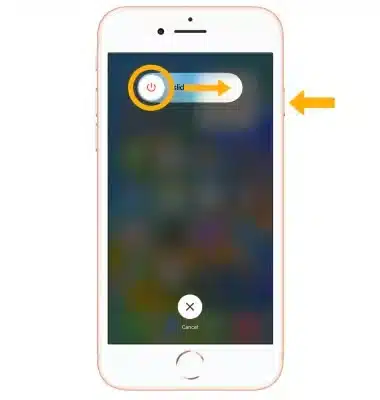
Tips for Hardware Restarts
- Make sure you hold the buttons firmly, but don’t press too aggressively.
- If your iPhone is unresponsive, try Method 5: Force Restart instead.
- Performing a hardware restart won’t delete any of your data.
Method 2 – Restart via Settings App
If you prefer a touch-based method or your iPhone buttons are hard to press, you can restart your device directly from the Settings app. This method is smooth, safe, and works on most modern iPhones.
Steps to Restart Using Settings:
- Open the Settings app on your iPhone.
- Scroll down and tap General.
- At the bottom of the General menu, select Shut Down.
- Drag the Power Off slider to turn off your iPhone.
- Wait a few seconds, then press and hold the Side button until the Apple logo appears to turn your device back on.
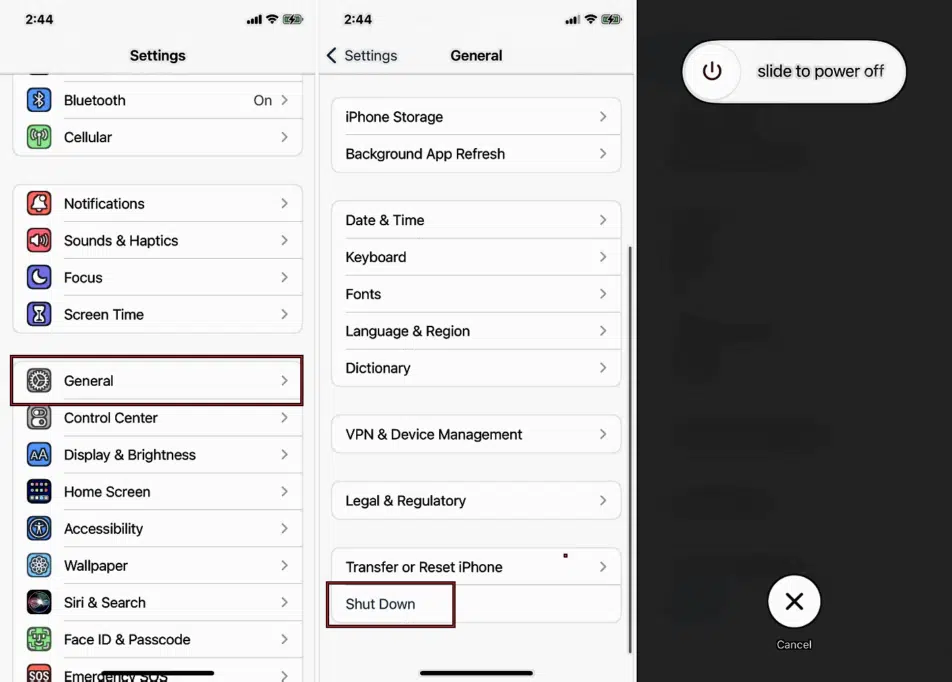
Why use this method?
- Ideal for iPhones with sticky or broken buttons.
- Less physical effort compared to hardware restarts
- Gives you a moment to ensure all apps close properly before restarting.
Pro Tip: If your iPhone is frozen and unresponsive, the Settings app won’t open. In that case, use Method 5: Force Restart instead.
Method 3 – Restart using AssistiveTouch
AssistiveTouch is an accessibility feature on iPhones that allows you to perform actions without using physical buttons. It’s especially useful if your buttons are damaged or hard to press. You can even restart your device entirely through the on-screen menu.
How to Enable AssistiveTouch
- Open the Settings app.
- Tap Accessibility, then select Touch.
- Tap AssistiveTouch and toggle it on.
- A floating button will appear on your screen.
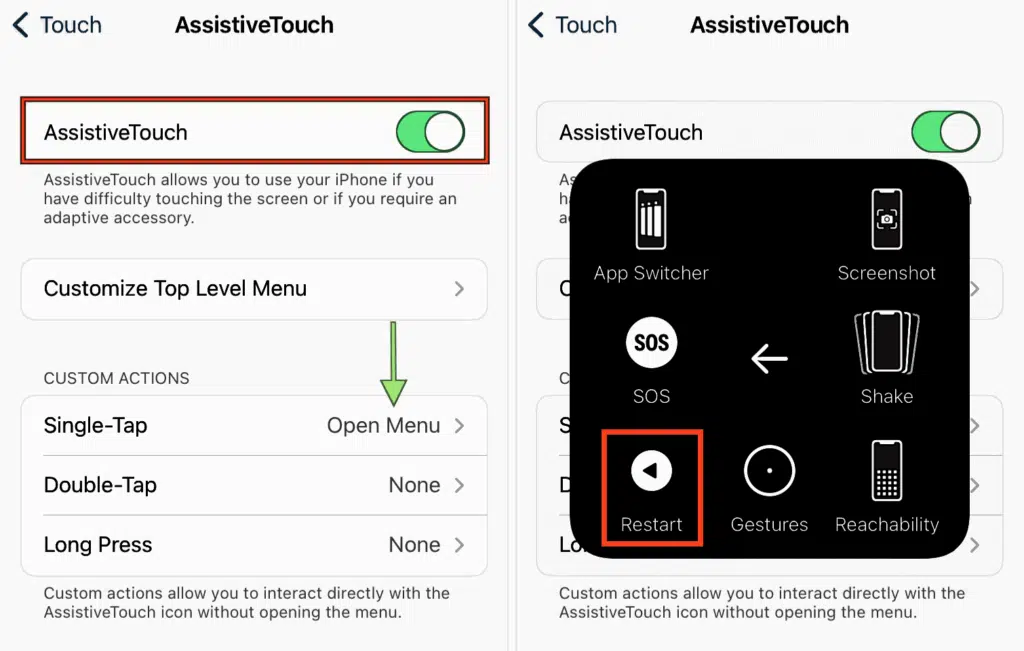
Steps to Restart Using AssistiveTouch
- Tap the floating AssistiveTouch button.
- Select Device, then press and hold Lock Screen until the Power Off slider appears.
- Slide to power off your iPhone.
- After the screen goes black, press the Side button to turn your iPhone back on.
Why use assistive touch?
- Provides a full restart option without pressing any physical buttons.
- Useful for users with limited mobility or hardware issues.
- Safe method that won’t affect your data.
Tip: You can keep AssistiveTouch enabled even after restarting—it’s not tied to a single session.
Method 4 – Soft restart through iOS shortcuts or accessibility features
A soft restart is a gentle way to refresh your iPhone without using hardware buttons. iOS Shortcuts and some accessibility features allow you to automate this process, saving time and effort.
Using iOS Shortcuts to Restart
- Open the Shortcuts app on your iPhone.
- Tap the + icon to create a new shortcut.
- Select Add Action, then search for Restart Device.
- Save the shortcut and give it a recognizable name like “Restart iPhone.”
- To use, simply tap your shortcut, confirm, and your device will restart automatically.
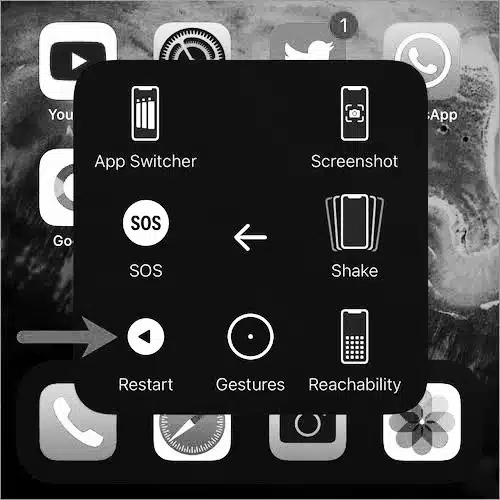
Using accessibility features
- If you use Voice Control, you can say “Restart iPhone” to trigger the shortcut you created.
- This is useful if your hands are busy or you want a touch-free method.
Why choose a soft restart?
- Prevents wear on physical buttons.
- Ideal for users who frequently restart their device.
- Can be customized with automation, shortcuts, or voice commands for convenience.
Pro Tip: Soft restarts won’t fix deep freezes—if your iPhone is completely unresponsive, use Method 5: Force Restart.
Method 5 – Force restart when iPhone is frozen
Sometimes your iPhone may freeze or become completely unresponsive. In these cases, a force restart is the quickest way to get it working again. Force restarting does not erase your data, so it’s safe to use.
iPhone 8 and Later
- Quickly press and release the Volume Up button.
- Quickly press and release the Volume Down button.
- Press and hold the Side button until the Apple logo appears.
iPhone 7
- Press and hold both the Volume Down button and the Side button simultaneously.
- Keep holding until the Apple logo appears.
iPhone 6s and Earlier
- Press and hold both the Home button and the Top (or Side) button together.
- Continue holding until the Apple logo appears.
Tips for force restart
- Don’t release the buttons too early; wait for the Apple logo.
- If your iPhone doesn’t respond after several attempts, it may need a battery check or professional support.
- This method is safe and will not delete any personal data.
Why Force Restart Works
- Resets the device’s temporary memory and clears software glitches.
- Often fixes freezes, app crashes, and unresponsive screens quickly.
When to restart vs. other solutions
Restarting your iPhone is an easy fix for many everyday problems—but not every issue needs one. Here’s when a restart is the right move and when it’s better to try something else.
Restart Your iPhone When:
- Apps are running slowly or keep freezing.
- You’re having Wi-Fi, Bluetooth, or cellular connectivity issues.
- You just installed an iOS update, and the phone feels sluggish.
- The battery drains faster than usual without heavy use.
- You notice minor glitches or screen response delays.
- You want a quick weekly maintenance refresh for smoother performance.
Don’t Restart—Try These Instead:
- Storage issues: Delete unused apps, photos, and large files.
- Severe bugs: Perform a factory reset (after backing up your data).
- Hardware problems: Book a visit to an Apple Store or authorized repair center.
- Password or lock issues: Use Recovery Mode instead.
- Persistent crashes: Check for iOS updates before restarting again.
Pro Tip: Think of restarting as your first line of defense—not your only one. If a problem keeps returning, it’s likely a deeper software or hardware issue that needs more attention.
Troubleshooting tips for restart issues
Even after following the correct restart methods, some iPhones may still face issues. Here’s how to tackle common problems:
iPhone won’t turn On
- Ensure your device has enough battery. Connect it to a charger for at least 15–30 minutes.
- Try a force restart if a normal restart doesn’t work.
Buttons aren’t responding
- Use AssistiveTouch or the Settings app to restart.
- If hardware buttons are broken, consider visiting an Apple Store or authorized repair center.
Device freezes during restart
- Force restart using Method 5.
- If freezing persists, check for iOS updates under Settings > General > Software Update.
Apps or system crashes after restart
- Some apps may conflict with iOS. Close all apps or uninstall problematic ones.
- Consider a soft reset or backup and restore via iCloud or iTunes if problems continue.
Restart loop issues
- If your iPhone keeps restarting repeatedly, try Recovery Mode or contact Apple Support.
- Avoid frequent force restarts—they can strain system software if overused.
Pro Tip: Keeping your iPhone updated and restarting helps prevent most software glitches.
Final takeaways
- A simple restart can fix most iPhone issues — from freezing apps to laggy performance.
- Each iPhone model has its own restart shortcut, so knowing yours saves time and frustration.
- Explore deeper fixes like updates, factory resets, or professional repair for recurring or severe issues.
Conclusion
Restarting your iPhone is easy. With the right method, you can fix most glitches in under a minute and keep your device running smoothly. From hardware button shortcuts to AssistiveTouch and soft restarts, you now know every reliable way to reboot your iPhone—no matter the model.
If this guide helped, bookmark it for later or share it with someone who struggles with iPhone issues. And for more detailed Apple support, check out the official Apple Support page on restarting iPhones.
Also read:
How to delete text messages on iPhone for both sides (2025 guide)
I found the best fixes to stop random vibrations on your iPhone and Android
How to allow pop-ups on iPhone
‘No location found’ vs. ‘location not available’ on iPhone: what’s the difference?