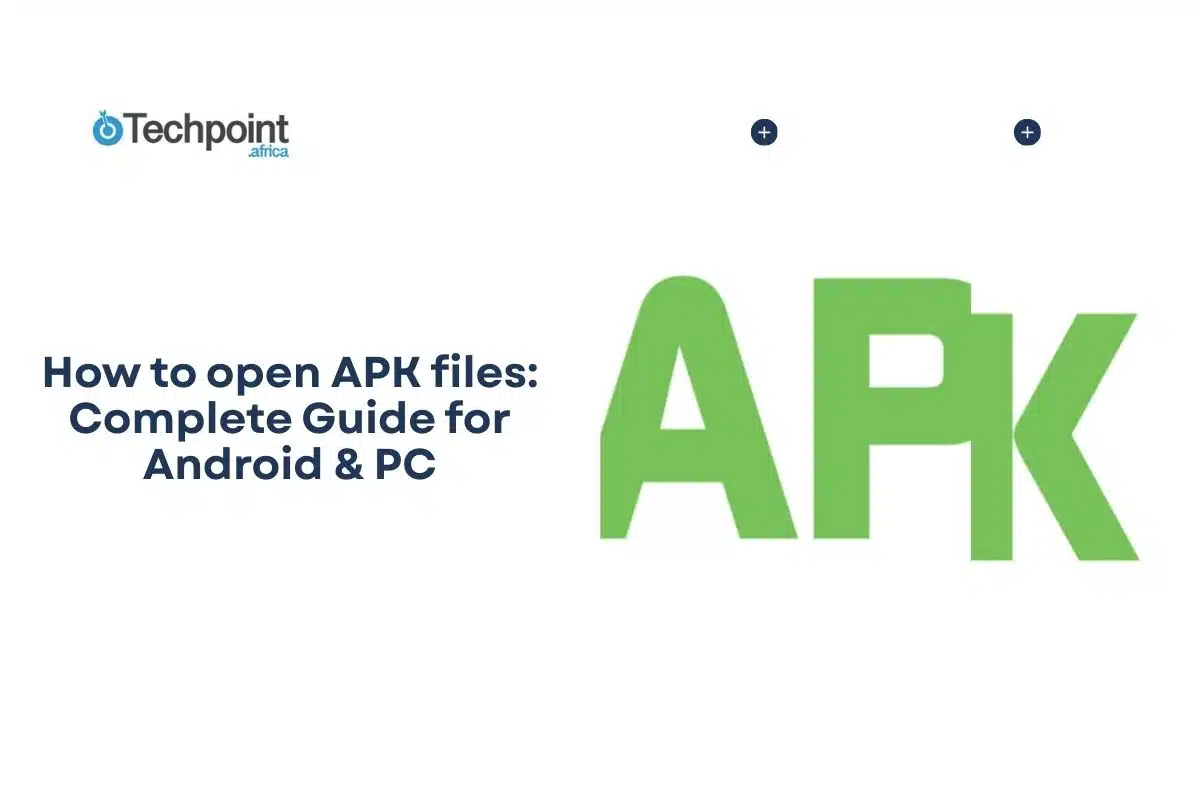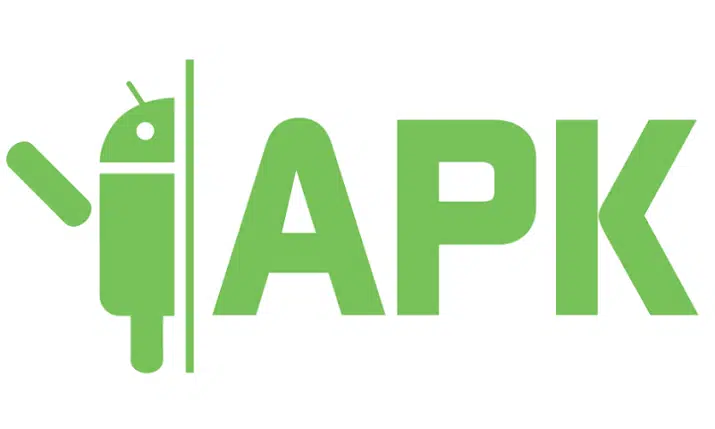
APK files are Android’s equivalent of Windows .exe files, allowing users to install apps outside the Play Store. With sideloading gaining popularity, knowing how to open APKs safely is essential for personal and business use. Whether you’re beta testing, installing region-locked apps, or exploring older versions, understanding APK installation can save time and protect your device.
In this guide, you will learn:
- How to open APK files directly on Android devices and use ADB
- Methods to run APK files on Windows, Mac, Linux, and Chromebooks
- Security best practices to avoid malware and protect your data
- Troubleshooting common APK installation issues and advanced techniques
Understanding APK Files
An APK file (Android Package) is the format used by Android to distribute and install apps. Think of it as the Android equivalent of a Windows .exe file. It packages everything an app needs to run, including code, resources, and manifest files. Unlike apps downloaded from the Google Play Store, APKs allow users to install apps manually, bypassing regional restrictions or app store limitations.
Why open APK files?
- Beta testing applications: Developers often release APKs for testing new features before a public launch.
- Installing apps not available in your region: APKs can bypass geographic restrictions that the Play Store imposes.
- Accessing older versions of apps: If an update introduces bugs or removes features, older APK versions can be installed.
- Installing custom or modified apps: Enthusiasts may use APKs to install apps with custom functionality or tweaks.
- Developer testing and debugging: APKs allow developers to test builds across devices without publishing publicly.
File structure and components
An APK contains compiled code (.dex files), resources such as images and XML layouts, a manifest that describes app permissions and activities, and certificate files to verify the developer’s signature. Understanding this structure helps in inspecting APKs safely and avoiding malicious modifications.
Legal and security considerations
While opening APK files is legal for apps you own or have been distributed openly, installing pirated or cracked apps is illegal and poses risks. Malicious APKs can compromise devices, steal data, or inject malware. Always verify the source, check developer credentials, and use security tools before installation.
Understanding APK files lays the groundwork for safe sideloading, giving users flexibility without compromising security. In the next section, we’ll dive into how to open APK files directly on Android devices.
How to Open APK Files on Android Devices
Opening APK files on Android is the most common way to install apps outside the Play Store. There are two main methods: direct installation and using ADB for advanced users.
Method 1: Direct Installation (Most Common)
Prerequisites:
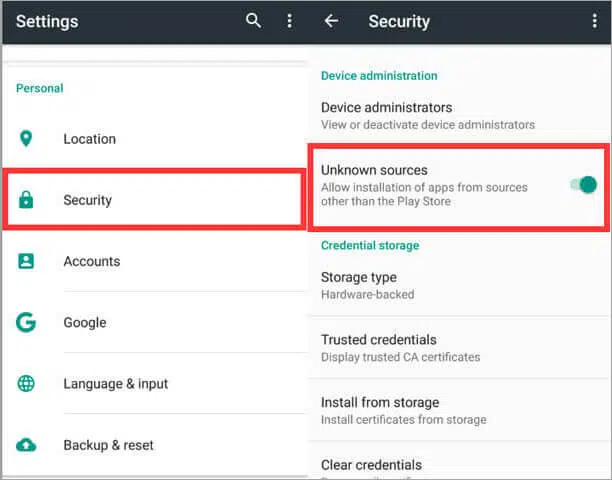
- Enable “Unknown Sources” or “Install Unknown Apps.”
- Android 8.0+: Settings → Apps & notifications → Special app access → Install unknown apps → Choose browser or file manager → Allow.
- Older Android: Settings → Security → Unknown sources → Toggle on.
Installation steps
- Download the APK file to your device storage.
- Open the file manager or Downloads folder or APK shortcut in files.
- Locate and tap the APK file.
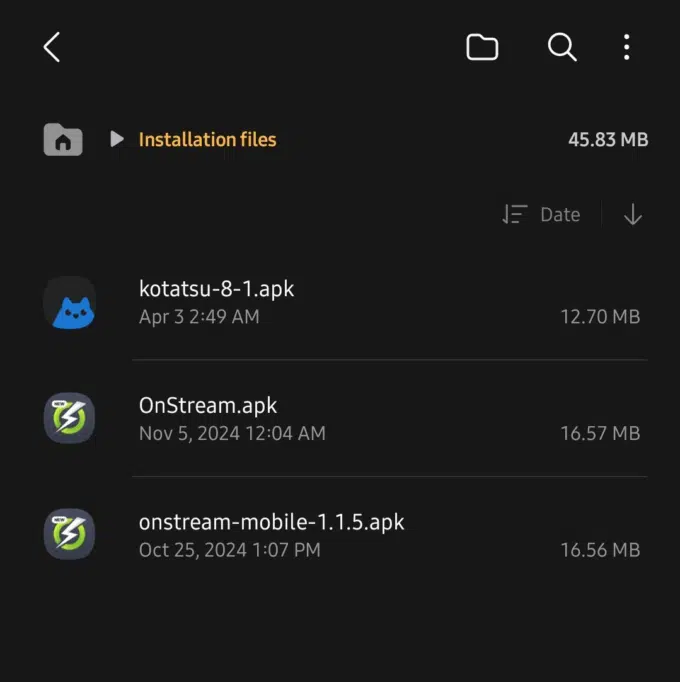
- Review app permissions carefully—pay attention to requests for contacts, SMS, or device storage.
- Tap Install to begin installation.
- Wait for the installation to complete.
- Open the app from your app drawer or home screen.
Direct installation is straightforward, but always verify the APK source and check for malware to avoid compromising your device.
Method 2: Using ADB (Advanced Users)
Prerequisites:
- Enable USB Debugging in Developer Options (Settings → About Phone → Tap Build Number 7 times → Developer Options → USB Debugging).
- Install ADB (Android Debug Bridge) on your PC.
Installation steps
- Connect your Android device to the computer via USB.
- Open command prompt or terminal on your PC.
- Enter the command: adb install [path-to-apk-file]
- Wait for confirmation that the app was installed.
- Verify the app appears on your device and functions as expected.
Using ADB is ideal for developers, testing, or managing multiple devices, as it provides a controlled installation method without requiring manual interaction with the phone.
How to open APK Files on PC (Windows/Mac/Linux)
Running APK files on a PC requires an Android environment, as these files are designed for mobile devices. There are several approaches: emulators, Chromebook support, and APK analyzer tools.
Method 1: Using android emulators
Top Emulator Options:
- BlueStacks (Most User-Friendly)

- Download and install BlueStacks.
- Complete the initial Android setup.
- Click Install APK or drag-and-drop the APK file into the emulator.
- Launch the app from BlueStacks’ home screen.
- NoxPlayer (Gaming Focused)

- Install NoxPlayer and complete setup.
- Click the APK icon in the toolbar or drag the APK file into the window.
- Follow installation prompts and run the app.
- LDPlayer (Performance Optimized)

- Download and install LDPlayer.
- Launch and complete setup.
- Use Install Local APK, browse for the APK, and install.
Emulators allow full app functionality without a mobile device, making them ideal for testing or gaming.
Method 2: Using Chrome OS/Chromebook
- Enable Linux (Beta) in Chrome OS settings.
- Install Android development tools and use ADB commands to install APKs.
- Alternatively, newer Chromebooks support built-in Android app installation—simply drag the APK file or use the Files app.
Method 3: APK Analyzer Tools (Inspection Only)
- Android Studio APK Analyzer
- APK Editor/APK Studio
- Online APK analyzers (view contents, permissions, and resources)
These tools do not run the app but allow developers or security-conscious users to inspect APK files for malicious code, verify signatures, or explore internal resources.
Using these PC methods gives users the flexibility to test apps, inspect unknown APKs safely, or run mobile apps on a larger screen.
Security considerations and best practices
Opening APK files comes with risks, so taking precautions is critical to protect your device and personal data.
Before opening any APK file
- Verify the Source: Only download APKs from trusted websites, developers, or official repositories. Avoid files from unknown emails or suspicious links.
- Scan for Malware: Use a reliable mobile antivirus or online APK scanner before installing. Tools like VirusTotal can check APKs for malicious content.
- Check App Permissions: Review what access the app requests. Be wary of unnecessary permissions like access to contacts, SMS, or the camera for simple apps.
- Research the App: Look for reviews, developer credibility, and user feedback. Avoid apps that have no digital footprint.
- Backup Your Device: Create a system backup to restore data in case the APK causes issues.
Red flags to watch for
- APKs from suspicious websites or email attachments.
- Apps requesting excessive permissions relative to their function.
- Unsigned or improperly signed APK files.
- “Free” versions of paid apps or apps promising unrealistic features.
- Files with unusual names or unknown developers.
Safe APK Sources
- APKMirror: Reputable APK repository with verified files.
- F-Droid: Open-source apps with community verification.
- Official Developer Websites: Always check developer credibility.
- GitHub Releases: From verified accounts or developers.
- Beta Testing Programs: Official releases through Google Play Console or developer channels.
Following these best practices minimizes the risk of malware, unauthorized access, and data compromise. By combining source verification, scanning, and backup, users can safely explore APKs without jeopardizing device security.
Troubleshooting common APK opening issues
Even with proper precautions, APK installations can encounter errors. Here’s how to troubleshoot the most common issues:
Issue 1: “App Not Installed” Error
Causes: Insufficient storage, conflicting app signatures, corrupted APK.
Solutions:
- Free up device storage.
- Uninstall any existing version of the app first.
- Re-download the APK from a trusted source.
- Verify Android version compatibility.
Issue 2: “Installation Blocked” Message
Causes: Unknown sources disabled, parental controls, and enterprise policies.
Solutions:
- Enable unknown sources for the installing app.
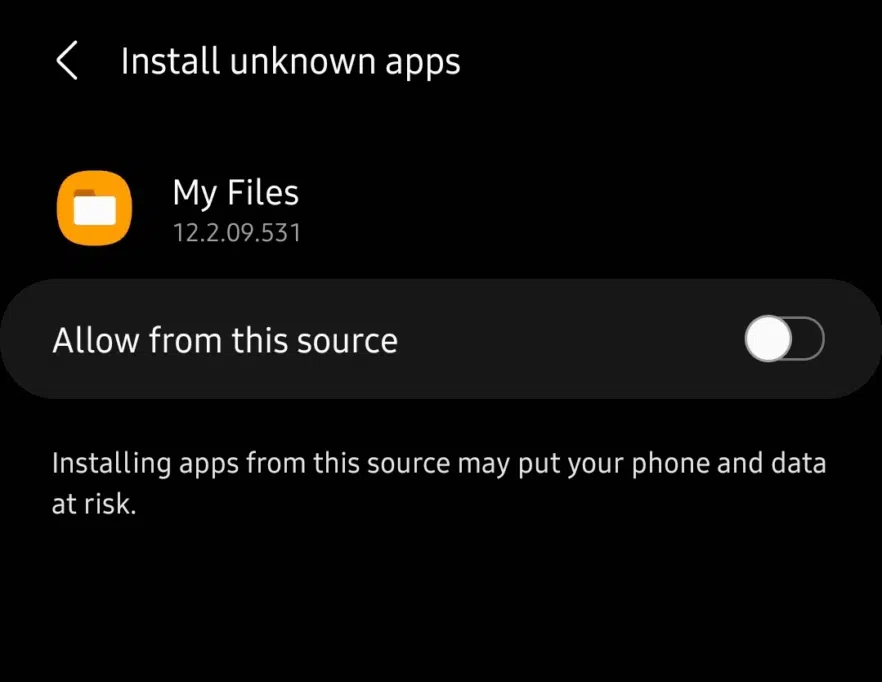
- Check device administrator restrictions.
- Temporarily disable Play Protect if necessary.
Issue 3: APK Won’t Open/Install
Causes: Corrupted download, incompatible device architecture (ARM vs x86), wrong Android version.
Solutions:
- Verify APK file integrity using checksums or hash tools.
- Ensure the APK matches your device architecture and OS version
- Download the correct APK version for your device.
Issue 4: App Crashes After Installation
Causes: Missing dependencies, incompatible device, corrupted installation.
Solutions:
- Clear app cache and data.
- Reinstall the APK file.
- Check system requirements specified by the developer.
- Install any required frameworks or supporting apps.
Tip: Always monitor app behaviour after installation. Frequent crashes or unusual activity may indicate a problematic APK, and it’s safer to uninstall and report suspicious files.
Alternative methods and advanced techniques
For advanced users, developers, or enterprise environments, APK files can be managed in ways beyond standard installation.
Using APK Extraction Tools
- Extract APKs from Installed Apps: Apps like APK Extractor allow users to back up installed apps as APK files.
- Backup Before Updates: Save APKs before system or app updates to preserve older versions.
- Share APKs Between Devices: Safely transfer apps across devices without redownloading.
Developer and testing scenarios
- Android Studio Analysis: Open APK files for inspection, debugging, or modification.
- APK Splitting and Bundling Tools: Test modular APKs for different device configurations.
- Automated Testing Frameworks: Run APKs through automated test scripts to ensure compatibility and performance.
Enterprise and educational use
- Corporate Deployment: Distribute custom APKs within organizations using Mobile Device Management (MDM) solutions.
- Educational Distribution: Deploy APKs for classroom use or controlled learning environments without relying on the Play Store.
- Activity Monitoring: Track app usage and updates across multiple devices in enterprise settings.
Advanced methods give users control over APKs for testing, backup, and organizational needs. However, these require technical knowledge and adherence to security practices to prevent accidental exposure to malware or data leaks.
Legal and Ethical Considerations
Opening and installing APK files comes with legal responsibilities.
What’s legal?
- Installing APKs you’ve purchased or own.
- Participating in beta testing with developer permission.
- Using open-source applications distributed publicly.
- APKs for educational or research purposes.
What to avoid
- Installing pirated or cracked applications.
- Distributing copyrighted APKs without permission.
- Bypassing paid app protections.
- Installing apps that are malicious or harmful.
Following these guidelines ensures you stay within the law and maintain ethical standards. Using APKs responsibly protects you from legal issues and reduces the risk of malware infections, while supporting developers and the broader Android ecosystem.
Key Insights & Trends
- APK sideloading increased 45% in 2024 as users sought alternatives to the Play Store.
- 73% of APK-related security issues stem from installing apps from untrusted sources.
- Enterprise APK deployment grew 120% due to increased custom business applications.
- Android 14 introduced enhanced security measures, requiring additional verification steps for APK installations.
FAQs
- Is it safe to open APK files?
Yes, APKs can be safe if downloaded from trusted sources and scanned for malware. Always verify permissions before installation.
- Do I need to root my Android device to install APKs?
No, rooting is not required. Simply enable “Unknown Sources” or “Install Unknown Apps” in your device settings.
- Can APK files contain viruses?
Yes. Malicious APKs can contain malware. Use reputable sources and antivirus tools before opening files.
- Why won’t my APK file install?
Common reasons include insufficient storage, disabled unknown sources, incompatible Android version, or a corrupted APK.
- Can I install APK files on iPhone?
No. APKs are specific to Android. iPhones use IPA files, which have stricter installation restrictions.
Final thoughts
Opening APK files provides flexibility to install apps outside the Play Store, whether for beta testing, regional apps, or developer testing. Across Android devices, PCs, and Chromebooks, users can safely manage APKs by following step-by-step installation methods, using emulators, and leveraging advanced tools for analysis or enterprise deployment.
Security is crucial. Always verify sources, scan APKs, review permissions, and back up your device. Avoid pirated apps and suspicious downloads to protect your data.
For best results, keep your device updated, enable security features, and regularly audit installed APKs. Bookmark this guide as a reference for family members or colleagues exploring APK installation. Use the recommended emulators, security tools, and development resources to ensure a safe and productive APK experience.
More to Read
7 easy ways to download Facebook videos on any device
6 best BlueStacks alternatives for android emulation (2025 tested)