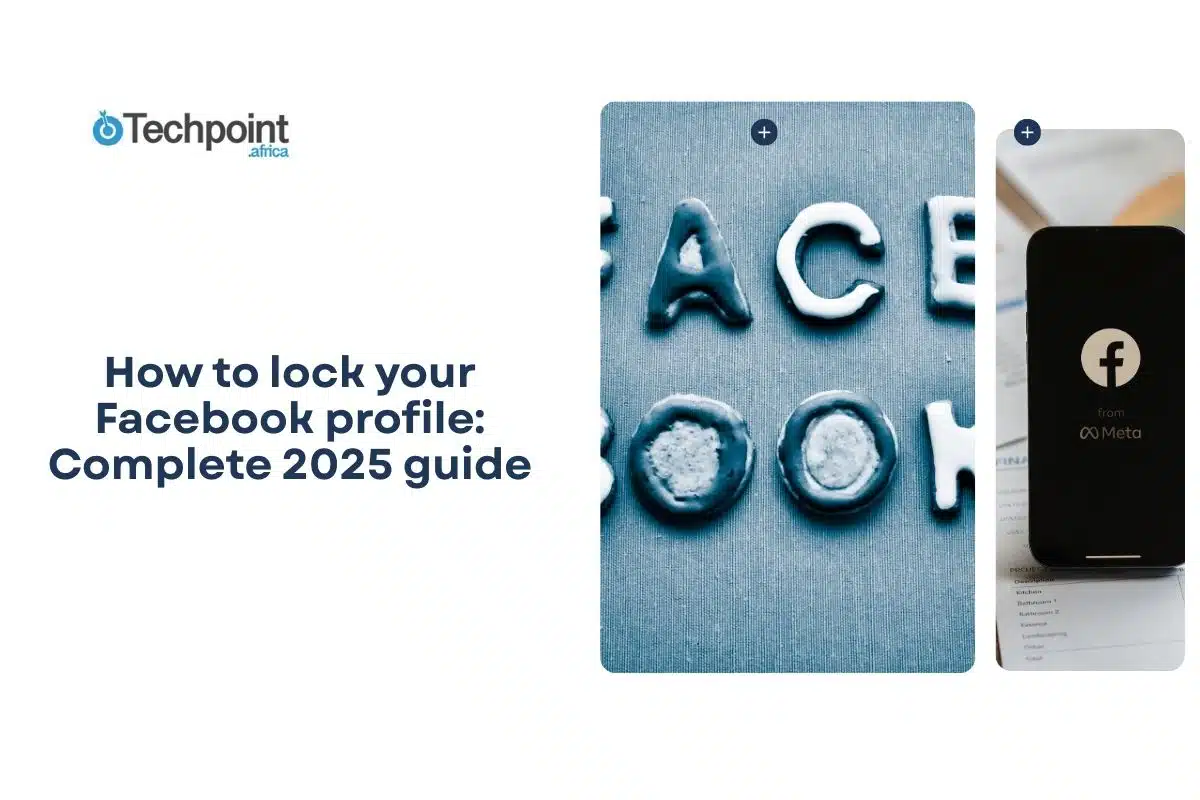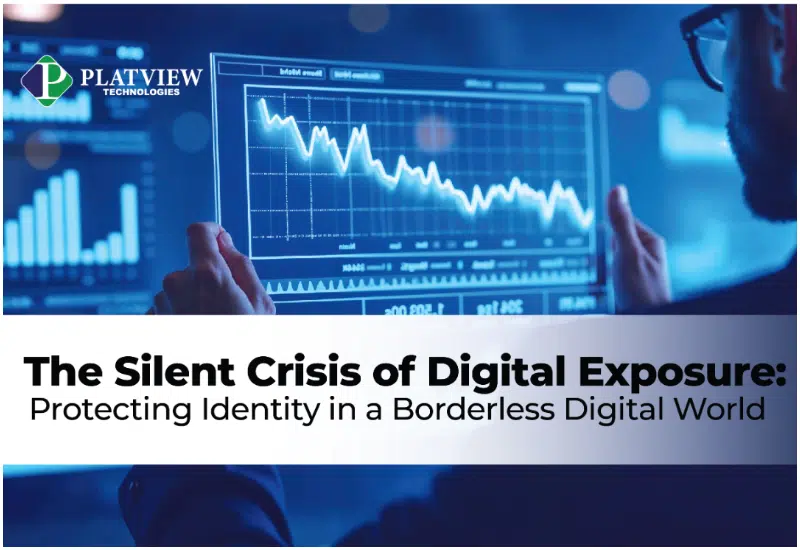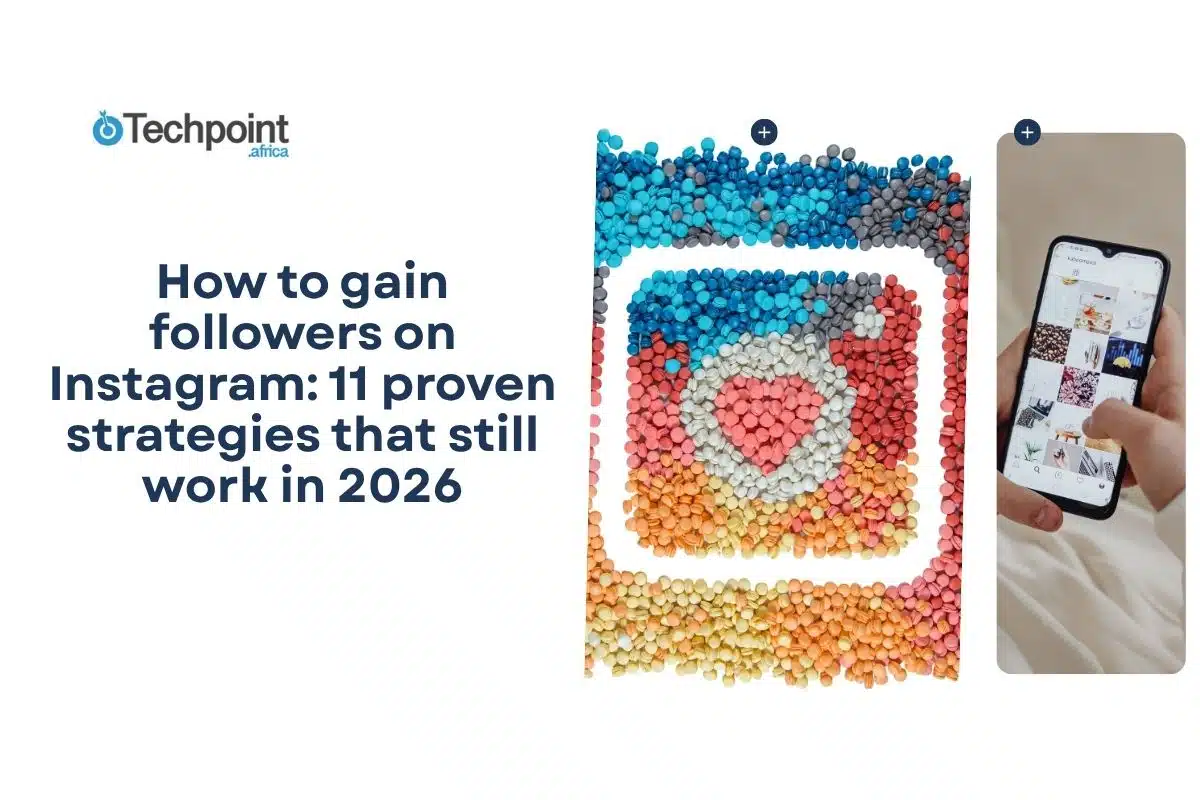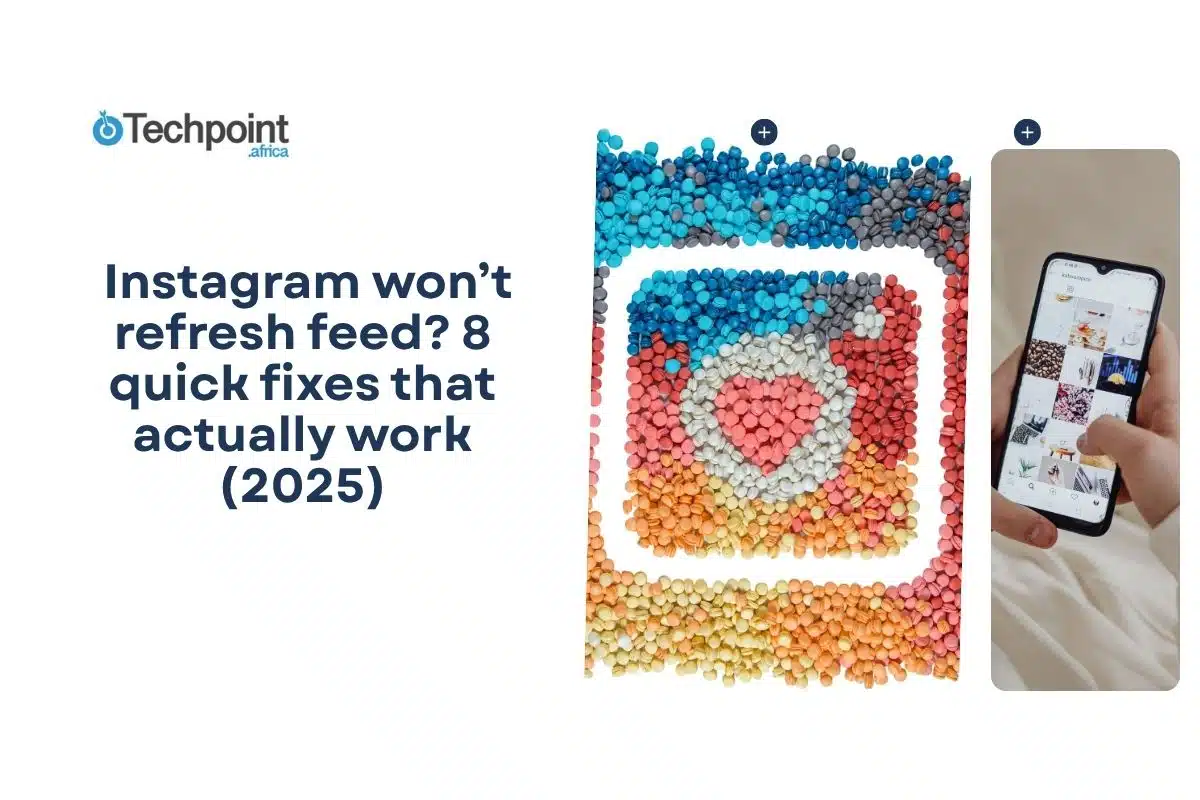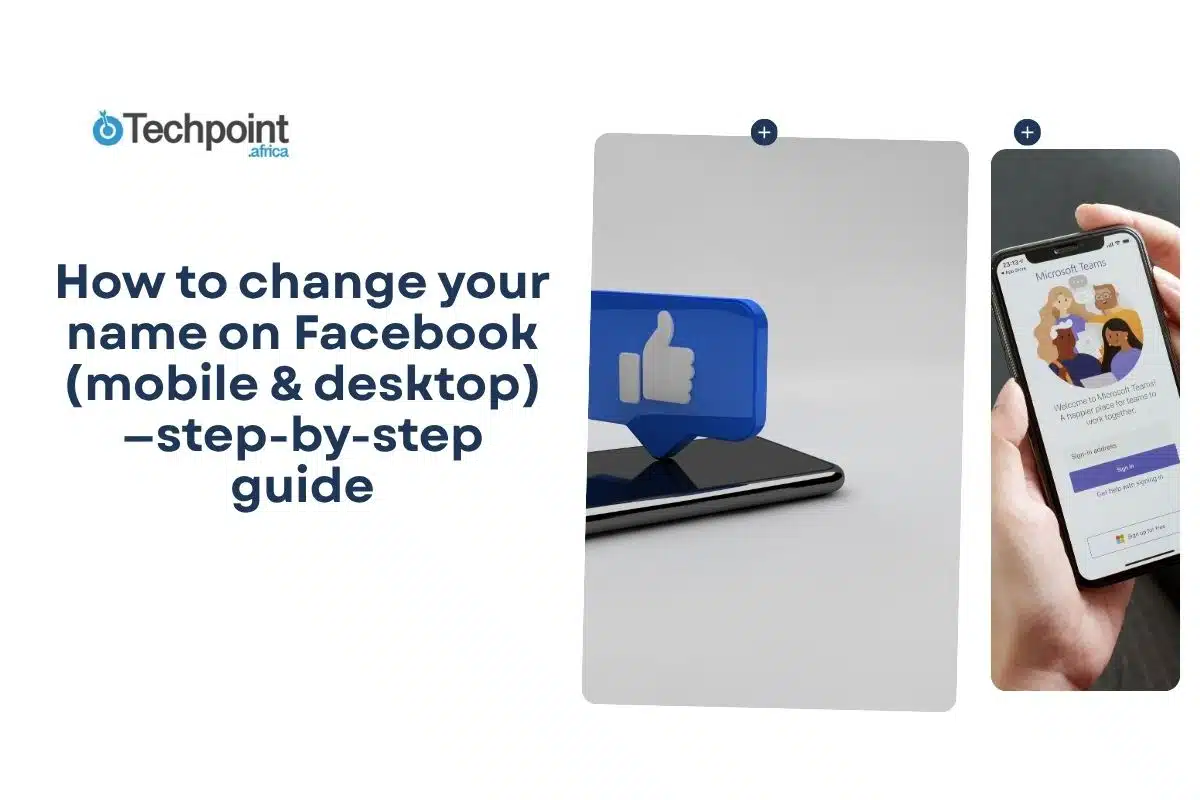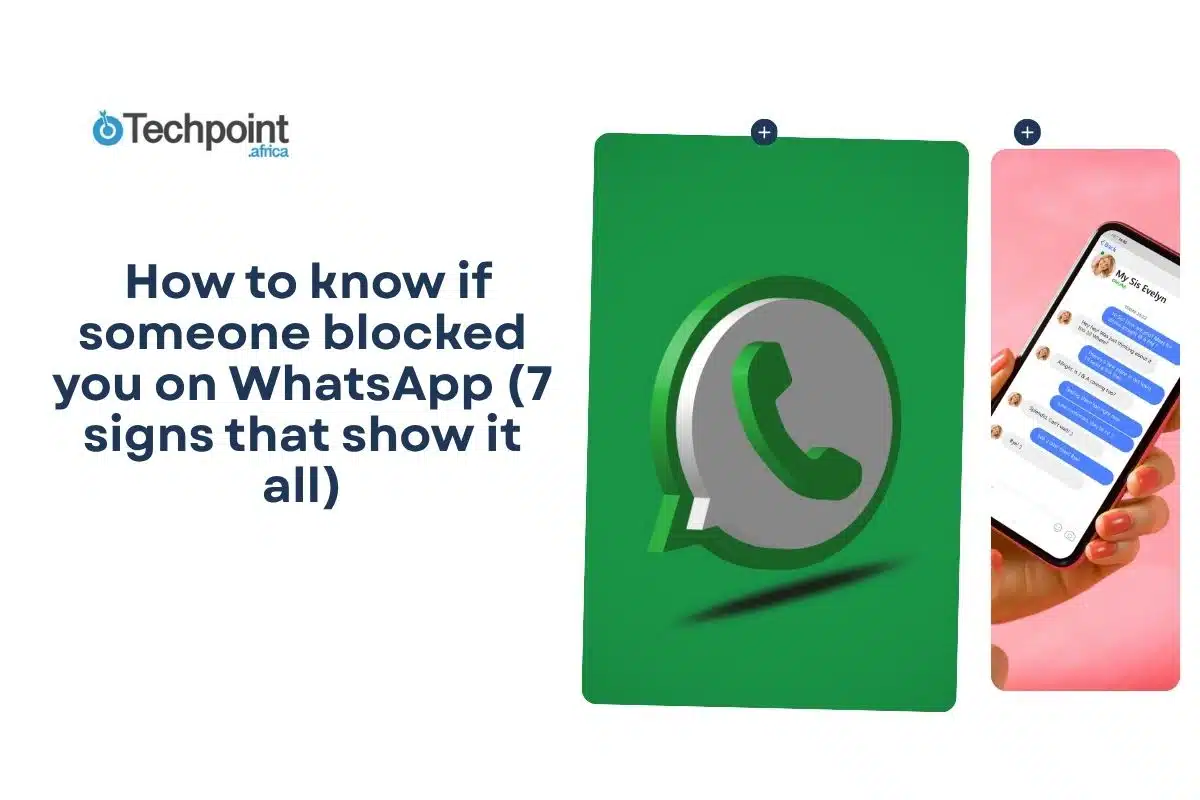Social media is a leveler. I know that, you know that. But cases have changed hands. Now, you can control who you level with and who gets to level with you, and you will have a glimpse into your social media buildup when you lock your account. On Facebook, you can find straightforward steps for your desktop, iOS, and Android devices, all in one place.
In this guide, you will learn
- What locking your Facebook profile means, the features it allows, and its availability.
- How to lock your profile on Android, iOS, and desktop.
- How to unlock your profile later.
- Pros and Cons of Locking Your Facebook Profile.
- Alternative privacy settings if the lock feature isn’t available.
- Troubleshooting common problems.
- Best practices for Facebook privacy.
- Answers to the most frequently asked questions.
Let’s see what’s packed!
Availability: Which countries have the Lock Profile feature (and why you might not see it)
The profile lock option is a region-specific feature introduced by Facebook in select countries. When researched, a feature list of supported countries appeared in regions including India, Bangladesh, parts of the Middle East and North Africa, and several other countries where Facebook introduced extra profile controls. Because Facebook controls rollout by country, many users (for example, in the U.S., much of Europe, and some African countries) have not yet seen the option. If you don’t see Lock Profile, it’s usually a regional rollout issue rather than an account error.
But don’t assume the feature is permanently unavailable in your country; Facebook may expand its availability over time. So keep checking.
How to lock your profile on Android
Follow these steps on Android; include screenshots of each numbered screen for documentation.
- Open the Facebook app and make sure you are signed in.
- To open your profile, tap the menu icon (three horizontal lines) and then tap your name.
- On your profile screen, tap the three-dot menu that appears next to the Edit Profile button.
- You will see Lock Profile in that menu if your account and region support it. (Sometimes you might not see it if your Professional Mode is on, so turn it off so it reflects.)
- Tap Lock Profile.
- Read the on-screen summary of what locking does, then tap Lock Your Profile (or the confirmation button shown).
- Facebook will show a confirmation screen and a lock indicator on your profile picture.
How to lock your profile on iOS (iPhone/iPad)
Steps are similar to Android, but the menu layout may differ slightly:
- Open the Facebook app on your iPhone or iPad and sign in.
- To open your profile, tap the menu icon at the bottom right, then tap your name.
- Tap the three-dot menu beside Edit Profile.
- Select Lock Profile from the list and follow the prompts if available in your locality. Confirm by tapping Lock Your Profile.
How to lock your profile on Desktop/Browser
On a desktop, the option is often in the same place, but the interface is different, so:
- Go to facebook.com and sign in.
- Click your profile name or picture to open your profile page.
- Under your cover photo, look for the three-dot menu and click it.
- You will see Lock Profile as a menu item if the feature is available in your region and your account is eligible. Click it.
- Read the short explanation and confirm by clicking Lock Your Profile.
How to lock your profile on Facebook Lite
Facebook Lite follows the same conceptual flow in a simplified UI:
- Open Facebook Lite and tap your profile.
- Locate the three-dot menu near your profile header.
- Tap Lock Profile if shown, then confirm.
How content behave in a locked Facebook profile
| Content | Visible to Friends | Visible to Others |
| Posts, photos, stories | Normal access | Completely hidden |
| Profile & cover photo | Shown in full | Only reduced, locked view |
| Old public posts | Friends-only | Removed from public view |
| Tagging & review | You control approval | Not visible without consent |
| About section | Partial info shown | Only limited basics displayed |
| Marketplace, public groups | No change for friends | Stays visible publicly |
In other words, strangers’ access is limited, while keeping everyday interaction for your friends.
How to unlock your profile (reversal steps)
If you later decide to remove the lock:
- Open Facebook on the same device you used to lock the profile.
- Go to your profile and open the three-dot menu.
- Select Unlock Profile (or the equivalent menu item).
- Confirm that you want to unlock it. Your profile visibility will revert to the previous privacy settings you used.
Pros and cons of locking your Facebook profile
This guide wouldn’t be balanced without a deep look into the good and limitations of a locked Facebook profile. So here it is:
| Pros | Cons |
| Enhances privacy by restricting non-friends from viewing posts and photos. | Limits visibility, which can reduce professional or networking opportunities. |
| Protects profile pictures with Profile Picture Guard where available. | Friends-only visibility may make it harder for new contacts to verify your profile. |
| Simple one-click setup compared to adjusting multiple privacy settings manually. | Some features, like public posts or open groups, become less valuable. |
| Offers peace of mind against strangers misusing content. | Not available in all countries or on all accounts. |
Moving on, there’s more.
Alternatives when the lock profile is not available
If the Lock Profile option is not visible in your account, you can still achieve a similar level of privacy by adjusting individual settings. The process is slightly longer, but it allows you to control how much of your information others can see.
Step 1: Restrict future posts to friends only.
Open Settings & Privacy, go to the Audience and Visibility, plus Posts section, and adjust the option for “Who can see your future posts?” Change this to “Friends” so that anything you share going forward is not visible to the public.
Step 2: Limit the visibility of past posts.
Still under Posts, find “Limit Past Posts.” Confirm the change so that anything you previously shared publicly will now be restricted to your friends list only.
Step 3: Protect your profile and cover photos.
Go to your profile and click on Profile Settings, then Follow Settings, then Public profile info, and change visibility to “Friends.” This prevents strangers from enlarging or misusing these images.
Step 4: Activate Timeline and Tagging review.
Navigate to the Profile and Tagging settings. Turn on “Review posts you’re tagged in” and “Review tags people add to your posts.” This ensures that no tagged content appears on your profile without your approval.
Step 5: Disable search engine linking.
In the How people find and contact you settings, look for the option asking whether you want search engines outside of Facebook to link to your profile. Toggle this off (grey color)so your profile does not appear in Google or other search results.
Step 6: Enable Profile Picture Guard if available in your region.
This feature places an extra layer of protection over your profile photo, preventing it from being downloaded or misused.
Together, these steps provide a strong fallback for regions where the official Lock Profile button has not been rolled out.
Troubleshooting: common problems and fixes
If you can’t lock your profile even after you follow the steps above on your device, try these step-by-step remedies:
Problem? You don’t see Lock Profile
Reason and Solution:
- Update the Facebook app to the latest version and relaunch.
- Sign out and sign in again, or try the desktop browser if the app UI hides the option.
- Clear app cache (Android) or reinstall the app (iOS/Android) and check again.
- Confirm whether your country currently supports Lock Profile (see Availability section); if not, use manual privacy controls.
Problem? The lock option is greyed out or not selectable
Reason and Solution:
- Check if Professional Mode is enabled on your profile. If so, turn off Professional Mode and try again, as Professional Mode can hide the Lock Profile option. After you lock or finish adjustments, you can turn Professional Mode back on if needed.
Problem? You still see content after locking
Reason and solution:
- Some profile elements (public posts, posts shared to groups or pages) are outside the lock scope. Review audience settings for individual posts and update them to Friends if necessary.
Best practices for Facebook privacy
As others continue to try to access your information on Facebook, applying consistent practices ensures that your account remains secure and under your control.
First, make it a habit to download your Facebook data periodically. Having a backup of your photos, posts, and contacts gives you peace of mind if you ever lose access to your account or decide to delete it later.
Second, review your privacy settings at least once a month. Facebook often introduces new options; older settings can be reset after updates. A quick check helps you stay aligned with your comfort level.
Be selective when it comes to friend requests. Only accept requests from people you know personally or can verify. A careless “accept” can give strangers insight into your life, friends, and activities.
Another critical step is to enable two-factor authentication (2FA). This adds an extra lock to your login, requiring a code from your phone or app and your password. It’s one of the most effective shields against unauthorized access.
Finally, don’t forget to review the apps and websites connected to your account. Over time, you may have given permissions to services you no longer use. Removing them reduces unnecessary data sharing.
Final takeaways
- Lock Profile is a fast, one-tap privacy control, available when you need it; use it to create a broad friends-only profile quickly.
- If the option is not in your region, follow the manual steps (Friends only, Limit Past Posts, tagging review, profile photo audience) to achieve the same protection.
- Professional Mode and Pages do not support locks, so turn off Professional Mode or transfer page admin rights before making privacy changes.
Frequently Asked Questions about Facebook profile locking
1. Can Pages be locked like personal profiles?
- No. Pages are public spaces, so they cannot use the Profile Lock feature. Instead, use page privacy controls and roles.
2. Is Lock Profile the same everywhere on Facebook?
- Functionally, it applies similar friends-only restrictions, but availability and exact UI can vary by region and app version.
3. Will locking hide my profile from search engines?
- Locking limits what non-friends see on Facebook, but you should also turn off external search engine linking in Privacy settings to reduce search engine indexing.
4. Can I lock and still use Messenger?
- Yes. Locking affects profile visibility; Messenger remains available unless you change Messenger settings independently.
5. What if I’m in a country that doesn’t yet have this feature?
- Follow the manual privacy recipe in this article to approximate the lock’s protections. Facebook may roll the feature out later.
6. Does turning off Professional Mode affect followers or posts?
- Turning off Professional Mode will remove the professional tools and analytics; it does not delete posts, but profile behavior (public follower options) may change. Turn it back on later if desired.
7. Will Lock Profile stop people from messaging me?
- No. Lock Profile restricts visibility of profile content; it does not block messages. Use message privacy controls to limit who can message you.
8. How do I confirm my profile is locked?
- When locked, Facebook often shows a small lock icon or a blue ring on your profile picture and a confirmation screen; verify by viewing your profile from a different account or asking a friend to check.
So,
Locking your Facebook profile is one of the simplest ways to control who sees your personal information on your Android, iOS, desktop, or Lite. The process consists of just a few steps, as outlined above. If the option isn’t available in your region, the alternative privacy settings provided here are reliable, and you should apply them.
By combining profile lock with security measures like two-factor authentication, you choose your online levelers and have an upper hand in what sides you want to send out there.