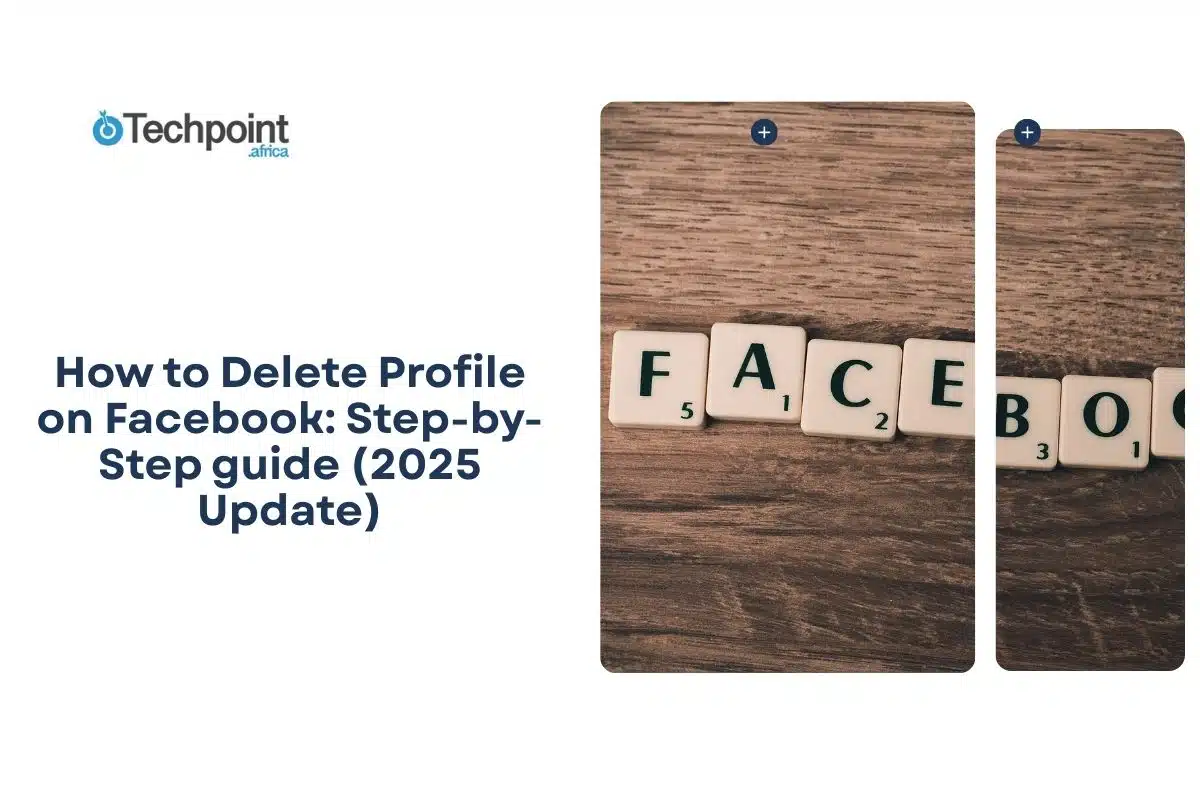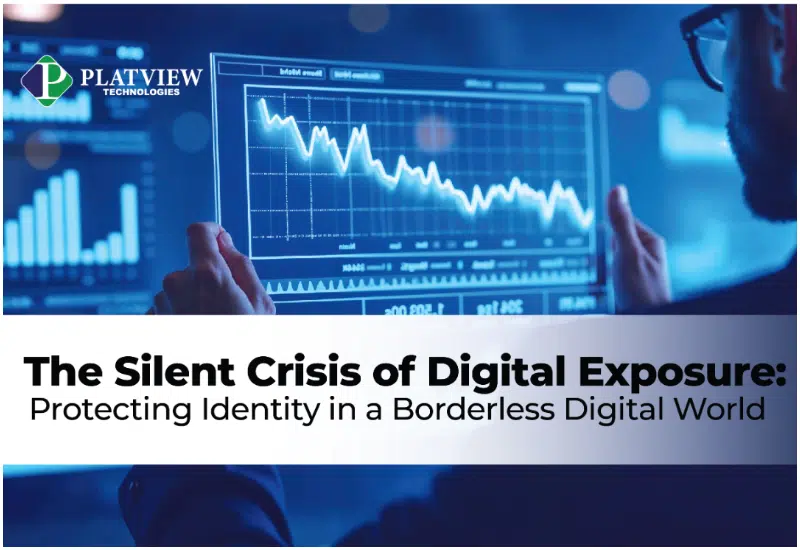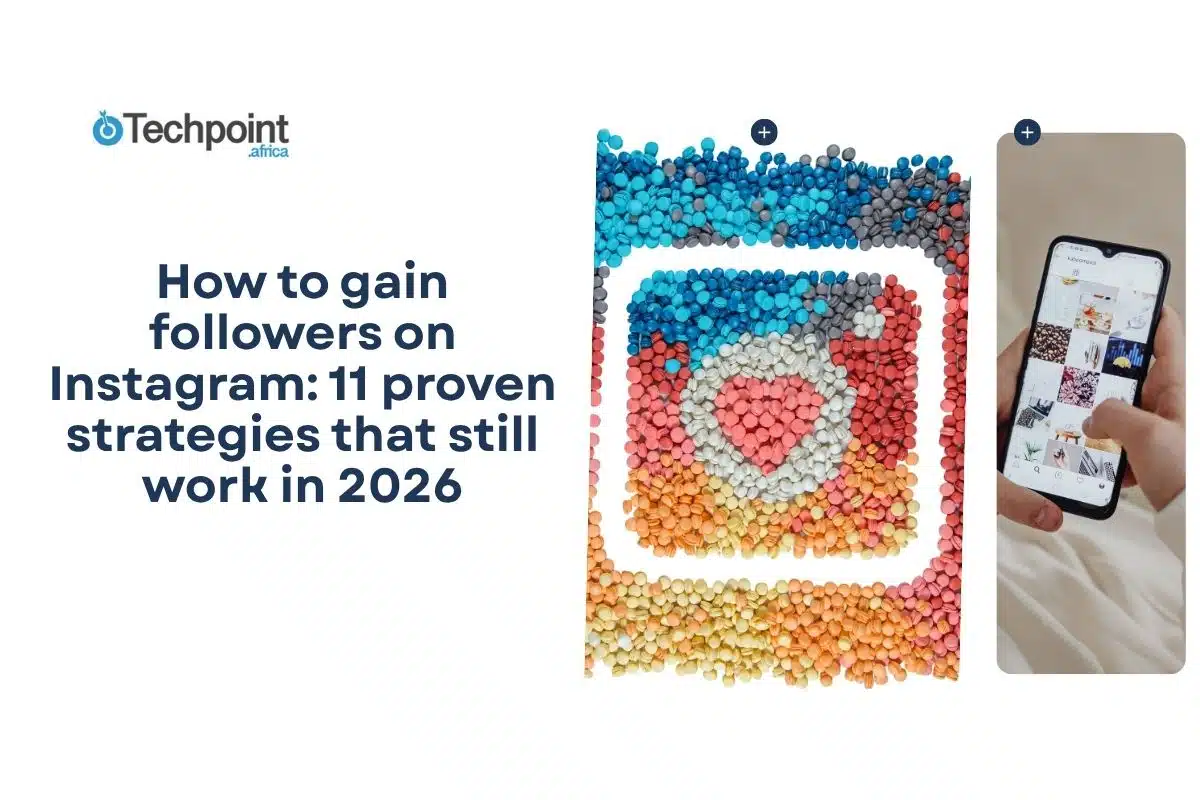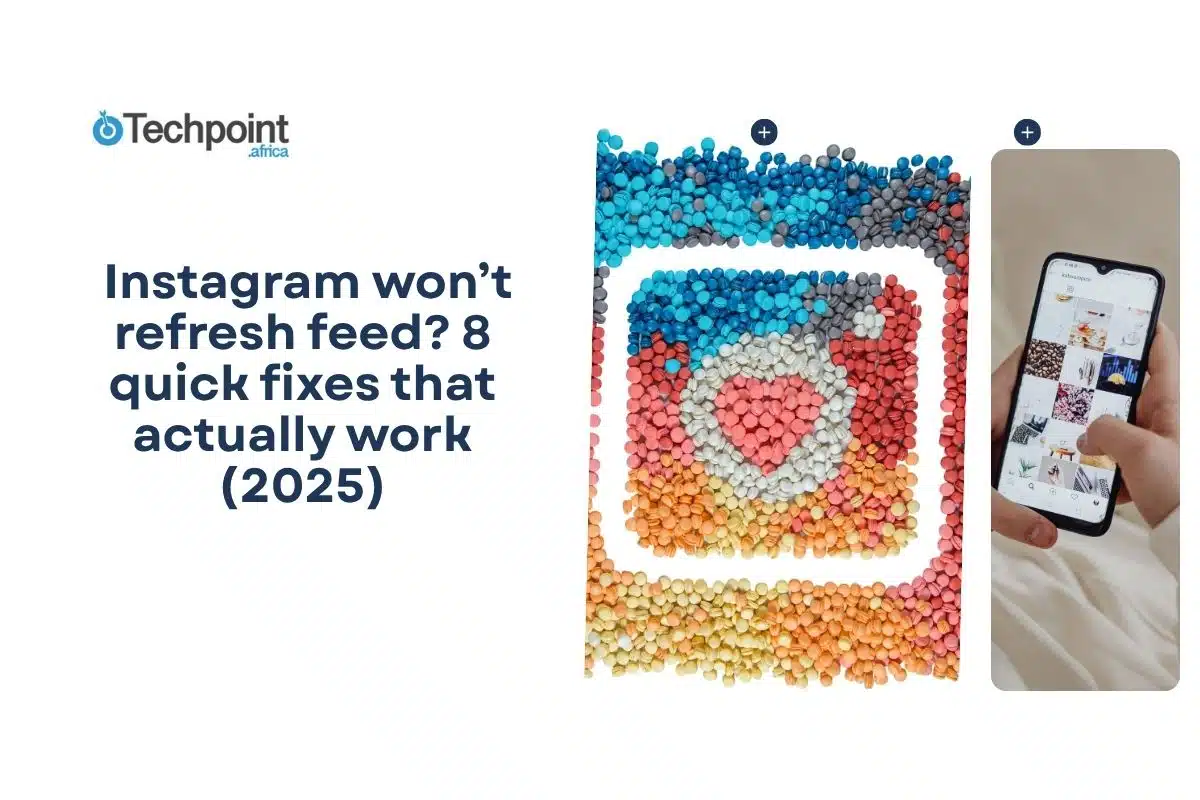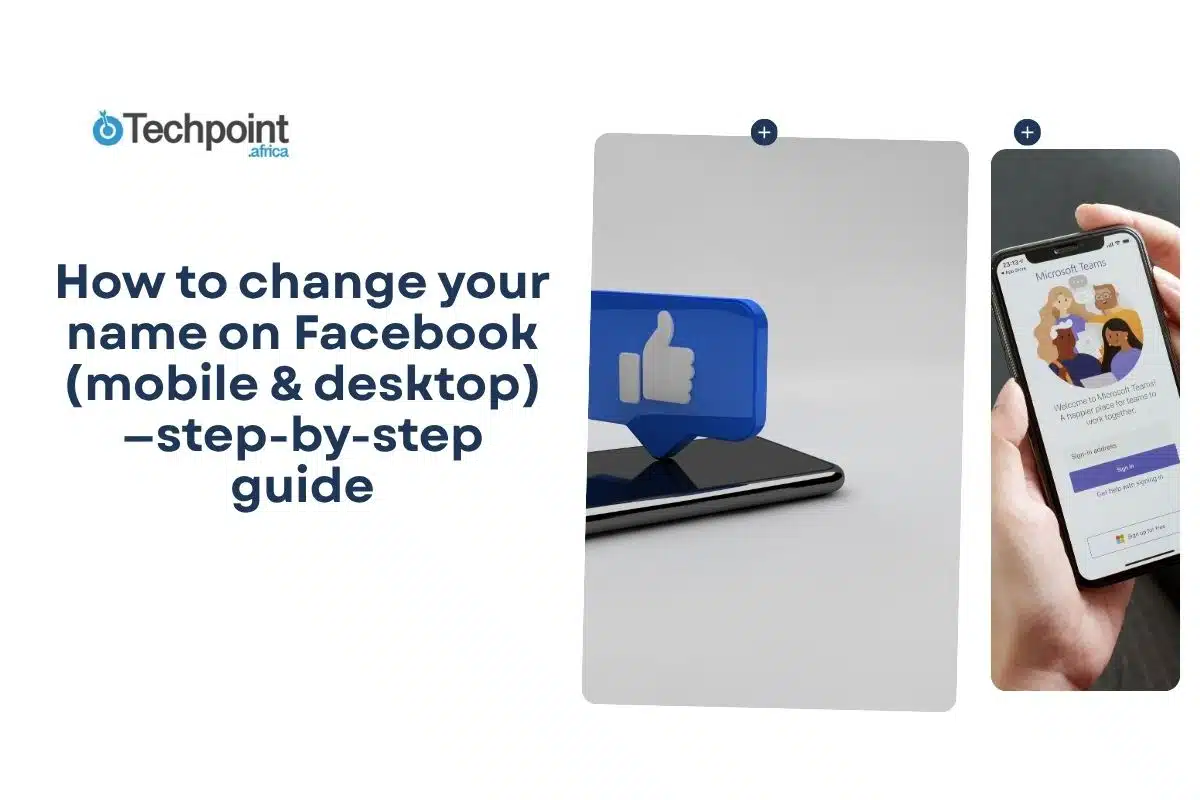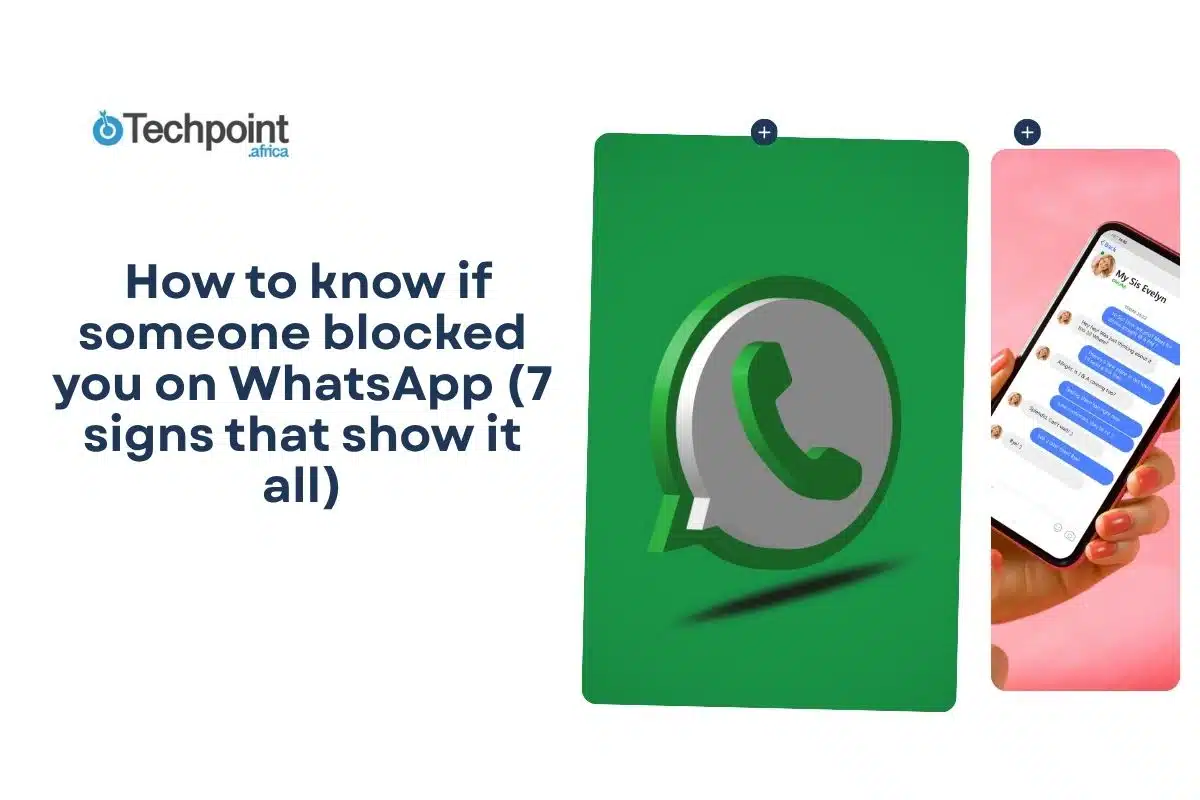If you put out a thousand questionnaires with the very question that asks “which Meta media did you first create a profile on?” A higher percentage would come back with FACEBOOK. However, even the thrill of our firsts can become boring over time. Blame options; it’s the first reason why people delete their Facebook profiles, and the second? It’s super easy, and I’ll show you!
In this guide, you will learn:
- The difference between deactivation and deletion.
- How to delete your Facebook profile permanently on desktop and mobile.
- How to deactivate instead of deleting.
- How to recover an account within the 30-day grace period.
- How to download your data before deletion.
- Troubleshooting issues if the delete option doesn’t appear.
Before we start, it’s essential to know the difference between deactivating and deleting a Facebook profile.
The difference between deactivating and deleting your Facebook profile
It’s pretty simple and happens like this,
In a deactivation state;
- Your profile is hidden from other users.
- Messages and comments you’ve sent may still be visible.
- You can reactivate anytime by logging back in.
Useful if you want a break, but may return.
However, when you choose to go with deletion;
- Your profile, posts, photos, and videos are permanently removed.
- Messenger and login with Facebook (to other apps) stop working.
- The chances of recovering your account are unlikely after 30 days.
Best if you want to leave Facebook completely.
Necessary preparations (do these before you request deletion)
1. Download a copy of your Facebook information
Facebook provides an export tool for downloading posts, photos, messages, and more. Choose format (HTML or JSON), date range, and media quality. Requesting a copy can take hours or days, depending on the amount of data you have. Save the download file securely.
I’ll show you how to do this in the following subheading.
2. Check linked services and logins
If you use Facebook Login for other apps or sites (games, subscriptions, single-sign-on), switch those logins to email/password or another provider first. Deleting your Facebook account can remove your ability to sign into linked services.
3. Remove apps/pages you manage
If you are the only admin for a Facebook Page, transfer Page admin rights or add another admin before deleting your personal profile; otherwise, the Page may become unmanaged. There are separate deletion flows for pages.
How to download your Facebook data before deletion
Before permanently deleting your Facebook profile, saving a copy of your data is essential. Facebook allows you to export your information directly to your device or an external service. Here’s how to do it step by step.
Method 1: Save your information to your device
- Open the Facebook app and tap the menu button at the top right corner of the screen.
- Scroll down, select Settings & privacy, and then tap Settings.
- In the Settings menu, choose Accounts Centre. From there, tap Your information and permissions.
- Select Export your information.
- Then tap Create export
- Choose the profile from which you want to download information and tap Next.
- Select Export to device as your storage option.
- At this stage, you can decide which categories of information you want to export. You can also set a date range, choose the format, pick the media quality, and enter a notification email address where updates will be sent.
- After making your selections, tap Start export. Your data will begin preparing, and you’ll receive a notification once it’s ready for download.
Method 2: Save your information to an external service
- Tap the menu button in the top right corner of Facebook.
- Go to Settings & privacy, then select Settings.
- Navigate to the Accounts Center and choose Your information and permissions.
- Tap Export your information, followed by Create export.
- Select the profile whose data you want to download and tap Next.
- Choose Export to external service, select the service you want to use, and tap Next.
- Connect your Facebook account to the chosen external service.
- Decide how frequently you want the export to occur and tap Next.
- Enter your Facebook password for confirmation and tap Next.
- Finally, select the data categories, date range, format, media quality, and notification email. Once complete, tap Start export to begin the transfer.
Now that this is cleared, let’s examine the do-it-yourself profile deletion methods and their steps.
How to delete a Facebook profile permanently (Desktop)
If you are accessing Facebook from a laptop or desktop browser, follow these steps to delete your account permanently:
- Log in to your Facebook account.
- Click the account menu icon at the screen’s top right corner.
- From the dropdown menu, select Settings & Privacy, and then click Settings.
- In the Settings page, choose Accounts Center.
- Tap See more in Accounts Center.
- Go to Account Settings.
- Select Personal details.
- Tap Account ownership and control.
- Choose Deactivation and deletion.
- Select the profile you want to manage if you have multiple accounts linked.
- Then pick Delete.
- Facebook will ask you to select a reason for leaving.
- You’ll also see options to save your information, download data, manage apps, or transfer information.
- Since you don’t want to use any of those alternatives, tap Continue.
- Follow the final prompts to confirm your choice.
How to delete a Facebook profile permanently (mobile app: Android and iOS)
- If you prefer to use the Facebook mobile app, you can also delete your account by following these steps:
- Open the Facebook app on your phone and log in.
- Tap the menu icon, which is displayed as three horizontal lines.
- Scroll down and tap Settings & Privacy, then select Settings.
- Under Settings, tap on See more in Account Center.
- Under the Account Settings, choose Personal details.
- On the opened interface, tap Account ownership and control.
- Choose Deactivation and Deletion.
- Select Delete Account, then tap Continue to Account Deletion.
- Facebook will display all your profiles so you can choose the one you want to delete. Ask for options on why you need to delete the profile. If you tap on one, you can proceed.
- At this point, you can choose other options besides deleting your profile, like deactivation, reviewing login accounts, saving data in an archive, downloading and transferring your data before deleting your profile. Move past those and tap Continue.
- Enter your account password when prompted.
- Confirm the action by tapping Delete Account.
How to delete a Facebook profile on Facebook Lite
If you are using the lightweight version of the app, the process is similar but slightly simplified:
- Log in to the Facebook Lite app.
- Tap the menu icon (three horizontal lines) in the top-right corner.
- Scroll down and select Privacy & Settings, then Settings.
- Under Account Settings, tap Accounts Center.
- Choose Personal details.
- Tap Account ownership and control.
- Select Deactivation or deletion.
- If you have more than one profile connected, pick the one you want to manage.
- Choose Delete account (permanent removal).
- You’ll be asked to confirm a reason for your choice and review options such as saving your data or managing connected apps.
- Tap Continue and complete the final confirmation steps to finish.
How to deactivate Facebook instead of deleting
If you are not ready to delete your account permanently, Facebook also offers the option to deactivate it.
On Desktop:
- Open facebook.com in your browser and log in to your account.
- Click on your profile picture in the top-right corner, then select Settings & privacy, and choose Settings.
- From the left-hand menu, go to Accounts Center.
- Select Personal details, then click Account ownership and control.
- Choose Deactivation or deletion.
- Click on Deactivate account.
- If you manage multiple profiles, select the one you want to deactivate.
- Enter your Facebook password when prompted.
- Confirm your choice, and your account will be deactivated.
On Mobile Apps on iOS and Android:
- Open the Facebook app on your phone and sign in.
- Tap the three-line menu (bottom-right on iOS, top-right on Android).
- Scroll down to Settings & privacy, then tap Settings.
- Go to Accounts Center.
- Tap Personal details, then choose Account ownership and control.
- Select Deactivation or deletion, and then tap Deactivate account.
- If multiple accounts are listed, tap the one you wish to deactivate.
- Enter your Facebook password when asked.
- Confirm the action, and the account will immediately be deactivated.
Once deactivated, your profile will be hidden, but your data will remain available should you decide to reactivate later.
How to recover your Facebook profile account after deletion
- Open the Facebook website or app.
- Enter the email address or phone number connected to your profile.
- Type in your account password and select Log In.
- You will see an option to cancel the deletion.
- Choose Cancel Deletion to restore your account.
- Once you confirm, your profile and its content (including posts, photos, and friends) will be reinstated.
How to recover your Facebook profile account after deactivation
How to do it:
- Go to the Facebook login page or open the app.
- Enter the email address or phone number associated with the account.
- Provide your password and tap Log In.
- You can also reactivate your Facebook profile from your Instagram Accounts Center.
- Once you sign in, your account will be reactivated automatically. Your timeline, friends, and other saved data will reappear, allowing you to continue from where you left off.
Troubleshooting: common issues you may face when deleting or recovering your Facebook profile
Below are the frequent problems people encounter and the precise, step-by-step fixes you can apply.
The delete option is not visible
- Open your app store and check for updates; install the latest Facebook update.
- If the option still does not appear, sign out of the app and try the process in a desktop browser instead.
- Clear the app cache (Android) or reinstall the app (iOS/Android) and check again.
Password not working (when trying to cancel deletion or reactivate)
- You can use Facebook’s password reset flow by selecting “Forgot password” on the login screen and following the instructions for your recovery email or phone.
- After resetting the password, log in immediately. If your account was scheduled for deletion within the 30-day window, follow the on-screen prompts to cancel the deletion.
- If you cannot access the recovery email or phone, use account recovery options to verify your identity before retrying.
Business pages or managed assets attached
- Before deleting your personal account, open each Page you manage and assign at least one additional admin.
- If you use Meta Business Suite, consider transferring page ownership or adding another Business Manager as an admin.
- Confirm the new admin can access Page settings and posts before proceeding with account deletion.
- You use Facebook Login for other apps or services, and it may affect these channels.
- Visit the connected apps section in your Facebook settings and review which services rely on Facebook Login.
- For each service, add or confirm an alternative login method (email/password or another OAuth provider) in that service’s account settings.
- Once alternate logins are confirmed, remove Facebook Login from those services or unlink them from your account.
Final takeaways
- Deletion is permanent after 30 days.
- Deactivation is reversible and hides your profile.
- Always download your data before deletion.
- Facebook Lite, desktop, and mobile apps all provide delete options.
Conclusion
Deleting your Facebook profile requires careful planning, especially if you want to keep photos or use your login for other apps. The process is straightforward on desktop, mobile, and Lite, but the key decision is whether you want temporary deactivation or complete deletion. Always download your data first, and remember that once 30 days pass, there is no turning back. Review your options carefully and choose the best method before proceeding.