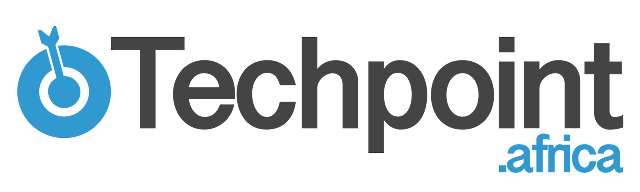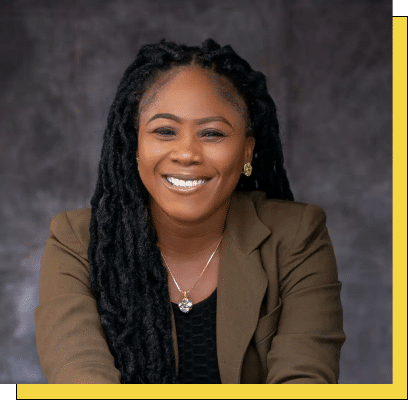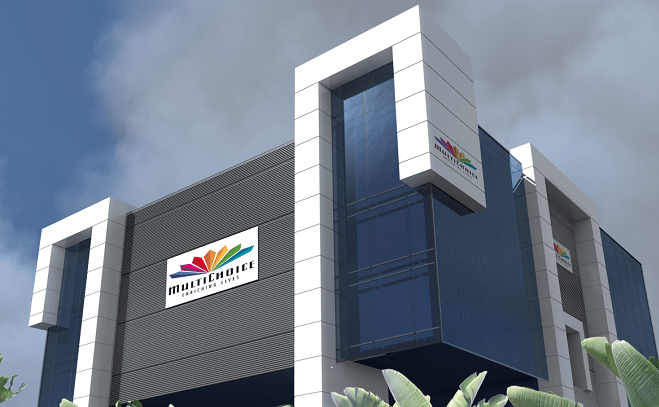Ever found an Apple gift card in your wallet and wondered, “How much is this actually worth?” Yet you’re reluctant to redeem it, especially if you’re holding out for that new iPhone or a fancy accessory.
We’ve all been there, too. In this guide, you’ll learn exactly how to check the balance of your Apple gift card without committing it to your Apple ID. No guesswork, no accidental redemptions—just quick and easy steps to tell you exactly what you’re working with. Ready to dive in? Let’s go!
Apple has three different types of gift cards:
- Apple Store gift card
- App Store & iTunes gift cards
- Apple gift card
The type of gift card determines what can be purchased from Apple.
Apple gift cards offer a convenient way to purchase various Apple products and services, including hardware, software, and digital content. However, many users encounter the challenge of checking their balance without accidentally redeeming.
This challenge leads to frustration, especially when the funds will be used for a future purchase.
This article serves as a detailed guide on how to check your Apple gift card balance without redeeming it, tailored to different regions like Canada and Australia.
Methods for checking balances after redemption will be looked at as well.
By following the steps, you can ensure a smooth experience managing your Apple gift card balance while avoiding common mistakes that could lead to frustration.
Key takeaways
- Step-by-step guide on how to check the Apple gift card balance without redeeming it.
- How do you check Canada and Australian Apple gift card balances?
- How do you check Apple gift cards after redeeming them?
- How to avoid common mistakes when checking balances.
How to check Apple gift card balance without redeeming
Yes, you can check the balance of an Apple gift card without redeeming it. Apple provides resources that enable users to verify the balance of their gift cards while ensuring the funds are intact and the card stays valid for future purchases.
These tools are developed so that users can check their balance without accidentally adding it to their Apple ID or redeeming it through the App Store or iTunes.
These tools include the Apple gift card balance check page and support services.
For the Apple gift card balance check page, input the card’s unique code and complete any further verification prompts.
Apple Support is also a tool Apple provides to ensure users check their gift card balance.
Ensuring that the gift card balance remains unredeemed involves a step-by-step guide, which will be covered in detail.
How to check Apple gift card balance without redeeming (step-by-step guide)
Confirming the balance of your Apple gift card without redeeming it is simple if these steps are followed carefully:
Step 1: Visit the Apple gift card balance check page
The first step is to open a web browser and go to Apple’s official balance check page. Apple designed this platform so that users can check their gift card balance without using the app.
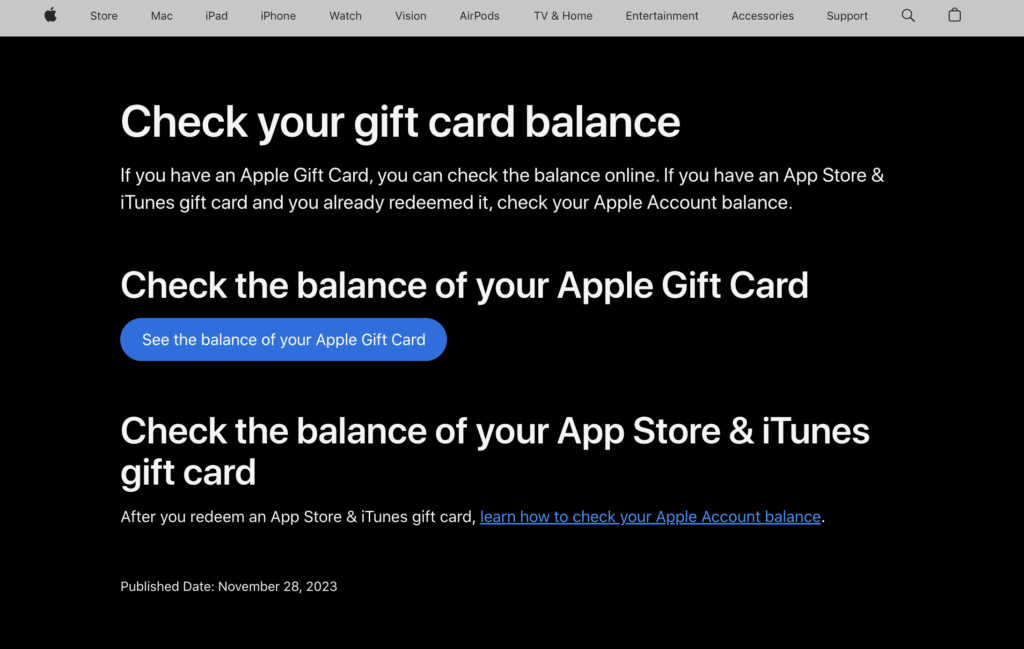
Step 2: Sign in to your Apple account
Click the “check balance” tab and sign in using your Apple ID credentials. If you don’t have one yet, you will have to create one first.
Step 3: Enter the Apple gift card details
Ensure that you have your Apple gift card handy. Input the details of the card’s unique code, typically a 16-digit code found at the back of the card under a scratch-off label. Scratch or peel off the covering on your gift card to reveal the code.
Make sure that all characters are entered correctly to prevent invalid results.
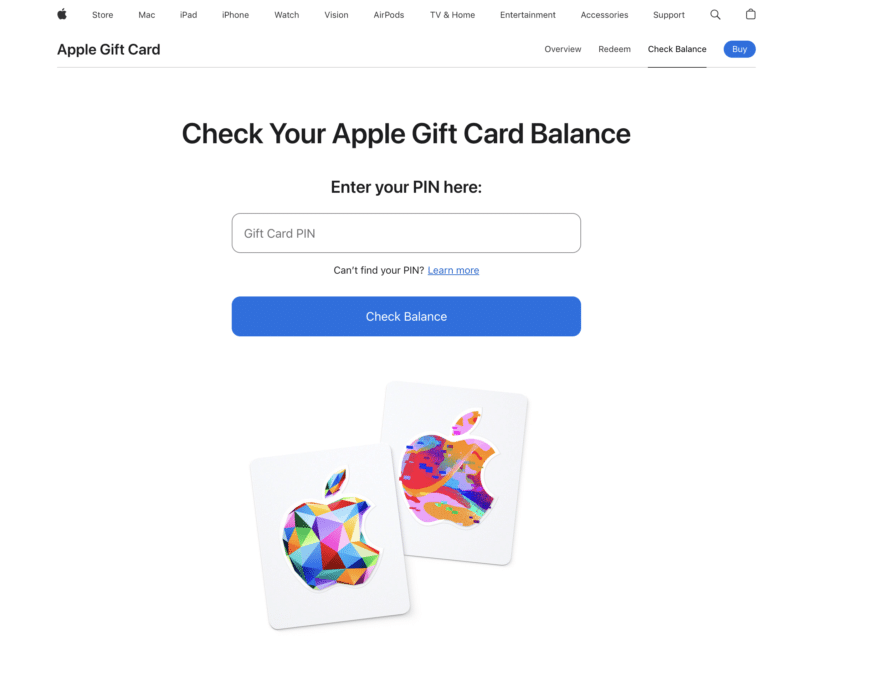
Step 4: Complete the verification process
Follow the verification process and enter any other requirements to complete the verification. Apple might require a CAPTCHA or log in with your Apple ID. Logging in is not equivalent to redeeming the card as long as you don’t carry on with the process of redeeming.
Step 5: View balance
After verification, your gift card balance will be displayed on the screen without automatic redemption. Take note of the amount, but make sure that you do not redeem the card if you’re only checking the balance.
Pro tips:
- Refrain from checking the balance of Apple gift cards through iTunes or the app store directly, as these platforms might initiate an automatic redemption process.
- Avoid sharing your gift card code with anyone to protect against unauthorized use.
How to check Canada Apple gift card balance without redeeming
Canadian users can follow these region-specific steps to check the balance of a Canada Apple gift card without redeeming it:
Step 1: Go to the Apple gift card balance page
Open a browser and visit Apple’s official Check Your Balance page. Navigate to the Canadian version of Apple’s gift card balance check page.
Step 2: Sign In to Your Apple ID and enter your gift card code
Click the “check balance” tab and sign in using your Apple ID credentials. If you don’t have one yet, you must create one first.
Input the details of the card’s unique code, which is typically a 16-digit code found on the back of the card under a scratch-off label. Scratch or peel off the covering on your gift card to reveal the code.
Make sure that all characters are entered correctly to prevent invalid results.
Step 3: Complete the verification process
Follow the verification process and enter any other required information to complete it. Apple might require a CAPTCHA or a login with your Apple ID. Logging in is not equivalent to redeeming the card as long as you don’t continue with the redemption process.
Step 4: View your balance
After inputting the unique code, your Apple gift card balance will appear. Note the balance without redeeming the card.
If there are challenges, Canadian users can easily call Apple Support at their toll-free number for assistance. Make sure to keep the gift card code ready for quicker assistance.
Pro tips:
- Ensure that you are only checking the balance, not redeeming the card.
- Do not share your gift card code to avoid unauthorized use.
- If the gift card was bought from a retailer, you can check your card balance through their website or customer service hotline.
How to check Apple gift card balance in Australia without redeeming
In Australia, the process of checking balances without redeeming them has slight variations. To do this, follow these steps:
Step 1: Visit Apple’s official website
Open a browser and go to Apple’s official Australia — Apple Australia Gift Cards website.
Navigate to the “check your balance” tab.
Step 2: Sign in with your Apple ID and enter your gift card code
Click the “check balance” tab and sign in using your Apple ID credentials. If you don’t have one yet, you must create one first.
Input the details of the card’s unique code, which is typically a 16-digit code found on the back of the card under a scratch-off label. Scratch or peel off the covering on your gift card to reveal the code.
Make sure that all characters are entered correctly to prevent invalid results.
Step 3: Complete the verification process
Follow the verification process and enter any other requirement to complete the verification. Apple might require a CAPTCHA or log in with your Apple ID. Logging in is not equivalent to redeeming the card as long as you don’t carry on with the process of redeeming.
Step 4: View your balance
After inputting the unique code, your Apple gift card balance will appear. Take note of the balance without redeeming the card.
Contact Apple customer support
Australian users can call Apple Support if they encounter issues online. Apple customer experience can assist in checking your balance without redemption.
Pro tips:
- Do not share your gift card code to avoid unauthorized use.
- Ensure you check your balance on Apple’s official website to avoid scams.
How to check Apple gift card balance after redeeming
After an Apple gift card is redeemed, the balance is automatically transferred to the Apple ID associated with the redemption. To check the balance of an Apple Gift Card after redeeming it, follow these steps:
On iPhone, iPad, or iPod touch
Open the App Store app on your device, click on the profile icon or initials at the top-right corner, then select “manage payments” or scroll down to see your Apple ID balance.
On Mac
Open the App Store app, click your Name or profile icon located at the bottom of the sidebar, and look below your name to find your Apple ID balance.
On Windows (via iTunes)
Open iTunes on your Windows PC, sign in to your Apple ID and afterward check your balance on the main page or in your account summary.
On the web
Visit Apple’s account page, go to your Apple ID account, and sign in by entering your Apple ID credentials. Look for your Apple ID balance under the account details section to check your balance.
Things to note:
- Once a gift card is redeemed, the balance is transferred to your Apple ID and can be used for purchases on the App Store, iTunes, and other Apple services.
- You cannot transfer the balance to a gift card or another account.
- If you have challenges seeing your balance or other issues, contact Apple Support.
Common mistakes to avoid when checking balances
To ensure accuracy and security when checking your gift card balance, avoid these common mistakes:
Visiting unofficial websites or links:
It is important to steer clear of third-party apps when checking for balance and always use Apple’s official website or app to avoid scams or fraud.
Scratching the code too hard:
There are situations where aggressive scratching off the protective layer damages the code. Ensure that you scratch off the layer gently. If parts of the code are getting unreadable, stop and contact Apple support.
Entering incorrect codes:
Sometimes, mistakes occur with typing the gift card code incorrectly, especially confusing letters and numbers like “O” and “0” or “B” and “8.”
Make sure to double-check the code before inputting it to avoid errors.
Forgetting to sign in to your Apple ID:
Always log in to your Apple ID before attempting to check the balance, as trying to check your balance without logging in will result in failed attempts.
5. Redeeming the card by mistake:
This is the focus of this article, and this is a common mistake among users. To avoid making the mistake of redeeming the card while checking the balance, look for the specific “Check Balance” option and avoid clicking “Redeem.”.
6. Sharing the gift card code:
Your Apple gift card code is supposed to be kept private. To prevent unauthorized use, avoid sharing your code with others when seeking help in order Always enter your code on the official Apple website.
7. Ignoring regional restrictions:
For region-specific Apple gift cards, ensure that it matches with the region of your Apple ID to prevent an invalid balance check.
8. Not updating Apple apps or software:
Constantly update your Apple devices and apps to the latest versions. Using outdated Apple apps, operating systems, or devices can cause glitches or errors.
9. Neglecting security measures:
When you are notified about an unsecured connection or a phishing scam, take extra caution. Do well to verify the website or app link and ensure you are on the official platform.
10. Ignoring expiry dates:
Although most Apple gift cards don’t expire, promotional cards might. Make sure the card is still valid before trying to check the balance.
By being cautious to avoid these mistakes, you can ensure a smooth and secure process for checking your Apple Gift Card balance.
Following the step-by-step guide provides an extra layer of security to protect your valuable information.
Frequently Asked Questions (FAQs)
- Can I check my Apple gift card balance without logging into an Apple ID?
Yes, you can. You don’t need to log into an Apple ID unless additional verification is required. You can visit Apple’s official gift card balance check page and enter the card details directly.
- How do I know if my Apple gift card is valid?
You can confirm its authenticity by checking the balance on Apple’s official website or contacting Apple support. Also, inspect the physical card for damage or tampering.
- Is it possible to recover a balance after accidental redemption?
In cases of accidental redemption, contact Apple support immediately. They can assist in recovering the unused balance.
- What should I do if the website does not show my gift card balance?
First, ensure your Apple devices are updated, then double-check the inputted card details for errors. If the issue continues, contact Apple support for assistance.
Conclusion
Checking your Apple gift card balance does not translate to redeeming it. Checking your Apple gift card balance can be done easily.
Following the common mistake of redeeming an Apple gift card while checking your balance, this article provides a detailed guide to checking your balance without redeeming it.
From official websites to region-specific customer support options, Apple ensures users can verify their card balances without problems.
If you have found this article helpful or have further questions, share your thoughts in the comments section, and let’s get the conversation going!
Disclaimer!
This publication, review, or article (“Content”) is based on our independent evaluation and is subjective. It reflects our opinions, which may differ from others’ perspectives or experiences. We do not guarantee the accuracy or completeness of the content and disclaim responsibility for any errors or omissions it may contain.
The information provided is not investment advice and should not be treated as such, as products or services may change after publication. By engaging with our content, you acknowledge its subjective nature and agree not to hold us liable for any losses or damages arising from your reliance on the information provided.
Always conduct your own research and consult professionals where necessary.