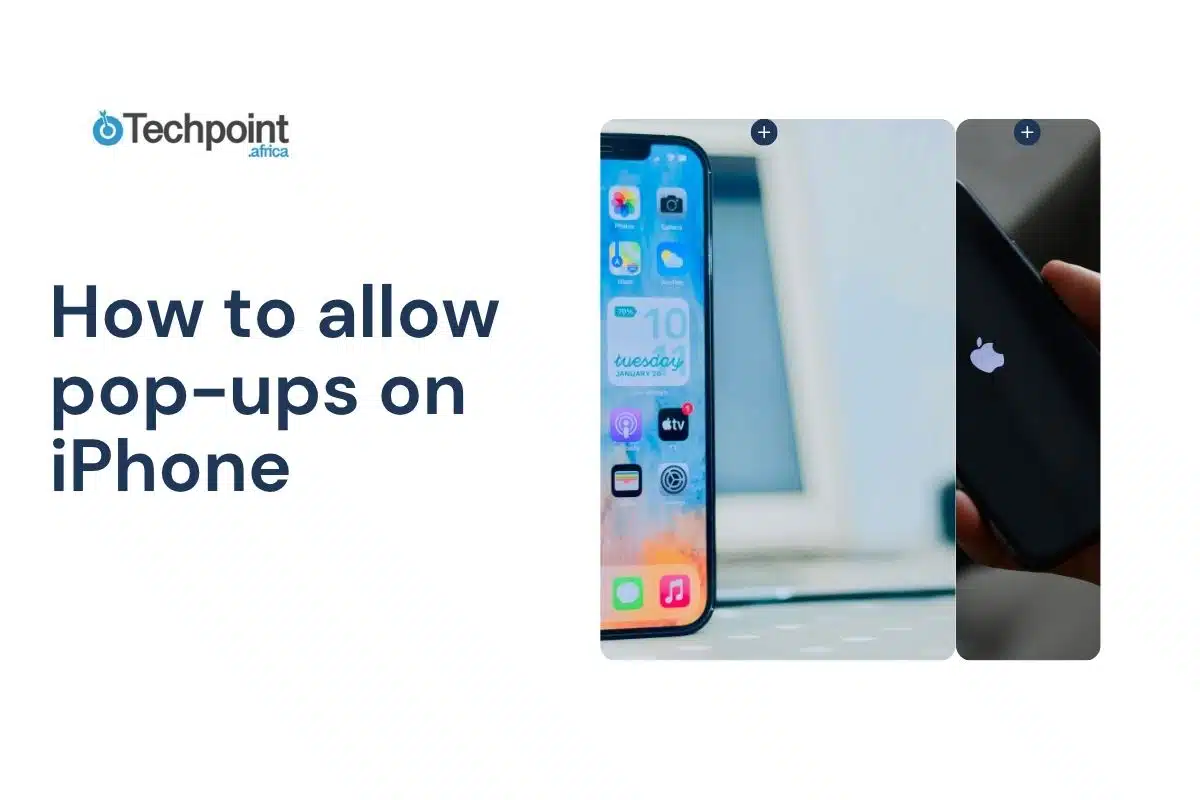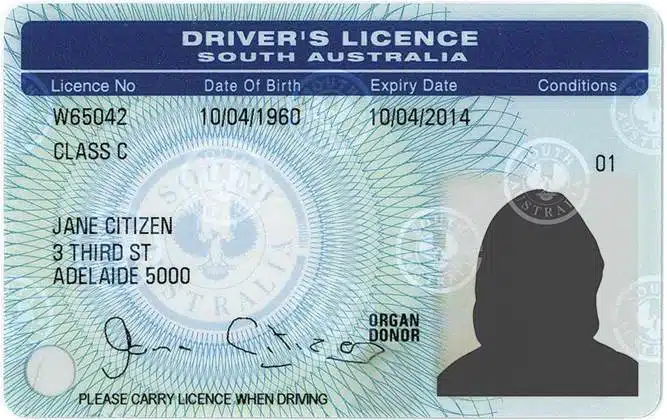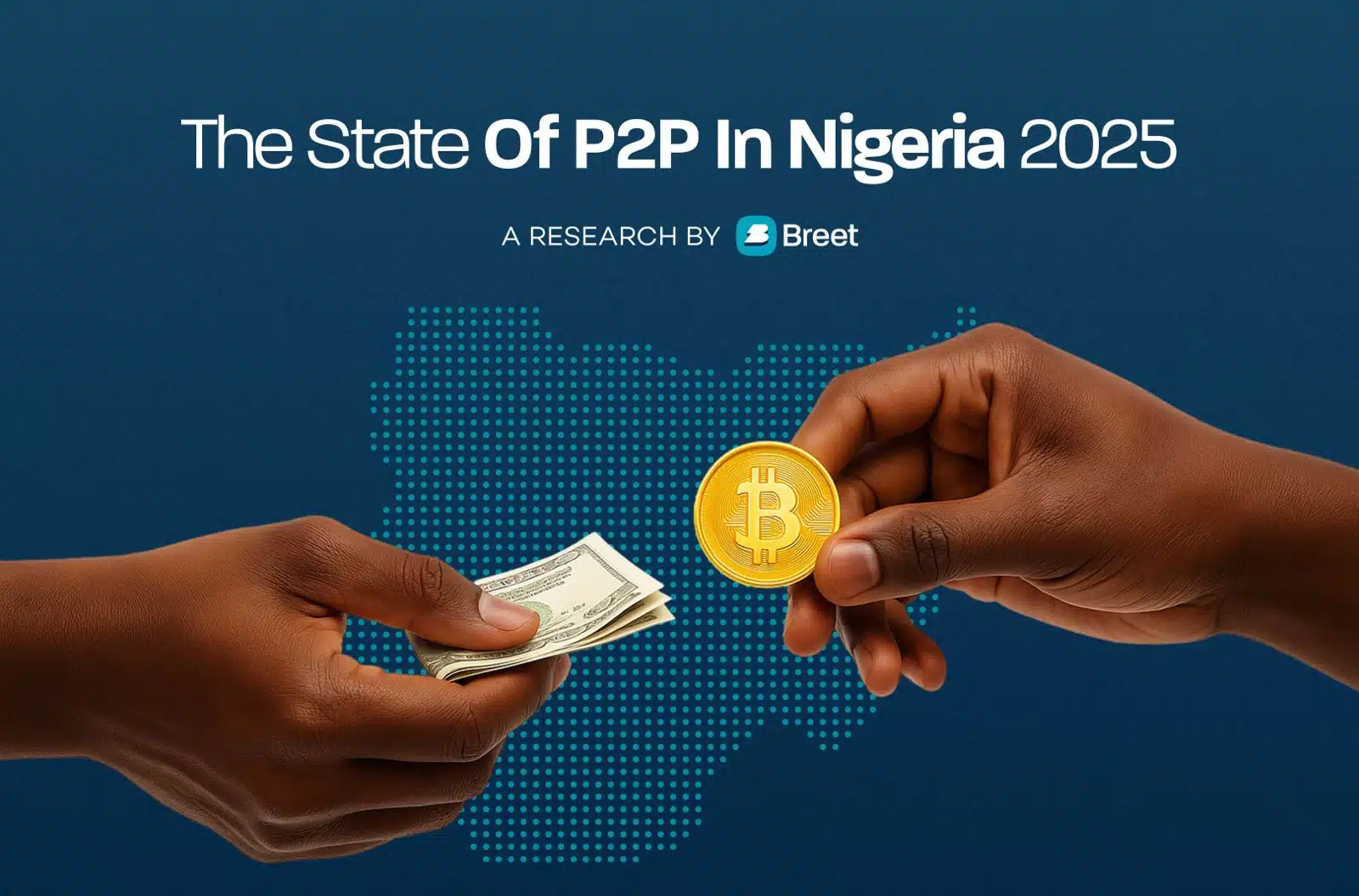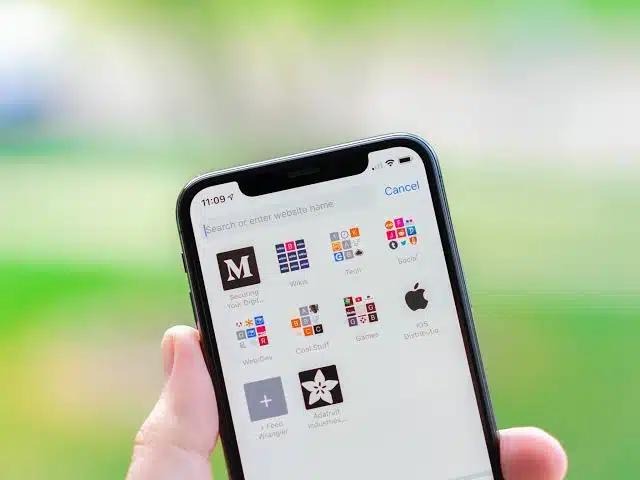
Ever tapped a button on a website only to have nothing happen? Maybe you were trying to fill out a form, log into your account, or download something important but the page just wouldn’t load. Chances are, your iPhone was blocking a pop-up.
Pop-ups get a bad rap, and that’s because they used to be full of spam and distractions. But these days, many trusted websites use pop-ups for helpful things like payment pages, chat windows, or secure login prompts. That’s why knowing how to allow pop-ups (safely) can make your browsing experience a lot smoother.
In this guide, we’ll walk you through how to allow pop-ups on your iPhone, step by step. We’ll also cover what to do if it’s still not working, how to stay safe, and how to turn the setting back off if needed.
Let’s get started.
What are pop-ups and why are they blocked by default?
Pop-ups are small windows that appear over a webpage, usually triggered when you click a button or a link. Sometimes they open new tabs, and other times they appear as little boxes within the same screen. While many people associate pop-ups with annoying ads, they can actually serve a useful purpose, especially on trusted websites.
For example, a banking site might open a pop-up to verify your login, or a store might use one to show your receipt after payment. Some schools and government portals also rely on pop-ups to deliver documents or confirmations.
That said, not all pop-ups are good. In the past, some were used for scams or aggressive advertising. That’s why Apple designed Safari (and most iPhone browsers) to block them by default. It’s a safety feature meant to protect you from unwanted interruptions or risky content.
But if you’re on a site you trust and you’re having trouble getting a page to load properly, allowing pop-ups can fix the problem. The key is knowing when and how to turn them on safely.
How to allow pop-ups in Safari on iPhone
Safari is the default browser on every iPhone, and it’s the one most people use. By default, Safari blocks pop-ups to keep your browsing smooth and secure, but sometimes, you’ll need to change that setting.
Here’s how to allow pop-ups in Safari on your iPhone:
Step-by-step instructions:
- Open the Settings app on your iPhone.
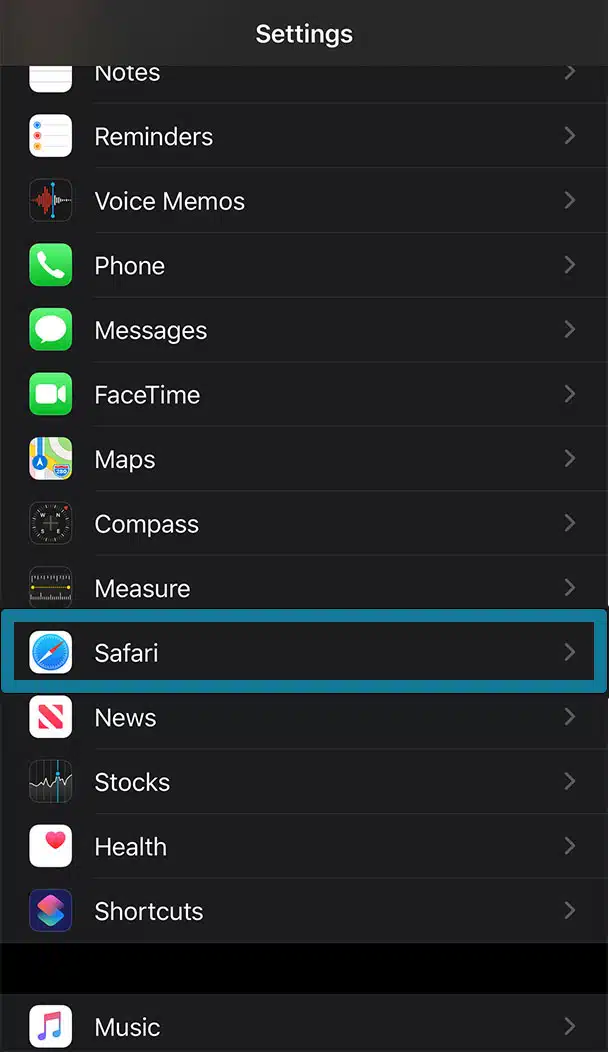
- Scroll down and tap on Safari.
- Look for the setting that says Block Pop-ups—you’ll find it in the General section.
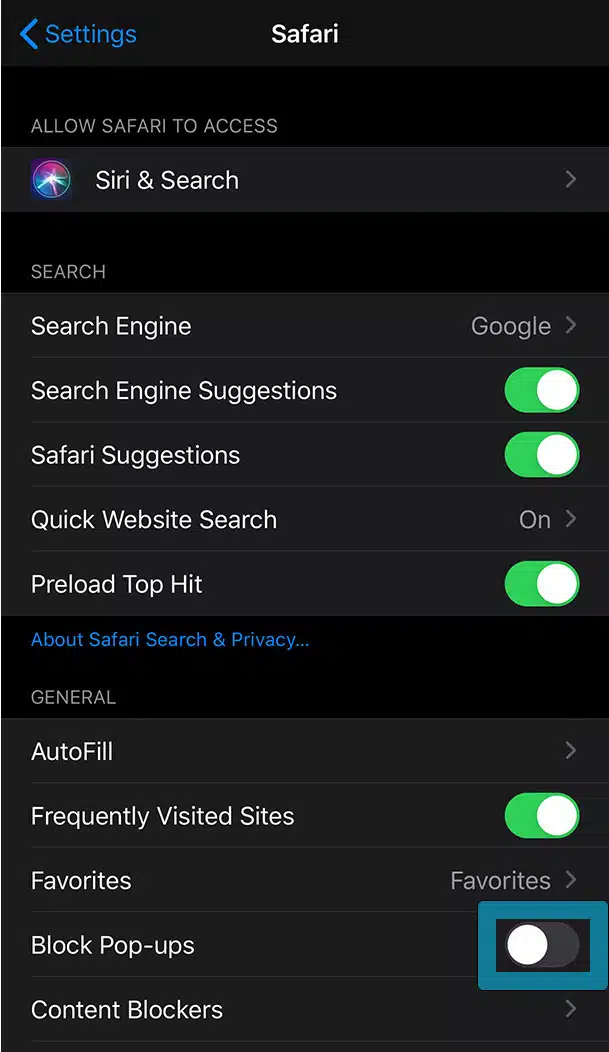
- If the switch is turned on (green), tap it to turn it off. That’s it!
Now Safari will allow pop-ups from any website you visit. You can always come back later and turn it back on when you’re done.
Turning off “Block Pop-ups” means Safari will allow pop-ups from all websites, not just the one you need right now. That’s important to keep in mind. If you’re only visiting trusted sites, you’re probably fine. But it’s a good idea to turn pop-up blocking back on when you’re done using the site that needed it.
After you change the setting, go back to the website you were trying to use and refresh the page. Some pop-ups won’t appear until the site reloads. If it still doesn’t work, scroll down to our troubleshooting tips later in the guide.
Quick FAQ:
- Q: Will I see pop-up ads now?
You might see more pop-ups than before, but Safari still blocks some types of shady content automatically. Most major websites behave well, especially if you’re not clicking random links.
- Q: Do I need to restart my iPhone?
Nope. Just refresh the page or close and reopen Safari.
- Q: Does this setting apply to private browsing too?
Yes, it applies across both normal and private browsing modes.
What if you’re using Chrome or another browser?
Not everyone sticks with Safari. Some iPhone users prefer using Chrome, Firefox, DuckDuckGo, or even Microsoft Edge. The good news? You can allow pop-ups on those too, it just takes a slightly different path.
Let’s walk through how to allow pop-ups in some of the most commonly used browsers on iPhone.
How to allow pop-ups in Chrome on iPhone
- Open the Chrome app.
.
- Select Settings from the menu.
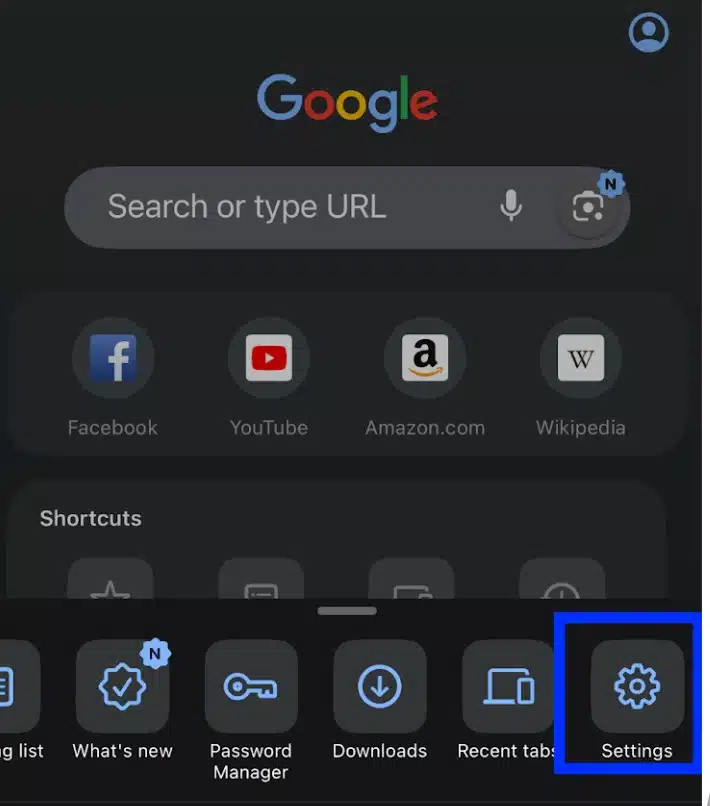
- Tap on Content Settings or Site Settings (depending on your app version).
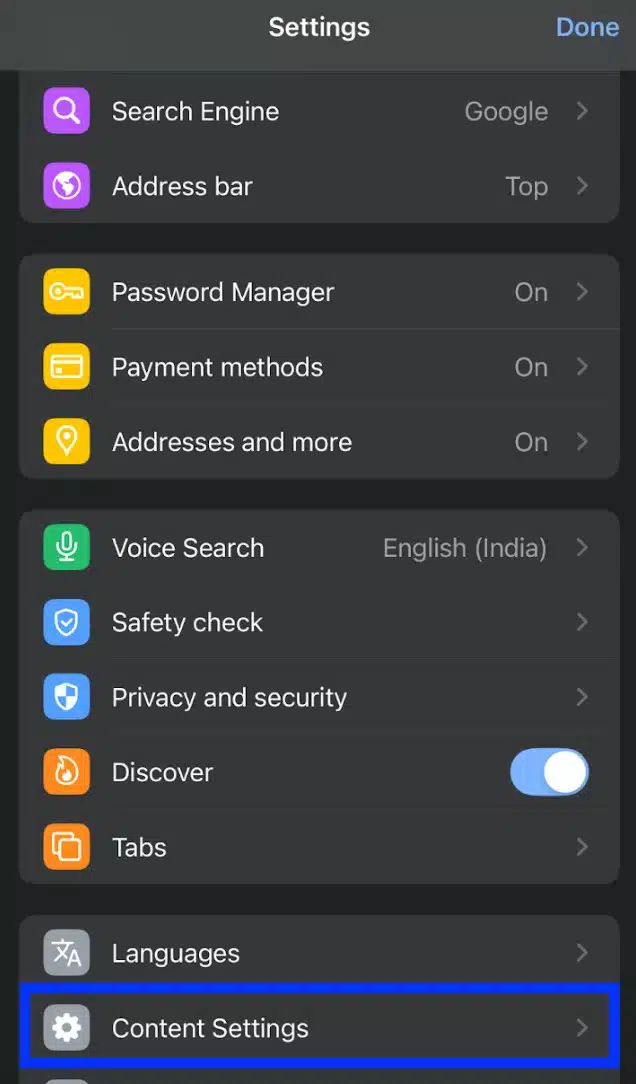
- Tap Pop-ups and redirects or block pop ups
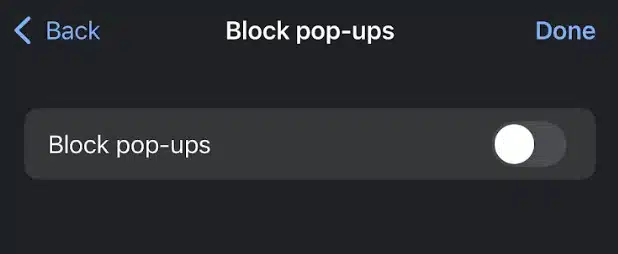
- Switch the toggle on to allow pop-ups.
Just like Safari, this setting affects all websites you visit in Chrome. If you only need pop-ups temporarily, remember to go back and turn it off later.
How to allow pop-ups in Firefox on iPhone
Firefox handles pop-ups a little differently. It usually blocks most automatically, but also offer a built-in pop-up control in its mobile settings like Chrome or Safari.
Here are the steps to block or allow pop-ups in the Firefox app:
- Open the Firefox app.
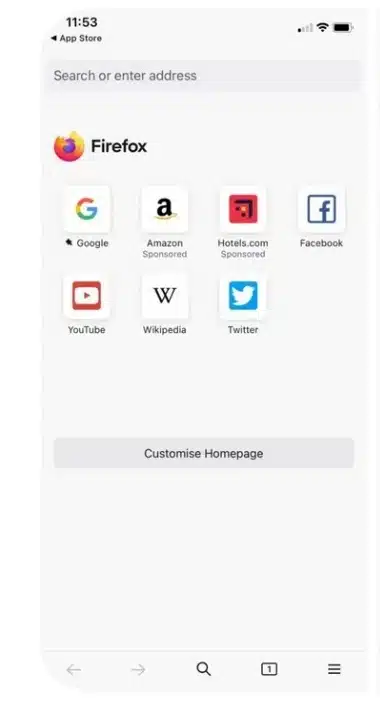
- Tap the three horizontal bars at the bottom-right corner.
- Select Settings.
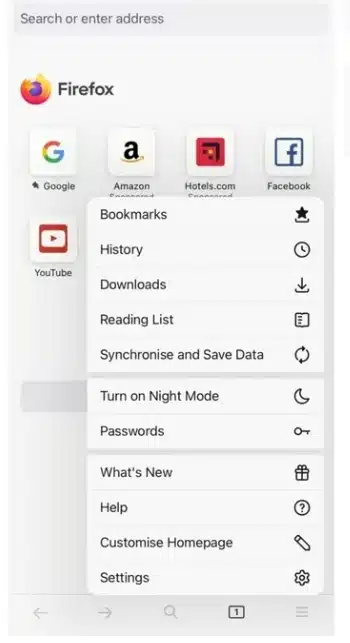
- Tap Block Pop-up Windows.
- Toggle the switch on or off, depending on what you want.
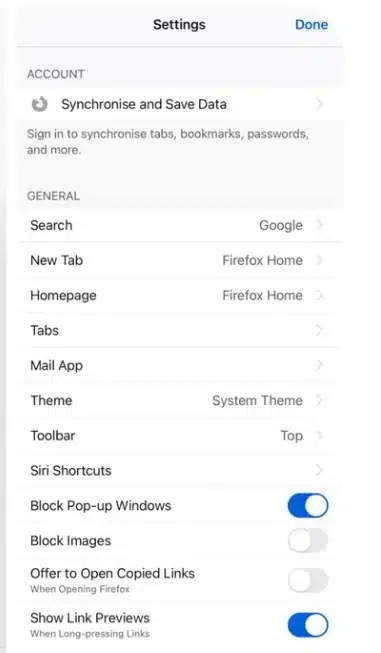
If you still can’t get a pop-up to appear, it may be better to try the same website using Safari or Chrome instead.
How to allow pop-ups in DuckDuckGo browser on iPhone
DuckDuckGo is designed for privacy and blocks a lot of tracking scripts and pop-ups. Currently, it does not offer an option to allow pop-ups in its app settings. If you’re trying to access something that won’t open:
- Try switching to Safari temporarily
- Or use Chrome just for that task
Each browser manages pop-up settings independently. That means if you turn on pop-ups in Safari, it won’t affect Chrome or any other app. So, if you often switch between browsers, you’ll need to adjust settings in each one.
Also, most pop-up issues aren’t caused by your browser alone. Other settings, like content blockers or screen time restrictions, might interfere too.
Can you allow pop-ups for specific websites Only?
This is a question a lot of people ask especially those who want to allow pop-ups for a trusted site (like a bank or school portal) but don’t want to open the door to pop-ups from every other website out there.
Unfortunately, iPhones don’t currently allow you to whitelist specific websites for pop-ups in Safari or Chrome. It’s an all-or-nothing setting: once you turn off the “Block Pop-ups” option, it applies to every site you visit in that browser.
That said, there are still a few workarounds that can help you stay safe and in control:
Option 1: Allow pop-ups temporarily, then turn it back on
If you only need pop-ups for one task—like submitting a form or downloading a receipt—you can:
- Turn off pop-up blocking in Settings
- Use the website and complete your task
- Then go back and turn pop-up blocking back on
It adds an extra step, but it keeps your browsing safer in the long run.
Option 2: Use a different browser just for that site
Some users choose to use Safari for most things, but open Chrome or Firefox only when they need to allow pop-ups. Since pop-up settings are browser-specific, this gives you a little more flexibility.
Option 3: Check if the website offers an app
If a site you trust regularly uses pop-ups (like a university portal or job site), see if they offer an app. Apps don’t use the same browser rules, and they often work more smoothly without the need for pop-up permissions at all.
Why can’t we allow by Website (yet)?
On desktop computers, browsers like Safari and Chrome let you allow pop-ups just for certain sites. It’s a handy feature, but as of now, mobile browsers on iPhone don’t offer that level of customization.
Apple tends to keep things simple and secure by limiting those advanced settings. Hopefully, future updates will include more fine-tuned control, but for now, toggling pop-ups on and off manually is your best bet.
What to do if pop-ups still don’t show up
You’ve turned off the pop-up blocker in Safari or your preferred browser, refreshed the page, and still, nothing happens. That can be frustrating, especially when you’re trying to complete something important like paying a bill, logging into a portal, or printing a ticket.
If pop-ups still aren’t appearing, here are a few things to check:
- Refresh the Page
It sounds simple, but this solves the issue more often than you’d think. After changing your settings, many websites need a refresh to detect that pop-ups are now allowed. Just swipe down to reload, or tap the refresh icon.
- Close and Reopen the Browser
Some websites or browsers need a restart after a setting change. Try closing Safari or Chrome completely, swipe it away from your app switcher then reopen it and revisit the site.
- Check for Content Blockers
If you’re using a content blocker (like AdGuard, 1Blocker, or Wipr), it might be overriding your pop-up settings.
To check:
- Go to Settings > Safari > Extensions
- Disable any active blockers temporarily
- Try reloading the page again
You can turn the blocker back on once you’re done.
- Turn Off “Private Browsing” Mode
Some pop-ups won’t load in private browsing mode. Try opening the site in a regular tab instead. In Safari, the address bar turns black in private mode, so switch back to standard browsing and try again.
- Update Your Browser
Outdated apps can cause all sorts of weird behavior. Head to the App Store and make sure Safari (via iOS updates), Chrome, or Firefox is fully updated. This can fix bugs that might interfere with pop-ups.
- Clear Cache and Website Data
Occasionally, saved data from past visits can cause pop-ups to fail. You can try clearing your browser history and cache:
- Go to Settings > Safari > Clear History and Website Data
- Or for Chrome: Chrome > Settings > Privacy > Clear Browsing Data
Be aware that this might log you out of some sites, but it can clear up hidden glitches.
- Restart Your iPhone
When all else fails, restart your device. It’s a classic fix for a reason, restarting clears background issues that might be interfering with browser behavior.
If none of these steps work, don’t worry. The issue might be with the website itself, and we’ll cover that in the next section.
When the problem is with the website (not your iPhone)
Sometimes, even after adjusting your iPhone’s settings, pop-ups still won’t appear, and the issue isn’t on your end. Instead, the website itself might be causing the problem. Here’s what could be going on:
- Outdated Website Design or Bugs
Some websites haven’t updated their code to work well with mobile browsers, especially Safari on iPhone. They might rely on pop-ups designed for desktop browsers that don’t function properly on phones.
If the site hasn’t been optimized for mobile, pop-ups might fail to load or trigger in unexpected ways.
- Website Requires Specific Browser or Version
Certain sites only work smoothly on specific browsers or versions. For example, a banking portal might require the latest version of Chrome or Safari, or it might be optimized for desktop only.
If you’re stuck, try:
- Checking the site’s FAQ or support pages for browser recommendations
- Using a desktop computer, if possible
- Contacting the website’s support team to report the issue
- Pop-Ups Blocked by Website Settings
Some websites have built-in pop-up blockers or security settings that prevent pop-ups unless specific conditions are met, like logging in or completing a captcha.
If you suspect this, try:
- Logging into your account first
- Disabling any VPN or proxy you’re using
- Clearing cookies or site data for the website
- Other Website Errors
Sometimes, pop-ups don’t show because of unrelated bugs or errors on the site. Maybe a server is down or a feature is temporarily disabled.
In this case, the best thing to do is wait and try again later or reach out to the site’s support for help.
Understanding that the problem could be on the website side helps avoid frustration. Now, let’s move on to how you can safely turn pop-ups back off once you’re done using them.
Are pop-ups safe to allow?
Allowing pop-ups can be helpful, but it also opens the door to risks if you’re not careful. Not all pop-ups are safe, some can be attempts to steal your personal information or trick you into clicking harmful links.
Here are some tips to help you judge whether a site’s pop-ups are trustworthy:
- Look for HTTPS in the Website Address
Always check if the website uses HTTPS (the URL starts with https://). This means the connection is encrypted, and the site has a valid security certificate. While HTTPS doesn’t guarantee a site is 100% safe, it’s a basic trust signal.
- Stick to Known and Reputable Brands
Pop-ups from well-known companies or websites you regularly use are generally safer. Be cautious if a pop-up comes from an unfamiliar or suspicious-looking site.
- Watch Out for Strange or Aggressive Pop-Ups
Be wary of pop-ups that:
- Ask for personal info like passwords, social security numbers, or credit card details immediately
- Redirect you repeatedly or open multiple windows quickly
- Show alarming messages like “Your device is infected” or “You won a prize.”
These are common tactics used in scams.
- Avoid Clicking on Pop-Ups That Seem Suspicious
If you’re unsure about a pop-up, don’t click on it. Instead, close the window or tab and visit the main website directly to verify any messages or offers.
Additional resources
Apple provides helpful tips on staying safe online and protecting your privacy:
- Apple’s Privacy Overview
- Tips for Staying Safe on the Web
Being cautious with pop-ups keeps your iPhone and personal data safe while still letting you enjoy the convenience of necessary pop-ups.
How to turn pop-up blocking back on
Allowing pop-ups can be useful, but it’s a good idea to turn them off again when you don’t need them. Pop-ups can sometimes lead to unwanted ads, phishing attempts, or slow down your browsing experience if left on all the time.
Here’s how to turn pop-ups off again on your iPhone:
For Safari:
- Open the Settings app.
- Scroll down and tap Safari.
- Find Block Pop-ups in the General section.
- Toggle the switch on (green) to block pop-ups again.
For Chrome:
- Open the Chrome app.
- Tap the three dots in the bottom right corner.
- Select Settings.
- Tap Content Settings or Site Settings.
- Tap Pop-ups and redirects.
- Toggle the switch off to block pop-ups.
If you frequently need pop-ups from trusted sites, remember to toggle the setting back on whenever necessary and then turn it off again.
Wrapping up
Allowing pop-ups on your iPhone doesn’t have to be confusing or risky. With the right settings and a bit of caution, you can ensure important pop-ups appear when you need them without opening the door to unwanted ads or scams.
Remember to turn pop-ups off again when you’re done, watch for suspicious behavior, and stick to trusted sites. If you follow these simple steps, you’ll have a smoother, safer browsing experience on your iPhone.
If you found this guide helpful, keep it handy next time you need to adjust your pop-up settings and share it with anyone else struggling with the same issue.