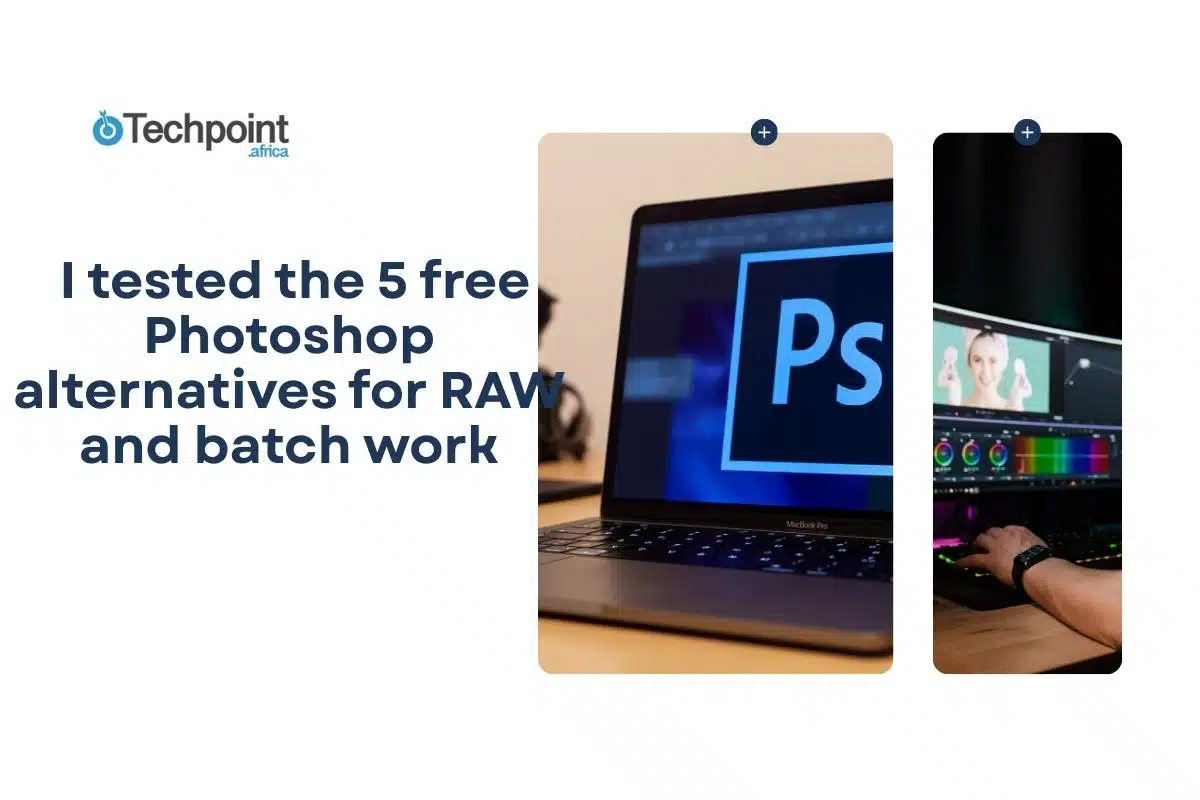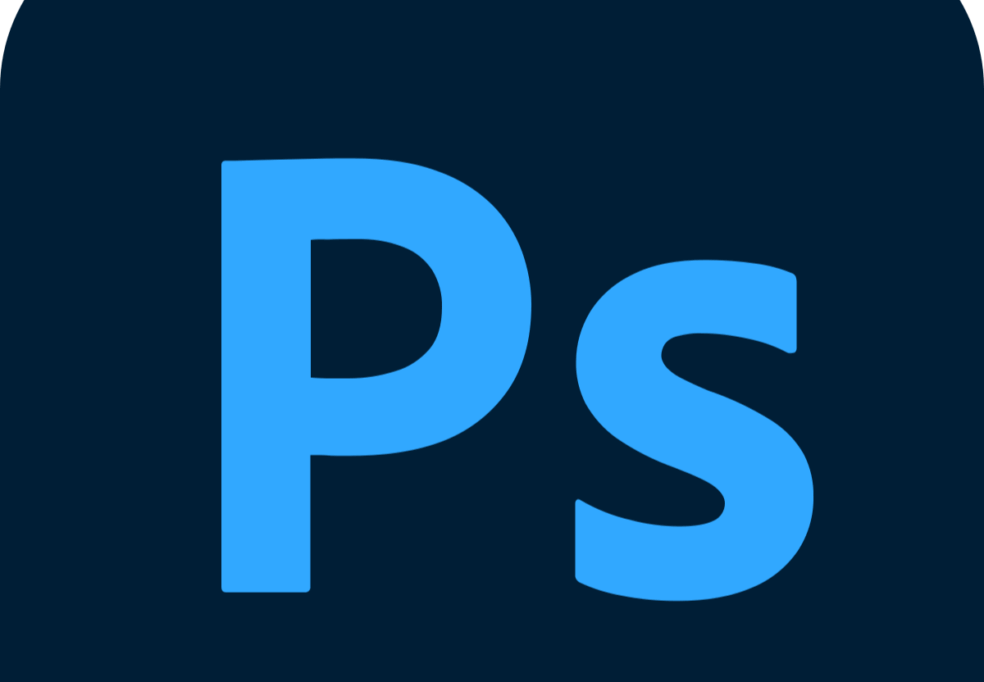
Photoshop has always been the first name that comes to mind when considering photo editing; however, the pricing issue has a deterrent effect, as not everyone wants to commit to Adobe’s subscription model. I’m part of that “everyone” equation.
I wanted something that could handle my two critical workflows: RAW editing for professional photo quality and batch processing for efficiency. That combination doesn’t always come cheap, let alone free without payments, but I searched and tested these five free options: Pixlr, GIMP, Fotor, Photopea, and Canva.
Instead of just looking at flashy features, I ran them through the same type of work I usually rely on Photoshop for: importing RAW files from my camera, applying edits consistently across batches, and exporting images ready for clients or the web. Each tool performed differently, with some being particularly well-suited for design and others specifically designed to benefit photographers.
Let’s find them out.
Pixlr
Pixlr has always been marketed as a lightweight online Photoshop replacement, but what caught my attention was its AI-powered Batch Editor. The official Pixlr site clearly states that you can edit 100+ photos simultaneously, including resizing, cropping, applying filters, adjusting brightness or contrast, and even running macros. I tested this with a folder of product shots, and the time savings were immediately vivid.
On the RAW side, Pixlr’s strength is limited. The web editor doesn’t open RAW files directly, but the Pixlr Desktop (E and X) apps allow more control. I converted a set of Canon RAW files, and while I lost some fine-tuned control compared to Photoshop Camera Raw, the adjustments were still usable for quick edits.
Pixlr’s interface is sleek and far less intimidating than Photoshop. The layer support, blending modes, and retouching tools also work well for casual design tasks. For someone like me who sometimes needs both photo editing and quick graphics work, Pixlr balances those worlds.
For me, Pixlr improved over Photoshop in terms of speed. I didn’t have to wait for the heavy Adobe space to load; cloud-based access made switching between my desktop and laptop easy.
Pros:
- AI Batch Editor for 100+ photos
- Fast, lightweight interface
- Works directly in the browser or desktop app
Cons:
- Limited RAW support compared to pro software
- Some advanced features require Pixlr Premium
My recommendation?
If your workflow primarily involves resizing, cropping, and quick adjustments across large batches, Pixlr is one of the fastest and free ways to do it.
GIMP
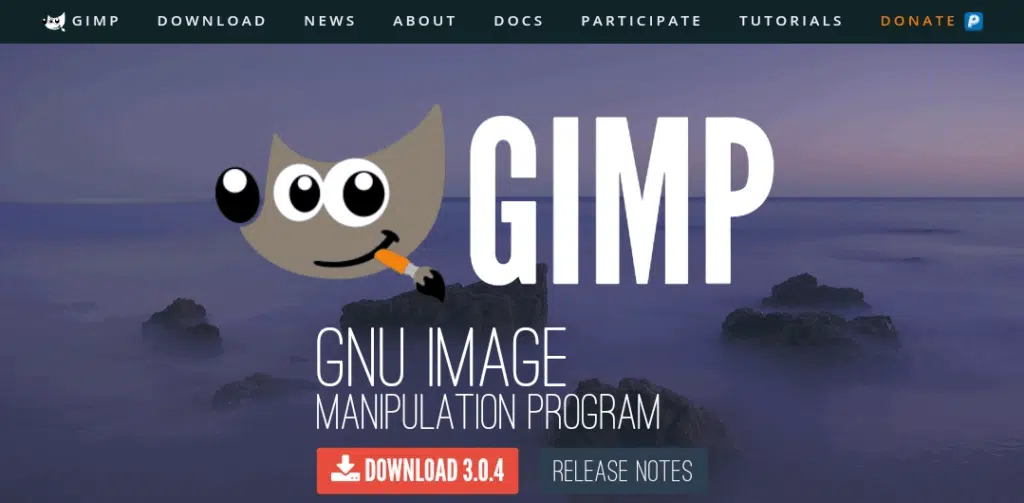
GIMP (GNU Image Manipulation Program) is a heavyweight open-source alternative that’s been around for decades. My primary interest was whether it could handle RAW processing and batch work. What did I find? With the right plugins, it absolutely does.
For RAW, GIMP itself can’t open files directly, but it integrates seamlessly with plugins like UFRaw or workflows that use Darktable as a RAW importer. Once inside GIMP, I had access to layer editing, masks, advanced color correction, and all the pixel-level control Photoshop is known for. During my test, I imported a set of RAW landscape shots through Darktable into GIMP, and the editing precision was excellent.
Batch editing was also possible using the BIMP (Batch Image Manipulation Plugin). This plugin (and its successor, Batcher for GIMP 3) allows you to resize, crop, rename, and apply filters to hundreds of images simultaneously. I ran it on 50 product images to standardize dimensions, and it worked flawlessly.
The learning curve, however, is steep. The interface feels dated compared to modern apps, and it took me time to remember where tools were hidden. However, once you get past that, the sheer control rivals that of Photoshop itself.
GIMP stood out to me because of its freedom. It’s completely free, open-source, and customizable. There are no ads or subscriptions, and the community continually develops new plugins.
Pros:
- Complete Photoshop-style editing with layers and masks
- RAW support via UFRaw/Darktable
- Batch processing via plugins
- 100% free, open-source
Cons:
- Steep learning curve
- Outdated interface design
- Requires plugins for RAW and batch
My recommendation?
For photographers who are willing to invest time in setup and learning, GIMP offers professional-level editing without a price tag.
Fotor
Fotor positions itself as a simpler, more design-friendly editor, but its batch features impressed me. The batch tool on the official Fotor site supports resizing, cropping, format conversion (JPG, PNG, WEBP), compression, and watermarking up to 50 images simultaneously. I used it to prepare a batch of e-commerce product shots, and the resize-plus-watermark workflow was quick and painless.
RAW support is available in the desktop app. According to Fotor’s release notes, they’ve expanded compatibility for additional camera formats. The adjustments worked well when I tested them with Nikon NEF files, although they were more basic than those in Lightroom or Photoshop Camera Raw. The sliders for exposure, contrast, highlights, and shadows gave me the necessary core tools.
The interface is highly user-friendly, with clear icons and minimal clutter. Compared to GIMP’s intimidating menus, Fotor felt approachable from the first click. It’s geared toward users who want fast results rather than deep control, which sometimes worked against me when I needed advanced retouching.
Fotor made a mark with batch watermarking, which Photoshop buries in actions and scripts. I added my logo to 30 photos in under two minutes, which made me realize how useful this is for small businesses managing product catalogs or photographers sending proofs.
Pros:
- Batch resize, compress, watermark, convert
- RAW support in the desktop version
- Beginner-friendly interface
Cons:
- Limited RAW adjustment tools
- Batch limited to 50 images
- Advanced features behind a paywall in Fotor Pro
My recommendation?
If your editing needs focus on quick adjustments and branding photos with watermarks, Fotor’s batch tools are hard to beat for free software.
Photopea
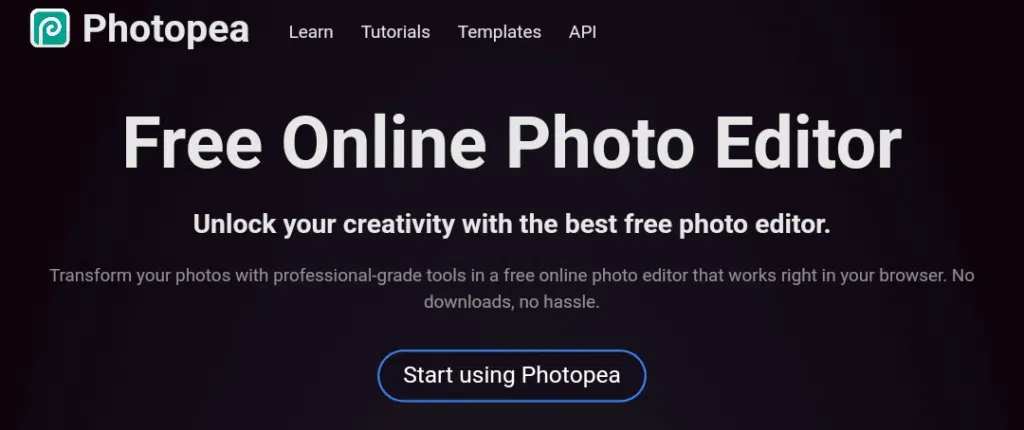
Photopea is perhaps the most surprising alternative on this list, as it looks and feels almost identical to Photoshop, right in the browser. I discovered this when I opened it for the first time and instinctively pressed “Ctrl+T” to transform a layer, and it worked just like Adobe’s flagship.
Technically, Photopea natively supports PSD files, making it effortless to move projects between Photopea and Photoshop. RAW uses the built-in browser rendering engine. When I dragged in a Sony ARW file, Photopea let me adjust exposure and white balance before opening the file into its editing workspace. It’s not as deep as Adobe Camera Raw, but it’s more than enough for standard corrections.
Batch processing also exists, although it’s less publicized. Under the File to Automate to Convert Formats option, I could select a folder of images and batch-convert them to another format. I used this to convert a batch of PNGs into compressed JPGs for web use. This is a significant time-saver for designers handling format conversions in bulk.
Performance was better than expected for something running entirely in a browser. Even with 20 layers open on a complex PSD, Photopea handled it without crashing. That said, my fan spun up noticeably, so heavy use depends on your system resources.
Where Photopea shone: familiarity. If you’ve used Photoshop before, this feels like home with zero installation required.
Pros:
- PSD compatibility
- Works in browser, no install
- RAW and batch support
- Free, with an optional donation model
Cons:
- Batch is mainly limited to conversions
- Slower than desktop apps for heavy files
- Ads, unless you pay for Premium
My recommendation?
Photopea is the closest thing to Photoshop itself. For PSD compatibility and quick edits anywhere, it’s the free tool I’d recommend to any designer or photographer.
Canva
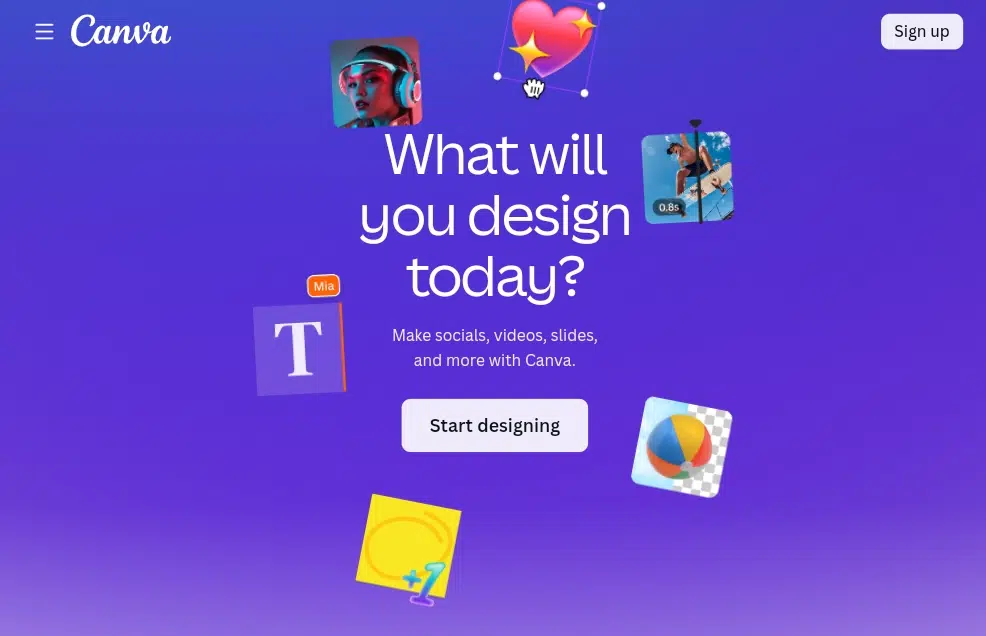
Canva is primarily known for its design focus rather than photo editing, but I still tested it because of its Bulk Create feature. This tool lets you import data from a spreadsheet and auto-generate multiple design variations valuable for social media graphics, marketing campaigns, or product catalogs. I imported a CSV file with product names and prices during my test, and Canva generated 30 unique promo images in seconds.
For RAW support, though, Canva falls short. It does not support RAW file imports at all. Every image has to be converted to JPEG or PNG before uploading. That disqualifies it as a serious Photoshop replacement for photographers, but it still has value for marketing teams or creators.
Batch editing is more about bulk design automation rather than photo retouching. If you need to resize 100 images, Canva won’t help. However, if you need to produce 100 design variations with consistent branding, Canva is unmatched.
Canva’s strength is its drag-and-drop interface. I didn’t need any training to create clean designs; the built-in templates covered almost every style. I also appreciated the integrated stock photo library, which saves time sourcing images.
Pros:
- Bulk Create generates multiple designs at once
- Extremely easy to use
- Massive template library
Cons:
- No RAW support
- Not a true photo editor
- Limited for photographers
My recommendation?
For social media managers and marketers, Canva is often more favorable than Photoshop for creating batch designs. Canva has a Bulk Create feature that automatically generates dozens or hundreds of design variations (ads, promos, posts) from a spreadsheet. Photoshop can’t do that easily since it requires manual templates, scripts, or Actions.
But for photographers, Canva is nearly useless. It doesn’t open RAW files, lacks advanced retouching, masking, and pixel-level tools, and can’t batch-edit photos like Photoshop or GIMP can.
5 best Photoshop alternatives compared
Here’s how I put the 5 alternatives side-by-side for easy take-in:
| Software | RAW Support | Batch Processing | Learning Curve | Output Quality | Speed | Overall |
| Pixlr | Limited RAW support in web version; desktop offers better controls. | Excellent AI batch editor, handles 100+ images at once. | Very easy to pick up, modern interface. | Suitable for casual edits, not pro-level RAW work. | Extremely fast in the browser. | Best for quick edits and high-volume resizing. |
| GIMP | Complete RAW editing is possible via plugins like UFRaw or Darktable. | Strong batch features with the BIMP plugin. | Steep menus feel dated and complex. | Professional-level precision and flexibility. | Slower with large files, depends on hardware. | Best for advanced users seeking Photoshop-like depth. |
| Fotor | Solid RAW handling in desktop apps with core adjustment sliders. | Reliable batch resize, conversion, and watermarking for 50 images. | Very beginner-friendly, minimal clutter. | Good everyday quality, though adjustments are basic. | Runs smoothly even on mid-range PCs. | Best for small businesses and branding workflows. |
| Photopea | It opens RAW in the browser with exposure controls and supports PSD. | Batch tools are mainly for format conversions. | Moderate; feels familiar if you know Photoshop. | Very close to Photoshop for editing layers. | Moderate browser performance can tax the system. | Best all-rounder for those ditching Photoshop. |
| Canva | No RAW support. | Excels at bulk design creation via spreadsheets. | Extremely easy, drag-and-drop. | Strong for branded graphics, not photos. | Very fast cloud-based tool. | Best for marketers and social media creators. |
What this table says is straightforward:
Pixlr is best for quick batch edits, despite limited RAW support. GIMP offers a depth similar to Photoshop, with full RAW and batch capabilities via plugins, but it has a steep learning curve. Fotor simplifies batch resizing and watermarking, with basic RAW tools for beginners. Photopea mirrors Photoshop’s interface, supports PSD files, and handles RAW in-browser, though batch options are modest. Canva isn’t suited for RAW but excels at bulk design generation, making it perfect for marketers over photographers.
FAQs on Photoshop alternatives
1. Can free Photoshop alternatives really handle RAW files?
- Yes. Several of these tools support RAW, though implementation varies. GIMP can open RAW images using plugins such as UFRaw or Darktable. Fotor’s desktop version includes RAW support with built-in editing adjustments. Photopea opens RAW formats directly in the browser and converts them for editing. Pixlr offers only limited RAW handling, mainly through its online interface. Canva does not support RAW, as it focuses on design and template work rather than direct camera file processing.
2. Which free tool is closest to Photoshop?
- Photopea comes the closest. Its interface resembles Photoshop, with familiar menus, layers, masks, and adjustment options. It also supports PSD files, meaning you can open, edit, and re-export Photoshop projects without losing layers or effects.
3. Which is best for batch editing?
- For photo batches, Pixlr and Fotor are the most practical choices. Pixlr allows applying edits across multiple files in one session, while Fotor includes batch resizing, renaming, and format conversion. Canva is the better option for design-driven batch work, such as generating multiple template variations.
4. Are these tools safe to use?
- Yes. All five tools are widely used and accessible through official websites or app stores. GIMP, Fotor, and Canva provide direct downloads. Photopea and Pixlr run in the browser, eliminating the need for installation. As long as users download or access them through verified sources, they are considered safe.
5. Do I need powerful hardware for them?
- Requirements vary. Photopea and GIMP can be demanding when working with large RAW files or multiple layers. Pixlr, Fotor, and Canva are lighter, making them suitable for everyday devices, including mid-range laptops or tablets.
6. Do these apps work offline?
- Yes, but it depends on which one you choose. GIMP is completely offline because it’s installed software and doesn’t require any internet connection once set up. Fotor also works offline in its desktop version, which is helpful for editing on the go. Pixlr, Canva, and Photopea, however, are primarily web-based. They need an internet connection to load the editor and most features.
7. Are there hidden costs?
- All five apps can be used for free, but some have premium upgrades. Pixlr, Fotor, and Canva offer subscription plans that unlock advanced tools, extra storage, or ad-free experiences. GIMP and Photopea stand out because they are entirely free with no mandatory costs, with GIMP being open source and Photopea relying on ads or optional donations.
8. Which is best for beginners?
- Fotor and Canva are best for newcomers. Their clean, simple interfaces and guided workflows make editing or designing easy. GIMP and Photopea, while powerful, demand more time to learn.
Wrapping things up,
Spending time with these five free Photoshop alternatives showed me that Adobe’s dominance is not the only path to serious editing. Each program carved out a role that went beyond “good enough” and, in some cases, felt easier than Photoshop itself.
Pixlr made quick edits and batch jobs almost effortlessly. GIMP provided the depth and precision I needed for RAW processing without a price tag. Fotor simplified repetitive tasks like watermarking and resizing. Photopea recreated Photoshop’s familiar environment so closely that switching felt seamless. And Canva redefined batch work into scalable, branded design production.
The best choice depends on what you work on and with. I know photographers will prefer GIMP and Fotor, designers will find Canva indispensable, and Photopea offers the closest balance for anyone wanting Photoshop’s layout without the subscription. These tools prove that free editing software can be both capable and dependable.
As you leave this page, try one of these free alternatives to see if you really need Photoshop.