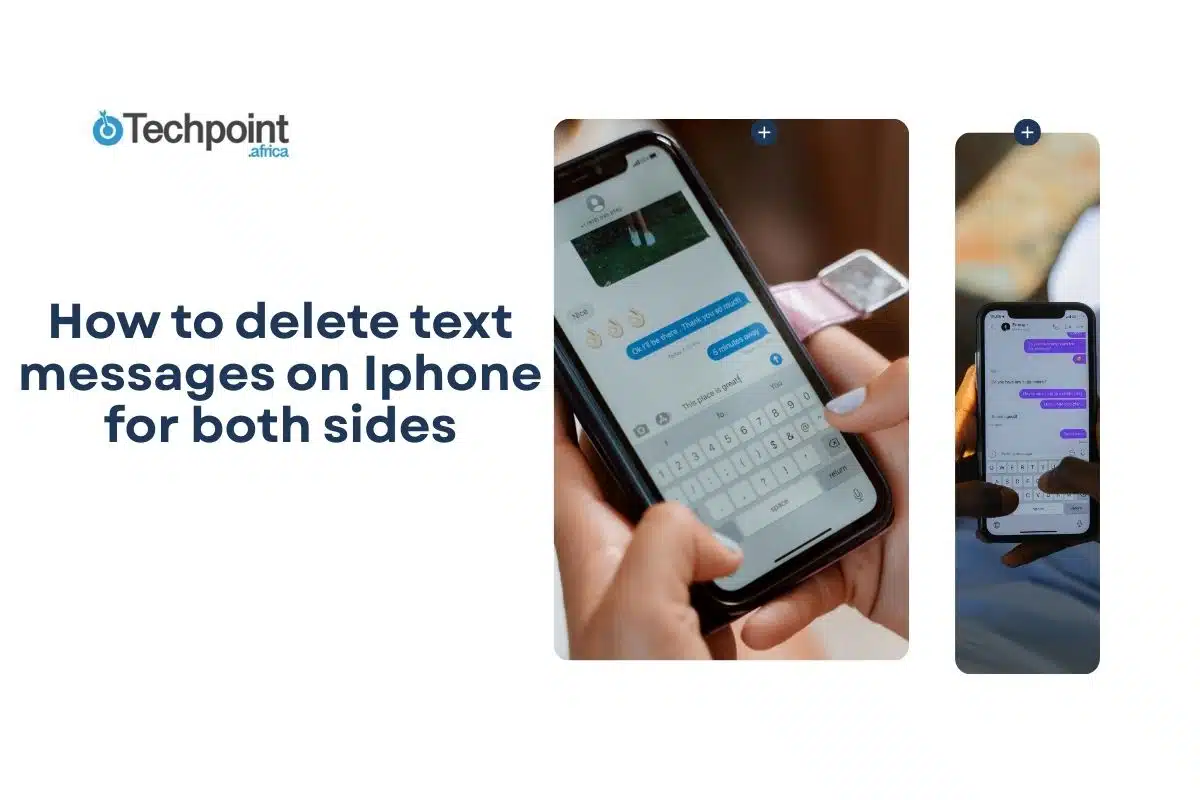Who hasn’t ever sent a text message, immediately regretted it, and wished they could wipe it off their iPhones and those of the recipient? I have, everyone I know has, and now probably you have. That’s why you’re here for a quick fix.
The truth is, deleting text messages from both sides on an iPhone is possible, but it’s much more limited than most people realize. Unlike popular messaging apps like WhatsApp, Telegram, etc., that offer easy access to text message resend and delete features, iPhone’s capabilities are restricted and come with strict requirements.
This comprehensive guide will walk you through the actual methods that work for deleting messages from both devices, explain why most supposed “tricks” don’t work, and help you understand the real limitations of message deletion on iPhone. We’ll focus only on methods that genuinely remove messages from BOTH the sender’s and recipient’s devices.
Let’s proceed.
What you CAN actually do and CANNOT do when it comes to deleting messages on iPhone for both sides
Let’s get straight to the point and discuss what’s really possible when you want to delete a text message from your iPhone and someone else’s. There’s a lot of confusion and misinformation about this topic, so we’ll break down exactly what works and what doesn’t.
What you CAN actually do
1. Unsend iMessages within 2 minutes
This is the primary method for deleting messages from both sides. If you send an iMessage (those blue bubble messages) and immediately wish you hadn’t, you have precisely two minutes to make it disappear from both your phone and the recipient’s phone. When this works properly, it’s like the message never existed on either device.
But here’s the thing: you and the person you’re texting must have iOS 16 or newer installed on your iPhones. If either of you has an older version, this feature simply won’t work. Let’s take a quick detour so I can break down this iOS compatibility in detail.
Why do iOS versions matter so much when it comes to deleting text messages on iPhone for both sides?
As I mentioned above, the dependency of your iMessages disappearing from both sides within 2 minutes of sending them lies in iOS compatibility. Texters do not realize this in time, so it catches many people off guard. Here’s what happens when iOS versions don’t match up.
Let’s say you have the latest iPhone with iOS 17 and send a message to someone with an older iPhone running iOS 15 (the software). Even if you successfully “unsend” the message from your end, they will still see the original message on their device. From your perspective, the message disappeared, but from their perspective, nothing changed.
Note that iOS is different from your physical iPhone model, so iOS 15 is not the same thing as iPhone 15; this, too, is usually confusing.
This creates a situation where you’d believe the message was deleted from both phones, but they still have the complete message and can usually read it.
This would happen because Apple’s unsend feature works by sending a special “recall command” to the recipient’s phone. But older iOS versions don’t understand this command, so they simply ignore it. The phone keeps displaying the original message because it doesn’t know it’s supposed to delete it.
So you see, it isn’t really about the iPhone model itself but what iOS version runs on it. Here is a list to set things straight.
iPhones that CAN run iOS 16 or later (and support unsending):
- iPhone 8 and iPhone 8 Plus (2017)
- iPhone X (2017)
- iPhone XR, XS, and XS Max (2018)
- iPhone 11, 11 Pro, and 11 Pro Max (2019)
- iPhone 12, 12 mini, 12 Pro, and 12 Pro Max (2020)
- iPhone 13, 13 mini, 13 Pro, and 13 Pro Max (2021)
- iPhone 14, 14 Plus, 14 Pro, and 14 Pro Max (2022)
- iPhone 15, 15 Plus, 15 Pro, and 15 Pro Max (2023)
- iPhone 16 series and any newer models
iPhones that CANNOT run iOS 16 (and unsending will never work):
- iPhone 6s and 6s Plus (2015)
- iPhone 7 and 7 Plus (2016)
- iPhone SE 1st generation (2016)
- Any iPhone older than the 6s
But how do you know if your recipient texts with an iOS version other than iOS 16 or later? Although this might be odd, you’d have to ask; there’s no other way to get it done.
Have them open Settings on their iPhone
Tap General, then About
Look for “iOS Version”—it needs to show 16.0 or higher for unsending to work
Your future unsend attempts won’t affect their device if it shows 15.x or anything lower. So keep that in mind and guard your texting vibe with them. Now, let’s get back on track.
2. Edit messages instead of deleting them
This isn’t exactly deleting, but it can save you when you’ve made an embarrassing autocorrect mistake or need to correct important information.
Sometimes you don’t need to completely erase a message. With iOS 16 and later, you can edit iMessages within 15 minutes of sending them. The edited version will show up on both phones, though a small “Edited” label will be next to it.
3. Try the Airplane mode emergency trick
This is more of a desperate last resort than a reliable method. The idea is to turn on Airplane Mode immediately after sending a message to try to stop it from being delivered. I’ll be honest with you, this rarely works with modern iPhones because messages are sent so quickly these days. But in extreme emergencies, it’s worth a shot. However, I’d recommend you simply delete while you still have the 2-minute delete window, rather than do this, or send an unsure text in airplane mode, and only connect to WiFi when you’re sure of truly sending it.
What you CANNOT do
1. Delete SMS or MMS messages (Green Bubbles)
Here’s where a lot of people get confused. If your messages appear as green bubbles instead of blue ones, you’re sending SMS or MMS messages through your cellular carrier, not iMessages via Apple’s servers. Once these messages leave your phone, there’s absolutely no way to recall them. Your phone carrier doesn’t have a “take back” feature for text messages.
How to tell the difference:
- Blue bubbles = iMessages (can potentially be unsent)
- Green bubbles = SMS/MMS (cannot be unsent, ever)
2. Delete messages after the time limits
Apple has set strict time limits that cannot be bypassed:
- 2 minutes maximum for unsending messages
- 15 minutes maximum for editing messages
Once these windows close, your options disappear completely. There are no secret tricks or workarounds to extend these time limits.
3. Use third-party apps to delete messages from someone else’s iPhone
You might see apps or websites claiming they can remotely delete messages from other people’s iPhones. These are scams or simply don’t work. Apple’s security system prevents third-party apps from accessing or modifying messages on someone else’s device. If an app claims it can do this, it’s lying.
4. Delete messages from group chats selectively
While you can unsend messages in group chats, every single person in that group needs to have iOS 16 or later for the message to disappear from everyone’s phone. If even one person has an older iOS version, they’ll still see your original message.
Remember, we have identified 3 methods for deleting text messages on iPhone from both sides. Let’s get to the step-by-step guides, their limitations, and troubleshooting.
3 ways to delete text messages on iPhone for both sides
Method 1: Use Apple’s official undo send feature
This is the primary and most reliable method for deleting messages from both sides. Apple introduced this feature in iOS 16, and when it works, it completely removes the message from both devices. Do it like this:
- Step 1: Send your iMessage
- Open the Messages app on your iPhone.
- Navigate to the conversation with the person you want to text.
- Type your message in the text field at the bottom.
- Tap the blue send arrow (the circular button with the arrow.
- Ensure the message appears as a blue bubble; this confirms it’s an iMessage, not a regular text.
- Step 2: Go to the Undo Send (You have 2 minutes max!)
- Immediately tap and hold directly on the message you just sent.
- A context menu will slide up from the bottom of your screen.
- Look for “Undo Send” at the very top of the menu.
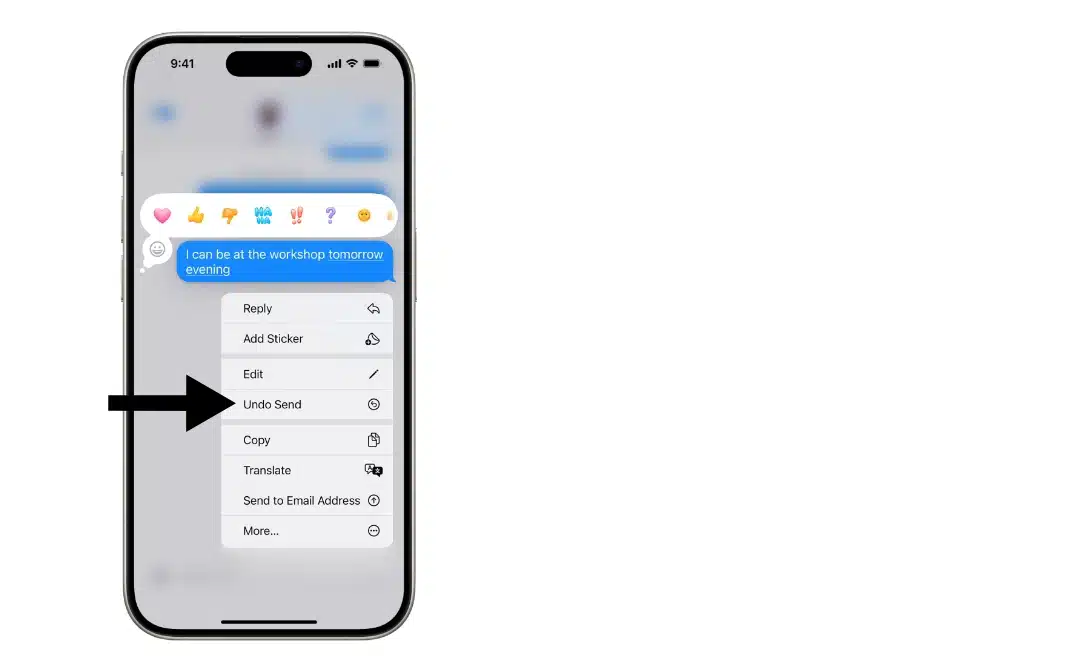
- Tap “Undo Send” right away (don’t hesitate!).
- Step 3: Confirm you really want to delete it
- A confirmation dialog will pop up asking “Undo Send?”
- You’ll see a warning message saying “This will remove the message for everyone in the chat.” If you’re sure, tap “Undo Send” to confirm, and the message will immediately disappear from your conversation.
- Step 4: Check that it worked
After unsending, here’s what you should see:
- The original message is completely gone from your conversation thread.
- In its place, you’ll see a small gray text saying “You unsent a message”.
- On the recipient’s phone, they’ll see “This person unsent a message” (but not the original content).
Common problems you’d get using Apple’s Undo Send feature and how to troubleshoot them
Problem 1: The “Undo Send” option doesn’t appear when you tap and hold the message.
Cause and solution: This usually means your message was sent as SMS (green bubble) instead of iMessage (blue bubble), or more than 2 minutes have passed since you sent it. Check that both you and the recipient have iOS 16 or newer and that both phones have an internet connection. If the message is green, you cannot unsend it, no matter what you try.
Problem 2: You unsent the message, but the recipient says they can still see it.
Cause and solution: The most common cause is that the recipient has iOS 15 or an older version, which means the unsend feature won’t work for them, even though it works on your end. Ask them what iOS version they have by going to Settings, then to General, and lastly About. If they have anything lower than iOS 16, they’ll always see your original messages even when you unsend them.
Problem 3: The “Undo Send” button appears, but it’s grayed out and cannot be tapped.
Cause and solution: This means the 2-minute time window has expired—once those 2 minutes pass, the option becomes unavailable forever. Sometimes, force-closing and reopening the Messages app can help if there’s a glitch, but only if you’re still within the time limit.
Method 2: Edit messages (This doesn’t delete the entire box, but it deletes the old words and replaces them with new words)
This method won’t delete your message box and make it entirely vanish like Method 1 does. Instead, it retains the message box but allows you to modify the text inside it. So you’ll still have to send a message to the person, but with different content. Think of it as deleting your old text and writing new text in the same message bubble.
Start doing it this way:
- Open the Messages app and locate your conversation. Locate the specific chat thread that contains the message you want to modify. Make sure the message was sent within the last 15 minutes and appeared as a blue bubble (iMessage only).
- Press and hold the message bubble until options appear. A menu with several choices pops up from the bottom. Tap “Edit” to enter editing mode for that specific message.
- Modify the message content as needed. The original text became editable with a cursor, allowing you to add, delete, or completely rewrite the content. Made all necessary changes to fix typos, add information, or clarify your meaning.
- Complete the editing process. Tap the blue button to send the edit button to save and apply your changes, or select the cancel edit by tapping the grey x button if you decide not to make any modifications after all.
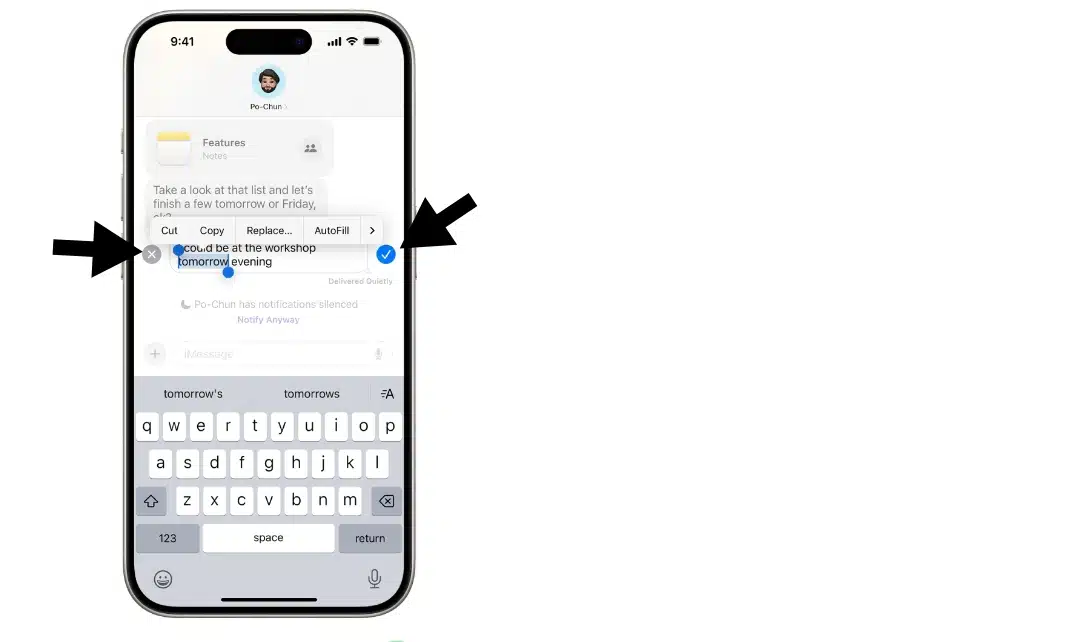
- Verify the changes appear correctly. The updated message showed your new content with a small “Edited” label next to it. This same edited version with the label appeared on the recipient’s device, and either of you could tap “Edited” to view the message’s previous versions. You can decide to Hide Edits.
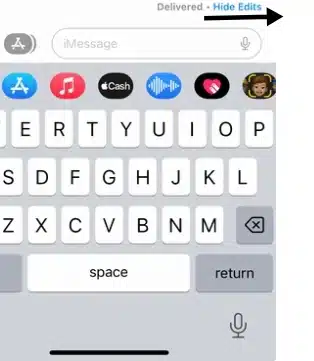
Common problems you’d get using the edit messages method and how to troubleshoot them
Problem 1: The “Edit” option doesn’t appear in the menu when you tap and hold.
Cause and solution: Check if 15 minutes have passed since you sent the message. Once that window closes, you can’t edit it anymore. Also, verify that your message is blue (iMessage), not green (SMS), since regular text messages can’t be edited. If you’ve already edited this particular message 5 times, you’ve reached the maximum limit and can’t edit it again.
Problem 2: The recipient sees your edited message as a completely new separate message instead of seeing the original message change.
Cause and solution: This happens when the recipient has iOS 15 or older. Their phone doesn’t understand message editing, so it treats your edit as a brand new message. Unfortunately, there’s no way to fix this except by asking them to update their iOS version.
Problem 3: You can see the “Edit” option, but it’s grayed out and won’t work.
Cause and solution: You’ve either used up all 5 edits allowed per message or the 15-minute editing window has expired. Sometimes, connection issues can cause this, too, so check that you have a stable internet.
Method 3: Use Airplane mode to text, then think before sending
This method works when you’re uncertain about whether you really want to send a particular message to someone. Instead of sending immediately and regretting it later, you use Airplane Mode as a safety net to send the message, think about it, and then decide if you actually want it delivered.
Step-by-step guide on how to do this:
- Turn on Airplane Mode before sending the message.
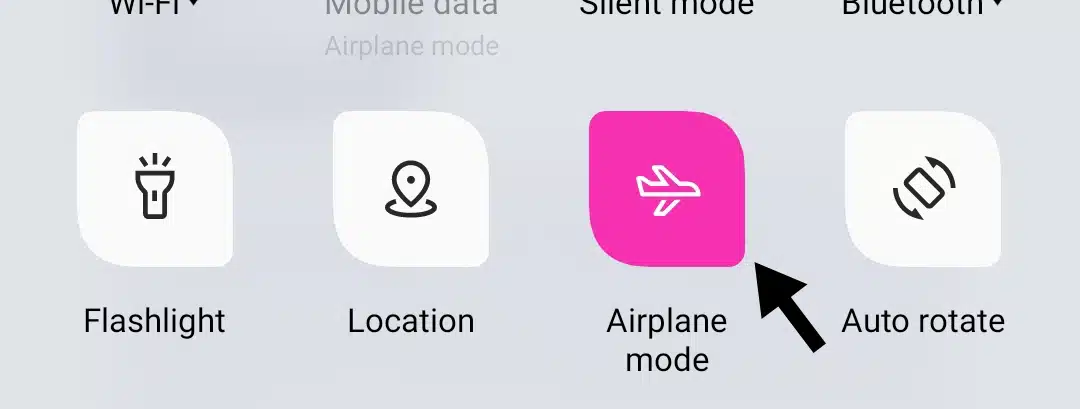
When you feel uncertain about sending something sensitive, emotional, or potentially problematic, swipe down from the top-right corner and activate the Airplane Mode first. This disconnects your phone from all networks.
- Type and send your message while in Airplane mode. Write out exactly what you want to say and hit send, usually. The message appeared in your conversation, but showed “Not Delivered” since your phone had no internet connection.
- Take time to think and evaluate your feelings. Leave airplane mode on and wait a few minutes or longer. Think about whether you really wanted to send this message, how the recipient might react, and whether you’d regret it later.
- Make your final decision. If, after thinking it through, you still want to send the message, you turn off Airplane Mode, and it will be delivered automatically. If you decide against it, you simply delete the unsent message first, then turn off Airplane Mode.
Common problems you’d get using the Airplane mode texting method and how to troubleshoot them
Problem 1: The message is sent automatically when you turn off Airplane Mode, even though you deleted it.
Cause and solution: Make sure you delete the message completely before turning your connection back on. Tap and hold the unsent message, select “Delete Message,” and confirm the deletion. If you have cleared the text but not deleted the message bubble itself, it may still be sent.
Problem 2: You forgot you had messages waiting, and they all sent when you turned off Airplane Mode.
Cause and solution: This method requires you to check what messages are waiting to be sent intentionally. Always review your conversations before turning off Airplane Mode to make sure you only have messages you actually want to deliver.
Problem 3: The message shows as “Delivered” even though you thought you were in Airplane Mode.
Cause and solution: Double-check that Airplane Mode is actually on. You should see the airplane icon in your status bar at the top of your screen. Sometimes Airplane Mode can turn off accidentally, or Wi-Fi can reconnect automatically.
Prevention tips to avoid messaging mistakes
The best way to handle embarrassing or problematic messages is to prevent them from happening in the first place. Here are practical tips to help you avoid situations where you need to delete messages from both sides:
1. Double-check the recipient before sending
Always verify you’re texting the right person, especially when dealing with contacts who have similar names. Look at the contact photo or phone number at the top of the conversation to confirm you’re in the correct chat thread before hitting send.
2. Read your message out loud before sending
Take a moment to read your message aloud or at least silently review it thoroughly. This helps catch autocorrect mistakes, unclear wording, or content that the recipient might misunderstand.
3. Avoid messaging when you’re emotional
Don’t send texts when you’re angry, upset, drunk, or overly excited. Strong emotions can lead to messages you’ll regret later. If you must type something out, save it as a draft and revisit it when you’re calmer.
4. Use the Notes app for drafts
When you want to send something essential or potentially sensitive, write it in the Notes app first. This gives you unlimited time to review, edit, and perfect your message before copying it to Messages.
5. Turn Off “Send as SMS” in Settings
Go to Settings, then Messages, and turn off “Send as SMS.” This prevents your iPhone from automatically switching to regular text messages when iMessage isn’t available, ensuring you only send messages that can potentially be unsent if needed.
6. Be extra careful in group chats
Group conversations are at higher risk because your message goes to multiple people simultaneously. Always double-check which group you’re in and consider whether your message is appropriate for everyone in that chat.
7. Don’t message while multitasking
Avoid sending texts while driving, walking, watching TV, or doing other activities that split your attention. Focus entirely on your messaging to reduce mistakes and ensure you send it to the right person.
8. Use Contact Nicknames for Similar Names
If you have contacts with similar first names (like “Genevieve J. and “Genevieve D.”), give them distinctive nicknames in your phone to make it easier to tell them apart when messaging.
9. Enable message previews carefully
Consider your privacy settings for message previews on your lock screen. While previews can help you catch mistakes before unlocking your phone, they can also expose sensitive content to others who might see your screen.
10. Practice the “wait 5 minutes” rule
For important, emotional, or potentially contentious messages, write them out, then wait 5 minutes before sending. This cooling-off period often helps you realize if the message should be revised or not sent at all.
Wrapping up,
Deleting text messages for both sides on an iPhone is possible, but there are very few reliable options, and they all have strict requirements and time limits.
Method 1 (the official Apple unsend feature) only works for iMessages between iOS 16+ devices within 2 minutes. Method 2 (editing message) doesn’t actually delete messages; it just changes the old words for new ones. Method 3 (airplane mode texting) requires planning ahead when you’re uncertain about sending something.
However, the most important takeaway is that prevention beats correction every time. Double-checking recipients, reading messages before sending, and avoiding emotional texting will save you from most situations where you’d need message recall features.
While Apple’s unsend feature provides a helpful safety net, it should not be relied upon as your primary strategy. These tools should be your backup plan, not your first line of defense. The best approach is still being thoughtful about what you send in the first place.
Frequently Asked Questions (FAQs) about deleting text messages on iPhone from both sides
Can I remotely delete text messages from someone else’s iPhone?
No, you cannot remotely delete messages from someone else’s iPhone unless you use the official Undo Send feature within 2 minutes of sending an iMessage to a recipient with iOS 16 or later.
Do deleted messages really disappear forever?
When you successfully use Undo Send, the message is removed from both devices and Apple’s servers. However, if the recipient has already read it, they may remember the content, since there’s no way to erase someone’s memory.
Why can’t I unsend SMS messages?
SMS messages travel through cellular carrier networks, not Apple’s servers. The SMS protocol doesn’t support message recall, and Apple has no control over messages once they’re sent through carrier networks.
What happens if I unsend a message to someone with an older iPhone?
If the recipient has iOS 15 or older, they will still see your original message. The unsend feature only works when both sender and recipient have iOS 16 or later.
Can I unsend messages sent from my Mac or iPad?
Yes, you can unsend messages using the same method if you’re using iMessage on a Mac (macOS 13 or later) or iPad (iPadOS 16.1 or later). The recipient still needs iOS 16+ to not see the message.
Can I unsend messages in group chats?
Yes, you can unsend iMessages in group chats, but the message will disappear from everyone’s devices if they have iOS 16 or later.
Why is there only a 2-minute window for unsending?
Apple chose a short time window to balance user needs with preventing abuse. A longer window could enable harassment or manipulation tactics.
Can I see the edit history of messages I’ve edited?
Yes, both you and the recipient can tap “Edited” next to any edited message to see all previous versions.
What’s the difference between unsending and editing a message?
Unsending completely removes the message (2-minute limit), while editing changes the content but leaves the message visible with an “Edited” label (15-minute limit).
Do message reactions disappear when I unsend a message?
Yes, when you successfully unsend a message, any reactions (hearts, thumbs up, etc.) also disappear from both devices.
The “Undo Send” option disappeared before I could tap it. Why?
The context menu may time out after a few seconds. You need to tap and hold the message again to bring up the menu, but remember, you only have 2 minutes total.
Can I unsend messages if my iPhone is offline?
No, unsending requires an active internet connection to communicate with Apple’s servers and the recipient’s device.
My message shows “Delivered.” Does that mean I can’t unsend it?
No, “Delivered” just means the message reached the recipient’s device. If all other requirements are met, you can still unsend within the 2-minute window.
Can my employer see messages I’ve unsent from a work phone?
This depends on your company’s policies on mobile device management (MDM). Some enterprise systems may log message activity before unsending occurs.
If I unsend a message, can the recipient still report it?
If they screenshot the message before you unsend it, they have a record. However, they cannot report the actual message content through Apple’s systems once it’s unsent.
Do unsent messages affect my iCloud backup?
Successfully unsent messages are removed from iCloud backups. However, there may be a delay before backups are updated.
Can I unsend messages to Android users?
No, messages to Android users are sent as SMS or MMS, which cannot be unsent. These appear as green bubbles in your Messages app.