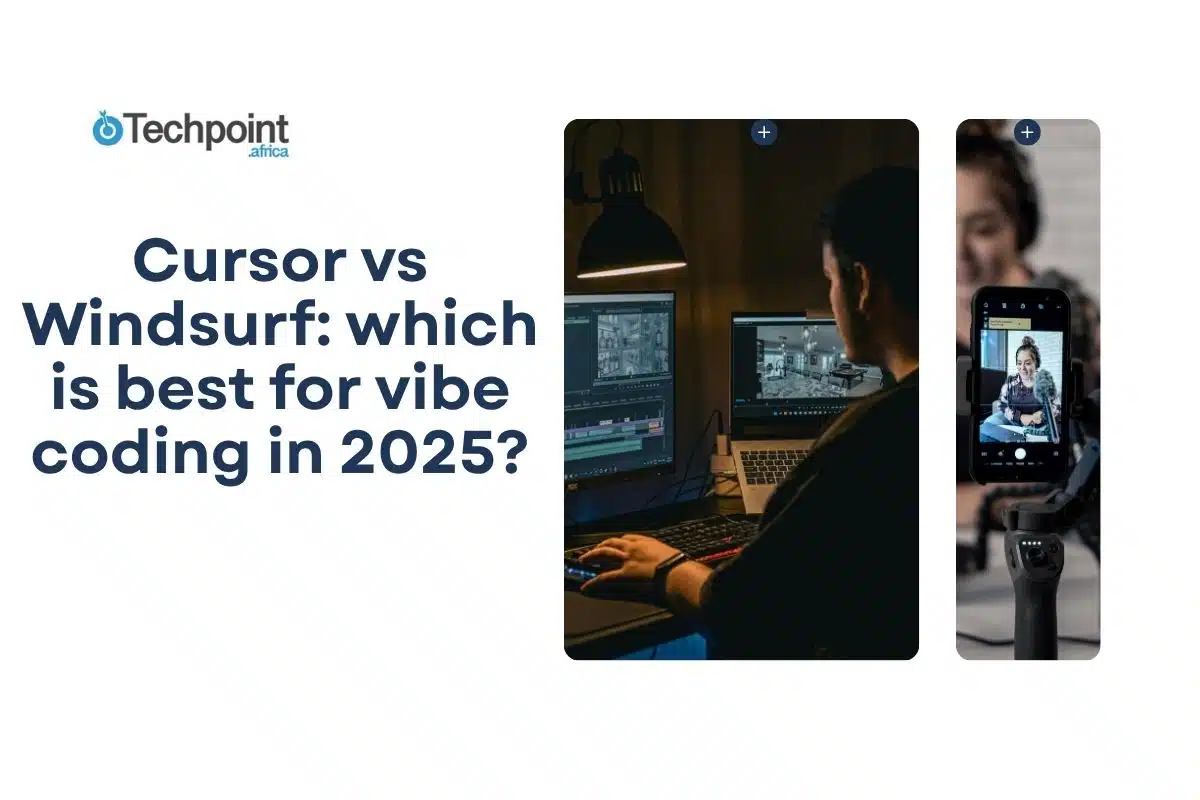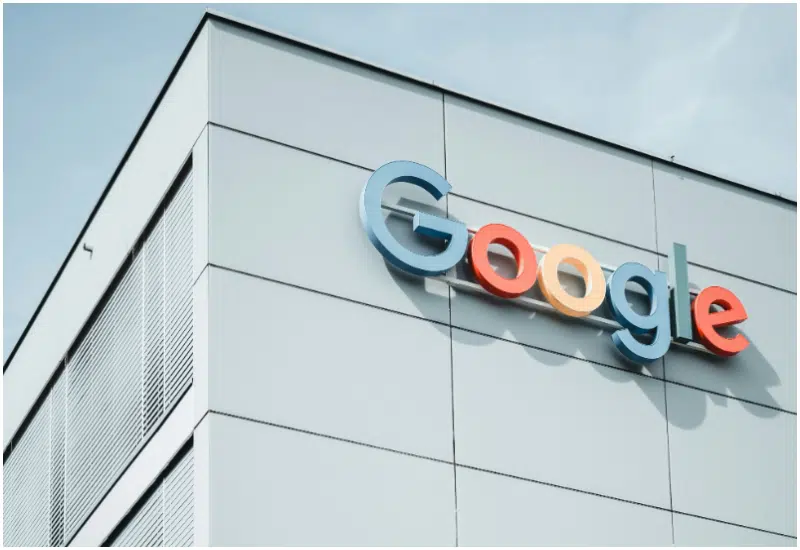When you’re deep in the zone, writing code that feels like it’s pouring straight from your brain to the screen, the last thing you want is an IDE that fights back. That’s why I’ve become obsessed with what I call vibe coding.
In the last few weeks, I discovered Cursor. By “discovered,” I mean my editor asked me to give it a look and see if it’s as big a deal as the Internet claims. A few days in, and I realized that this thing is something. Thus began my journey of comparing it to other AI coding tools.
I’d already spent time with Cursor and loved its quiet confidence. But then I heard whispers about a newer tool: Windsurf, an AI-native coding platform built for fluidity, minimal drag, and real-time project context. Naturally, I had to pit them head-to-head.
Today, I’ll be comparing Cursor and Windsurf side by side. Both Cursor and Windsurf promise the same thing: “Tell us what you want to build, we’ll handle the rest.”
But as we all know, how an AI tool feels matters just as much as what it can do. So, I ran both tools through real coding tasks, from scaffolding features to refactoring old code, and tracked how they performed in terms of speed, clarity, focus, and, of course, the vibe.
Here’s what I found when I let Cursor and Windsurf take the wheel.
TLDR: Key takeaways from this article
- Cursor is built for deep focus. It fades into the background and supports your flow like a quiet senior dev, especially great for debugging, test writing, and local work.
- Windsurf is built for creative velocity. With its agent-driven AI and UI-first features, it shines when you’re scaffolding ideas fast or iterating on frontend-heavy projects.
- Both tools reduce friction, but in different ways. Cursor keeps things calm and precise. Windsurf brings powerful automation and bold multi-file edits, but sometimes needs more review.
- If you want structure and control, go to Cursor. If you want speed and surprise (the good kind, most of the time), Windsurf might be your jam.
- Neither replaces your brain, but both save you mental bandwidth. Used wisely, they’ll help you code faster, focus longer, and ship better.
What are Cursor and Windsurf?
What is Cursor?
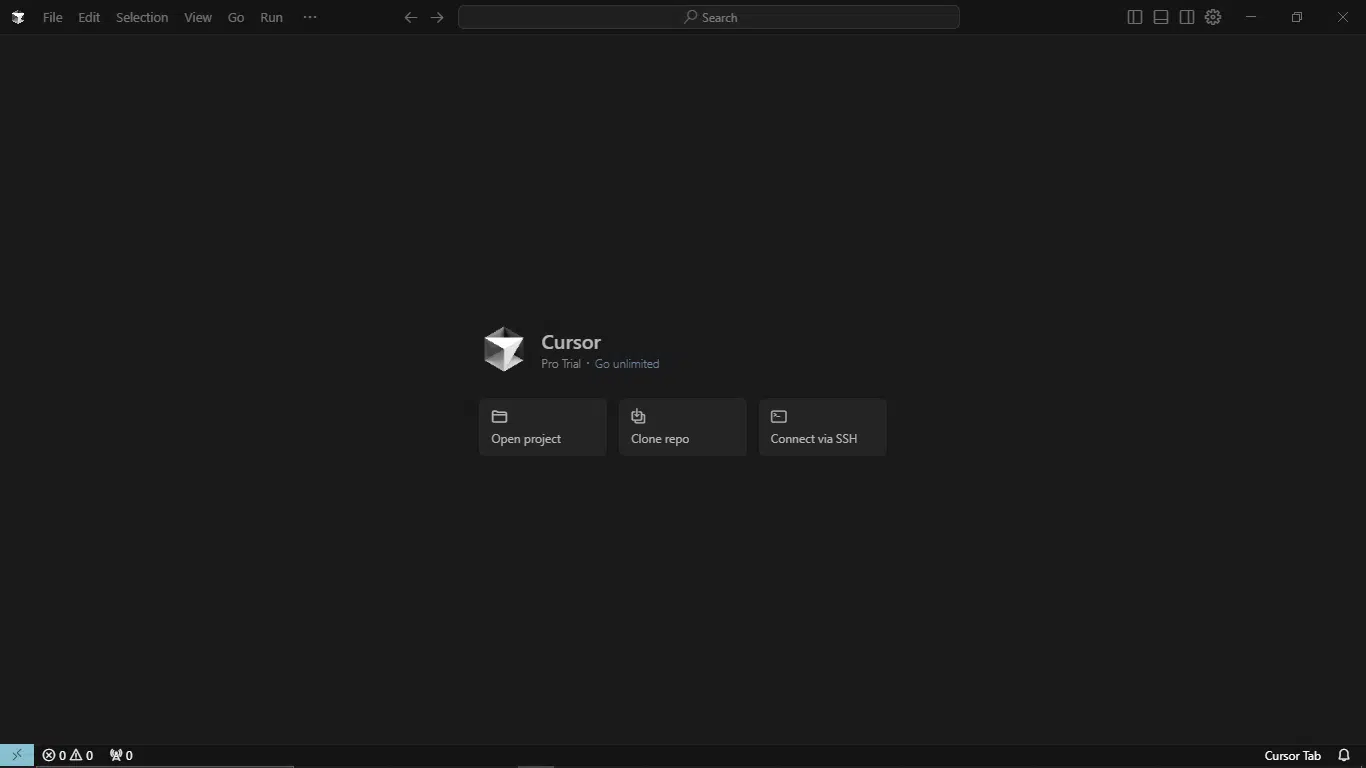
Cursor is a VS Code fork supercharged with AI, offering deep customization and agent features while maintaining VS Code’s familiar foundation. It’s built on VS Code and is more than just a chat widget; the tool offers deep customization, advanced text handling, and compelling agent features.
The tool reads your documentation, tracks Git branches, and applies context automatically or manually. No small talk, just productive collaboration. Features like Composer, multi-tabbing, and AI-powered debugging let Cursor handle complex, high-end projects.
Cursor at a glance:
| Developer | Cursor |
| Year launched | 2023 |
| Type of AI tool | AI-powered coding IDE |
| Top 3 use cases | Pair programming, code generation, and debugging |
| Who is it for? | Developers, indie hackers, and startup teams |
| Starting price | $20/month |
| Free version | Yes (with limited AI requests) |
What is Windsurf?
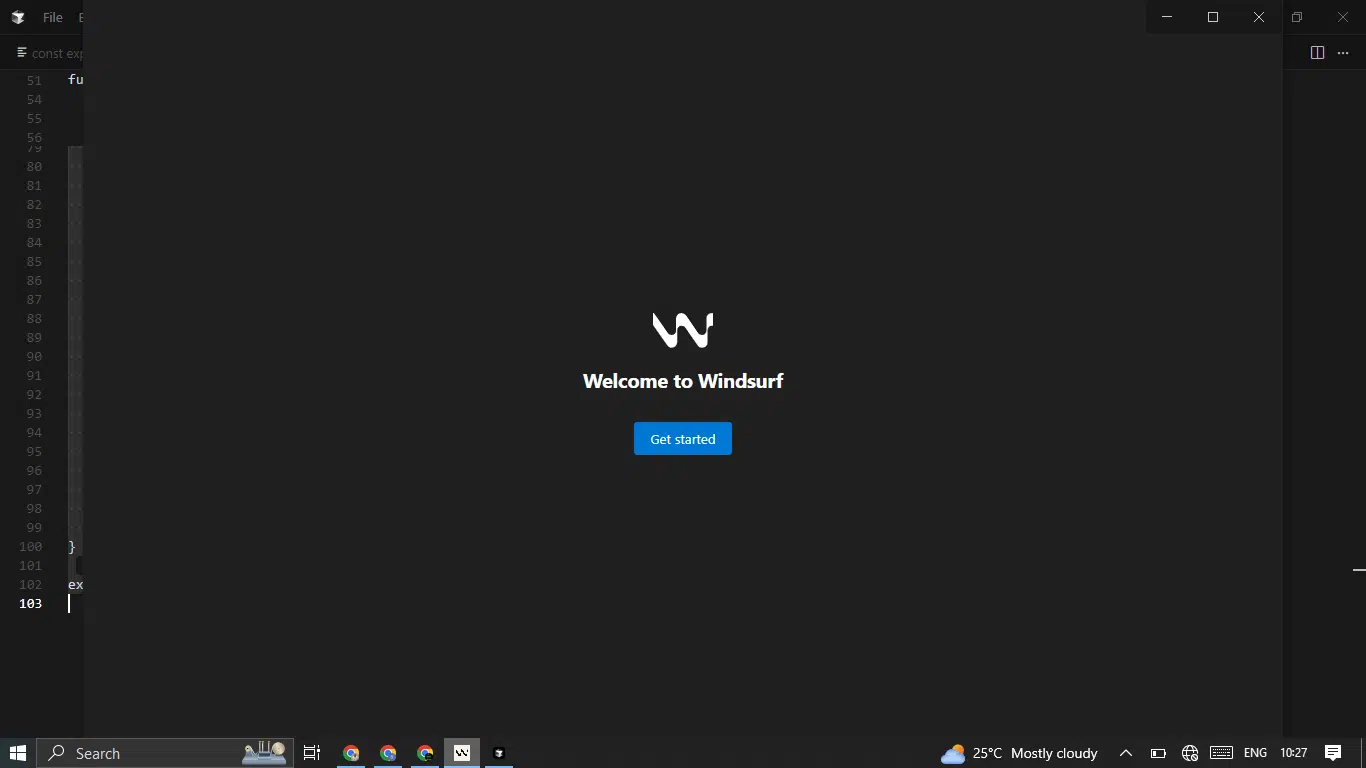
Windsurf (formerly Codeium) is a vibe coding assistant built by Codeium’s original team. Codeium officially changed its name to Windsurf in 2025 to better reflect its vision to move beyond just “code” and create a complete developer experience.
Built on a VS Code fork with an easy-to-follow layout, its Cascade agent understands your full codebase context, refactors across files, autocompletes, previews UI changes live, and might even deploy your app, all with minimal friction.
The AI coding tool is known for its clean UI, quick responses, and beginner-friendly experience. Behind the scenes, Windsurf uses a unique Cascade Memory System (also called Flow), which allows it to follow your coding logic across files and sessions. For many developers, the tool just gets it.
Windsurf at a glance:
| Developer | Windsurf Inc (formerly Codeium |
| Year launched | 2021 (as Codeium) |
| Type of AI tool | AI-native IDE with project-wide code intelligence |
| Top 3 use cases | Project scaffolding, multi-file refactoring, live UI previews |
| Who is it for? | Developers who want flow-first tooling, especially for complex projects |
| Starting price | $39/month |
| Free version | Yes (Cascade Lite + autocomplete, with usage limits) |
Understanding vibe coding and why it matters
Vibe coding is AI-assisted development where the tools help you stay in flow, not fight for your attention. You’re not just writing code; you’re guiding it. The AI fills in the blanks, fixes the bugs, and follows your lead, so you can stay focused on what you want to build, not how to write it line by line.
More than some fancy features, it’s about rhythm. The right tool fades into the background. The wrong one breaks your stride.
If you’re comparing Cursor vs Windsurf for vibe coding, this review breaks it down from a hands-on perspective. I’m talking UI feel, AI quality, distractions (or lack thereof), and whether they help or hinder that elusive in-the-zone energy.
Here’s what I’ll cover:
- Setup and UI polish: How each tool feels the moment you open it
- AI quality: Suggestions, bugs, hallucinations, and actual usefulness
- Flow-state ergonomics: Layout, focus, and how much each tool gets out of your way
- Performance and stability: The small things that quietly make or break dev joy
- Full side-by-side breakdown: Plus, my verdict on which one fits your current coding vibe
Detailed comparison of Cursor and Windsurf
Now that we’re done with definitions and an overview of the basic concepts, let’s go deeper. But before diving into features, let’s examine how these tools handle the critical first minutes, where first impressions become lasting impressions.
Here’s what greeted me during setup:
Setup and first impressions
I approached Cursor (I uninstalled it after previous tests) and Windsurf with a fresh dev machine mindset. New installs, no prior bias, just vibes and first clicks.
Cursor
Installing Cursor was refreshingly smooth. It’s a full-on IDE, so you download it directly. You don’t need extensions or VS Code marketplaces. Once launched, the layout feels familiar if you’ve used VS Code, but with a noticeably cleaner aesthetic. Fewer buttons, fewer distractions, better font defaults.
I appreciated that Cursor didn’t waste my time with too many setup questions. Compared to Windsurf, it feels more packed with features. The tool offers sidebar AI suggestions and smart tabs, but this also means that it leaves you with a slight learning curve.
- Setup time: 2–3 minutes.
- Project import: Seamless.
- Onboarding tips: Sparse, but intuitive.
- AI availability out of the box: Fully enabled.
- Theme support: Limited (but clean light/dark toggle works).
It felt like opening a minimalist studio space. Arguably, everything you need and nothing you don’t.
Windsurf
Windsurf, on the other hand, came with more personality. From the moment you sign up, it feels like a startup with opinions—bold colors, a little more onboarding flair, and a UI that reminds you, this is a different kind of editor.
First, it starts by asking if you want to import from Cursor or start fresh.
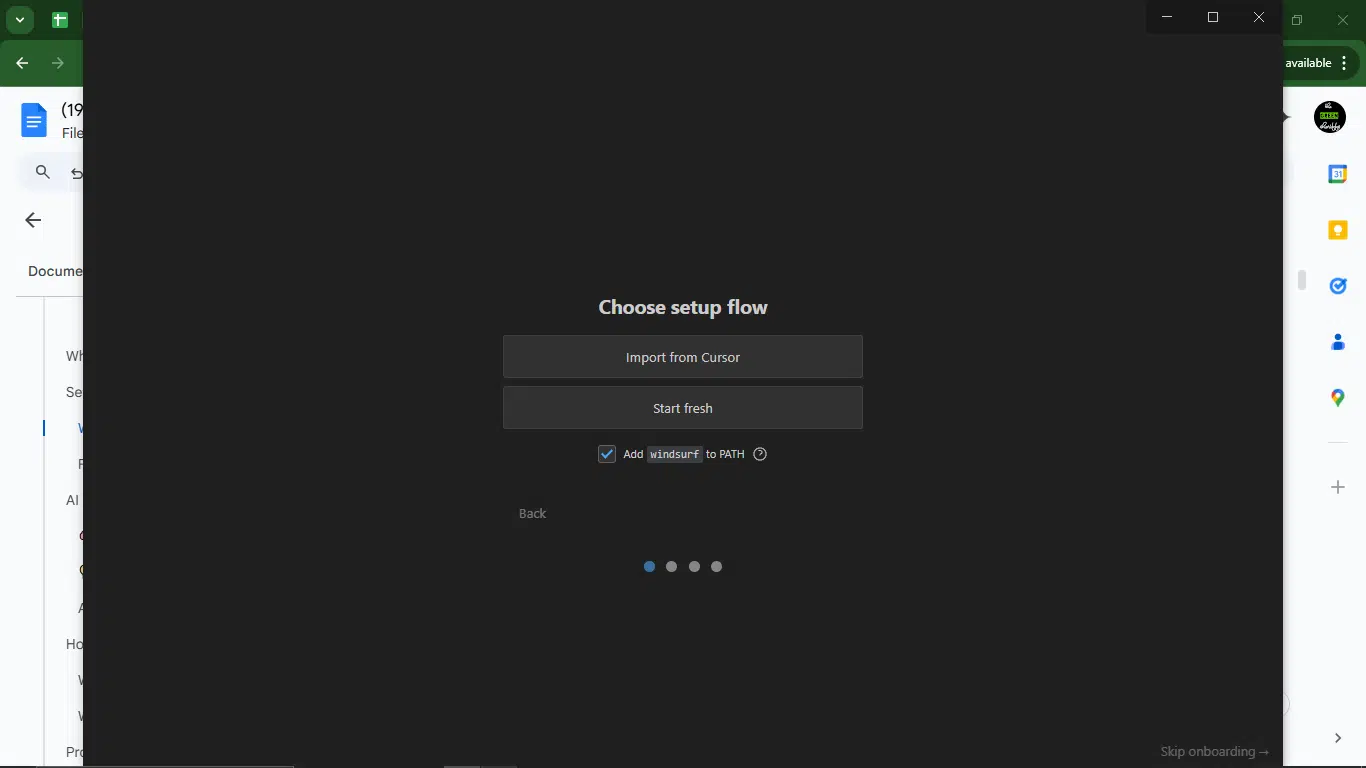
The setup took slightly longer due to the browser-to-desktop dance and some initial config pop-ups (think theme choices, extension installs, etc.).
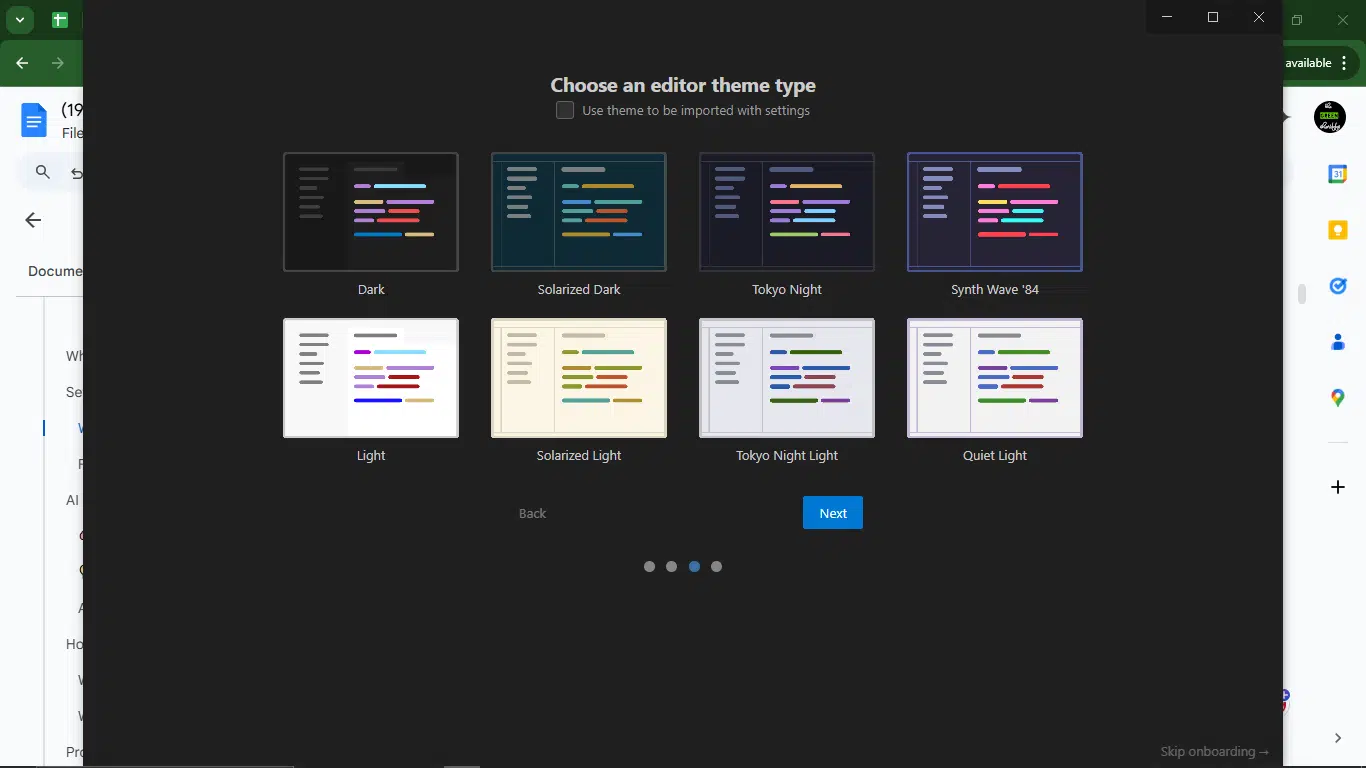
But once I got past that, I was pleasantly surprised. Windsurf has one of the smoothest live-sync Git setups I’ve seen. And it felt fun. The animations, the tab transitions, all are giving designer energy.
- Setup time: About five minutes.
- First project setup: Slightly guided (but slick).
- AI activation: One toggle, then ready.
- Visuals: Bright, bold, slightly playful.
- Customizability: High. A lot of UI tweaks and themes
Windsurf has been lauded for its elegant interface. The standout feature is “Write Mode”, which enables you to apply edits instantly with less visual noise.
My take
Cursor got me into code faster. But Windsurf made me smile more during setup. If you’re the kind of dev who gets bored by blank slates and loves tools with personality, you’ll lean Windsurf. If you want quiet, focused speed, Cursor’s your jam.
| Onboarding metric | Cursor | Windsurf |
| Approximate time to first code | 2 – 3 minutes | 5 – 6 minutes |
| UI aesthetic | Minimal, professional | Playful, colorful |
| Config options | Light | Rich (themes, layouts) |
| AI ready at launch? | Yes | Yes |
| Editor Feel | Familiar and focused | New but intuitive |
AI experience and assistance quality
It’s one thing for an AI tool to predict a loop. It’s another thing entirely for it to read your messy logic, understand the intention, and suggest something better. That’s the bar I’m setting here.
So I gave both tools real code to chew on: async bugs, weird CSS-in-JS layouts, and chat prompts that weren’t always clean. Here’s how Cursor and Windsurf held up in the real world.
How I tested them
I ran both tools side-by-side while working on a test project, a basic task manager with authentication, local storage syncing, and some styled-components weirdness. The goal wasn’t just to build something. It was to see how much the AI could understand what I was trying to do without me holding its hand.
What I compared
- Prompt handling: How well does it deal with incomplete or imperfect instructions?
- Refactoring quality: Does it offer clean, readable solutions, or just guess?
- Context awareness: Can it work across multiple files and functions?
- Error diagnosis: How helpful is it when things break?
- Overall tone: Calm and developer-friendly, or chatty and clueless?
What I paid attention to
- How often I had to rephrase the same prompt
- Whether the tool read my codebase or just faked confidence
- If it could gracefully decline (“I don’t know”) when unsure, instead of hallucinating
- The quality of its edits: Did it preserve my logic, or bulldoze it?
- Whether it learned from earlier instructions in the same session
Sample prompt I used
Fix this async state update bug: Test how each tool handles messy React async logic. Can they isolate the real problem and suggest a clean fix?
Prompt: “This code sometimes throws a ‘setState on unmounted component’ warning. Can you fix this bug and explain what’s wrong?”
The code:
useEffect(() => {
async function fetchData() {
const res = await fetch(‘/api/user’);
const data = await res.json();
setUser(data);
setLoading(false);
}
fetchData();
}, []);
Prompt-by-prompt breakdown for Cursor and Winsurf (for code)
Cursor response:
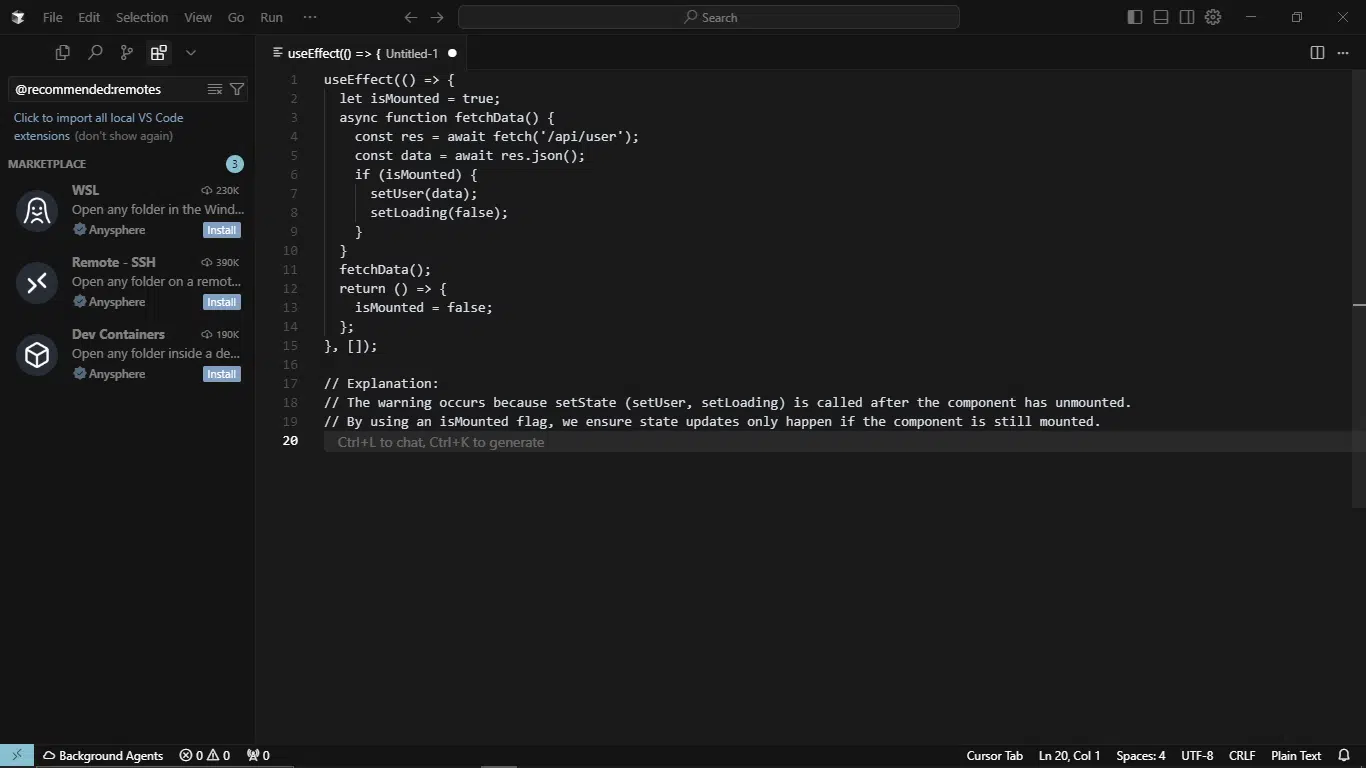
Windsurf response:
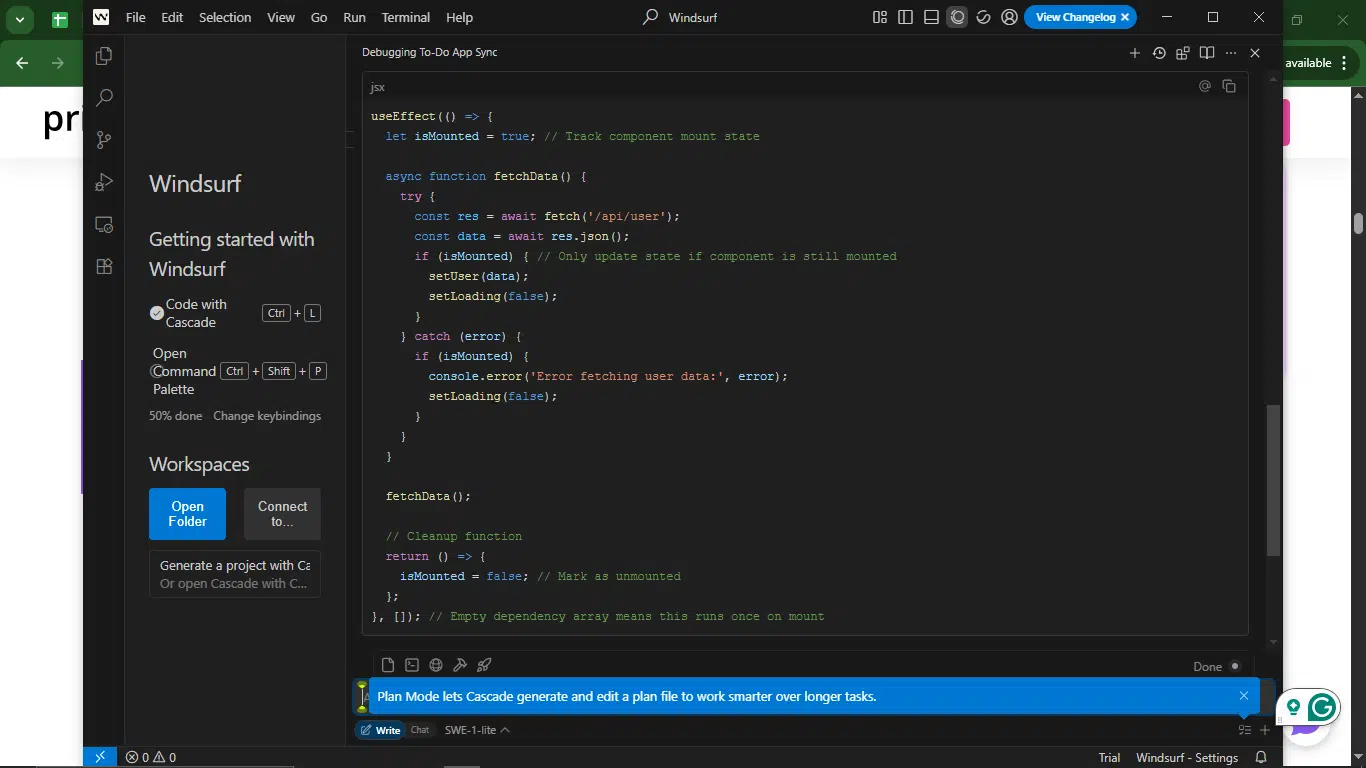
1. Prompt handling
- Cursor directly addresses the warning with a minimal fix. Assumes the prompt is complete (no missing error handling).
- Windsurf expands beyond the immediate issue by adding try/catch and error logging, anticipating potential gaps in the prompt.
2. Refactoring quality
- Cursor is clean and concise, but lacks error handling. Focuses only on the isMounted fix.
- Windsurf is more thorough. It adds error handling, comments, and separates concerns (logging vs. state updates).
3. Context awareness
- Both tools focus on the single file/component. Neither demonstrates cross-file awareness here.
4. Error diagnosis
- Cursor explains the warning but doesn’t diagnose other potential issues (e.g., network errors).
- Windsurf proactively diagnoses and handles fetch errors, logs them, and ensures state consistency.
5. Overall tone
- Cursor’s response is concise and technical, but slightly terse.
- Windsurf is developer-friendly with clear explanations and a structured approach.
6. Completeness
- Cursor solves the immediate problem but misses edge cases.
- Windsurf covers the warning, error handling, and cleanup holistically.
My take
Windsurf wins by providing a more robust, readable, and proactive solution. It excels in prompt handling, refactoring quality, and error diagnosis while maintaining a helpful tone. Cursor’s response was correct but minimal, which is adequate for the exact prompt but less scalable for real-world use.
Upon further testing, here’s what happened:
Cursor
Cursor’s AI feels like a senior engineer who’s already familiar with your codebase. It doesn’t just autocomplete; it understands. When dropped into a Next.js project, it helped debug cross-file prop mismatches and offered refactors that matched the project’s style. The doc-aware feature genuinely improves workflow by keeping suggestions deeply contextual.
Windsurf
Windsurf felt more like a co-pilot than a mentor. It was eager, responsive, and often helpful, especially when I needed fast snippets or helper functions. But compared to Cursor, it felt slightly more surface-level.
Its inline suggestions were fast and often accurate, but its chat-style AI needed more nudging. Sometimes I’d ask for a refactor, and it would suggest something decent, but occasionally it would miss the deeper context.
AI suggestion face-off based on real testing
| Criteria | Cursor | Windsurf |
| Code completion quality | Deep and context-rich | Fast but lighter |
| Refactor suggestions | Accurate and aligned with the project | Helpful, but sometimes generic |
| Prompt responsiveness | Specific and insightful | Friendly, but needs guidance |
| Multi-file understanding | Strong | Decent (sometimes needs context) |
| Hallucination rate | Low | Medium (esp. with vague prompts) |
| Debug support | Good at spotting issues | Okay, needs direct prompting |
The vibe factor
Let’s talk about what it feels like to code in each environment, not just what features exist. Do they let you sink in, stay focused, and enjoy building stuff?
This is where things got surprisingly personal.
Cursor
Cursor feels like a silent studio. It doesn’t shout, blink, or get in your way. The layout is clean, the spacing is generous, and the tab behavior is smooth. Cursor wants you to write, and it helps you do that by staying quietly in the background until you ask it for help.
I often forgot I was using an AI tool, which is a compliment. The vibe was structured, steady, and free from clutter. No popups. No random panels opening. When I got into deep problem-solving mode, Cursor never broke my rhythm.
Windsurf
Windsurf feels more like a co-working space than a silent studio. It’s visually brighter, more playful in tone, and a bit more kinetic. The transitions have flair, the side panels breathe, and the tool as a whole feels like it was built by and for creative devs.
This meant that when I was designing components or playing around with animations, Windsurf was genuinely fun. But, and this matters, when I had to go deep into bugfix mode or navigate complex project structures, I sometimes felt a little overstimulated. Too many visible tools at once, too many colors.
| Flow Quality Metric | Cursor | Windsurf |
| Distraction level | Very low | Moderate (visual movement, color) |
| Ideal work mode | Deep focus, long sessions | Creative play, quick sprints |
| Editor ergonomics | Smooth, minimal friction | Flexible, more config options |
| Ease of staying in flow | 4/5 | 3/5 |
Personal take
Cursor helped me solve bugs and write tests without once reaching for my phone. Windsurf made me smile while building UI components. Both have their place, but only one felt like it disappeared into the background when I needed to go full tunnel vision.
Key feature face-off
At some point, vibe alone isn’t enough. You need features that work, not just look cool in a landing page gif. So I tested Cursor and Windsurf across the usual suspects: Git, terminal, themes, extensions, collaboration, and a few lesser-known features that made a real difference day to day.
Let’s break it down.
Live collaboration
Cursor
Cursor has built-in live collaboration features that allow for real-time shared editing and AI-assisted pair programming. It worked when I tested it, but it felt slightly undercooked compared to dedicated tools. It’s being built for future power use, not current magic.
Windsurf
This is one of Windsurf’s standout features. Their real-time collaboration is buttery. It’s designed with teams and live sessions in mind, and it feels like Figma, but for code. Cursor may catch up, but Windsurf owns this space right now.
Windsurf wins here, which makes it perfect for teaching, pairing, or remote teams.
Terminal, git, and project navigation
Cursor
Super clean integration. Terminal pops up fast, Git tools are intuitive, and navigating large projects feels reliable. I didn’t see any weird behavior, and there’s no bloat.
Windsurf
Mostly smooth, but Git occasionally felt abstracted like it wanted to “protect me” from too much control. Great if you’re a newer dev, but slightly frustrating when I wanted full context on commit diffs.
Cursor edges Windsurf out here, since it’s a dev-first setup with fewer surprises.
Themes, plugin support, and UI customization
Cursor
Customization is present but minimal. Cursor isn’t trying to be a theme playground. It wants to be clean, and it stays that way, but if you like to tweak colors or install visual plugins, you might feel boxed in.
Windsurf
This is where Windsurf stretches its legs. Themes, layouts, and visual transitions, it’s made for devs who like their workspace to be fun. You can personalize it without breaking anything.
Windsurf wins for aesthetic flexibility. Cursor wins for clean defaults.
Offline support and sync behavior
Cursor
Fully local. Works great offline. You’re not dependent on cloud anything unless you want to be. This was huge for me while coding on a plane (or during those mysterious Wi-Fi dropouts).
Windsurf
More cloud-reliant, and it shows. It’s built for connected workflows, and although that’s fine 90% of the time, I had a few hiccups when syncing project files between devices. Offline mode is limited.
Cursor wins. If you need reliability anywhere, this matters.
Feature comparison snapshot
| Feature | Cursor | Windsurf |
| Live collaboration | Beta, functional | Slick and real-time |
| Git & terminal integration | Robust and dev-centric | Clean, but slightly simplified |
| Theme customization | Minimal (clean focus) | Flexible, aesthetic-forward |
| Offline support | Full local mode | Limited (mostly cloud-based) |
| Plugin/extension ecosystem | Growing, but limited | Expanding quickly |
Performance, stability, and bugs
I don’t need my code editor to run like Doom on ultra settings. I just need it to stay smooth, stable, and trustworthy when I’m hopping between files, running builds, or refactoring like my life depends on it.
Here’s how Cursor and Windsurf held up under pressure.
Cursor
Cursor is steady, focused, and not easily rattled. Even when I threw large projects at it, CPU and RAM usage stayed within sane levels. I opened multiple tabs, ran build scripts, launched terminals, and had the AI working overtime; it held its own.
I also appreciated how Cursor autosaves without drama. No “Are you sure?” panic moments. And when I left it open overnight, it picked up right where I left off.
Windsurf
Windsurf’s performance was snappy out of the box. The transitions were smooth, the UI quick to respond, and for most small to medium projects, it was a dream to use. But it started feeling heavier with more tabs and AI suggestions running.
There were a couple of laggy moments when switching between file trees, especially in large projects. Once, I hit a weird save-sync bug where changes didn’t persist immediately across sessions, nothing catastrophic, but enough to shake trust slightly.
Resource Usage Snapshot (on my Windows)
| Metric | Cursor | Windsurf |
| Idle RAM usage | 350MB | 400MB |
| AI-heavy session RAM | 700MB | 950MB+ |
| CPU during builds | Moderate and stable | Spikes with animations |
| Load time (cold boot) | 5 seconds | 5 seconds |
| Save consistency | Reliable | Occasionally delayed |
Note: Benchmarks recorded on Windows 11 (32GB RAM, i7-13700K). Your mileage may vary with different hardware configurations.
Who should use what?
After flipping between Cursor and Windsurf, I started noticing patterns. Both tools are great, but they’re not interchangeable. Their strengths align with very different types of dev energy.
Here’s how I’d break it down based on the kind of coder you are:
Cursor is best for:
- Solo indie devs building full apps from scratch.
- Technical writers or docs-heavy teams (Cursor handles markdown like a pro).
- Developers who are deep in debugging, refactoring, or test writing.
- Anyone who wants offline-first reliability.
- Learners who want to understand the why behind AI suggestions.
- Teams that value structure and consistency in codebases.
Cursor supported long hours of uninterrupted building and handled complexity without blinking. If your vibe is “leave me alone while I build something brilliant,” Cursor gets you.
Windsurf is best for:
- Frontend developers working on UI/UX-rich projects.
- Students or teachers who love live collaboration and creative flow.
- Design-minded coders who appreciate playful, vibrant UI.
- Teams running remote workshops, code jams, or pairing sessions.
- Beginner to intermediate devs who want helpful nudges and fun visuals.
- Builders who code in bursts and thrive in dynamic environments.
Windsurf felt like a friendly studio full of sticky notes, colorful UI, and real-time creativity. If your vibe is let’s build something fun, fast, and maybe weird, Windsurf will feel like home.
| Feature Category | Cursor | Windsurf |
| Best for | Deep work, debugging, and long solo sessions | Quick builds, frontend flow, and collaboration |
| AI suggestion quality | Deep, contextual, doc-aware | Fast, energetic, great for UI helpers |
| UX style | Minimalist, focused | Playful, vibrant, animated |
| Offline support | Full offline mode | Limited offline functionality |
| Live collaboration | Beta, functional | Smooth and production-ready |
| Learning curve | Low, it kind of just works | Slightly steeper with playful quirks |
| Customization | Clean defaults, few distractions | Theme-friendly, highly tweakable |
Pricing
Cursor and Windsurf have various options, though their cost structures and features vary.
Here’s a breakdown of their pricing tiers:
Cursor pricing
| Plan | Type | Monthly price | Yearly price (billed monthly) | Key features |
| Hobby | Individual | Free | Free | Pro two-week trialLimited agent requestsLimited tab completions25 prompt credits/month |
| Pro | Individual | $20 | $16; $192 yearly | Everything in HobbyUnlimited agent requestsUnlimited tab completionsBackground Agents Bug BotMax context windows |
| Ultra | Individual | $200 | $160; $1,920 yearly | Everything in Pro20× usage on OpenAIClaude, Gemini, GrokPR indexingPriority feature access |
| Teams | Team | $40 | $32/user; $384/year/user | Everything in ProOrg-wide Privacy ModeAdmin DashboardTeam billing- SAML/OIDC SSO |
| Enterprise | Team (Custom) | Custom | Custom | Everything in TeamsMore usage includedSCIM managementAccess controlPriority support |
Windsurf pricing
| Plan | Monthly cost | Best for | Key features |
| Free | $0 | Casual use, trying it out | 2-week Pro trial 25 prompt credits/month All premium models (OpenAI, Claude, Gemini, xAI, etc.) Unlimited Fast Tab, SWE-1 Lite, Command Optional zero data retention1 App Deploy/day |
| Pro | $15/user | Solo devs, regular AI usage | Everything in Free500 prompt credits/monthSWE-1 model (currently free to use)Add-on credits: $10 for 2505 App Deploys/dathe y |
| Teams | $30/user | Small to medium teams | Everything in Pro500 prompt credits per user/month Add-on credits: $40 for 1,000 (shared across the team)Centralized billingAdmin dashboard- Priority supportAutomated zero data retentionSSO ($10/user/month) |
| Enterprise | From $60/user | Large orgs, advanced security | Everything in Teams 1,000 prompt credits/user/monthRBAC (Role-Based Access Control) Full SSO + access controlVolume discounts for 200+ seatsHighest priority supportDedicated account managerHybrid deployment option |
Pros and cons of using Claude and Cursor for coding
Cursor
What I loved
Cursor nails the flow-state experience better than almost any tool I’ve tested. It feels like it understands what coding should feel like. It’s quiet, fast, and intuitive. From the moment I set it up, it felt native, especially with its VS Code roots.
The AI didn’t wait for me to ask nicely. If I wrote a half-finished function or renamed a hook, it followed along naturally. When I got stuck, it didn’t overexplain; it just showed me a cleaner way. It’s like working with a senior dev who knows when to help and when to shut up.
And the best part is that I rarely had to switch mental gears to interact with it. No need for structured prompts or manual context setting, it just picked up on what I was doing and adapted.
What can be better
Even with all that flow, Cursor’s AI still has blind spots. Occasionally, it would misunderstand the logic and hallucinate a fix that sounded right but broke the code.
There were also moments of what I’d call “context drift.” It sometimes responded based on things I worked on 20 minutes ago, even though I was in a different file or flow. Not often, but enough to notice.
Bottom line is when it’s in sync with you, Cursor is a dream. But when it misfires, it reminds you it’s still a machine under the hood.
Windsurf
What I loved
Windsurf feels like a futuristic take on AI coding. It’s Cascade agent autocomplete and operates on project-wide awareness. I’d ask for a function cleanup, and it would touch the helper file, the import, and even update test cases without breaking stride. That was wild.
The UI was surprisingly polished for a newer tool. Fast loads, responsive previews, and an architecture that made it feel like it was built for 2025, not retrofitted from 2019. Also, the live UI preview with editable components is a huge win for frontend-heavy workflows.
What can be better
While Windsurf moves fast, sometimes it moves too fast. I noticed that the AI would sometimes apply changes across multiple files with a bit too much confidence, and not always tell me where. That’s great for trust, but nerve-wracking if you’re debugging something fragile.
Also, while its agent feels powerful, the UX around editing those agent decisions isn’t always crystal clear. If it misunderstood my prompt, rolling it back or correcting it felt clunky compared to Cursor’s inline style.
That said, it saves hours of fiddling when it gets it right (which it often does). But I wouldn’t yet use it on production-critical code without a few deep breaths.
7 reasons why Cursor and Windsurf matter to developers
In 2025, coding isn’t just about writing clean logic anymore. It’s about speed, context, and flow. Tools like Cursor and Windsurf don’t just help you code faster; they change how you code entirely.
Here’s why more devs (and non-developers like myself) are folding them into our everyday work:
- They reduce context-switch fatigue: Both tools let you stay in one environment (write, refactor, debug, and test) without tab-hopping or chasing docs across five browser windows.
- They help you write better code, faster: You describe what you want; they scaffold it. It can be a new route, a state machine, or a full CRUD UI. The AI handles boilerplate so you can focus on logic and architecture.
- They actively debug with you: If you have a TypeError or a state bug you can’t track down, these tools don’t just explain it; they highlight the fix, suggest an alternative, and sometimes patch it instantly.
- They encourage cleaner, more maintainable code: Cursor and Windsurf both nudge you toward reusable patterns, clearer naming, and even unit tests, often without being asked.
- They shift how juniors learn and how seniors ship: Juniors get mentorship-in-a-box. Seniors offload repetitive tasks and ship ideas more quickly. That balance is huge for startups and solo builders.
- They unlock ‘flow-state coding’: Less friction. More rhythm. When the AI meets you where you are, you stay in the zone longer and get more done with less mental load.
- They’re built for the pace of modern dev work: Frequent deploys, tight feedback loops, rapid prototyping, both Cursor and Windsurf are built to support modern workflows, not legacy IDE metaphors.
How to integrate Cursor and Windsurf into your workflow
If you’re new to AI-assisted dev tools, start light, don’t hand over everything.
Here’s how sound developers recommend integrating either tool without breaking your rhythm:
1. Use AI for first drafts, not final code.
Let it generate components, routes, or functions, but always review before merging. Think of it as a co-pilot, not the driver.
2. Bring AI in at stuck points.
If you hit a bug or are unsure about an approach, drop in a prompt and see what it offers. You’ll often get unstuck faster than Googling for 20 minutes.
3. Create coding rituals around it.
For example, you can start each sprint by scaffolding features with Windsurf, then switch to Cursor for focused refactoring and test writing.
4. Keep a running “ask list.”
If you’re mid-flow and don’t want to interrupt your train of thought, jot down what you’d like to ask the AI later. Then batch your requests when you’re ready.
5. Trust it more over time, but never fully automate judgment.
The more context you give it (through files, naming, and structure), the more useful it becomes. But always keep your brain in the loop.
Conclusion
After using Cursor and Windsurf, I realized that while they are AI tools first, they’re also mood environments. And just like you wouldn’t paint in a dark basement or edit video on a low-end laptop, you shouldn’t code in a vibe that doesn’t fit your mind.
Cursor felt like my default. It got out of the way and let me build. It didn’t nudge me too much or throw unnecessary sparkles on screen. But when I needed help, such as a better way to write a function, it was there. Subtle, steady, sharp. For long-focus sessions, backend logic, test-driven work, or doc-heavy projects, Cursor won me over.
Windsurf, on the other hand, brought joy to coding. The interface felt alive, the collaboration tools were tight, and even the bugs (the literal ones in my code) felt less annoying somehow. You can use Windsurf when if want to experiment with animations, rebuild a weird UI component, or teach someone else a new trick. I may not use it for complex systems work, but I’d pick it for hackathons or prototyping frontends on the fly.
FAQs about Claude vs Cursor for developers
1. What’s the main difference between Cursor and Windsurf?
Cursor feels like a minimal, distraction-free IDE built around AI-assisted flow, especially for local development. Windsurf, however, is a full cloud-native AI IDE with a more agent-driven layer that can touch multiple files, preview UI changes live, and operate across your entire project structure.
2. Which one is better for debugging and refactoring?
Cursor excels at surgical debugging and precise refactoring, especially if you’re already deep in a VS Code-style workflow. Windsurf can refactor across files and even suggest structural changes, but sometimes takes big swings that need review.
3. Can I use them for full-stack projects?
Yes. Both support full-stack development, but in different ways. Cursor integrates beautifully with your local setup: React, Node, Python, etc. Windsurf lets you scaffold full projects in-browser and works well with modern stacks like Next.js, Tailwind, and Supabase.
4. Do Cursor and Windsurf replace GitHub Copilot?
They go beyond Copilot in many ways. Cursor is more project-aware than Copilot and gives better in-context edits and AI chat. Windsurf adds full project scaffolding, UI previews, and agent automation. If Copilot is autocomplete on steroids, Cursor and Windsurf are full AI co-dev environments.
5. Do they work offline?
Cursor can work offline once installed (since it’s a local IDE). Windsurf is fully cloud-based and requires an internet connection.
6. Which one should I pick if I’m just starting out with AI dev tools?
If you’re used to working in VS Code and want minimal friction, start with Cursor. If you want to build fast, test ideas visually, and don’t mind learning a new UI, try Windsurf. Either way, you’ll want to spend a few hours inside each to feel the difference.
Disclaimer!
This publication, review, or article (“Content”) is based on our independent evaluation and is subjective, reflecting our opinions, which may differ from others’ perspectives or experiences. We do not guarantee the accuracy or completeness of the Content and disclaim responsibility for any errors or omissions it may contain.
The information provided is not investment advice and should not be treated as such, as products or services may change after publication. By engaging with our Content, you acknowledge its subjective nature and agree not to hold us liable for any losses or damages arising from your reliance on the information provided.
Always conduct your research and consult professionals where necessary.